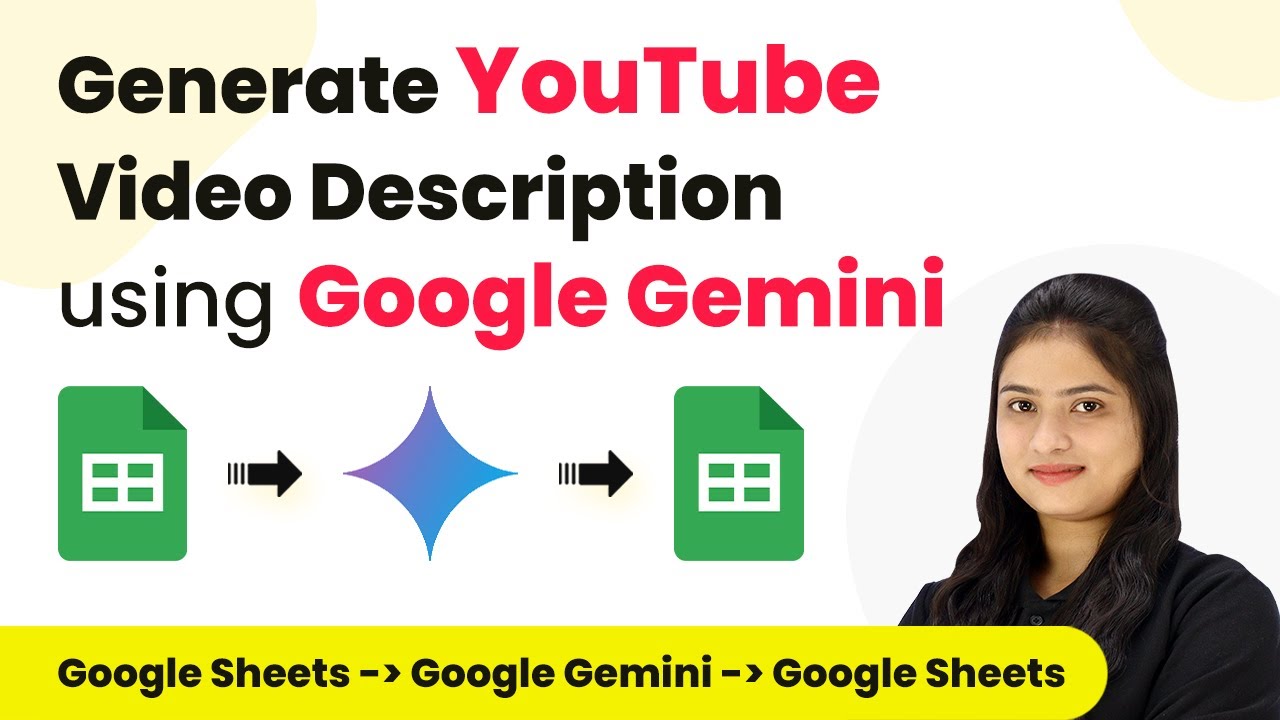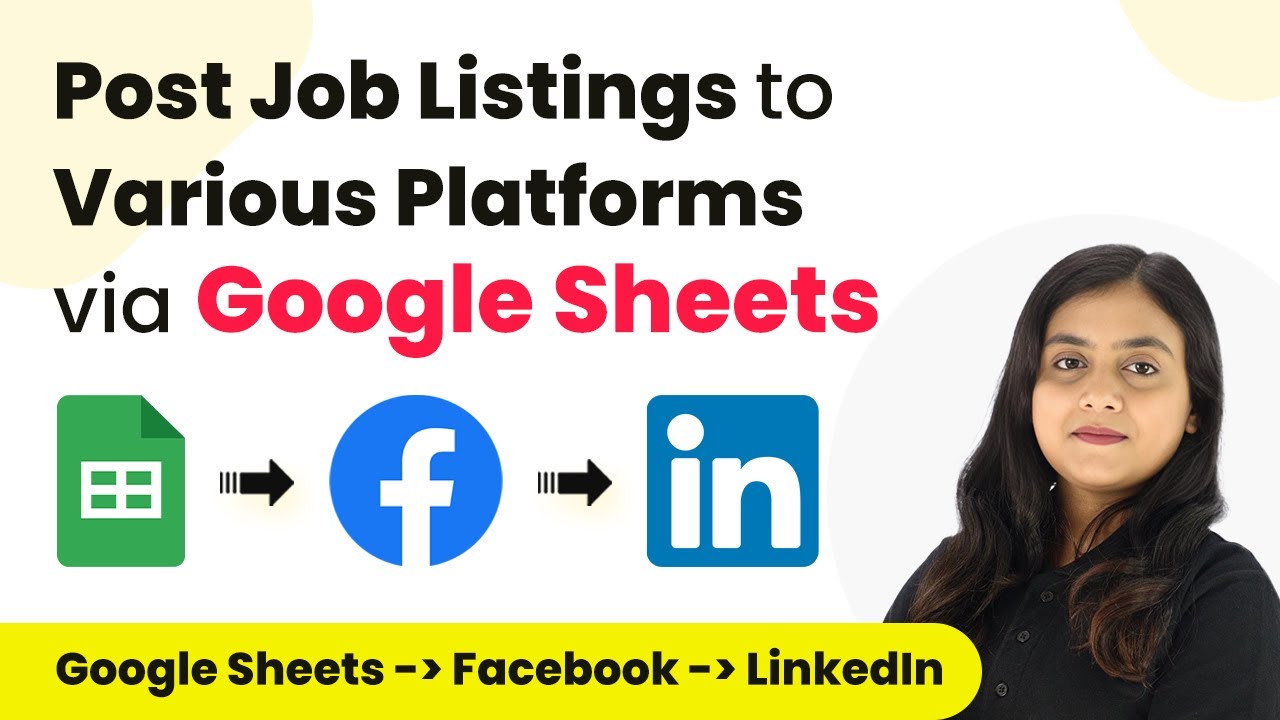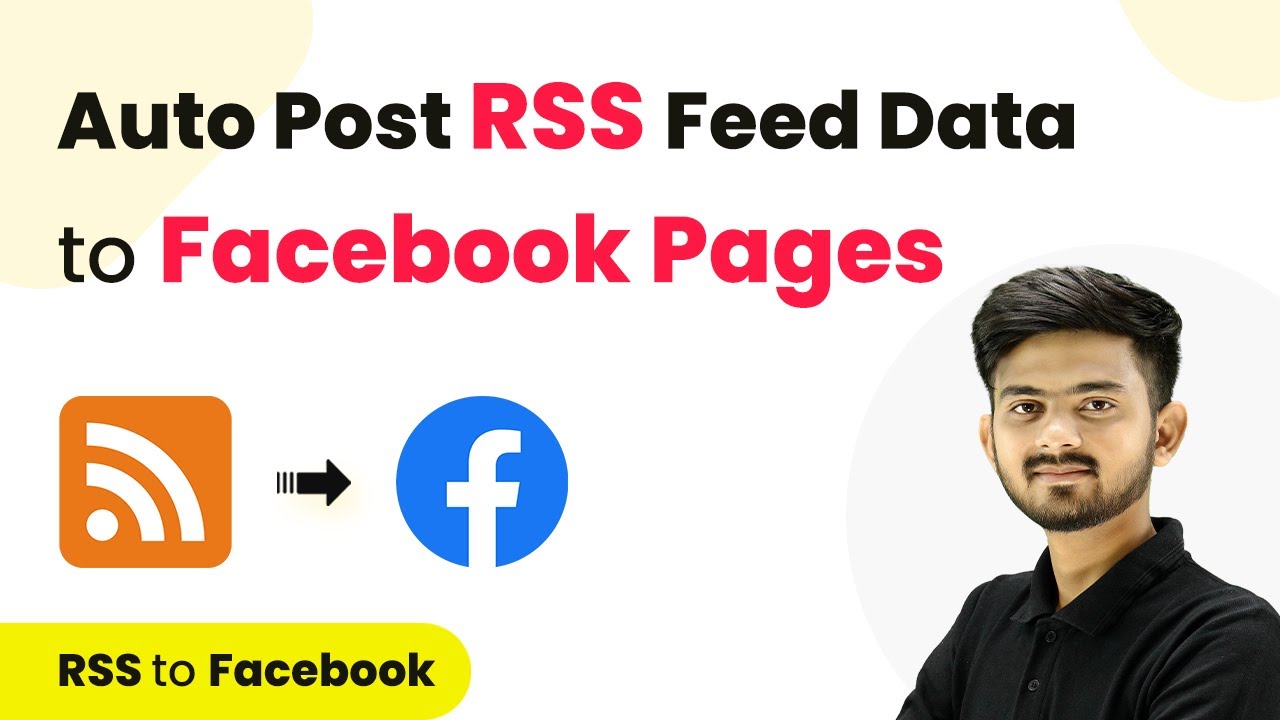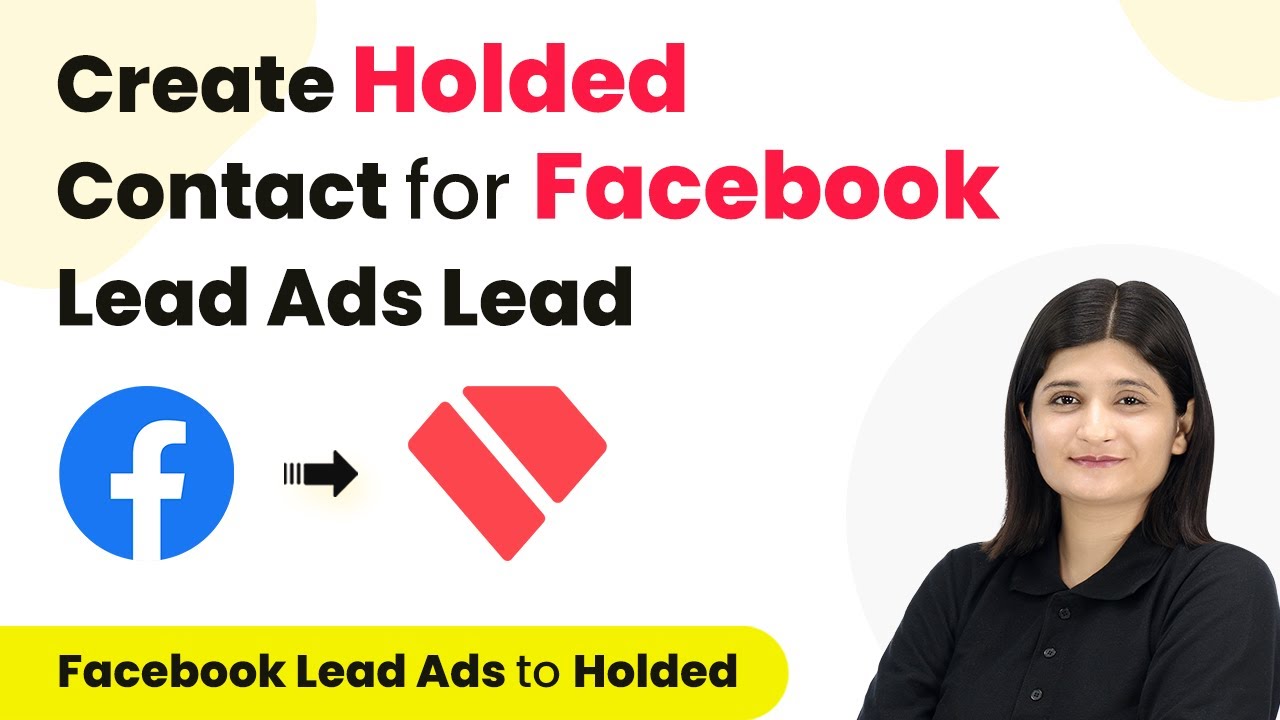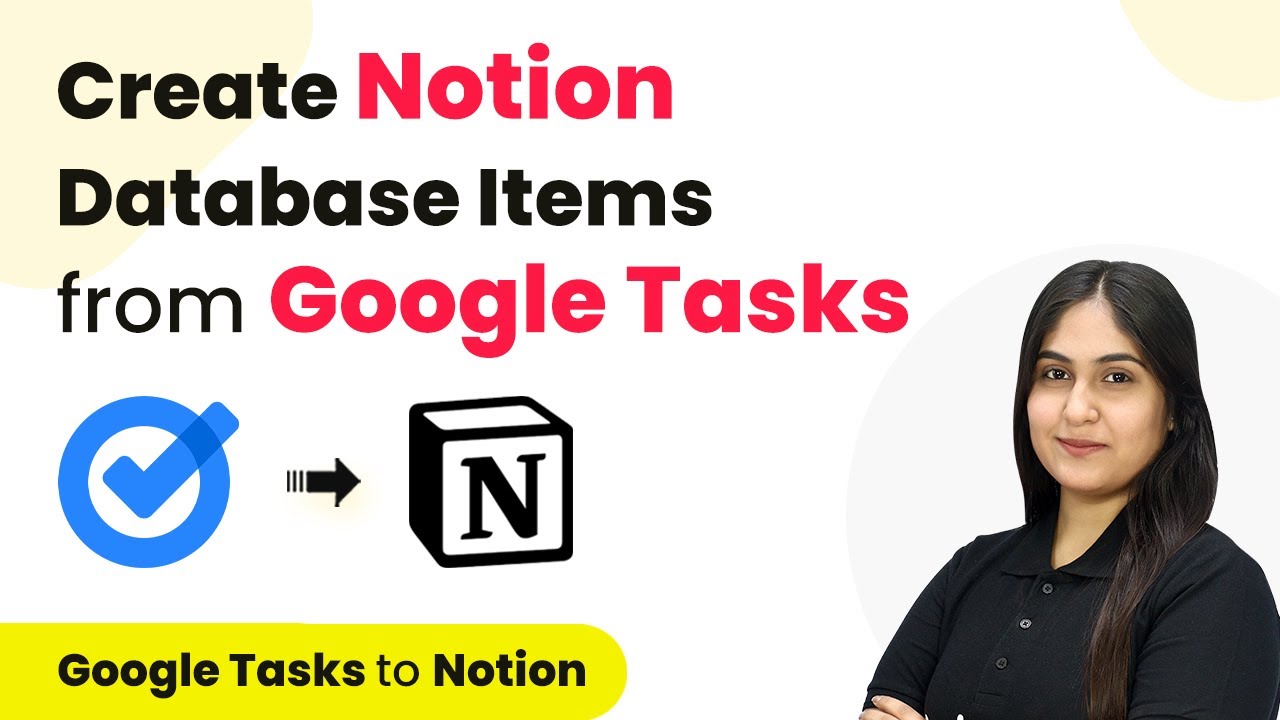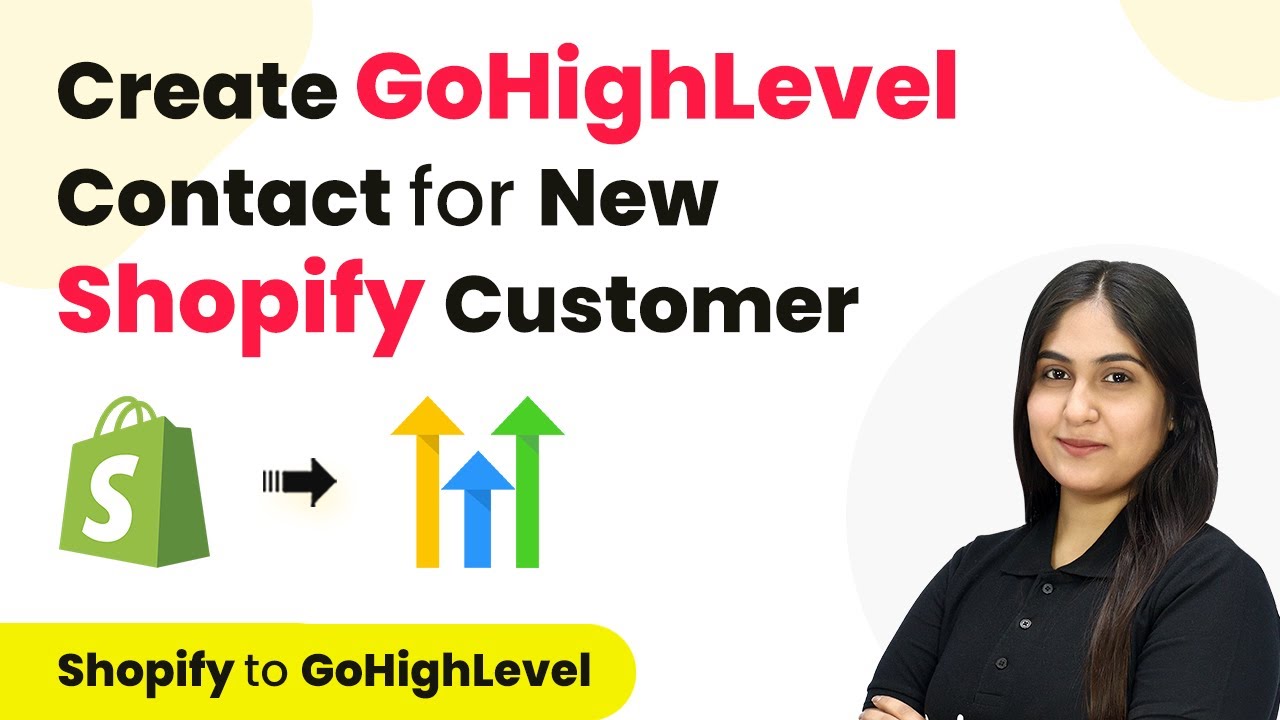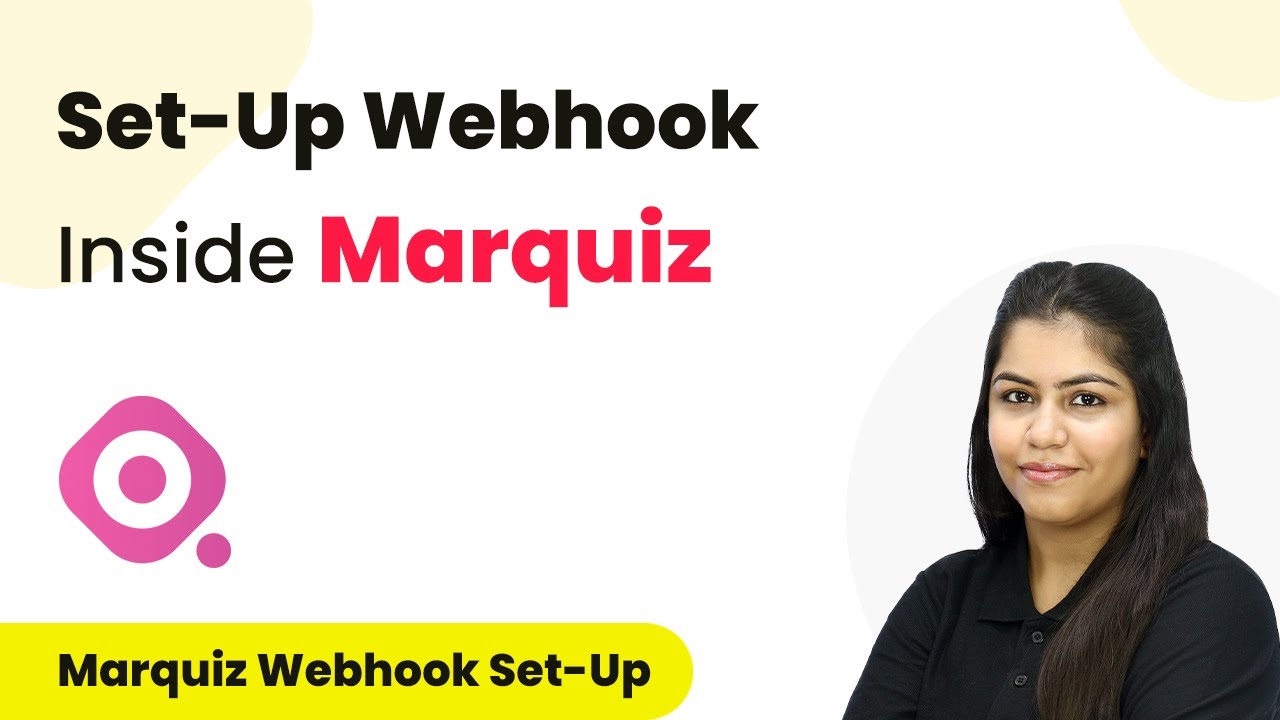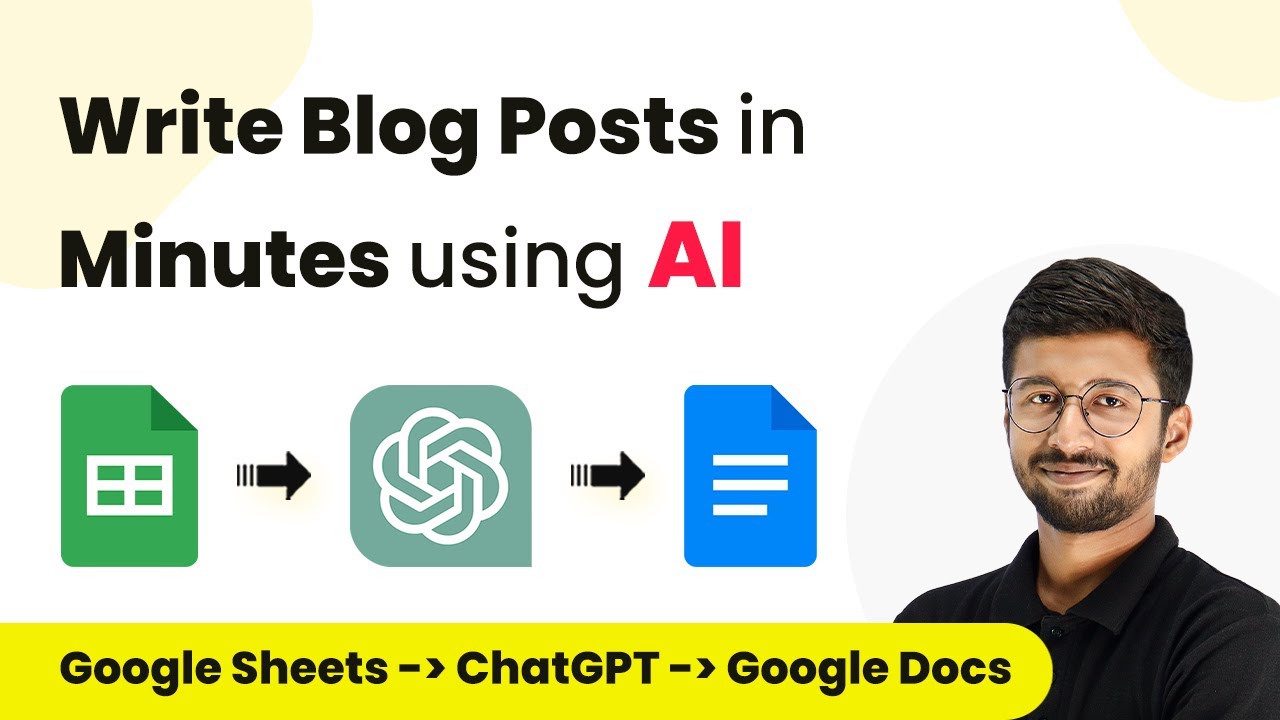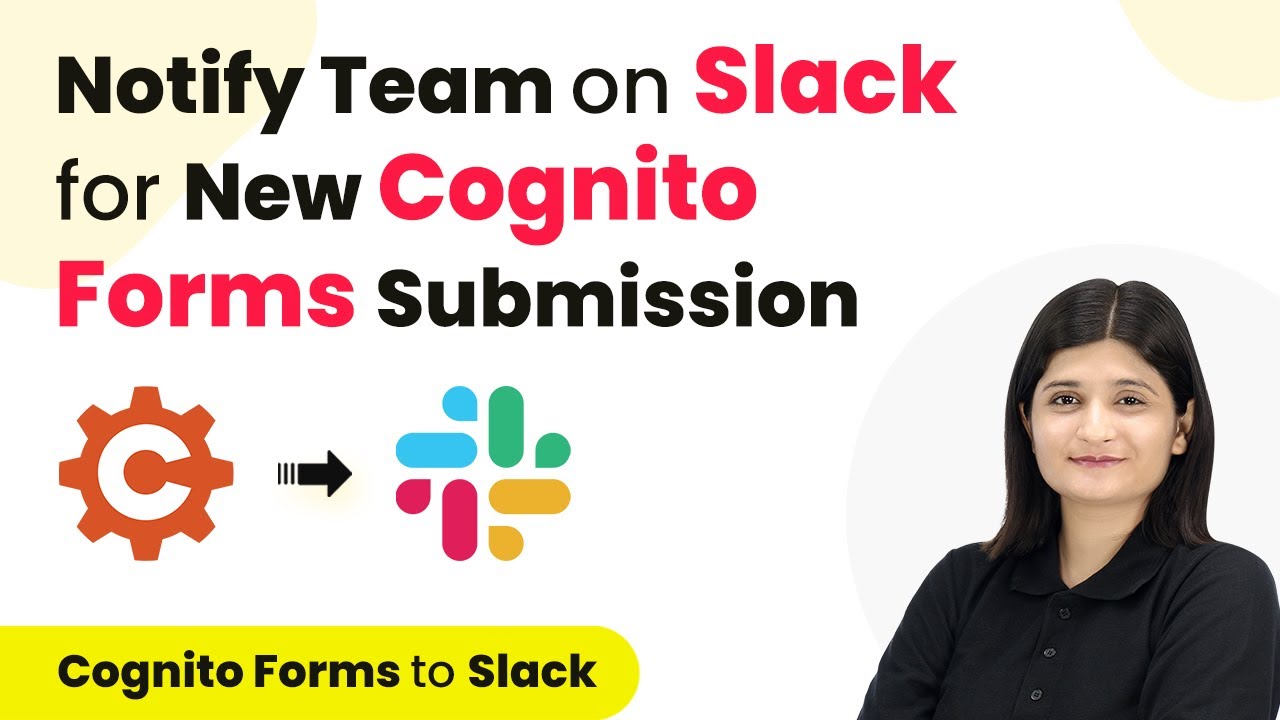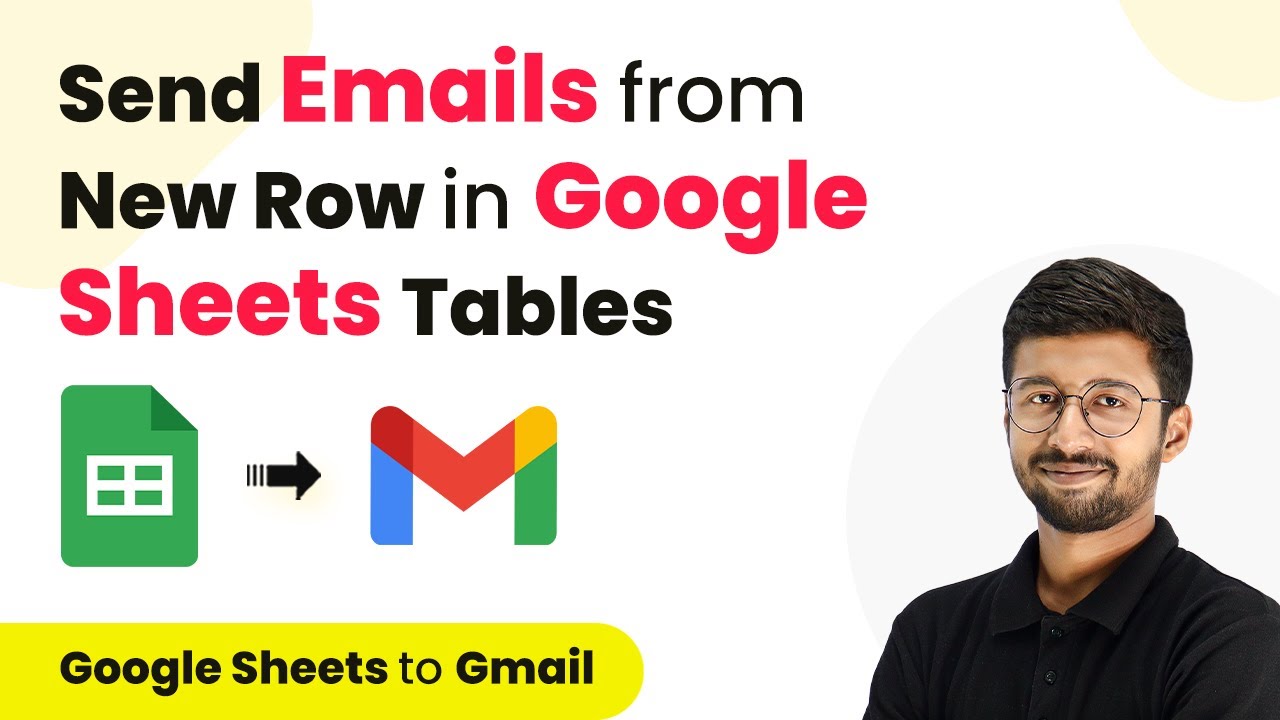Learn how to automate generating YouTube video descriptions using Pabbly Connect and Google Gemini step-by-step. No coding skills required! Follow this definitive guide to creating powerful automated workflows with straightforward, efficiency-focused solutions that save valuable time.
Watch Step By Step Video Tutorial Below
1. Accessing Pabbly Connect for YouTube Description Generation
To begin generating YouTube video descriptions, access Pabbly Connect by visiting its homepage. You can either sign in if you are an existing user or click on the ‘Sign up for free’ button to create a new account. This platform offers 100 free tasks every month for new users, allowing them to explore automation features.
Once logged in, navigate to the dashboard where you can view your workflows. To initiate the process, click on the ‘Create Workflow’ button. You will then be prompted to name your workflow, such as ‘Generate YouTube Video Description using Google Gemini’. After naming, select the appropriate folder to save your workflow.
2. Setting Up Trigger and Action in Pabbly Connect
In this section, you will set up the trigger and action for your workflow. The trigger application will be Google Sheets, while the action will be Google Gemini. Select Google Sheets as the trigger application and choose the event ‘New or Updated Spreadsheet Row’. This means that whenever a new row is added in your spreadsheet, the workflow will automatically trigger.
- Select Google Sheets as the trigger application.
- Choose the event ‘New or Updated Spreadsheet Row’.
- Copy the webhook URL provided by Pabbly Connect.
After copying the webhook URL, you need to set up Google Sheets to send data to Pabbly Connect. Go to your spreadsheet, click on ‘Extensions’, then ‘Add-ons’, and install the Pabbly Connect Webhooks add-on. This will enable Google Sheets to communicate with Pabbly Connect and send data whenever a new entry is made.
3. Configuring Google Sheets to Work with Pabbly Connect
Now that you have the Pabbly Connect Webhooks add-on installed, you need to configure it for your specific needs. In your spreadsheet, go to ‘Extensions’ > ‘Pabbly Connect Webhooks’ > ‘Initial Setup’. Paste the copied webhook URL into the designated field and specify the trigger column, which will be the column where you input your video titles.
For example, if your title is in column B, you will set the trigger column to B. This means that whenever a new title is added in column B, the entire row will be sent to Pabbly Connect for processing. After you complete this setup, click on ‘Send Test’ to ensure the connection is working correctly.
- Paste the webhook URL in the Initial Setup.
- Set the trigger column to the column where titles are entered.
- Click on ‘Send Test’ to verify the connection.
Once the test is successful, your Google Sheets is now properly set up to send data to Pabbly Connect whenever a new title is added.
4. Generating YouTube Descriptions with Google Gemini
Next, you will set up the action to generate descriptions using Google Gemini. In your Pabbly Connect workflow, select Google Gemini as the action application and choose the action event ‘Generate Content’. This will allow you to create unique descriptions based on the titles received from Google Sheets. using Pabbly Connect
To establish the connection, click on ‘Connect’, and if prompted, log into your Google account. You will need to provide an API key from Google AI Studio to connect successfully. Once connected, you can map the title from Google Sheets to the text prompt in Google Gemini, which will instruct it to create a description for that title.
Select Google Gemini as the action application. Choose ‘Generate Content’ as the action event. Map the title from Google Sheets to the description prompt.
After mapping the title, click ‘Save and Send Test Request’ to generate a description. The response will include the generated description, which can then be formatted and sent back to your Google Sheets.
5. Updating Google Sheets with Generated Descriptions
The final step is to update your Google Sheets with the generated descriptions from Google Gemini. Add another action step in your Pabbly Connect workflow and select Google Sheets again. This time, choose the action event ‘Update Cell Value’. This action will allow you to place the generated description in the correct cell next to the corresponding title. using Pabbly Connect
Specify the spreadsheet name and select the sheet where your titles and descriptions are stored. For the range, use the format ‘C’ + row index to ensure that the description is placed in column C of the corresponding row. Finally, map the generated description from the previous step to the value that needs to be updated.
Once you have set this up, click on ‘Save and Send Test Request’. If everything is configured correctly, the description should now appear in your Google Sheets next to the title, thus completing the automation process.
Conclusion
By following these steps, you can efficiently automate the generation of YouTube video descriptions using Pabbly Connect and Google Gemini. This integration allows content creators to save time and enhance their video SEO effortlessly. Start using this powerful automation today!
Ensure you check out Pabbly Connect to create business automation workflows and reduce manual tasks. Pabbly Connect currently offer integration with 2,000+ applications.
- Check out Pabbly Connect – Automate your business workflows effortlessly!
- Sign Up Free – Start your journey with ease!
- 10,000+ Video Tutorials – Learn step by step!
- Join Pabbly Facebook Group – Connect with 21,000+ like minded people!