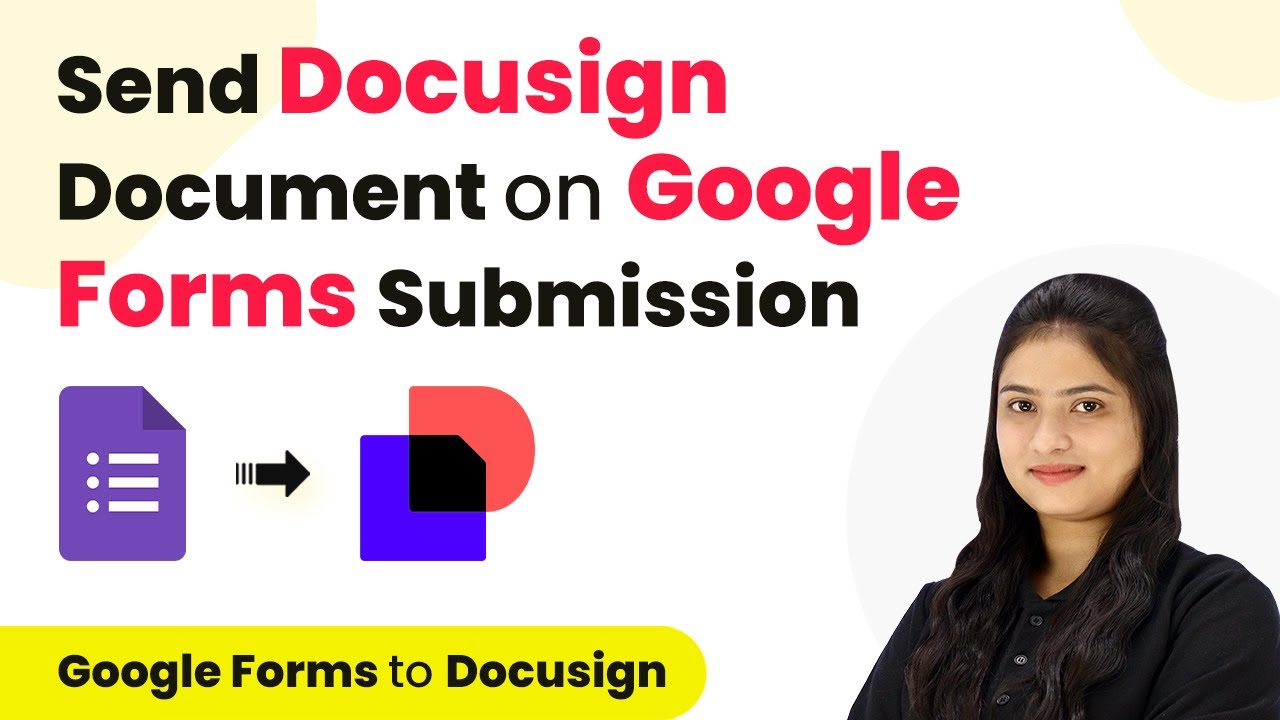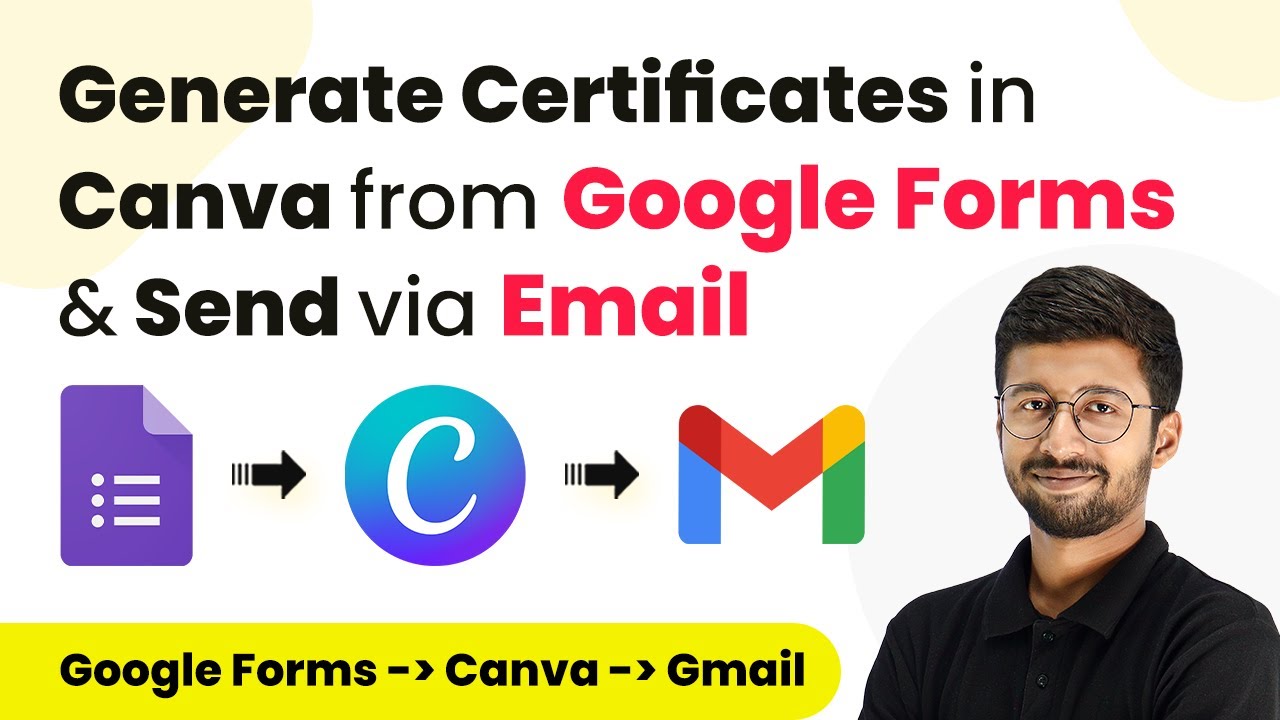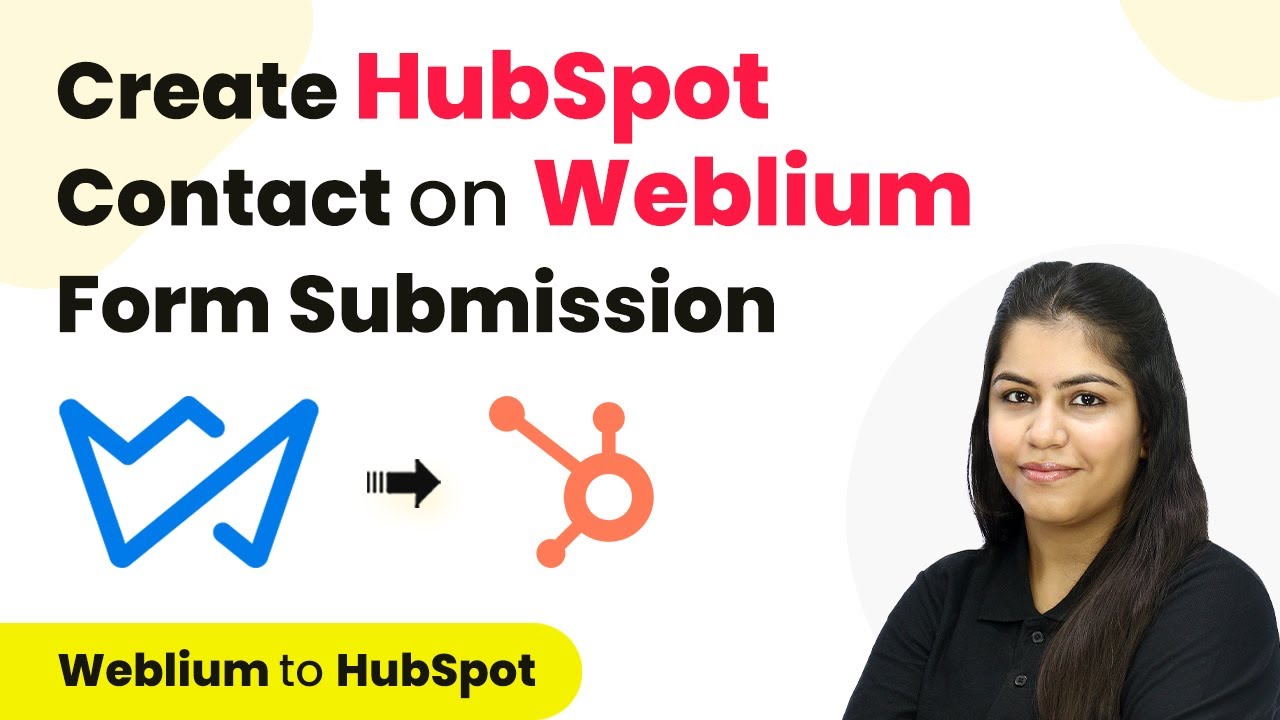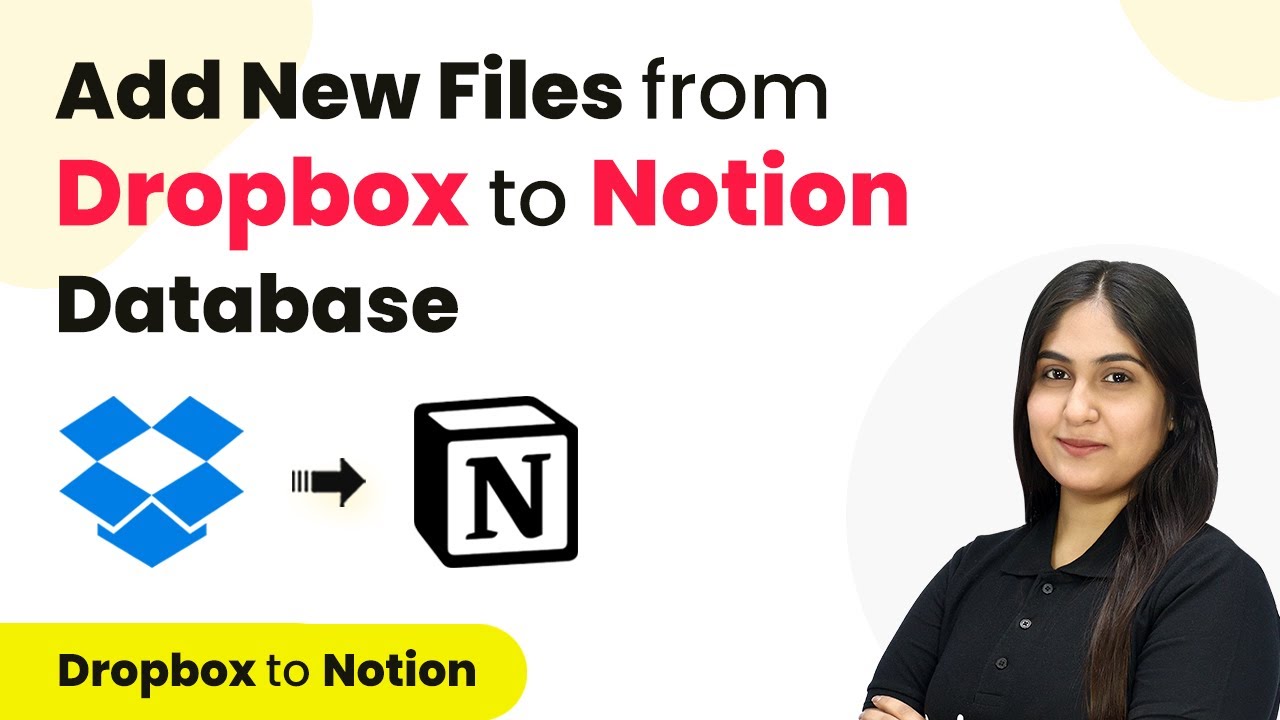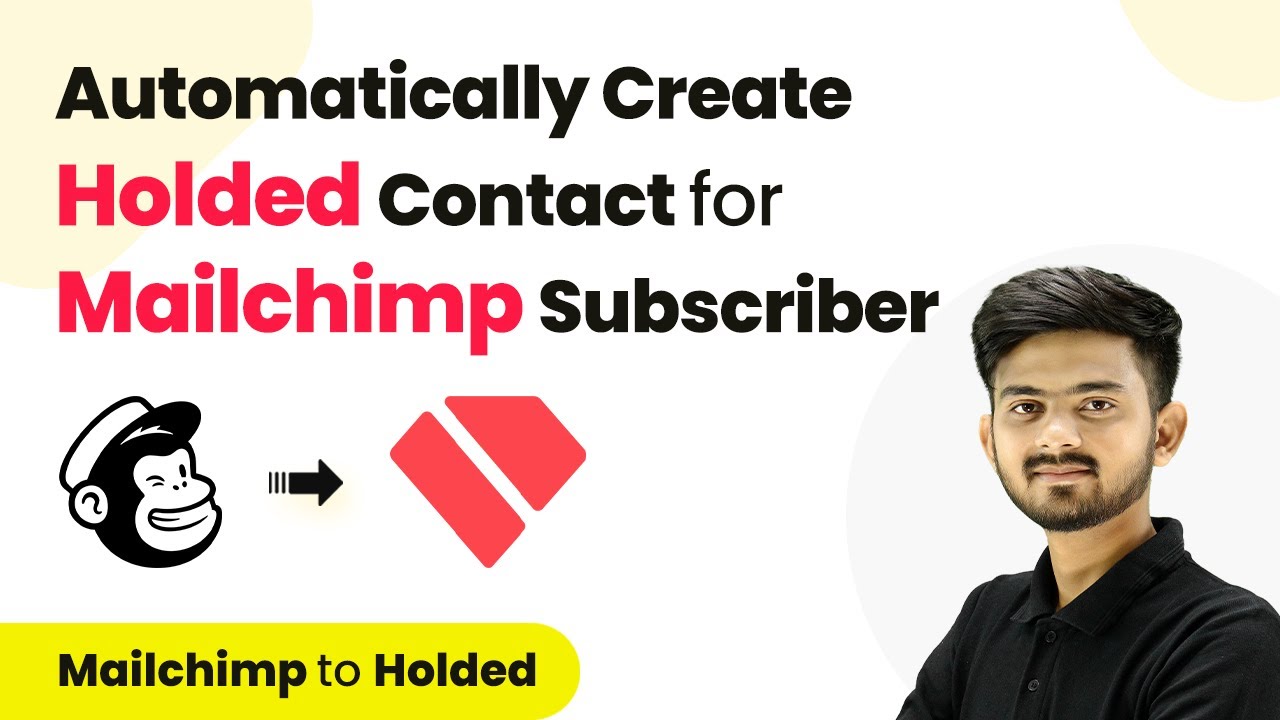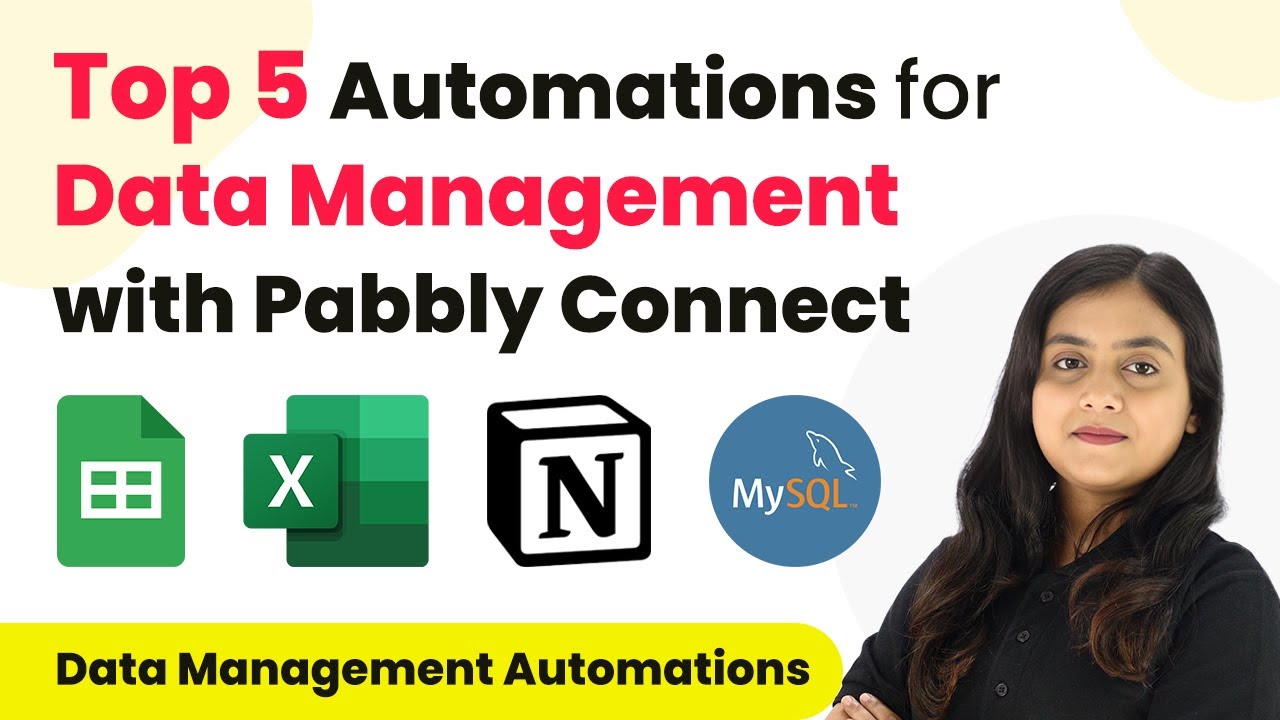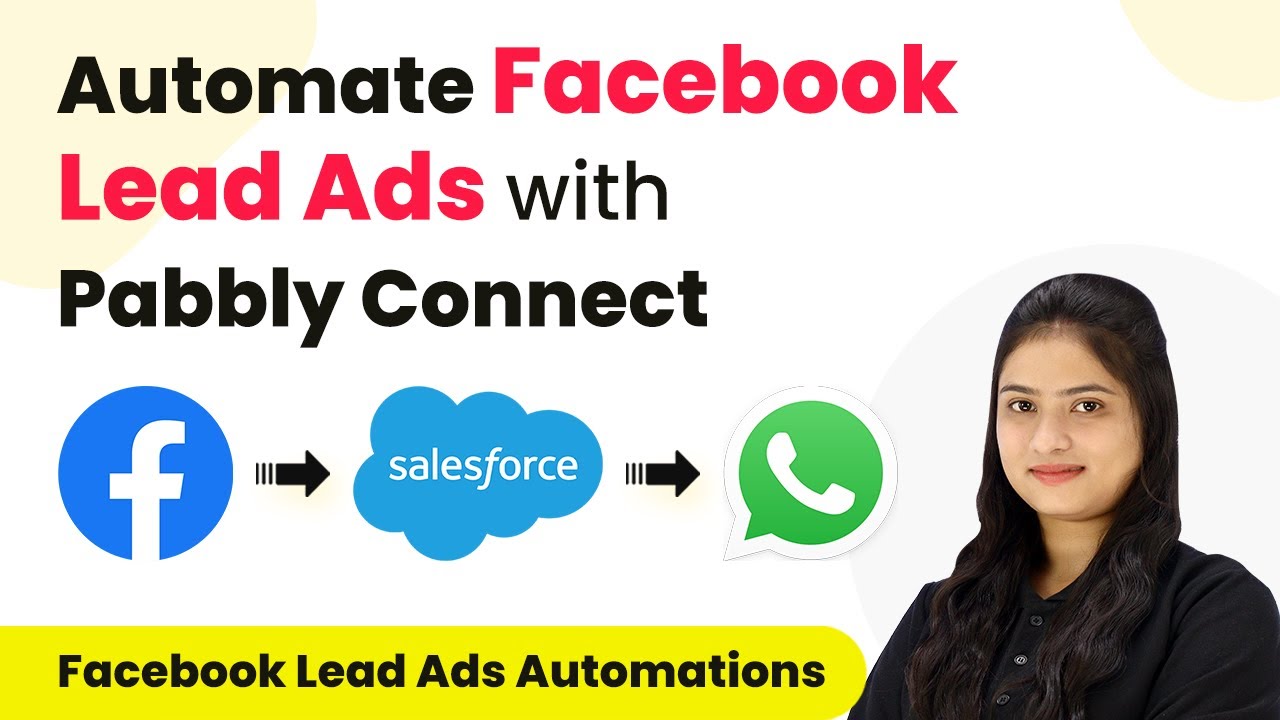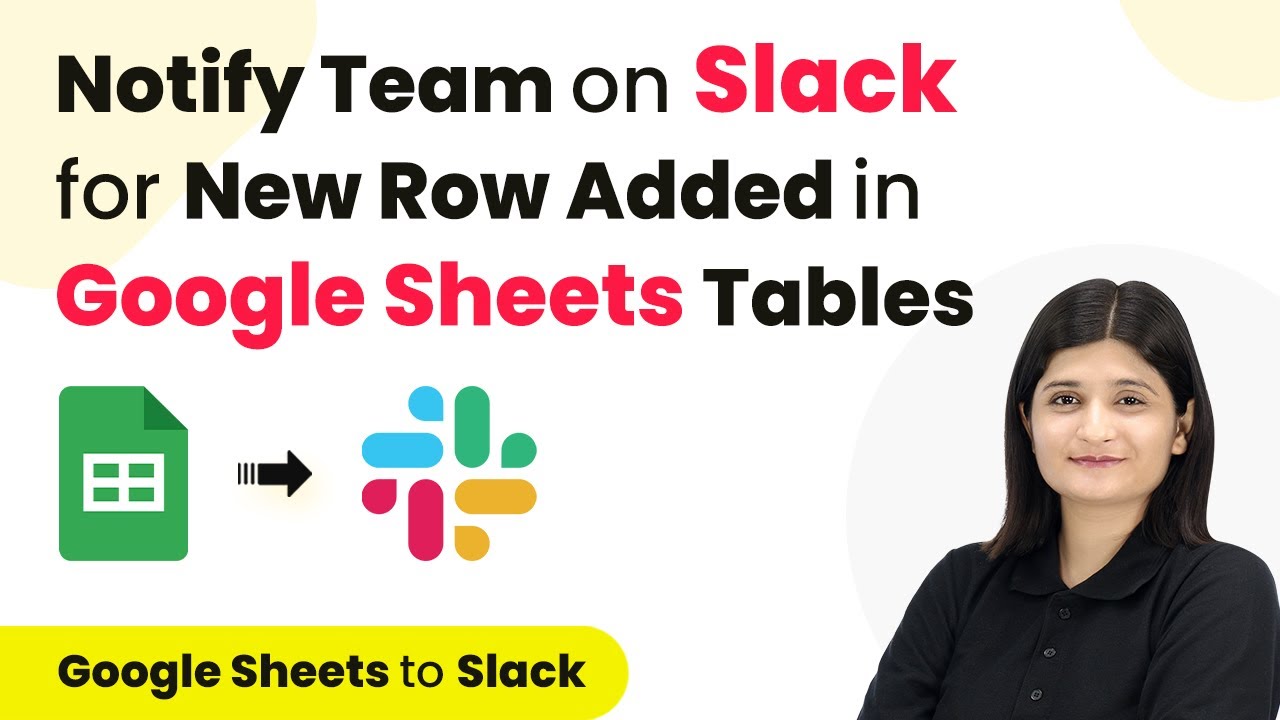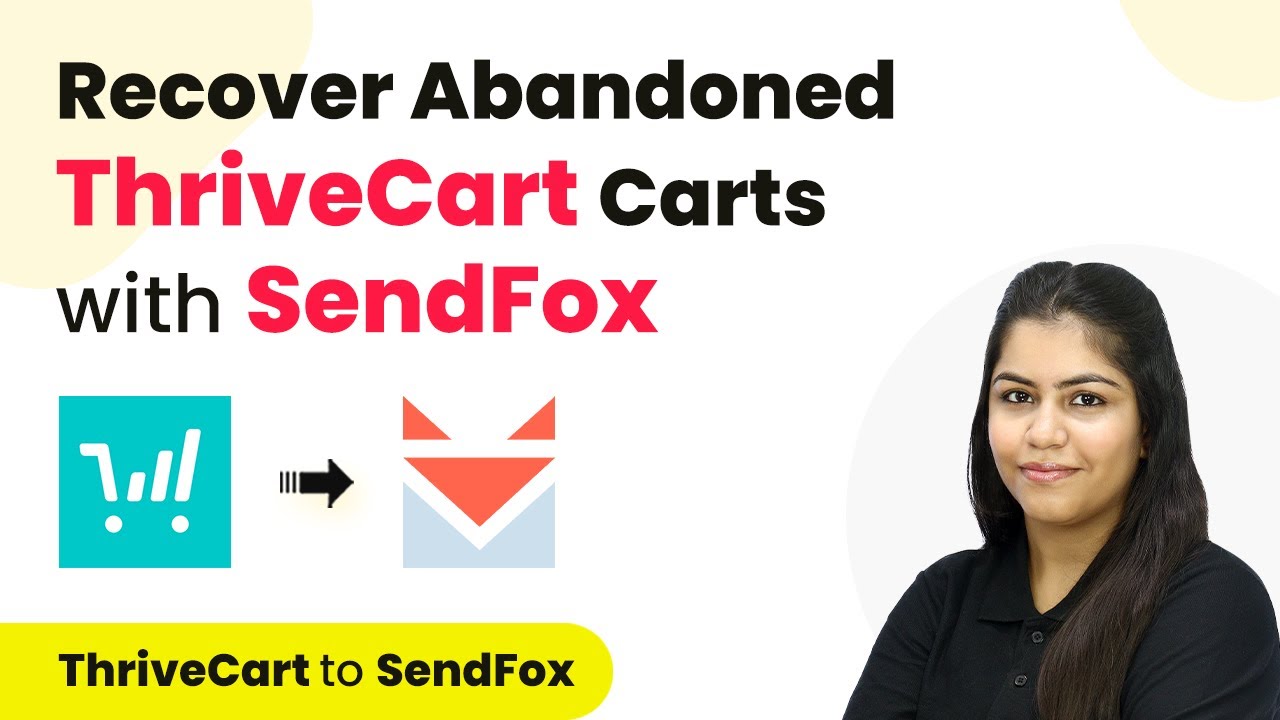Learn to automate sending DocuSign documents on Google Forms submission using Pabbly Connect. Follow our step-by-step tutorial for seamless integration. Implement the precise methodologies leading organizations use to automate repetitive tasks, illustrated with practical examples designed for immediate application.
Watch Step By Step Video Tutorial Below
1. Accessing Pabbly Connect for Automation
To automate sending DocuSign documents on Google Forms submission, first, access Pabbly Connect by visiting the Pabbly Connect website. You can sign in if you are an existing user or create a new account by clicking on the ‘Sign Up for Free’ button. This platform allows you to set up automations without any coding skills.
Once logged in, you will reach the dashboard of Pabbly Connect. Here, you can view existing workflows or create a new one. To initiate your automation, click on the ‘Create Workflow’ button located in the top right corner. A dialog box will appear where you can name your workflow.
2. Creating Your Workflow in Pabbly Connect
After naming your workflow, you need to set the trigger and action. The trigger is what starts the automation, and in this case, it will be Google Forms. For the action, you will choose DocuSign to send the document. This setup ensures that when a Google Form is submitted, a DocuSign document is sent automatically.
- Select Google Forms as the trigger application.
- Choose ‘New Response Received’ as the trigger event.
- Set DocuSign as the action application.
Next, you will configure the trigger by following the instructions provided by Pabbly Connect. You will receive a webhook URL, which will act as a bridge to transfer data from Google Forms to Pabbly Connect. This URL is crucial for setting up the connection and ensuring seamless data transfer.
3. Linking Google Forms to Pabbly Connect
To link Google Forms to Pabbly Connect, navigate to your Google Form and go to the response section. Click on the ‘Link to Sheets’ option, then create a new spreadsheet to store form responses. This step is essential as it allows the form data to be recorded in real-time.
- Create a new spreadsheet named ‘Client Information and Document Form Response’.
- Ensure all form fields are included in the spreadsheet.
Once the spreadsheet is set up, you need to install the Pabbly Connect Webhooks add-on in Google Sheets. This add-on enables the integration between Google Sheets and Pabbly Connect. After installation, refresh your spreadsheet to see the new options available under extensions.
4. Setting Up the Webhook URL
After linking Google Forms to your spreadsheet, go back to Pabbly Connect and copy the webhook URL provided. In Google Sheets, navigate to the Extensions menu, select Pabbly Connect Webhooks, and perform the initial setup by pasting the webhook URL.
You will also need to specify the trigger column, which is the last data entry column in your spreadsheet. This column will signal Pabbly Connect to send the row data whenever a new submission is recorded. Set this to the column that contains the last data entry.
Paste the webhook URL in the designated field. Set the trigger column to the last data entry column (e.g., F).
Once everything is configured, click on ‘Send Test’ to ensure the connection is successful. If successful, you will see the response data captured in Pabbly Connect.
5. Sending the DocuSign Document
With the connection established, the next step is to set up the action in Pabbly Connect to send the DocuSign document. You will need to add a filter condition to ensure that the document is sent only when the client agrees to receive it via email.
To do this, select the filter option and map the response from the Google Form that asks if the client agrees to receive the document. Set the filter type to check if the response equals ‘Yes’. If the condition is met, proceed to send the document through DocuSign.
Set the action application to DocuSign. Choose ‘Create Signature Request’ as the action event. Map necessary fields such as recipient name and email.
Finally, test the action to confirm that the document is sent successfully to the client’s email. This completes the automation process, allowing you to send DocuSign documents automatically upon Google Forms submission using Pabbly Connect.
Conclusion
In this tutorial, we explored how to use Pabbly Connect to automate sending DocuSign documents when a Google Form is submitted. By following the steps outlined, you can streamline your document signing process effortlessly. This integration not only saves time but also enhances efficiency in managing client agreements.
Ensure you check out Pabbly Connect to create business automation workflows and reduce manual tasks. Pabbly Connect currently offer integration with 2,000+ applications.
- Check out Pabbly Connect – Automate your business workflows effortlessly!
- Sign Up Free – Start your journey with ease!
- 10,000+ Video Tutorials – Learn step by step!
- Join Pabbly Facebook Group – Connect with 21,000+ like minded people!