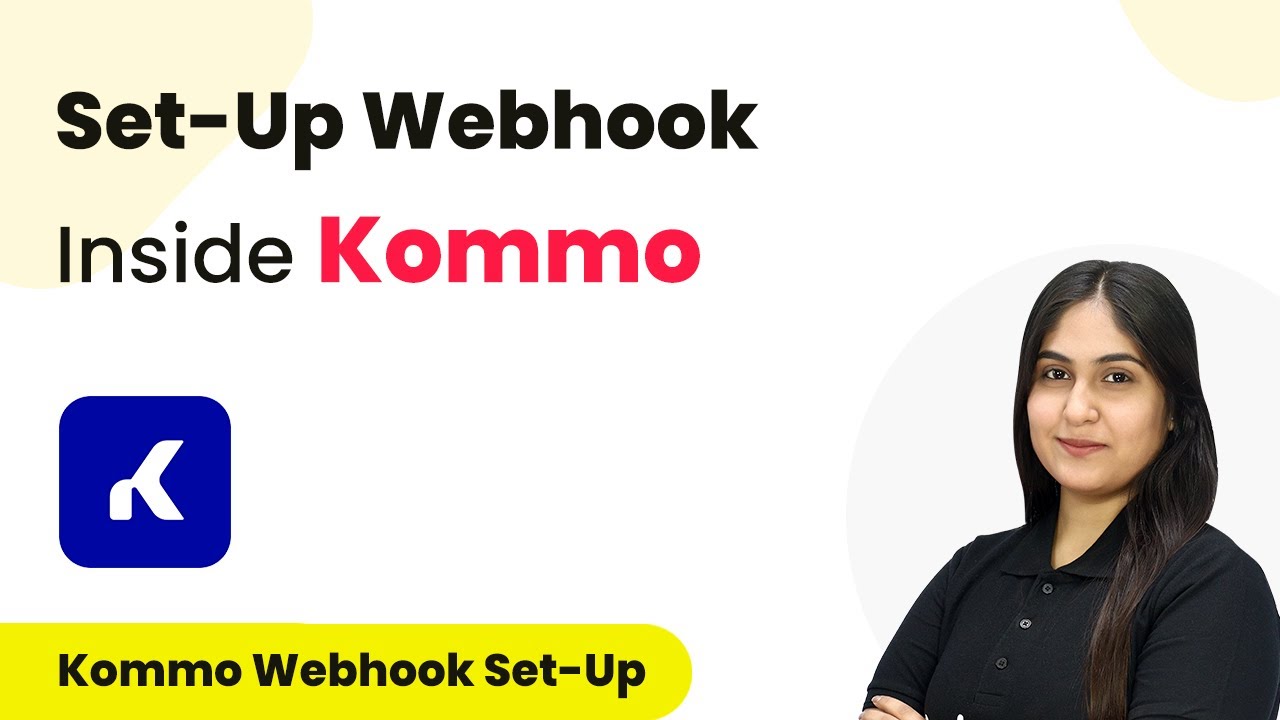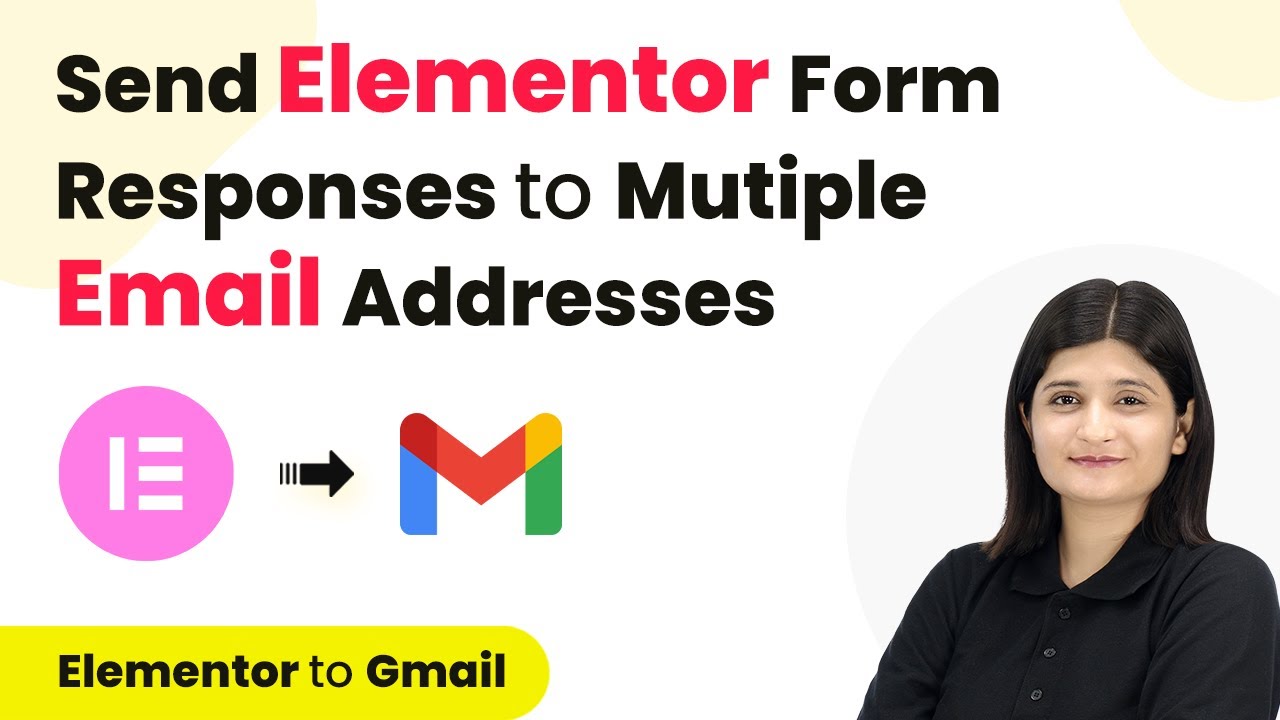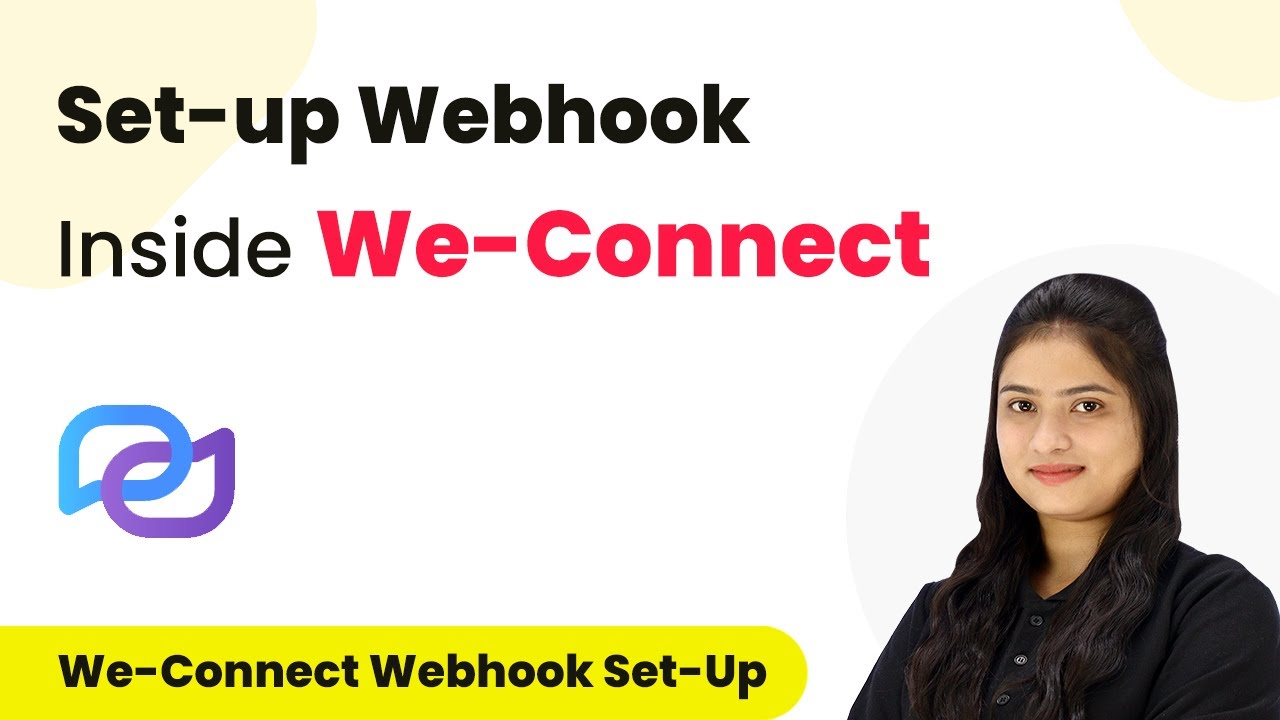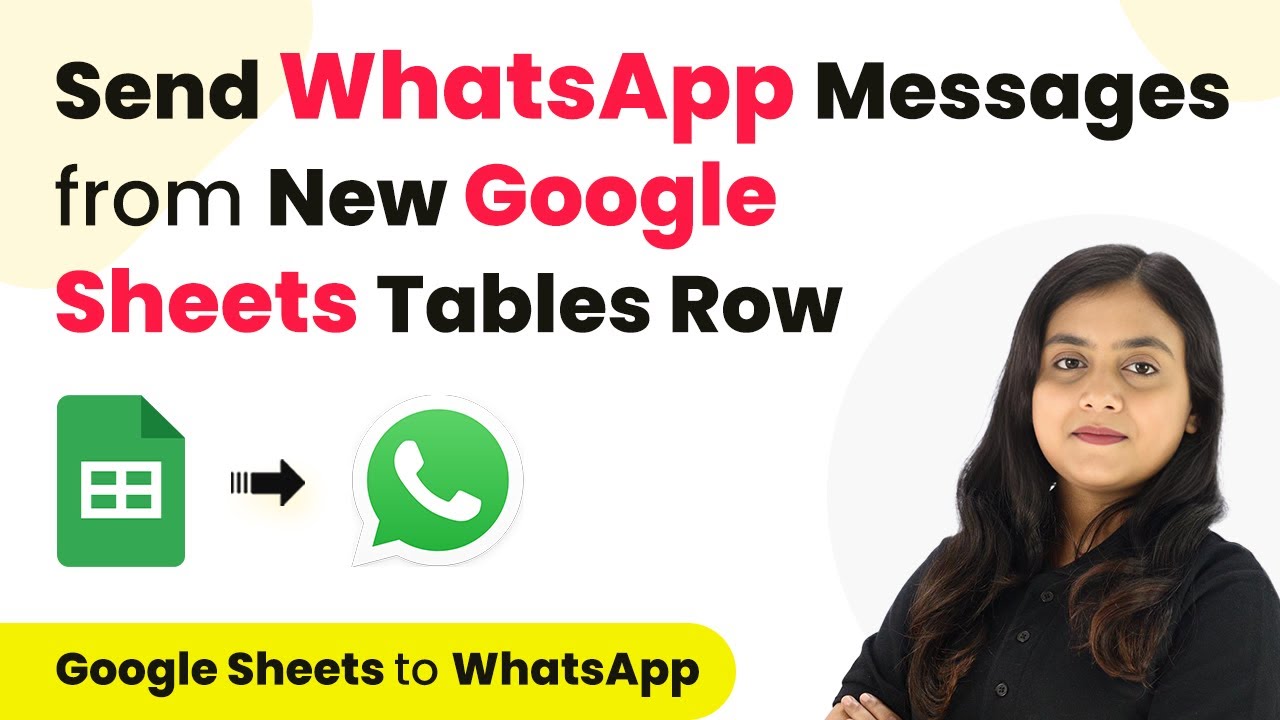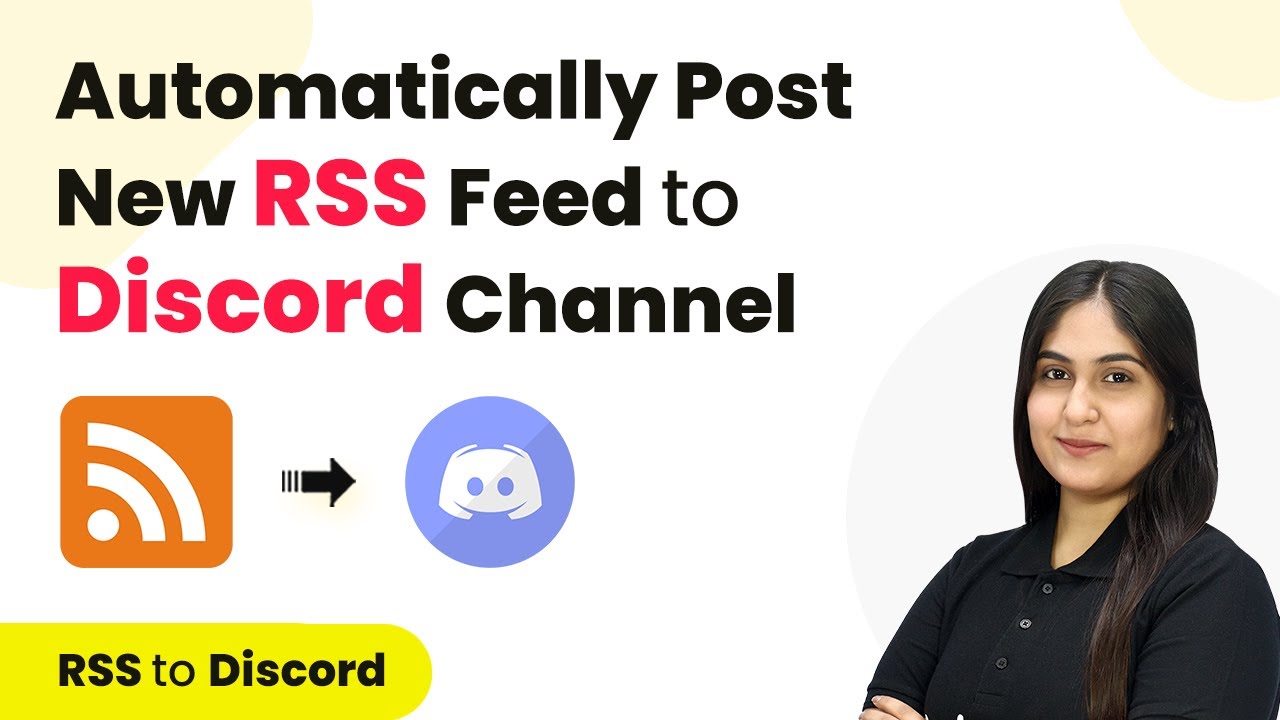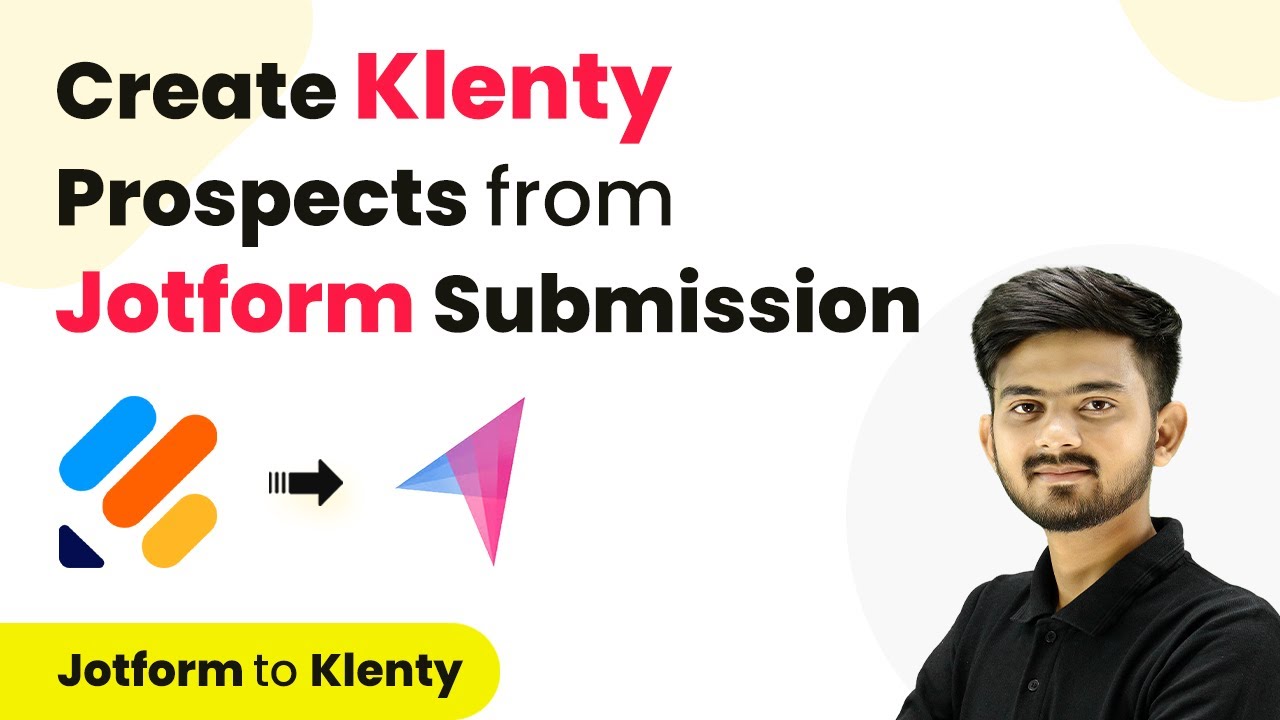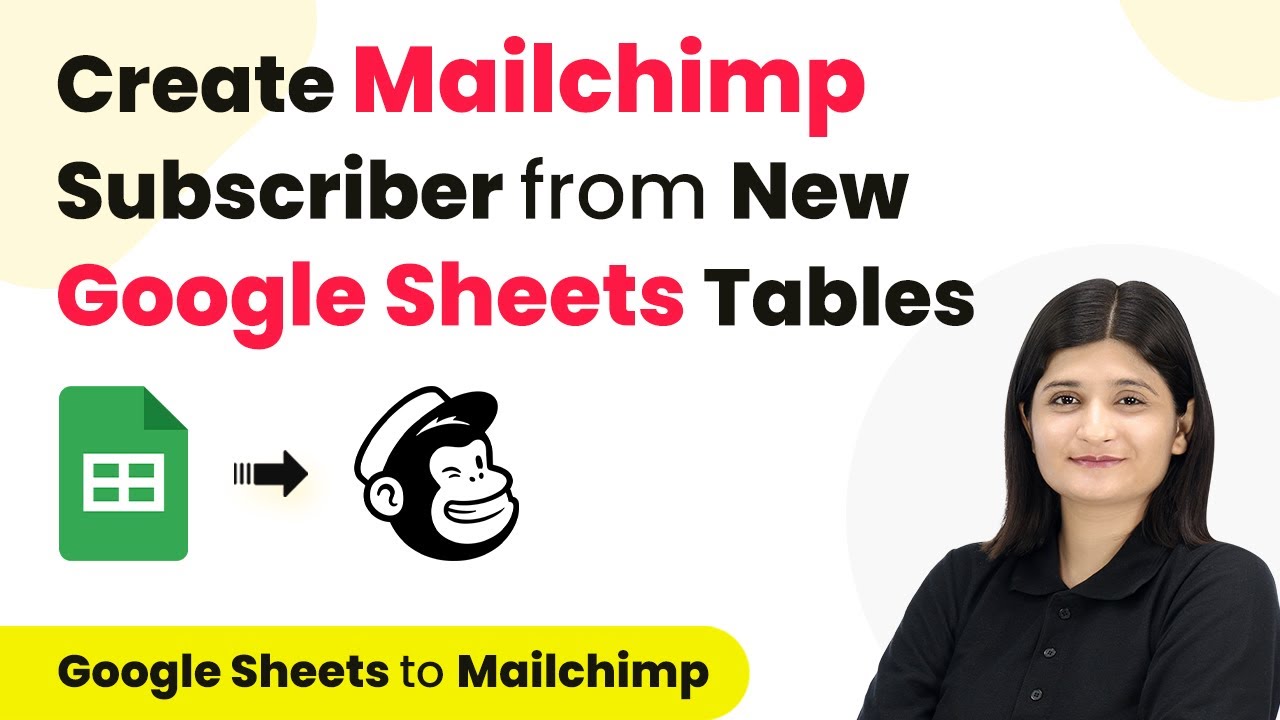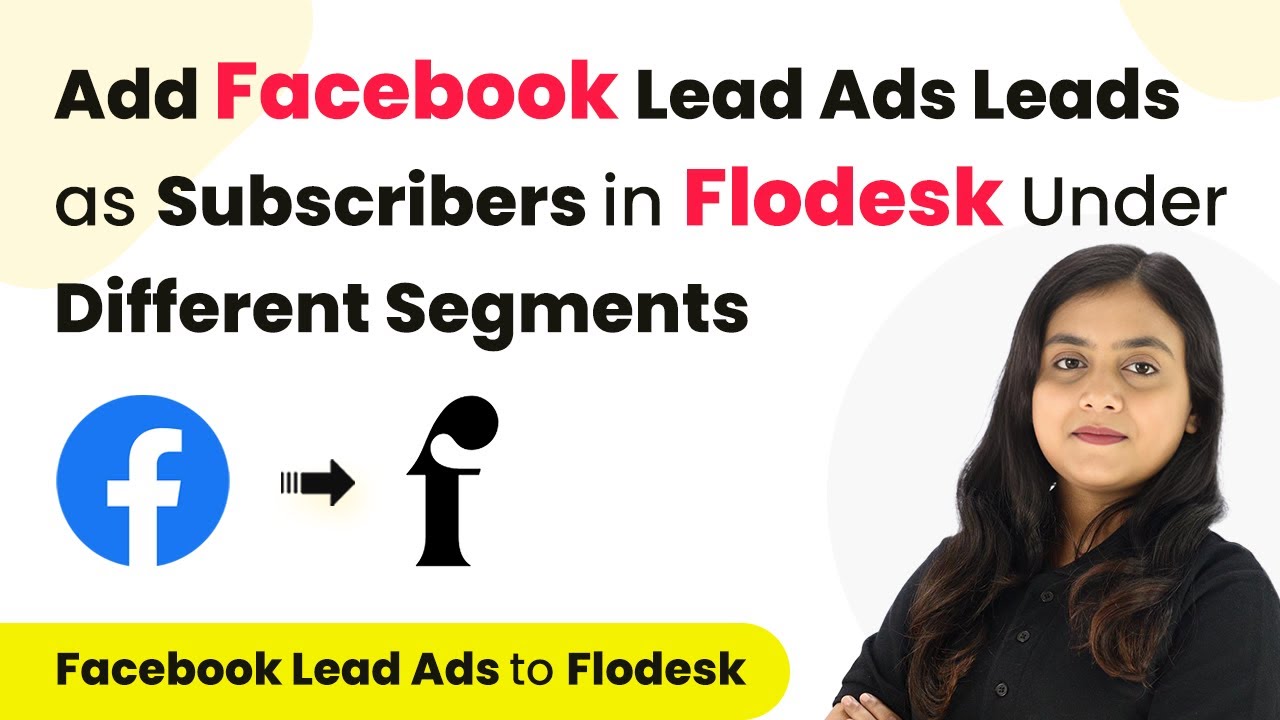Learn how to set up a webhook inside Kommo using Pabbly Connect to automate data transfer between applications effortlessly. Eliminate manual repetitive tasks from your workflow. Discover proven automation methods with intuitive steps designed for efficiency-minded professionals.
Watch Step By Step Video Tutorial Below
1. Introduction to Pabbly Connect and Kommo Integration
In this tutorial, we will learn how to set up a webhook inside Kommo using Pabbly Connect. This integration allows you to automate data transfer from Kommo to other applications seamlessly. By leveraging Pabbly Connect, you can streamline your workflow and enhance productivity.
Kommo is a user-friendly CRM tool that helps businesses manage customer interactions effectively. With Pabbly Connect, you can create connections between Kommo and various applications, ensuring that your data flows smoothly without manual intervention.
2. Setting Up the Webhook in Kommo
To set up the webhook in Kommo, you first need to access the integrations section. Start by logging into your Kommo account and navigating to the settings menu. From there, select the integrations option, which will allow you to configure your webhook settings.
- Click on the ‘Webhooks’ option in the integrations menu.
- Select ‘Add Webhook’.
- You will be prompted to enter a URL, which you will obtain from Pabbly Connect.
After entering the URL from Pabbly Connect, you can select the event that triggers the webhook. For example, you might choose ‘New Lead’ as the event to send data automatically whenever a new lead is generated.
3. Configuring Pabbly Connect for Integration
Now that the webhook is set up in Kommo, the next step is to configure Pabbly Connect. Begin by logging into your Pabbly Connect account and creating a new workflow. In this workflow, select Kommo as your trigger application.
Choose the trigger event, such as ‘New Lead’, which will initiate the workflow when a new lead is created in Kommo. After selecting this, Pabbly Connect will provide you with a unique webhook URL.
- Copy the webhook URL provided by Pabbly Connect.
- Paste this URL into the webhook settings in Kommo.
- Ensure you save the settings in Kommo to activate the webhook.
Once saved, your webhook in Kommo will be linked to Pabbly Connect, allowing for seamless data transfer when the specified event occurs.
4. Testing the Integration with Pabbly Connect
After setting up the webhook, it’s crucial to test the integration to ensure everything is functioning correctly. Start by creating a test lead in your Kommo account. This action should trigger the webhook and send data to Pabbly Connect.
Return to your Pabbly Connect dashboard to check for the incoming data. If the test submission is successful, you will see the details of the new lead, including the name, phone number, and email address.
Verify that the data received matches the information entered in the test lead form. If everything looks good, you can proceed to set up additional actions in Pabbly Connect. Consider forwarding this data to other applications as needed.
This testing phase is essential for confirming that your webhook is set up correctly and that Pabbly Connect is receiving data as expected.
5. Conclusion: Streamlining Your Workflow with Pabbly Connect
In conclusion, setting up a webhook inside Kommo using Pabbly Connect allows for efficient automation of data transfer. This integration streamlines your workflow and enhances productivity by eliminating manual data entry.
Ensure you check out Pabbly Connect to create business automation workflows and reduce manual tasks. Pabbly Connect currently offer integration with 2,000+ applications.
- Check out Pabbly Connect – Automate your business workflows effortlessly!
- Sign Up Free – Start your journey with ease!
- 10,000+ Video Tutorials – Learn step by step!
- Join Pabbly Facebook Group – Connect with 21,000+ like minded people!
By following the steps outlined in this tutorial, you can easily connect Kommo with other applications through Pabbly Connect. This powerful automation tool enables you to focus on growing your business while ensuring that your data flows seamlessly between platforms.