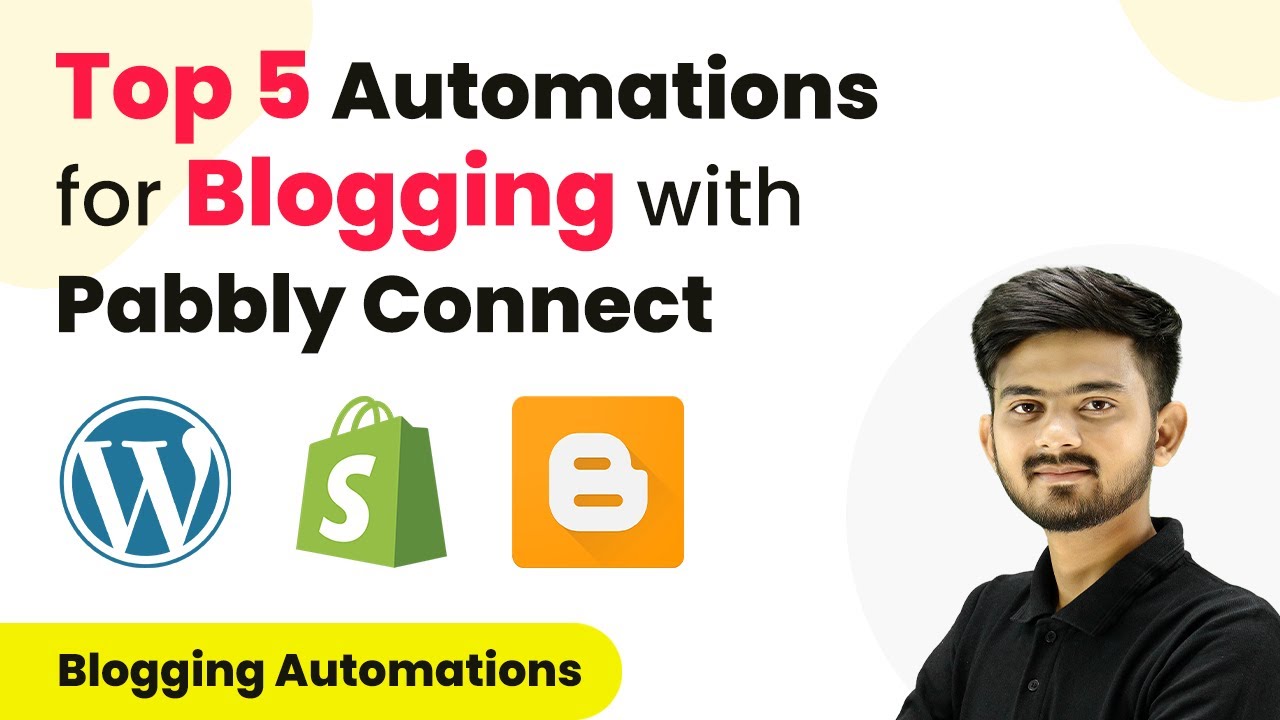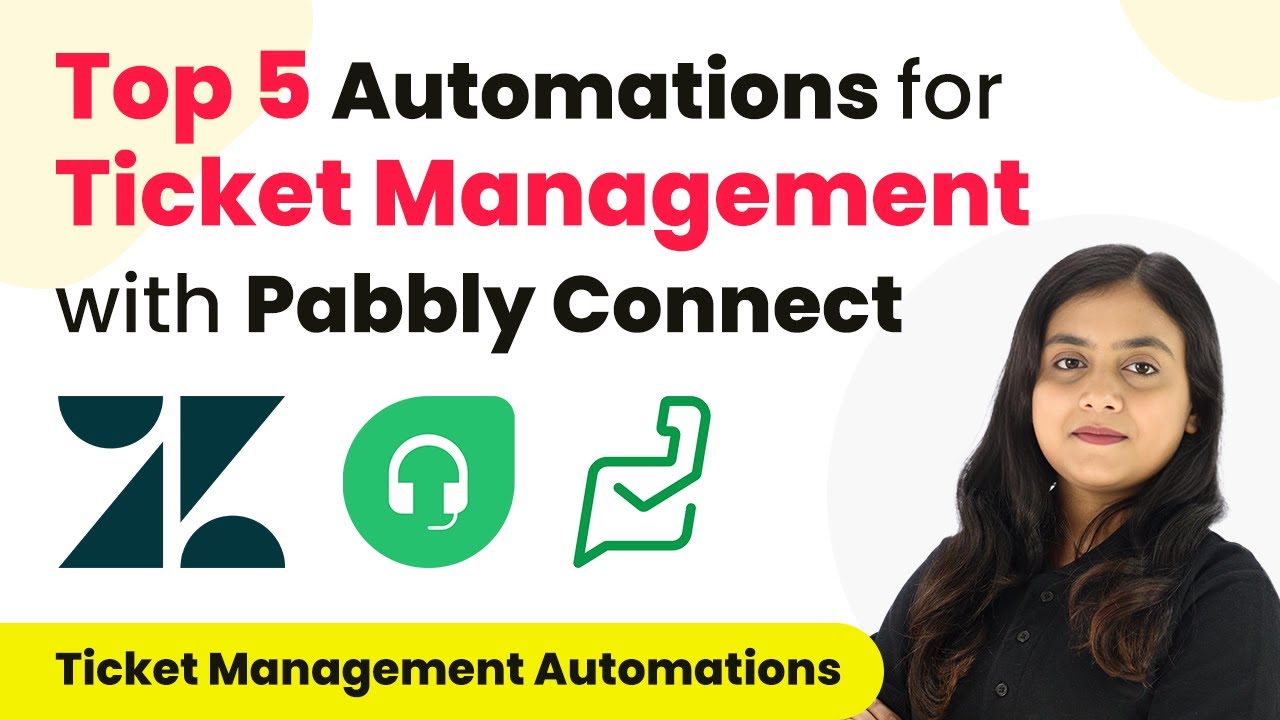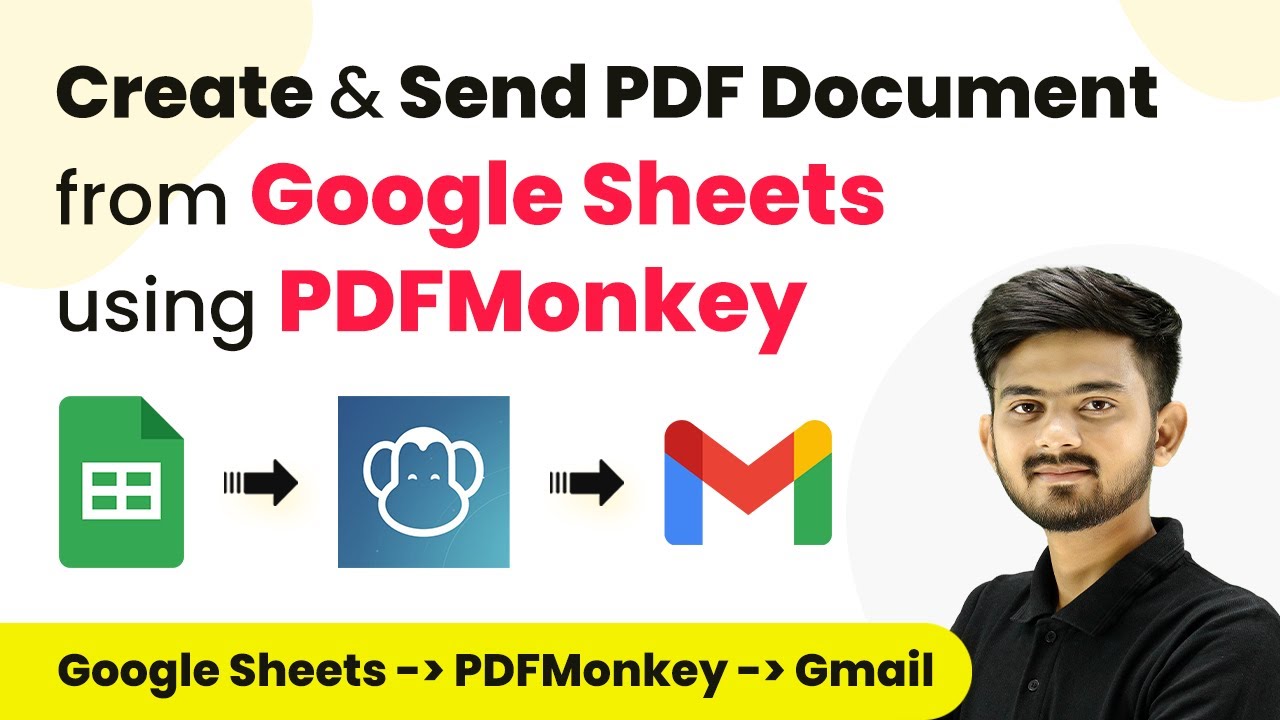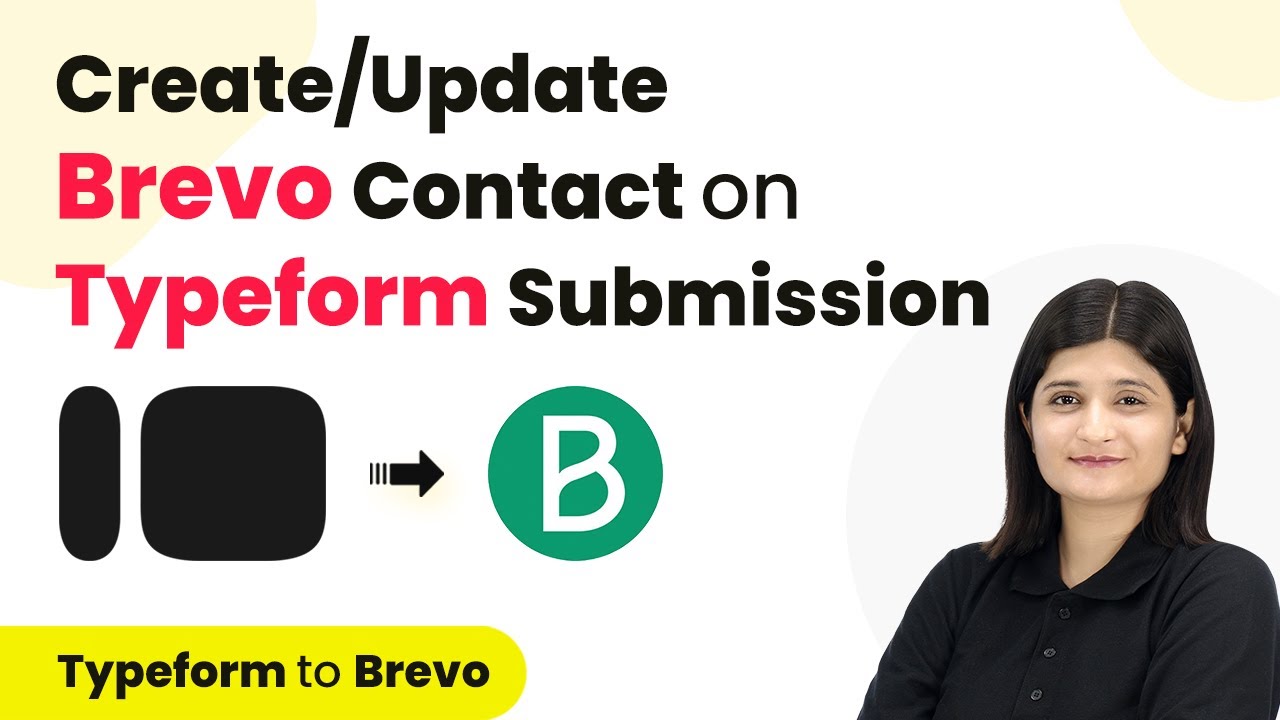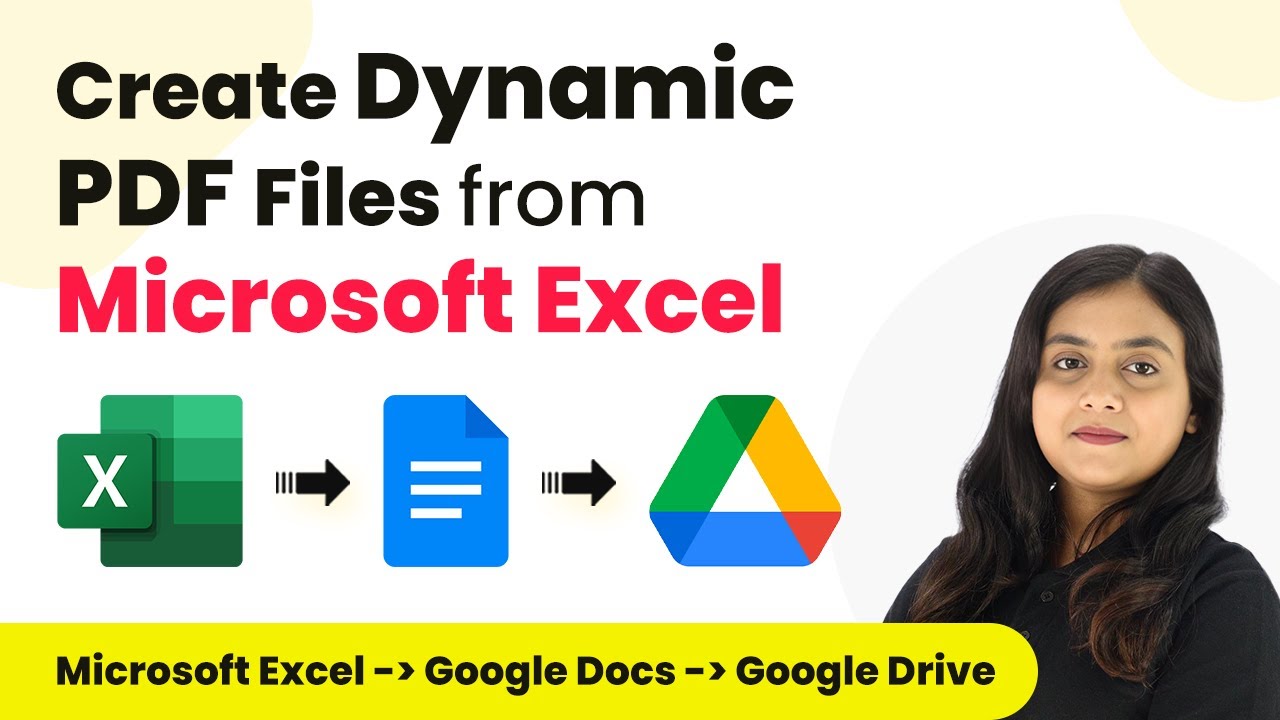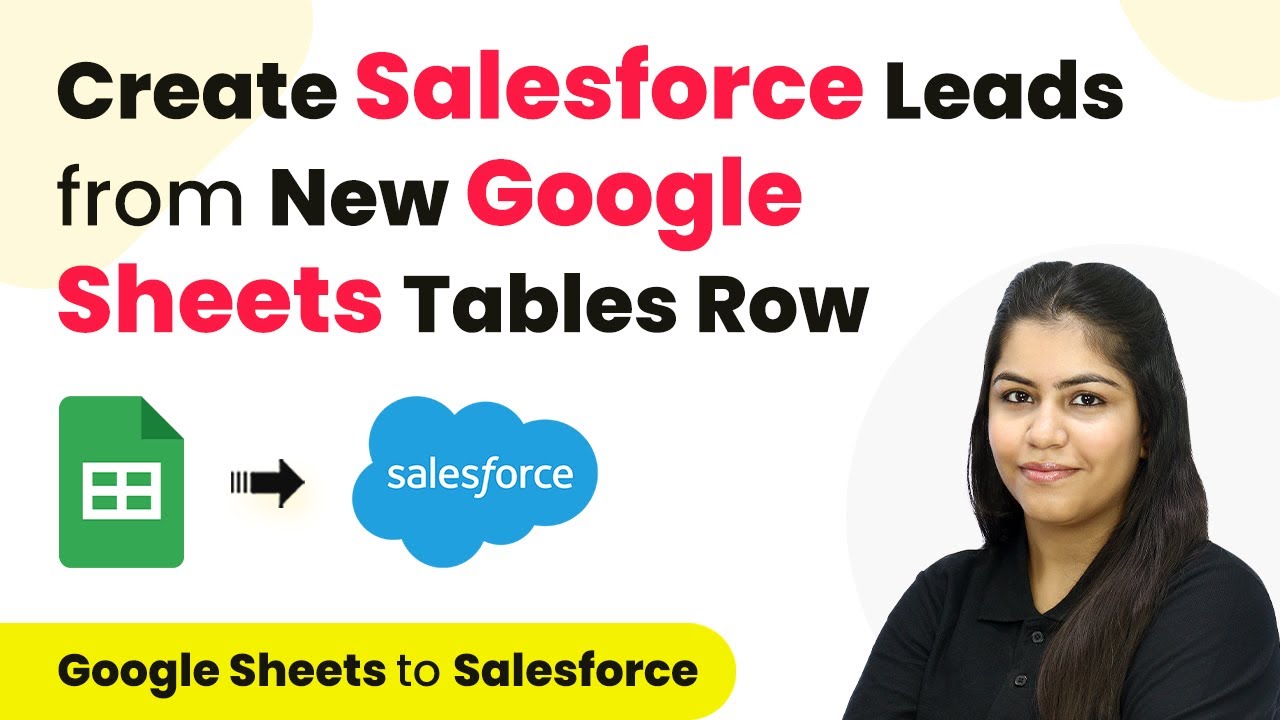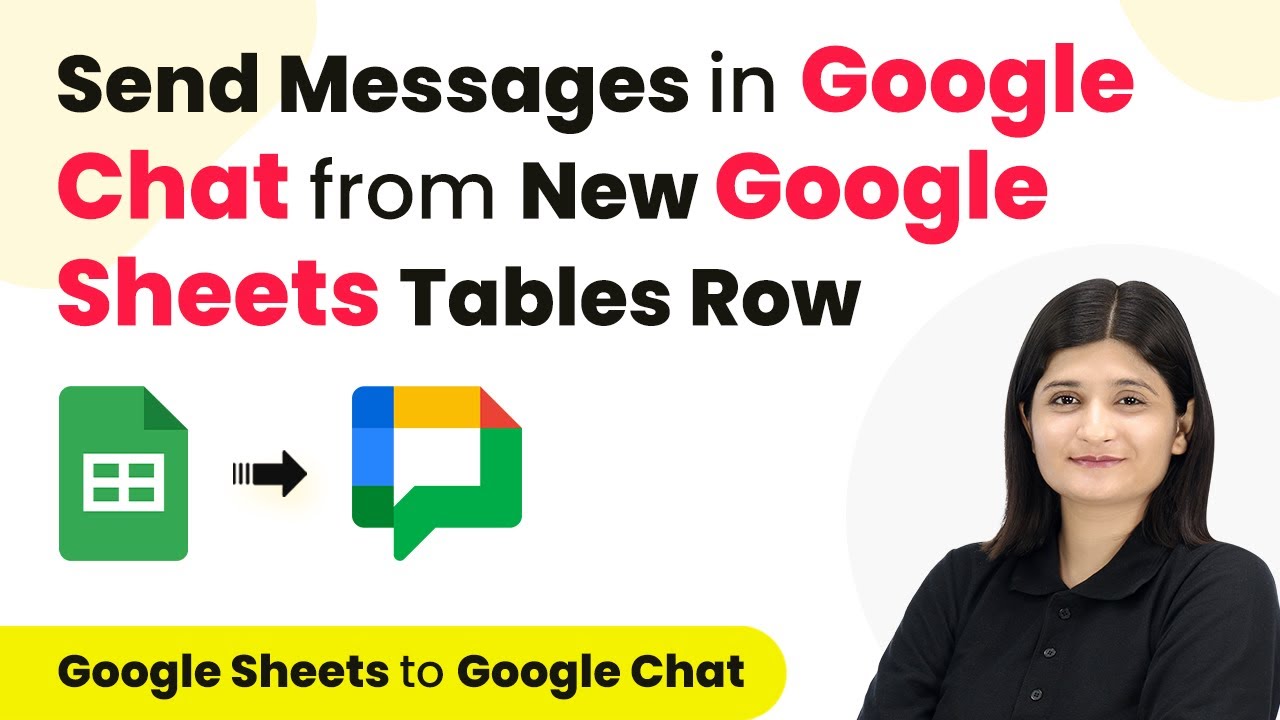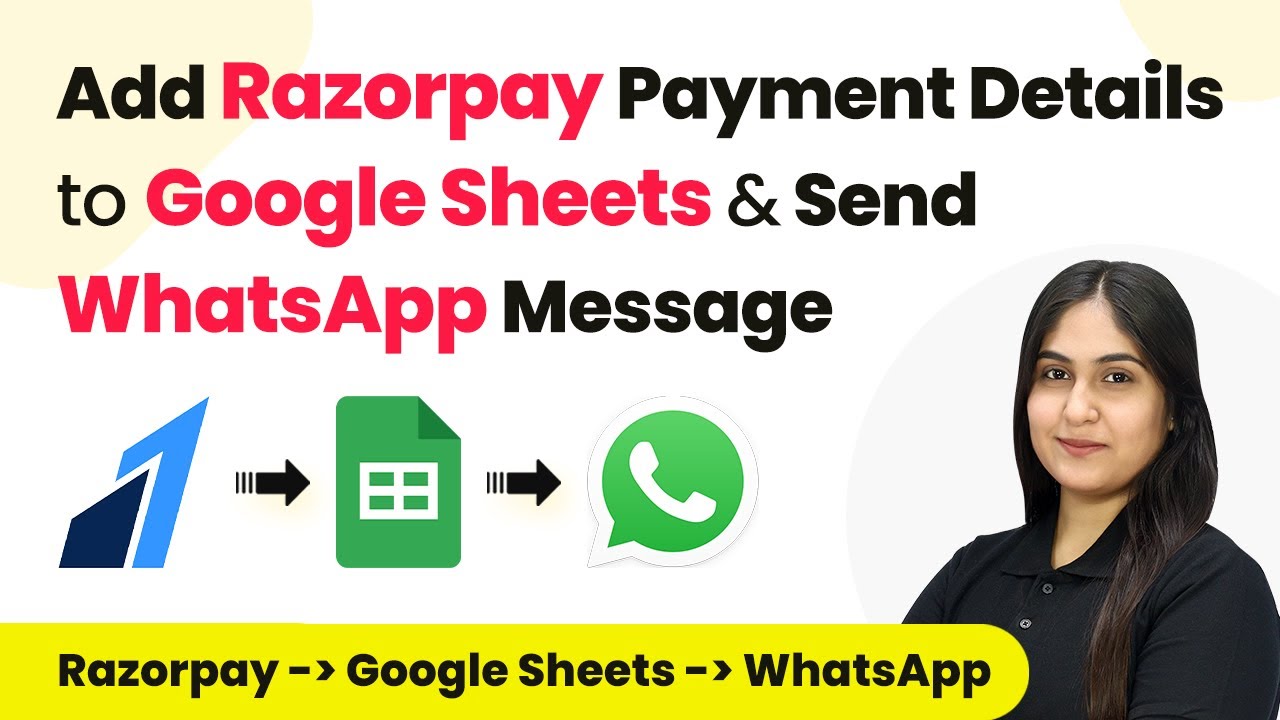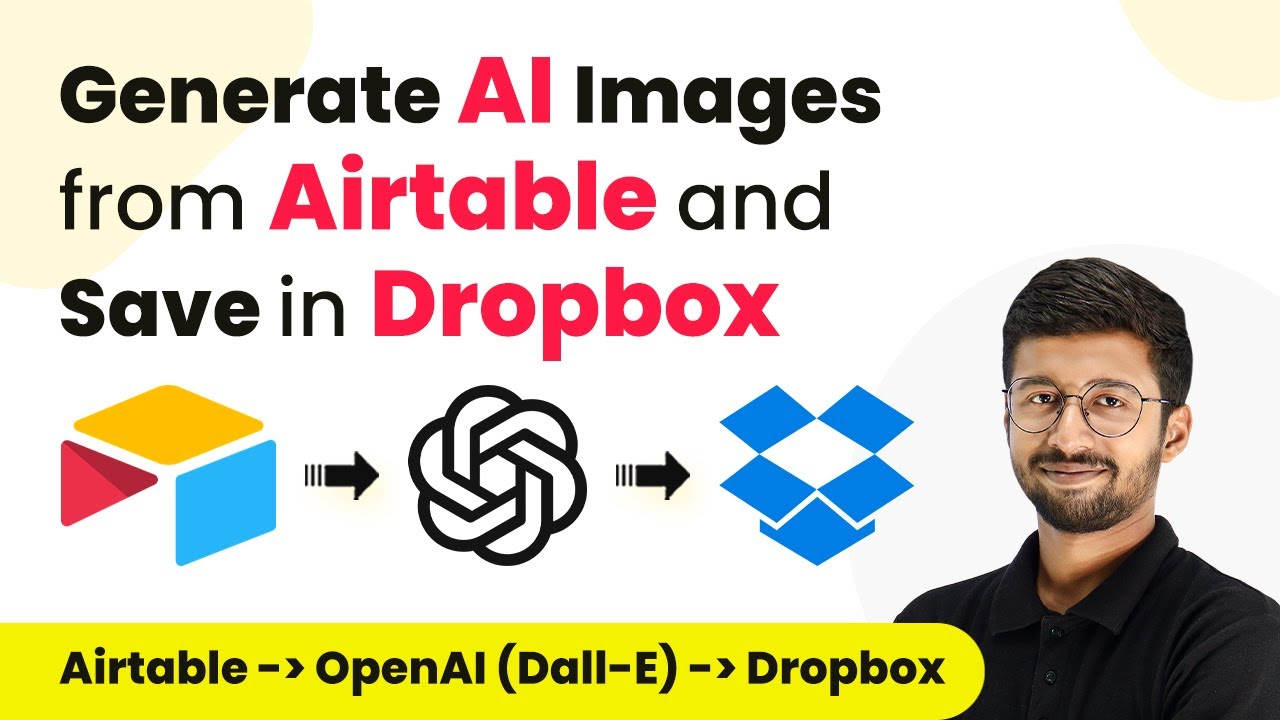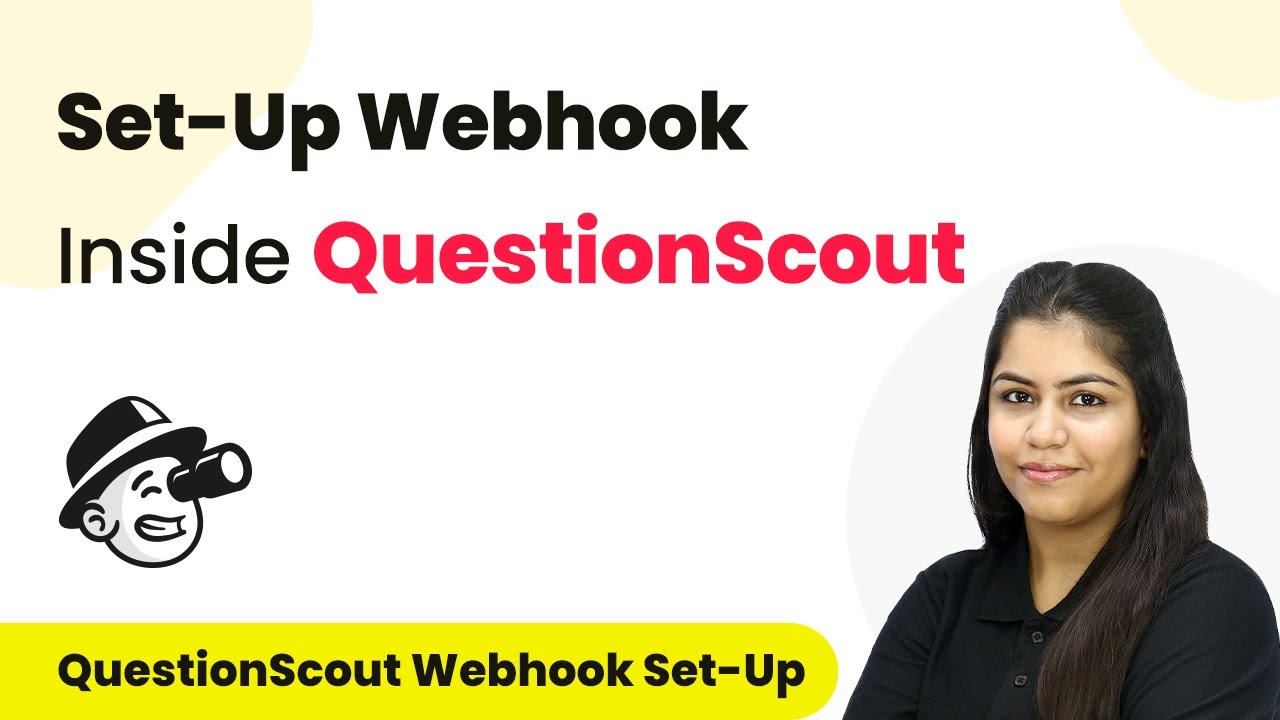Discover the top 5 blogging automations using Pabbly Connect to enhance productivity and streamline your content creation process. Learn how to automate tasks effectively! Eliminate manual repetitive tasks from your workflow. Discover proven automation methods with intuitive steps designed for efficiency-minded professionals.
Watch Step By Step Video Tutorial Below
1. Accessing Pabbly Connect for Blogging Automation
To start automating your blogging tasks, you need to access Pabbly Connect. Open a new tab and search for Pabbly Connect in your browser. This will lead you to the landing page where you can either sign in or sign up for free.
If you are new to Pabbly Connect, click on the ‘Sign Up for Free’ button. This process takes only a couple of minutes, and you will receive 100 free tasks every month. Once you have an account, sign in to access the dashboard.
2. Automating Blog Post Sharing on Facebook with Pabbly Connect
The first automation we will set up is sharing new blog posts from Google Blogger to Facebook. This integration is crucial for enhancing your blog’s reach. In Pabbly Connect, the trigger will be set to Google Blogger with the event ‘New Post Added’.
- Select Google Blogger as the trigger application.
- Choose ‘New Post Added’ as the trigger event.
- Use Data Transformer to strip unnecessary HTML tags from the blog content.
- Set Facebook Pages as the action application and select ‘Create Page Post’ as the action event.
With this setup, every time you publish a new blog on Google Blogger, it will automatically share on your Facebook page, increasing your audience engagement.
3. Automatically Sharing WordPress Posts on Social Media Using Pabbly Connect
This automation allows you to share your new WordPress posts across multiple social media platforms simultaneously. In Pabbly Connect, set the trigger to WordPress with the event ‘New Post Published’.
- Choose WordPress as the trigger application.
- Select ‘New Post Published’ as the trigger event.
- Add Facebook Pages, X (formerly Twitter), and LinkedIn as action applications.
- Set ‘Create Page Post’, ‘Create Tweet’, and ‘Share an Article or URL’ as action events respectively.
This integration ensures that whenever you publish a new post on WordPress, it gets shared automatically on Facebook, X, and LinkedIn, maximizing your content’s visibility.
4. Scheduling Shopify Blog Posts via Google Sheets with Pabbly Connect
For this automation, we will schedule blog posts on Shopify based on entries in Google Sheets. In Pabbly Connect, set the trigger to ‘Schedule by Pabbly’ to run daily.
Next, you will need to:
Use Google Sheets to retrieve blog post details based on the current date. Utilize Iterator to process each scheduled blog post detail. Employ Google Generative AI to create the blog content from the retrieved details. Finally, publish the generated content to your Shopify blog.
This setup allows you to automate the process of posting scheduled blogs on Shopify, saving you time and ensuring your content is consistently published.
5. Creating Blogger Posts from Google Sheets Using Pabbly Connect
This automation simplifies the process of creating new blog posts on Google Blogger from data stored in Google Sheets. In Pabbly Connect, set Google Sheets as the trigger application with the event ‘New or Updated Spreadsheet Row’.
Then, configure the action:
Use Google Blogger as the action application. Select ‘Create Post’ as the action event.
With this automation, every time you update or add a new row in your Google Sheet, a corresponding blog post will be created in Google Blogger. This feature streamlines your content creation process significantly.
Conclusion
By leveraging the power of Pabbly Connect, you can automate various blogging tasks, from sharing posts on social media to scheduling and creating blog content. These top five blogging automations will save you time and boost your productivity, allowing you to focus on creating high-quality content.
Ensure you check out Pabbly Connect to create business automation workflows and reduce manual tasks. Pabbly Connect currently offer integration with 2,000+ applications.
- Check out Pabbly Connect – Automate your business workflows effortlessly!
- Sign Up Free – Start your journey with ease!
- 10,000+ Video Tutorials – Learn step by step!
- Join Pabbly Facebook Group – Connect with 21,000+ like minded people!