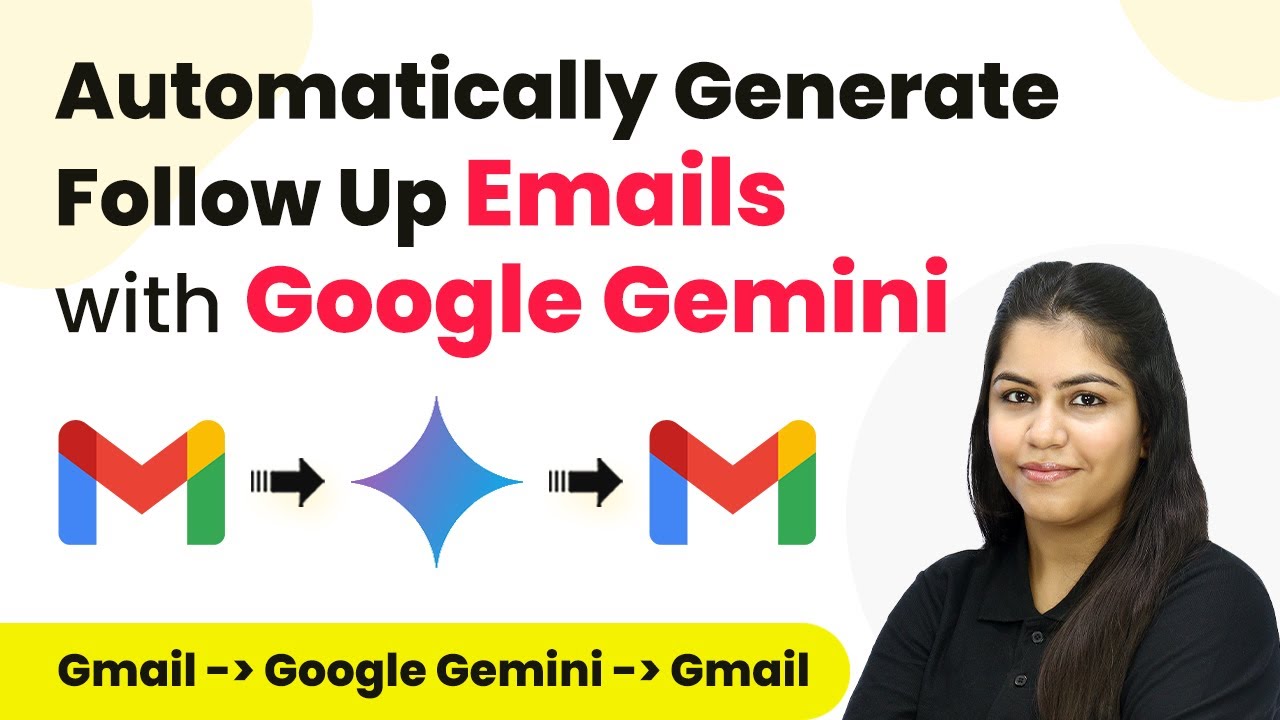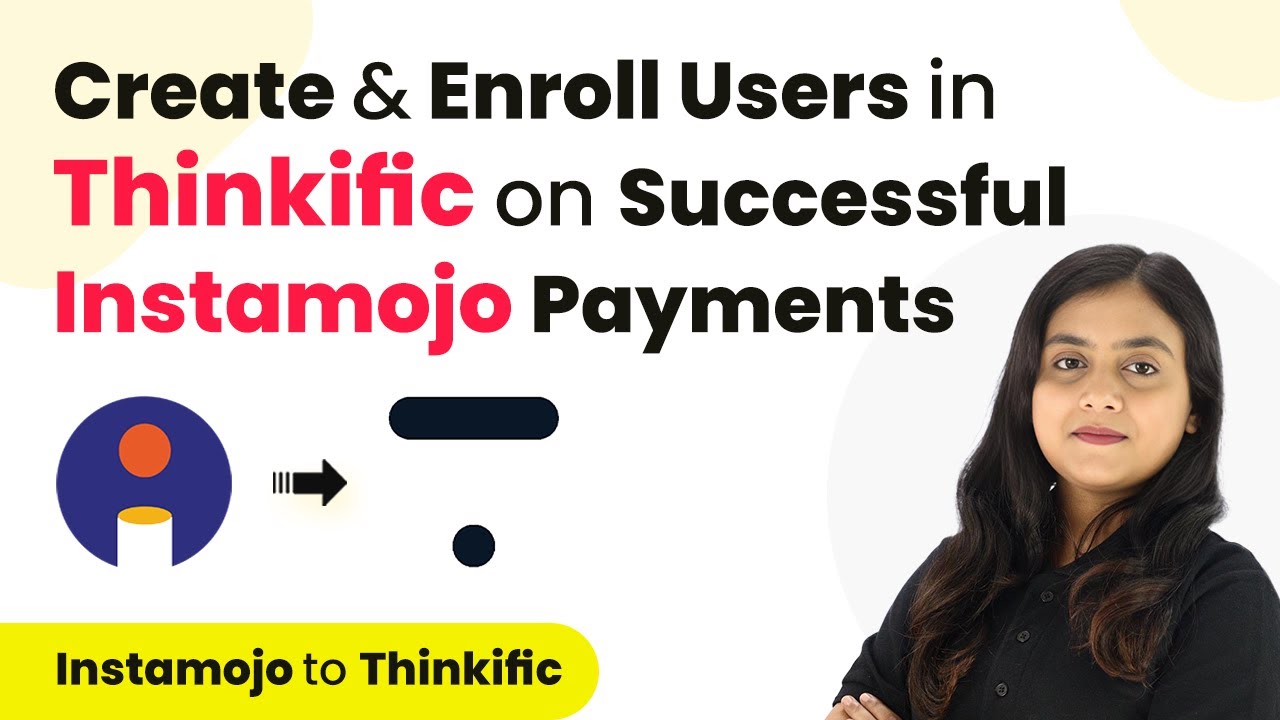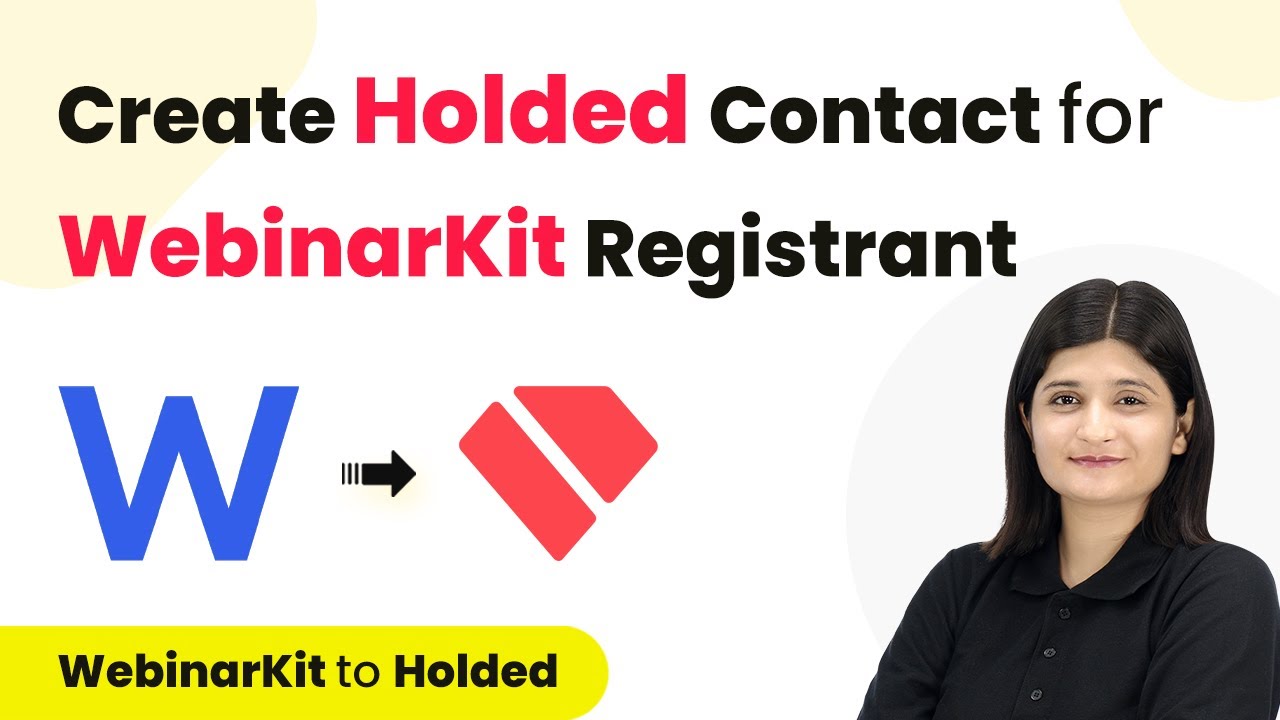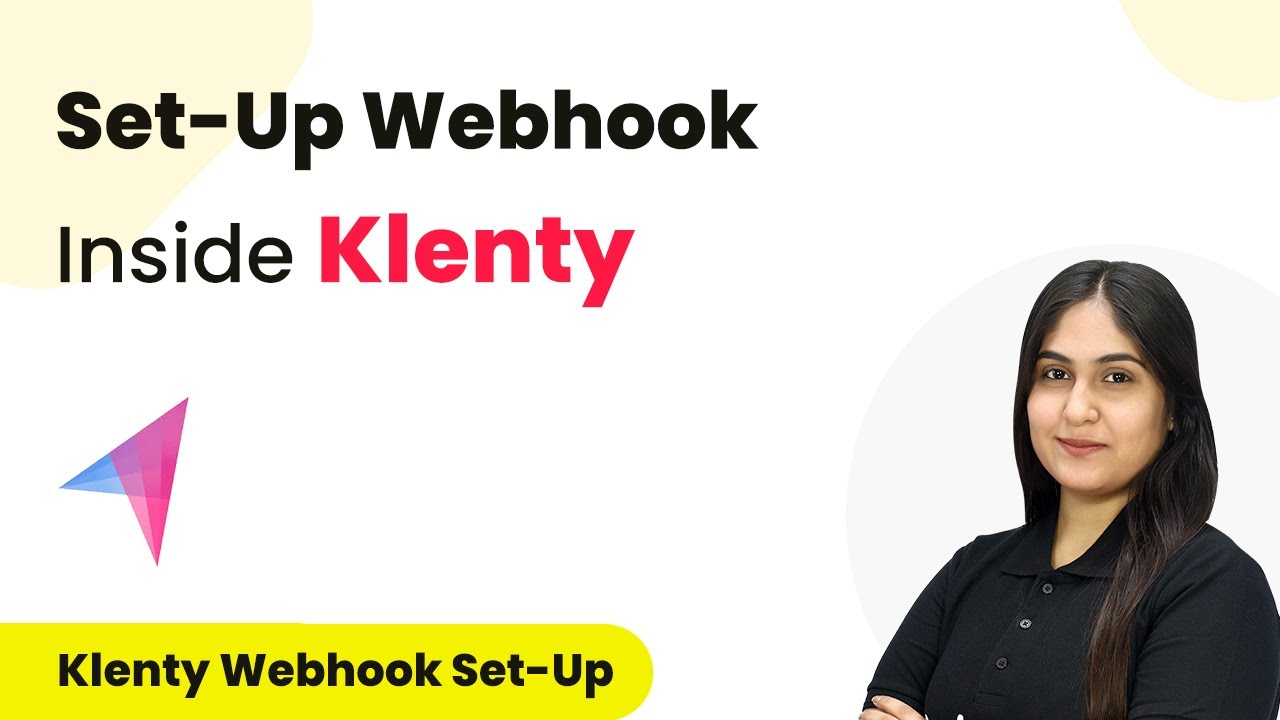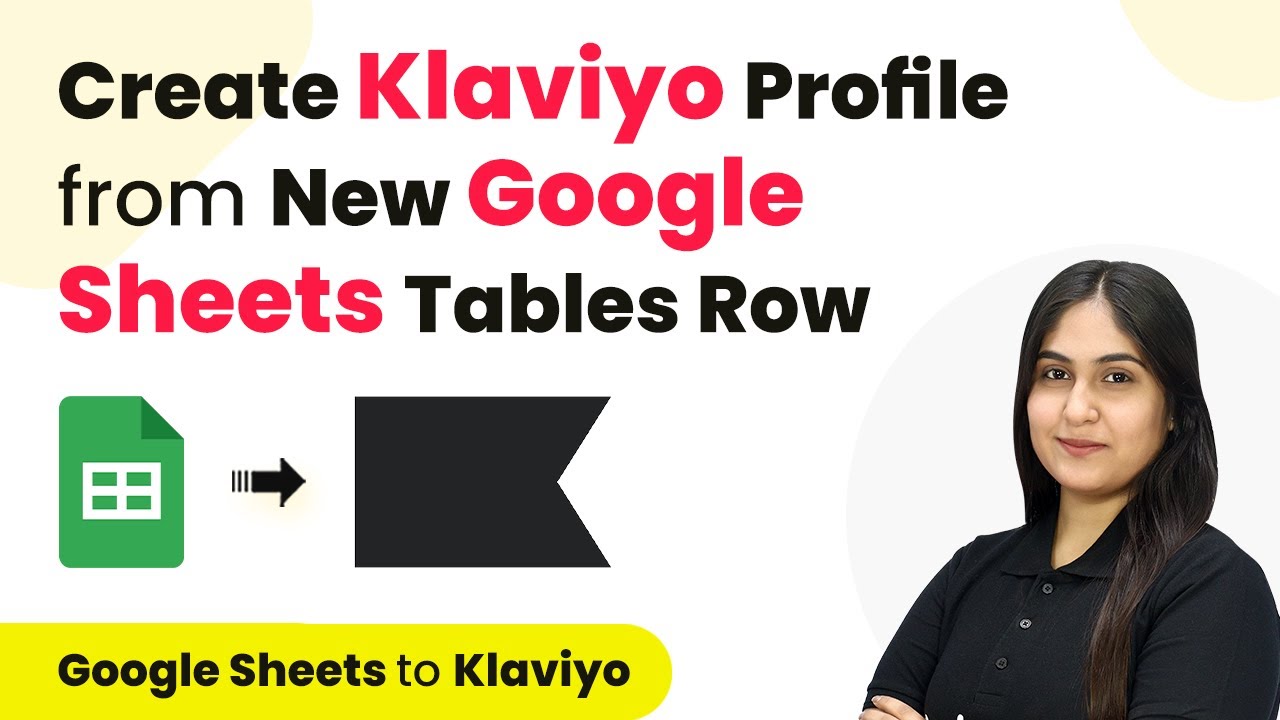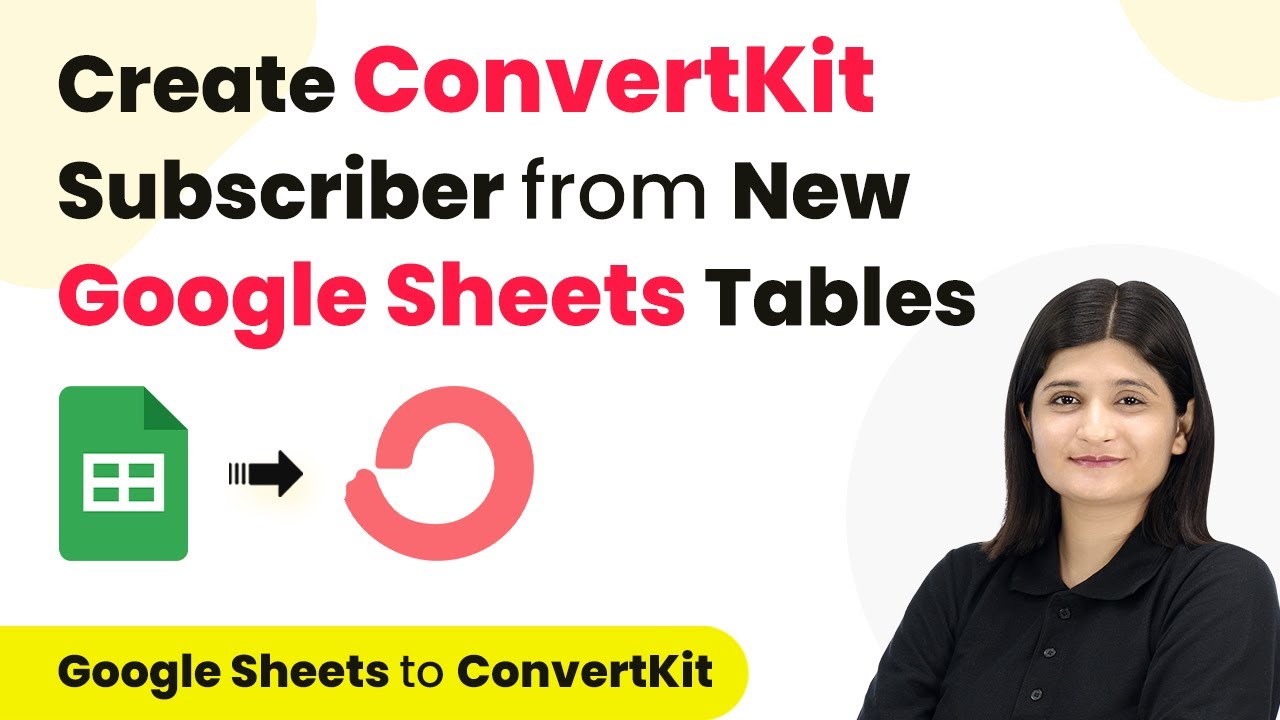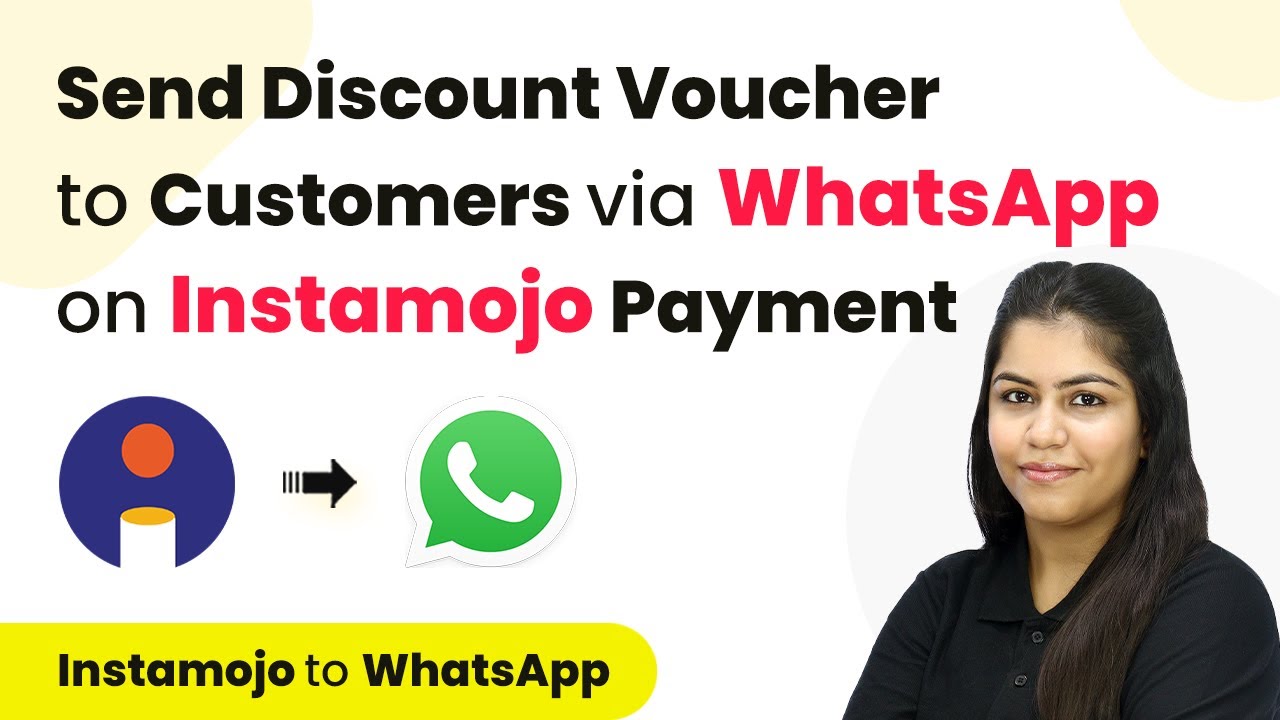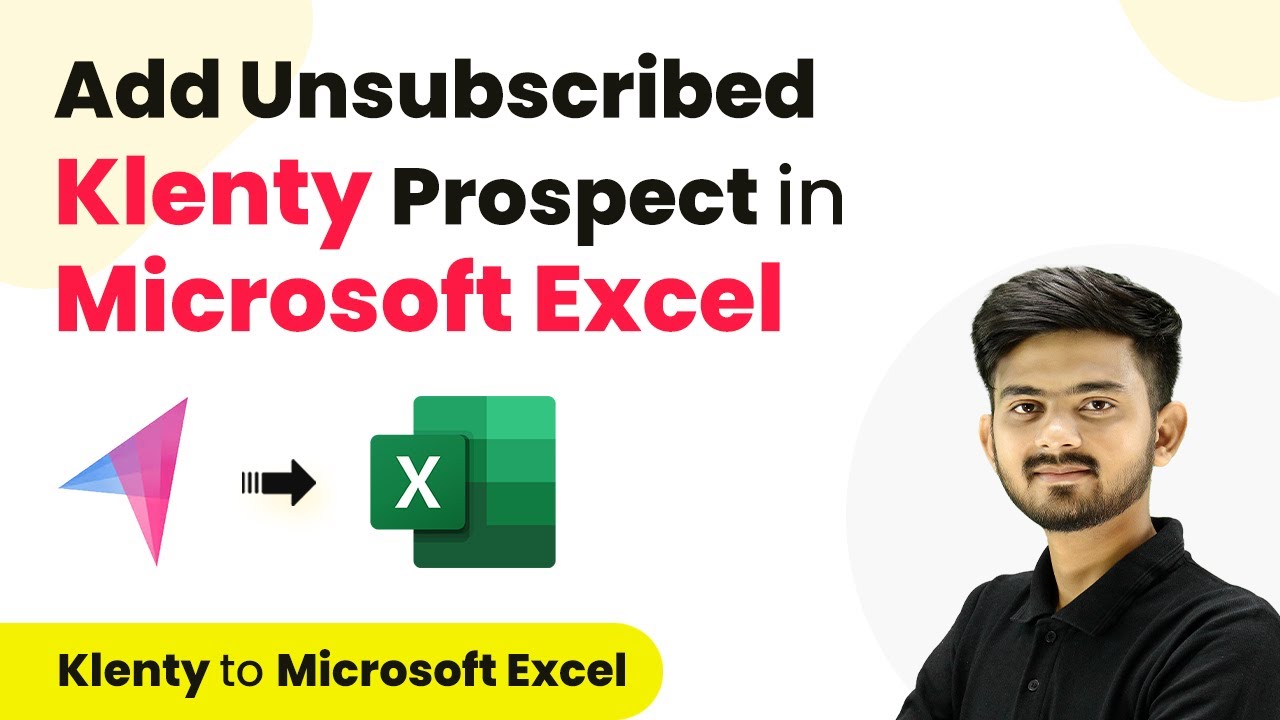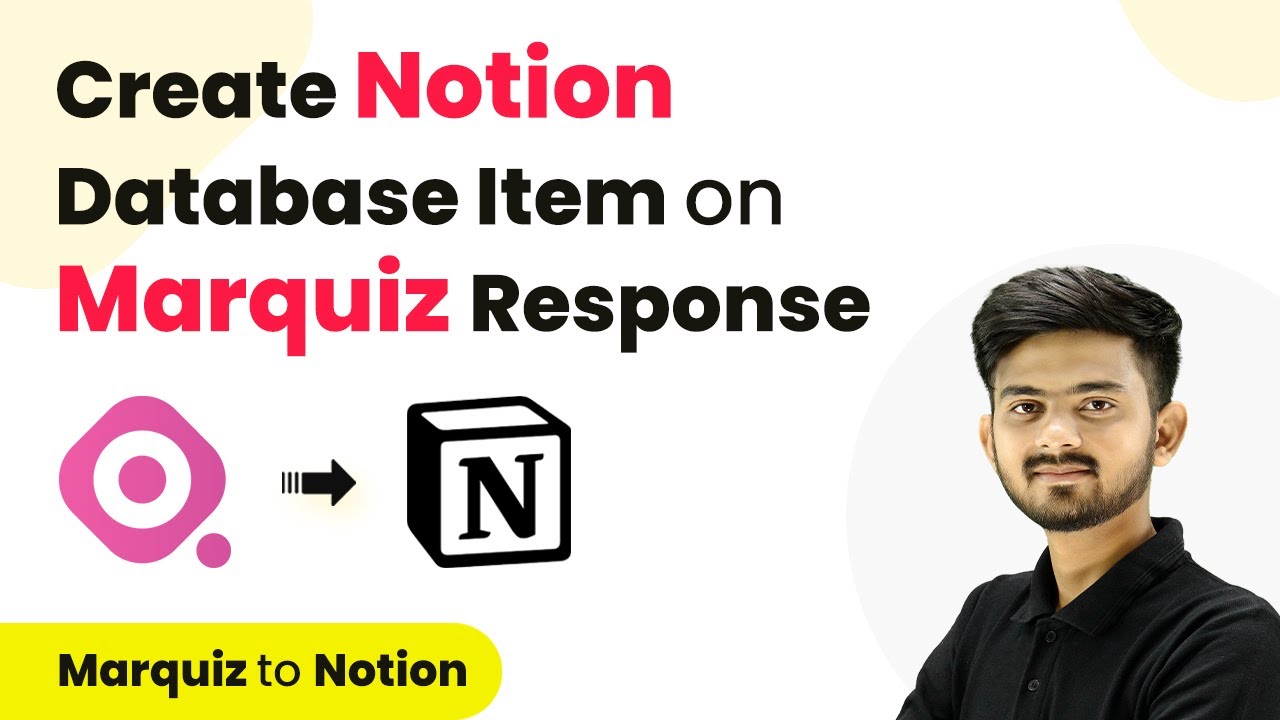Learn how to create GoHighLevel contacts automatically for WooCommerce orders using Pabbly Connect. This step-by-step guide simplifies the integration process. Discover hidden automation capabilities within your existing tools. This guide shows you how to connect your essential applications and permanently eliminate redundant manual processes.
Watch Step By Step Video Tutorial Below
Accessing Pabbly Connect for WooCommerce Integration
To create GoHighLevel contacts for WooCommerce orders, you first need to access Pabbly Connect. This platform enables seamless integration between WooCommerce and GoHighLevel, automating the contact creation process.
Start by visiting the Pabbly Connect website. If you are a new user, you can sign up for a free account to get started. Existing users can simply log in to their account to access the dashboard and begin the integration process.
Creating a Workflow in Pabbly Connect
Next, you will create a workflow in Pabbly Connect that facilitates the automation. Click on the ‘Create Workflow’ button in the top right corner of the dashboard.
A dialog box will appear prompting you to name your workflow. Enter ‘Create GoHighLevel Contact for WooCommerce Order’ and select a folder to save your workflow. After that, click on the ‘Create’ button to finalize the workflow setup.
Setting Up Trigger for WooCommerce Orders
Now, you need to set up the trigger in Pabbly Connect. Click on the arrow next to the trigger application and select ‘WooCommerce’ as the application. The trigger event should be set to ‘New Order Created’ to capture new orders placed by customers.
After selecting the trigger application and event, Pabbly Connect will provide you with a unique webhook URL. Copy this URL and navigate to your WooCommerce account. In your WooCommerce settings, navigate to the ‘Advanced’ tab, and then to the ‘Webhooks’ section.
- Click on ‘Add Webhook’.
- Name your webhook (e.g., ‘Pabbly Integration’).
- Set the status to active.
- Select ‘Order Created’ as the topic.
- Paste the copied webhook URL into the Delivery URL field.
Once you save the webhook, it will be successfully connected to your WooCommerce account. Now, Pabbly Connect can capture the response from any new order.
Setting Up Action in Pabbly Connect
After configuring the trigger, the next step is to set up the action in Pabbly Connect. For the action application, select ‘Lead Connector V2’, which corresponds to GoHighLevel. The action event should be set to ‘Create Contact’.
Click on ‘Connect’ to link GoHighLevel with Pabbly Connect. If you haven’t connected before, you will need to create a new connection. Once connected, you will be prompted to map the contact details from the previous step.
- Map the first name, last name, full name, email, and phone number from the WooCommerce order details.
- For the source, input ‘WooCommerce Order’ to identify where the contact originated.
After filling in all required fields, click on the ‘Save and Send Test Request’ button. This will create a new contact in your GoHighLevel account based on the WooCommerce order.
Testing the Integration
To ensure everything is working correctly, place a test order in your WooCommerce account. Once the order is placed, return to Pabbly Connect and check if the new contact was created successfully in GoHighLevel.
Refresh your GoHighLevel contacts page, and you should see the new contact listed with the details you mapped earlier. This confirms that the integration between WooCommerce and GoHighLevel via Pabbly Connect is functioning as expected.
Repeat this process for additional test orders to verify that the automation consistently creates contacts for each new order. This setup streamlines your customer management and enhances your marketing efforts.
Conclusion
In this tutorial, we explored how to create GoHighLevel contacts for WooCommerce orders using Pabbly Connect. This integration automates customer management, allowing for efficient tracking and personalized marketing, improving overall customer satisfaction.
Ensure you check out Pabbly Connect to create business automation workflows and reduce manual tasks. Pabbly Connect currently offer integration with 2,000+ applications.
- Check out Pabbly Connect – Automate your business workflows effortlessly!
- Sign Up Free – Start your journey with ease!
- 10,000+ Video Tutorials – Learn step by step!
- Join Pabbly Facebook Group – Connect with 21,000+ like minded people!