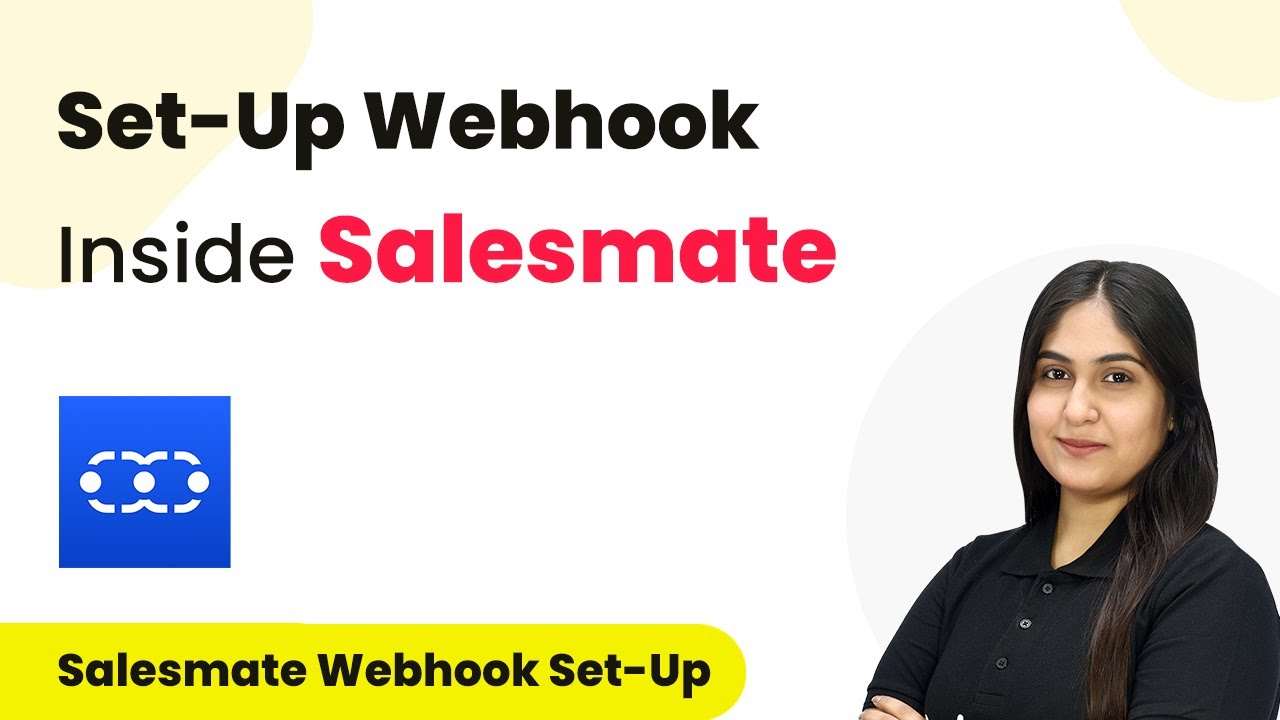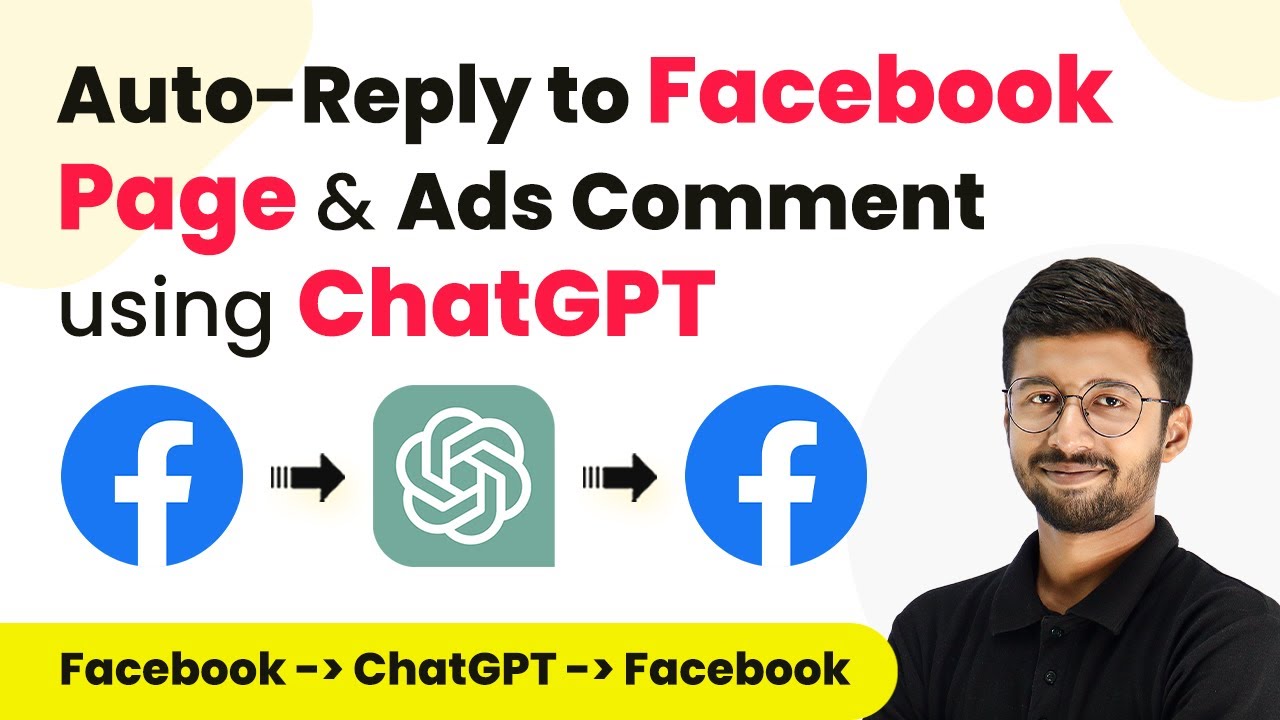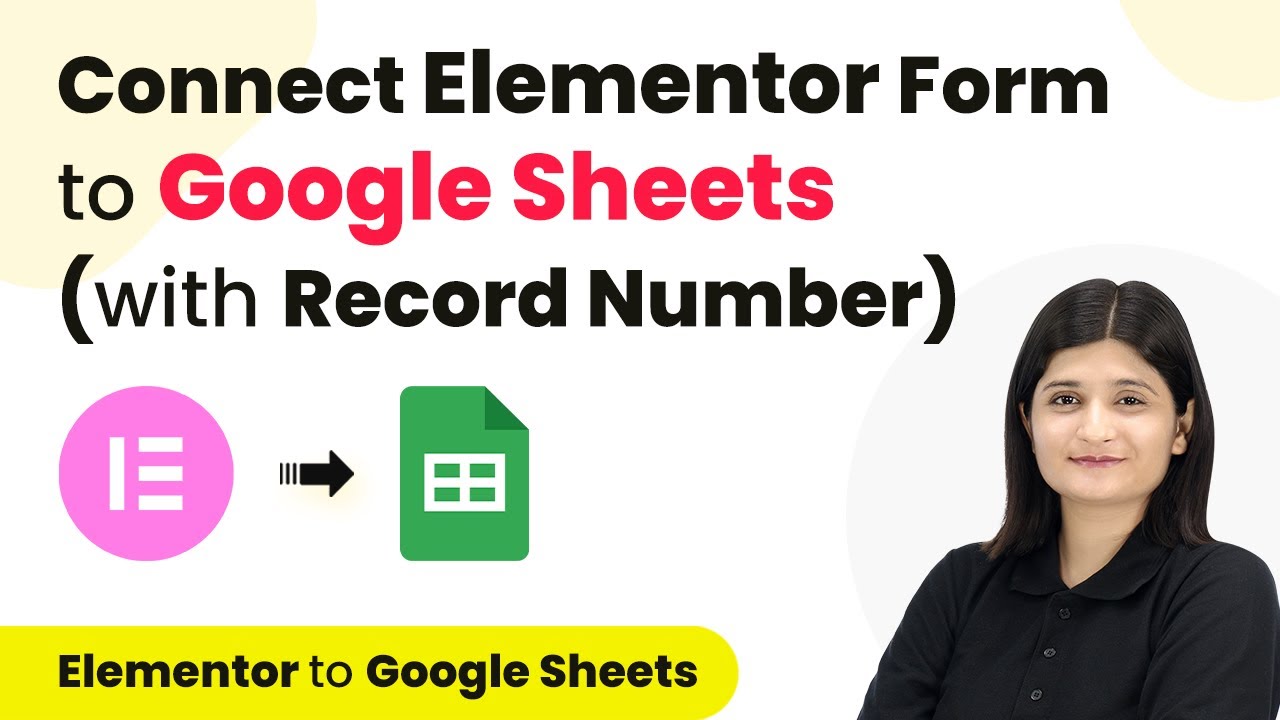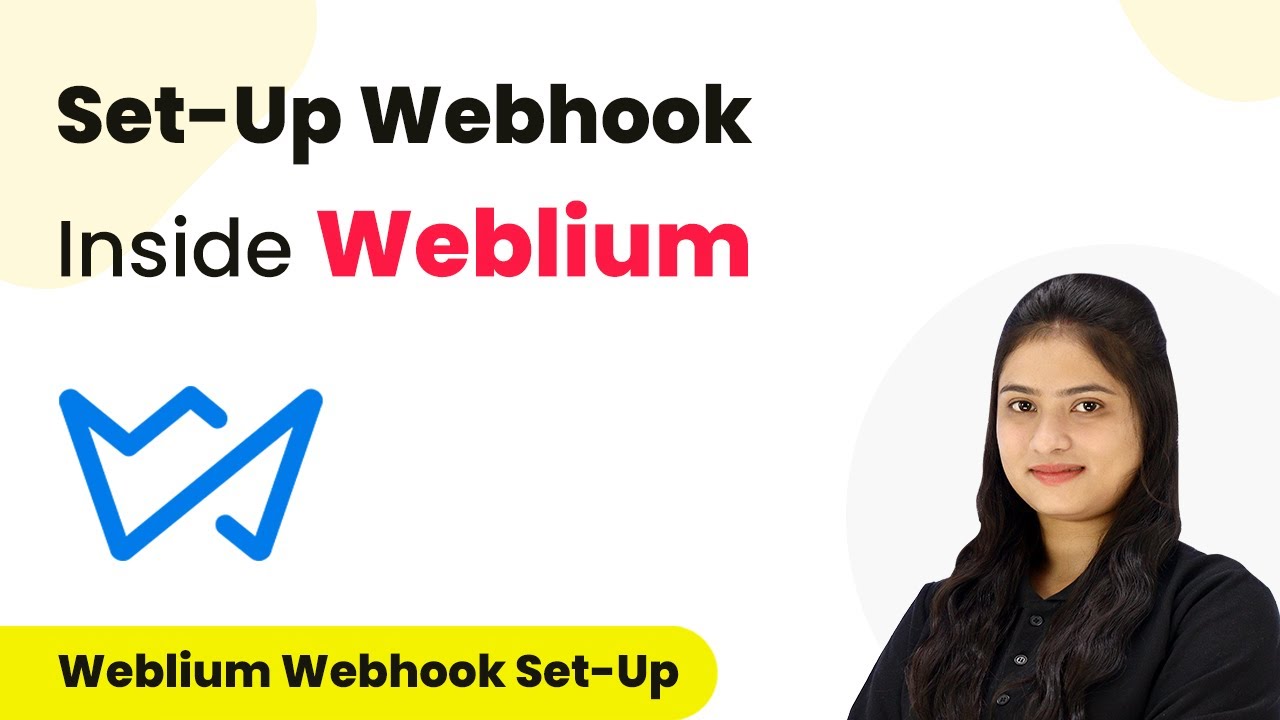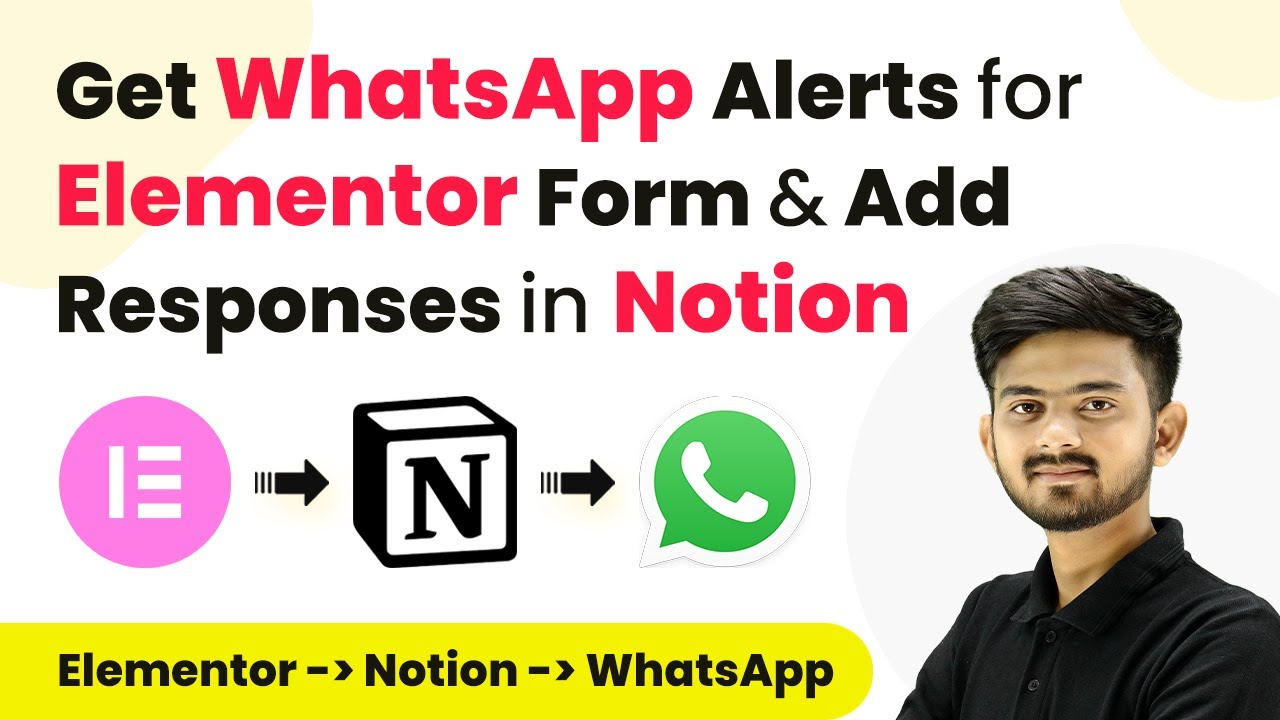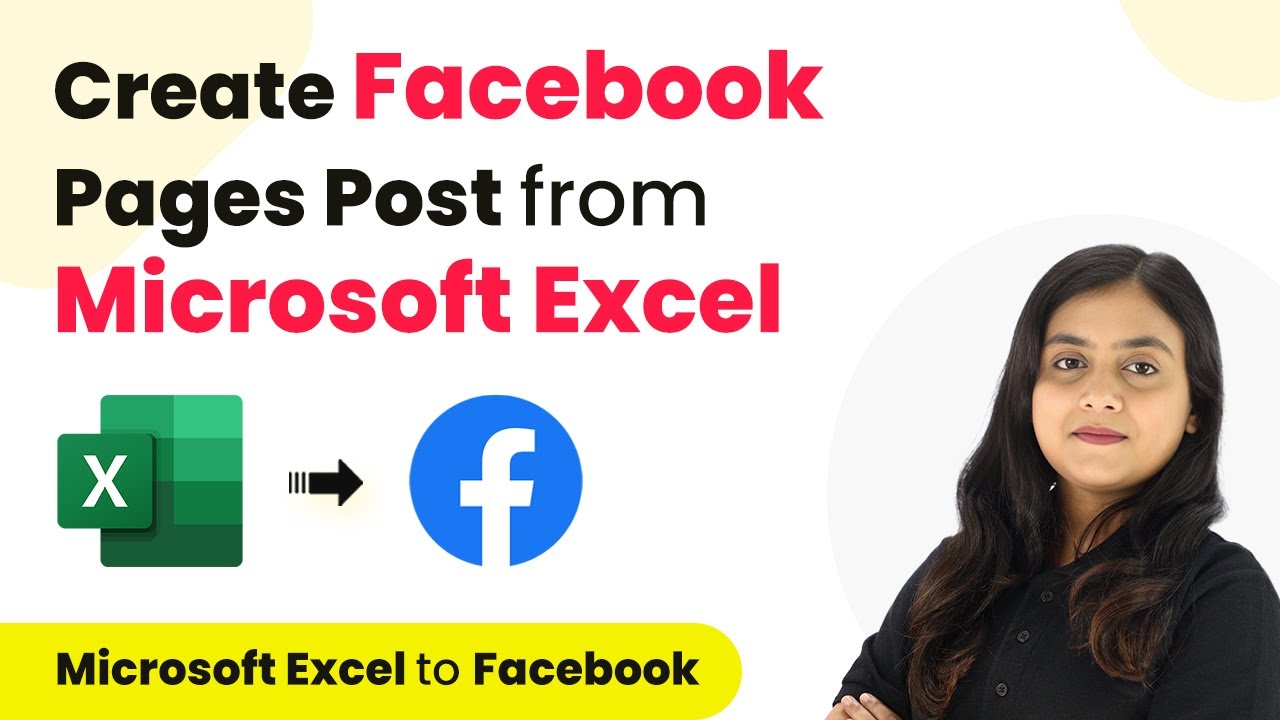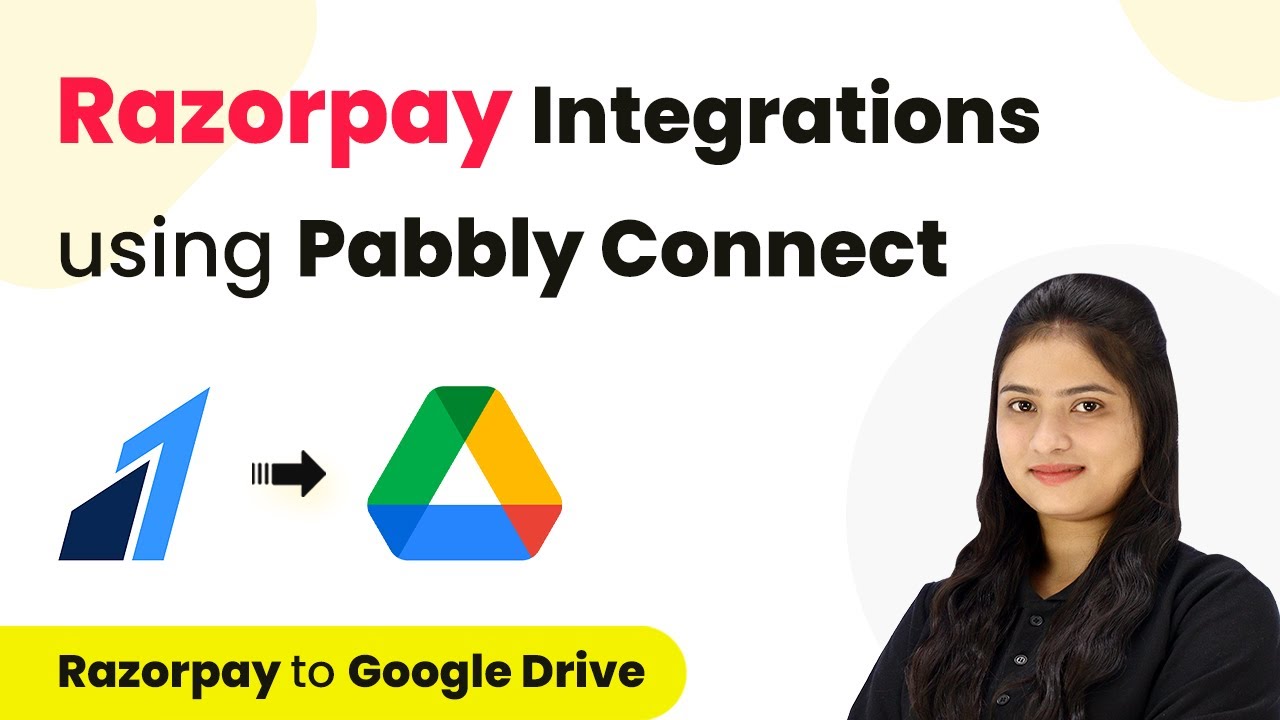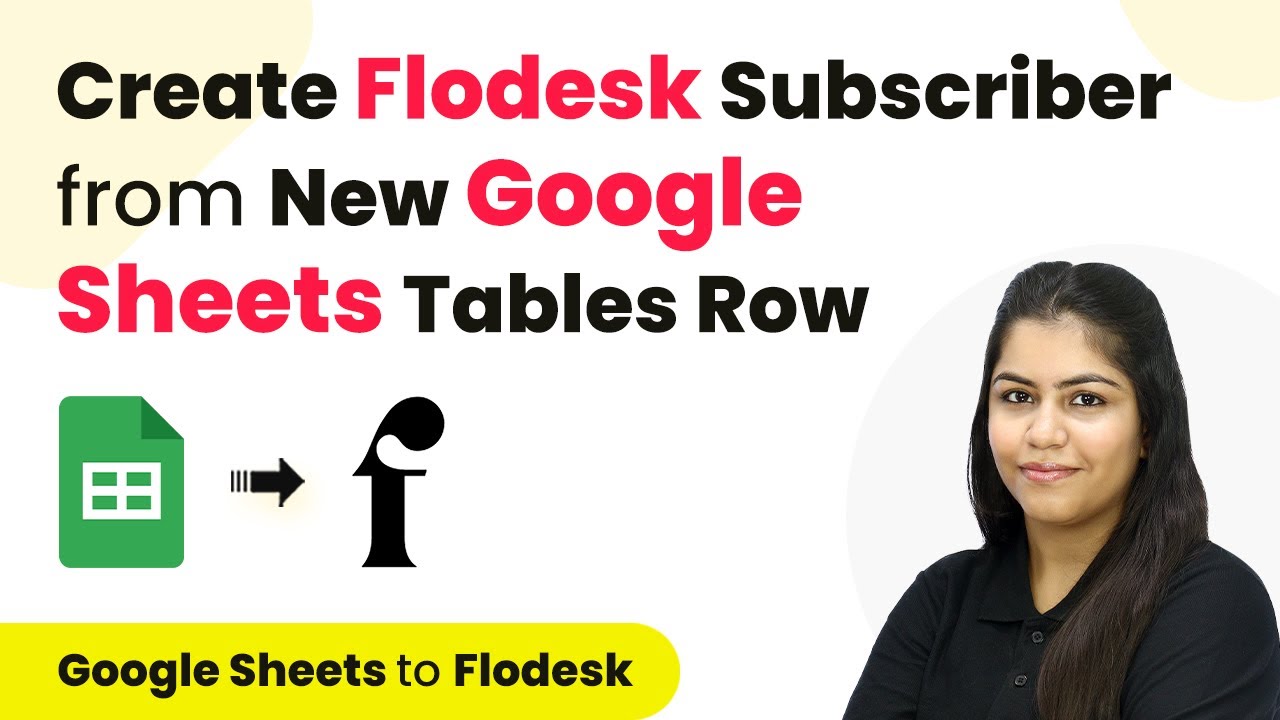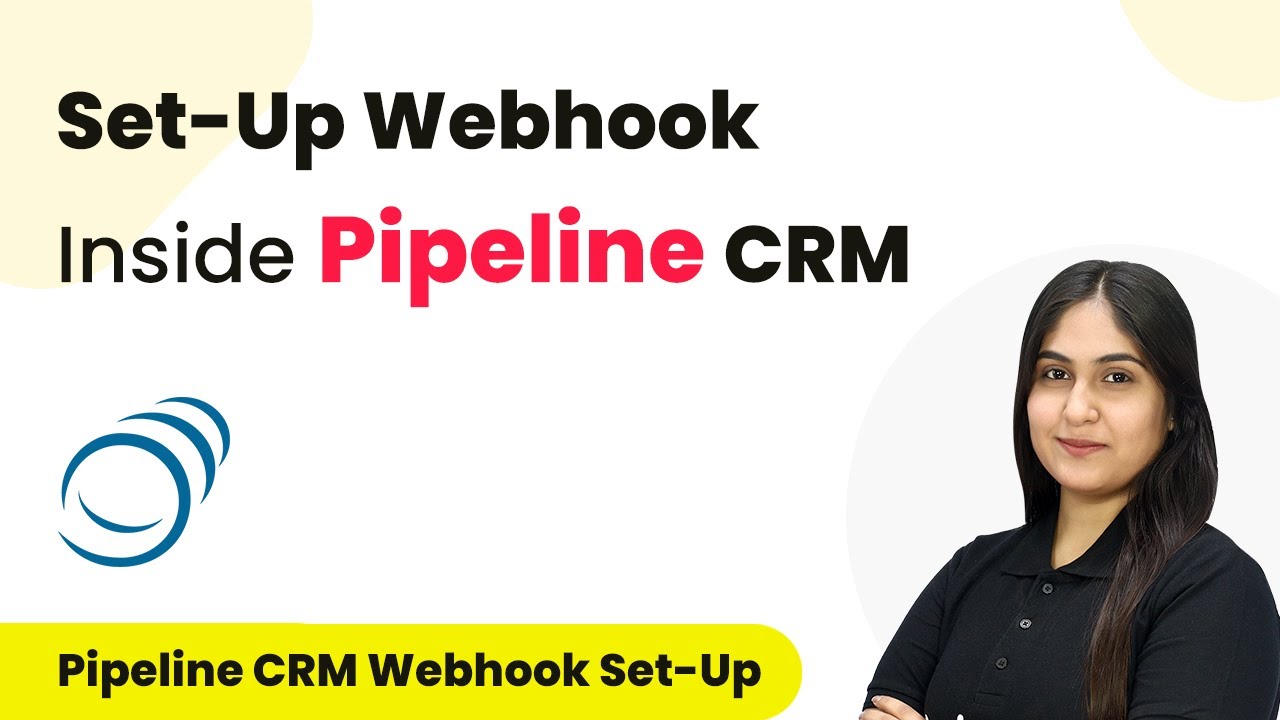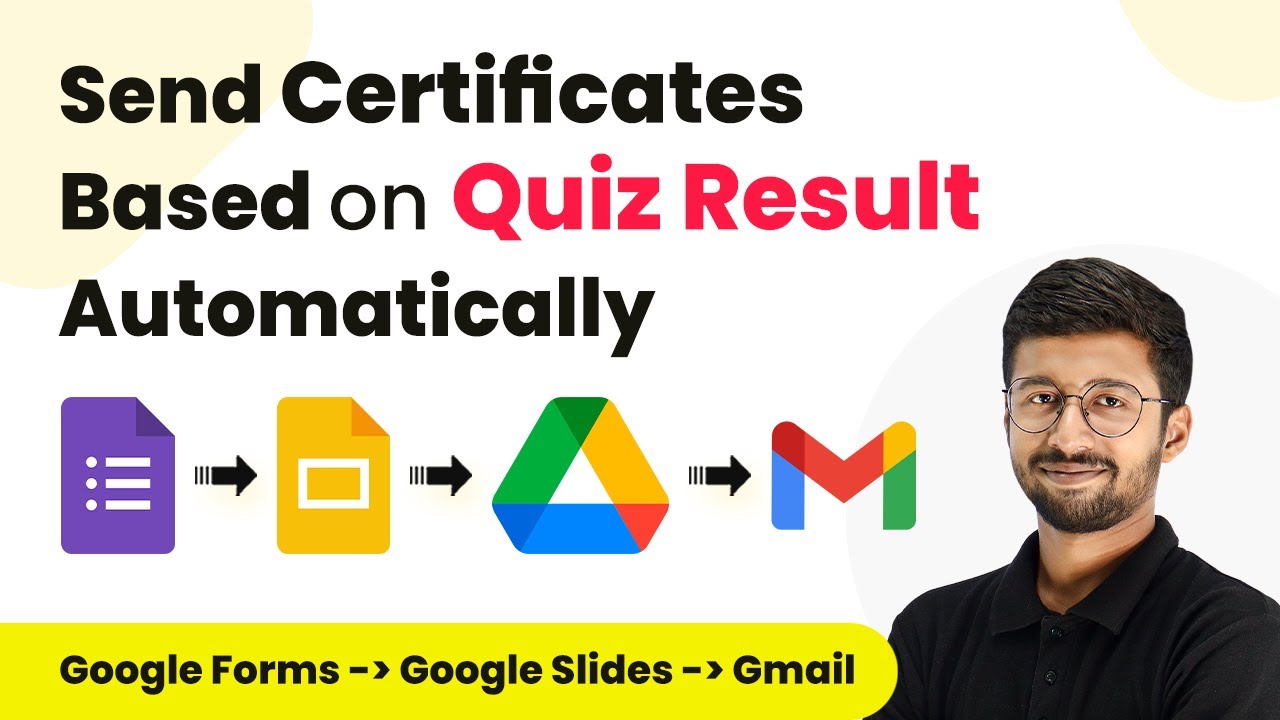Learn how to set up a webhook inside Salesmate using Pabbly Connect for seamless integration. Step-by-step guide to automate your workflows effectively. Build sophisticated automated workflows in less time than you think. This guide translates complex integrations into straightforward steps for immediate implementation.
Watch Step By Step Video Tutorial Below
1. Introduction to Pabbly Connect for Salesmate Integration
Pabbly Connect is an essential platform for setting up a webhook inside Salesmate. This integration allows you to automate data transfer between Salesmate and various applications seamlessly. By using Pabbly Connect, you can streamline your workflow and enhance productivity. using Pabbly Connect
Salesmate is a powerful CRM tool that helps manage sales processes. With the integration through Pabbly Connect, you can automatically send information from Salesmate to other applications whenever a specific event occurs. This tutorial will guide you through the exact steps to set up this integration.
2. Setting Up Pabbly Connect for Webhook
To begin with Pabbly Connect, log into your Pabbly Connect account. Here, you will set up a trigger that will initiate the webhook process. Start by selecting Salesmate as your trigger application and choose the event as ‘New Contact’. This event will activate the webhook whenever a new contact is created in Salesmate. using Pabbly Connect
- Select Salesmate as the trigger application.
- Choose ‘New Contact’ as the trigger event.
- Copy the generated webhook URL for use in Salesmate.
After copying the webhook URL, navigate to your Salesmate account. Here, you will set up the automation to send data to Pabbly Connect whenever a new contact is created. This step is crucial for establishing the connection between Salesmate and Pabbly Connect.
3. Creating a Workflow in Salesmate
In your Salesmate account, click on your profile icon and navigate to the ‘Setup’ option. From there, select ‘Automation’ and then go to ‘Workflow Management’. Here, you can create a new workflow by clicking on the ‘New Rule’ button. This workflow will capture the new contact data and send it to Pabbly Connect. using Pabbly Connect
For the workflow, select the module as ‘Contact’ and name your rule (e.g., ‘New Contact’). After naming your rule, proceed by clicking on ‘Next’ to configure the execution settings. Make sure to select ‘Create’ for the execution option, which ensures that the workflow triggers when a new contact is created.
- Name your workflow appropriately.
- Select ‘Create’ as the execution option.
- Skip adding any rule criteria for simplicity.
Once you have configured these settings, click on ‘Next’ to proceed to the actions section where you will define what happens when a new contact is created.
4. Defining Actions in Salesmate Workflow
In the actions section of your workflow, select ‘Call Webhooks’ and click on the ‘Add’ button. Here, you will name the webhook (e.g., ‘New Contact’) and choose the method as ‘POST’. This setup is critical because it tells Salesmate to send the data to the webhook URL you copied from Pabbly Connect. using Pabbly Connect
Now, enter the webhook URL in the designated field. After entering the URL, you will configure the body of the request. This involves mapping the fields from your lead form (first name, last name, email, cell phone) to the keys that Pabbly Connect will receive.
Enter the webhook URL from Pabbly Connect. Map the form fields to the appropriate keys. Save the workflow to finalize the setup.
After completing these steps, you will have successfully set up the webhook in Salesmate that communicates with Pabbly Connect. This integration allows for seamless data transfer between the two applications whenever a new contact is created.
5. Testing the Integration with Pabbly Connect
With the webhook set up, it’s time to test the integration. Go back to your lead form in Salesmate and submit a test entry. Fill in the fields with dummy data (e.g., first name, last name, email, and phone number) and click on submit. This action will trigger the webhook you configured in Salesmate. using Pabbly Connect
After submitting the form, return to Pabbly Connect to check if the data was received successfully. You should see the response containing the first name, last name, email, and cell phone in Pabbly Connect. This confirms that the integration is working as intended.
Once confirmed, you can further customize your Pabbly Connect workflow to send this data to other applications as needed, enhancing your automation capabilities.
Conclusion
In this tutorial, we explored how to set up a webhook inside Salesmate using Pabbly Connect. By following the exact steps provided, you can automate data transfer between Salesmate and other applications, streamlining your workflow and improving efficiency. This integration is invaluable for managing customer interactions and sales processes effectively.
Ensure you check out Pabbly Connect to create business automation workflows and reduce manual tasks. Pabbly Connect currently offer integration with 2,000+ applications.
- Check out Pabbly Connect – Automate your business workflows effortlessly!
- Sign Up Free – Start your journey with ease!
- 10,000+ Video Tutorials – Learn step by step!
- Join Pabbly Facebook Group – Connect with 21,000+ like minded people!