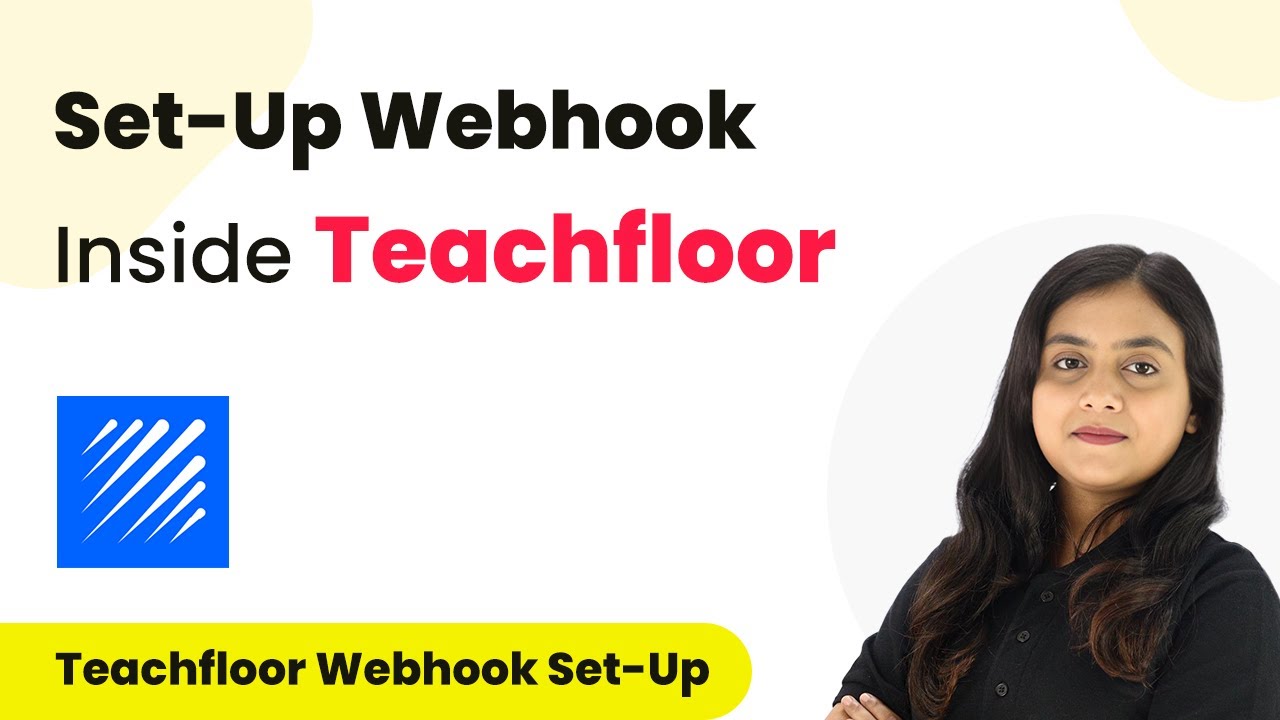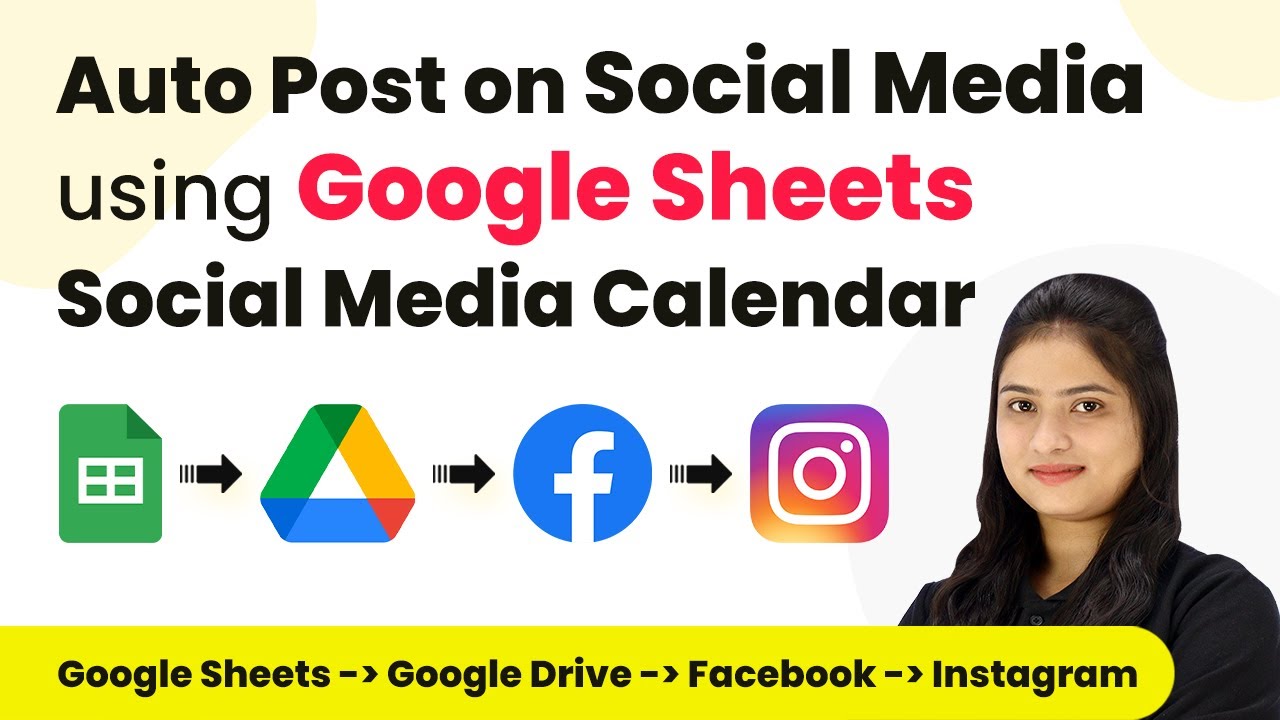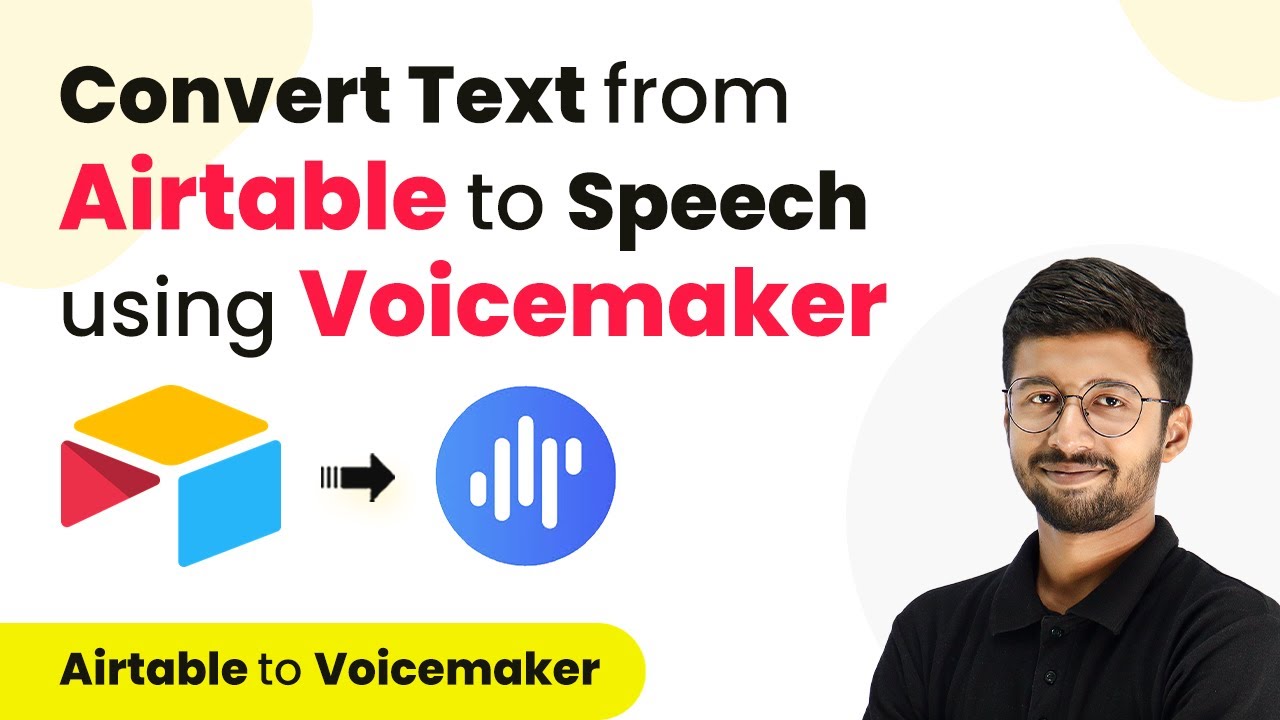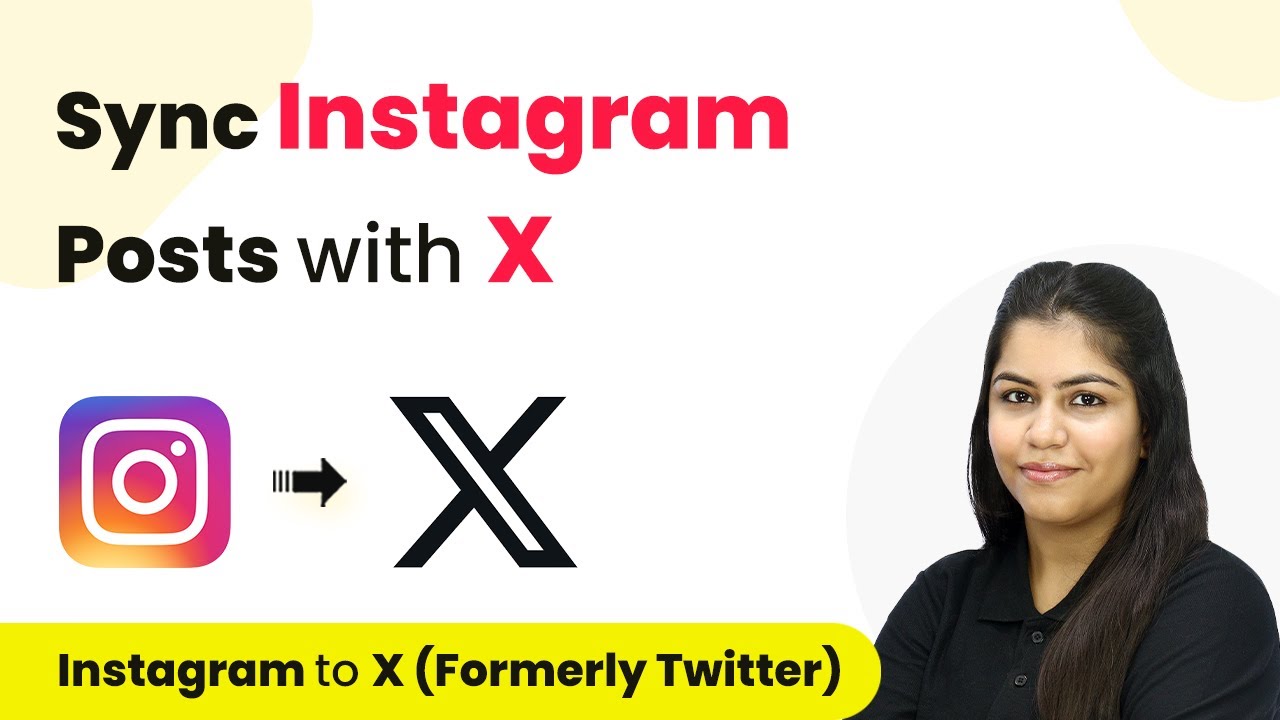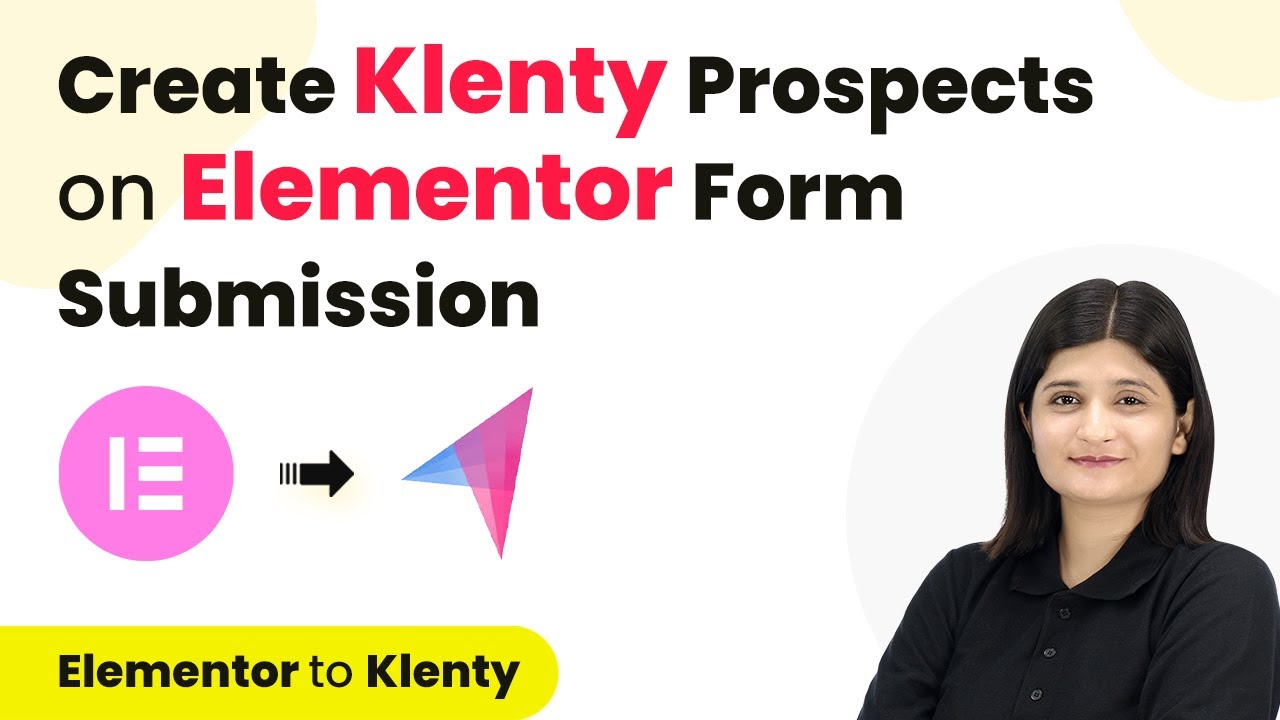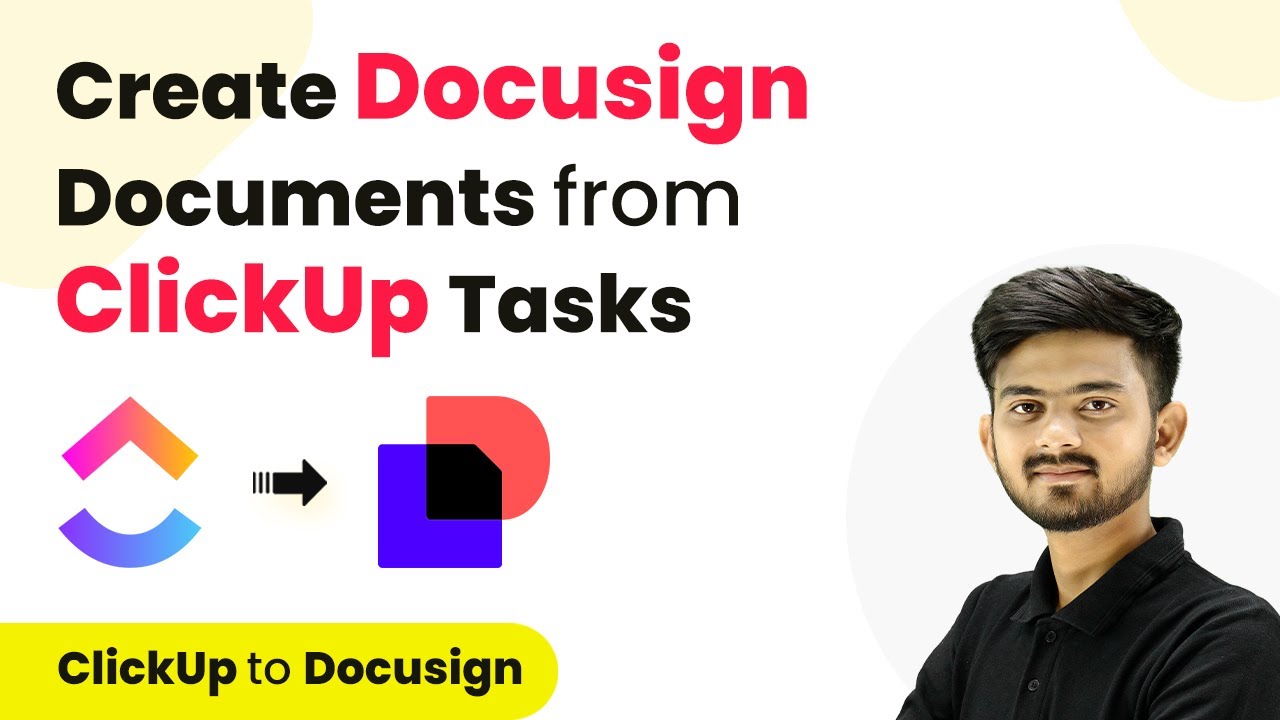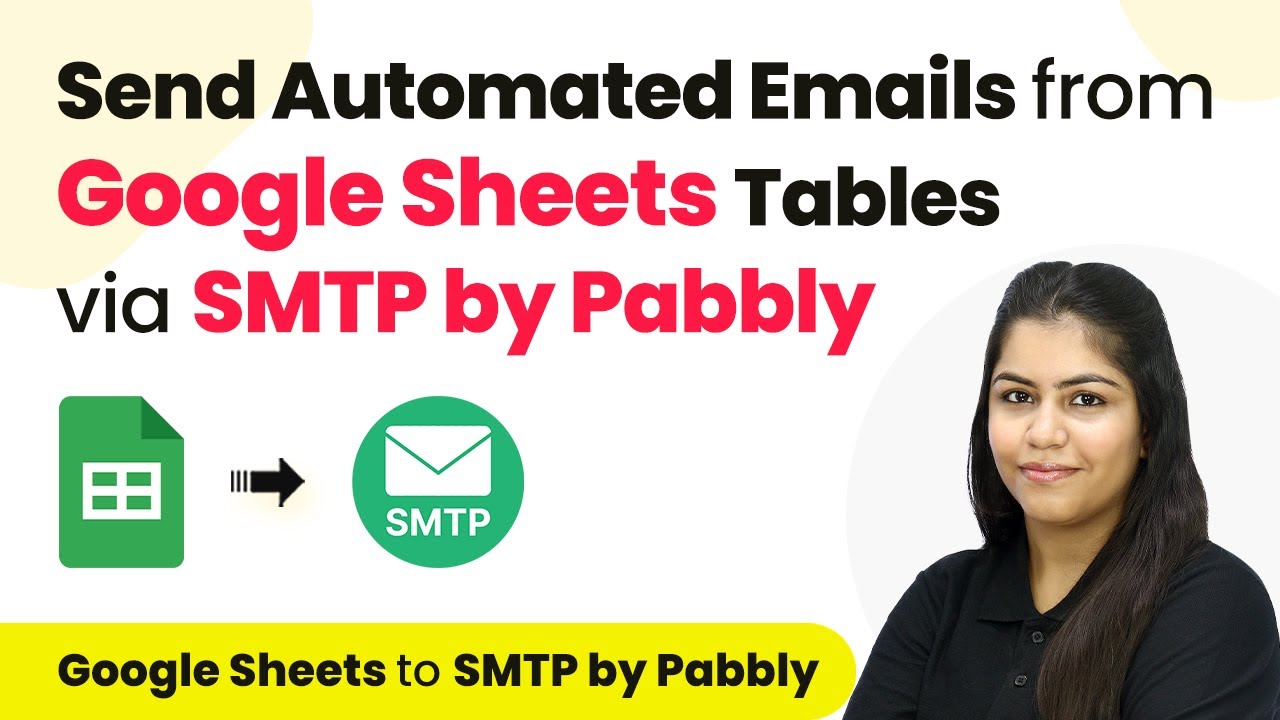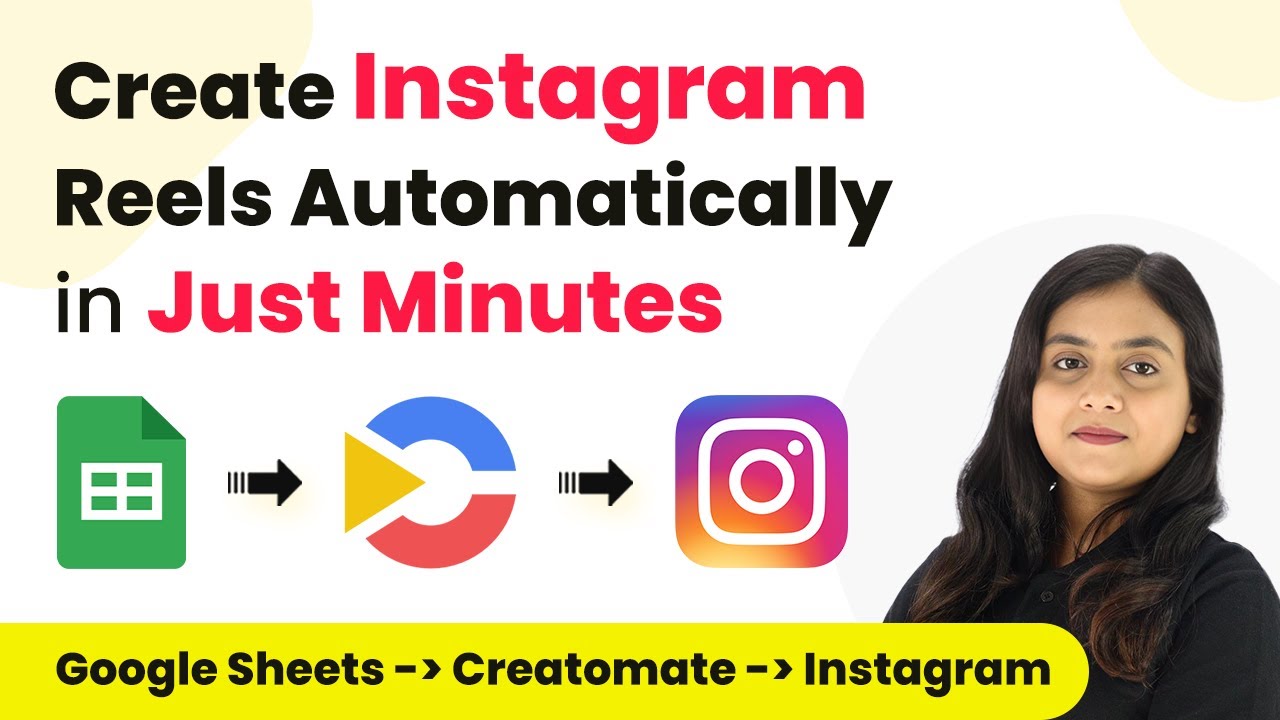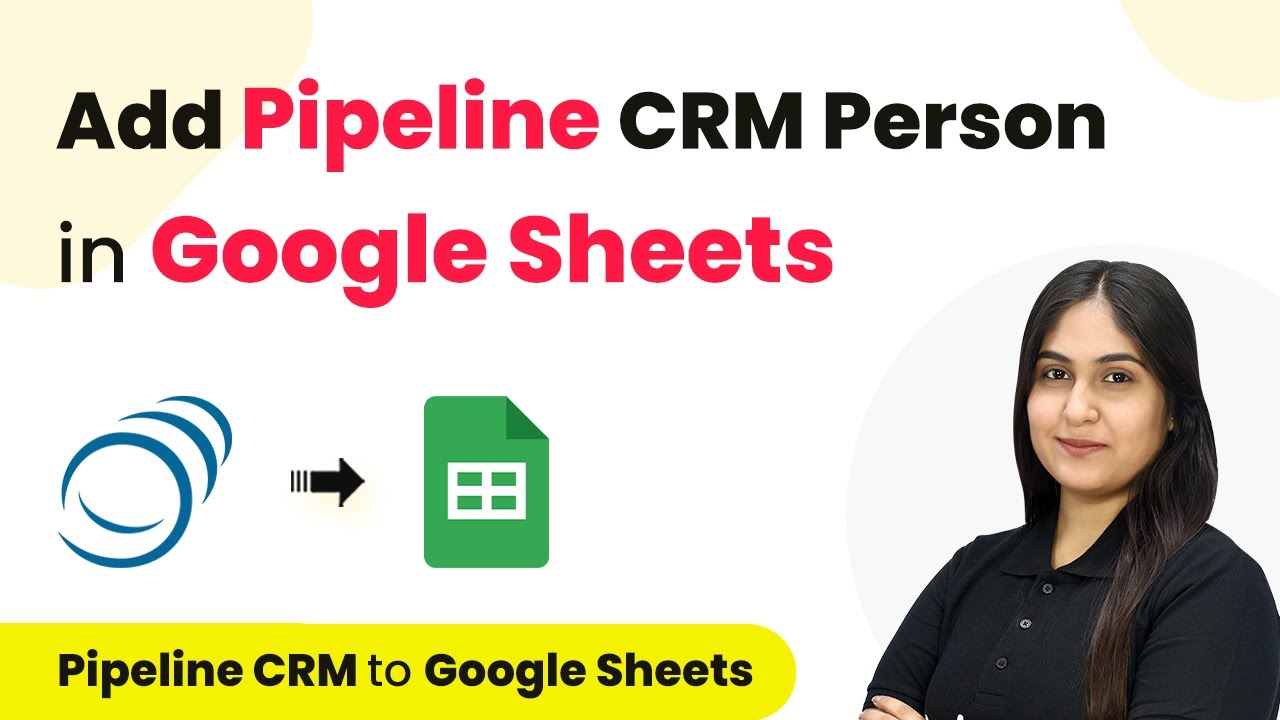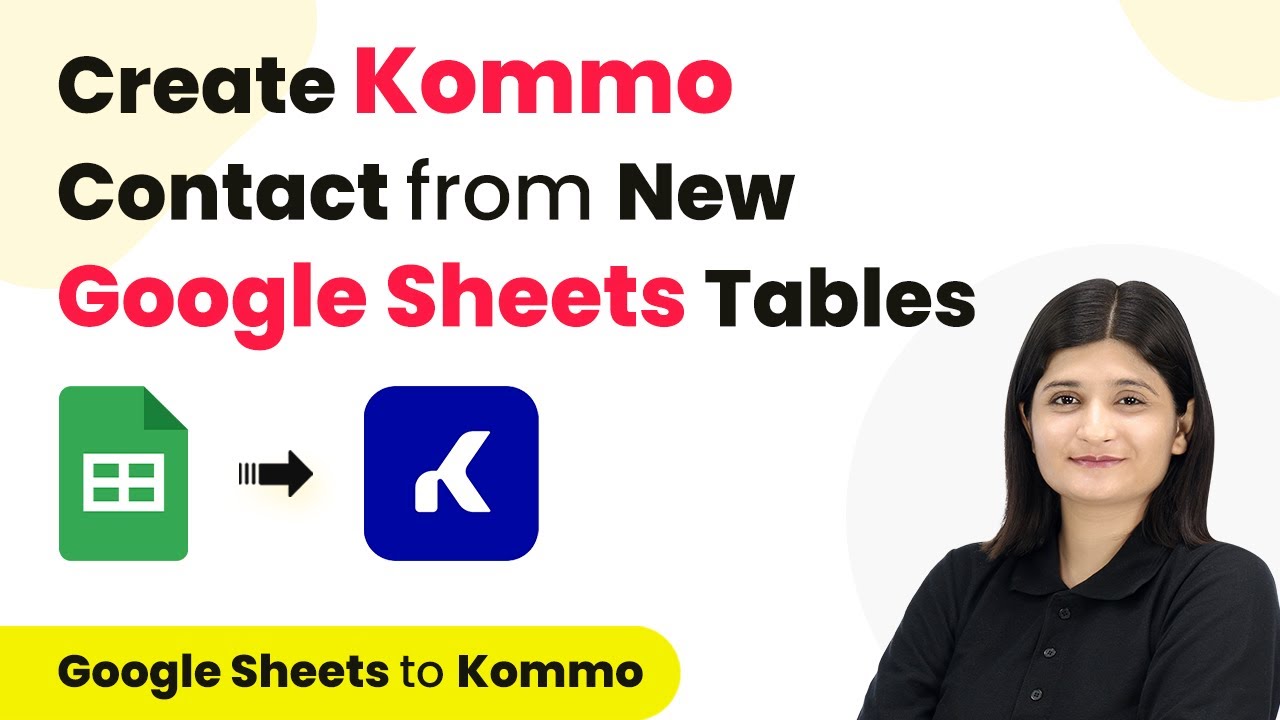Learn how to set up a webhook inside Teachfloor using Pabbly Connect. Follow our step-by-step tutorial for seamless integration. This comprehensive guide reveals exactly how to connect your applications and automate repetitive tasks — accessible for professionals of all technical backgrounds.
Watch Step By Step Video Tutorial Below
1. Introduction to Pabbly Connect for Teachfloor Integration
In this tutorial, we will learn how to set up a webhook inside Teachfloor using Pabbly Connect. This integration is essential for educators and trainers who want to automate their processes efficiently.
Teachfloor offers a robust platform for creating and managing online courses, and with Pabbly Connect, users can seamlessly connect Teachfloor with other applications, enhancing their workflow. In the following sections, we will detail the exact steps to create this integration.
2. Setting Up Pabbly Connect for Teachfloor Webhook
To start the integration, first, log in to your Pabbly Connect account. Once logged in, create a new workflow specifically for setting up the webhook in Teachfloor. This will involve selecting Teachfloor as the trigger application.
- Click on the ‘Create Workflow’ button.
- Choose Teachfloor as the trigger application.
- Select the trigger event (e.g., Course Created).
After selecting the trigger event, Pabbly Connect will generate a unique webhook URL. This URL is crucial as it will allow Teachfloor to communicate with Pabbly Connect whenever the specified event occurs.
3. Configuring the Webhook in Teachfloor
Next, navigate to your Teachfloor account to configure the webhook. Start by logging into your Teachfloor dashboard and locating the profile section. From there, access the developers’ settings and select the webhook option.
- Click on the ‘Profile’ section in the top right corner.
- Select ‘Developers’ and then click on ‘Webhooks’.
- Click on the ‘Add Endpoint’ button.
Paste the webhook URL provided by Pabbly Connect into the endpoint URL field. Additionally, provide a description for your webhook, such as ‘Test Webhook’. Ensure that the event type matches the trigger event you selected earlier.
4. Testing the Webhook Integration
With the webhook configured, it’s time to test the integration. Go back to Pabbly Connect and check that it is waiting for a response from the webhook. Now, create a test course in your Teachfloor account to trigger the webhook.
To create a test course, go to the courses section in Teachfloor and click on the ‘Create Course’ button. Fill in the necessary details, such as course name and description, and then publish the course.
Once the course is published, return to Pabbly Connect to verify that the response has been captured. You should see the details of the newly created course, confirming that the integration is working correctly.
5. Conclusion
Setting up a webhook inside Teachfloor using Pabbly Connect allows educators to automate their course management processes efficiently. By following the steps outlined above, you can ensure that your Teachfloor account is seamlessly integrated with Pabbly Connect.
Ensure you check out Pabbly Connect to create business automation workflows and reduce manual tasks. Pabbly Connect currently offer integration with 2,000+ applications.
- Check out Pabbly Connect – Automate your business workflows effortlessly!
- Sign Up Free – Start your journey with ease!
- 10,000+ Video Tutorials – Learn step by step!
- Join Pabbly Facebook Group – Connect with 21,000+ like minded people!
This integration not only saves time but also enhances the overall experience for both educators and students. With Pabbly Connect, the possibilities for automation are endless, enabling you to focus on delivering quality education.