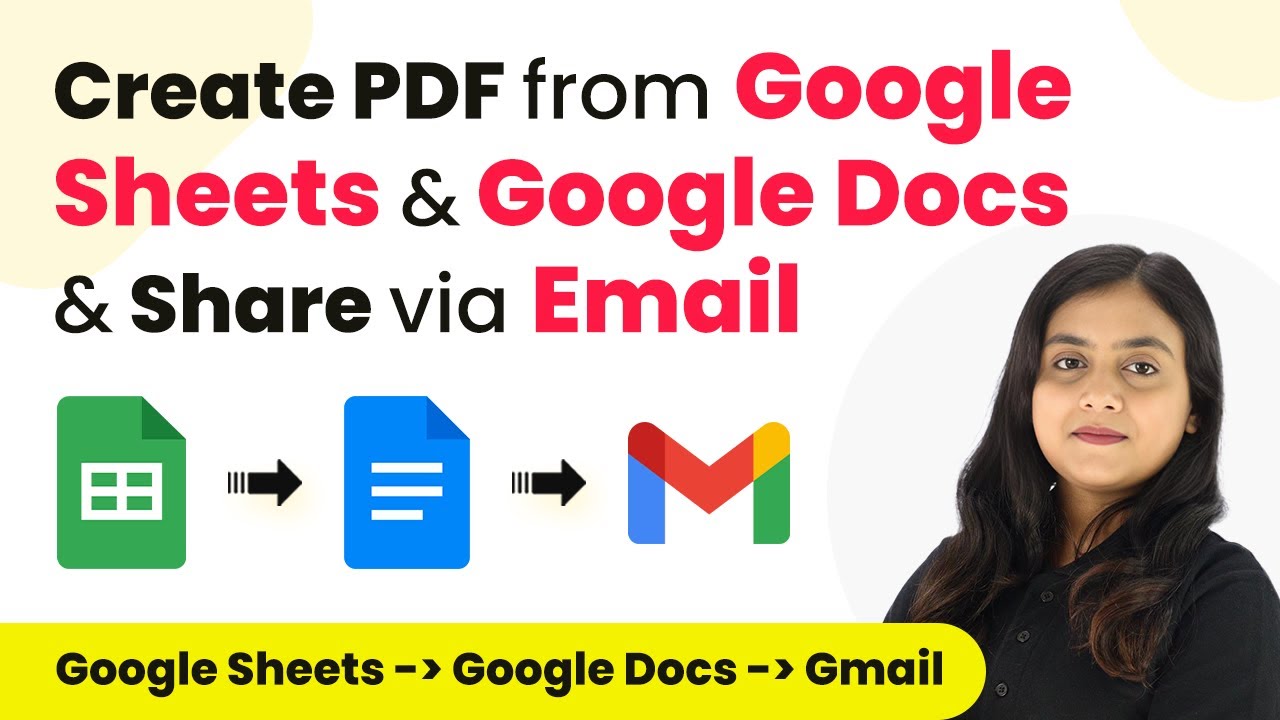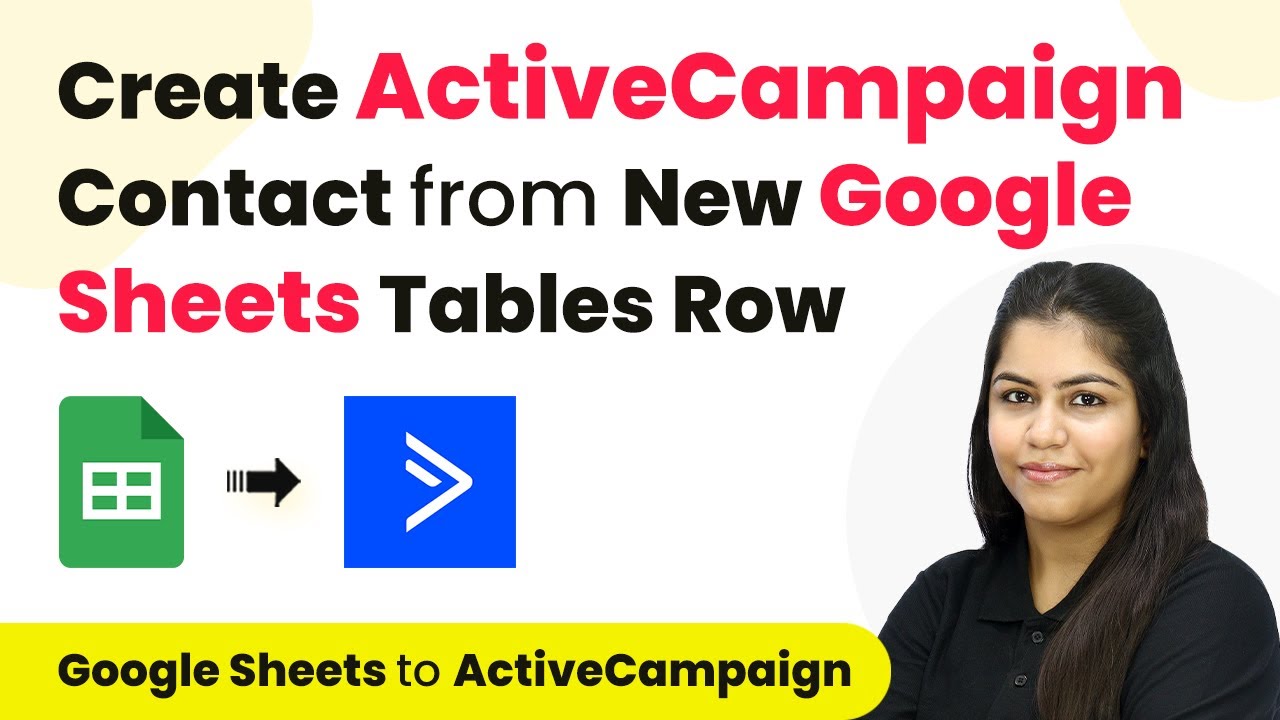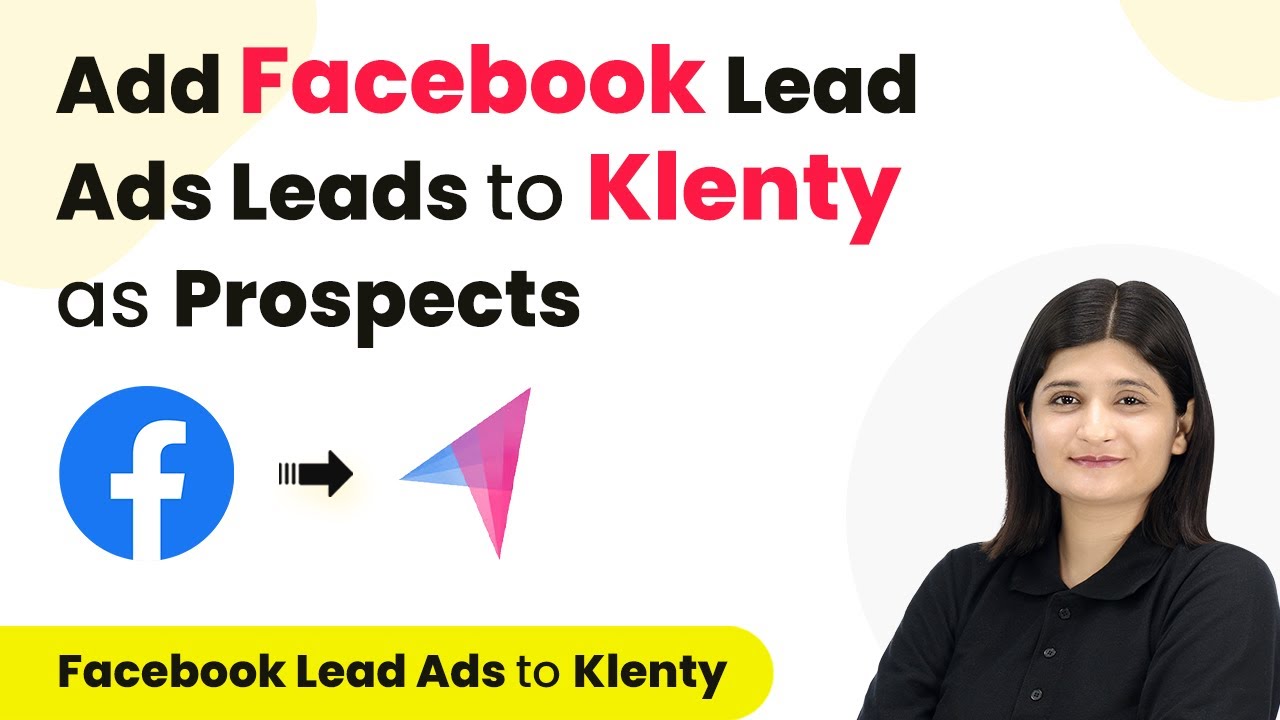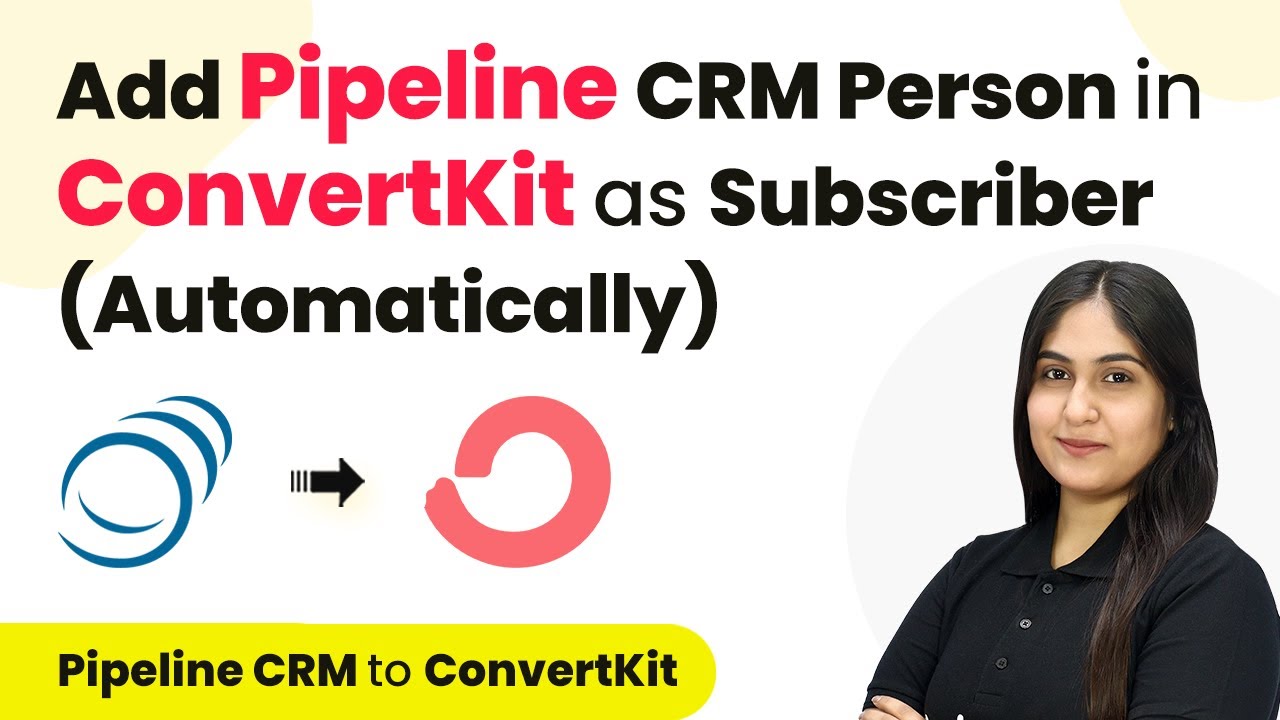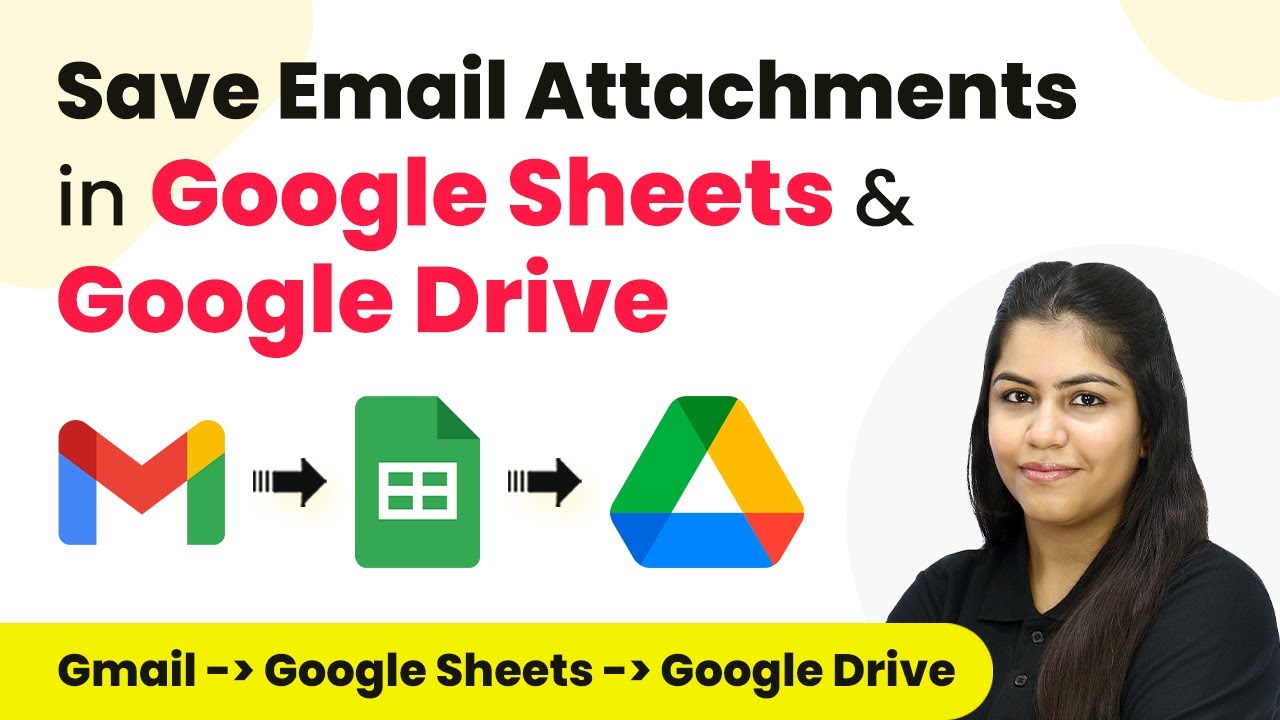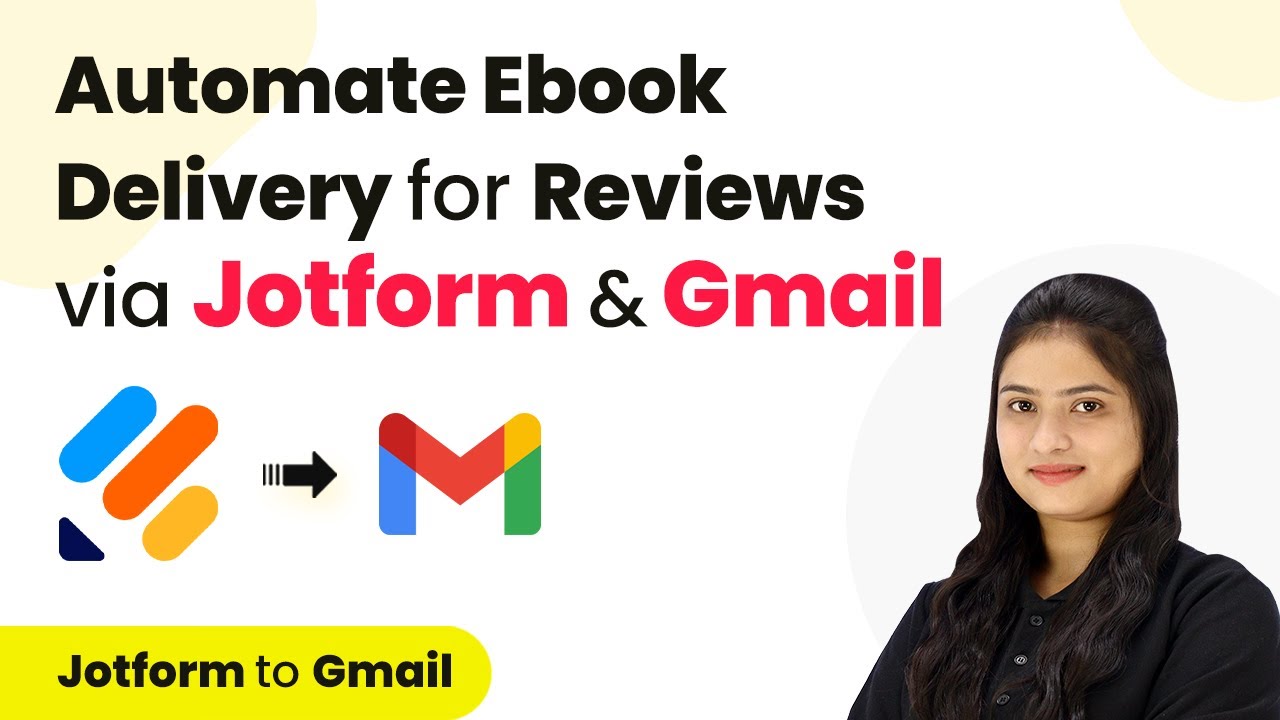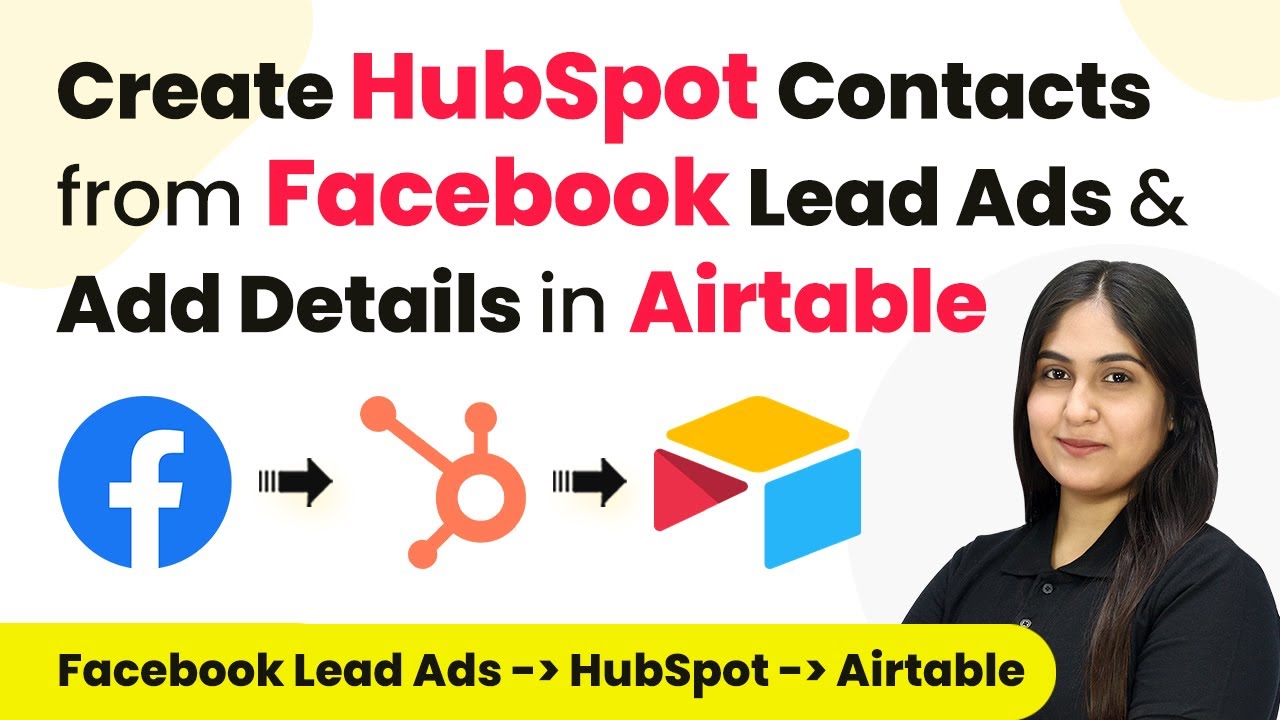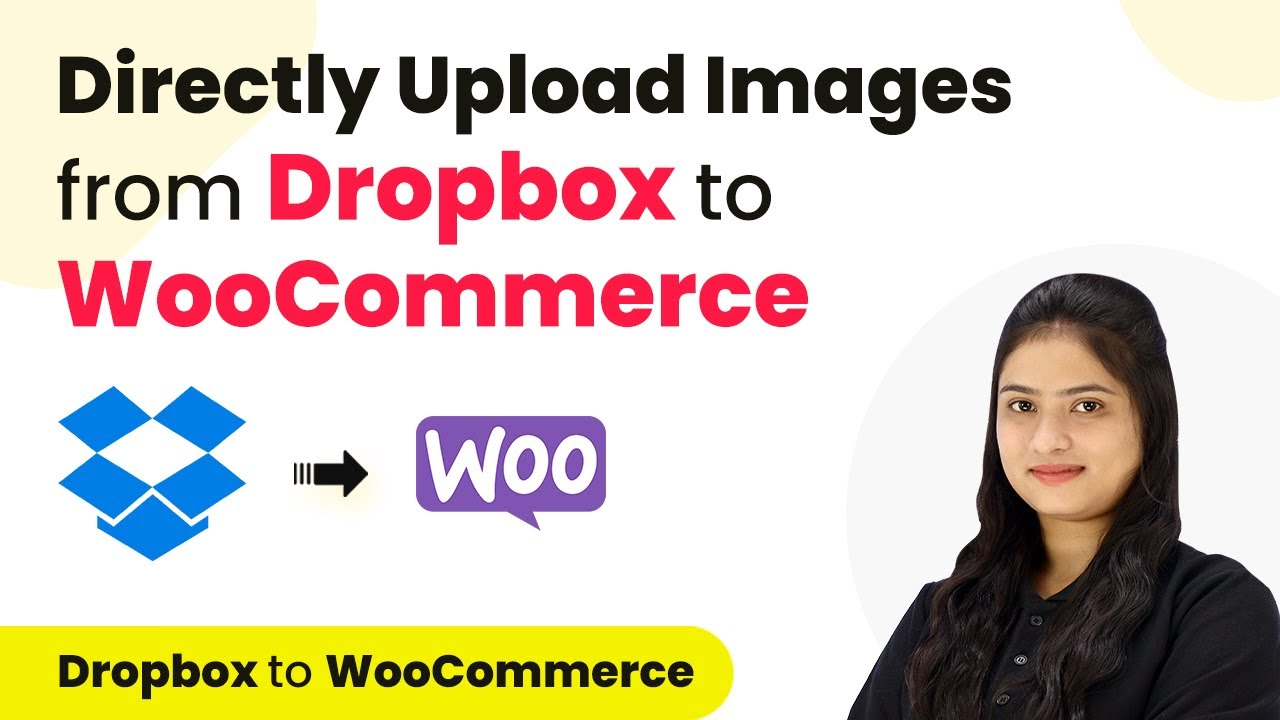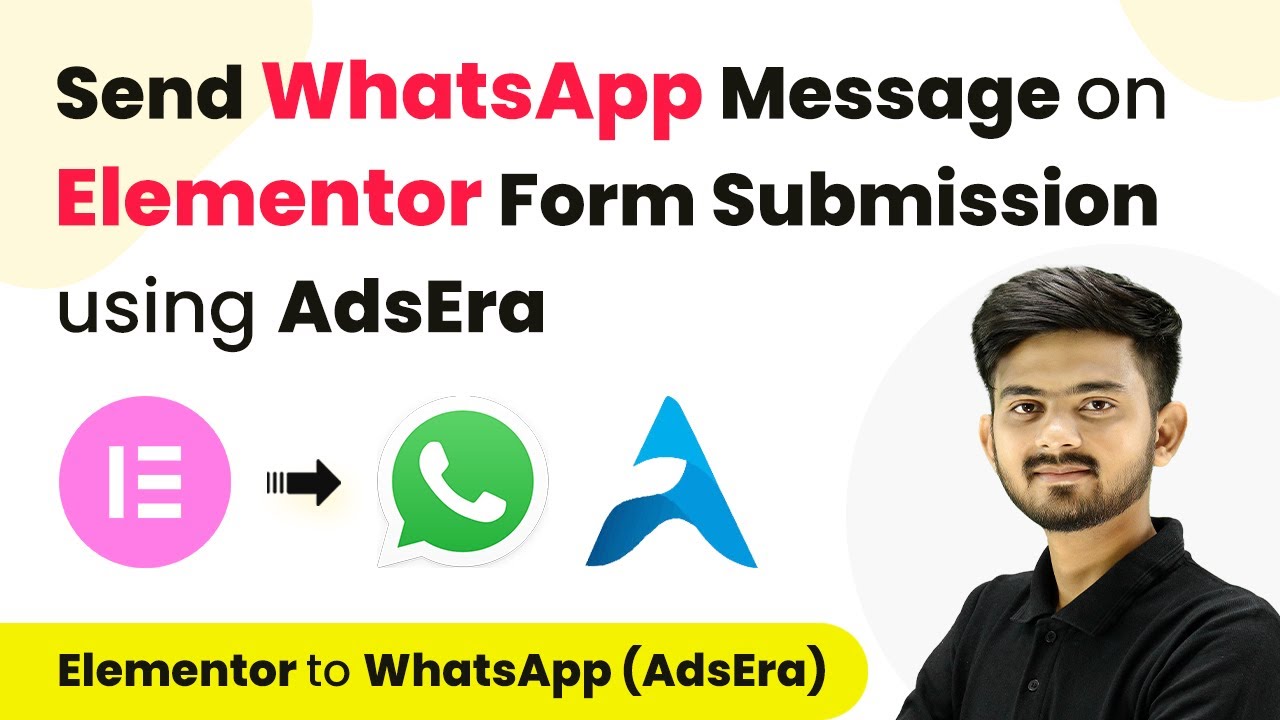Learn how to automate the creation of PDF report cards from Google Sheets and Google Docs and share them via email using Pabbly Connect in this detailed tutorial.
Watch Step By Step Video Tutorial Below
1. Setting Up Pabbly Connect for Automation
To create PDFs from Google Sheets and Google Docs, we start by using Pabbly Connect. This powerful automation tool allows you to connect various applications seamlessly. First, visit the Pabbly Connect website and sign in to your account. If you’re a new user, you can sign up for free and access 100 free tasks every month.
After logging in, navigate to the ‘All P Apps’ window and select Pabbly Connect. Click on the ‘Access Now’ button to proceed. You will then see the dashboard where you can create your workflow.
2. Creating a Workflow in Pabbly Connect
In this step, you will create a new workflow in Pabbly Connect to automate the PDF creation process. Click on the ‘Create Workflow’ button located at the top right corner. A dialog box will prompt you to name your workflow. Enter a suitable name, such as ‘Create PDF from Google Sheets and Google Docs and Share via Email’.
- Select the appropriate folder to save your workflow.
- Click on ‘Create’ to finalize your workflow setup.
Once created, you will see two sections: Trigger and Action. The Trigger section will determine when the workflow starts, while the Action section defines what happens next. This is crucial for automating your report card distribution.
3. Setting Up the Trigger in Pabbly Connect
To set up the trigger, click on the arrow in the Trigger section and select ‘Schedule by Pabbly’ as your trigger application. This allows you to run the workflow on a specific date. Choose the frequency as ‘Once’ to send out the report cards at a scheduled time. using Pabbly Connect
- Set the date to when you want to send the report cards, for example, ’29th July 2024′.
- Choose the time, such as ’10:30 AM’ in the Asia/Kolkata timezone.
After configuring the date and time, click on the ‘Save’ button. This will ensure that your workflow is scheduled to run at the specified time, pulling data from Google Sheets to create personalized report cards.
4. Defining Action Steps in Pabbly Connect
Now that the trigger is set, the next step is to define the actions that will take place. Click on the Action section and select ‘Google Sheets’ as your action application. Choose the action event as ‘Get Rows’ to retrieve student data from your Google Sheets.
After connecting Google Sheets to Pabbly Connect, select the spreadsheet containing the student results. Specify the range from which you want to pull data, such as A2 to O31. Click on ‘Save and Send Test Request’ to ensure that the connection is successful and data is retrieved correctly.
Make sure the data format is correct by turning off the simple response option. You should see the student data displayed in an array format.
With the data retrieved, you can now proceed to process each student’s information to create individual report cards using a Google Docs template.
5. Finalizing Report Cards and Sending Emails
To finalize the report cards, you will add another action step in Pabbly Connect. Select ‘Google Docs’ as the action application and choose the action event ‘Create Document from Template’. Connect your Google Docs account and select the report card template you created earlier.
Map the necessary fields, such as student name, class, marks, and grades, to personalize each report card. After completing the mapping, click on ‘Save and Send Test Request’ to generate the report card.
Ensure the document is saved in the correct Google Drive folder. Make the document accessible to everyone for sharing.
Finally, set up another action in Pabbly Connect to send the report cards via email using Gmail. Map the email addresses of parents from your Google Sheets data and send the PDF link of the report card to each parent, ensuring timely delivery.
Conclusion
By following this tutorial, you have learned how to automate the creation of PDF report cards from Google Sheets and Google Docs using Pabbly Connect. This integration not only saves time but also ensures accurate and professional results for students’ parents. With Pabbly Connect, you can streamline your workflow and focus on what truly matters.
Ensure you check out Pabbly Connect to create business automation workflows and reduce manual tasks. Pabbly Connect currently offer integration with 2,000+ applications.
- Check out Pabbly Connect – Automate your business workflows effortlessly!
- Sign Up Free – Start your journey with ease!
- 10,000+ Video Tutorials – Learn step by step!
- Join Pabbly Facebook Group – Connect with 21,000+ like minded people!