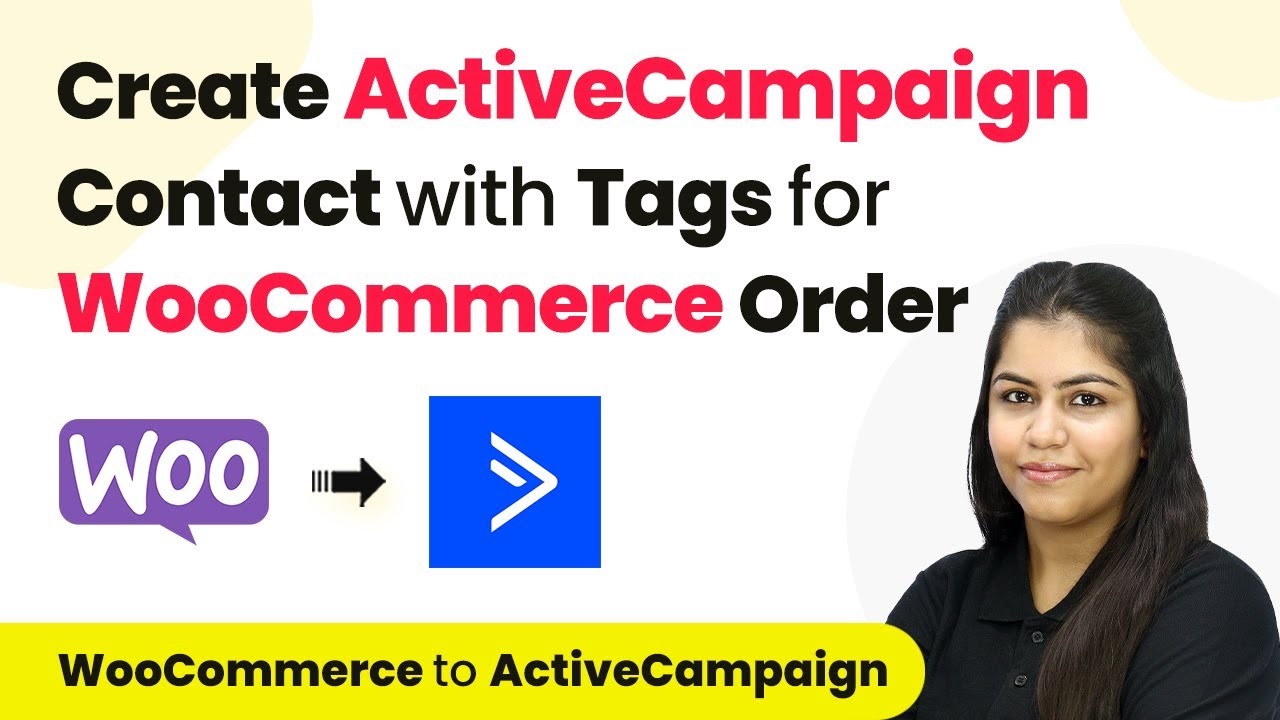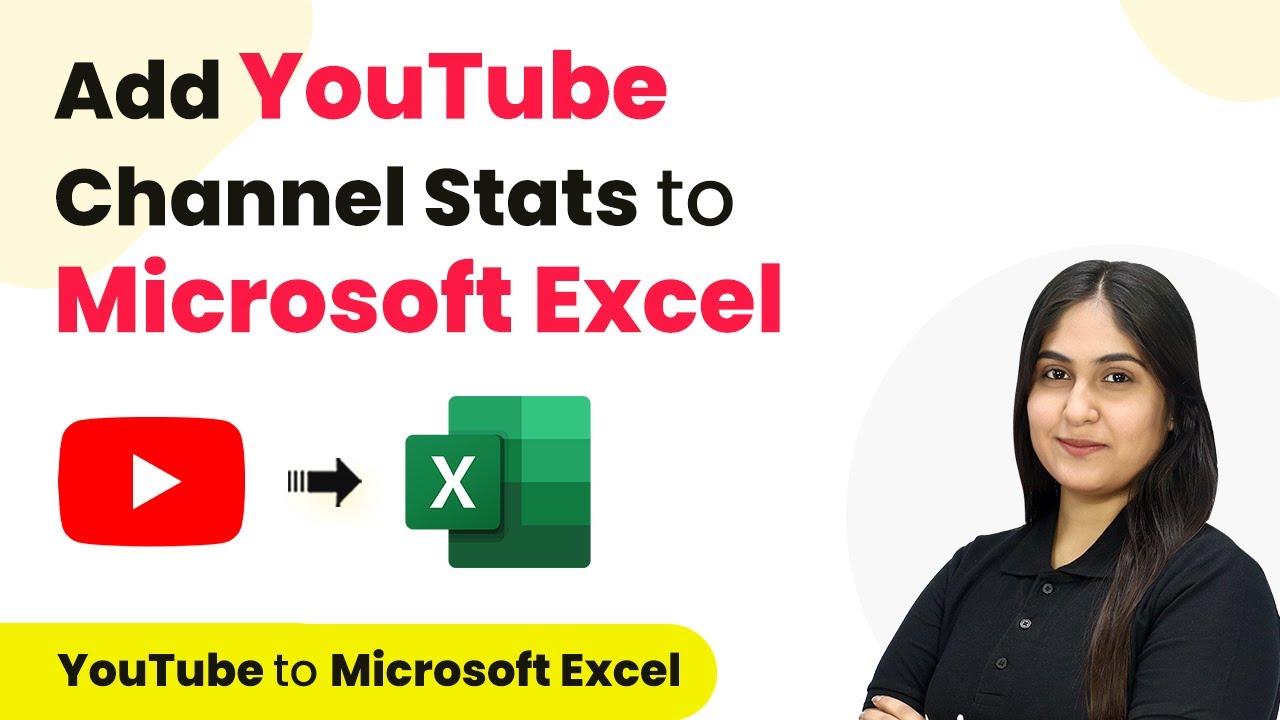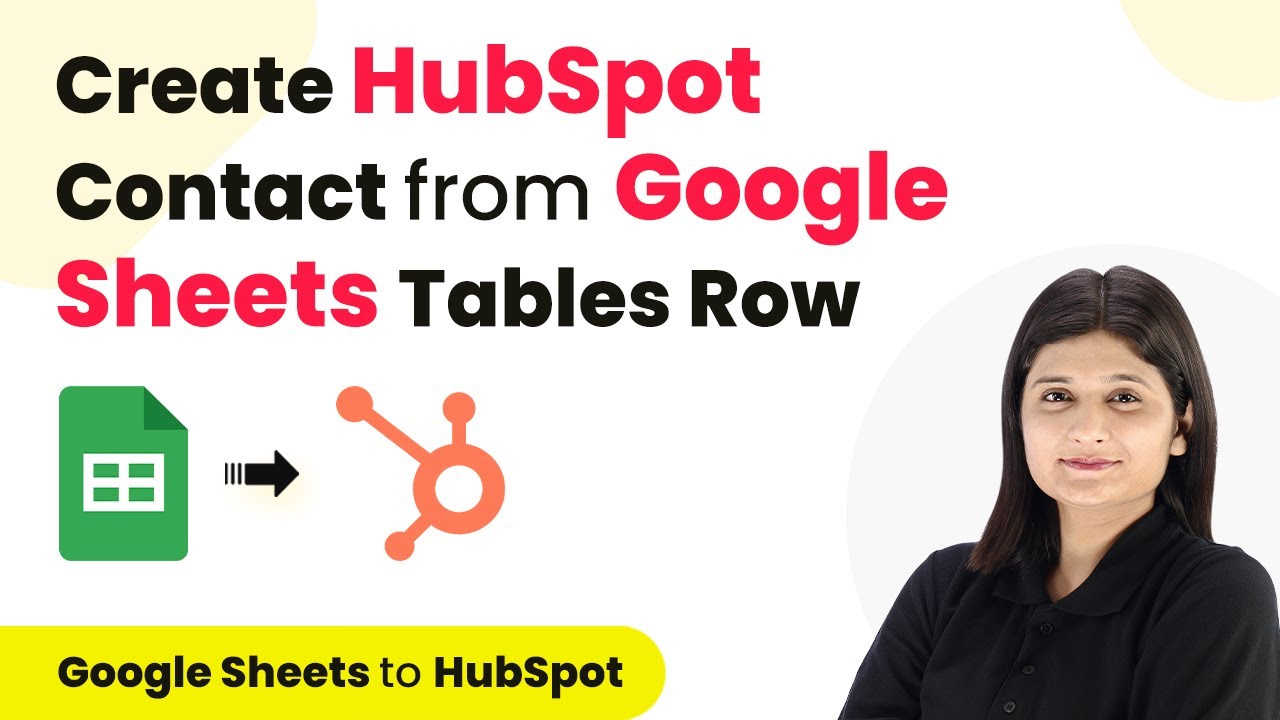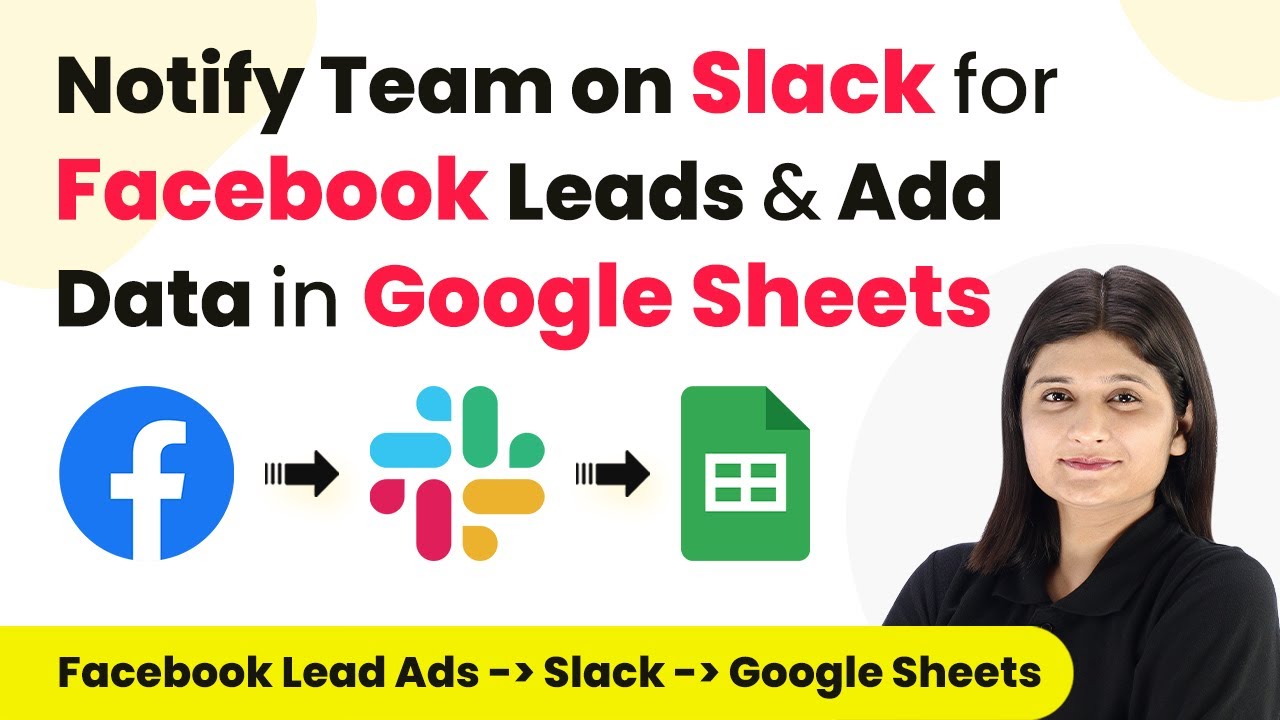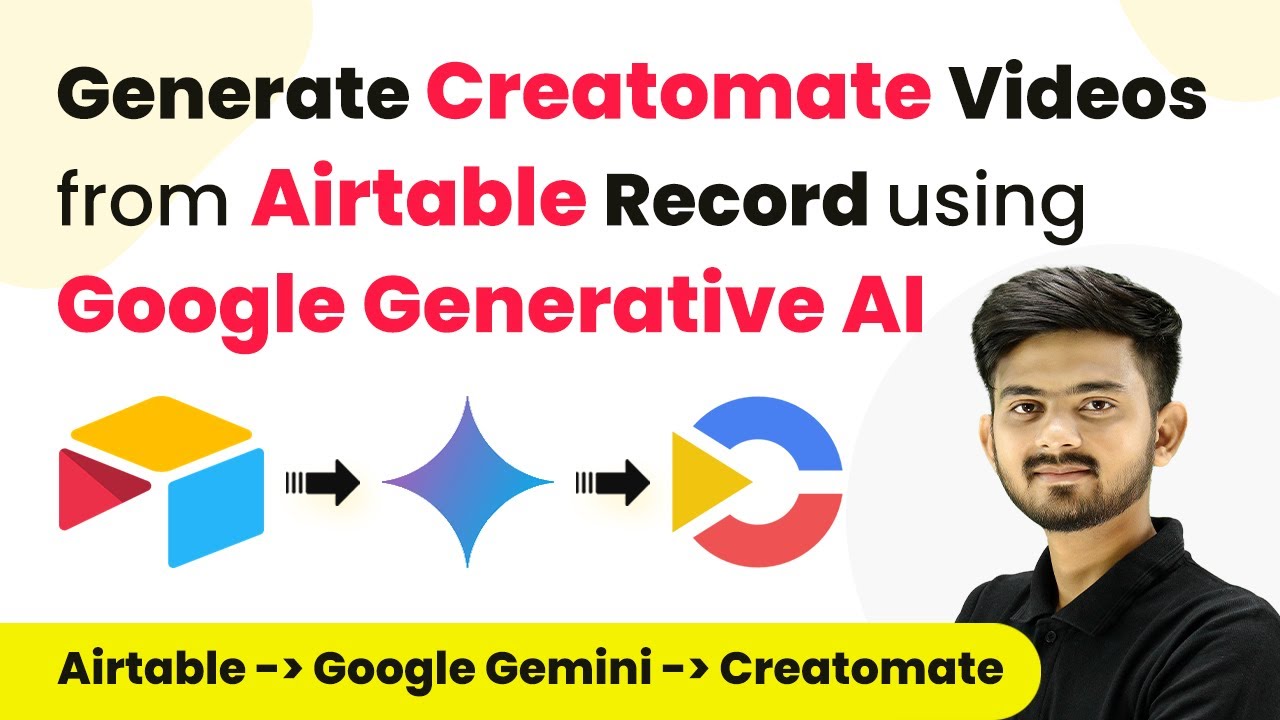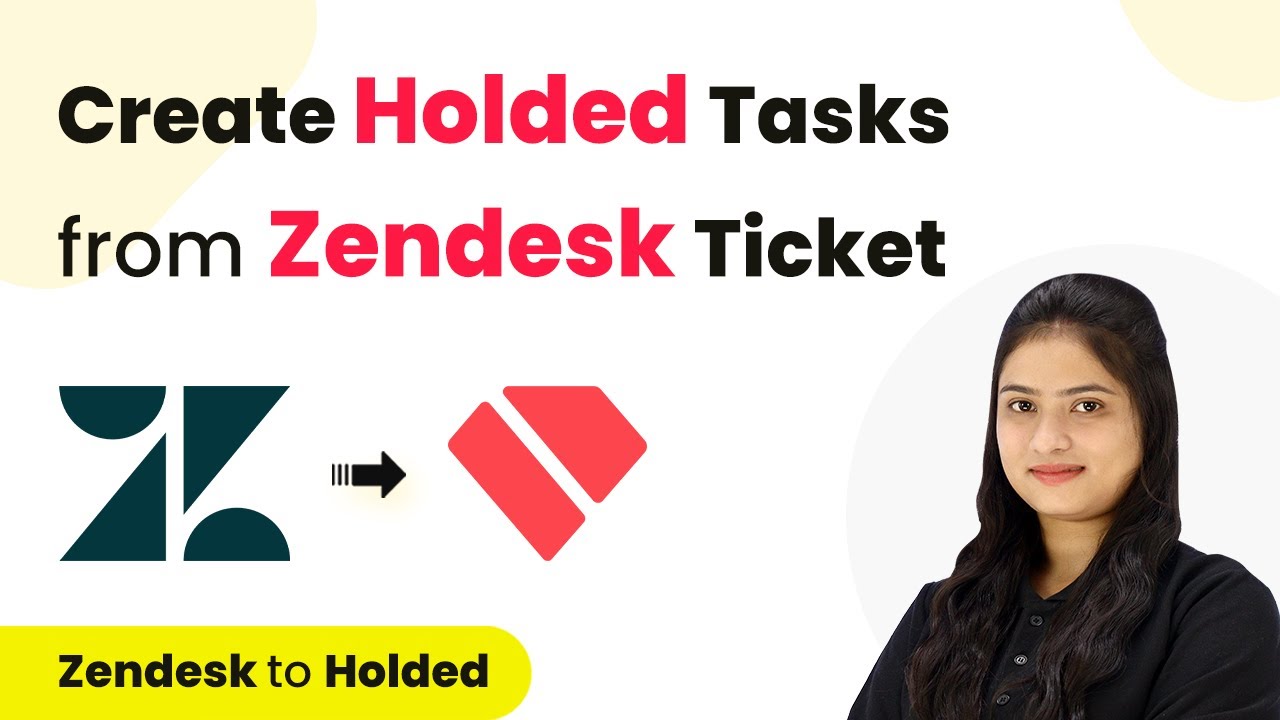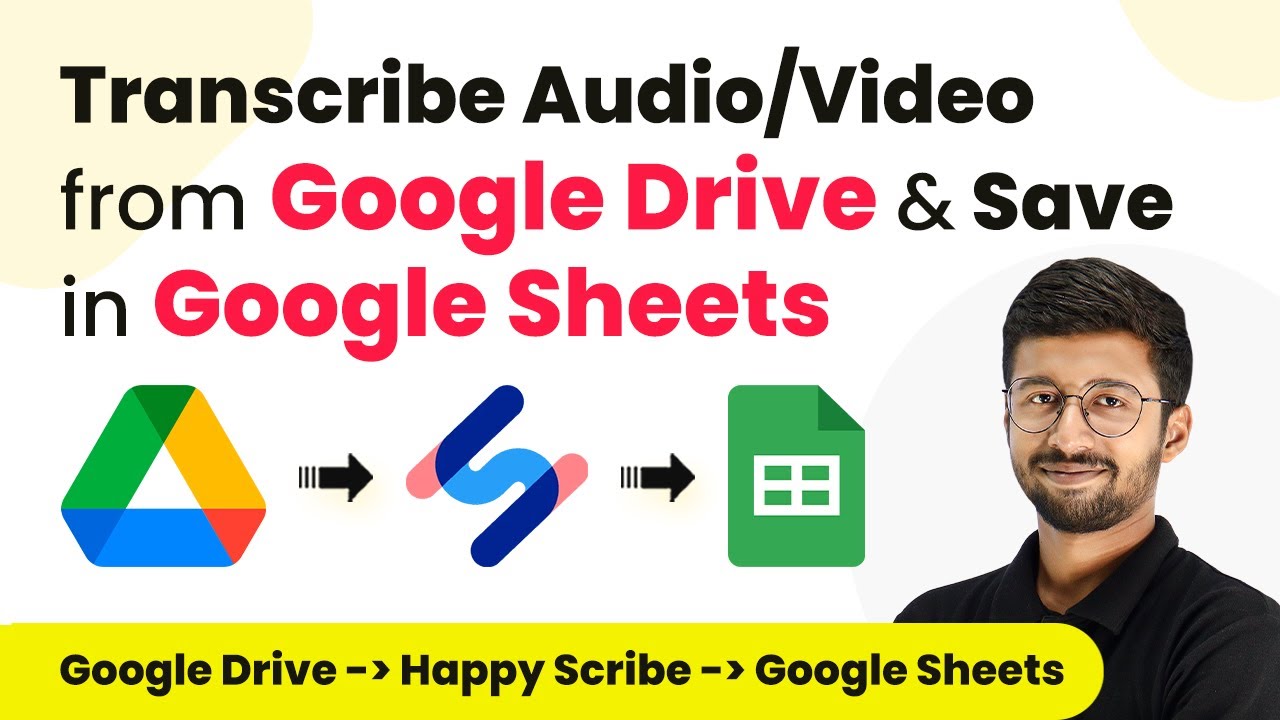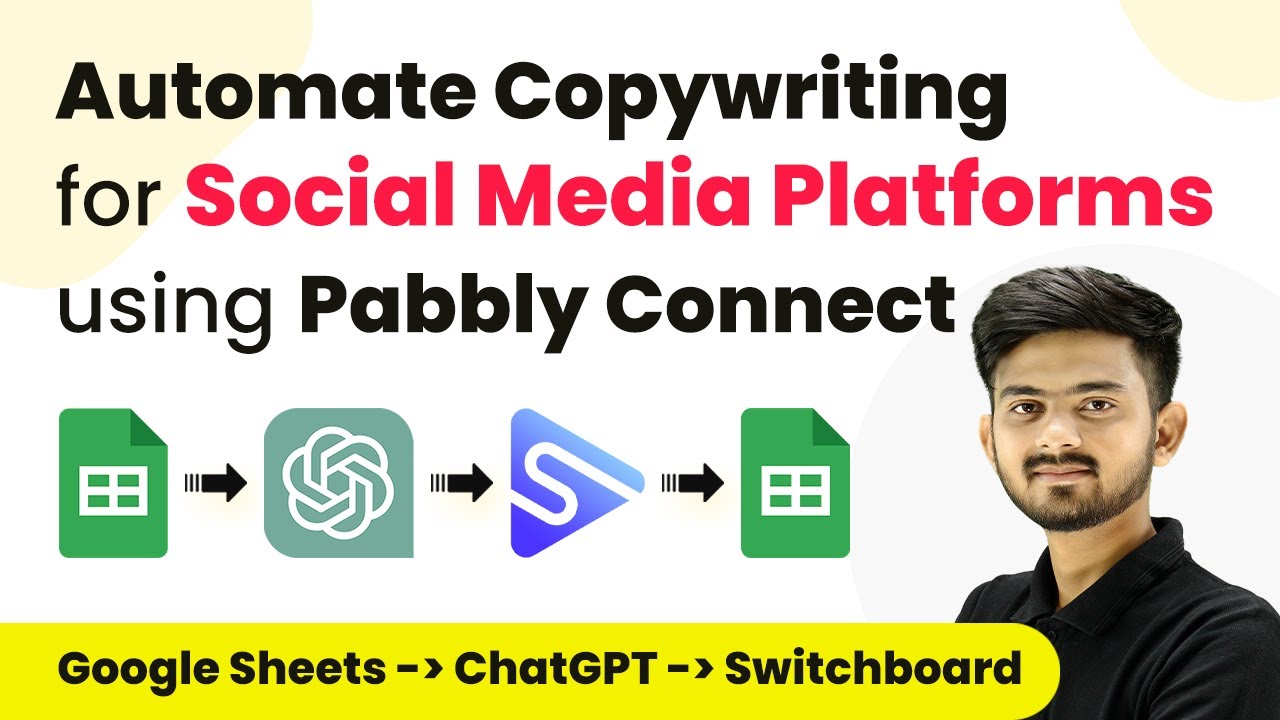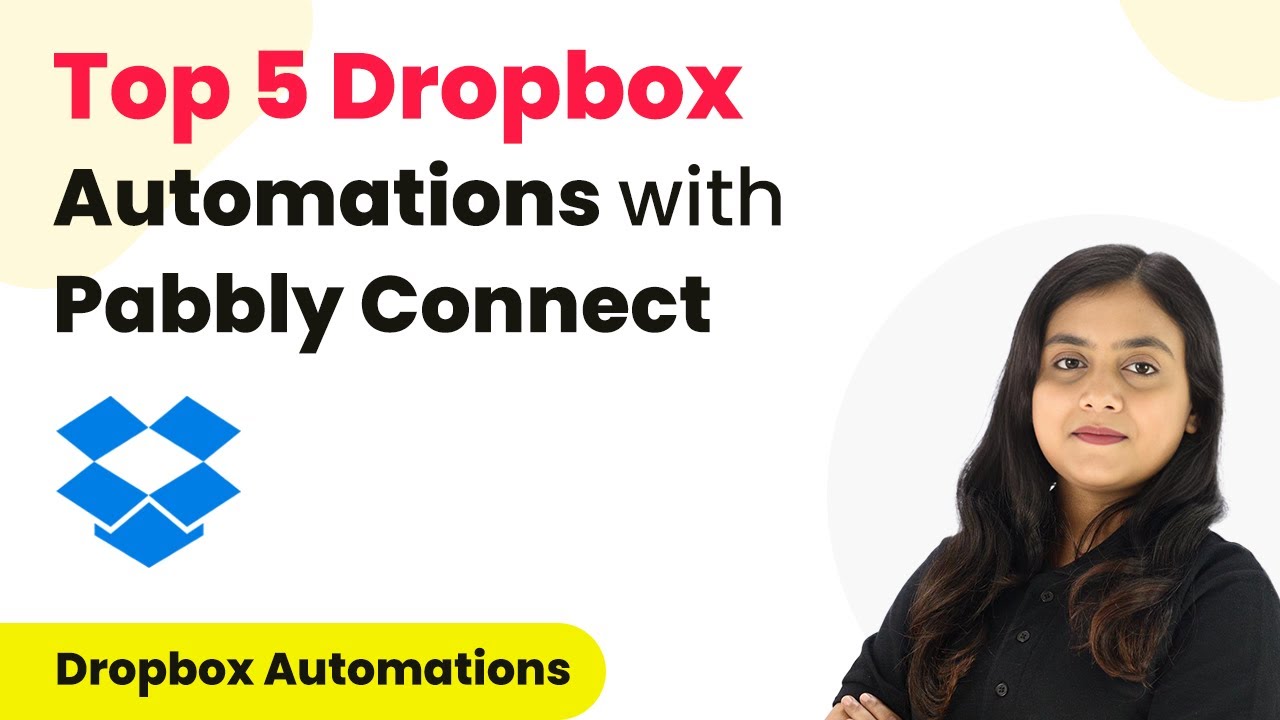Learn how to create ActiveCampaign contacts with tags on WooCommerce purchases using Pabbly Connect in this detailed step-by-step tutorial. Revolutionize your productivity approach with just a few strategic clicks. Uncover professional methods for connecting applications and creating workflows that reclaim hours of your week.
Watch Step By Step Video Tutorial Below
1. Accessing Pabbly Connect for Integration
To create ActiveCampaign contacts with tags on WooCommerce purchases, we will use Pabbly Connect as the integration platform. First, access Pabbly Connect by visiting the Pabbly website and signing in or creating a new account.
Once logged in, navigate to the Pabbly Connect dashboard. Here, you can create a new workflow that connects your WooCommerce account to ActiveCampaign, allowing you to automate the process of creating contacts with specific tags.
2. Creating a Workflow in Pabbly Connect
In this step, we will create a workflow in Pabbly Connect. Click on the ‘Create Workflow’ button and name your workflow, for example, ‘Create ActiveCampaign Contact with Tags on WooCommerce Purchase.’ Select the appropriate folder for your workflow.
- Click on ‘Create’ to proceed to the workflow window.
- Select WooCommerce as the trigger application.
- Choose ‘New Order Created’ as the trigger event.
After selecting the trigger, Pabbly Connect will provide you with a webhook URL. This URL is crucial for linking your WooCommerce account to your workflow, allowing it to capture order details automatically.
3. Setting Up the Webhook in WooCommerce
To connect WooCommerce with Pabbly Connect, log into your WordPress admin panel and navigate to the WooCommerce settings. Go to the ‘Advanced’ tab and select ‘Webhooks.’ Here, you will add a new webhook.
- Name your webhook, for instance, ‘ActiveCampaign Contact with Tags.’
- Set the status to ‘Active’ and choose ‘Order Created’ as the topic.
- Paste the webhook URL from Pabbly Connect into the delivery URL field.
After saving the webhook, you will have successfully established a connection between WooCommerce and Pabbly Connect. This allows for automatic data transfer whenever a new order is placed.
4. Capturing the Webhook Response
Next, we need to capture the webhook response in Pabbly Connect. Click on the ‘Recapture Webhook Response’ button in your workflow. To test this, make a purchase from your WooCommerce store.
Select a product, such as a Java course, and proceed to checkout. Fill in the necessary customer details and place the order.
Once the order is placed, Pabbly Connect will capture the customer details from WooCommerce. You can view the captured response in your workflow, confirming that the integration is functioning correctly.
5. Creating ActiveCampaign Contact with Tags
The final step involves creating a contact in ActiveCampaign using the data captured by Pabbly Connect. Add an action step to your workflow and select ActiveCampaign as the application. Choose ‘Create Contact’ as the action event.
Connect to your ActiveCampaign account by providing the API key and URL. Map the customer details from the previous step, including email, first name, and last name.
After mapping the details, save and send a test request. You should see a new contact created in ActiveCampaign with the relevant tags, such as ‘Java Course Buyers,’ confirming the successful integration through Pabbly Connect.
Conclusion
In this tutorial, we explored how to create ActiveCampaign contacts with tags on WooCommerce purchases using Pabbly Connect. By following these steps, you can automate your marketing efforts effectively, ensuring that every new customer is tagged appropriately for targeted campaigns.
Ensure you check out Pabbly Connect to create business automation workflows and reduce manual tasks. Pabbly Connect currently offer integration with 2,000+ applications.
- Check out Pabbly Connect – Automate your business workflows effortlessly!
- Sign Up Free – Start your journey with ease!
- 10,000+ Video Tutorials – Learn step by step!
- Join Pabbly Facebook Group – Connect with 21,000+ like minded people!