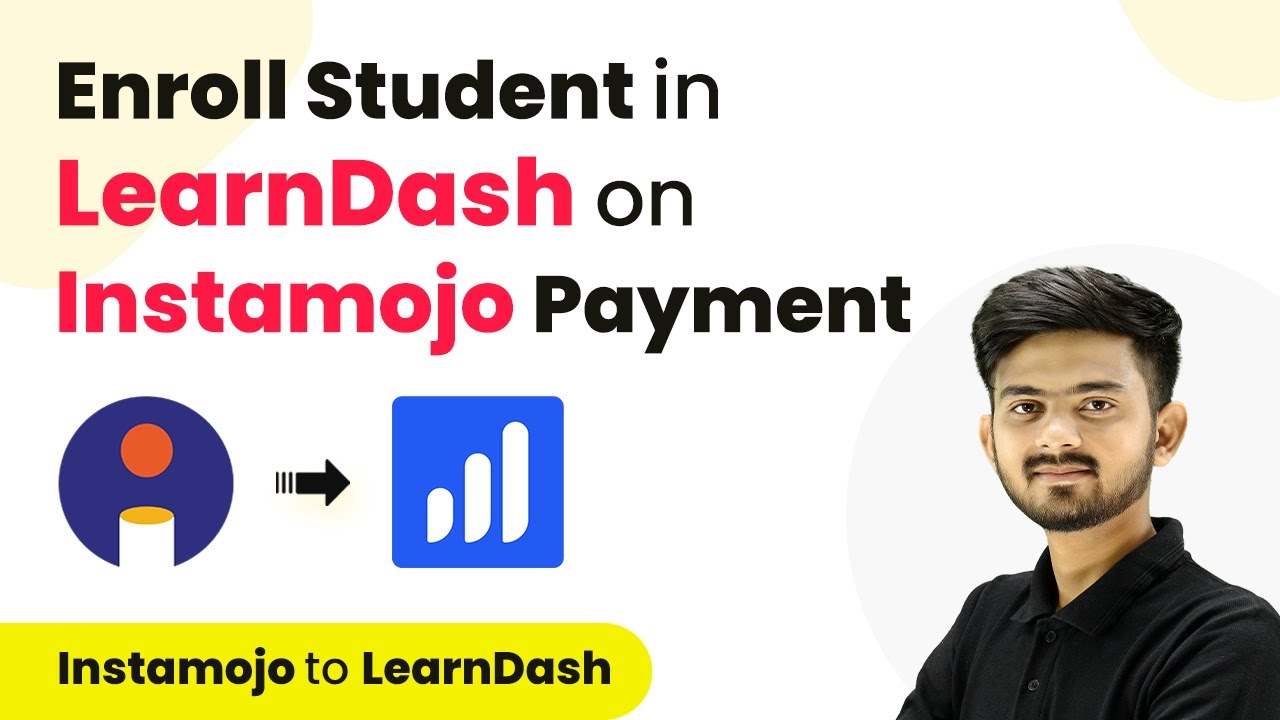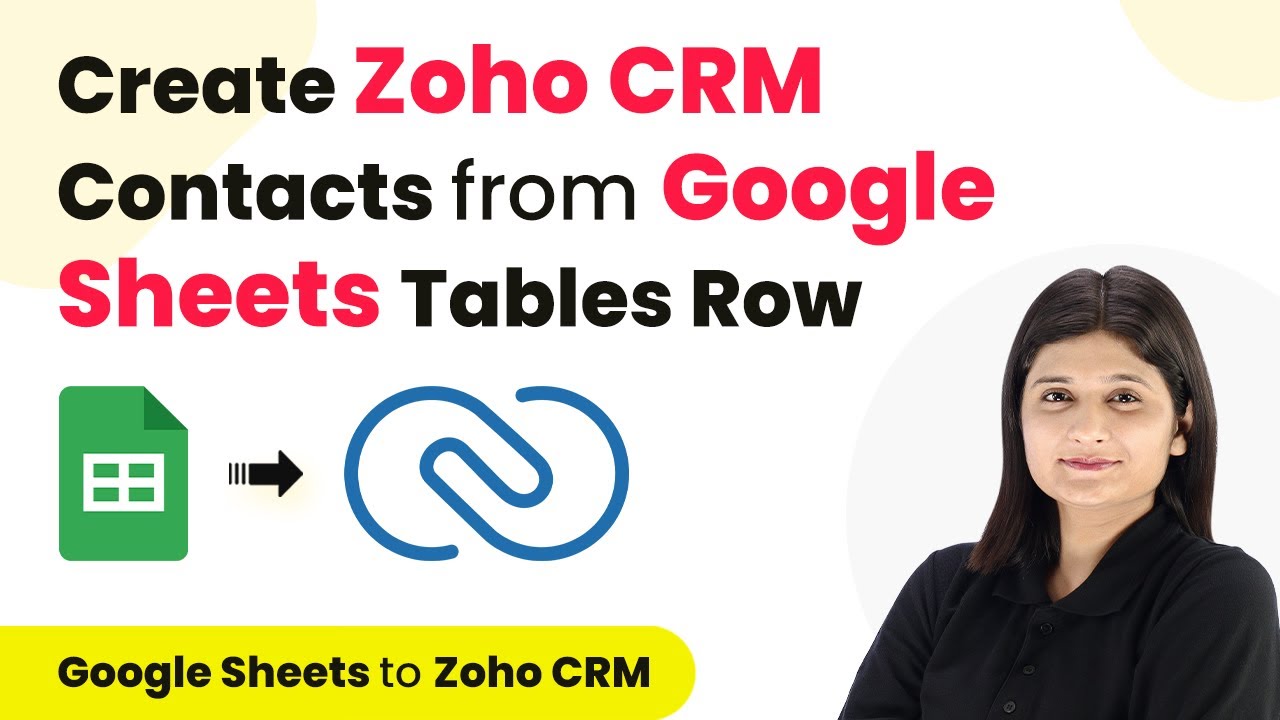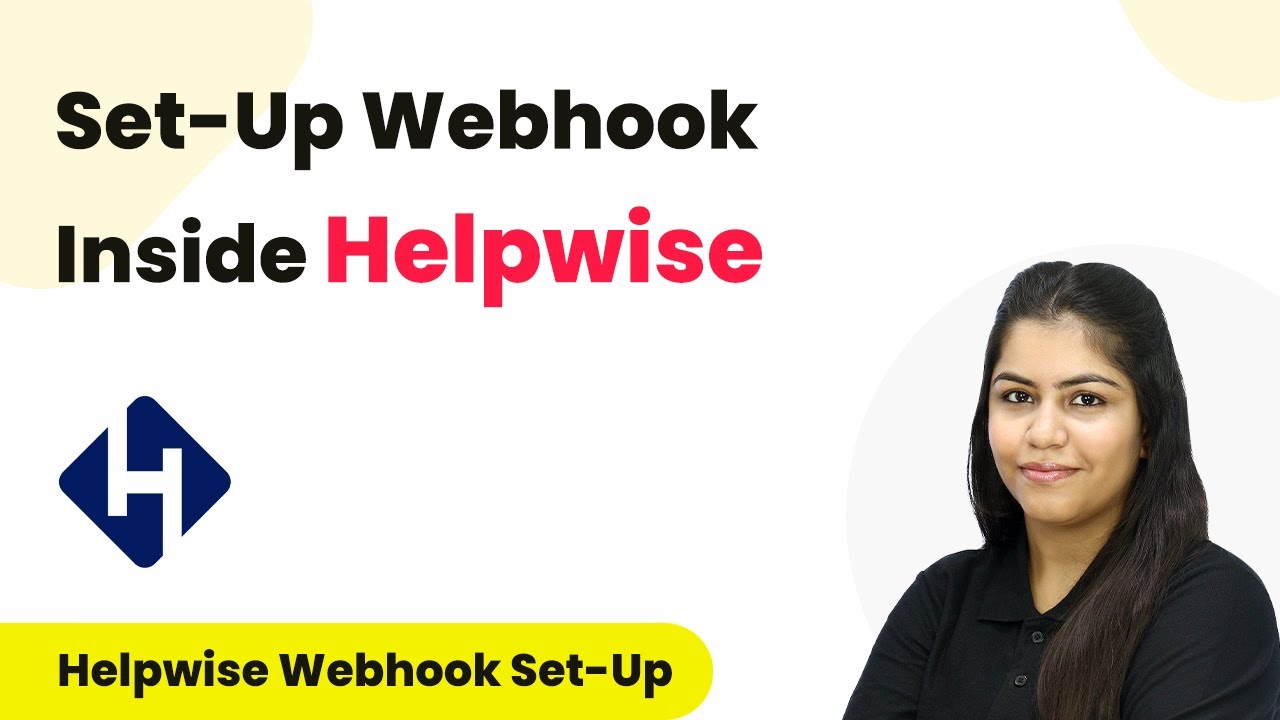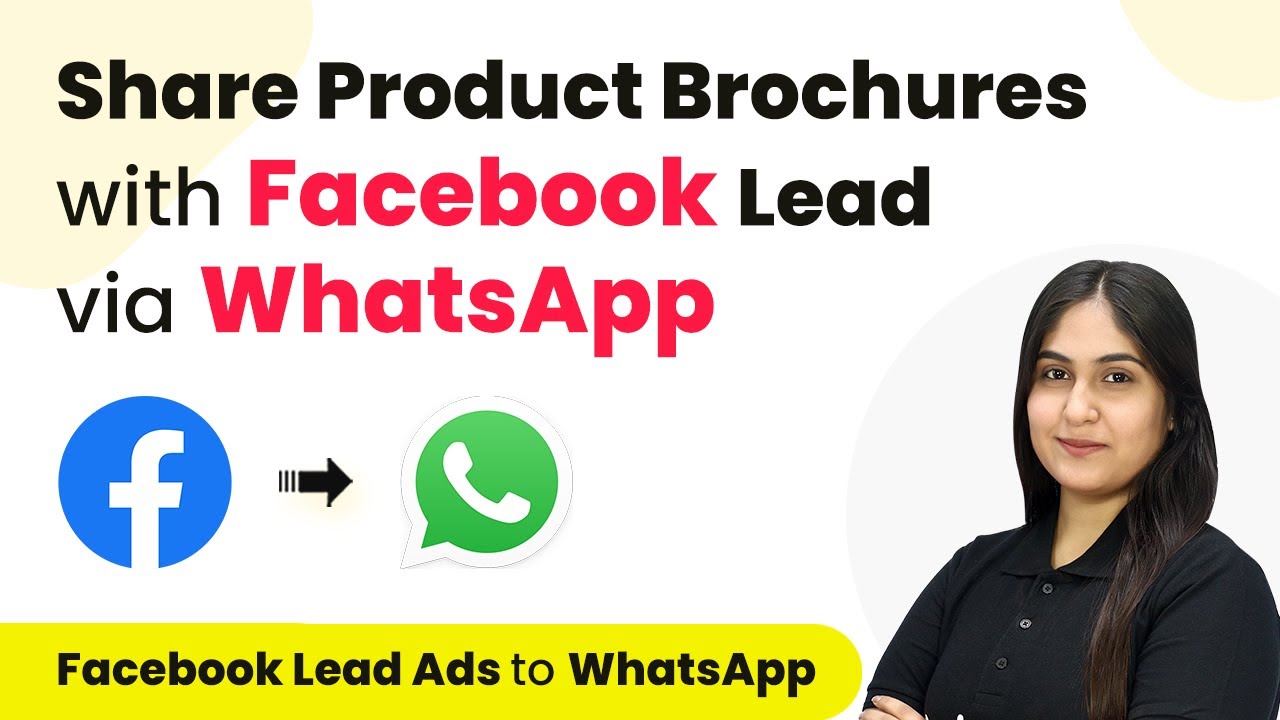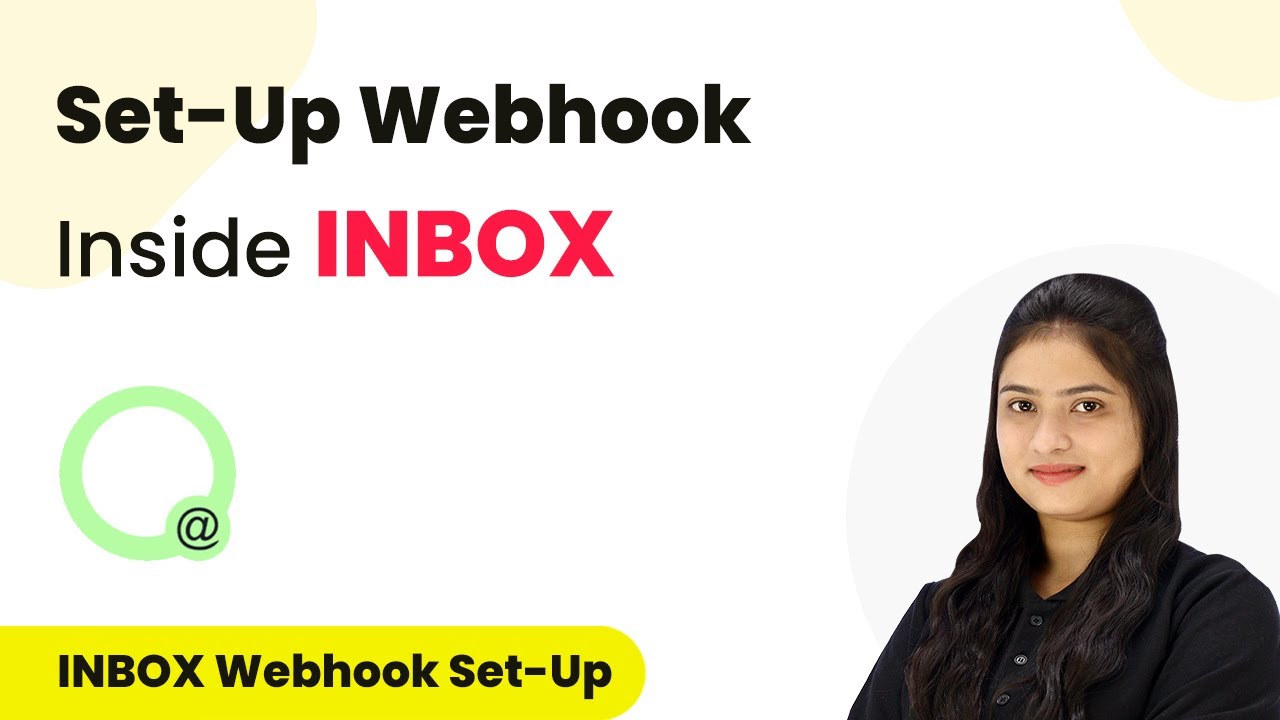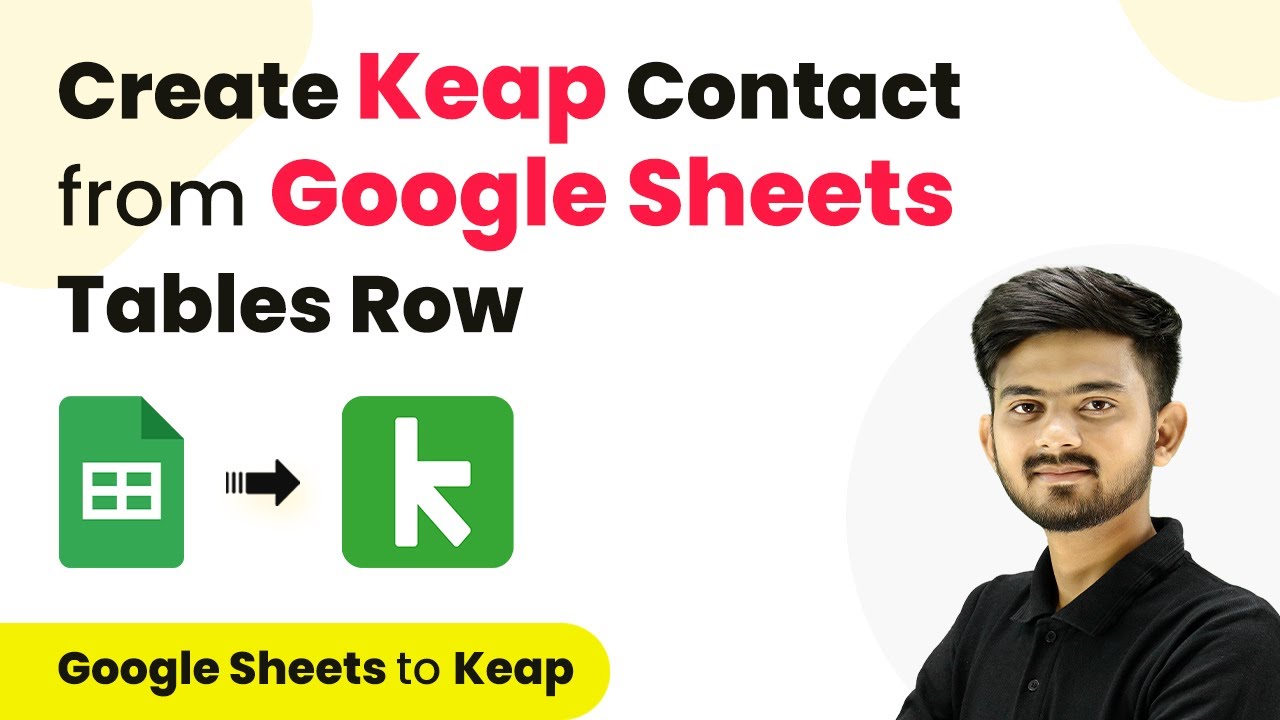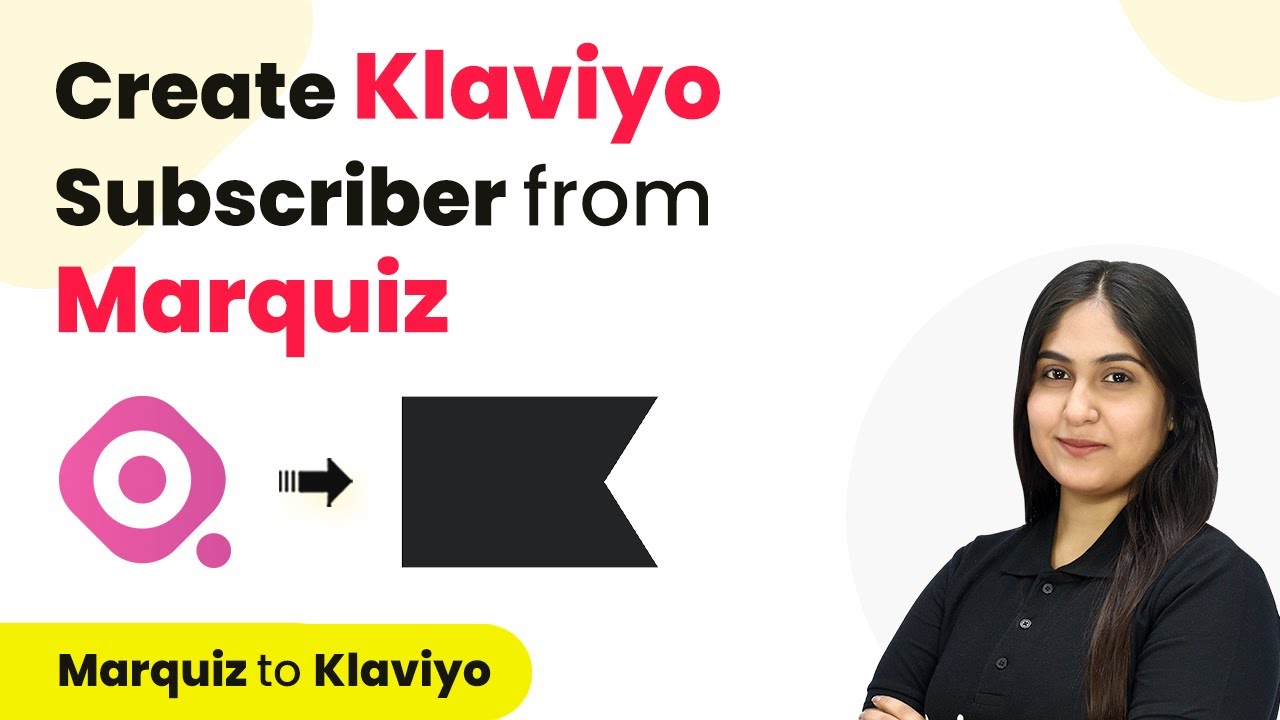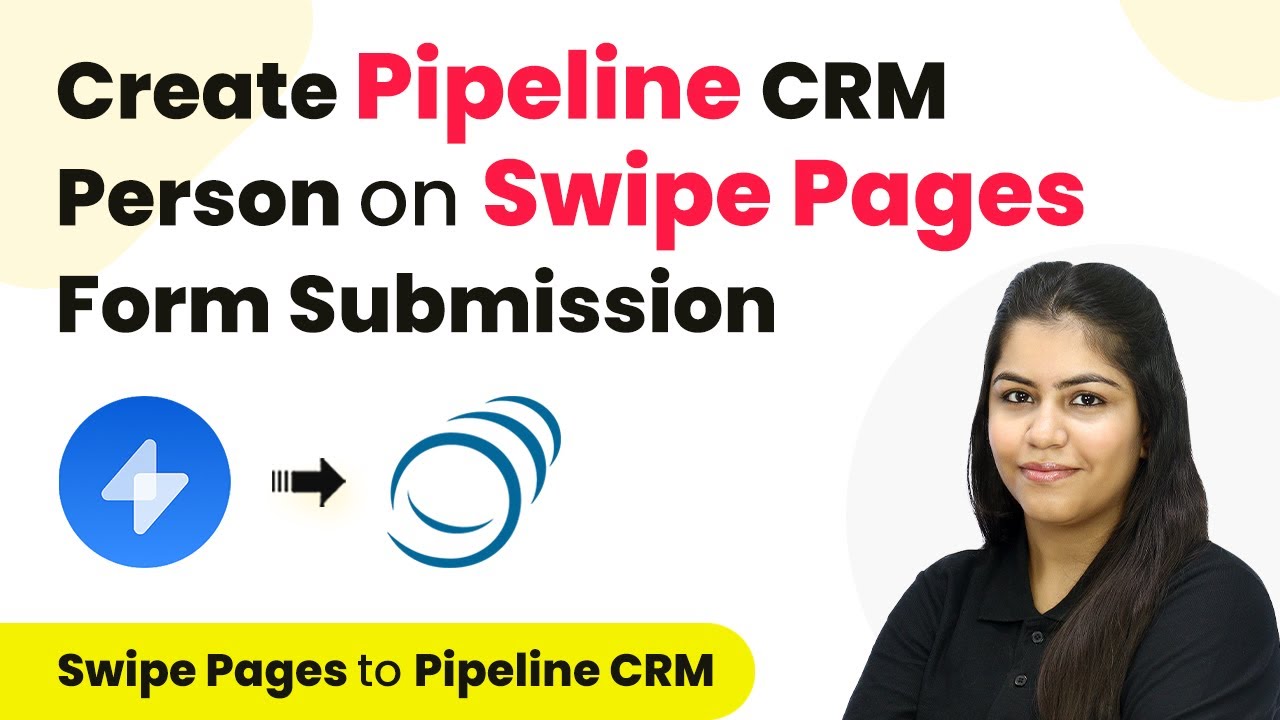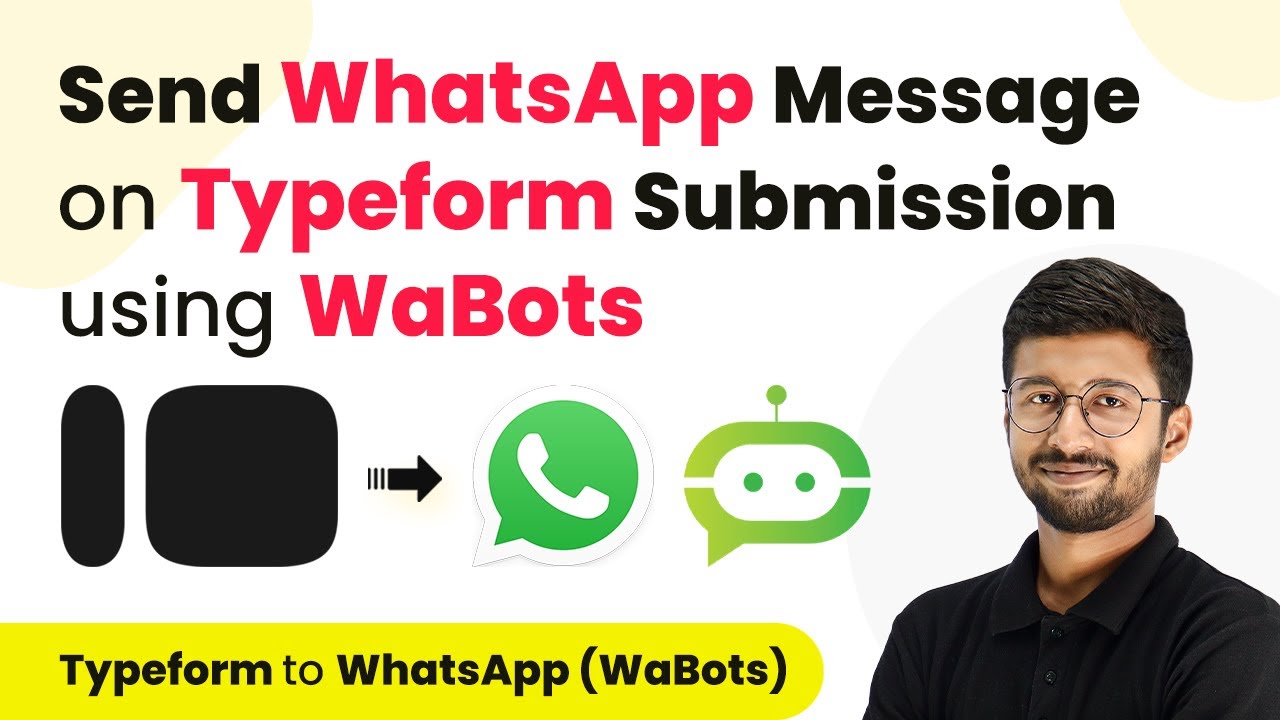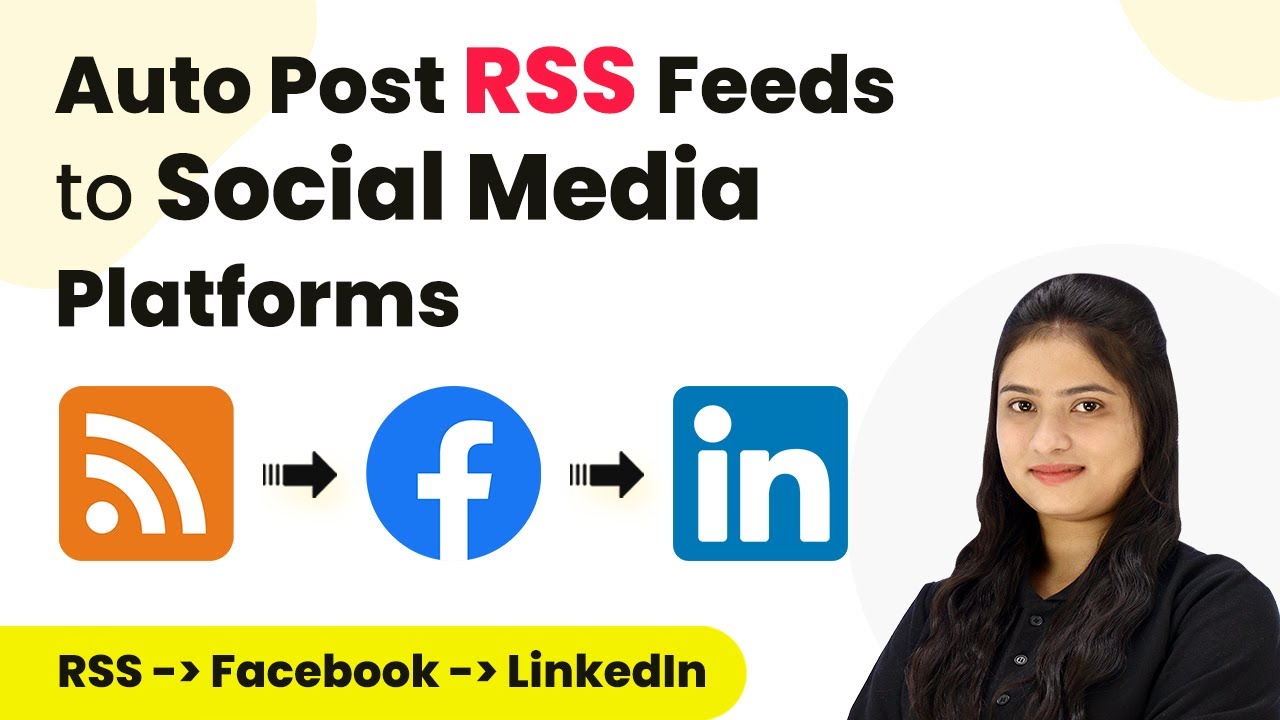Learn how to automate student enrollment in LearnDash using Instamojo payments with Pabbly Connect. Step-by-step guide for seamless integration. Discover hidden automation capabilities within your existing tools. This guide shows you how to connect your essential applications and permanently eliminate redundant manual processes.
Watch Step By Step Video Tutorial Below
1. Accessing Pabbly Connect for Integration
To automate student enrollment in LearnDash upon receiving payments through Instamojo, you first need to access Pabbly Connect. Start by visiting the Pabbly Connect website and sign in or create a free account. This platform is essential for setting up the automation process.
Once you are logged in, navigate to the dashboard. Here, you will see options for creating a new workflow. Click on the ‘Create Workflow’ button to begin the integration process.
2. Setting Up the Trigger with Instamojo
In this step, you will set up the trigger that initiates the workflow. The trigger application will be Instamojo, and the event will be a successful payment. This is crucial as it will allow Pabbly Connect to capture payment details automatically.
- Select Instamojo as the trigger application.
- Choose the trigger event as ‘Successful Payment’.
- Copy the webhook URL provided by Pabbly Connect.
After copying the webhook URL, you need to set it up in your Instamojo account. Navigate to the payment page settings, toggle on the webhook option, and paste the URL. This setup ensures that every successful payment triggers the workflow in Pabbly Connect.
3. Creating a New User in WordPress
With the trigger set up, the next step is to create a new user in WordPress. This is where Pabbly Connect really shines by automating the user creation process based on payment details from Instamojo.
Select WordPress as the action application and choose the action event ‘Create User’. Connect your WordPress account by providing the necessary credentials, including the base URL, username, and password. This connection is vital for Pabbly Connect to access your WordPress site.
- Map the user details from the Instamojo payment response.
- Set the user role as Subscriber for the new user.
- Test the connection to ensure the user is created successfully.
After mapping the necessary details, click on ‘Save’ and test the action. If successful, you will have created a new user in your WordPress account, ready to be enrolled in a course.
4. Enrolling the Student in LearnDash
The final step is to enroll the newly created user into a course in LearnDash. This process is also managed through Pabbly Connect, ensuring a seamless experience.
Select LearnDash as the action application and choose the action event ‘Enroll into Course’. Connect this to your WordPress account using the same credentials. This allows Pabbly Connect to manage course enrollments effectively.
Map the Course ID for the course you want to enroll the student in. Use the User ID from the previous step to enroll the correct student. Test the enrollment action to confirm it works as expected.
After completing these steps, you will have successfully enrolled the student in LearnDash, completing the automation process initiated by their payment through Instamojo.
5. Conclusion
By using Pabbly Connect, you can automate the enrollment of students in LearnDash upon receiving payments through Instamojo. This integration streamlines the process, enhances efficiency, and improves the overall student experience. Follow the steps outlined to set up your own automation and enjoy seamless operations.
Ensure you check out Pabbly Connect to create business automation workflows and reduce manual tasks. Pabbly Connect currently offer integration with 2,000+ applications.
- Check out Pabbly Connect – Automate your business workflows effortlessly!
- Sign Up Free – Start your journey with ease!
- 10,000+ Video Tutorials – Learn step by step!
- Join Pabbly Facebook Group – Connect with 21,000+ like minded people!