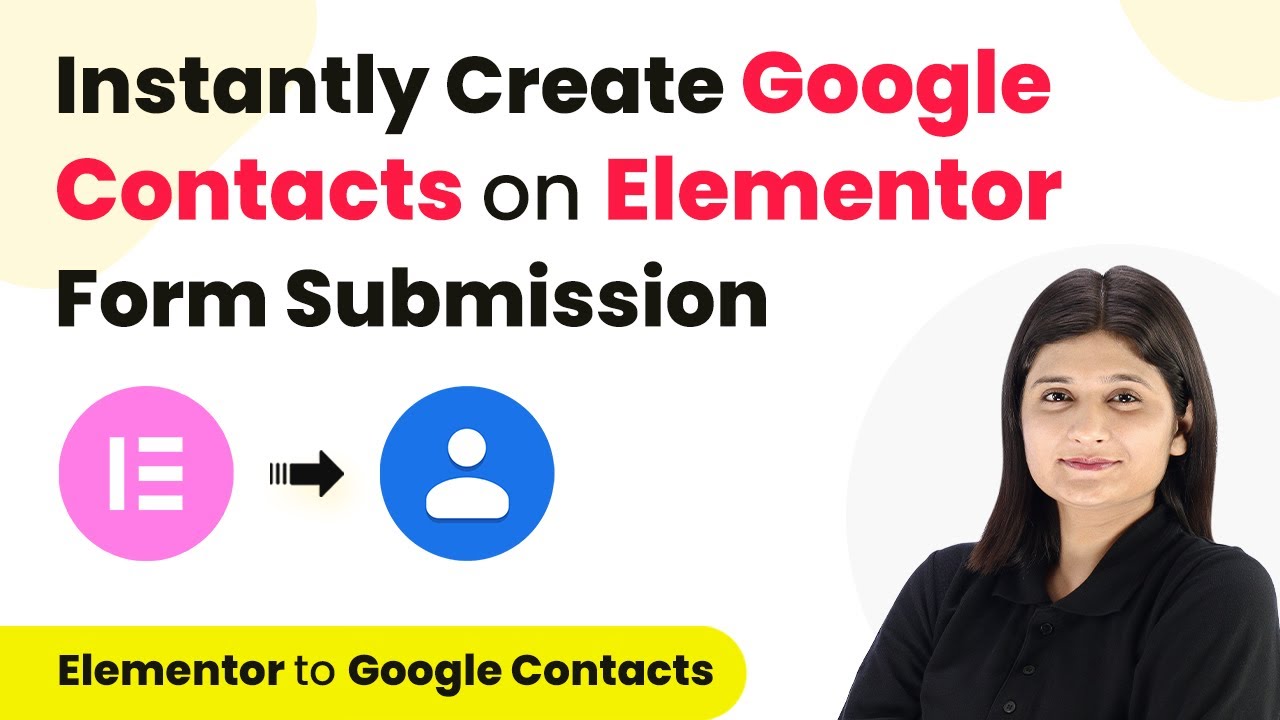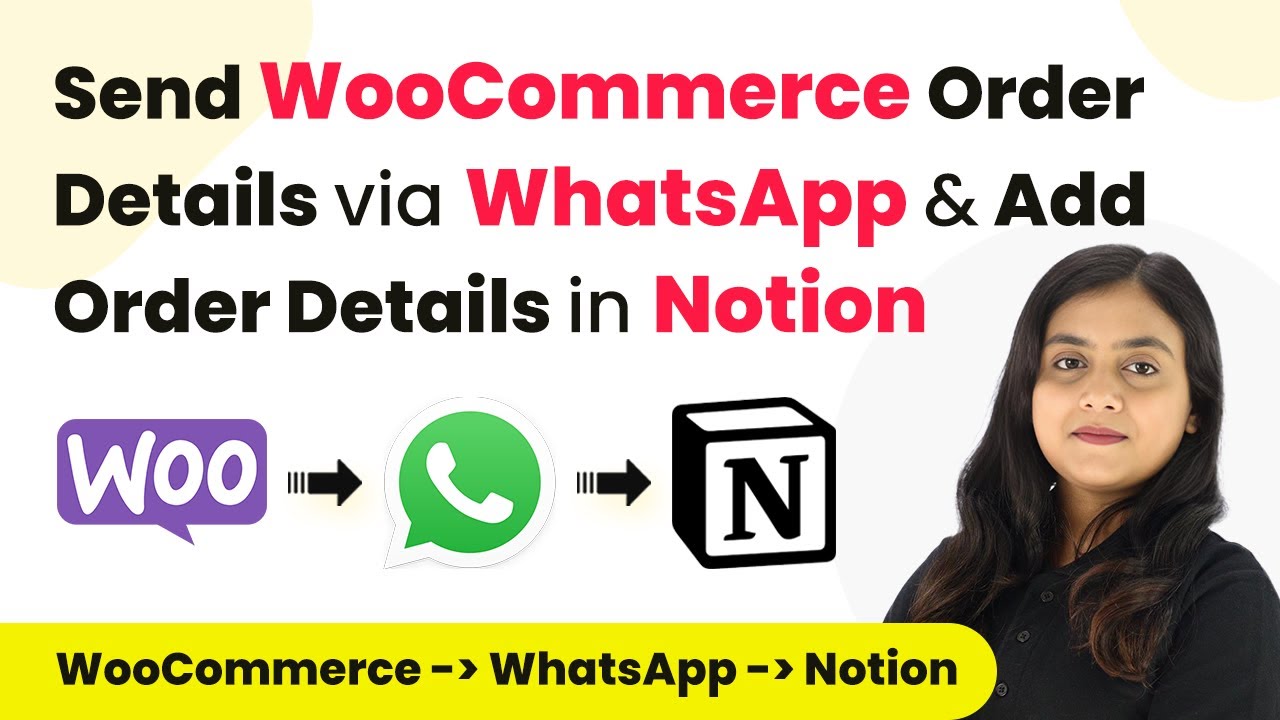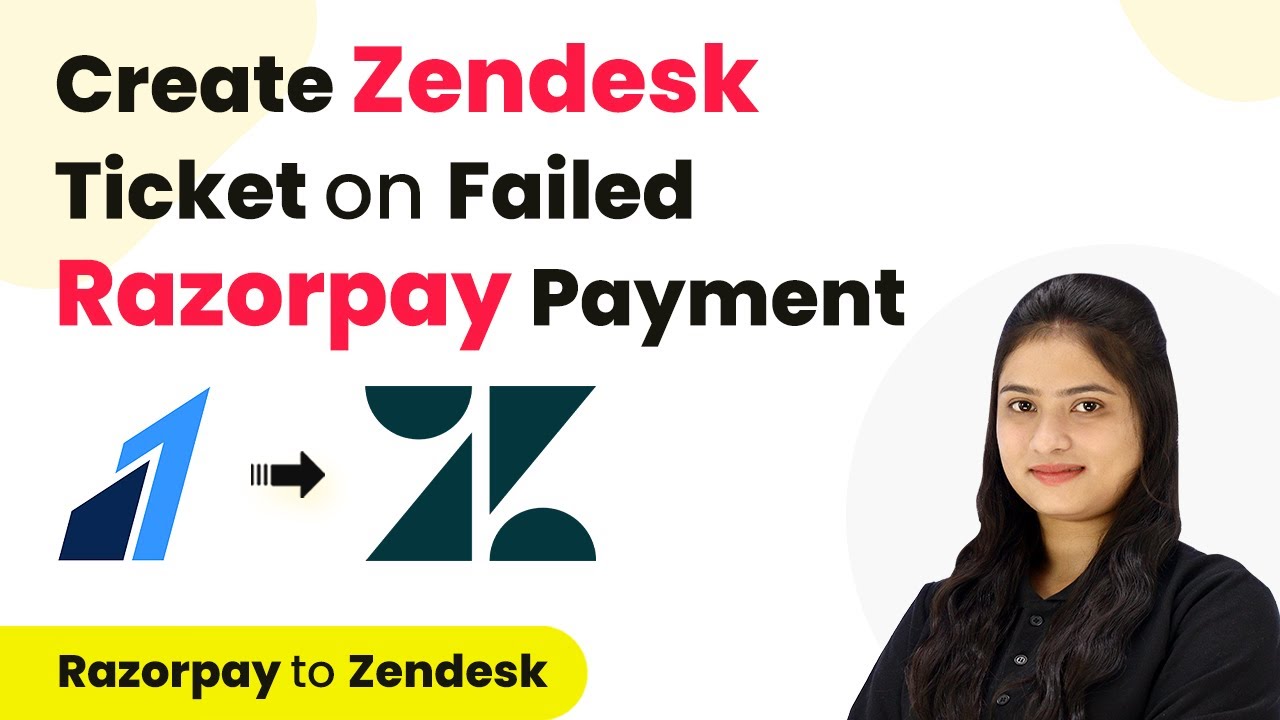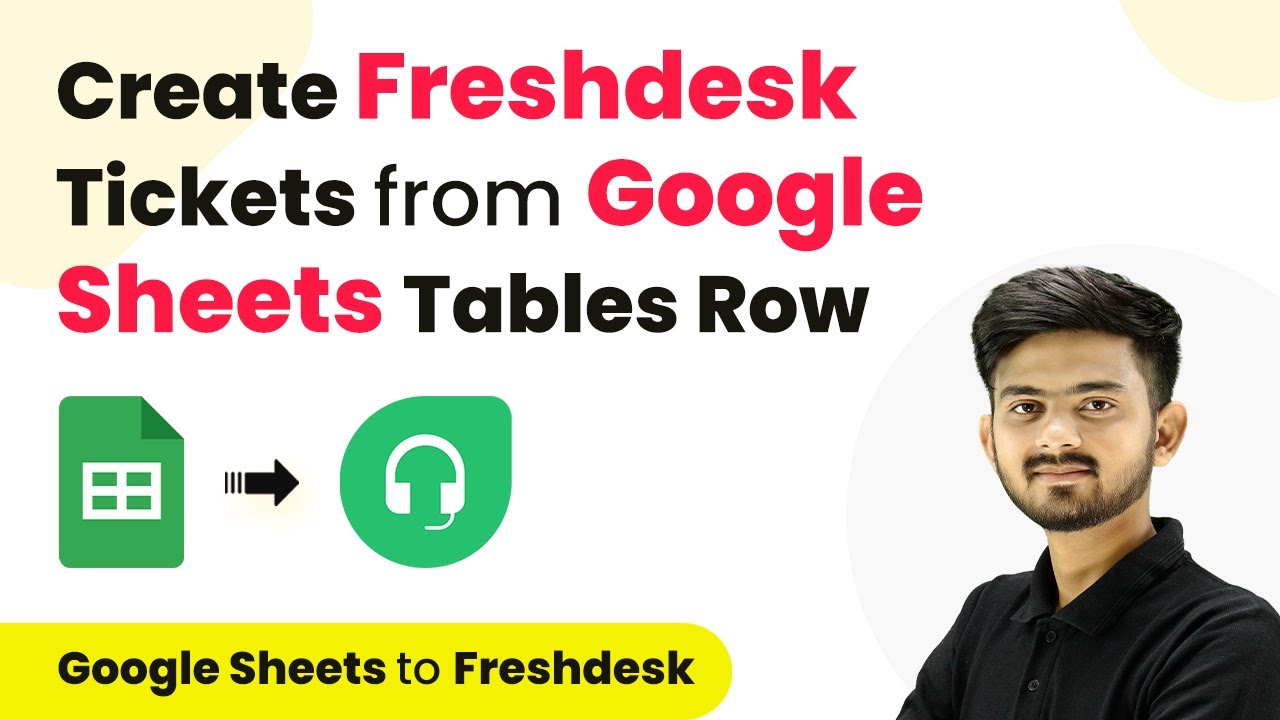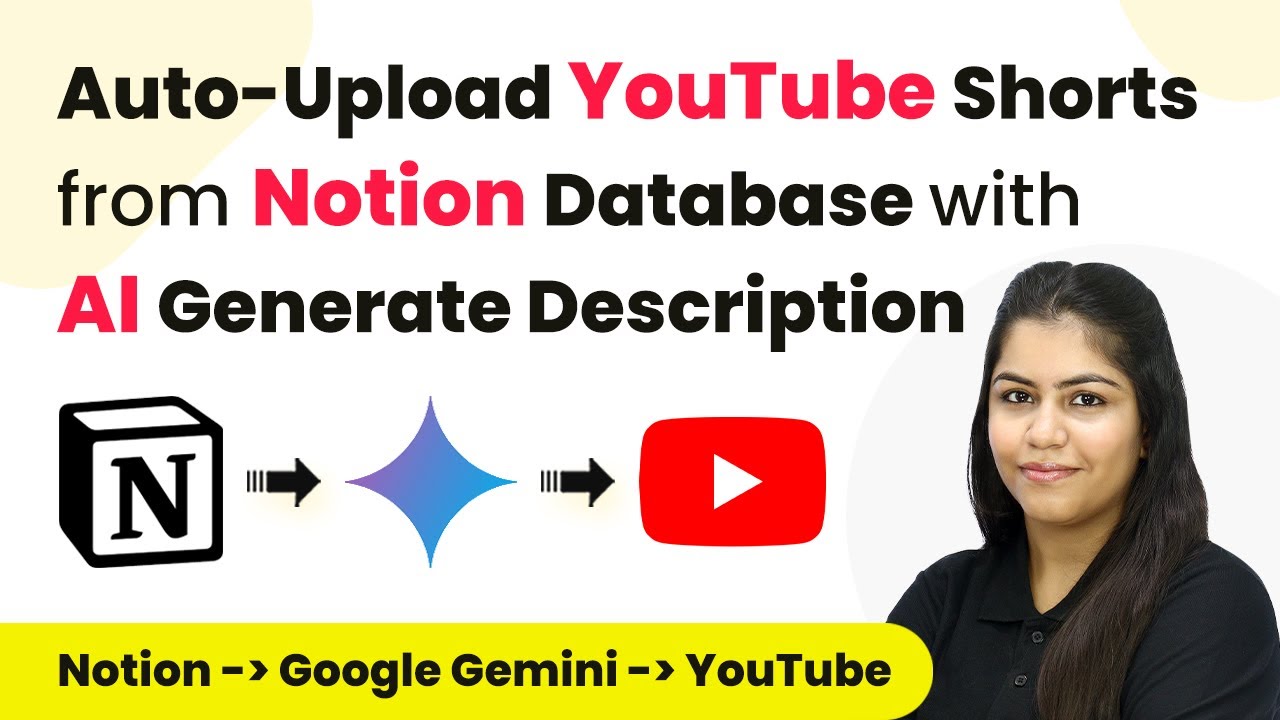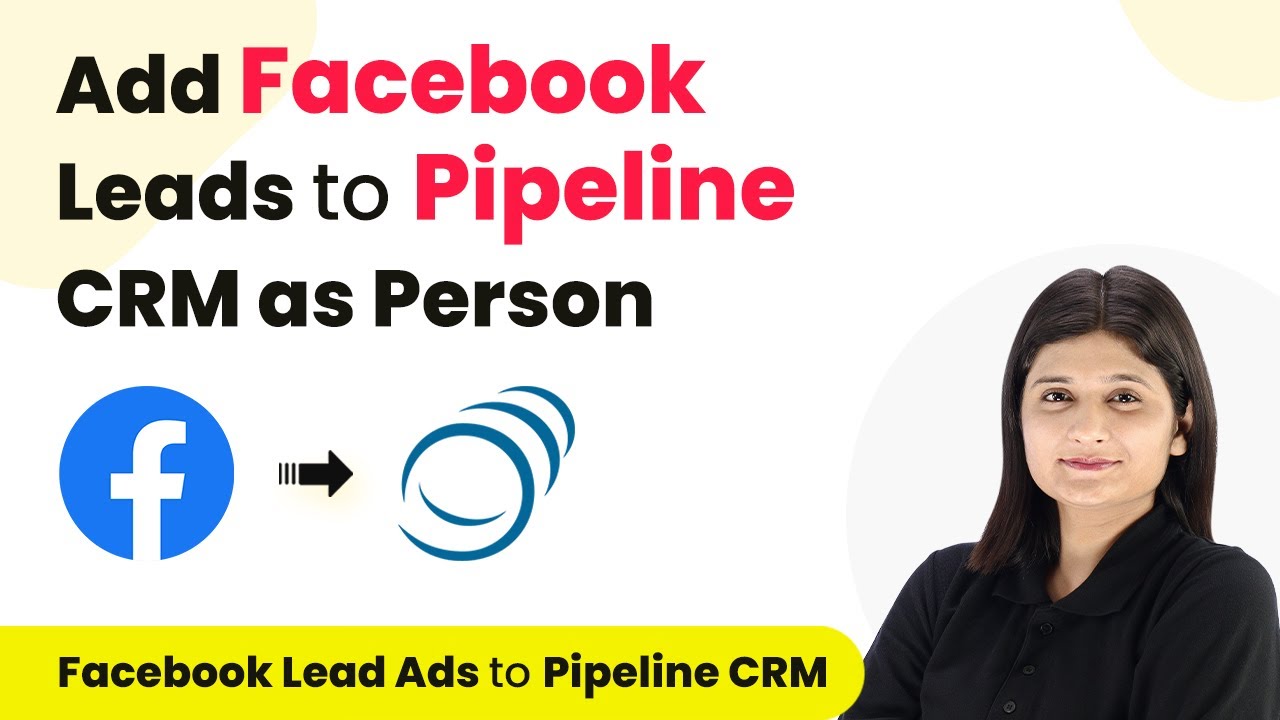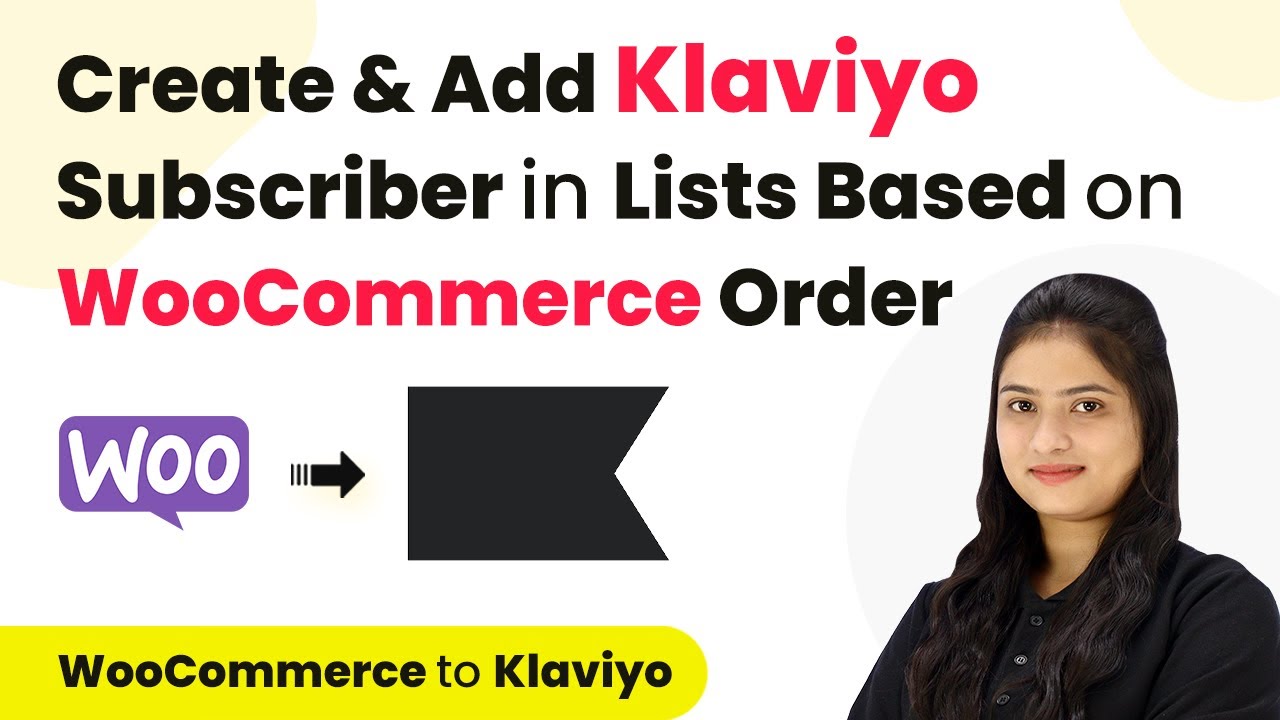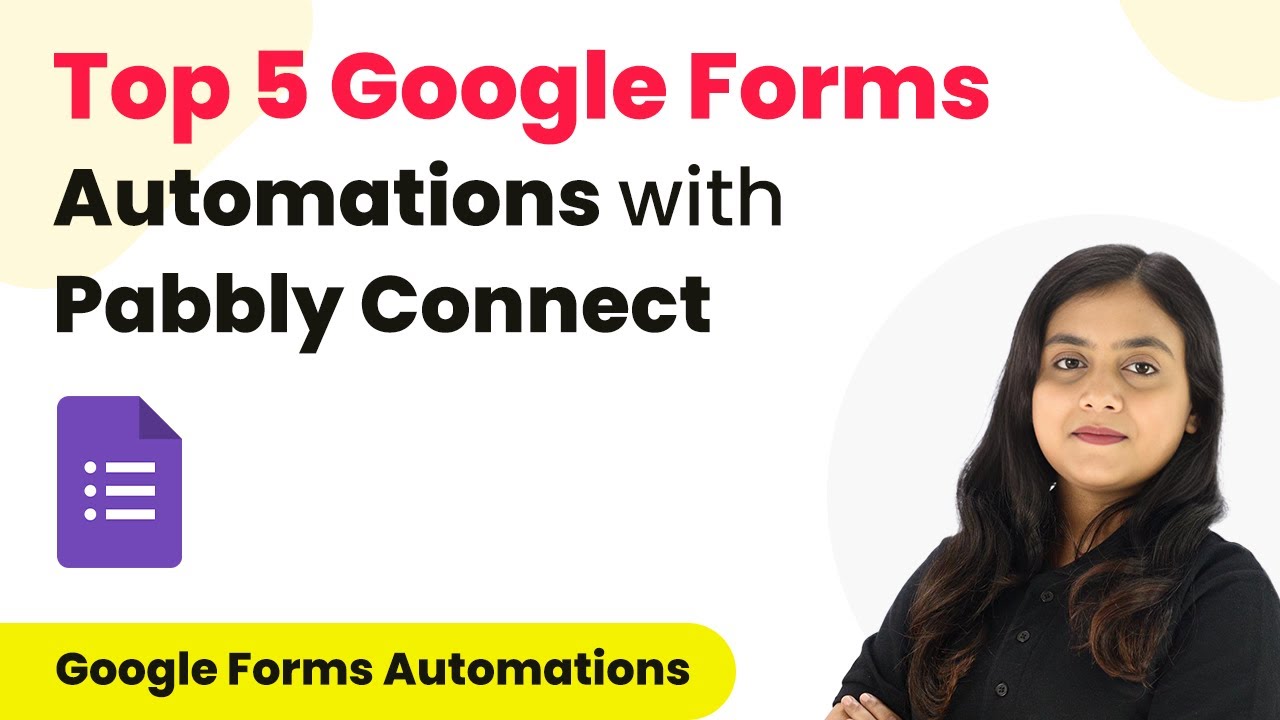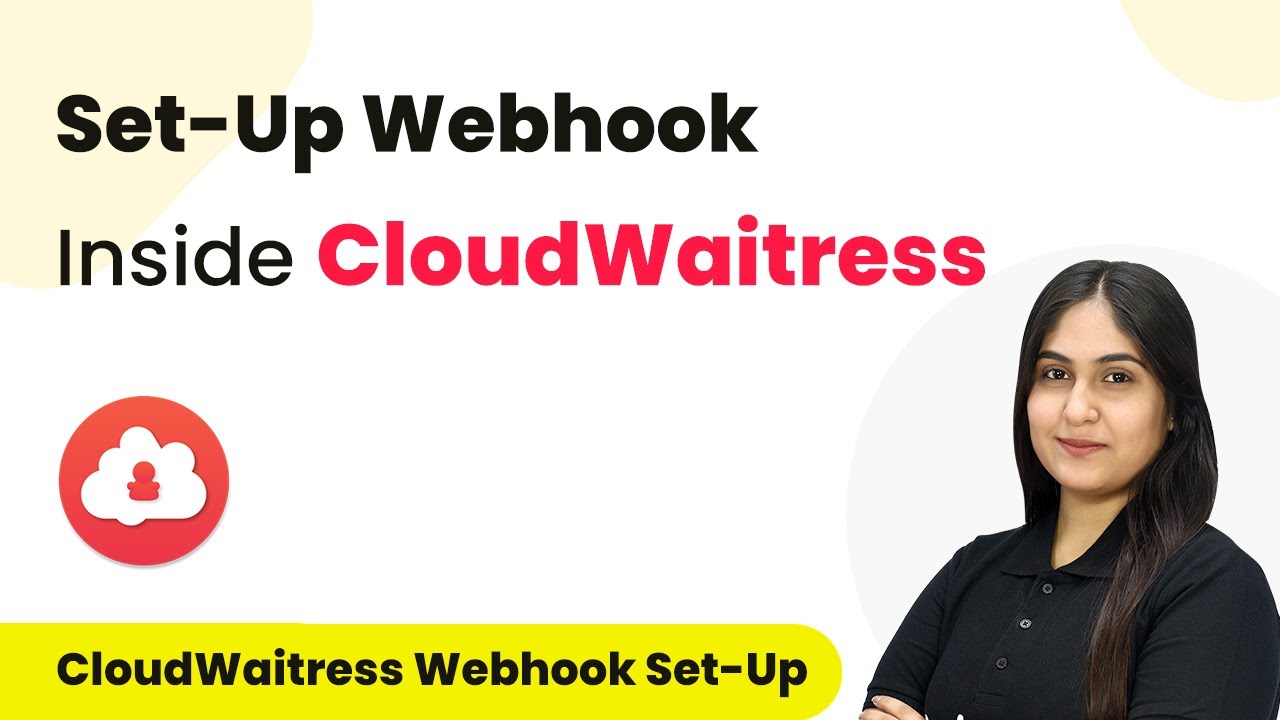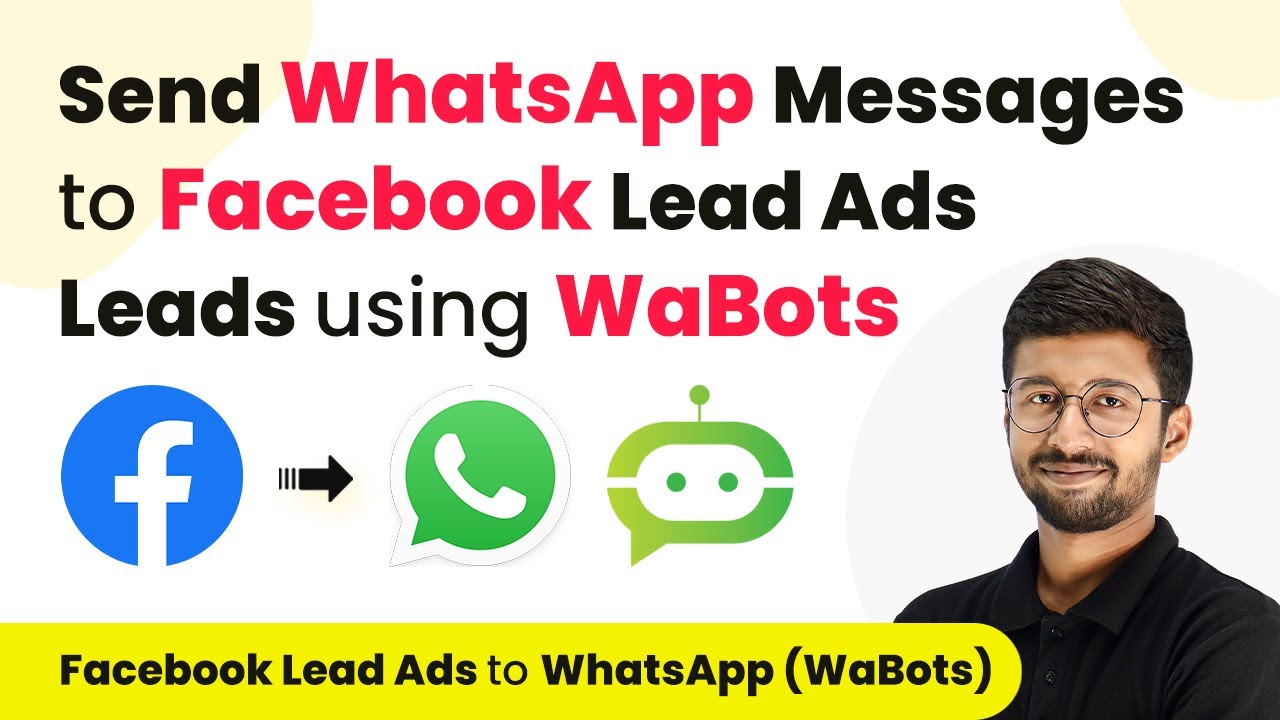Learn how to integrate Google Contacts with Elementor form submissions using Pabbly Connect. Follow our step-by-step tutorial for seamless automation. Follow this definitive guide to creating powerful automated workflows with straightforward, efficiency-focused solutions that save valuable time.
Watch Step By Step Video Tutorial Below
1. Accessing Pabbly Connect for Automation
To start using Pabbly Connect, first, sign in to your Pabbly account. Pabbly Connect is the integration platform that allows you to automate tasks between Google and Elementor.
Once logged in, you will see the dashboard. From here, click on the Pabbly Connect option to access the workflows. You can create a new workflow by selecting the plus icon and naming it accordingly.
2. Creating a Workflow in Pabbly Connect
In this step, we will create a workflow to connect Elementor form submissions with Google Contacts. Click on Pabbly Connect and then select Create Workflow. Name your workflow something like ‘Create Google Contacts on Elementor Form Submission’.
- Select the folder where you want to save this workflow.
- After naming your workflow, click on Create.
Once created, you will see two boxes appear: one for the trigger and one for the action. The trigger will be the Elementor form submission, and the action will be creating a new contact in Google.
3. Setting Up the Trigger for Elementor Form Submission
To set up the trigger, select Pabbly Connect as your trigger application. Choose the event as New Form Submission. This means that every time a form is submitted, it will trigger the workflow.
Next, you will need to connect your Elementor form to Pabbly Connect. A webhook URL will be provided. Copy this URL and paste it into the Elementor form settings under the Webhook option.
- Open your WordPress dashboard and navigate to the Elementor form you want to connect.
- In the form settings, look for Actions After Submit and click Add Webhook.
- Paste the copied webhook URL and save the changes.
Now, your Elementor form is connected to Pabbly Connect, and it will send data every time the form is submitted.
4. Setting Up the Action to Create Google Contacts
After setting the trigger, you will need to define the action. Select Pabbly Connect as the action application and choose Create Contact as the event. This will create a new contact in Google every time the trigger is activated.
Next, you will be prompted to connect your Google account. Click on Connect and follow the authorization steps. Once connected, you will use a process called mapping to enter data from the Elementor form into the Google Contacts fields.
Map the fields from your Elementor form to the corresponding fields in Google Contacts. For example, map the first name, last name, email, and phone number accordingly.
After mapping, click on Save & Send Test Request to test the integration, ensuring that a new contact is created in your Google account.
5. Testing the Integration and Finalizing
Now that you have set up both the trigger and action, it’s time to test the integration. Go back to your Elementor form, fill in the details, and submit the form. This will trigger the workflow in Pabbly Connect.
After submission, check your Google Contacts to verify if the new contact has been created successfully. If everything is set up correctly, you should see the details you entered in the form reflected in your Google Contacts.
This integration allows you to instantly create Google Contacts with every Elementor form submission, streamlining your processes efficiently with Pabbly Connect.
Conclusion
Using Pabbly Connect, you can seamlessly integrate Google Contacts with Elementor form submissions. This automation enhances data management and ensures that every submission is captured as a contact instantly.
Ensure you check out Pabbly Connect to create business automation workflows and reduce manual tasks. Pabbly Connect currently offer integration with 2,000+ applications.
- Check out Pabbly Connect – Automate your business workflows effortlessly!
- Sign Up Free – Start your journey with ease!
- 10,000+ Video Tutorials – Learn step by step!
- Join Pabbly Facebook Group – Connect with 21,000+ like minded people!