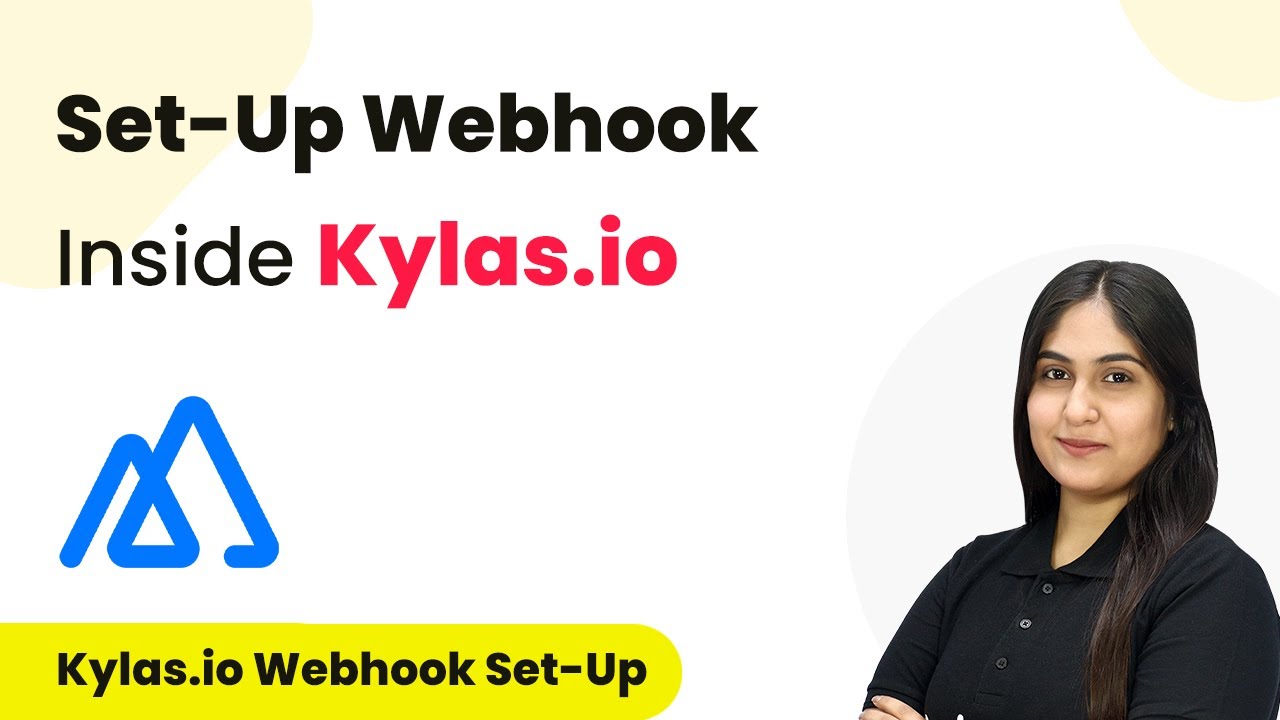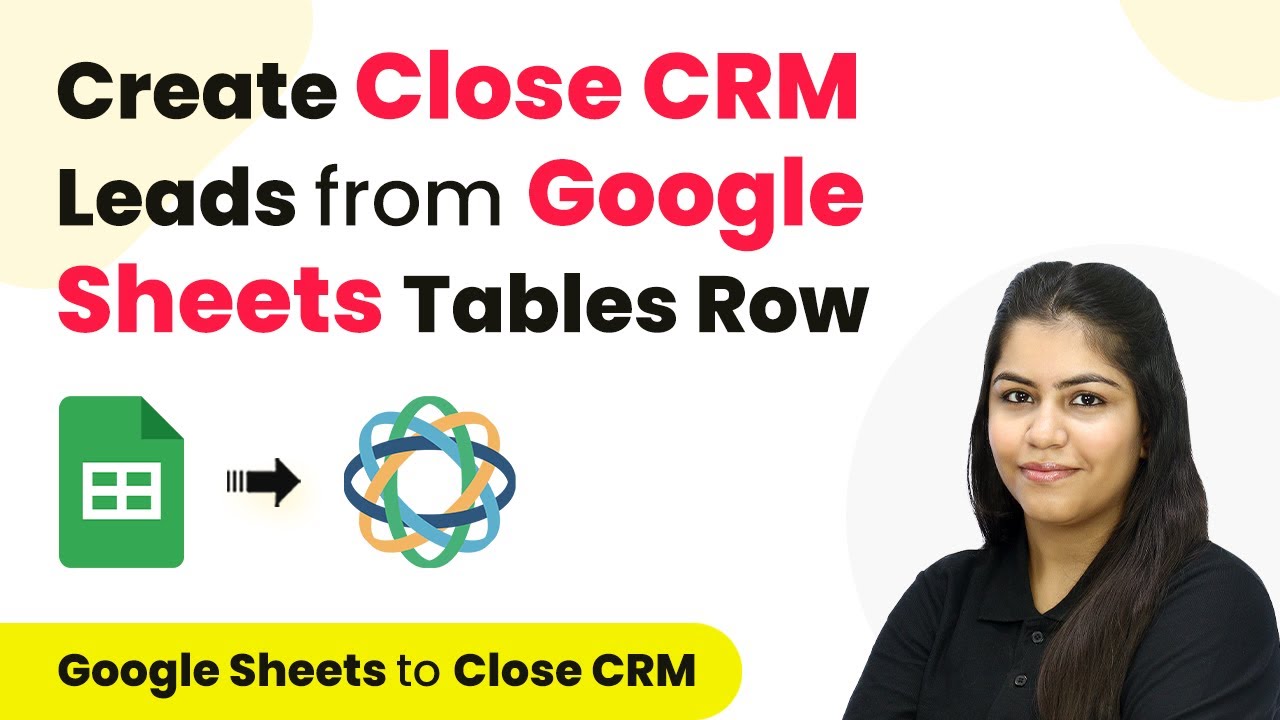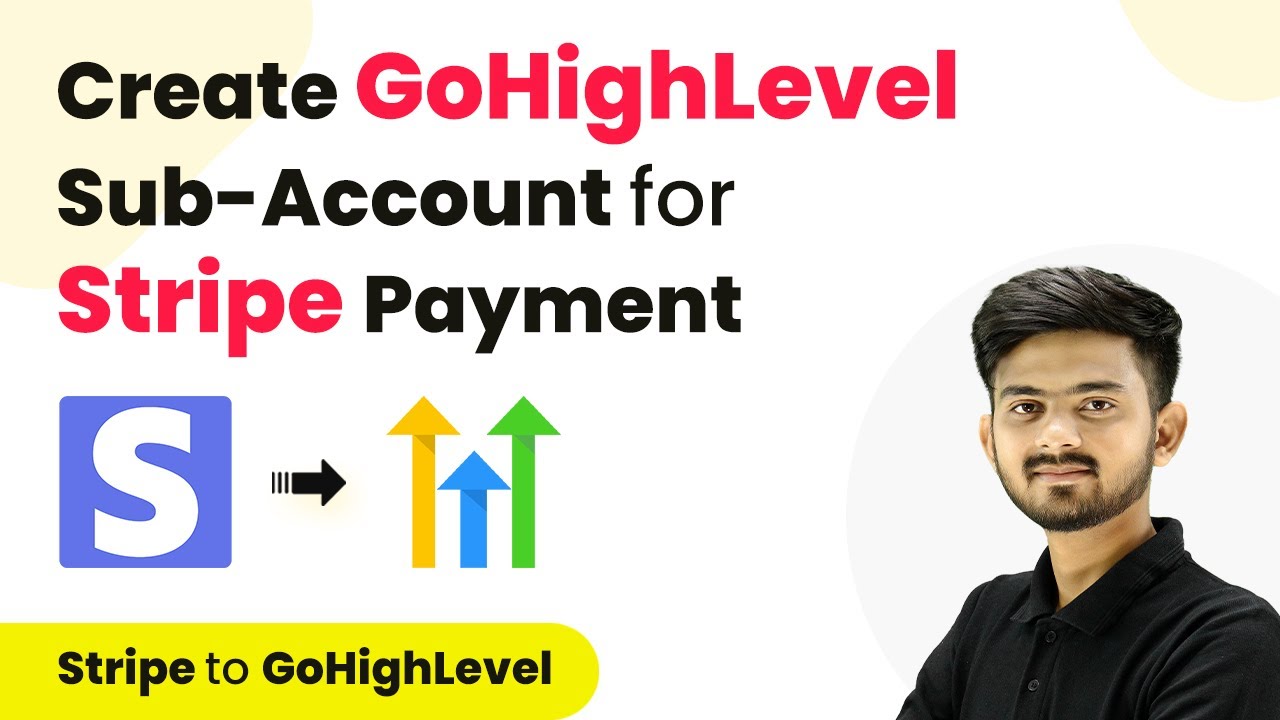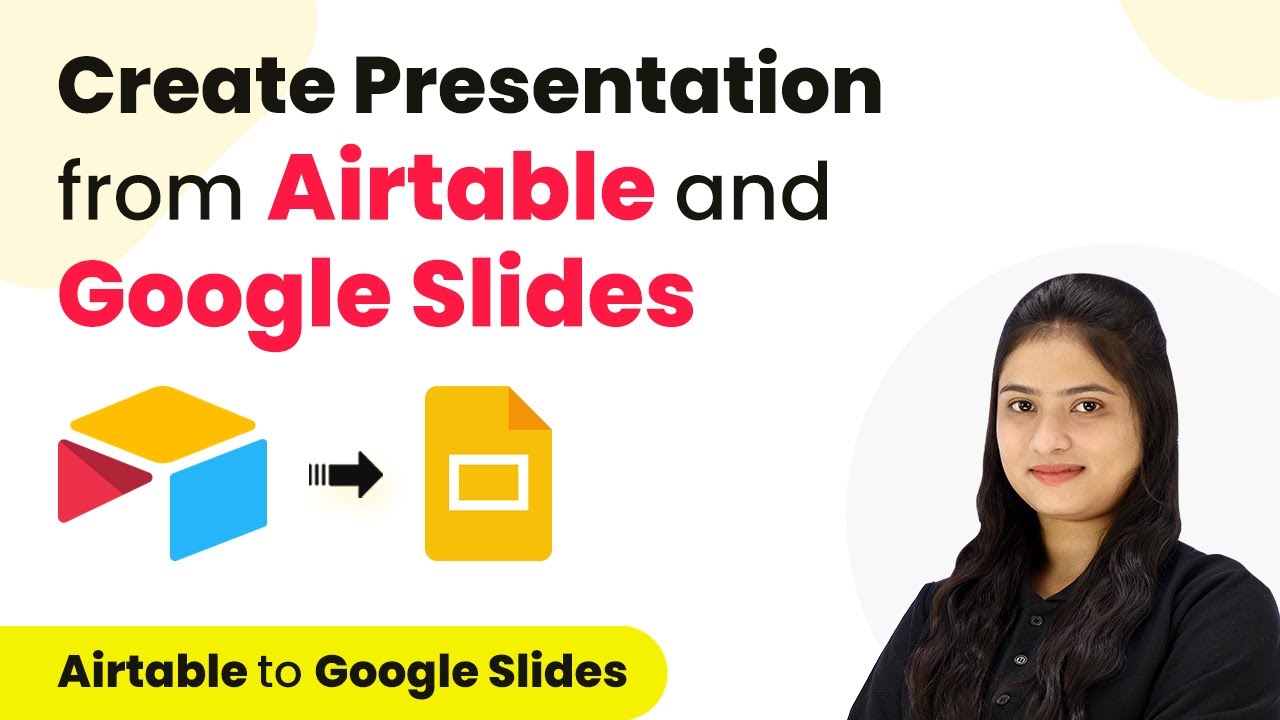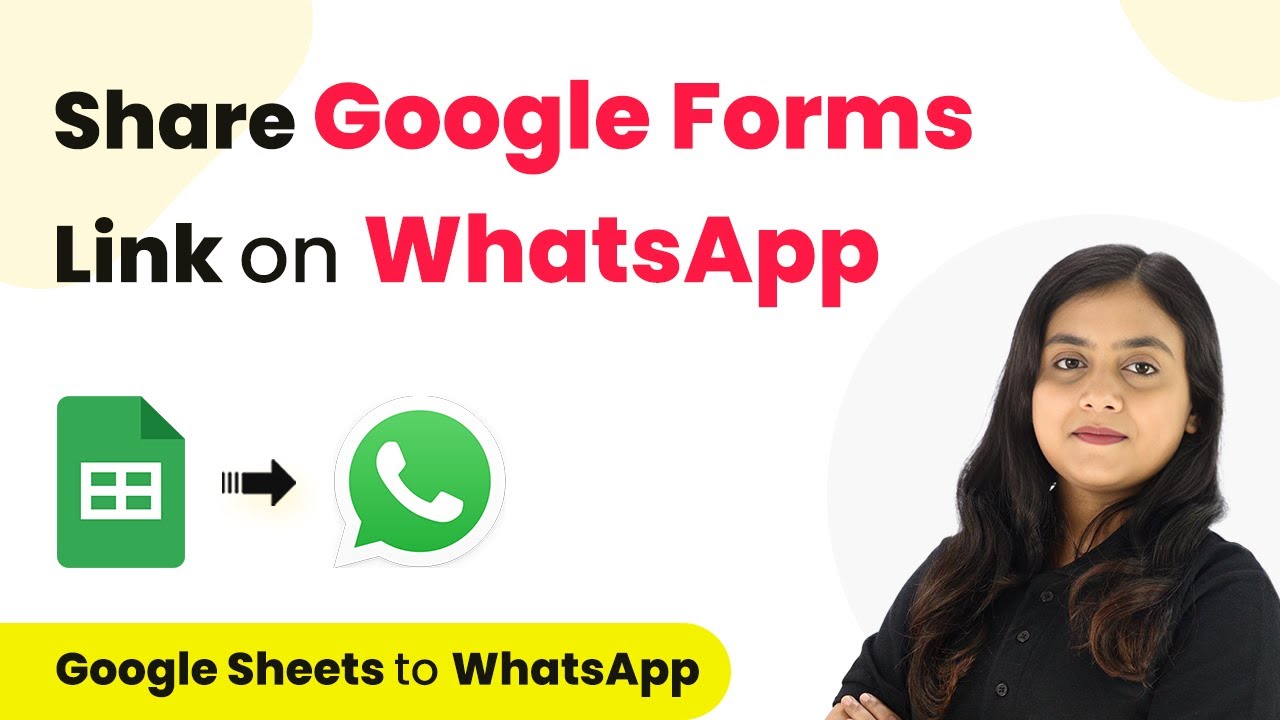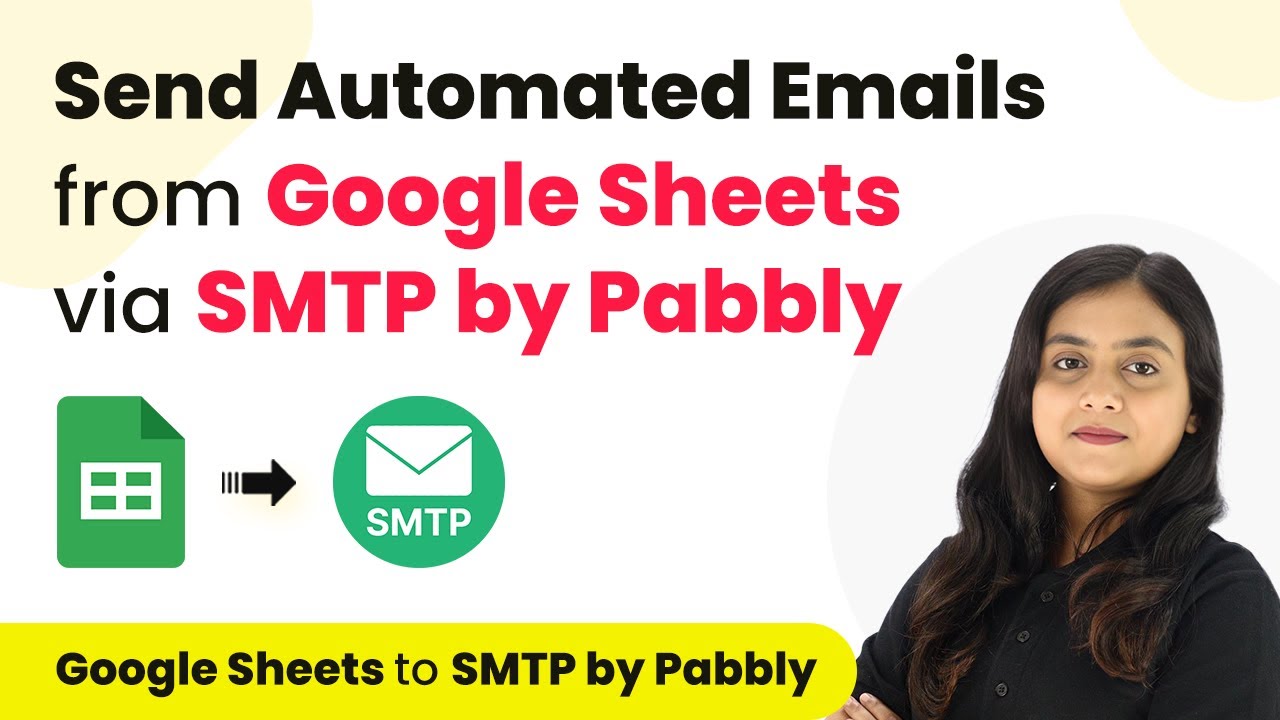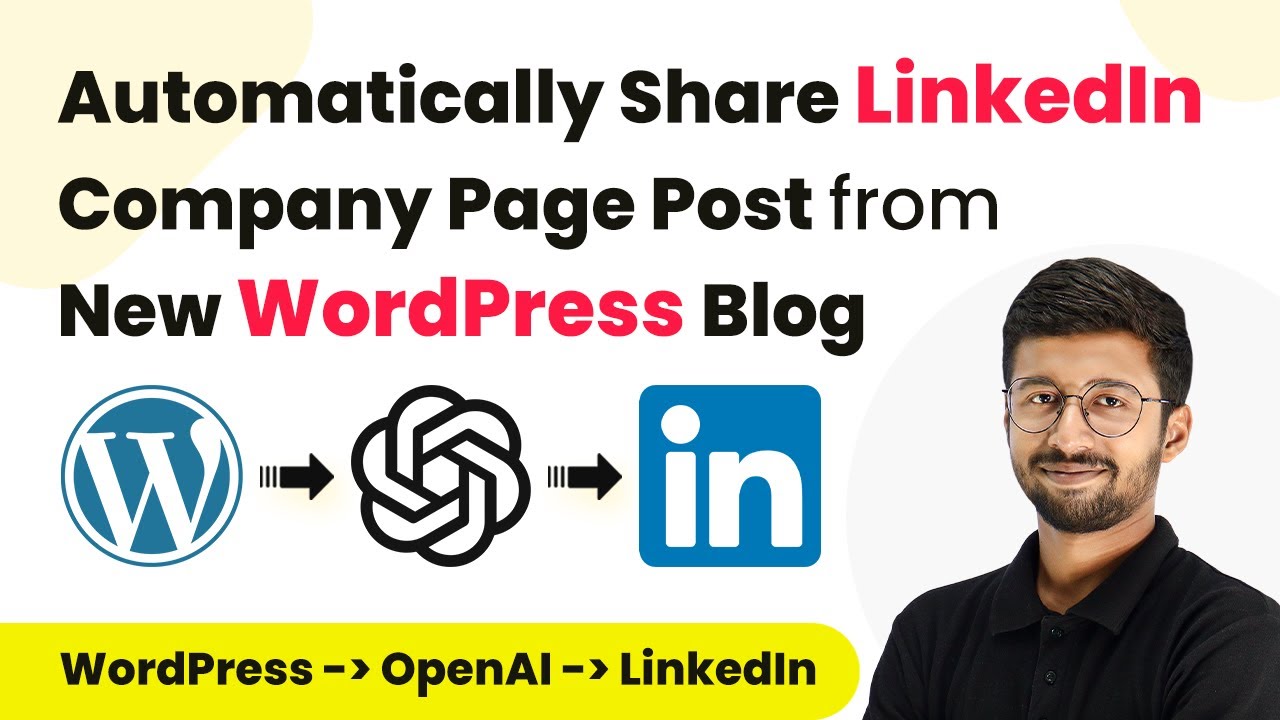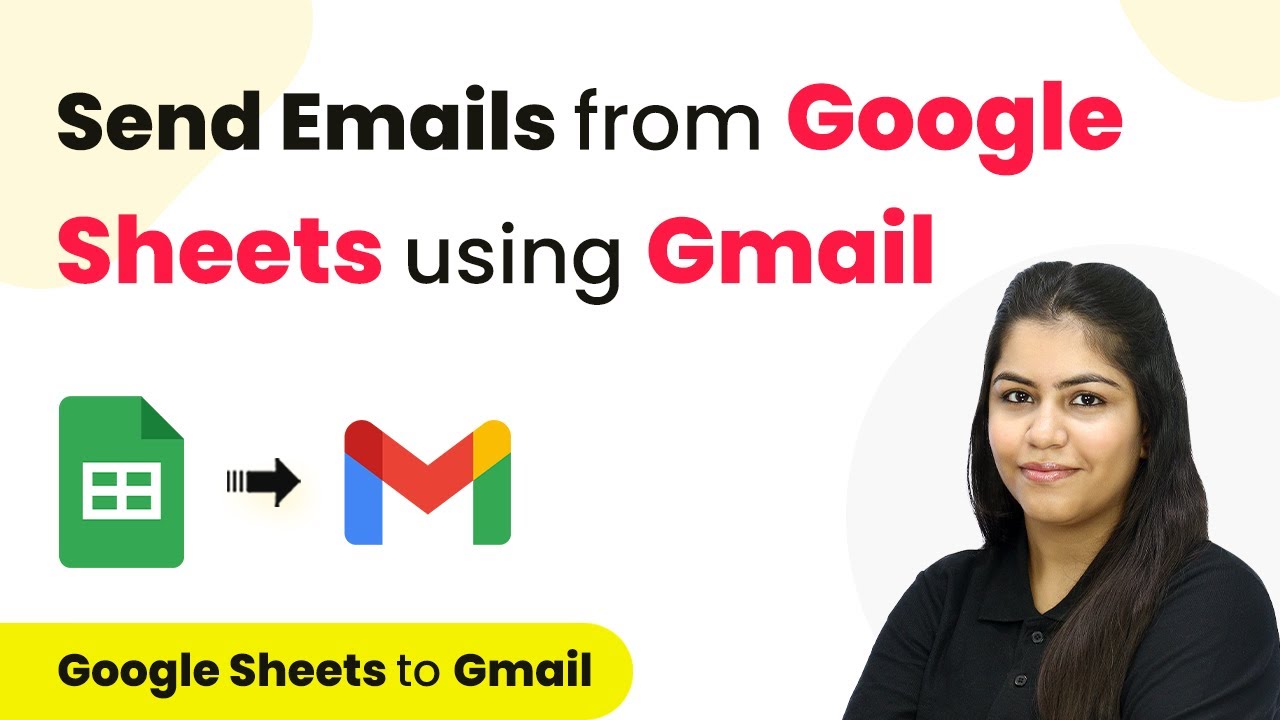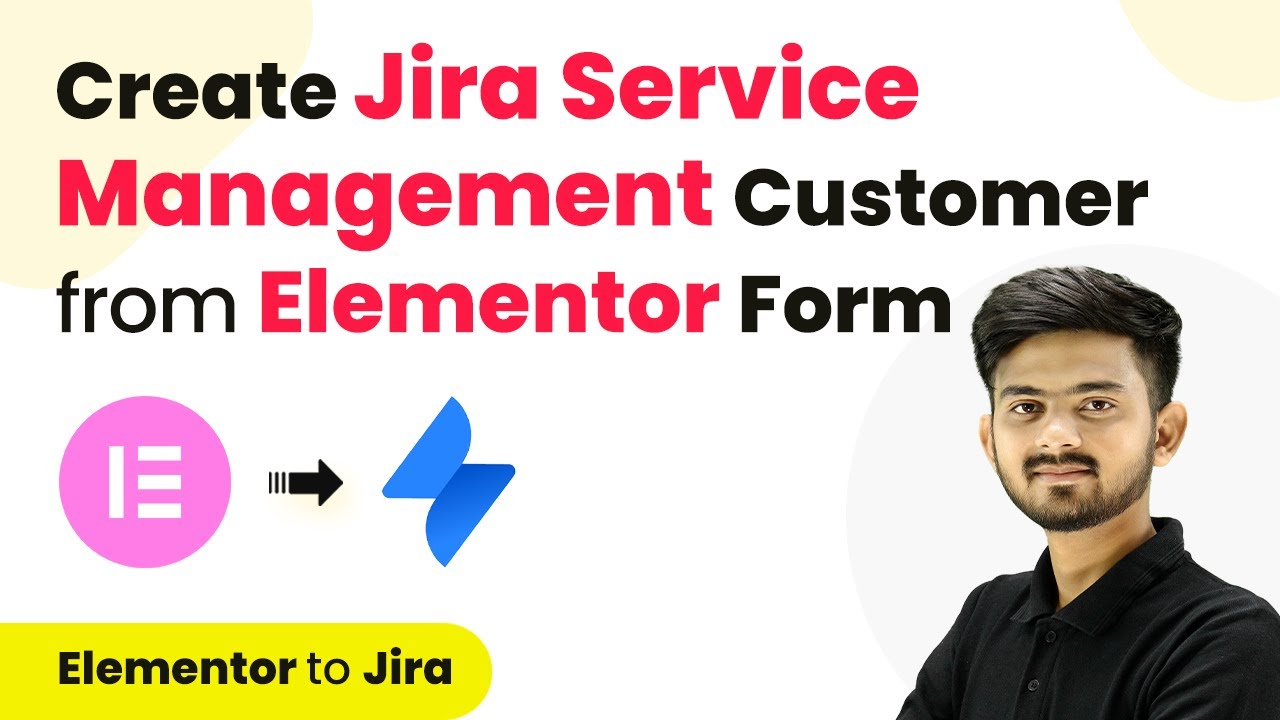Learn how to set up a webhook inside Kylas.io using Pabbly Connect to automate your sales management efficiently. Follow our detailed step-by-step guide. Build sophisticated automated workflows in less time than you think. This guide translates complex integrations into straightforward steps for immediate implementation.
Watch Step By Step Video Tutorial Below
1. Introduction to Pabbly Connect for Kylas.io Integration
In this section, we will explore how to use Pabbly Connect to set up a webhook inside Kylas.io. This integration allows you to automate your sales management by connecting Kylas.io with other applications like Google Sheets. With Pabbly Connect, you can easily automate tasks and improve efficiency.
To begin, ensure you have a Pabbly Connect account. Once logged in, you can create a new workflow that will facilitate the connection between Kylas.io and your desired applications. This is essential for streamlining your sales processes.
2. Setting Up Trigger in Pabbly Connect
To set up the trigger in Pabbly Connect, select Kylas.io as your trigger application. The trigger event should be set to ‘Lead Created’. This means that every time a new lead is added to Kylas.io, it will initiate the workflow in Pabbly Connect.
Follow these steps to configure the trigger:
- Select Kylas.io as the trigger app.
- Choose ‘Lead Created’ as the trigger event.
- Copy the generated webhook URL provided by Pabbly Connect.
After completing this setup, you will have a webhook URL that will be used to connect Kylas.io with Pabbly Connect. This URL is crucial for receiving data from Kylas.io.
3. Integrating Webhook in Kylas.io
Now that you have the webhook URL from Pabbly Connect, the next step is to integrate it into Kylas.io. Log into your Kylas.io account and navigate to the settings menu. From there, select the integration option and find the webhook section.
Here’s how to set up the webhook in Kylas.io:
- Click on ‘Add a New Webhook’.
- Name your webhook (e.g., ‘Lead Created’).
- Paste the webhook URL from Pabbly Connect.
- Set authentication type to ‘No Authentication Required’.
- Select the events you want to trigger the webhook (e.g., Lead Created, Updated, Deleted).
After saving these settings, your Kylas.io account will be connected to Pabbly Connect and ready to receive lead data automatically.
4. Testing the Webhook Setup
To ensure that the webhook is functioning correctly, you need to perform a test submission. This involves adding a new lead in your Kylas.io account to see if the data is sent to Pabbly Connect.
Follow these steps to test your webhook:
Go to the leads section in Kylas.io and click ‘Add’. Fill in the lead details such as first name, last name, email, and phone number. Click on ‘Save’ to create the new lead.
Once the lead is added, return to Pabbly Connect to check for a successful response. If the setup is correct, you will see the lead information received in Pabbly Connect.
5. Conclusion: Successful Integration with Pabbly Connect
In conclusion, using Pabbly Connect to set up a webhook inside Kylas.io allows for seamless automation of lead management. By following the steps outlined, you can ensure that new leads are automatically captured in your desired applications like Google Sheets.
Ensure you check out Pabbly Connect to create business automation workflows and reduce manual tasks. Pabbly Connect currently offer integration with 2,000+ applications.
Check out Pabbly Connect – Automate your business workflows effortlessly! Sign Up Free – Start your journey with ease! 10,000+ Video Tutorials – Learn step by step! Join Pabbly Facebook Group – Connect with 21,000+ like minded people!
This integration not only saves time but also enhances the efficiency of your sales processes. With Pabbly Connect, you can easily manage your sales data and streamline your operations for better productivity.