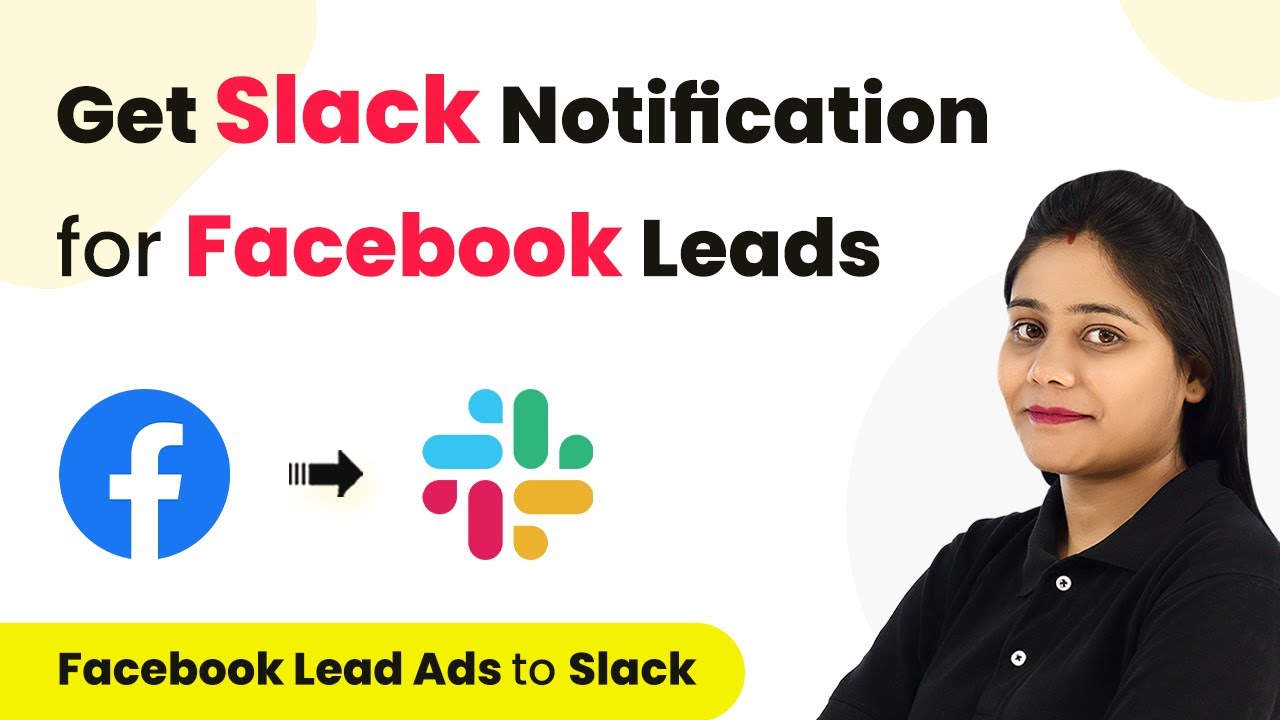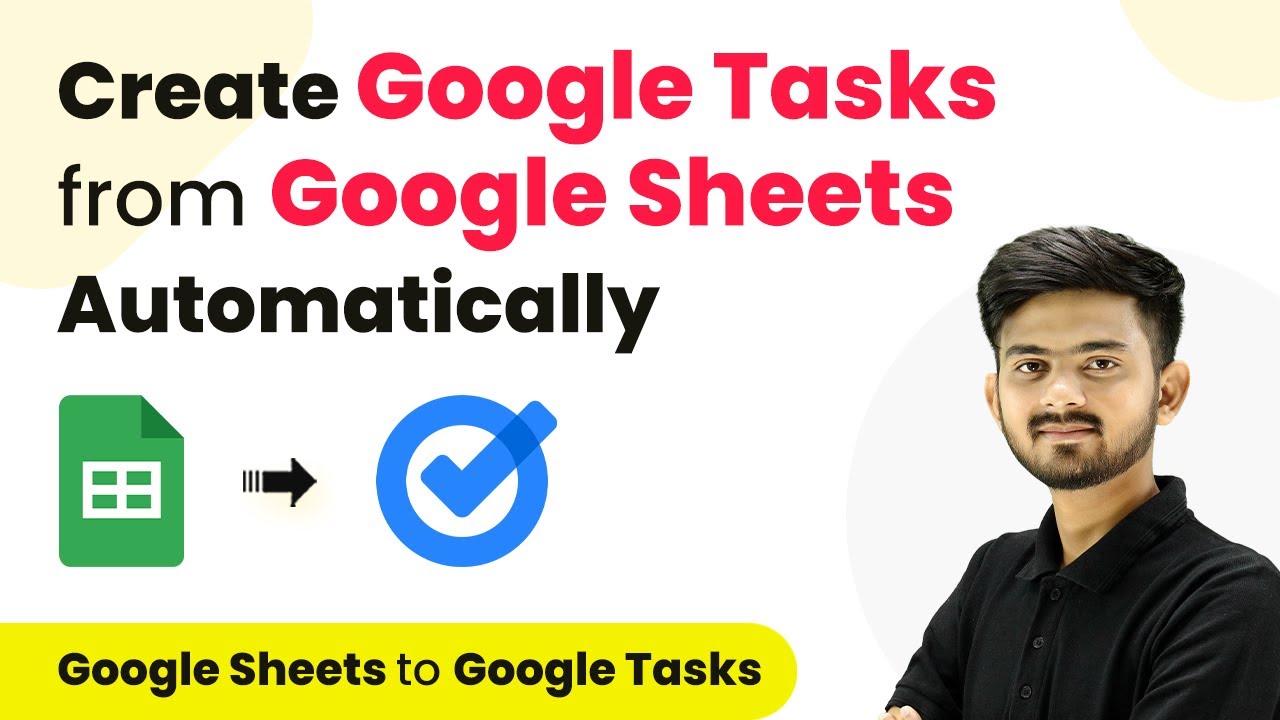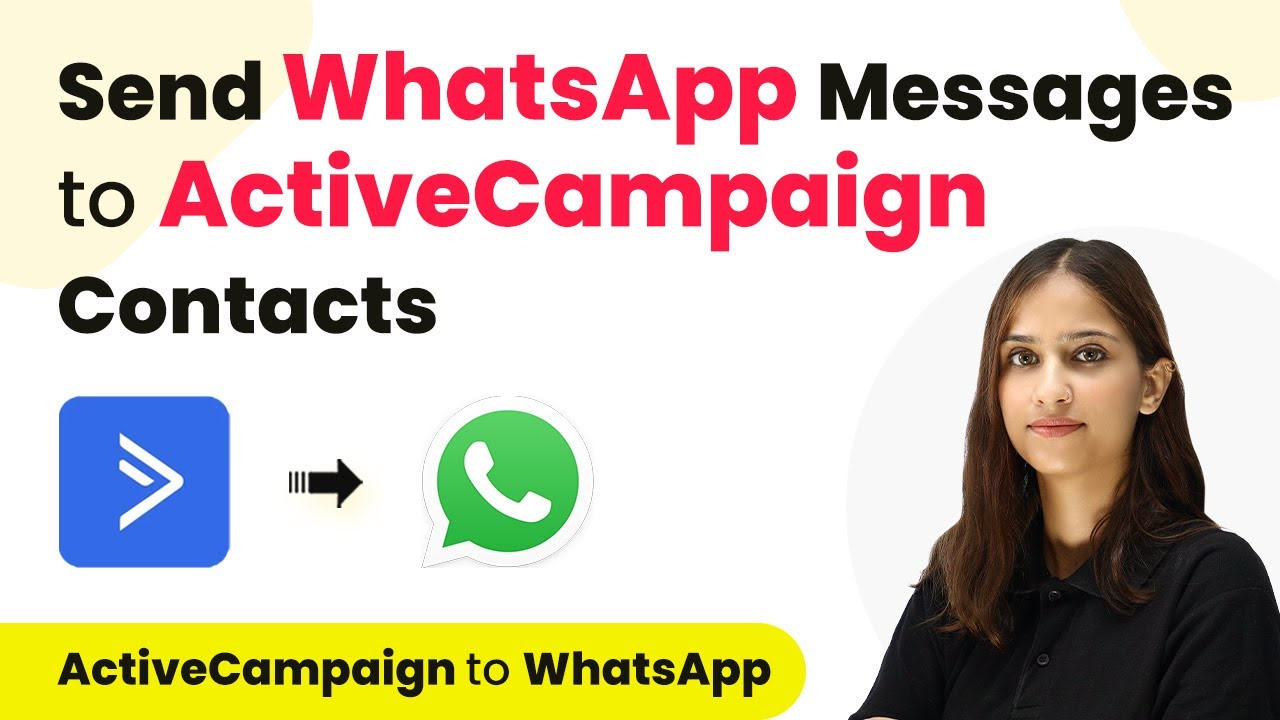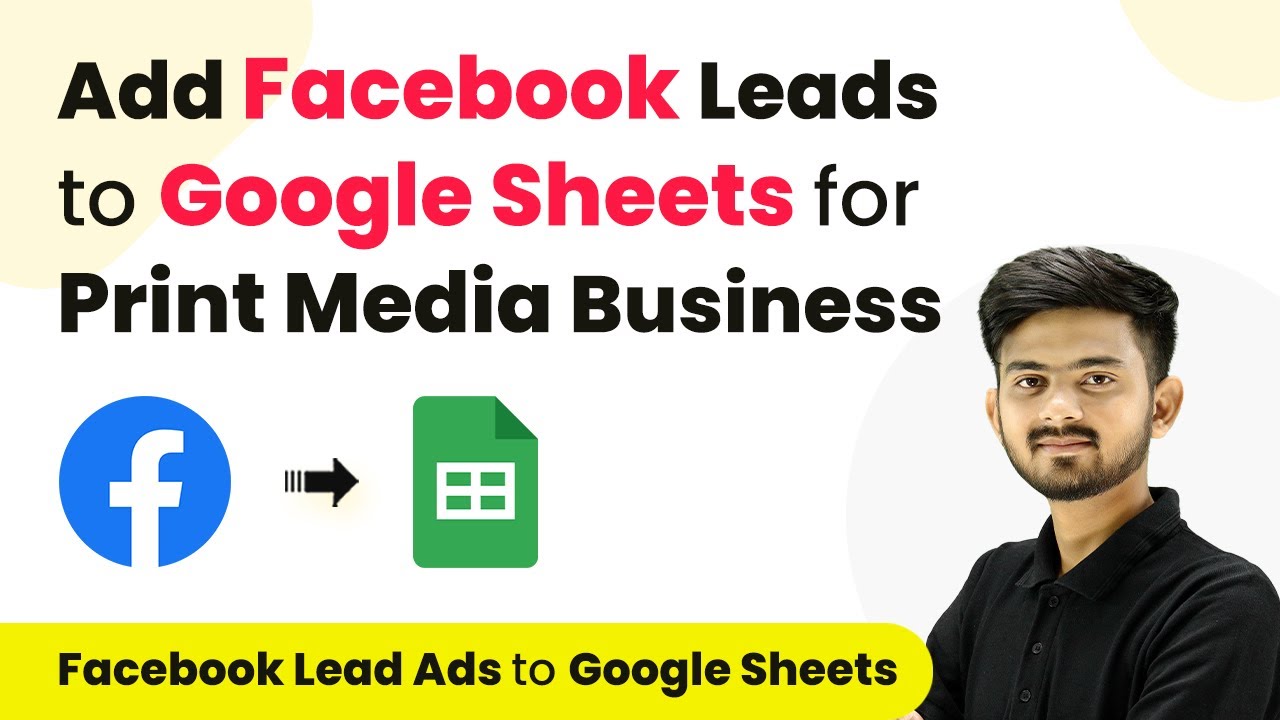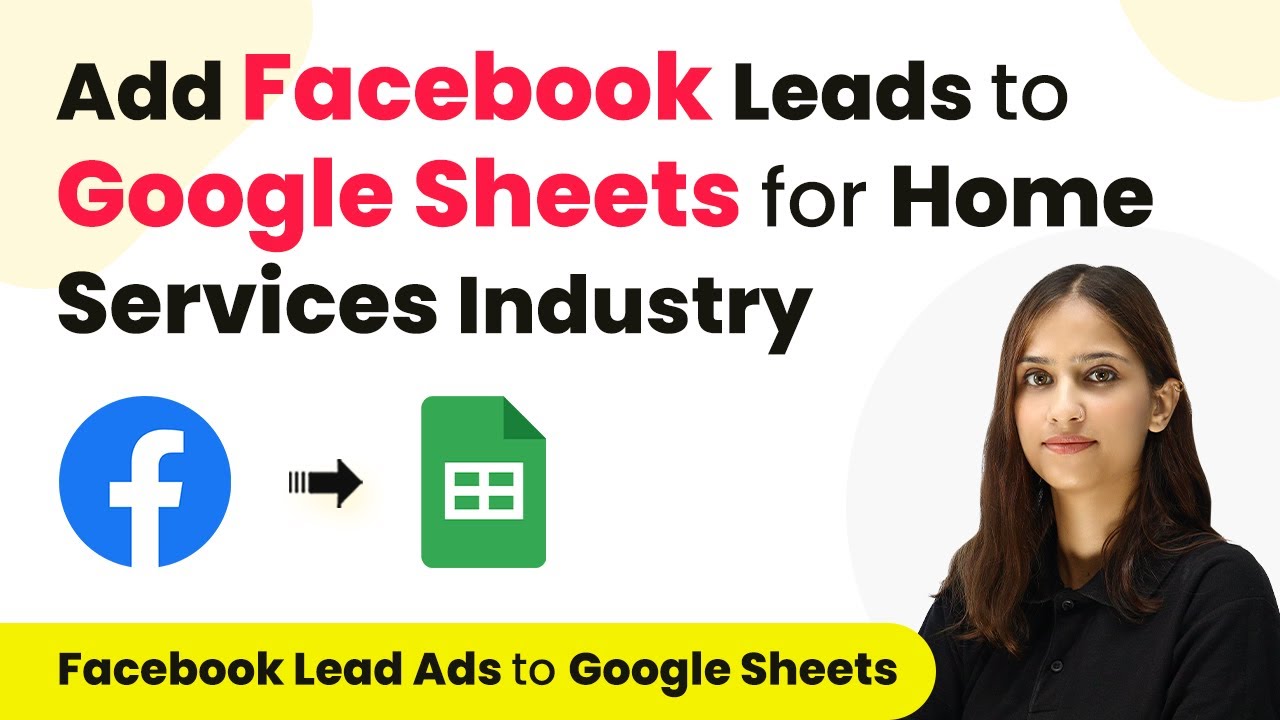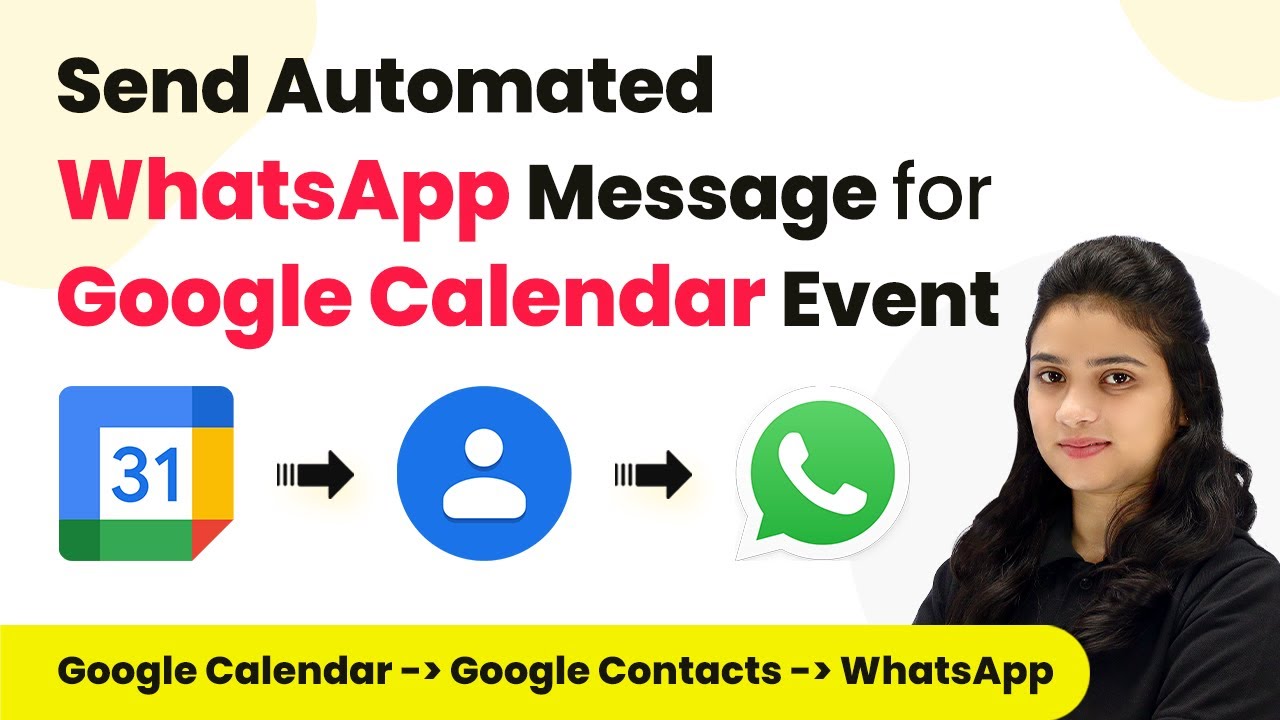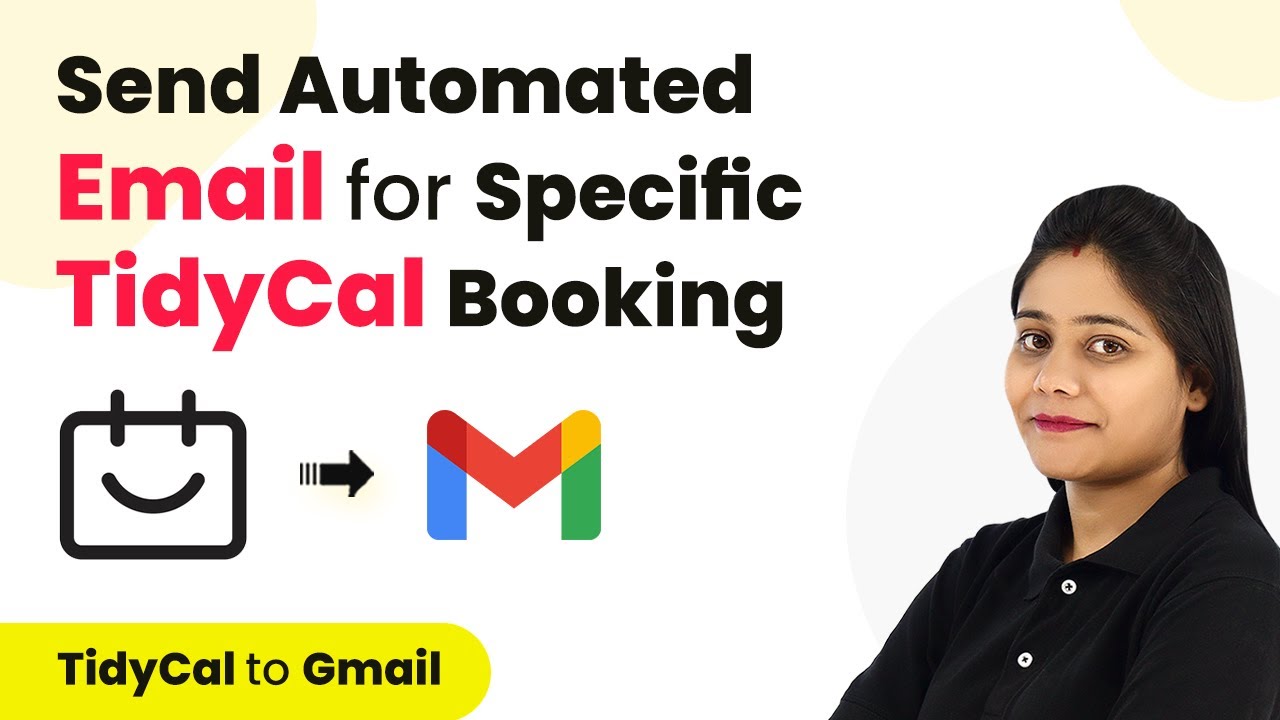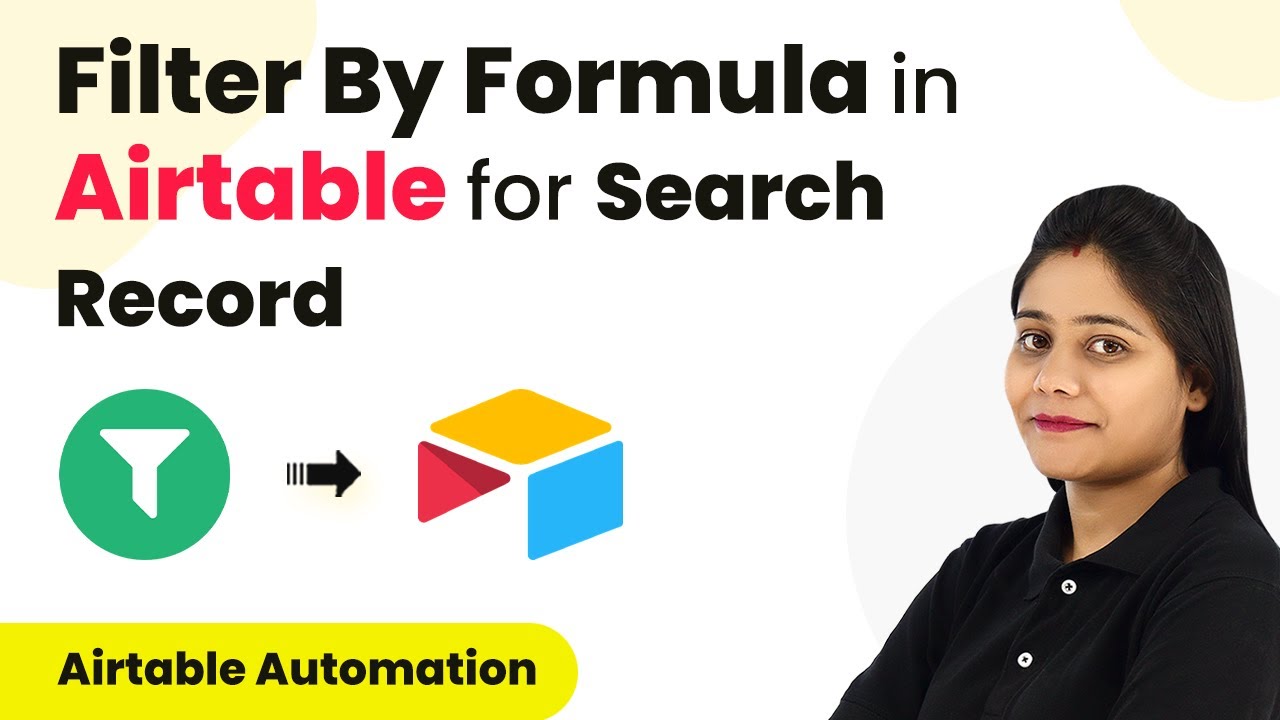Learn how to integrate Facebook Lead Ads with Slack notifications using Pabbly Connect for seamless lead management. Follow our step-by-step tutorial. Eliminate manual repetitive tasks from your workflow. Discover proven automation methods with intuitive steps designed for efficiency-minded professionals.
Watch Step By Step Video Tutorial Below
1. Setting Up Pabbly Connect for Facebook Leads
To get started with automating Slack notifications for new Facebook leads, you first need to access Pabbly Connect. This platform allows you to create workflows that connect various applications seamlessly.
After logging into your Pabbly Connect account, click on the blue button labeled ‘Create Workflow’. Here, you will name your workflow, for example, ‘Get Slack Notifications for New Facebook Leads’, and choose a folder for organization. Once done, click on ‘Create’ to proceed with the integration process.
2. Selecting Trigger Application in Pabbly Connect
In this step, you’ll select the trigger application that initiates the workflow. For our integration, we will choose ‘Facebook Lead Ads’ as the trigger application. This means that whenever a new lead is generated, it will trigger the action in Slack. using Pabbly Connect
- Select ‘Facebook Lead Ads’ as the trigger application.
- Choose the trigger event ‘New Lead Instant’.
- Click ‘Connect’ and add a new connection.
After establishing the connection, you will be prompted to log into your Facebook account. Once authorized, select the Facebook page associated with your lead generation form and the specific form you want to use. Save your settings and send a test request to ensure everything is functioning correctly.
3. Connecting Slack as the Action Application
Next, you will configure the action application, which in this case is Slack. Select ‘Slack’ from the action application options and choose the action event ‘Send Slack Channel Message’. This step is crucial as it determines how notifications will be sent to your team. using Pabbly Connect
Click on ‘Connect’ and add a new connection. You will need to authorize Pabbly Connect to access your Slack account. Once connected, select the channel where you want to send the notifications. For instance, if your channel is named ‘New Lead Alerts’, search for and select it.
- Compose a message for the Slack notification.
- Map the lead details from Facebook, such as name, phone number, and email.
- Click ‘Save’ and send a test request to verify that the message is sent correctly.
After sending the test request, check your Slack channel to confirm that the message has been delivered successfully. This ensures that your integration is working as intended.
4. Finalizing Your Pabbly Connect Integration
Once you have confirmed that notifications are being sent to Slack, it’s time to finalize your integration. Ensure that your workflow in Pabbly Connect is saved and activated. This will allow the automation to run in the background without needing manual intervention.
You can now close Pabbly Connect, as it will continue to monitor new leads and send notifications automatically. It’s essential to keep your automation enabled for it to function correctly.
If you want to revisit or modify your integration later, you can log back into Pabbly Connect and access your workflow. This flexibility allows you to adapt to any changes in your lead management process.
5. Conclusion: Streamlining Lead Management with Pabbly Connect
In conclusion, using Pabbly Connect to integrate Facebook Lead Ads with Slack notifications significantly streamlines your lead management process. With automated notifications, your team can respond to leads promptly and efficiently.
Ensure you check out Pabbly Connect to create business automation workflows and reduce manual tasks. Pabbly Connect currently offer integration with 2,000+ applications.
Check out Pabbly Connect – Automate your business workflows effortlessly! Sign Up Free – Start your journey with ease! 10,000+ Video Tutorials – Learn step by step! Join Pabbly Facebook Group – Connect with 21,000+ like minded people!
This guide has walked you through the exact steps to set up this integration. By leveraging Pabbly Connect, you can ensure that your team is always informed about new leads, enhancing your conversion potential.