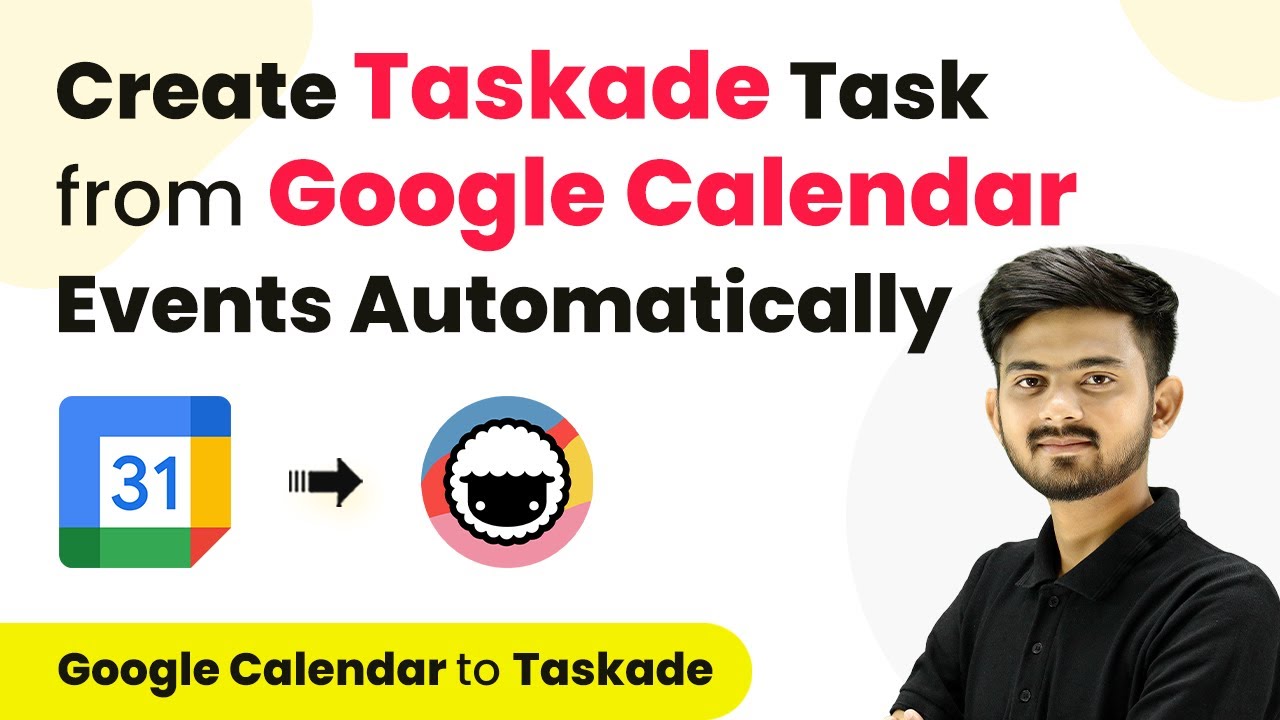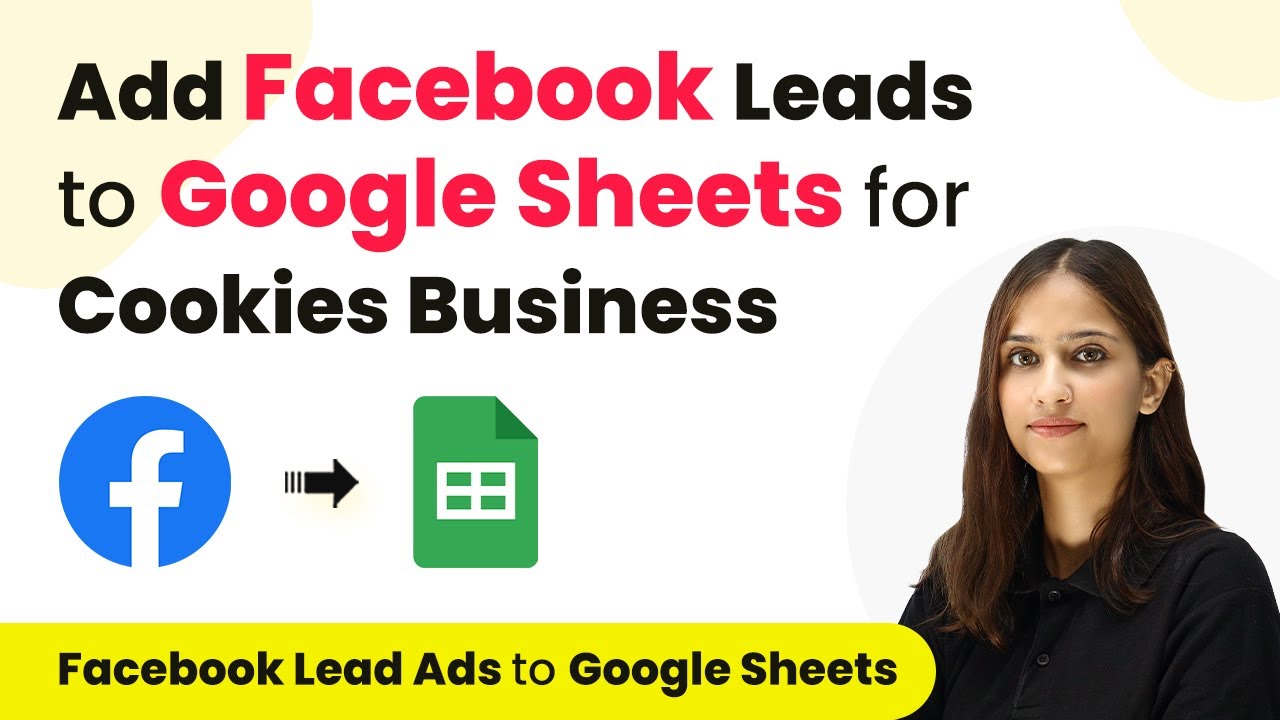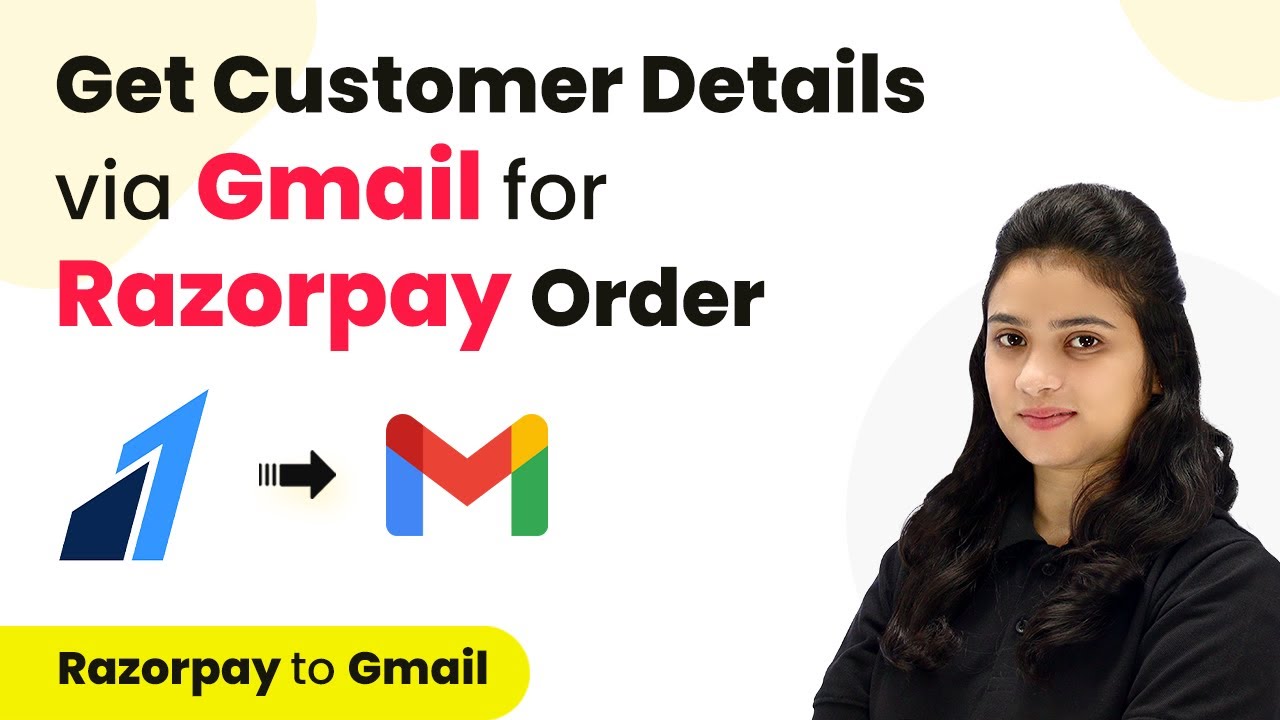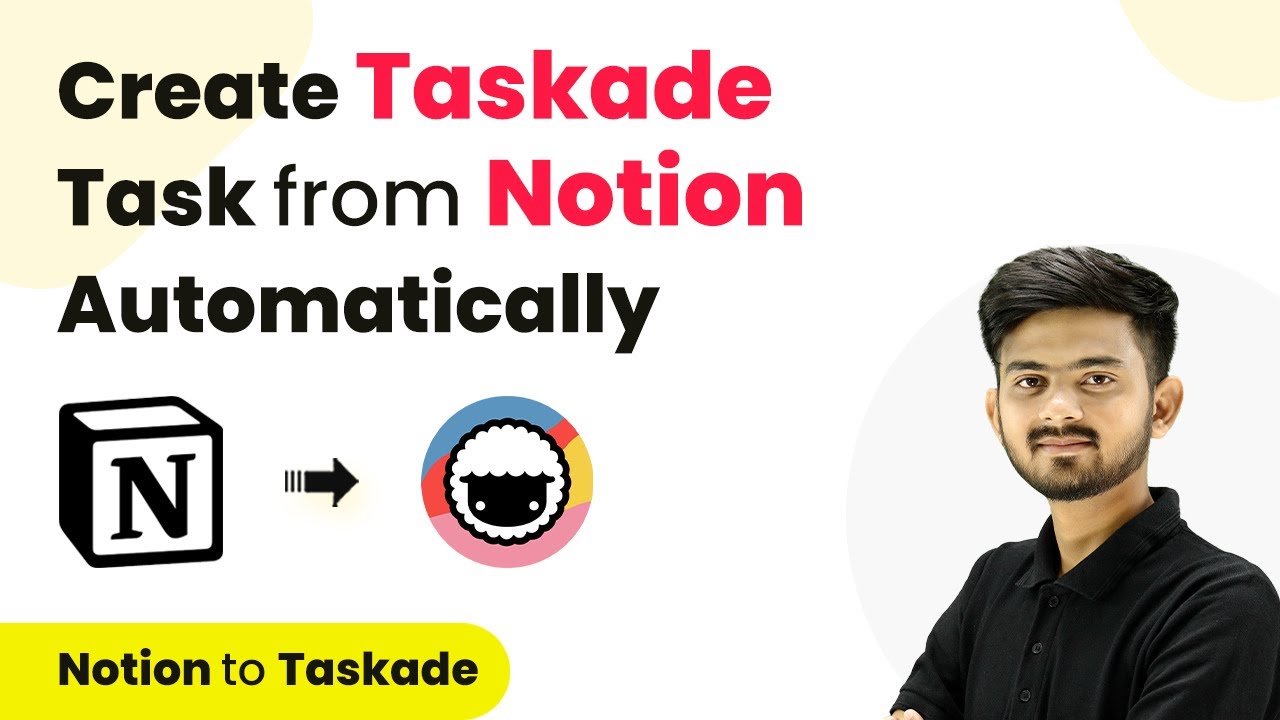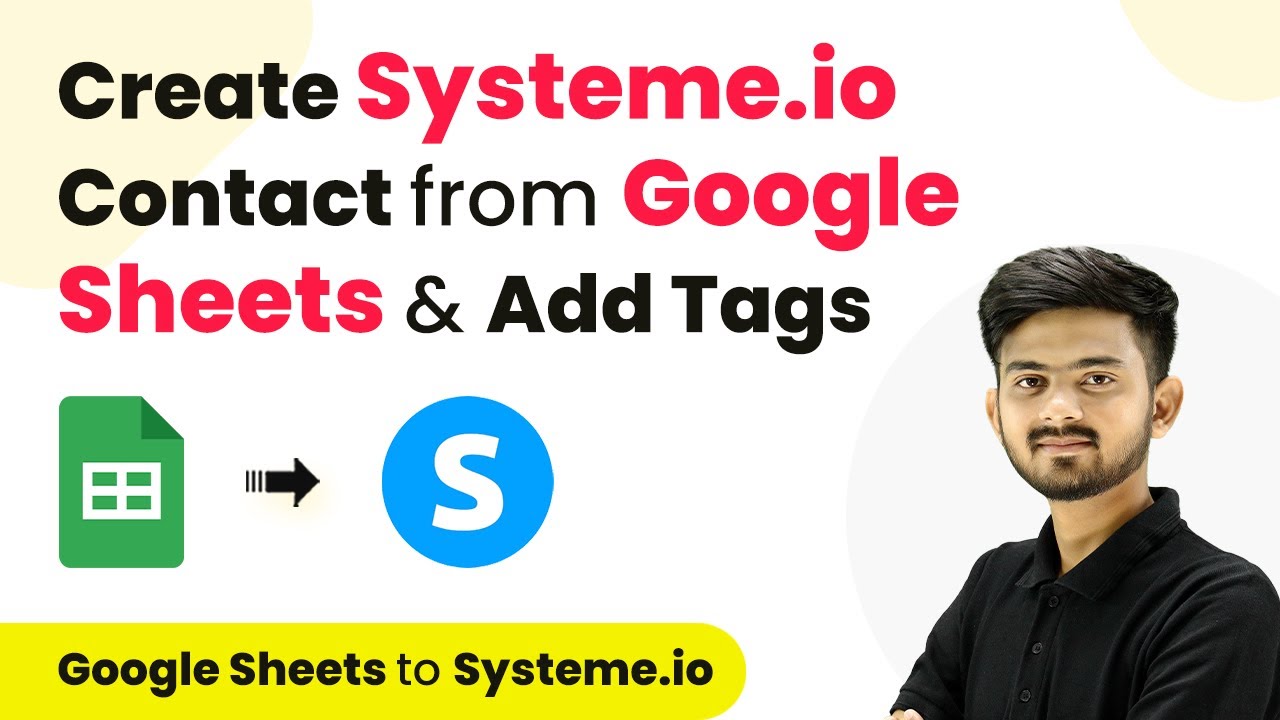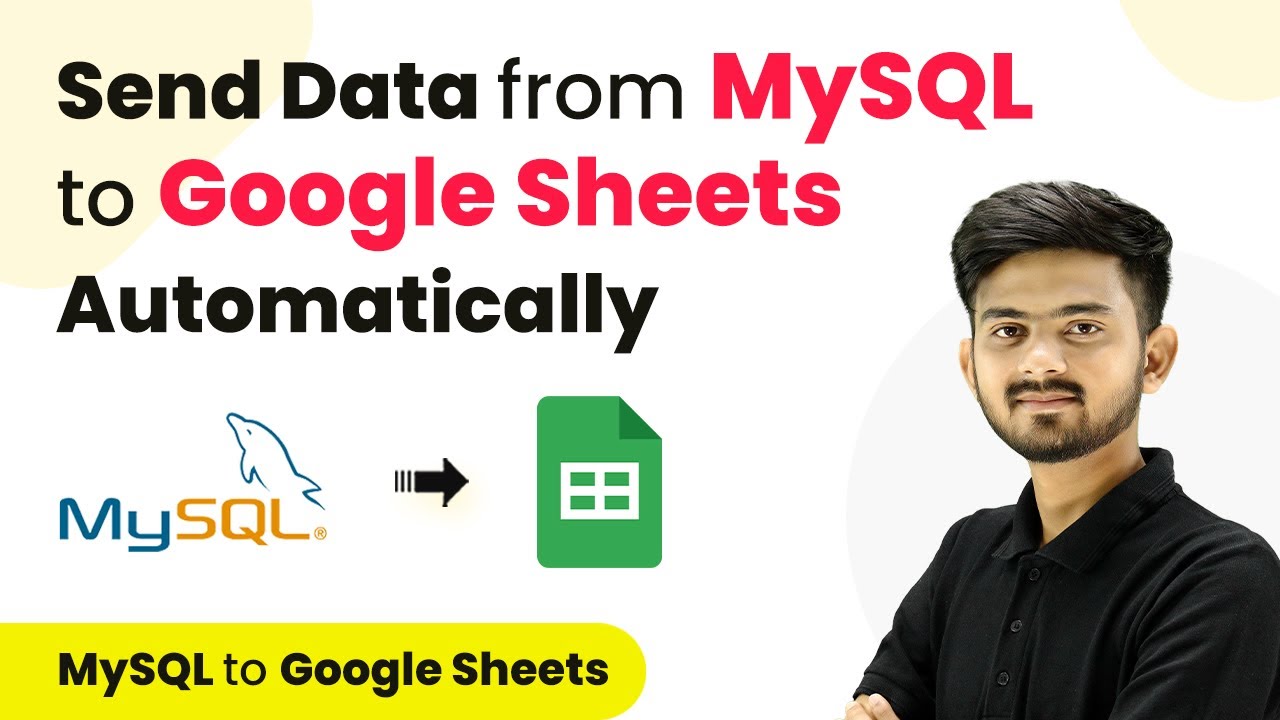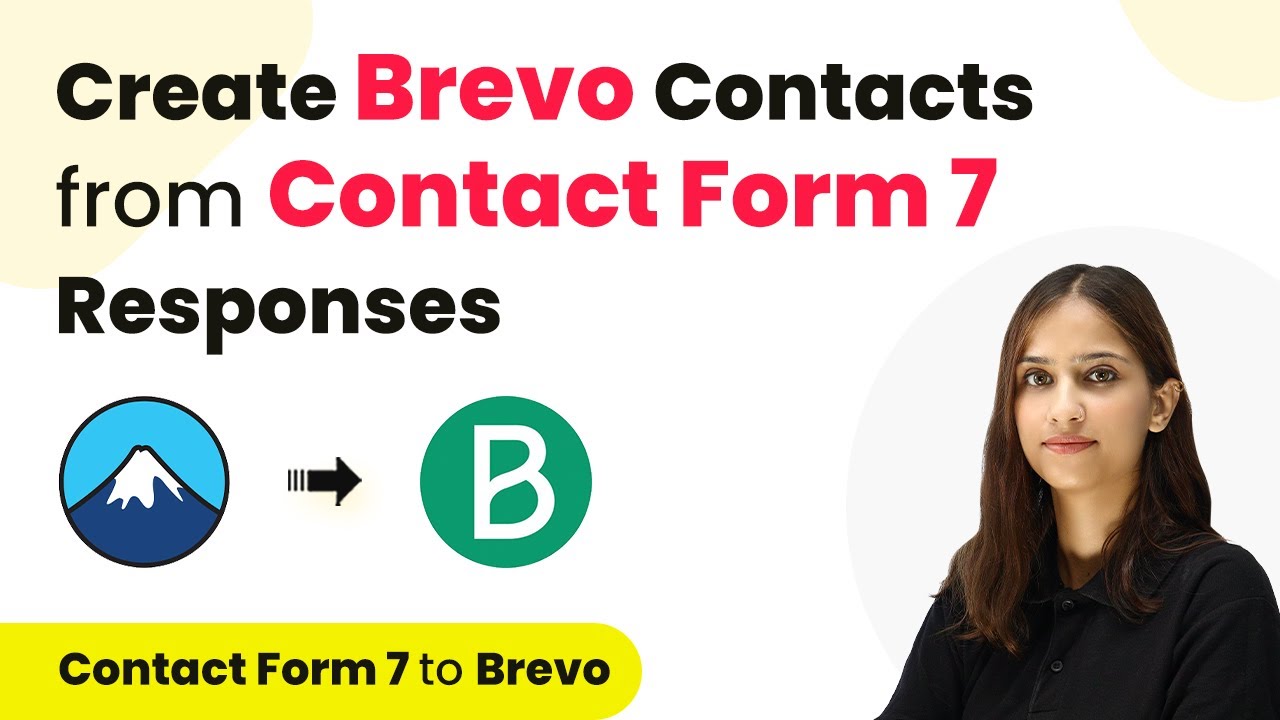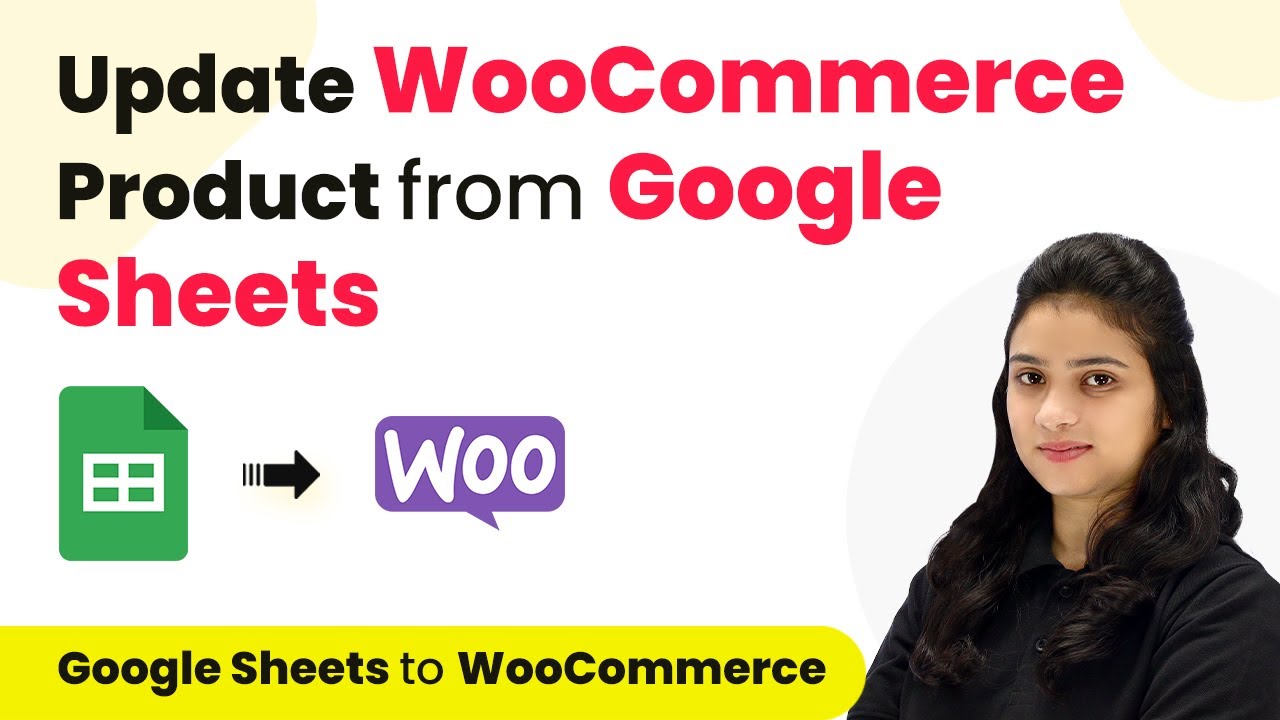Learn how to automate task creation in Taskade from Gmail using Pabbly Connect. This detailed tutorial walks you through the integration process step-by-step. This comprehensive guide reveals exactly how to connect your applications and automate repetitive tasks — accessible for professionals of all technical backgrounds.
Watch Step By Step Video Tutorial Below
1. Setting Up Pabbly Connect for Taskade and Gmail Integration
To create a Taskade task from Gmail, you will first need to access Pabbly Connect. This integration platform allows you to automate the process seamlessly. Start by navigating to the Pabbly Connect homepage by entering ‘Pabbly.com/connect’ in your browser.
Once there, you will see options to sign in or sign up for free. If you are a new user, click on ‘Sign Up for Free’ to create your account. As a bonus, you will receive 100 free tasks every month to explore the platform.
2. Creating a New Workflow in Pabbly Connect
After signing in, you will land on the dashboard of Pabbly Connect. Here, you can manage your workflows. To create a new workflow, click the ‘Create Workflow’ button located in the top right corner.
- Name your workflow ‘Create Task from Email’.
- Select a folder to save your workflow, such as ‘Test Integrations’.
- Click on ‘Create’ to proceed.
Once the workflow is created, you will see two sections: Trigger and Action. In this case, the trigger will be the Email Parser, which will fetch emails from your Gmail account, and the action will be to create a task in Taskade.
3. Connecting Gmail with Pabbly Connect Using Email Parser
For the integration to work, you need to set up the Email Parser in Pabbly Connect. This feature captures emails sent to your Gmail account. Start by selecting ‘Email Parser’ as your trigger application.
Copy the email hook generated by Pabbly Connect and navigate to your Gmail settings. Under ‘Forwarding and POP/IMAP’, click ‘Add a forwarding address’ and paste the copied hook. Confirm the forwarding address through the verification email sent to your Pabbly Connect account.
4. Setting Filters to Capture Relevant Emails
Once the email forwarding is set up, you’ll need to apply filters in Pabbly Connect to ensure only relevant emails trigger the workflow. Select the ‘Filter’ action in your workflow.
- Set the condition to check if the email subject contains the word ‘task’.
- If the condition is met, the workflow will proceed to create a task in Taskade.
This ensures that only task-related emails are captured, streamlining the automation process.
5. Creating Tasks in Taskade from Gmail Emails
The final step is to set up the action to create a new task in Taskade using the information captured from the email. Select ‘Taskade’ as your action application and choose the ‘Create Task’ action. using Pabbly Connect
Connect your Taskade account to Pabbly Connect by allowing the necessary permissions. Once connected, you can map the task details such as task name and due date from the email content parsed earlier.
After completing the setup, click on ‘Save and Send Test Request’ to verify that a new task is created in your Taskade account. Check your Taskade workspace to confirm that the task appears as intended.
Conclusion
Using Pabbly Connect, you can efficiently automate the process of creating tasks in Taskade from emails received in Gmail. This integration not only saves time but also ensures that important tasks are captured accurately.
Ensure you check out Pabbly Connect to create business automation workflows and reduce manual tasks. Pabbly Connect currently offer integration with 2,000+ applications.
- Check out Pabbly Connect – Automate your business workflows effortlessly!
- Sign Up Free – Start your journey with ease!
- 10,000+ Video Tutorials – Learn step by step!
- Join Pabbly Facebook Group – Connect with 21,000+ like minded people!