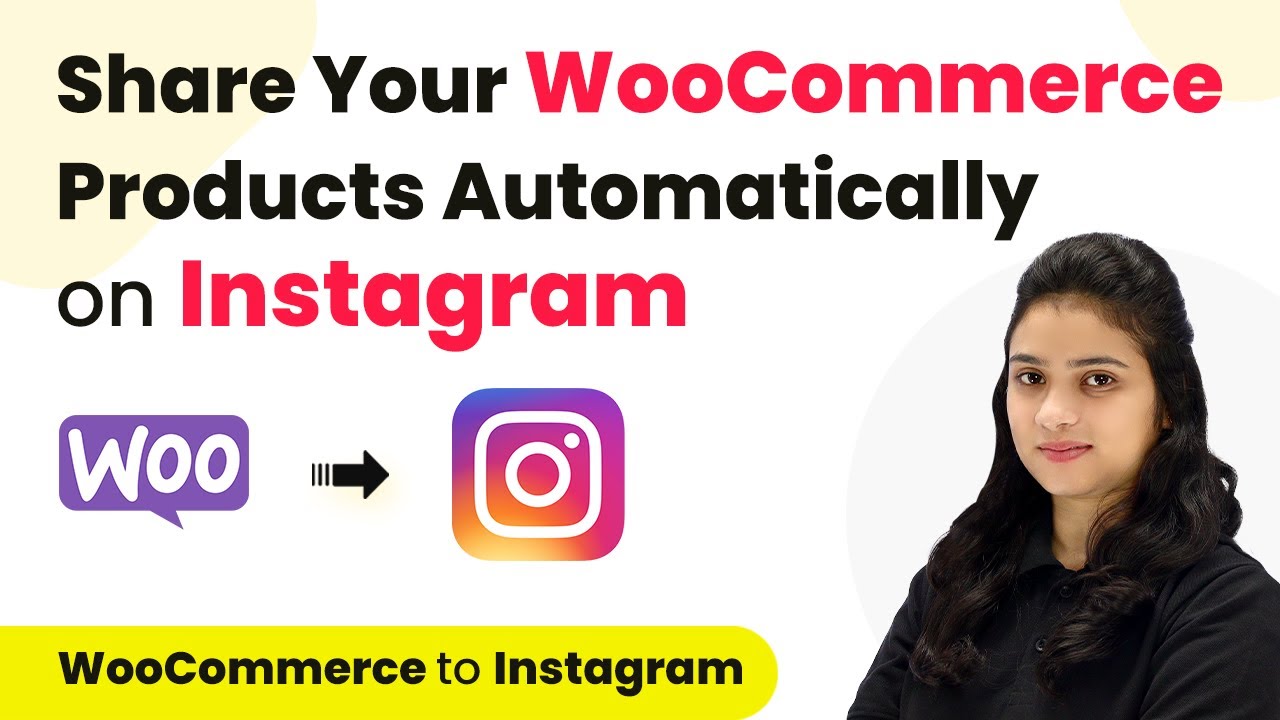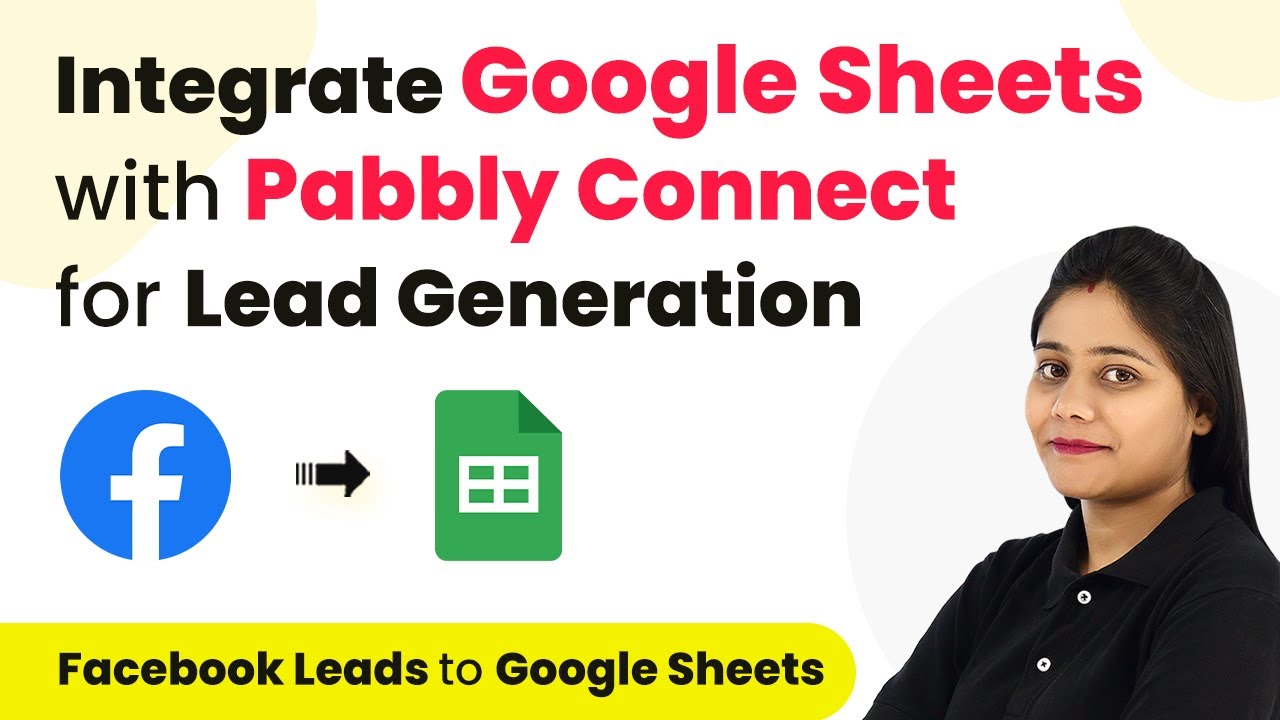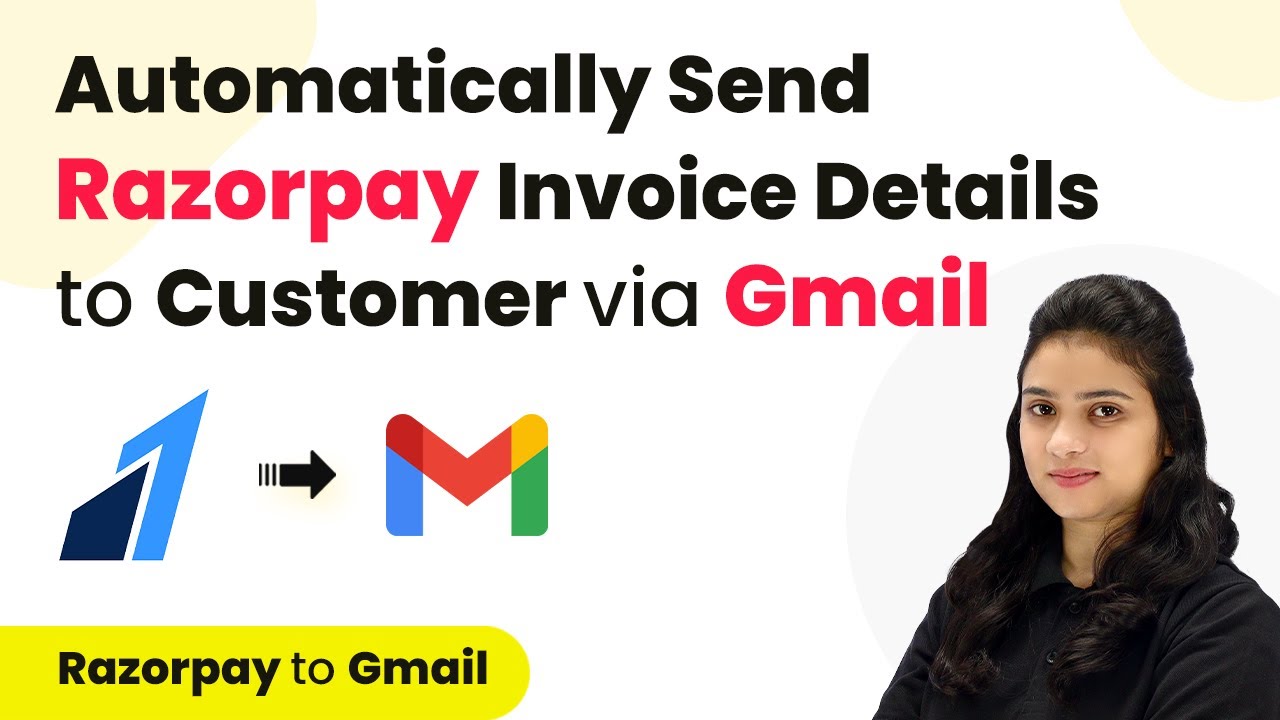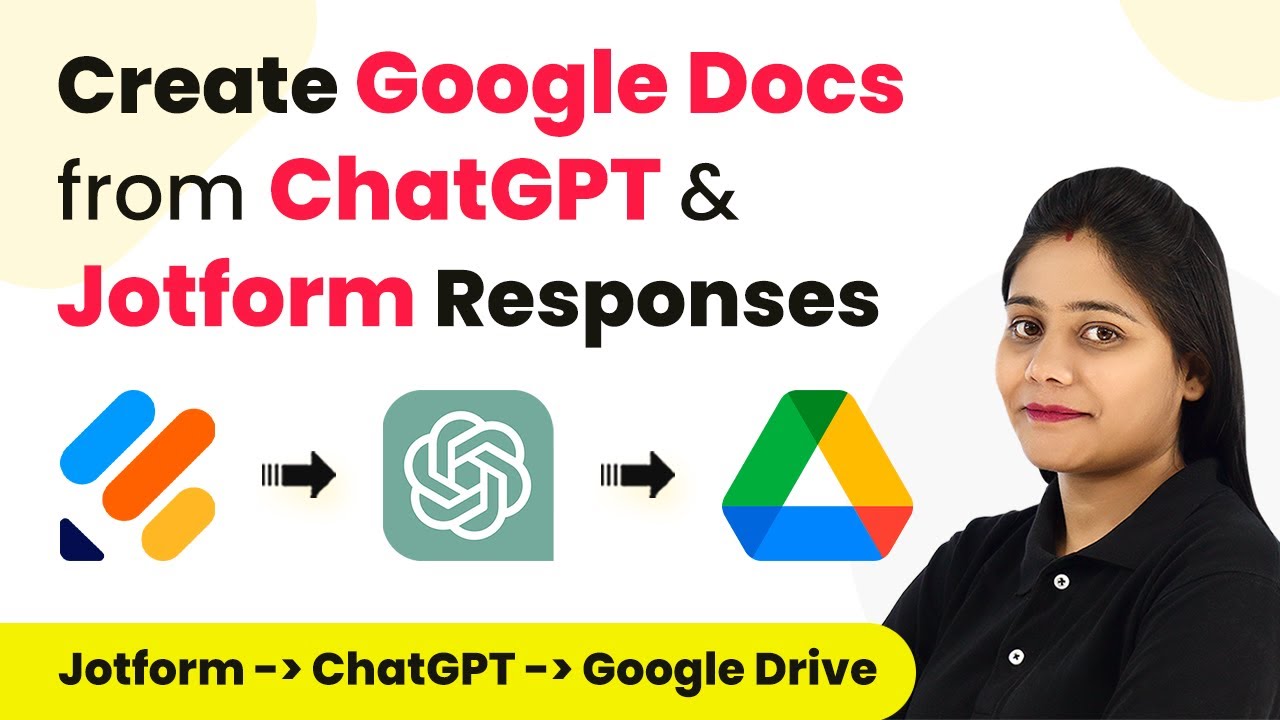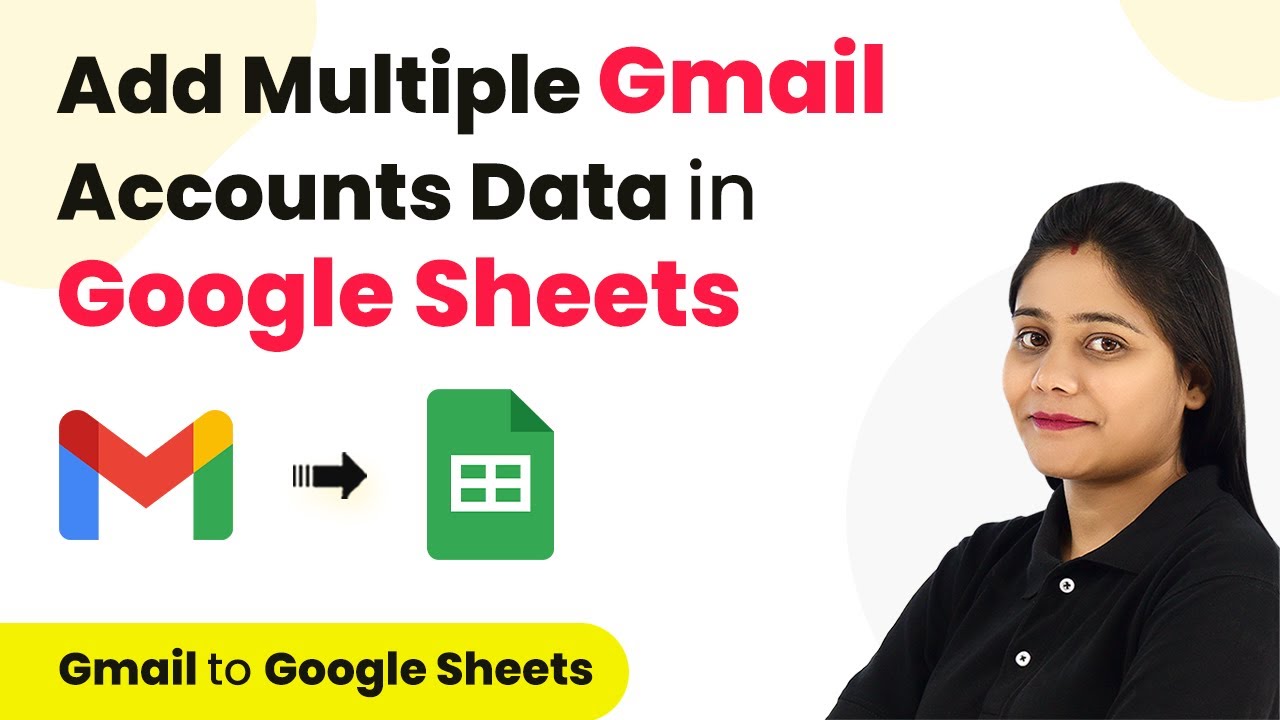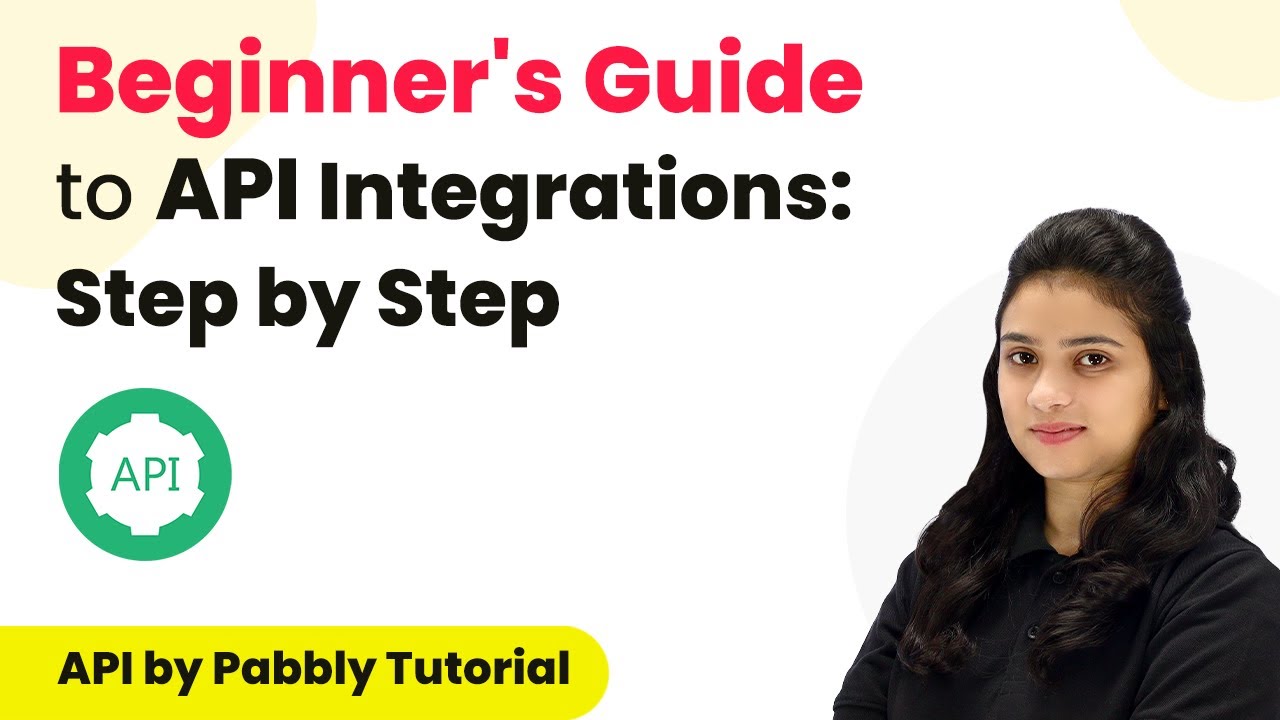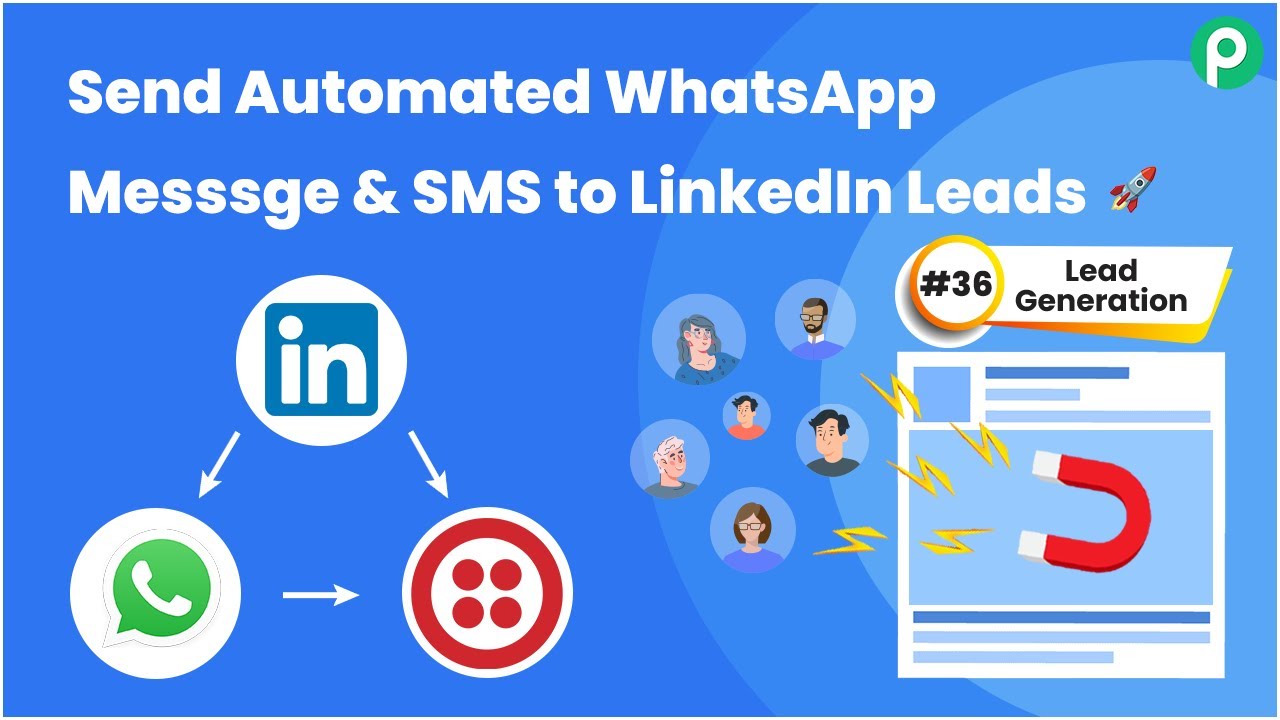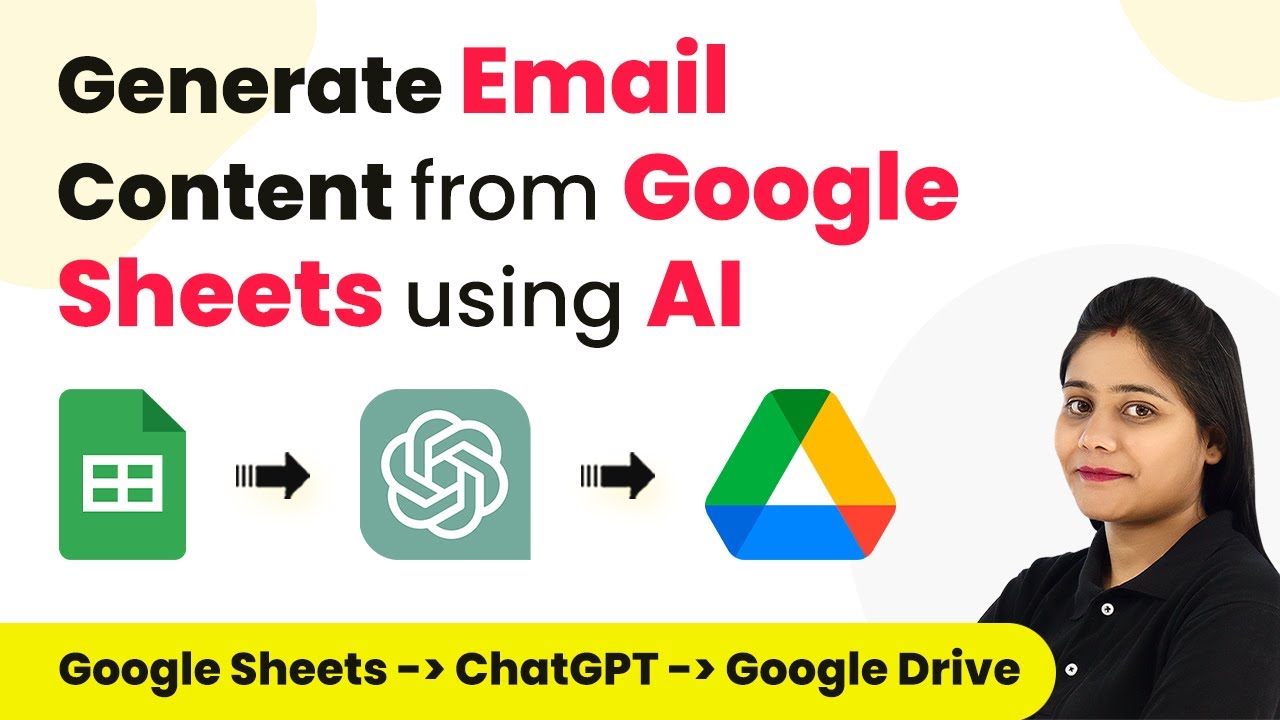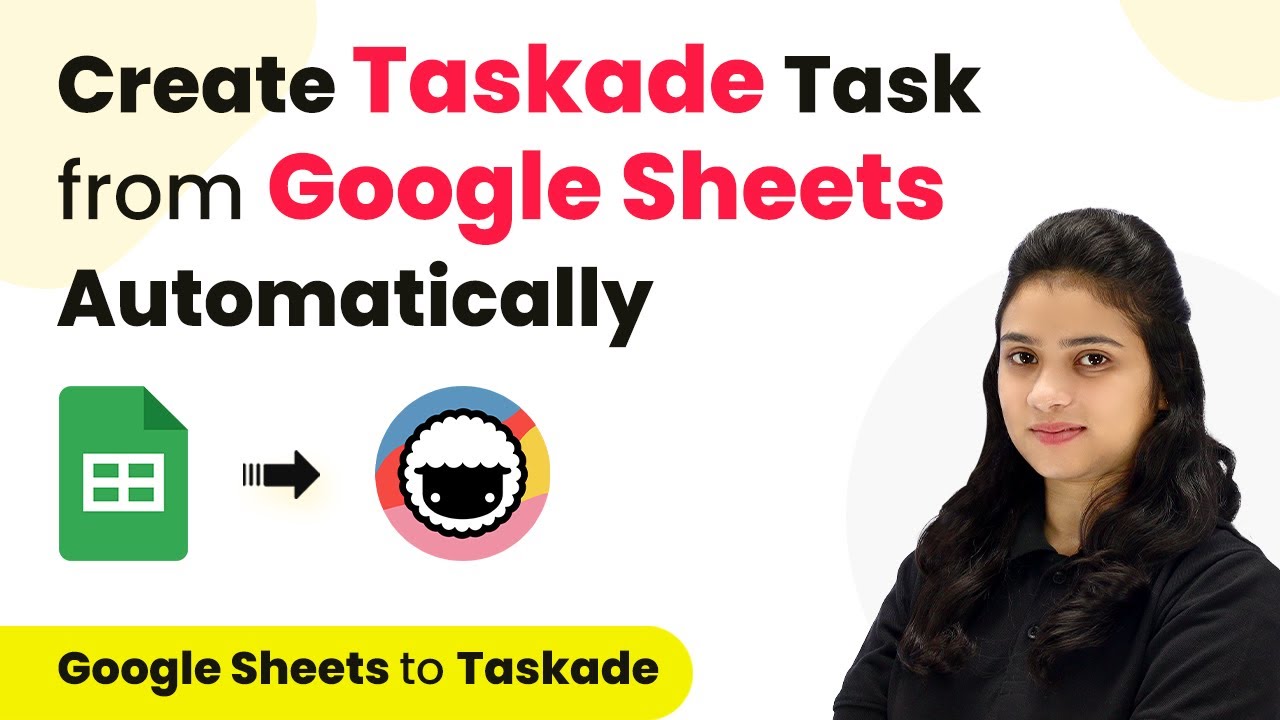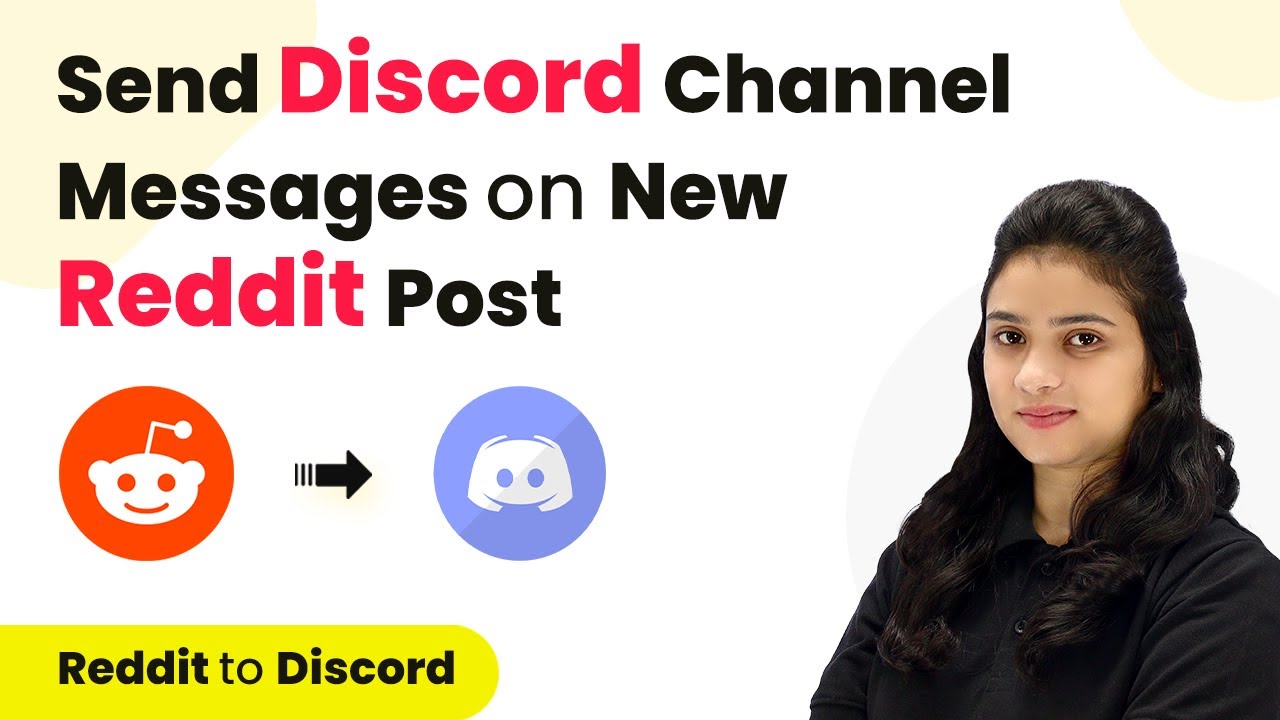Learn how to automatically share WooCommerce products on Instagram using Pabbly Connect in this detailed tutorial. Follow the step-by-step process for seamless integration. Transform complex automation concepts into accessible, actionable steps that eliminate unnecessary manual work while maximizing existing application capabilities.
Watch Step By Step Video Tutorial Below
1. Accessing Pabbly Connect for WooCommerce and Instagram Integration
To start the integration process, first, access Pabbly Connect by visiting the official website. Users can sign in if they have an account or click on ‘Sign up for free’ to create a new account. Upon signing up, new users receive 100 free tasks every month to explore the capabilities of Pabbly Connect.
After logging in, you will be directed to the dashboard of Pabbly Connect. Here, you can view your existing workflows or create a new one by clicking on the ‘Create Workflow’ button located in the top right corner. This is where you will set up the integration between WooCommerce and Instagram.
2. Creating a Workflow in Pabbly Connect
To create a new workflow in Pabbly Connect, you will need to name it appropriately, such as ‘Share WooCommerce Products on Instagram’. After naming your workflow, you can select a folder to save it. This organization helps in managing multiple workflows effectively.
- Click on ‘Create Workflow’.
- Provide a name for the workflow.
- Select a folder to save the workflow.
Once you have created the workflow, you will see two sections: Trigger and Action. In this case, WooCommerce will be set as the trigger application, and Instagram will be the action application. This setup allows you to automate the process of sharing new products on Instagram whenever they are added to your WooCommerce store.
3. Setting Up WooCommerce as the Trigger in Pabbly Connect
In the trigger section of Pabbly Connect, select WooCommerce as the application. The next step is to choose the trigger event, which in this case is ‘New Product Created’. This event will initiate the workflow whenever a new product is added to your WooCommerce store.
After selecting the trigger event, Pabbly Connect will provide you with a webhook URL. This URL is crucial as it acts as a bridge between WooCommerce and Pabbly Connect. You need to copy this URL and set it up in your WooCommerce settings to complete the integration.
4. Configuring WooCommerce with Pabbly Connect’s Webhook
To connect WooCommerce with Pabbly Connect, navigate to your WooCommerce settings in WordPress. Under the ‘Advanced’ tab, you will find the ‘Webhooks’ option. Click on ‘Add Webhook’ to create a new webhook.
- Name your webhook (e.g., Instagram Post).
- Set the status to ‘Active’.
- Select ‘Product Created’ as the topic.
- Paste the webhook URL from Pabbly Connect into the delivery URL field.
After saving the webhook, return to Pabbly Connect and click on ‘Capture Webhook Response’. This action will allow you to test the integration by creating a new product in WooCommerce, which should trigger the webhook and send data back to Pabbly Connect.
5. Setting Up Instagram as the Action in Pabbly Connect
Once the trigger is set up, it’s time to configure Instagram as the action application in Pabbly Connect. Select ‘Instagram for Business’ and then choose the action event ‘Publish Photo’. This event will create a new post on Instagram with the product details from WooCommerce.
To connect your Instagram account, click on ‘Connect’ and authorize Pabbly Connect to access your Instagram account. After successfully connecting, you will need to map the data from the WooCommerce response to the Instagram post fields, including the photo URL and caption.
Conclusion
In this tutorial, we demonstrated how to use Pabbly Connect to automatically share WooCommerce products on Instagram. By following the steps outlined, you can streamline your social media marketing efforts and ensure that new products are instantly showcased on your Instagram account. This integration not only saves time but also enhances your brand visibility on social media platforms.
Ensure you check out Pabbly Connect to create business automation workflows and reduce manual tasks. Pabbly Connect currently offer integration with 2,000+ applications.
- Check out Pabbly Connect – Automate your business workflows effortlessly!
- Sign Up Free – Start your journey with ease!
- 10,000+ Video Tutorials – Learn step by step!
- Join Pabbly Facebook Group – Connect with 21,000+ like minded people!