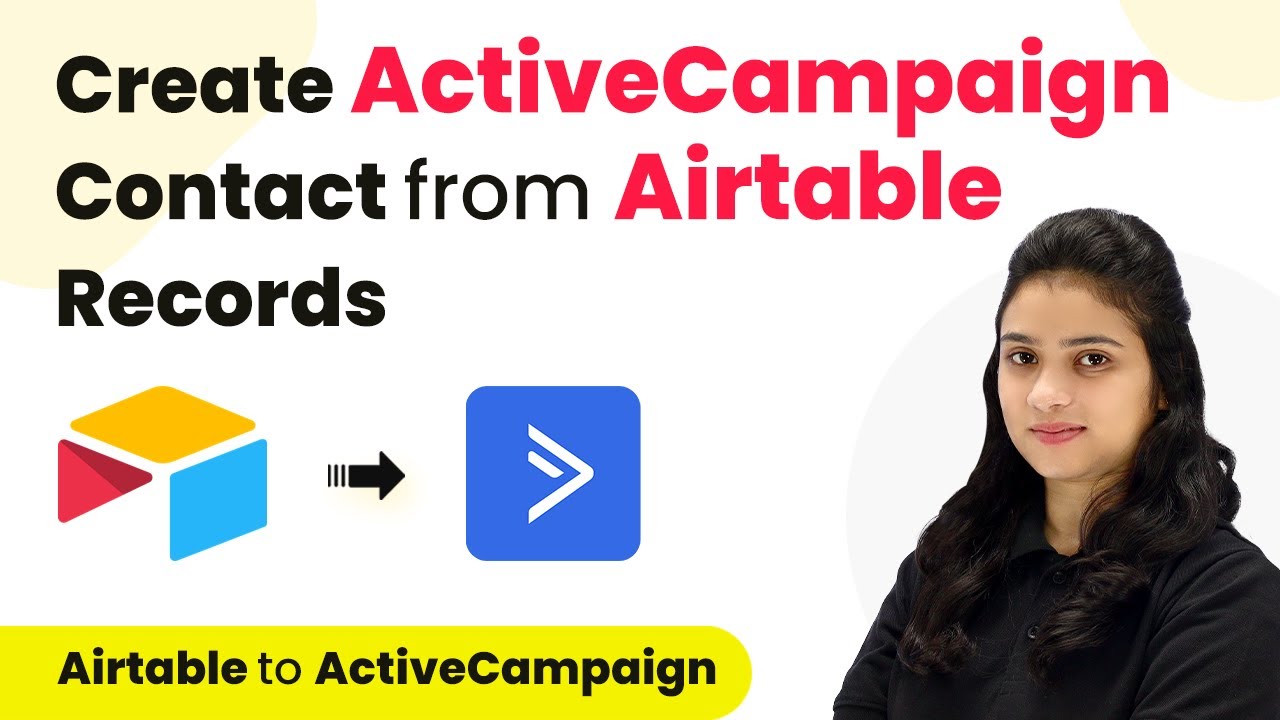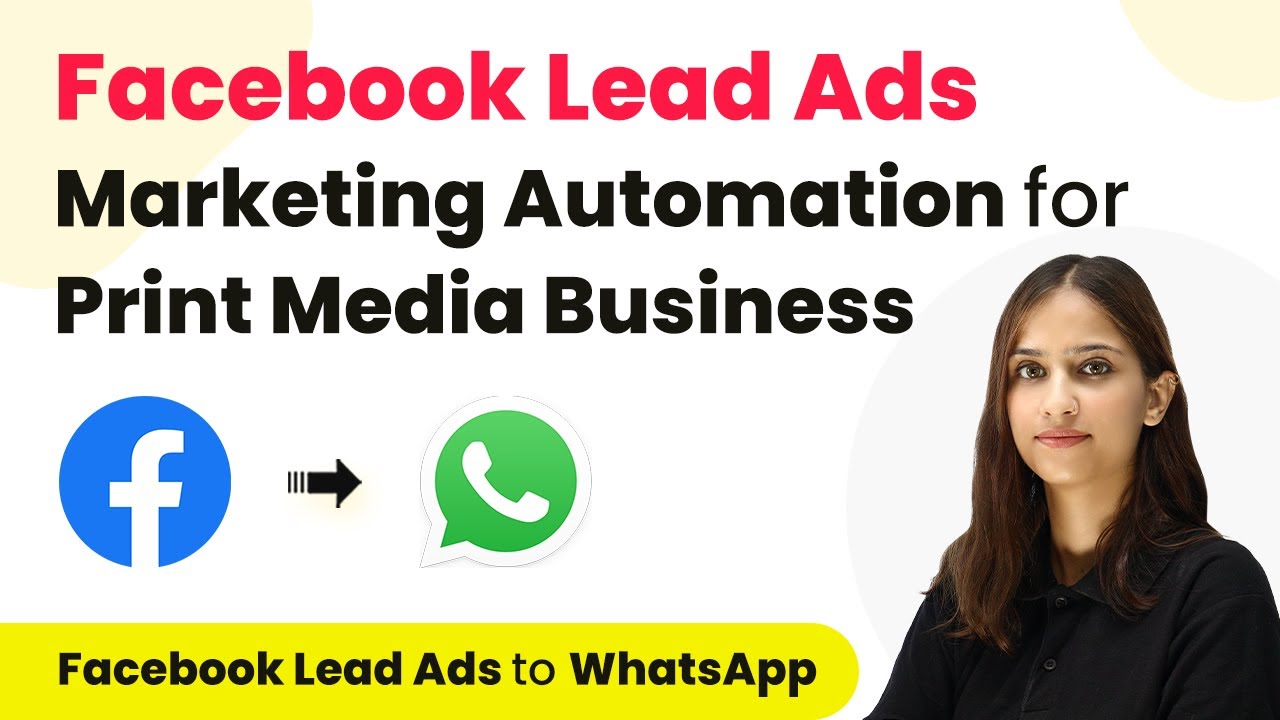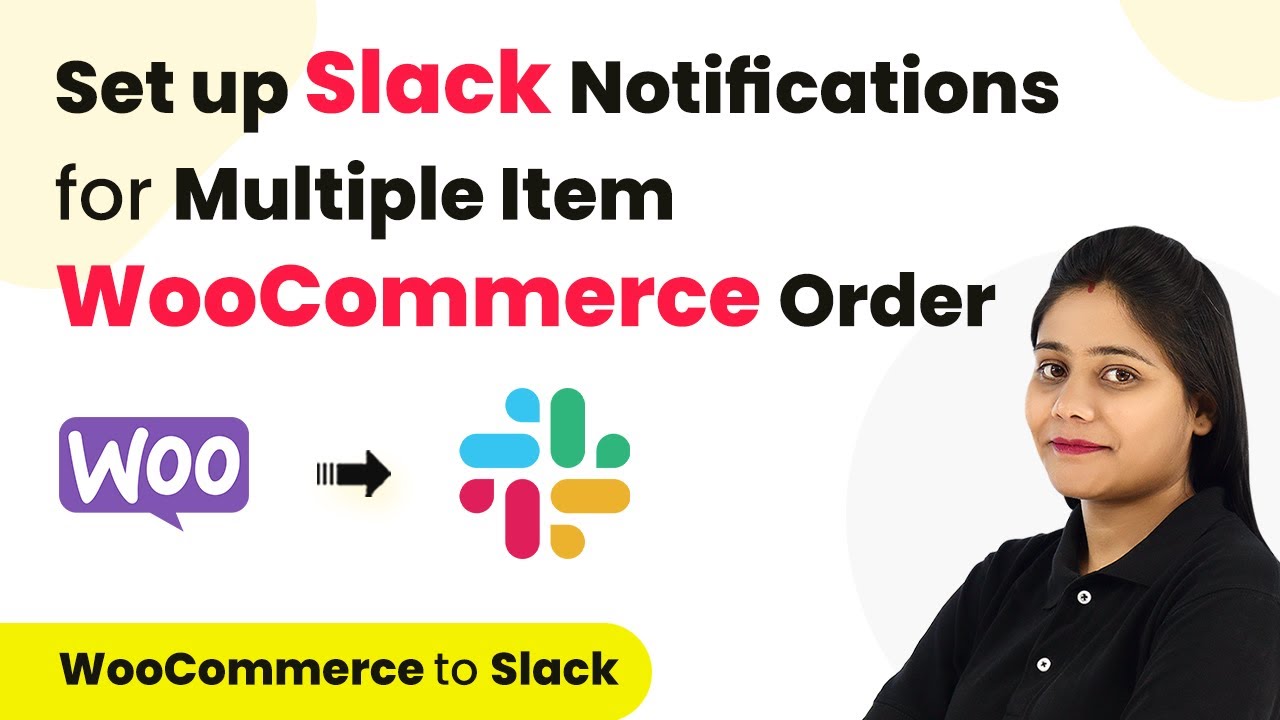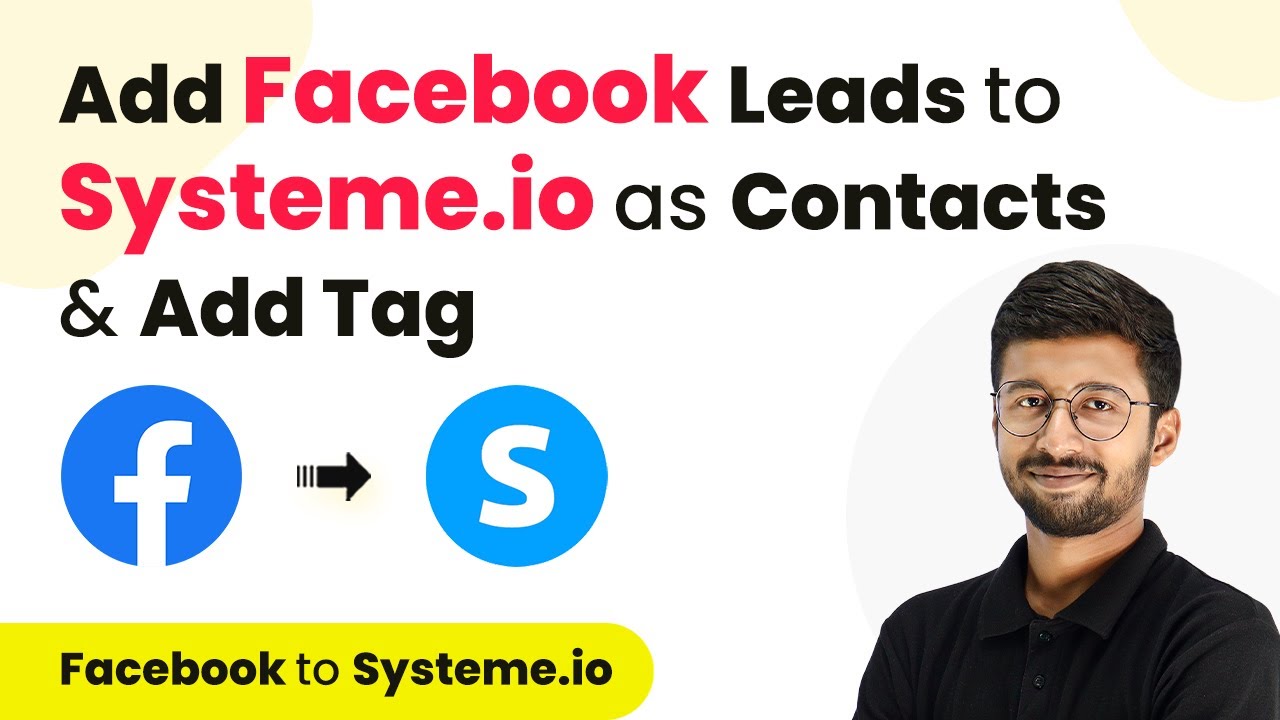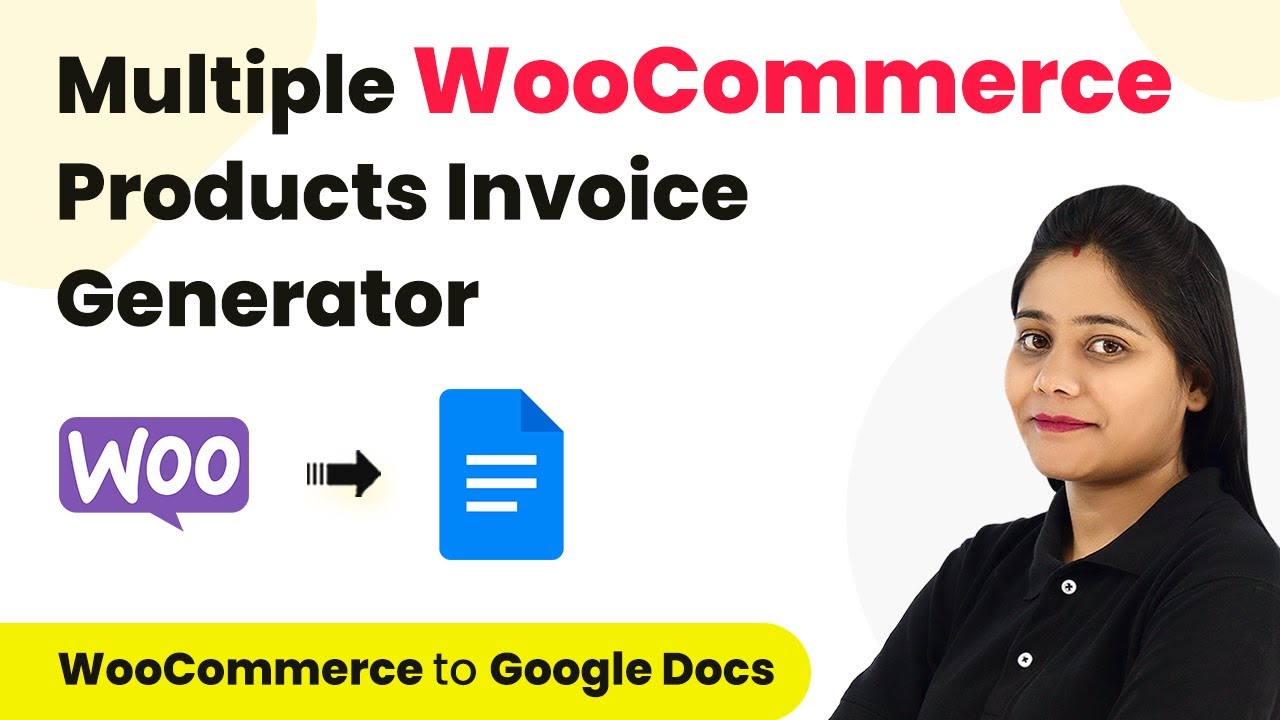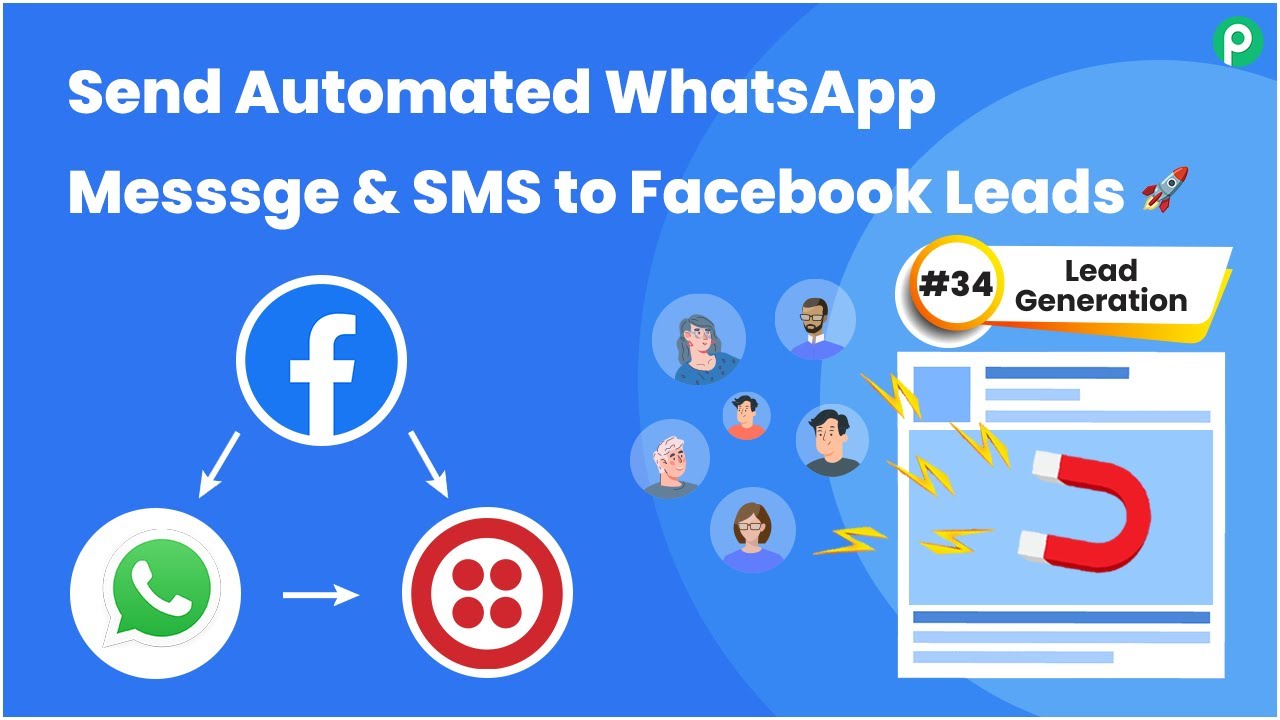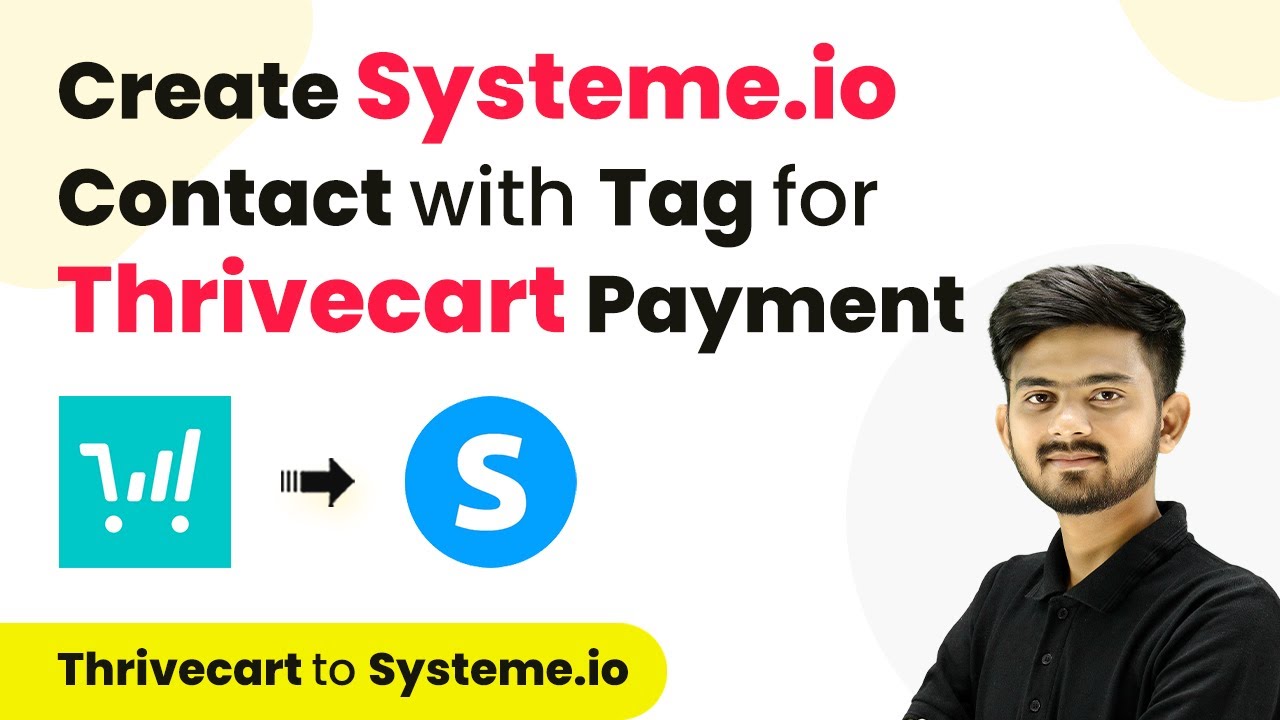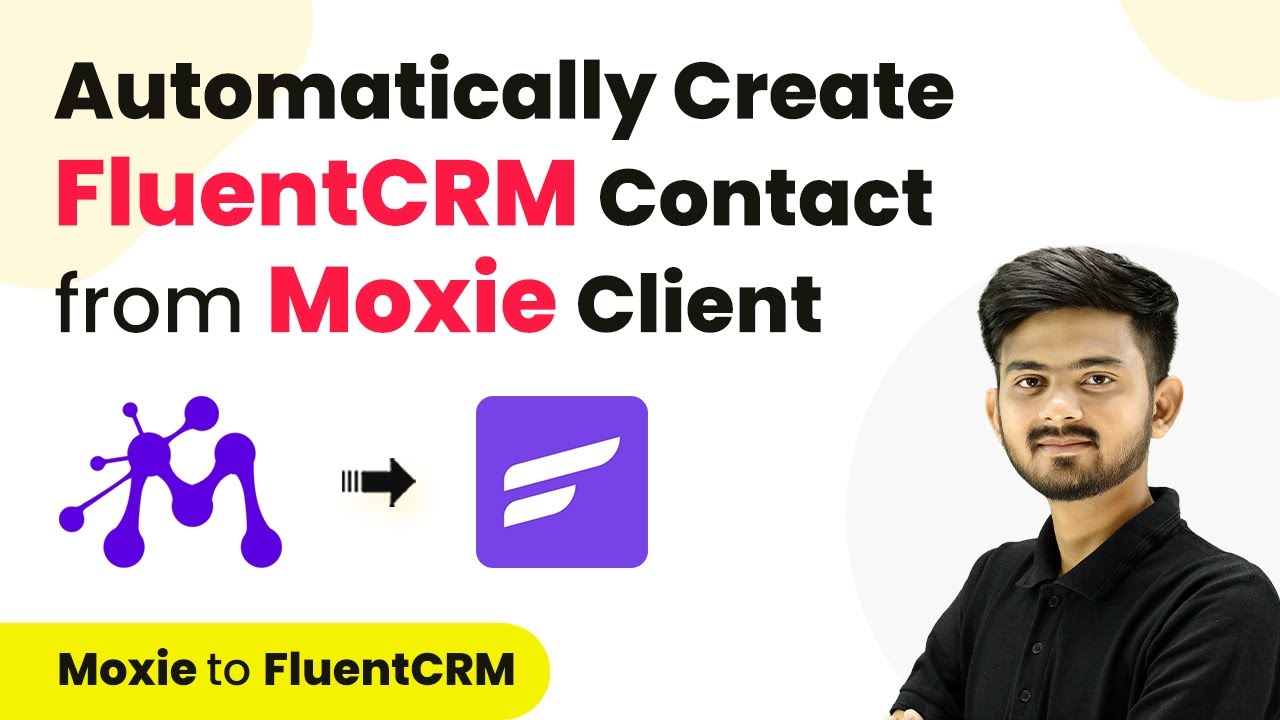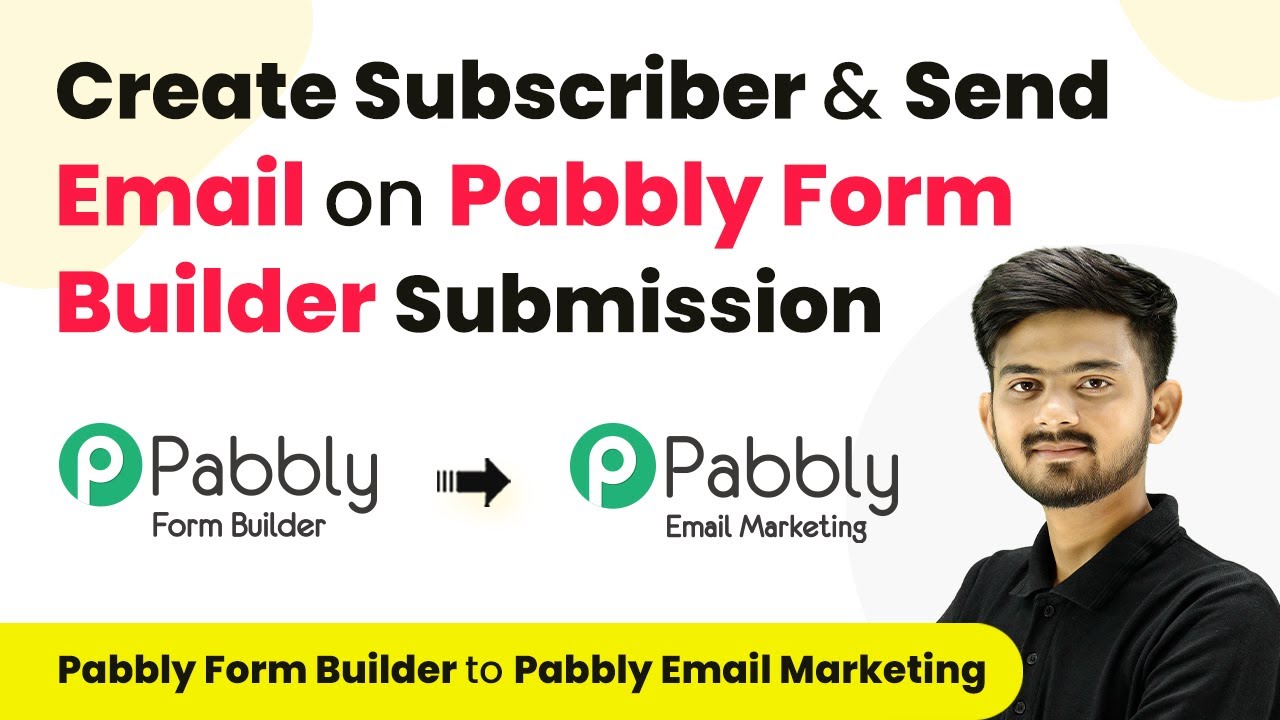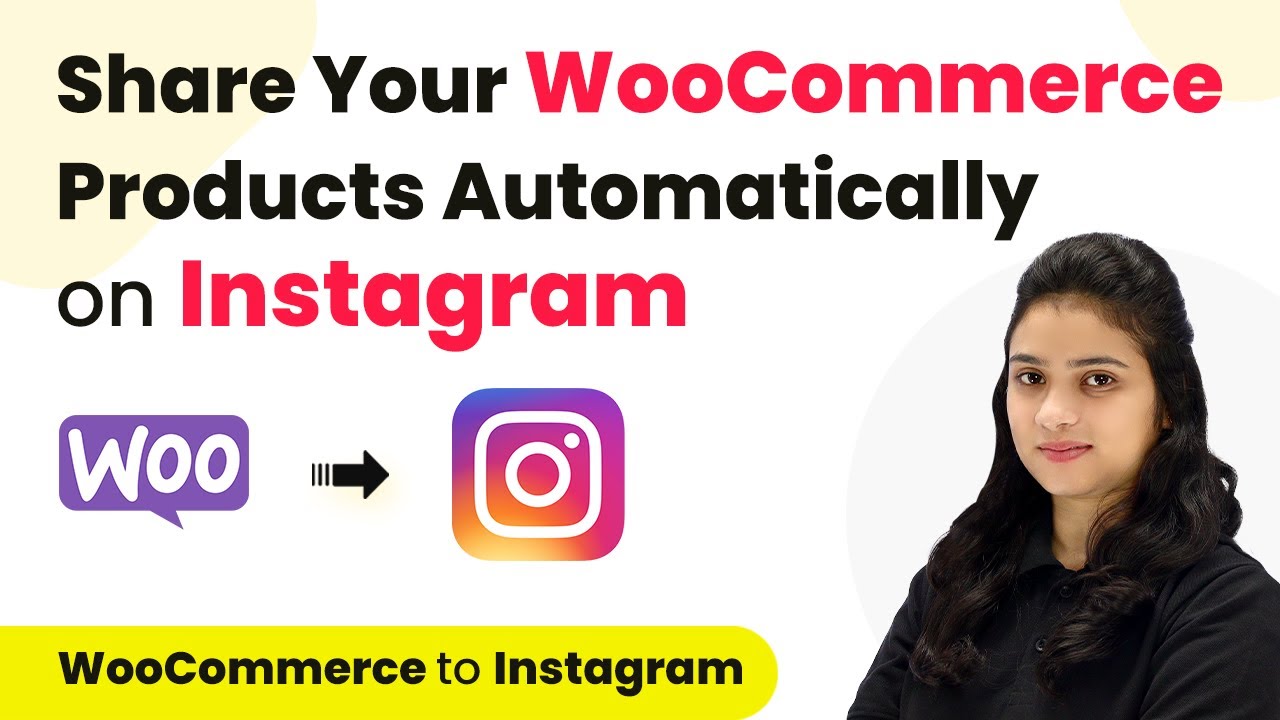Learn how to automate the creation of ActiveCampaign contacts from Airtable records using Pabbly Connect. Step-by-step tutorial with detailed instructions. Explore efficient methods for automating routine tasks with clear, concise instructions suited for both newcomers and experienced professionals.
Watch Step By Step Video Tutorial Below
1. Accessing Pabbly Connect for Integration
To create ActiveCampaign contacts from Airtable records, you first need to access Pabbly Connect. This platform allows you to automate the integration between Airtable and ActiveCampaign seamlessly.
Visit Pabbly Connect by typing Pabbly.com/connect in your browser. If you are a new user, click on the ‘Sign Up for Free’ button to create an account. Existing users can simply sign in to access their dashboard.
2. Creating a New Workflow in Pabbly Connect
Once logged into Pabbly Connect, click on the ‘Create Workflow’ button located at the top right corner. A dialog box will appear prompting you to name your workflow.
- Name your workflow as ‘Create ActiveCampaign Contacts with Tag from Airtable Records’.
- Select a folder to save your workflow, such as ‘Test Integrations’.
- Click on the ‘Create’ button to proceed.
After creating the workflow, you will see two sections: Trigger and Action. The Trigger section will capture events from Airtable, while the Action section will execute tasks in ActiveCampaign.
3. Setting Up the Trigger with Airtable
In the Trigger section of Pabbly Connect, select Airtable as your trigger application. The trigger event will be ‘New Record’ as we want the workflow to start whenever a new row is added in Airtable.
Click on ‘Connect’ and choose ‘Add New Connection’ to link your Airtable account. You will need a personal access token, which can be obtained from the Airtable developer hub. Follow the instructions provided to create the token and select the necessary scopes.
- Select the base name, e.g., ‘PSB Customers’.
- Choose the table name, typically ‘Table 1’.
- Set the trigger field to ‘Created’ to capture new entries.
Once configured, save the settings and send a test request to ensure the connection is working correctly, capturing the latest Airtable record data.
4. Setting Up Action with ActiveCampaign
Now that the trigger is set, proceed to the Action section in Pabbly Connect. Select ActiveCampaign as your action application and choose the event as ‘Search Tag’ to check if the tag already exists in your ActiveCampaign account.
Click on ‘Connect’ and add a new connection to your ActiveCampaign account. Here, you will need to provide your API key and URL, which can be found in the ActiveCampaign settings under the developers section. Remember to omit ‘https://’ from the URL.
Map the tag received from the Airtable response. Save and send a test request to confirm the tag’s existence.
If the tag exists, you can proceed to create a new contact using the ‘Create or Update Contact’ action in ActiveCampaign, mapping all necessary fields such as email, first name, last name, and the tag ID.
5. Testing the Integration Workflow
With the workflow set up, it’s time to test the integration. Go back to your Airtable and add a new row with details, including a new tag. This will trigger the workflow in Pabbly Connect.
Once you add the new row, check your ActiveCampaign account to verify that a new contact has been created with the specified tag. If the tag was new, it should have been created before the contact was added.
Ensure that the new contact appears with the correct details. Verify that the tag is assigned correctly to the new contact.
This successful test confirms that your integration between Airtable and ActiveCampaign via Pabbly Connect is functioning as intended, automating your contact management process efficiently.
Conclusion
By following this tutorial, you have learned how to create ActiveCampaign contacts from Airtable records using Pabbly Connect. This integration automates your workflow, ensuring that new contacts are added seamlessly with the appropriate tags.
Ensure you check out Pabbly Connect to create business automation workflows and reduce manual tasks. Pabbly Connect currently offer integration with 2,000+ applications.
- Check out Pabbly Connect – Automate your business workflows effortlessly!
- Sign Up Free – Start your journey with ease!
- 10,000+ Video Tutorials – Learn step by step!
- Join Pabbly Facebook Group – Connect with 21,000+ like minded people!