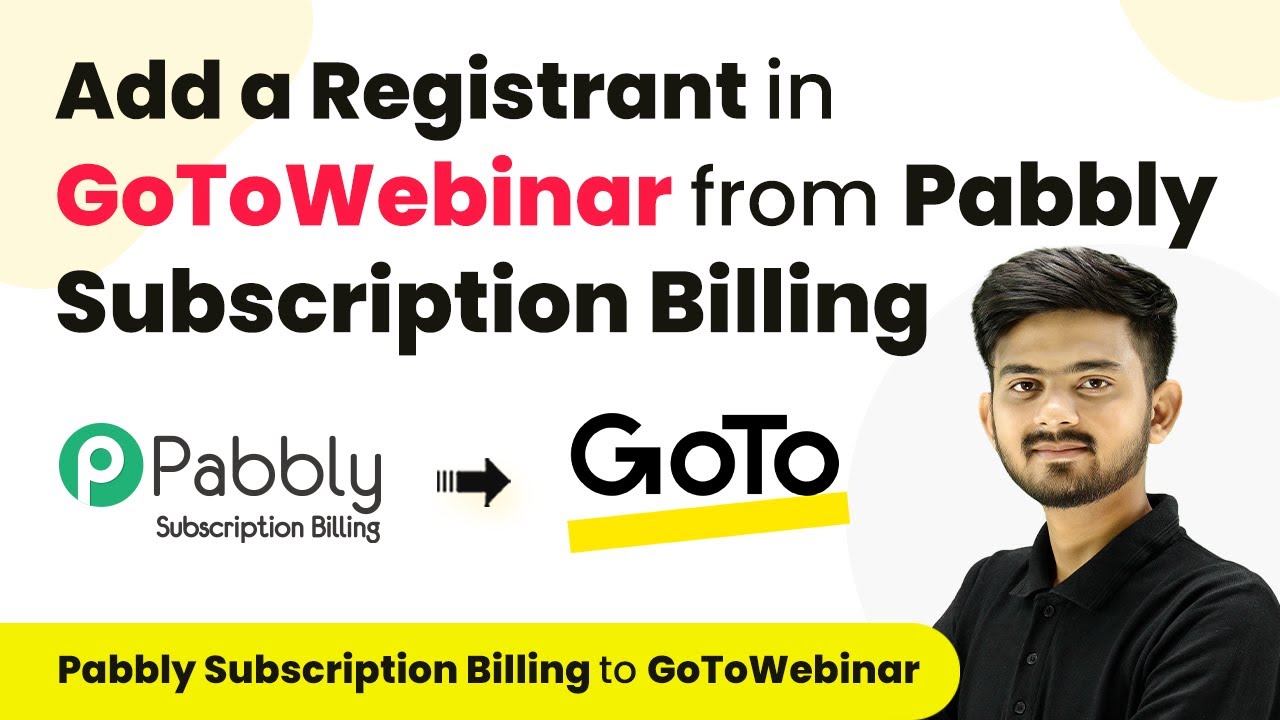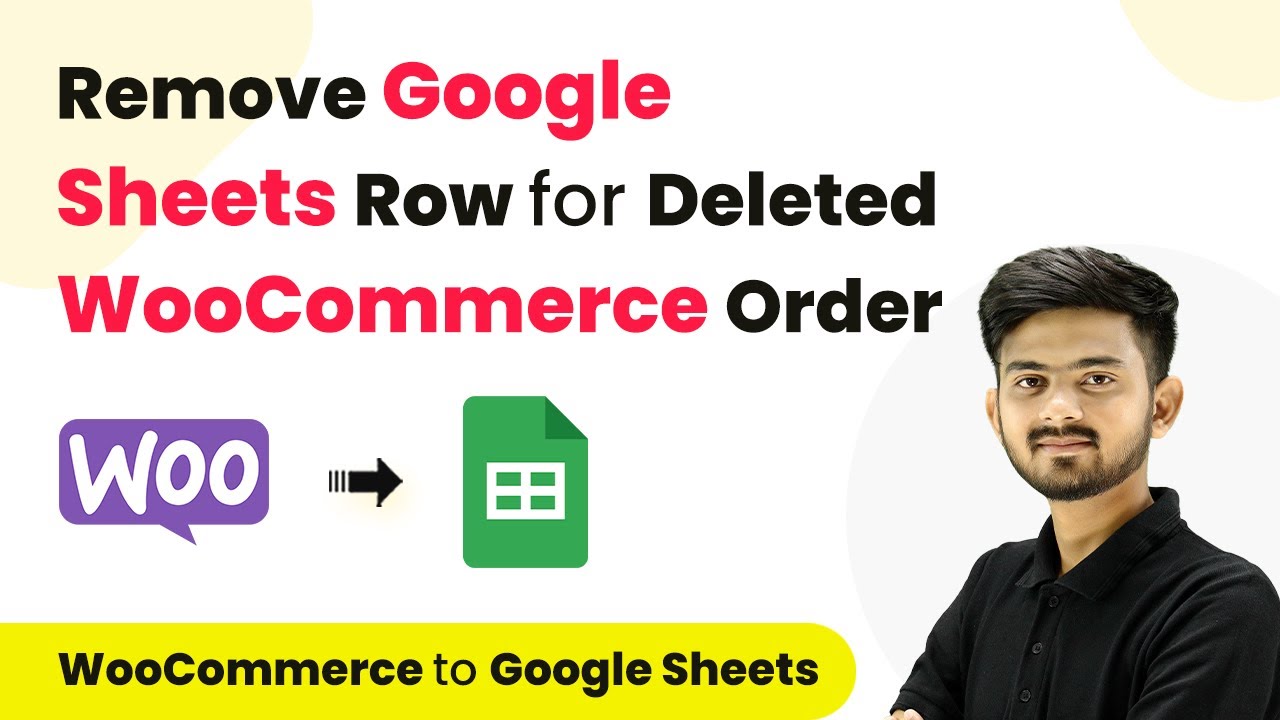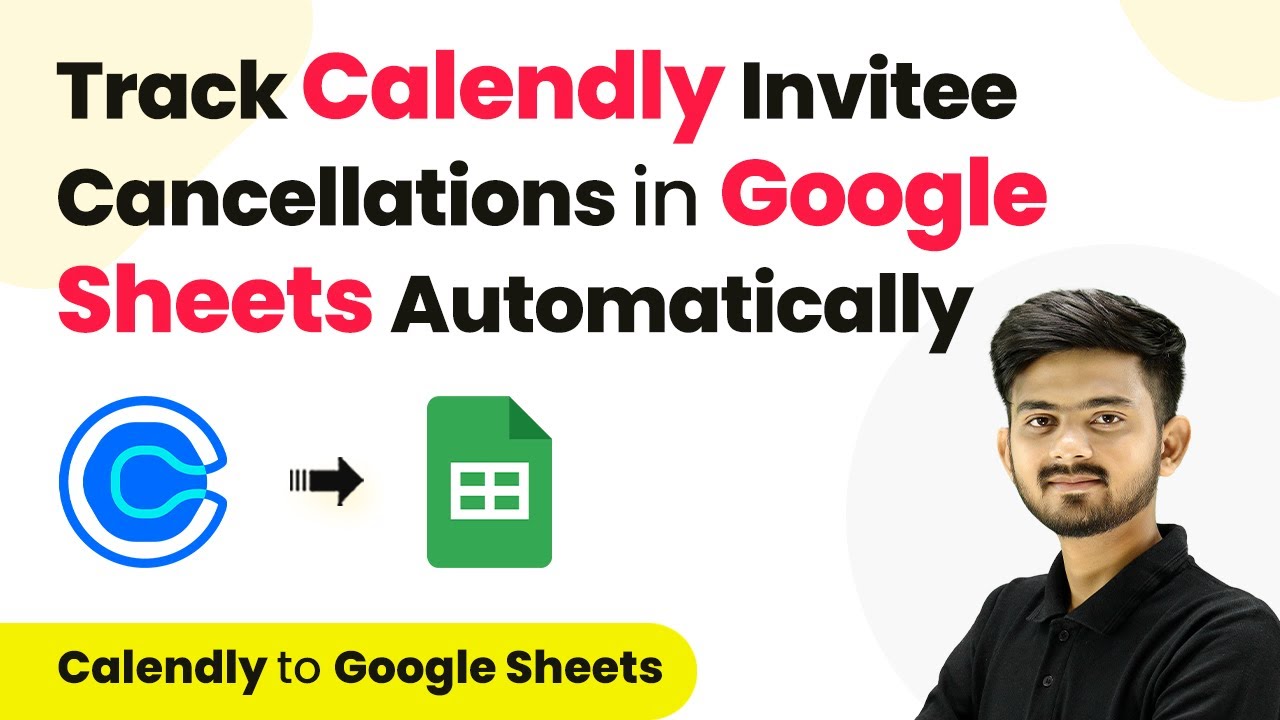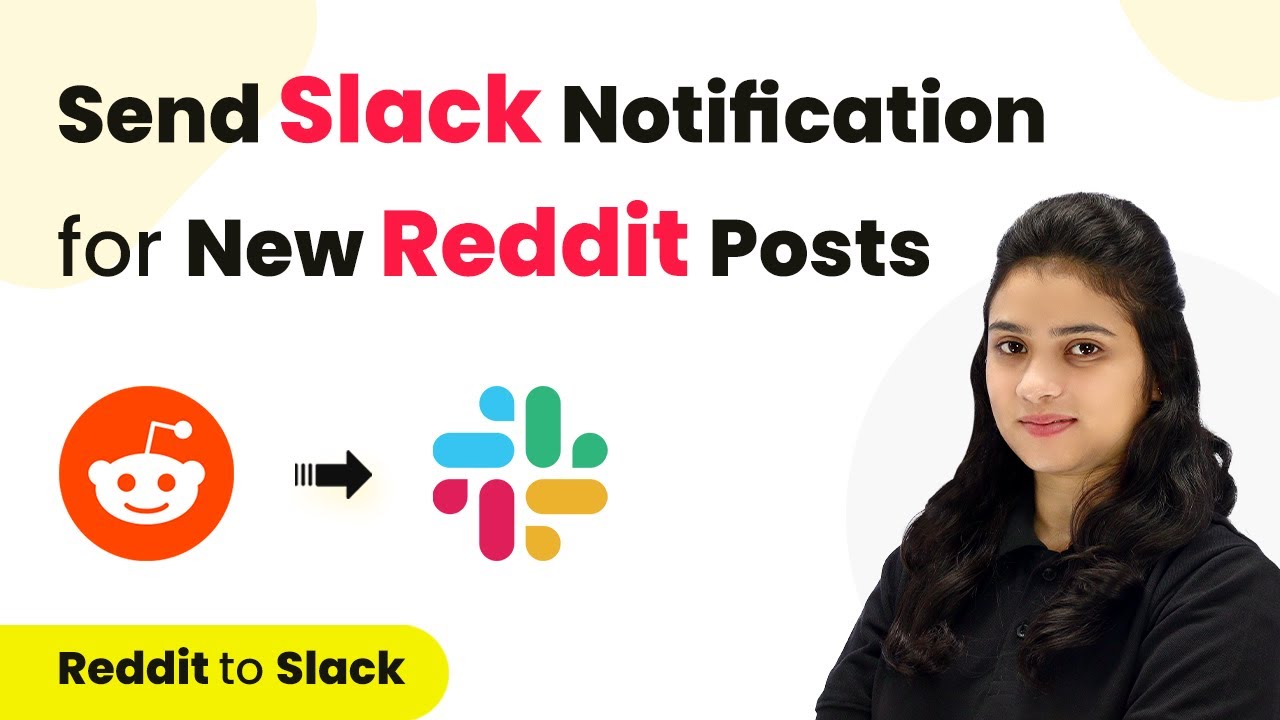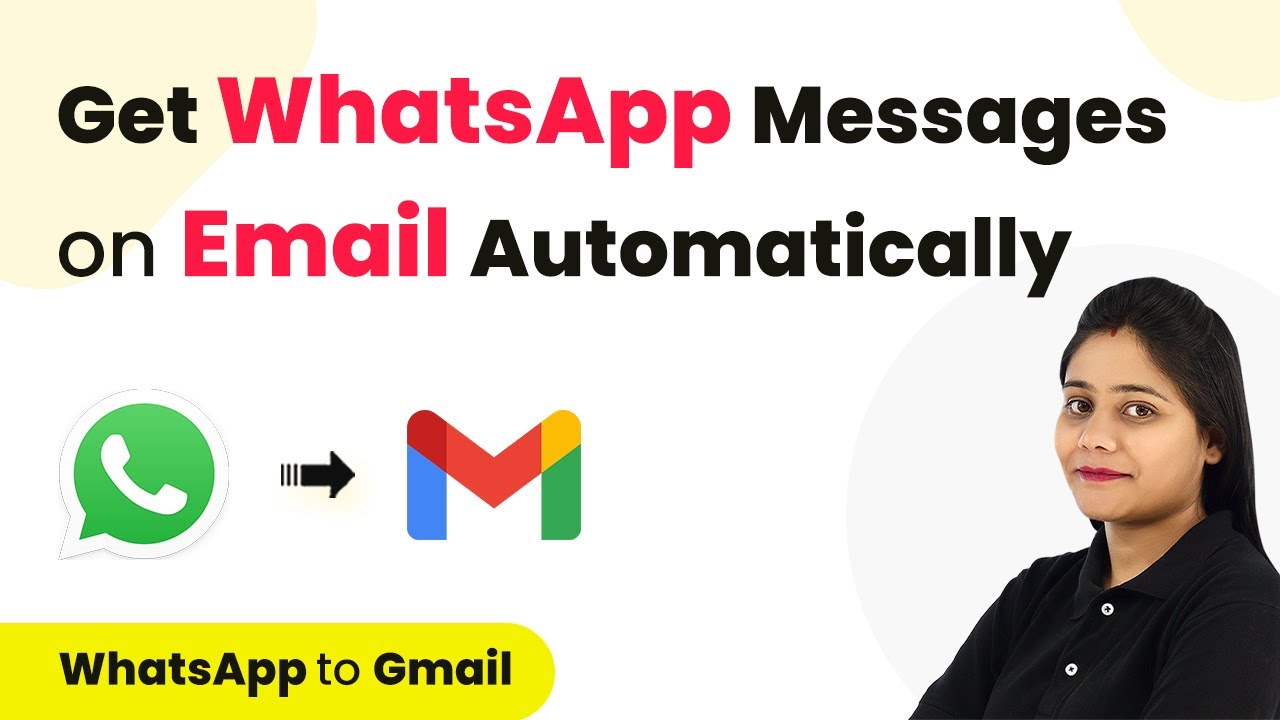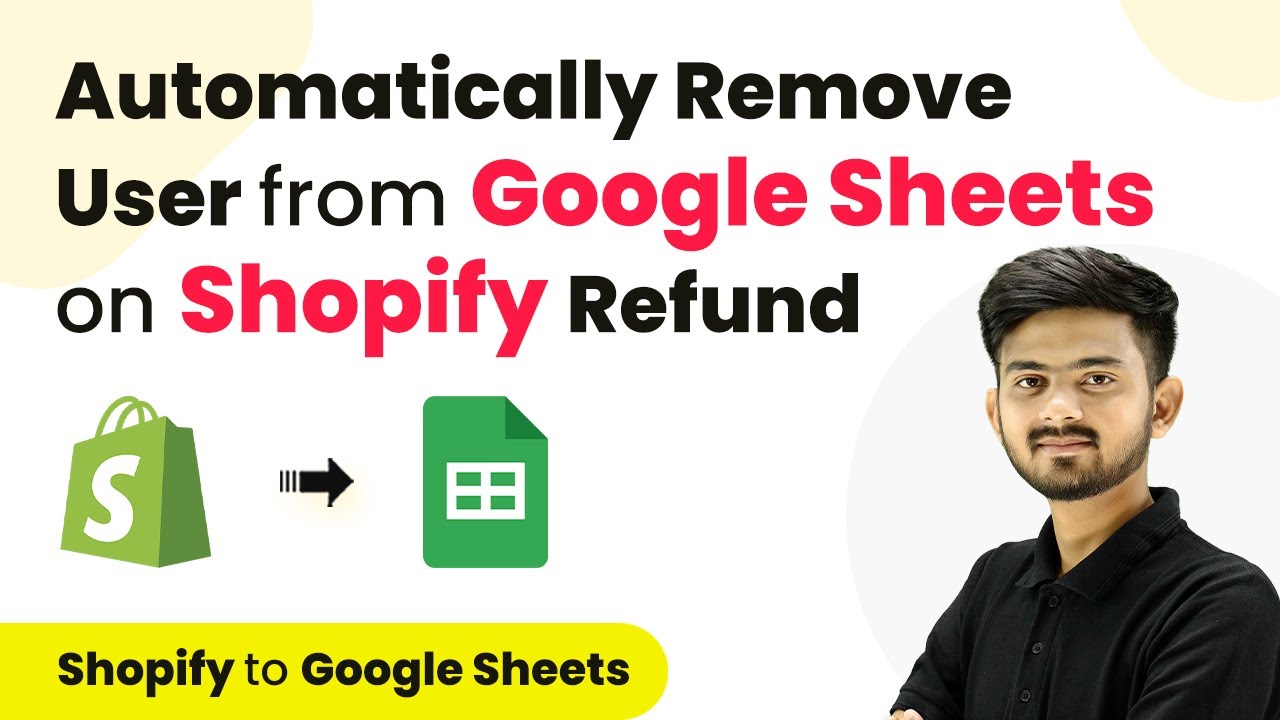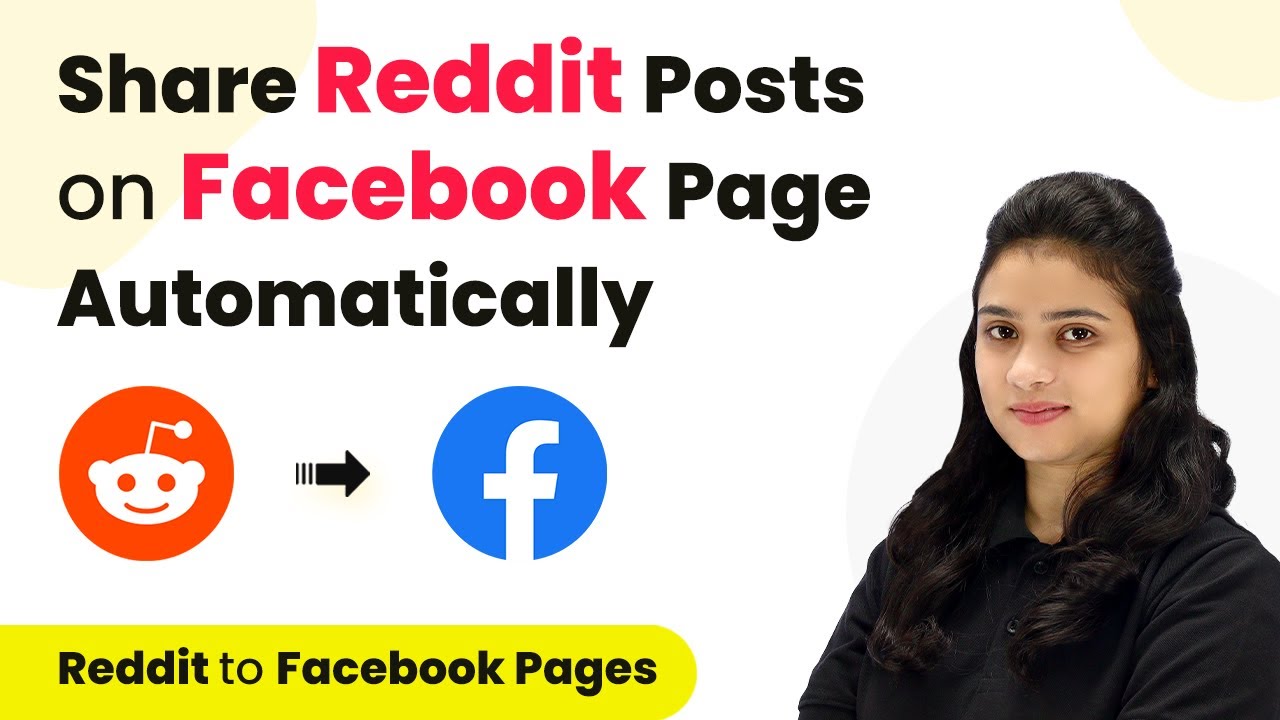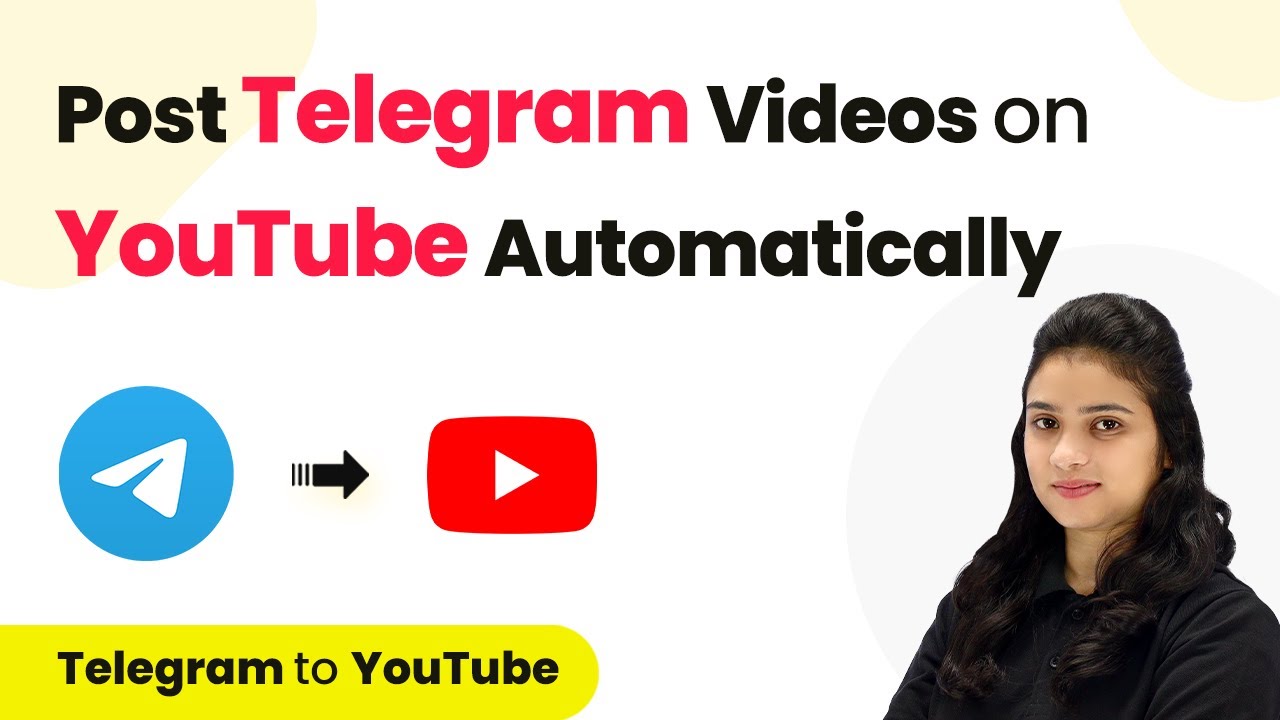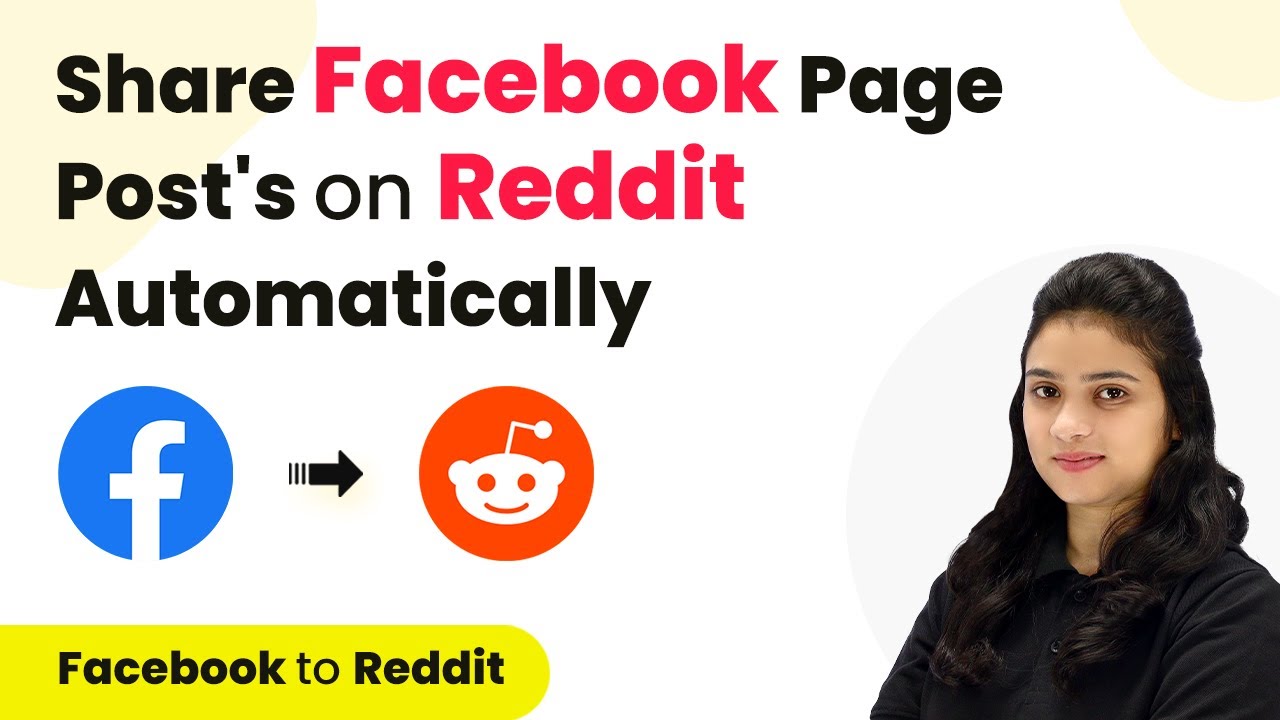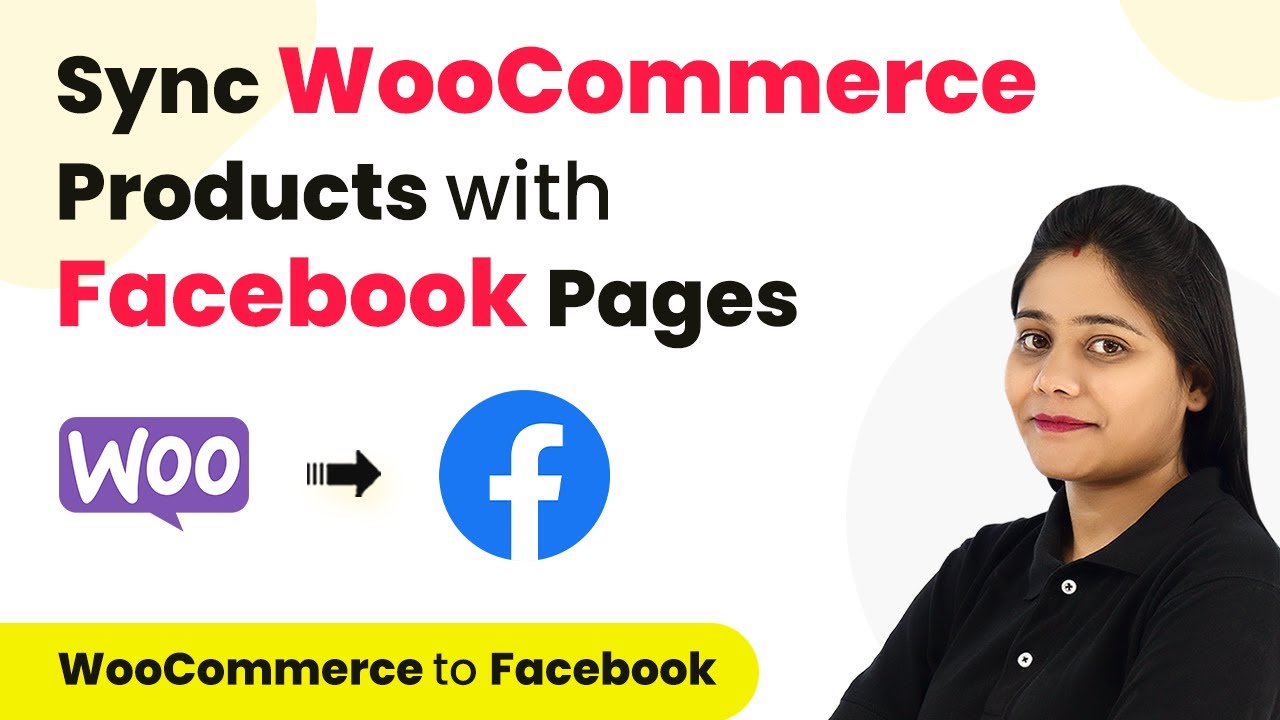Learn how to automatically enroll participants in GoToWebinar for new sales using Pabbly Subscription Billing and Pabbly Subscription Billing. Follow this step-by-step tutorial for seamless integration.
Watch Step By Step Video Tutorial Below
Access Pabbly Subscription Billing for Integration
To begin the integration process, access Pabbly Subscription Billing by visiting the Pabbly website. If you do not have an account, you can sign up for free, which only takes a couple of minutes. Once you have access, log in to your account to reach the dashboard.
In the dashboard, you will find various applications offered by Pabbly. For this tutorial, we will focus on Pabbly Subscription Billing and its integration with GoToWebinar through Pabbly Connect. Click on the ‘Access Now’ button under Pabbly Connect to begin creating your workflow.
Create a Workflow in Pabbly Connect
Once in Pabbly Connect, click on the ‘Create Workflow’ button. You will need to name your workflow according to its purpose. For this integration, name it something like ‘Enroll GoToWebinar Registrant on Subscription Activation’. Choose a folder to save your workflow, such as ‘Home’.
After naming your workflow, you will see two boxes: Trigger and Action. The trigger will be set to Pabbly Subscription Billing. Select it and then choose the trigger event as ‘Subscription Activated’. This means that every time a new subscription is activated in Pabbly Subscription Billing, the workflow will initiate.
Connect Pabbly Subscription Billing to Pabbly Connect
To connect Pabbly Subscription Billing with Pabbly Connect, you will need a webhook URL. This URL acts as a bridge between the two applications. Copy the webhook URL provided in Pabbly Connect and head over to your Pabbly Subscription Billing settings.
In the settings, navigate to the ‘Webhook Settings’. Here, click on ‘Add Webhook’. You will need to fill in details such as the webhook name (e.g., ‘Test Webhook’) and select the product associated with this webhook. After selecting the relevant product, paste the copied URL and choose the event ‘Subscription Activated’. Finally, save the webhook settings.
Set Up Action in GoToWebinar
Now that Pabbly Subscription Billing is connected, go back to Pabbly Connect to set up the action. Search for GoToWebinar and select it as your action application. The action event will be ‘Create Registrant’. Click to connect GoToWebinar with Pabbly Connect.
After connecting, you will need to specify the webinar details. Input the start and end times in UTC format. For example, if your webinar is scheduled for 10:00 AM to 2:00 PM IST, convert these times to UTC. Ensure you map all required fields including first name, last name, email address, and other relevant details from the subscription response captured from Pabbly Subscription Billing.
Conclusion
This guide summarizes the key points and helps you understand the essential features and benefits of using this tool.
Ensure you check out Pabbly Connect to create business automation workflows and reduce manual tasks. Pabbly Connect currently offer integration with 2,000+ applications.
- Check out Pabbly Connect – Automate your business workflows effortlessly!
- Sign Up Free – Start your journey with ease!
- 10,000+ Video Tutorials – Learn step by step!
- Join Pabbly Facebook Group – Connect with 21,000+ like minded people!
Test the Integration and Conclusion
To ensure everything is working correctly, activate a new subscription in Pabbly Subscription Billing. This should send data to Pabbly Connect, which will then trigger the action to create a registrant in GoToWebinar. Check your GoToWebinar account to confirm that the new registrant has been added successfully.
This integration allows you to automatically enroll participants in GoToWebinar whenever a new subscription is activated in Pabbly Subscription Billing. By following these steps, you can streamline your webinar registration process effectively, enhancing your workflow automation.