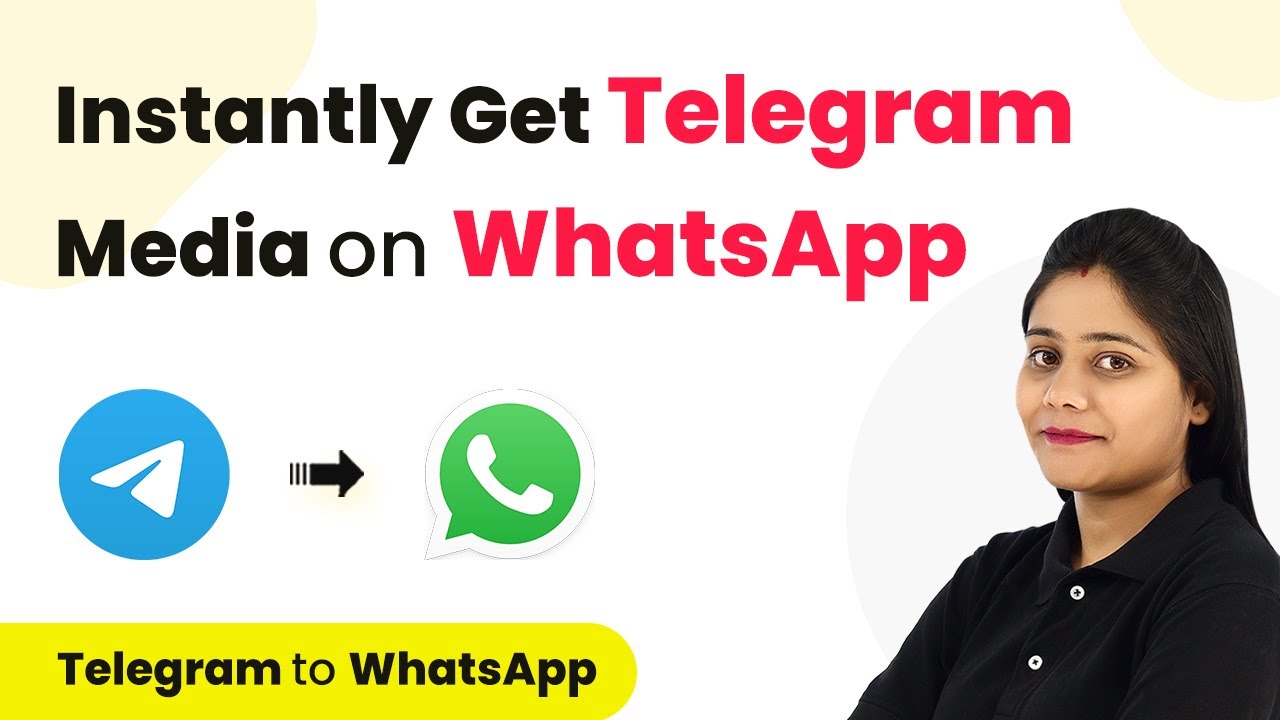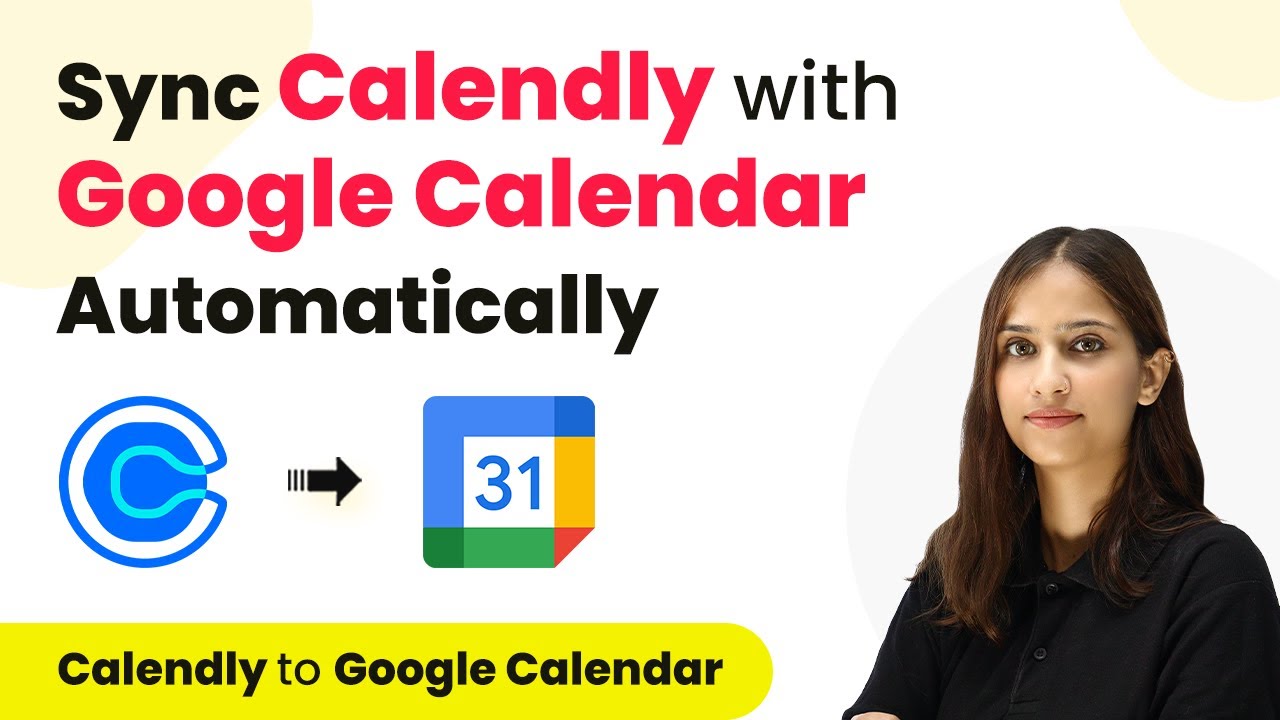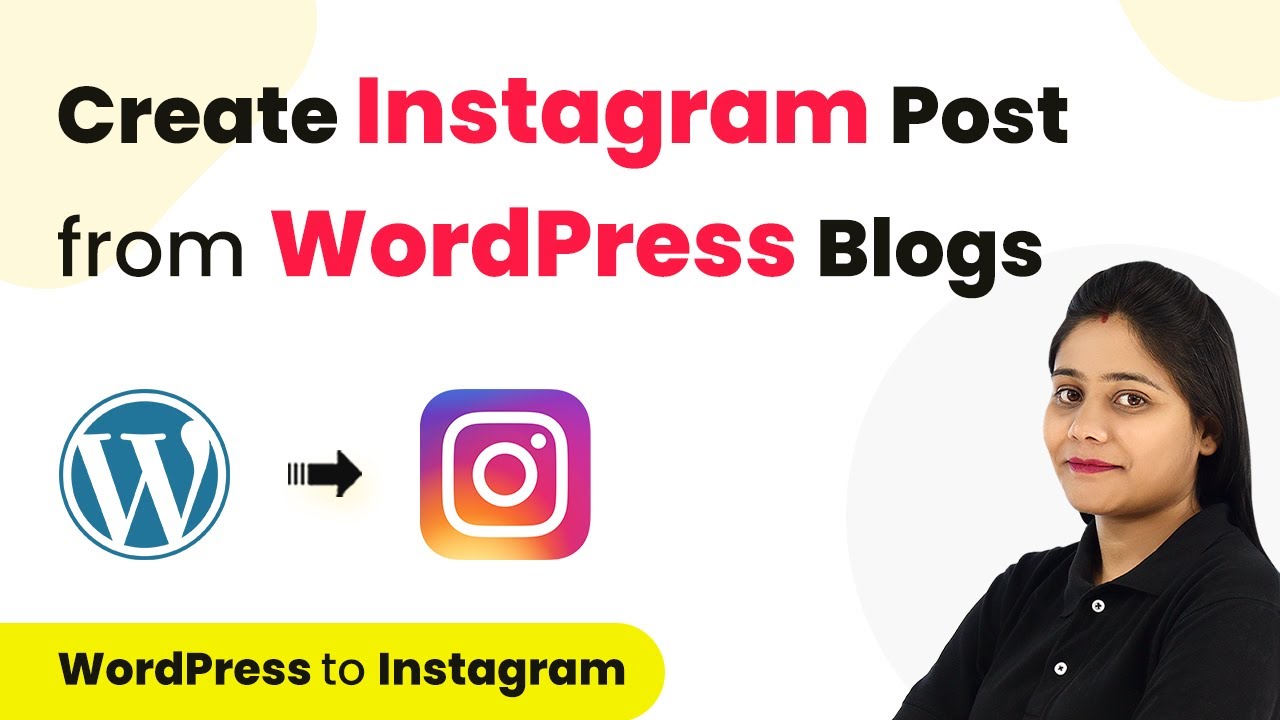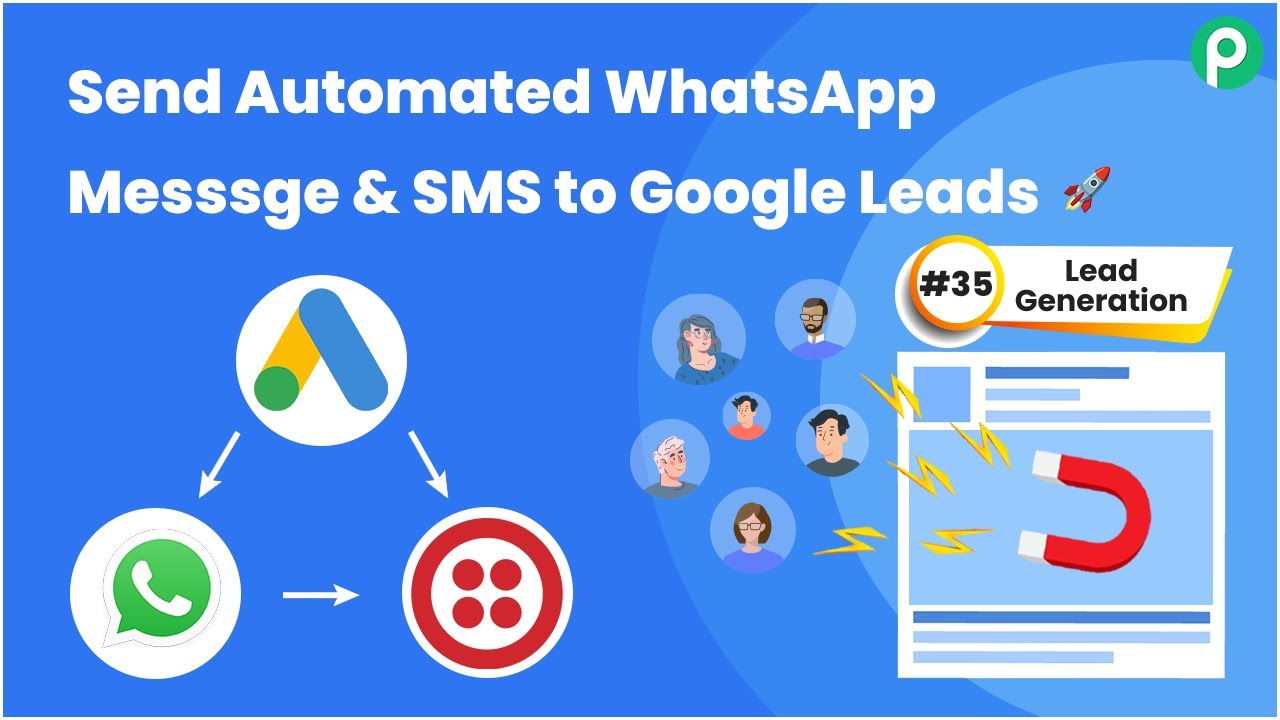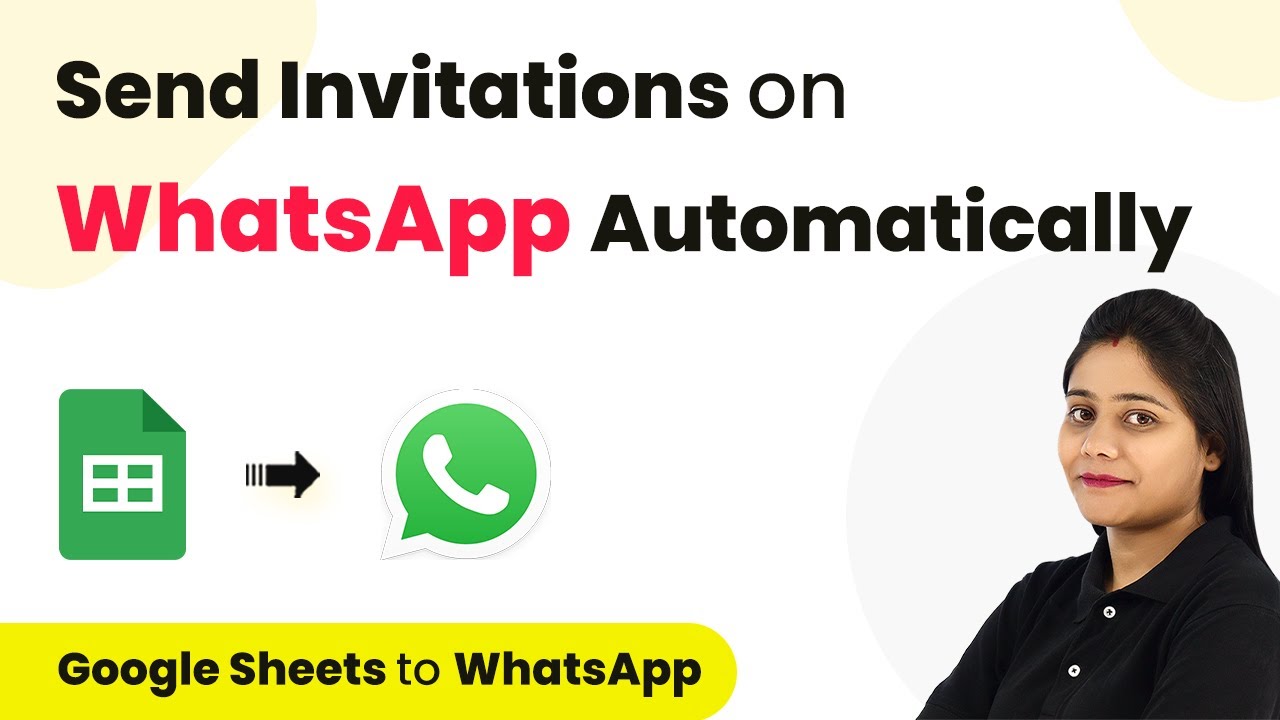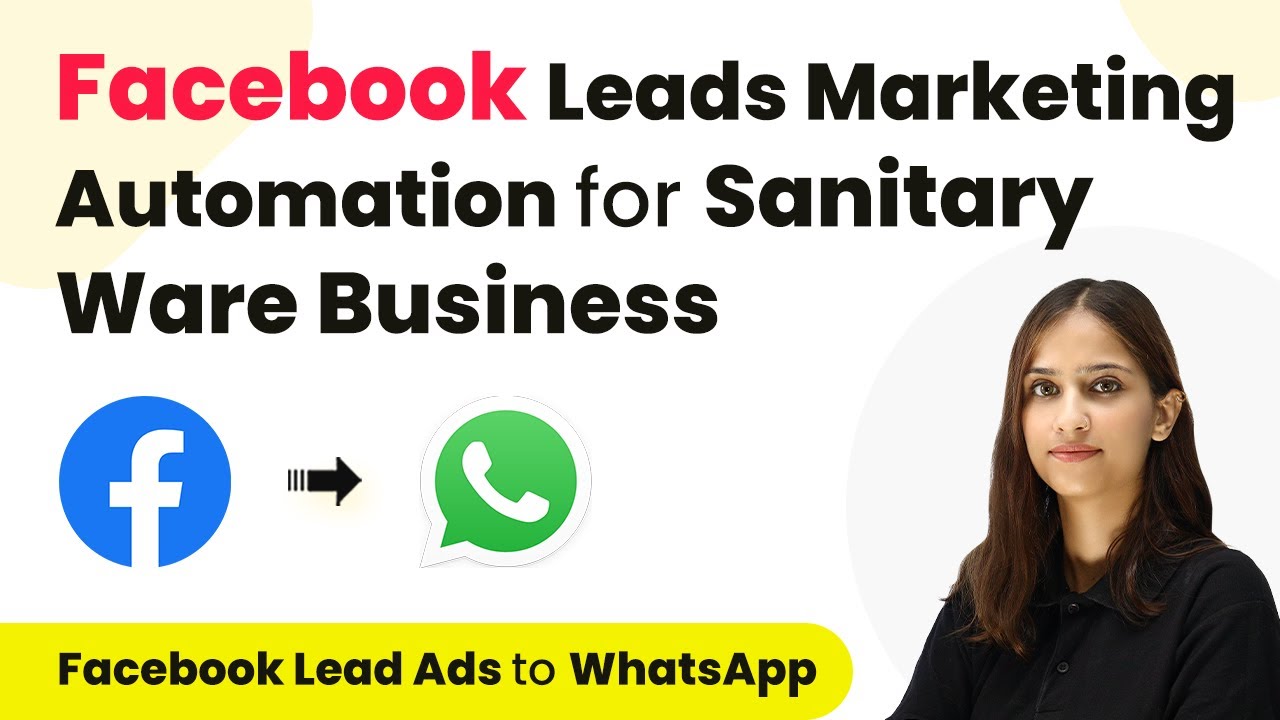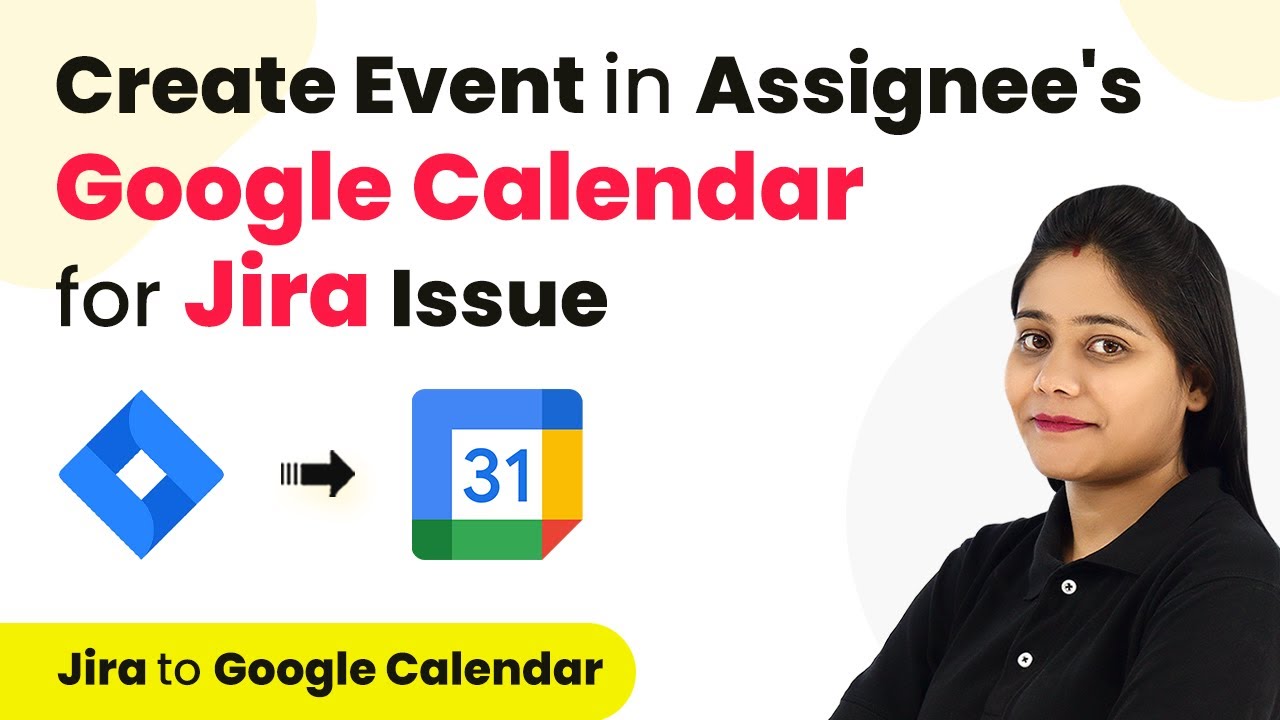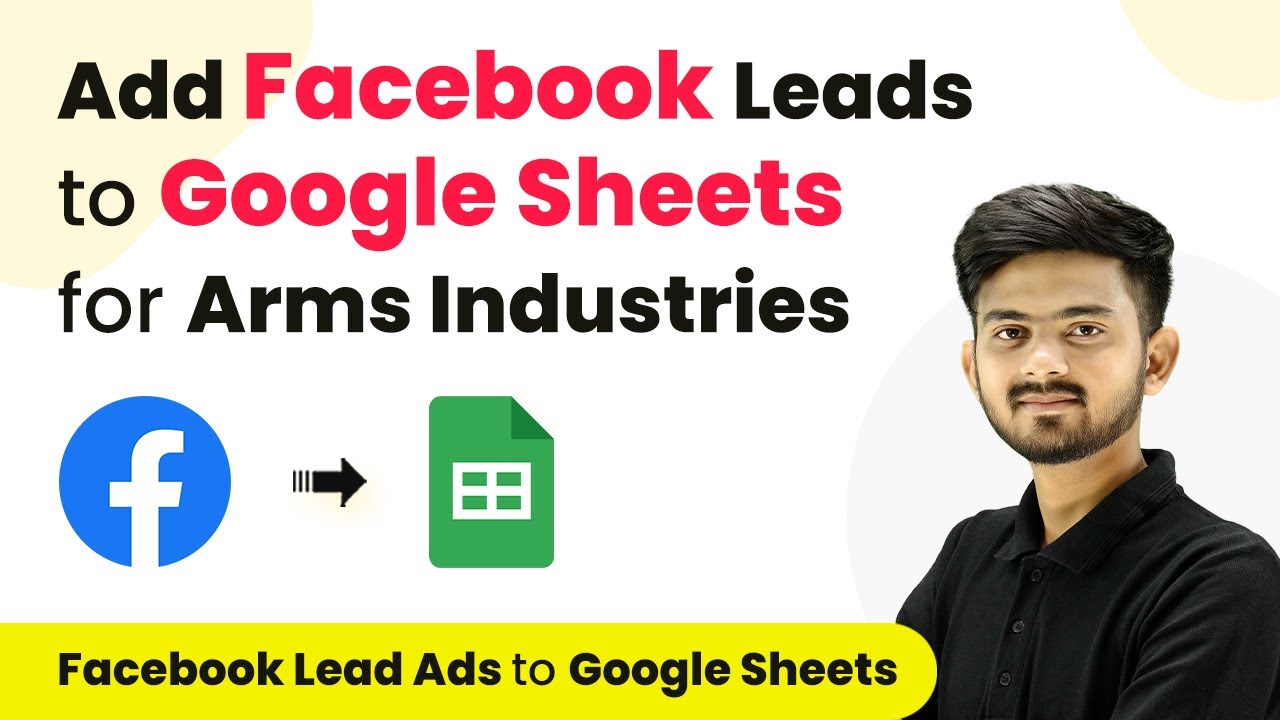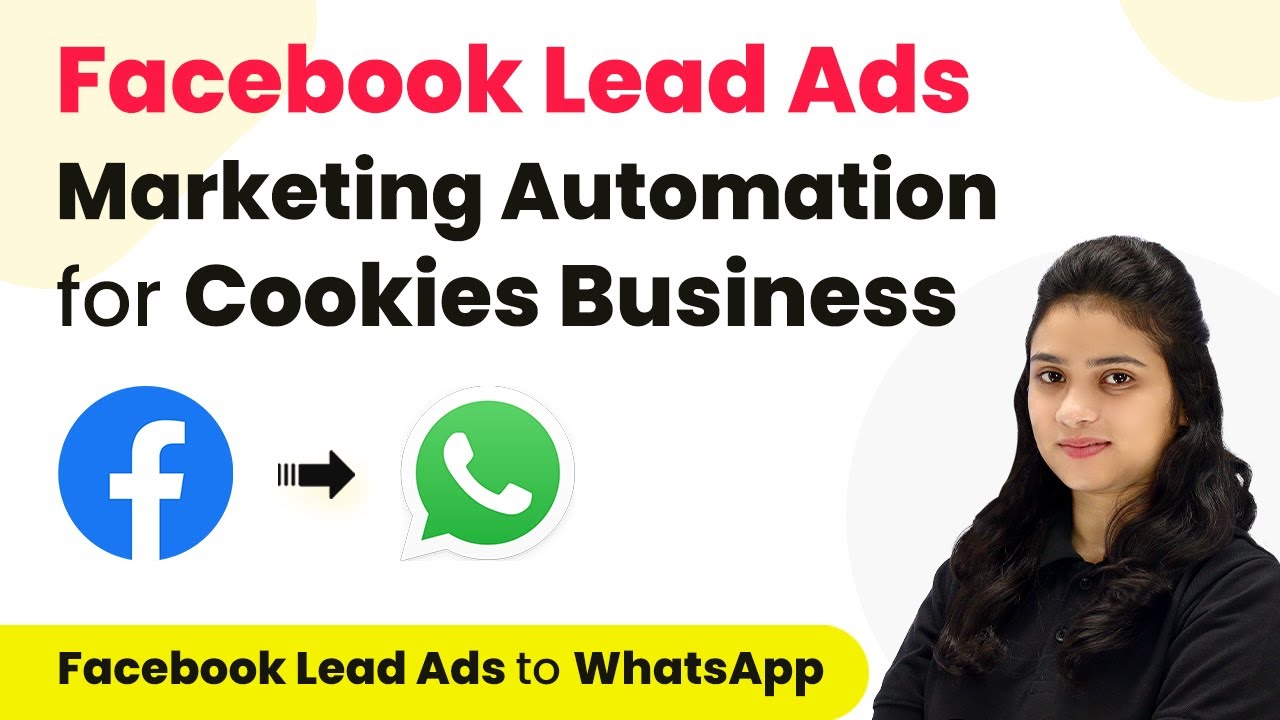Learn how to automate the process of syncing Telegram media with WhatsApp using Pabbly Connect. Follow our step-by-step tutorial for seamless integration. Navigate the automation landscape confidently with clear, structured guidance suitable for professionals regardless of prior technical experience.
Watch Step By Step Video Tutorial Below
1. Accessing Pabbly Connect for Telegram and WhatsApp Integration
To start syncing Telegram media with WhatsApp, you must first access Pabbly Connect. This platform enables seamless integration between various applications, including Telegram and WhatsApp.
Log in to your existing Pabbly Connect account or create a new one in just two minutes. Once logged in, navigate to the dashboard and click on the ‘Create Workflow’ button to begin setting up your automation.
2. Creating a Workflow in Pabbly Connect
After accessing Pabbly Connect, you will create a new workflow for integrating Telegram and WhatsApp. Start by providing a name for your workflow, such as ‘Get Telegram Media on WhatsApp’.
Next, select the folder where you want to save this workflow. You will see two boxes labeled ‘Trigger’ and ‘Action’. Here, you will define the event that triggers the workflow and the action that follows. For instance, when new media is uploaded in Telegram, it will send a notification on WhatsApp.
- Select ‘Telegram’ as your trigger application.
- Choose ‘Watti’ as the action application for sending WhatsApp messages.
- Add additional action steps if necessary using the plus icon.
Once you’ve set these parameters, your workflow will be ready for the next steps of integration.
3. Connecting Telegram to Pabbly Connect
To connect Telegram to Pabbly Connect, select the action event ‘Set Webhook’ and click on ‘Connect’. Here, you will need a token from the Telegram BotFather to establish this connection.
Follow the instructions in BotFather to create a new bot and obtain the token. Copy this token and paste it into Pabbly Connect to complete the connection. Ensure that your bot is added as an admin in the Telegram group to receive media updates.
- Create a new bot using BotFather by following the prompts.
- Add your bot as an admin in your Telegram group.
- Click ‘Save and Send Test Request’ to confirm the connection.
After saving, Pabbly Connect will be ready to capture new media uploads from Telegram.
4. Sending Media Notifications to WhatsApp
Once Telegram is connected to Pabbly Connect, the next step is to set up the action to send media notifications to WhatsApp. Select ‘Send Template Message’ as the action event in the Watti application.
Connect your Watti account by providing the access token and endpoint obtained from the Watti API documentation. Next, specify the WhatsApp number where you want to receive notifications and select the message template you created for media notifications.
Input your WhatsApp number in the designated field. Choose the appropriate message template for media notifications. Map the group name and media link dynamically in the message template.
By completing these steps, Pabbly Connect will now send notifications to your WhatsApp whenever new media is uploaded in Telegram.
5. Applying Filters to Manage Notifications
To prevent receiving unnecessary notifications, you can apply filters in Pabbly Connect. This feature allows you to set conditions that must be met for further actions to occur.
For instance, you can set a filter to check if the uploaded content is media. If the content is not media, the automation will stop, thereby reducing clutter in your WhatsApp notifications.
Select the filter option in your workflow. Map the file ID to check for media presence. Set the condition to continue only if the file ID exists.
By setting these filters, Pabbly Connect will ensure that only relevant media notifications are sent to your WhatsApp.
Conclusion
In this tutorial, we explored how to use Pabbly Connect to automate the process of syncing Telegram media with WhatsApp. By following these steps, you can efficiently manage media notifications and enhance your communication workflow.
Ensure you check out Pabbly Connect to create business automation workflows and reduce manual tasks. Pabbly Connect currently offer integration with 2,000+ applications.
- Check out Pabbly Connect – Automate your business workflows effortlessly!
- Sign Up Free – Start your journey with ease!
- 10,000+ Video Tutorials – Learn step by step!
- Join Pabbly Facebook Group – Connect with 21,000+ like minded people!
Utilizing Pabbly Connect for automation not only saves time but also ensures that you receive only the most relevant updates. Start automating your Telegram and WhatsApp integration today!