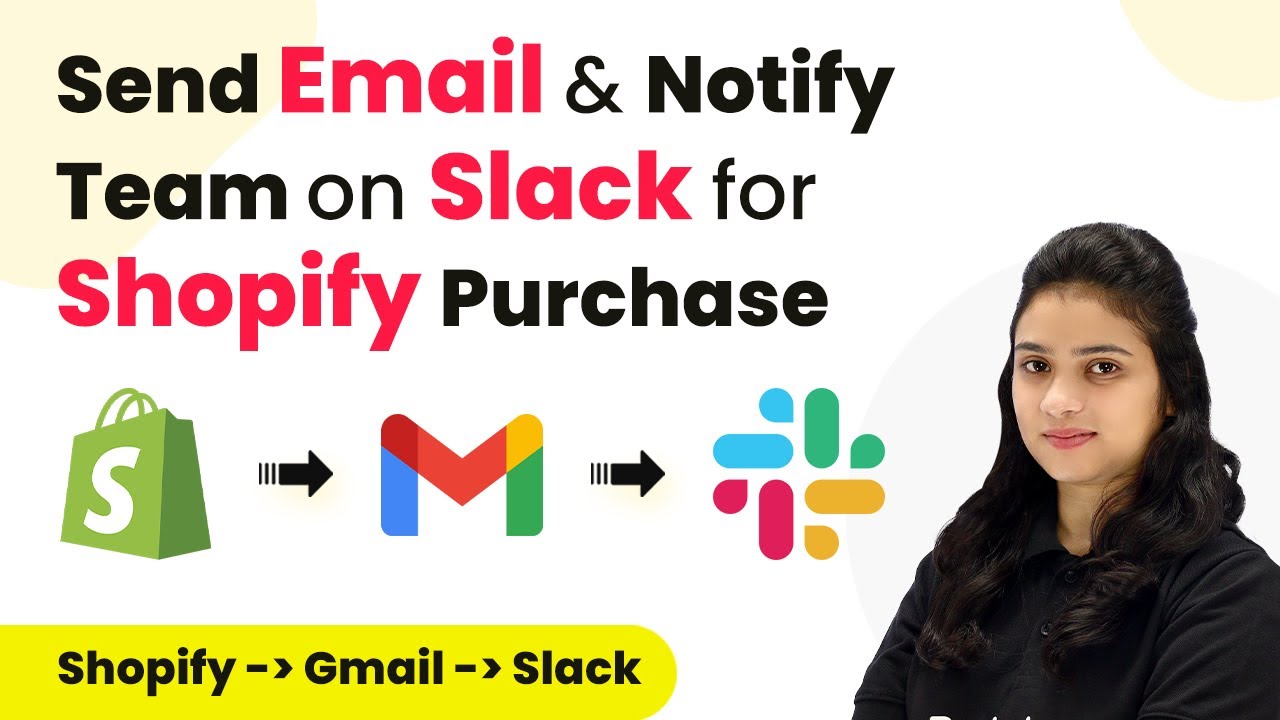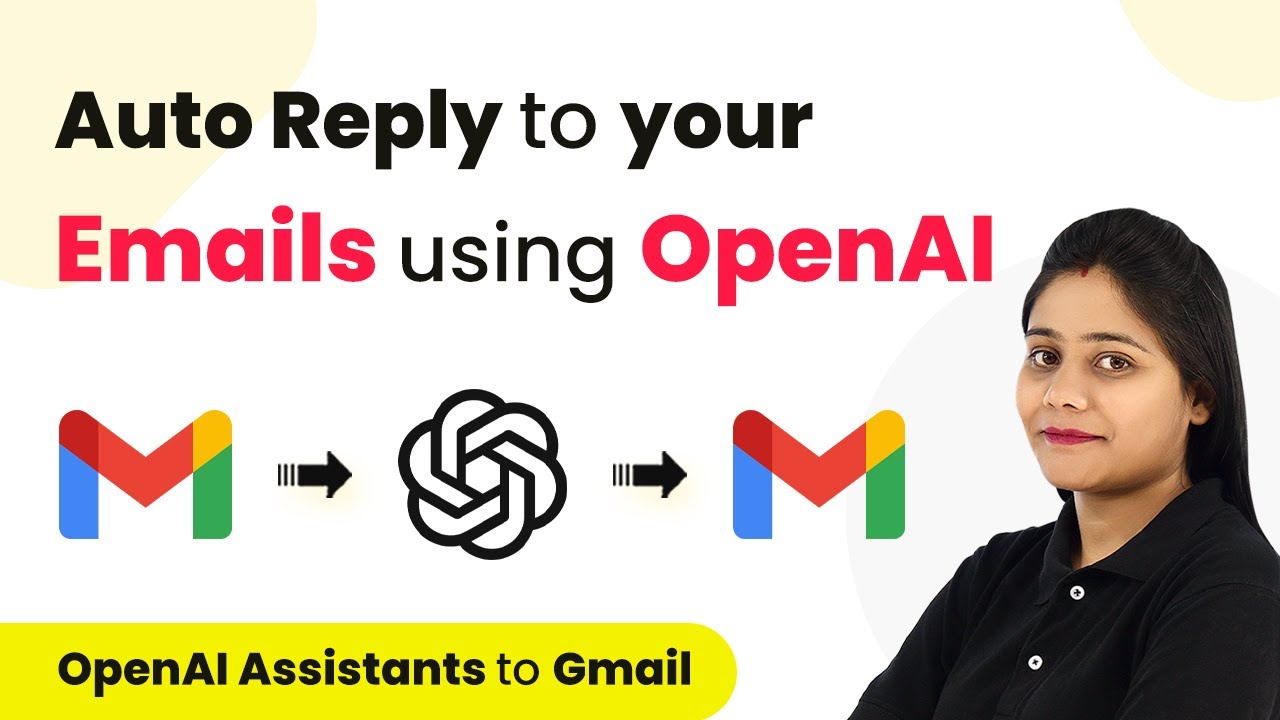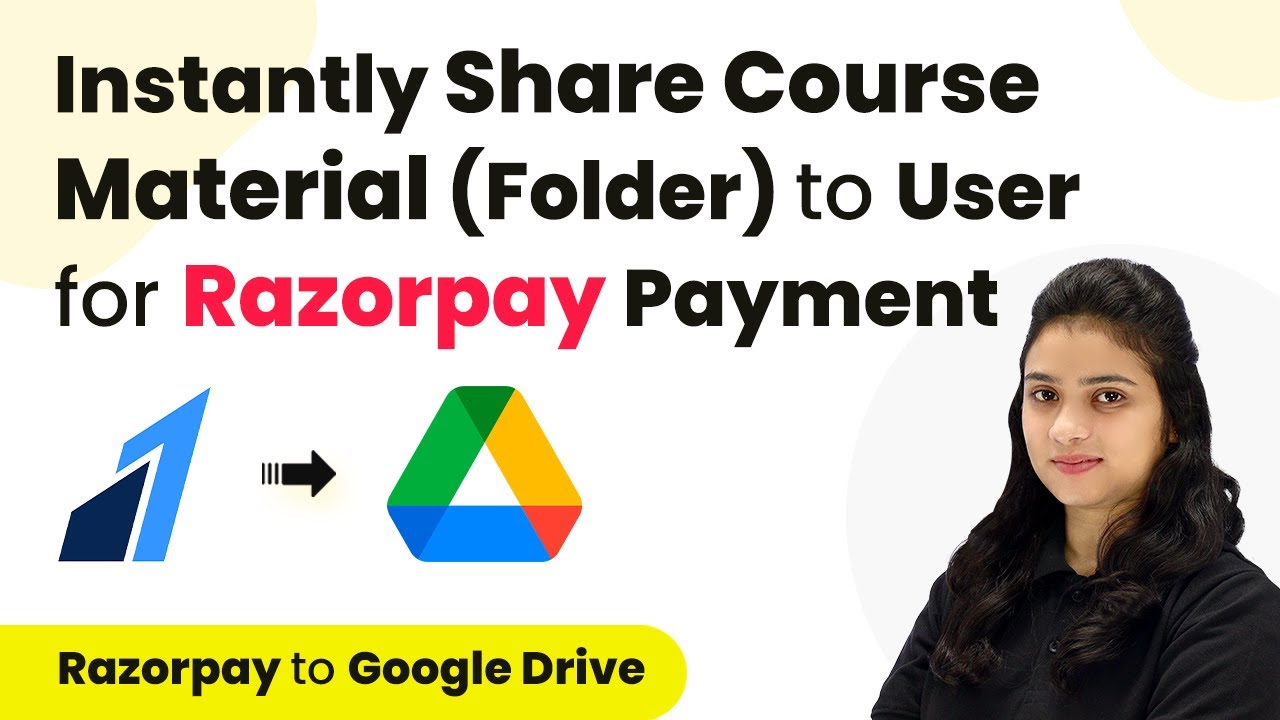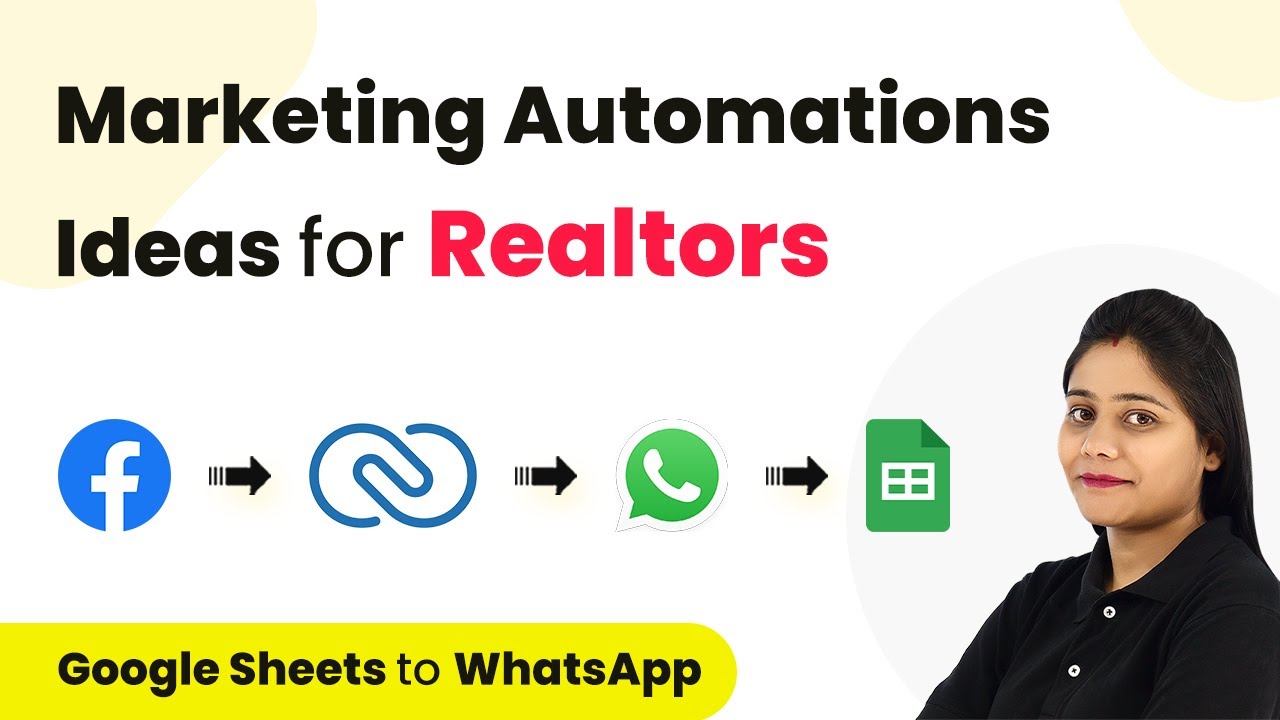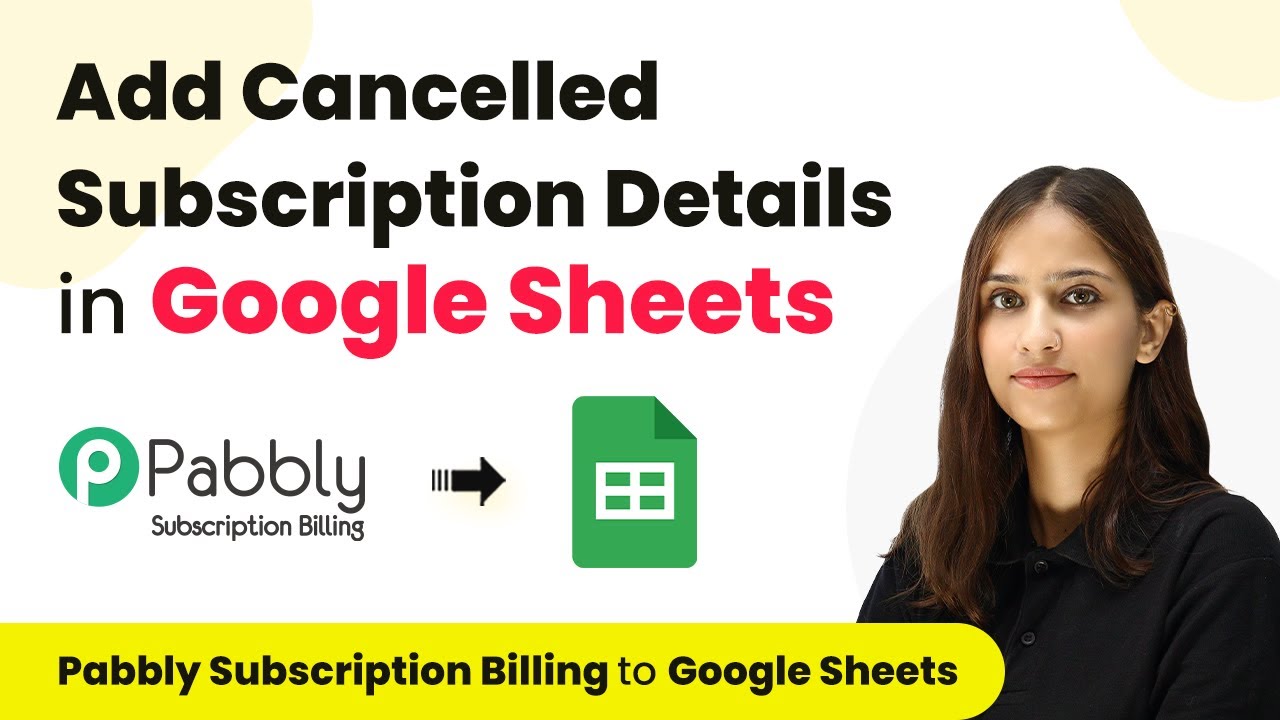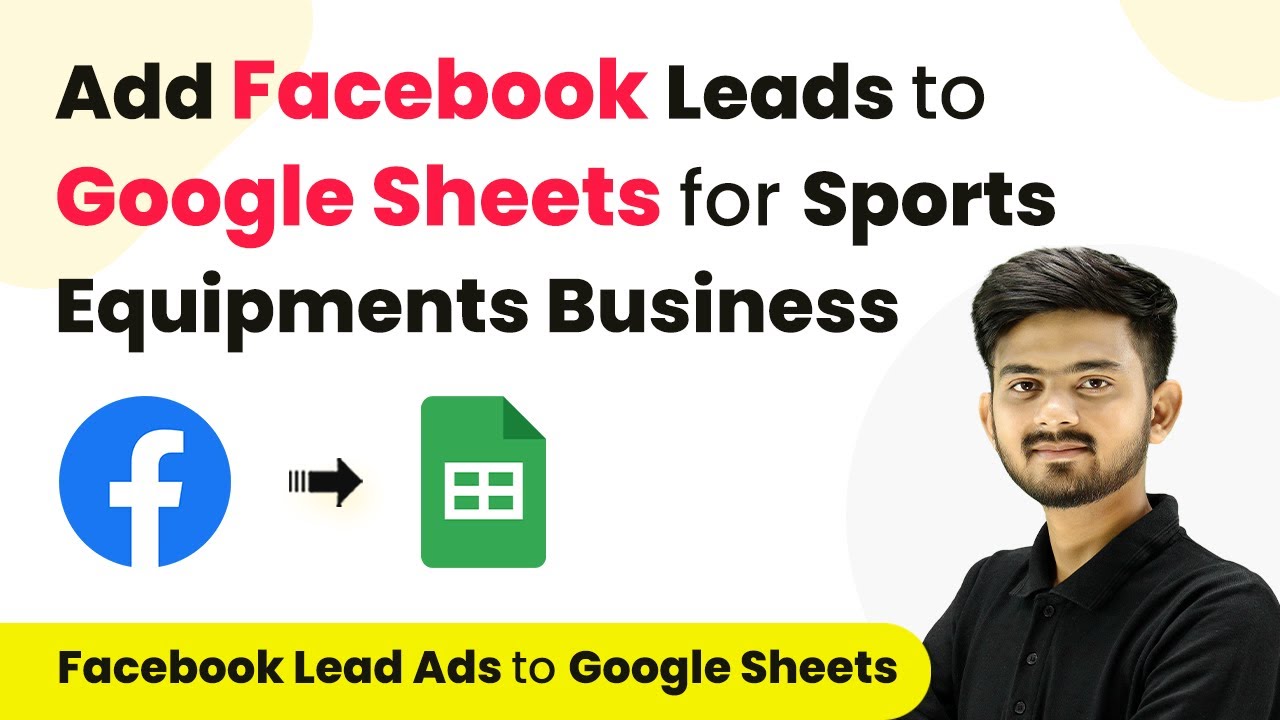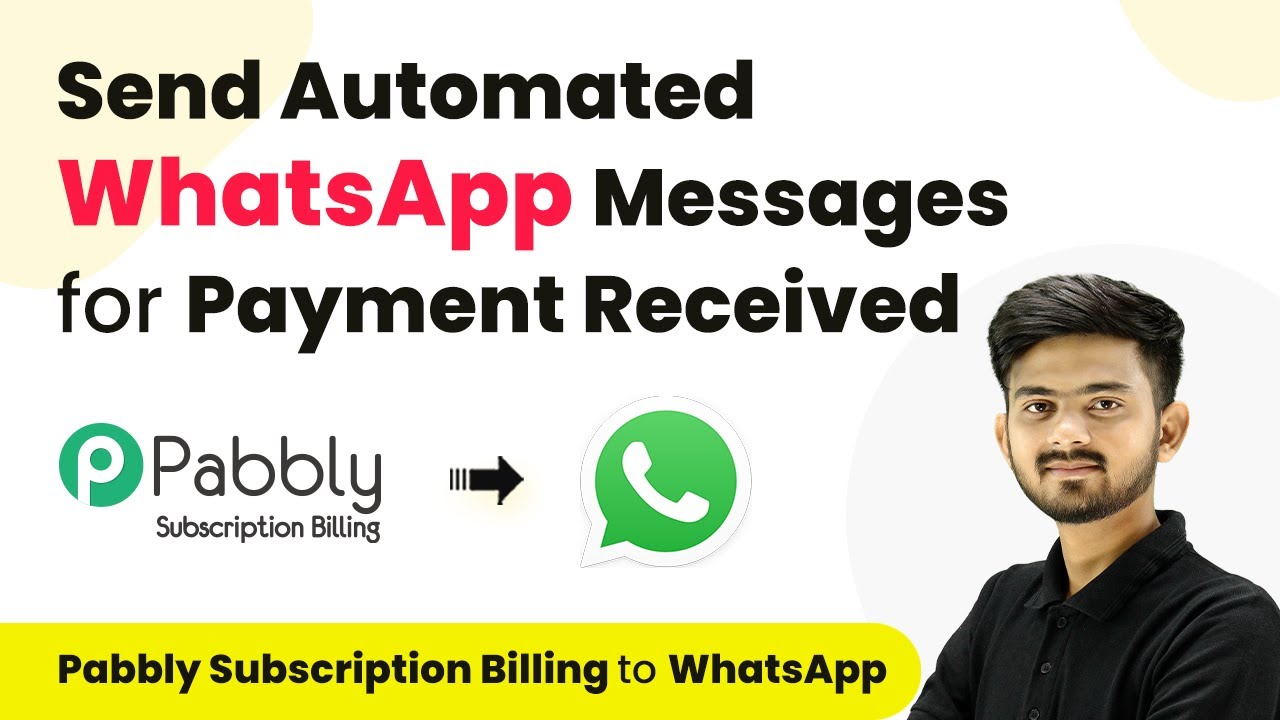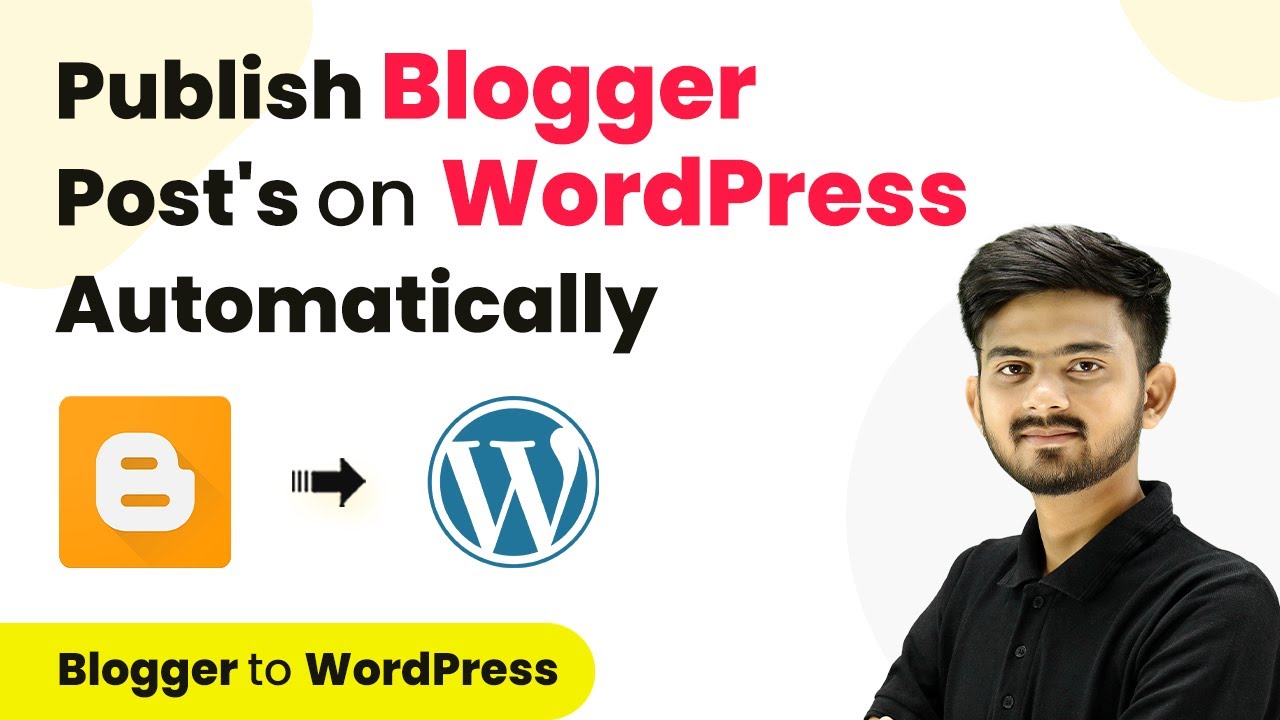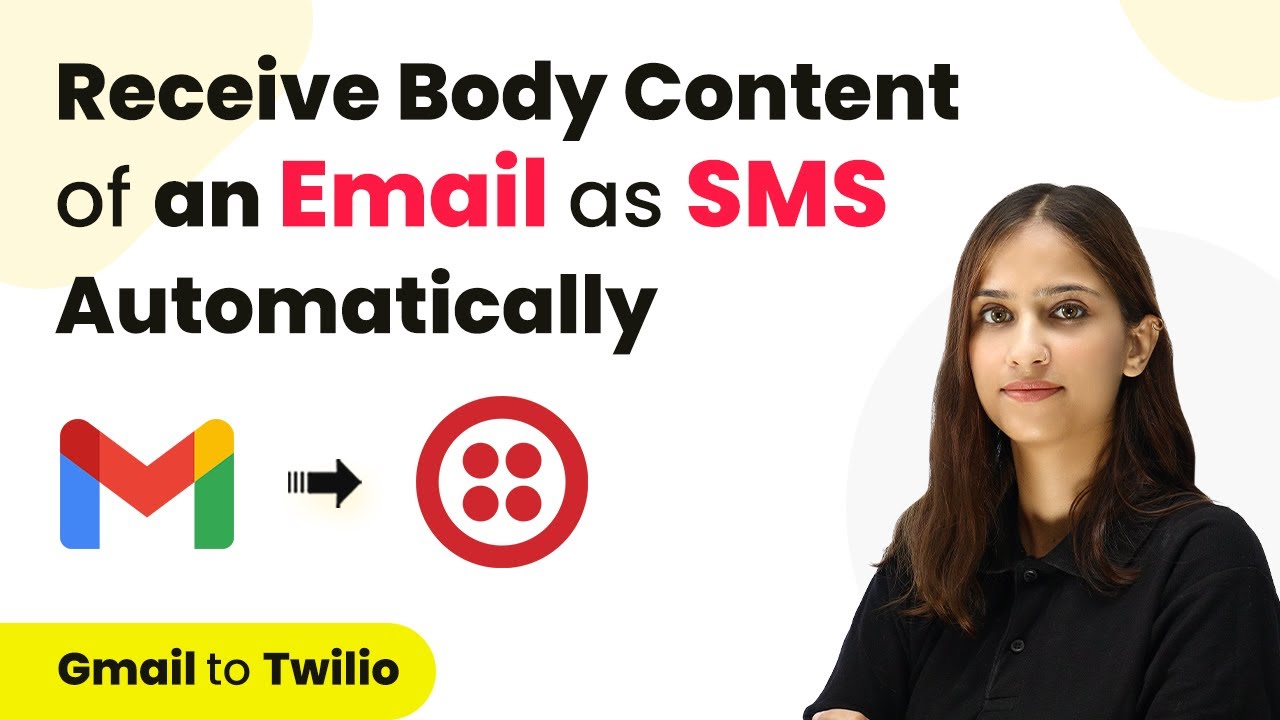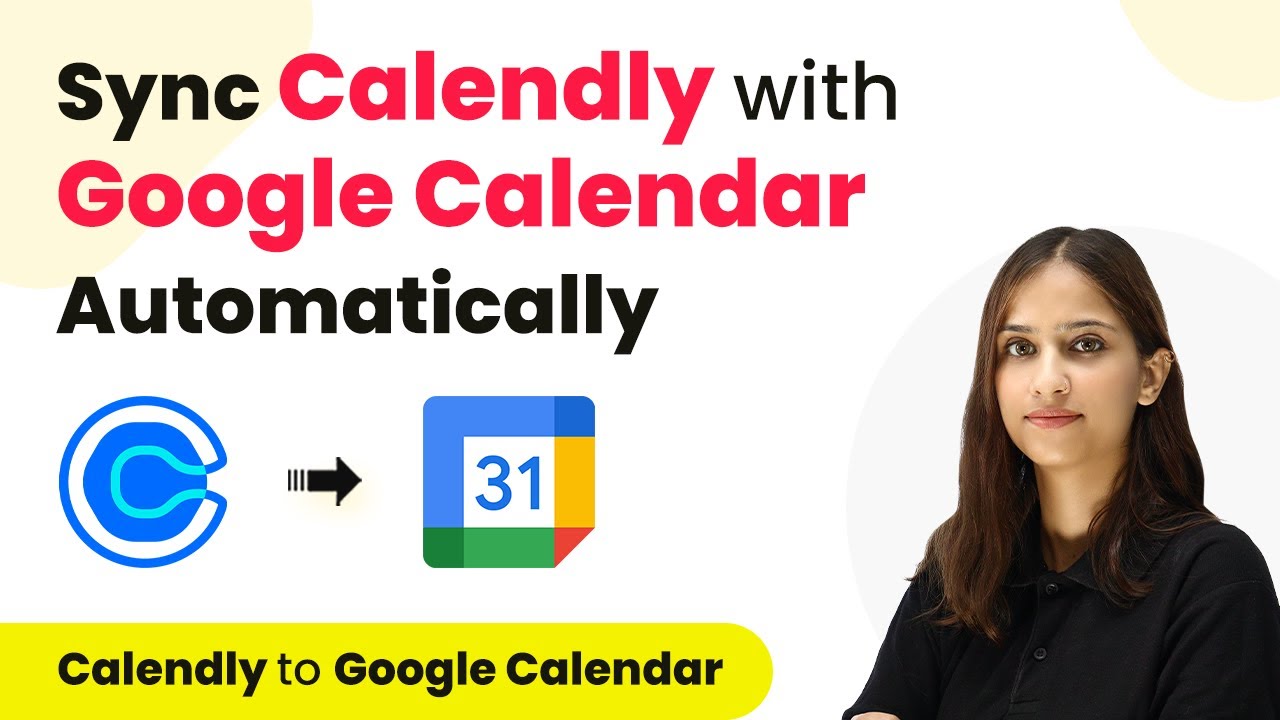Learn how to automate sending thank you emails and Slack notifications for new Shopify purchases using Pabbly Connect. Step-by-step guide included. Explore systematic approaches to creating efficient automation solutions that convert technical concepts into practical, implementable instructions.
Watch Step By Step Video Tutorial Below
1. Accessing Pabbly Connect for Automation
To automate sending thank you emails and Slack notifications for new Shopify purchases, first access Pabbly Connect. Go to the Pabbly Connect homepage by typing Pabbly.com/connect in your browser.
Once on the homepage, you will see options to sign in or sign up for free. Existing users can click on ‘Sign In,’ while new users should select ‘Sign Up for Free’ to create an account. Upon signing up, you will receive 100 free tasks each month to explore the platform.
2. Creating a New Workflow in Pabbly Connect
After signing in, you will be directed to the Pabbly Connect dashboard. Here, you can see your existing workflows. To create a new workflow, click on the ‘Create Workflow’ button located in the top right corner. using Pabbly Connect
- Provide a name for your workflow, such as ‘Send Thank You Mail and Notify Team on Slack for Shopify Purchase’.
- Select a folder to save your workflow, like ‘Test Integrations’.
- Click on ‘Create’ to proceed.
This will open up two windows for setting up the trigger and action. The trigger indicates when the automation starts, while actions define the responses to that trigger. You will set Shopify as the trigger application.
3. Setting Up the Shopify Trigger in Pabbly Connect
In this step, select Shopify as your trigger application and choose ‘New Order’ as the trigger event. This event will activate whenever a new order is placed on your Shopify store.
After selecting the trigger event, a Webhook URL will be generated. This URL will be used to send data from Shopify to Pabbly Connect. Copy this URL and navigate to your Shopify account.
- Go to ‘Settings’ in your Shopify account.
- Click on ‘Notifications’ and scroll down to find ‘Webhooks’.
- Click on ‘Create Webhook’ and select ‘Order Creation’.
- Paste the copied Webhook URL and save the settings.
Now, your Shopify account is connected to Pabbly Connect, and you can proceed to test the setup by creating a new order in Shopify.
4. Sending Thank You Email via Gmail
Once the trigger is set up, it’s time to send a thank you email to the customer. For this, select Gmail as your action application in Pabbly Connect and choose ‘Send Email’ as the action event.
Connect your Gmail account by clicking on ‘Add New Connection’. Authorize Pabbly Connect to access your Gmail account for sending emails. After the connection is established, you’ll need to fill in the email fields.
Enter the recipient’s email address, mapping it from the Shopify trigger response. Set the sender name, email subject, and content of the email.
Make sure to customize the email content, including mapping customer details such as name and order details from the Shopify response. After setting everything up, click on ‘Save and Send Test Request’ to verify the email is sent successfully.
5. Notifying the Team on Slack
The final step is to notify your team on Slack about the new order. In Pabbly Connect, add another action step and select Slack as your action application. Choose ‘Send Channel Message’ as the action event.
Connect your Slack account using the same process as before. Select the channel where you want to send the notification. Then, compose your message, including details like order ID, product name, amount, and status, mapping them from the Shopify trigger response.
Specify the bot name for the message. Click on ‘Save and Send Test Request’ to check if the message is sent to Slack.
If the message appears in your Slack channel, the integration is successful. You have now automated the process of sending thank you emails and notifying your team on Slack using Pabbly Connect.
Conclusion
Using Pabbly Connect, you can easily automate sending thank you emails and notifying your team on Slack for new Shopify purchases. This integration streamlines communication and enhances customer engagement effectively.
Ensure you check out Pabbly Connect to create business automation workflows and reduce manual tasks. Pabbly Connect currently offer integration with 2,000+ applications.
- Check out Pabbly Connect – Automate your business workflows effortlessly!
- Sign Up Free – Start your journey with ease!
- 10,000+ Video Tutorials – Learn step by step!
- Join Pabbly Facebook Group – Connect with 21,000+ like minded people!