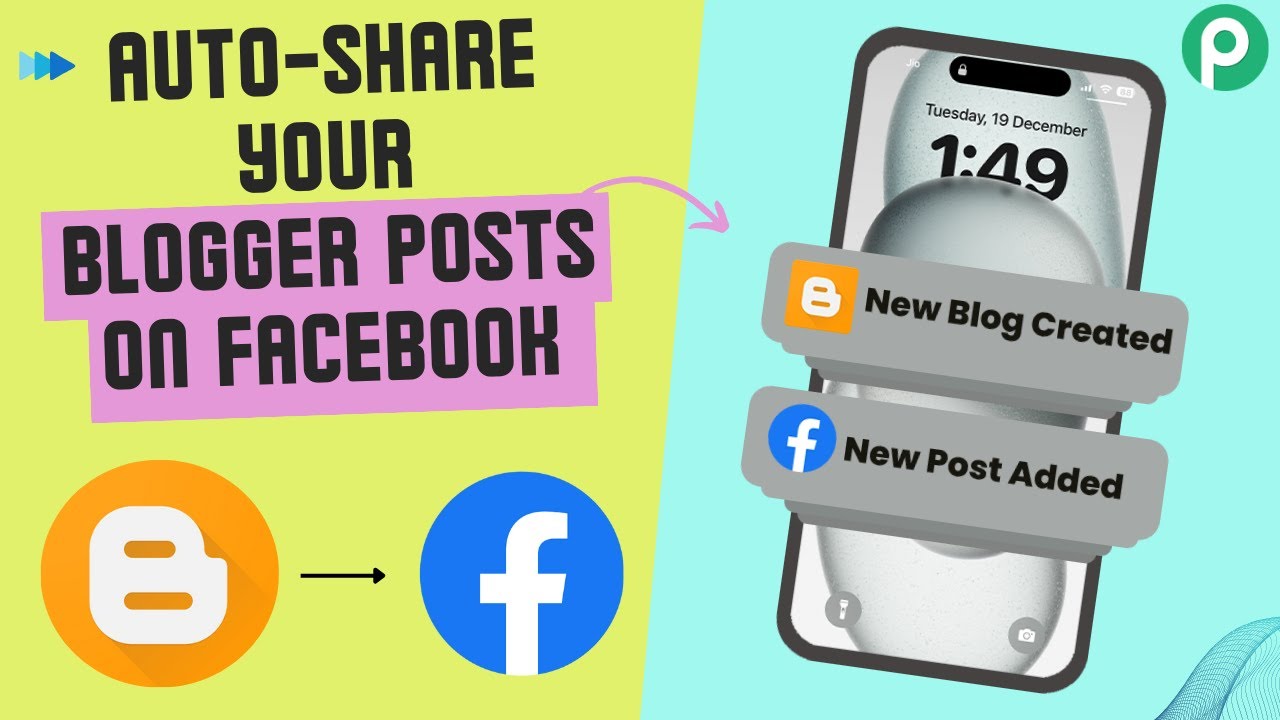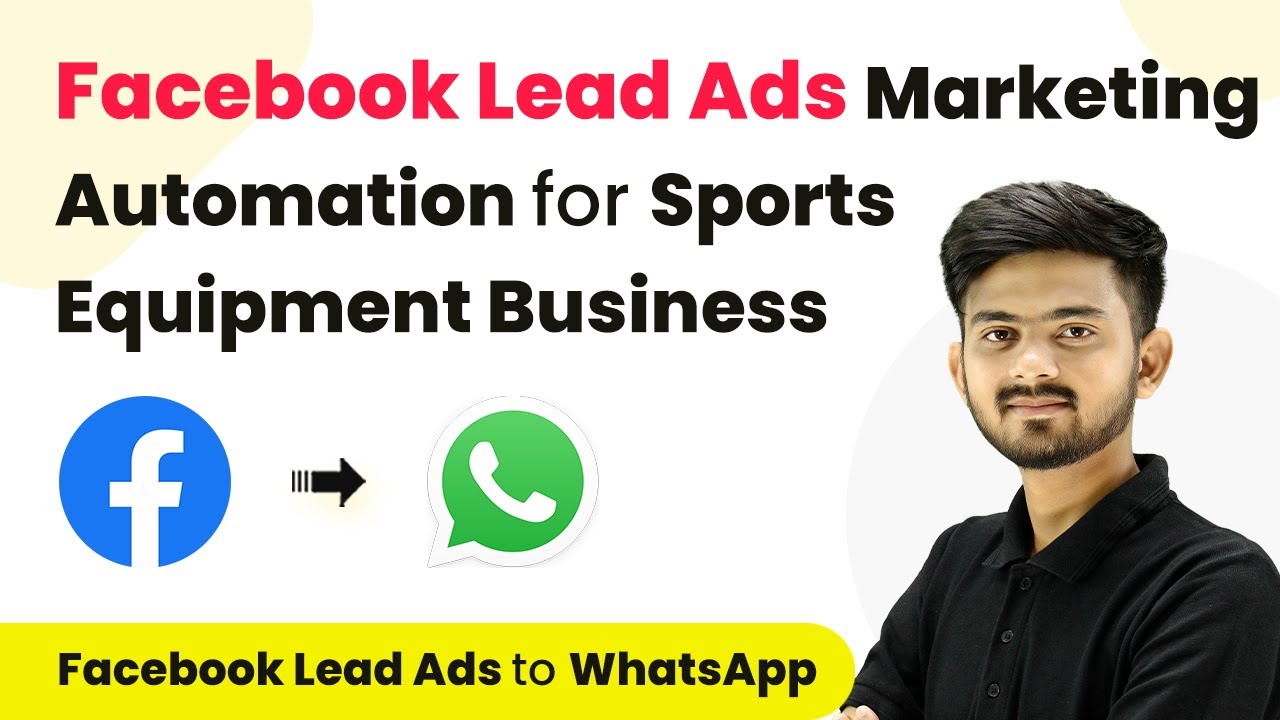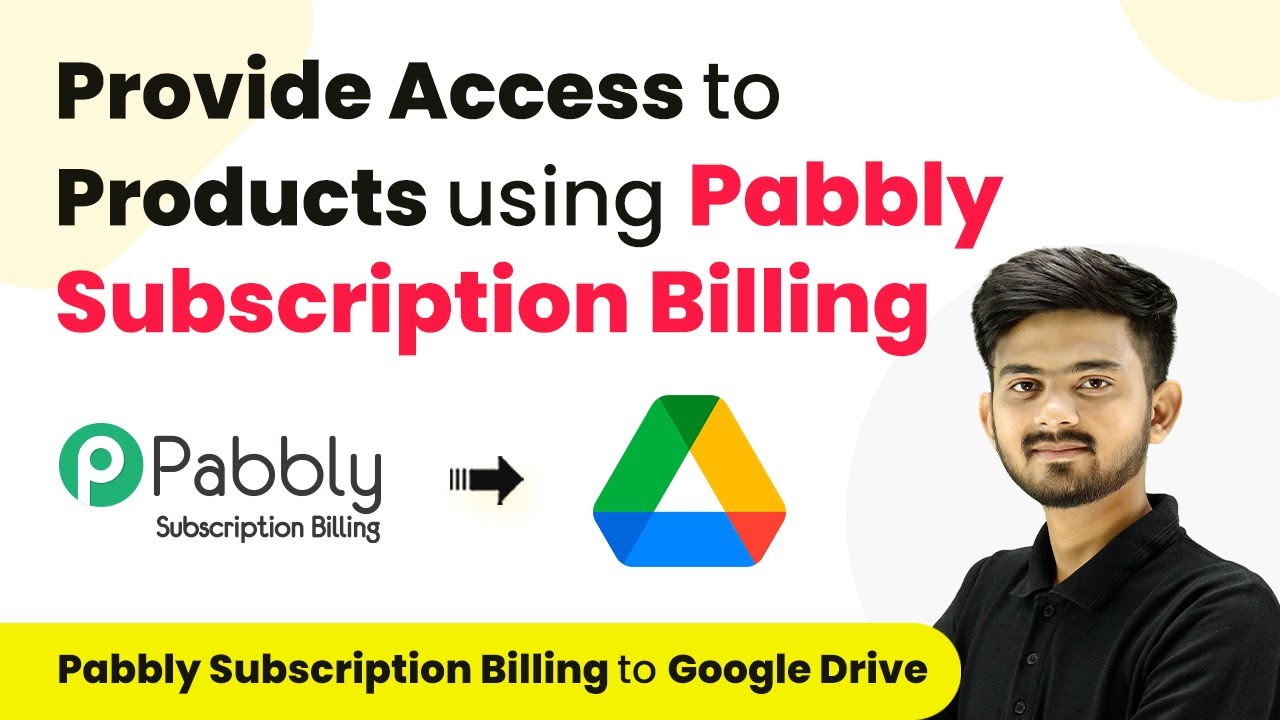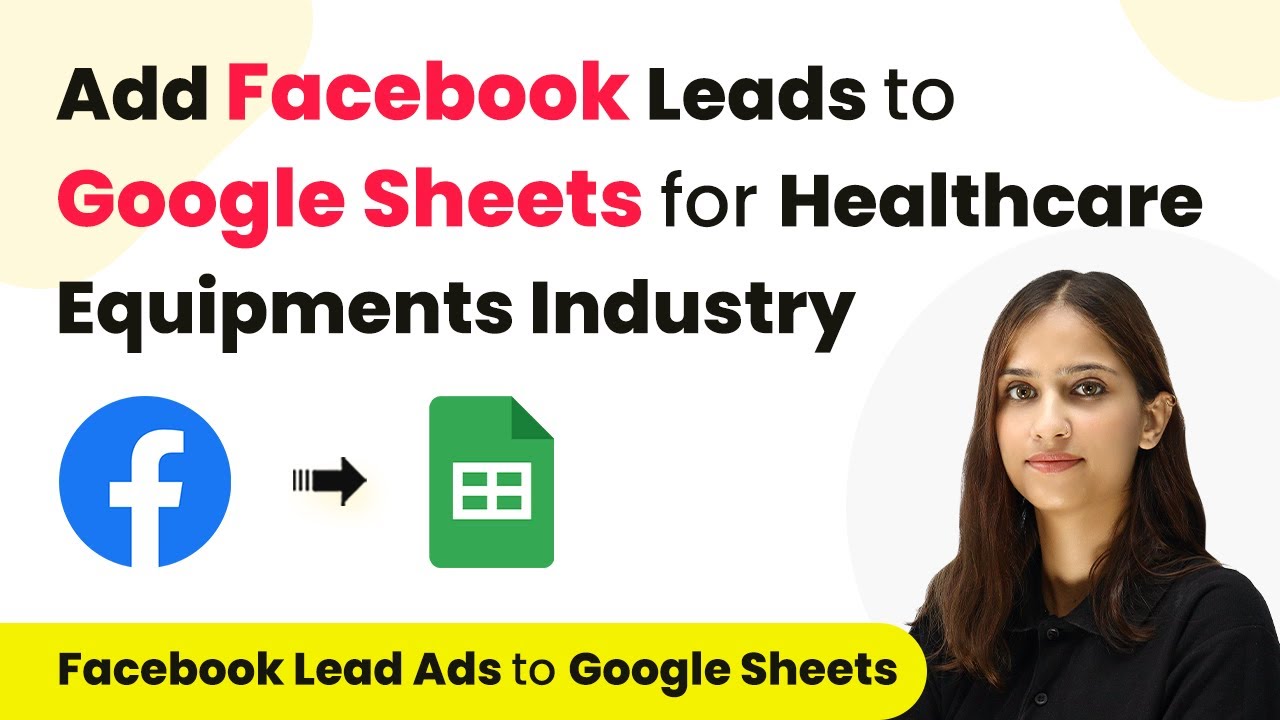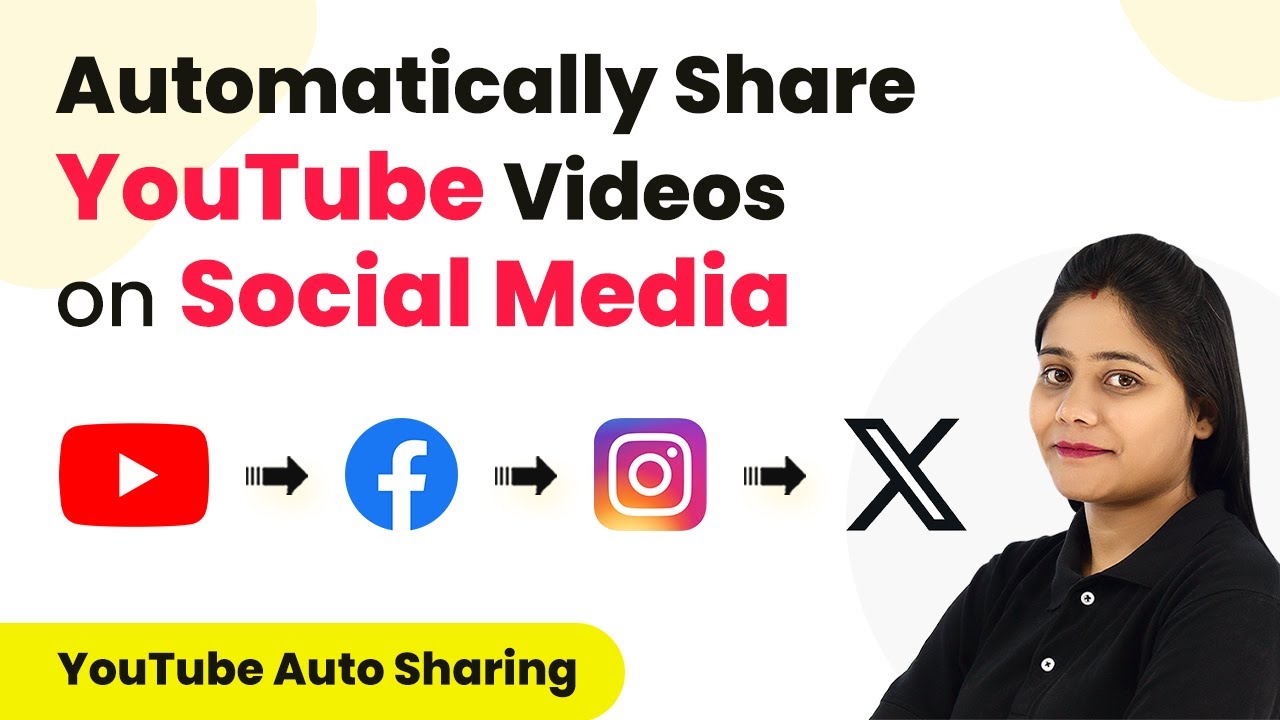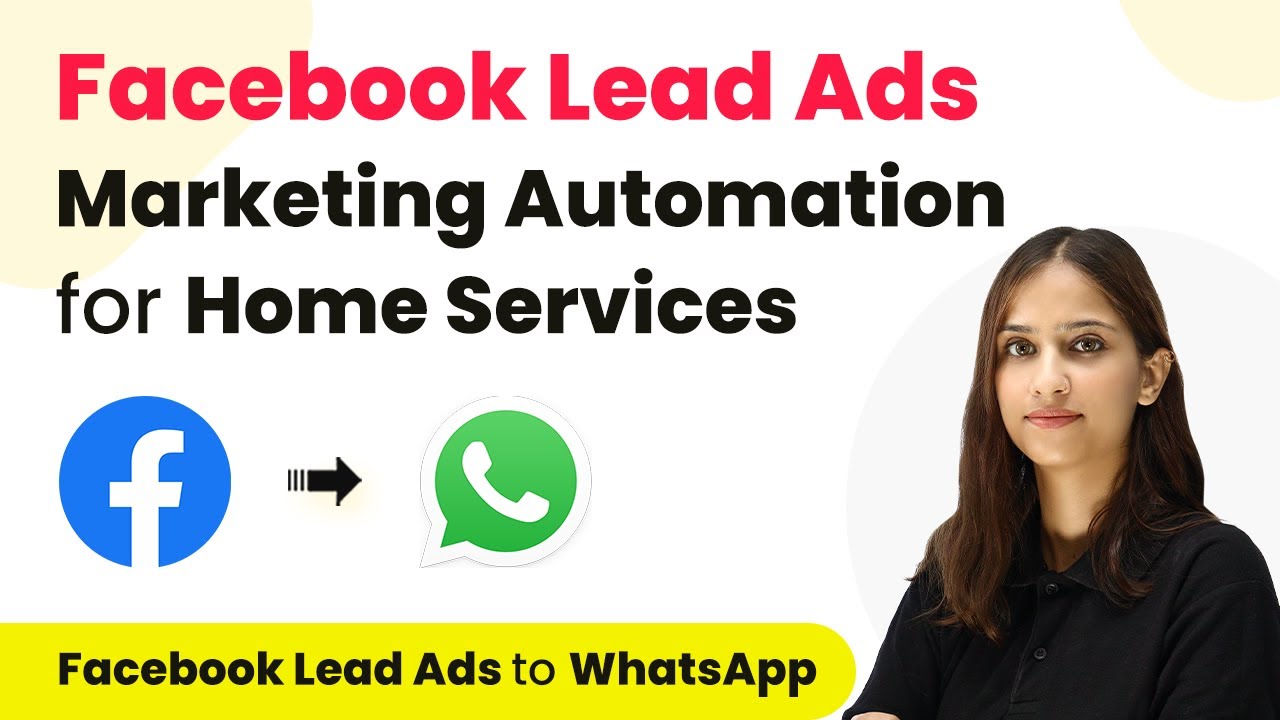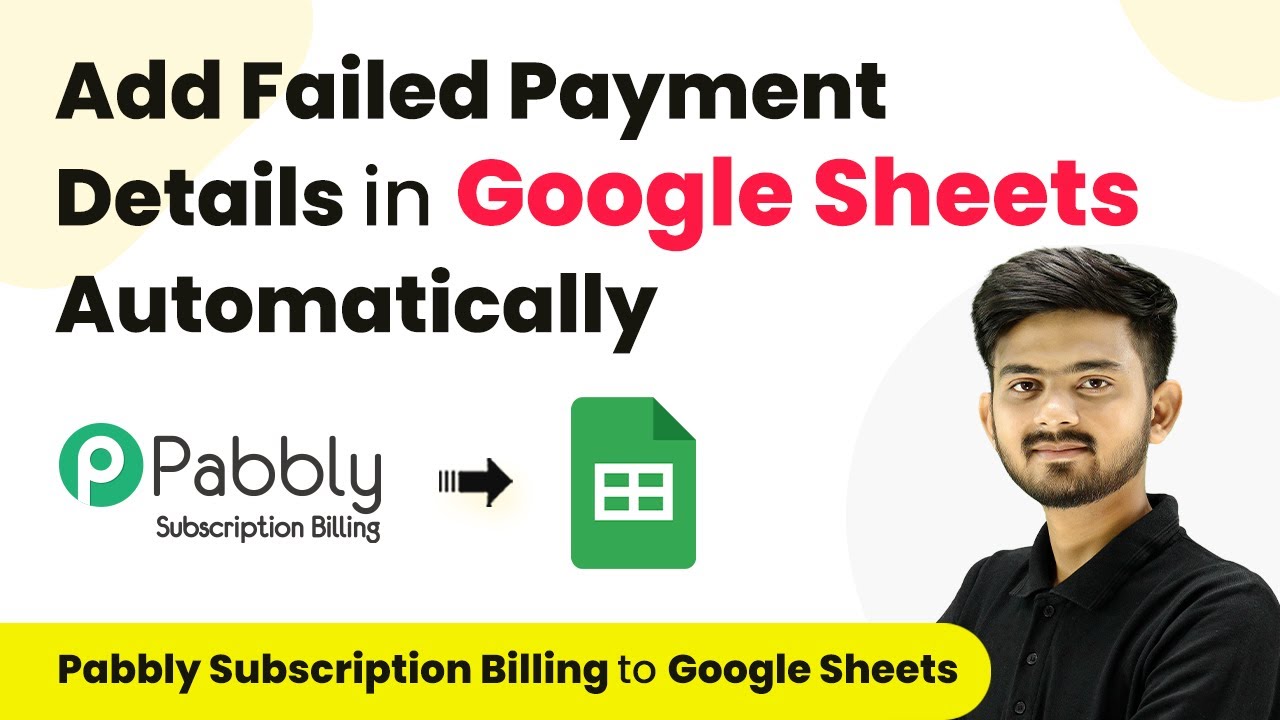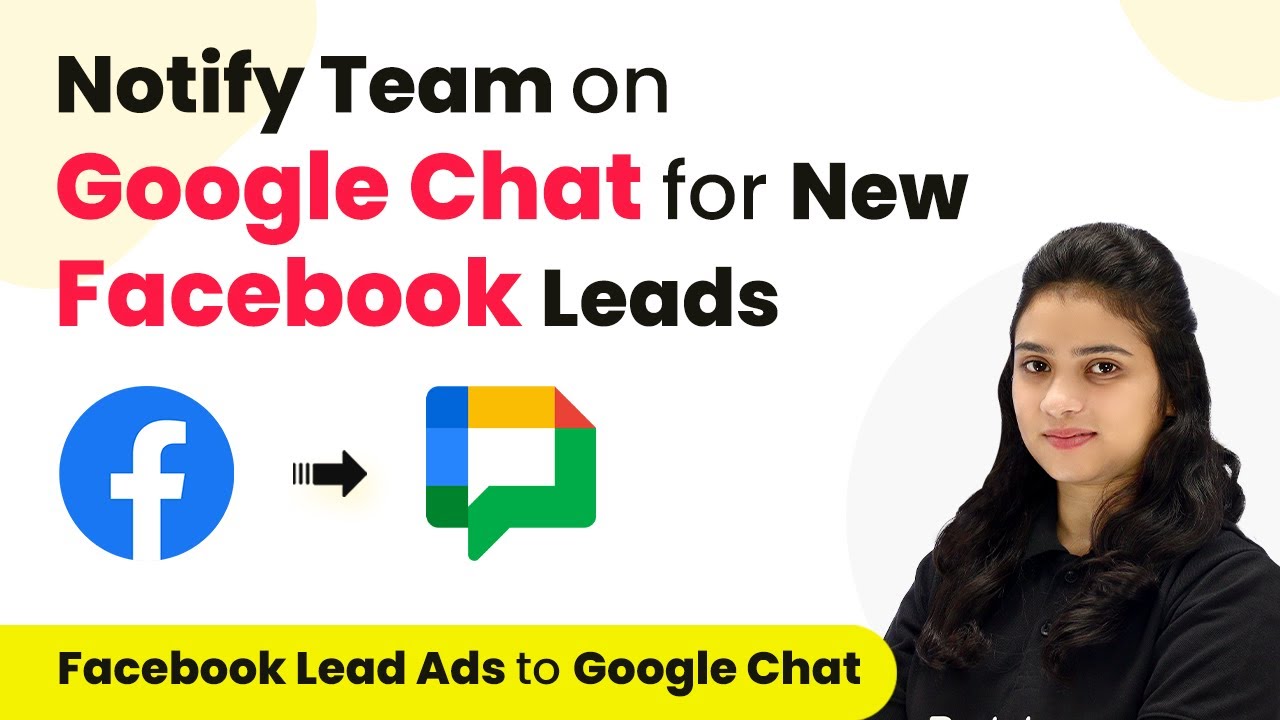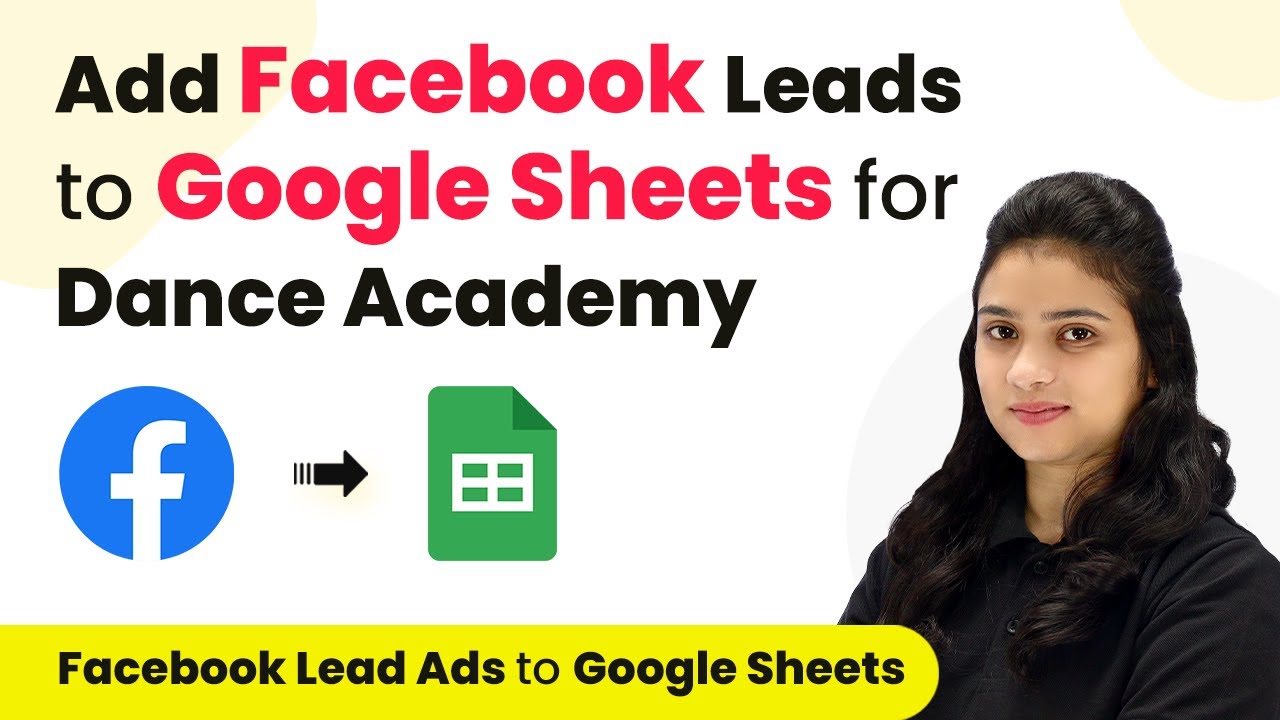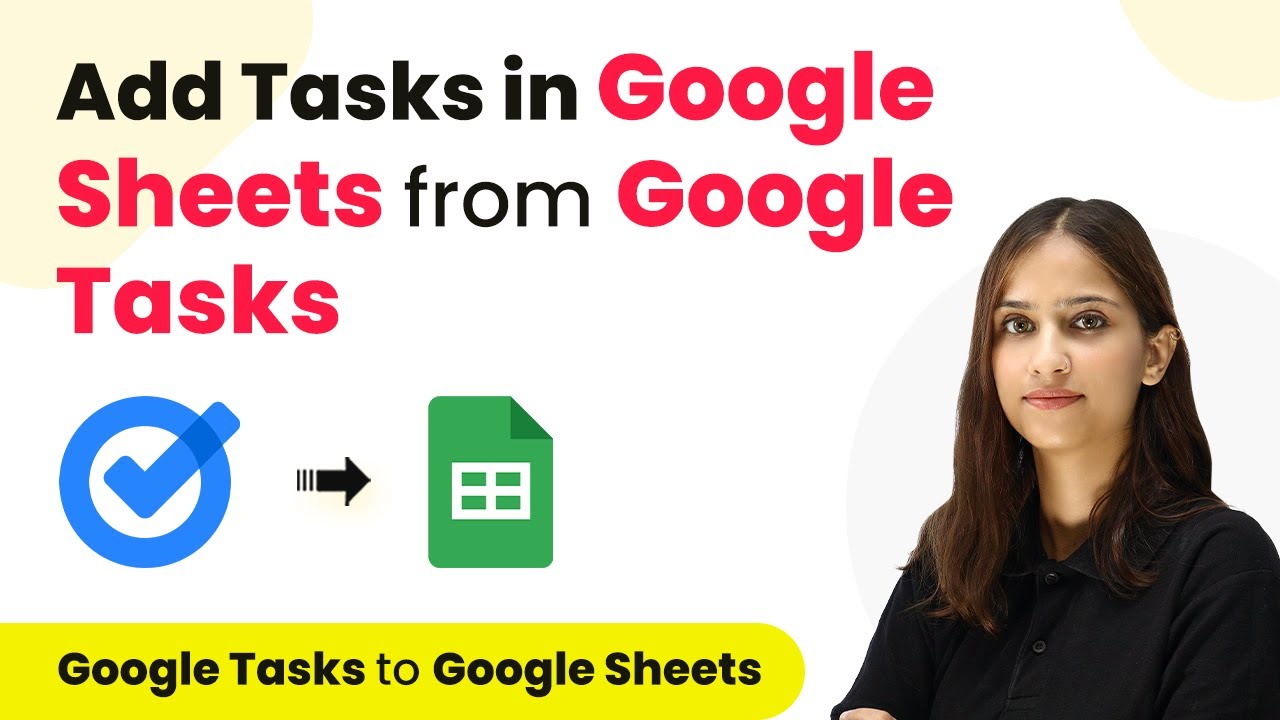Learn how to automate sharing your Blogger posts on Facebook using Pabbly Connect with this step-by-step guide. Optimize your blogging workflow today! Explore systematic approaches to creating efficient automation solutions that convert technical concepts into practical, implementable instructions.
Watch Step By Step Video Tutorial Below
1. Accessing Pabbly Connect for Automation
To automate sharing your Blogger posts on Facebook, start by accessing Pabbly Connect. Open a new tab and search for Pabbly Connect to reach its landing page. Here, you will find options to sign in or sign up if you don’t have an account yet.
If you’re new, signing up takes just a couple of minutes, and you’ll receive hundreds of free tasks each month. Once you log in, click on the ‘Access Now’ button under Pabbly Connect to enter the dashboard where you can create your workflows.
2. Creating a New Workflow in Pabbly Connect
In Pabbly Connect, creating a new workflow is crucial for automating your Blogger and Facebook integration. Click on the ‘Create Workflow’ button to begin. You will be prompted to name your workflow; for this integration, name it something like ‘Auto Share Blogger Posts on Facebook’.
- Name your workflow appropriately.
- Select the folder where you want to save this workflow.
- Click on ‘Create’ to proceed.
After creating your workflow, you will see two boxes labeled ‘Trigger’ and ‘Action’. The trigger will initiate the workflow, while the action will be the response to that trigger.
3. Setting Up the Trigger with Google Blogger
The first step in your workflow is to set up the trigger using Pabbly Connect with Google Blogger. In the trigger application field, search for and select ‘Google Blogger’. Then, choose the trigger event as ‘New Post Added’.
Next, connect Google Blogger with Pabbly Connect by clicking on ‘Connect’. You will need to add a new connection, sign in with your Google account, and grant the necessary permissions. Once connected successfully, you will see options for blog and status.
- Select your Blog ID from the available options.
- Choose ‘Only Live’ for the status to ensure only published posts trigger the action.
After setting this up, it’s time to create a new post in Google Blogger to test the trigger.
4. Creating a New Post in Google Blogger
Now that your trigger is set up in Pabbly Connect, it’s time to create a new post in Google Blogger. Click on ‘New Post’ in your Blogger dashboard. Enter a title for your post, such as ‘Importance of Social Media in 2024 and Beyond’, and add the content for your blog.
Once you have finished writing your post, hit the ‘Publish’ button and confirm the action. This step is crucial as it will send the data back to Pabbly Connect to trigger the action connected to Facebook.
After publishing, return to Pabbly Connect and click on the ‘Save and Test Request’ button. This will fetch the new post data and confirm that the trigger is working correctly.
5. Setting Up the Action with Facebook Pages
With the trigger successfully set, the next step is to set up the action in Pabbly Connect using Facebook Pages. In the action application field, select ‘Facebook Pages’ and then choose the action event as ‘Create Page Post’.
Connect your Facebook account with Pabbly Connect by clicking on ‘Connect’ and allowing access to your Facebook pages. Once connected, select the Facebook page where you want to post your blog content.
Map the title and content of your Blogger post to the message field for the Facebook post. If you have a URL to share, you can enter it; otherwise, leave it blank.
After mapping your details, click on ‘Save and Send Test Request’. If successful, you will see a confirmation response indicating that your post has been created on Facebook. Check your Facebook page to verify that the post appears as expected.
Conclusion
In this tutorial, we explored how to automate the sharing of your Blogger posts on Facebook using Pabbly Connect. By setting up a trigger with Google Blogger and an action with Facebook Pages, you can streamline your blogging process. This integration saves time and ensures your audience stays updated with your latest content automatically.
Ensure you check out Pabbly Connect to create business automation workflows and reduce manual tasks. Pabbly Connect currently offer integration with 2,000+ applications.
- Check out Pabbly Connect – Automate your business workflows effortlessly!
- Sign Up Free – Start your journey with ease!
- 10,000+ Video Tutorials – Learn step by step!
- Join Pabbly Facebook Group – Connect with 21,000+ like minded people!