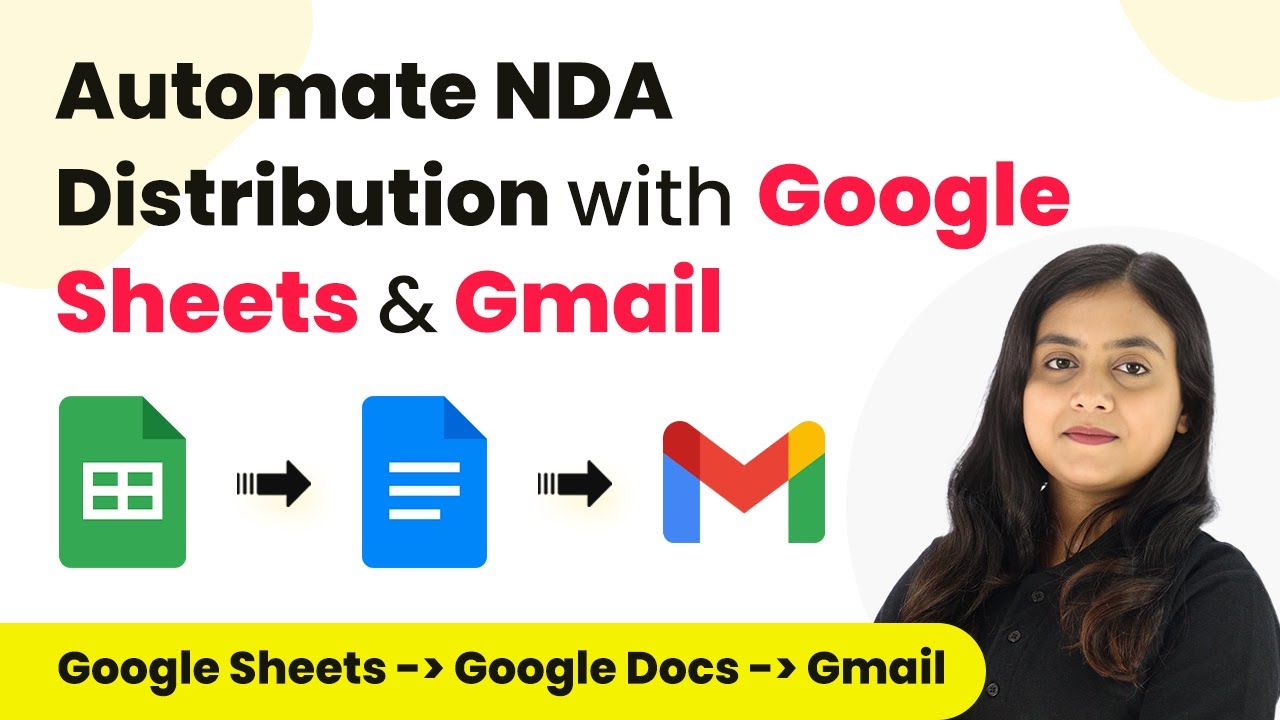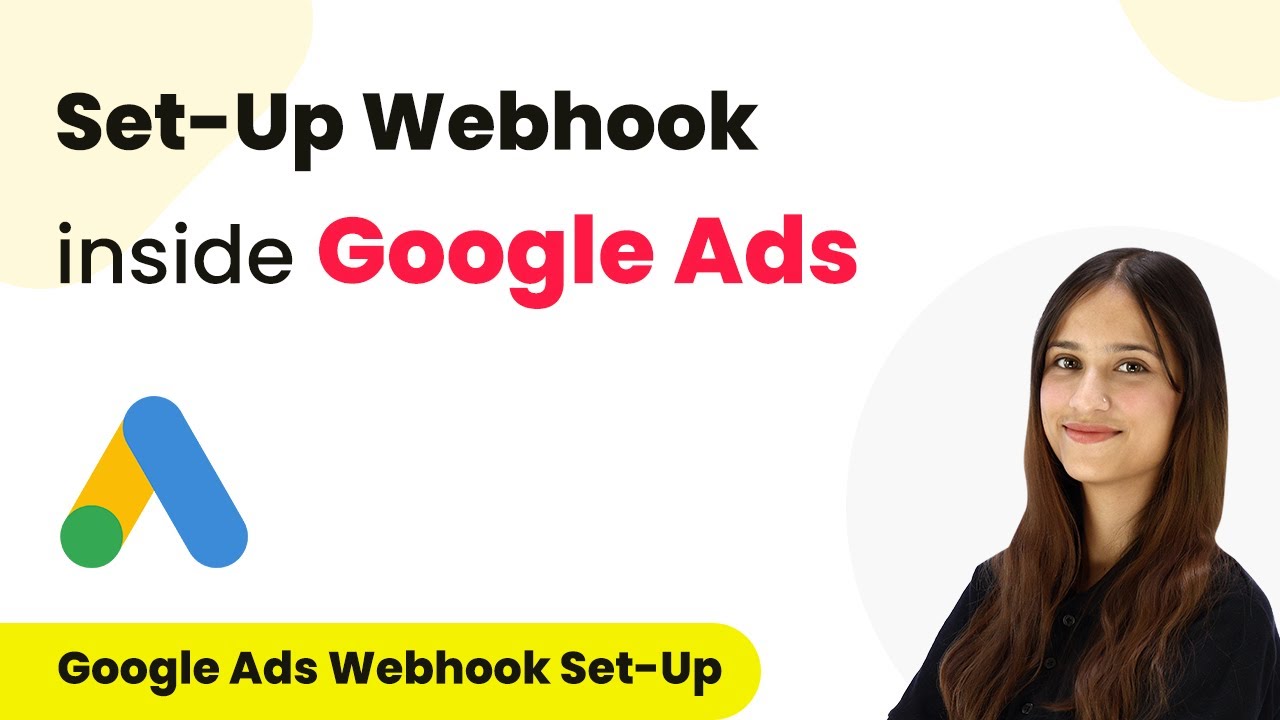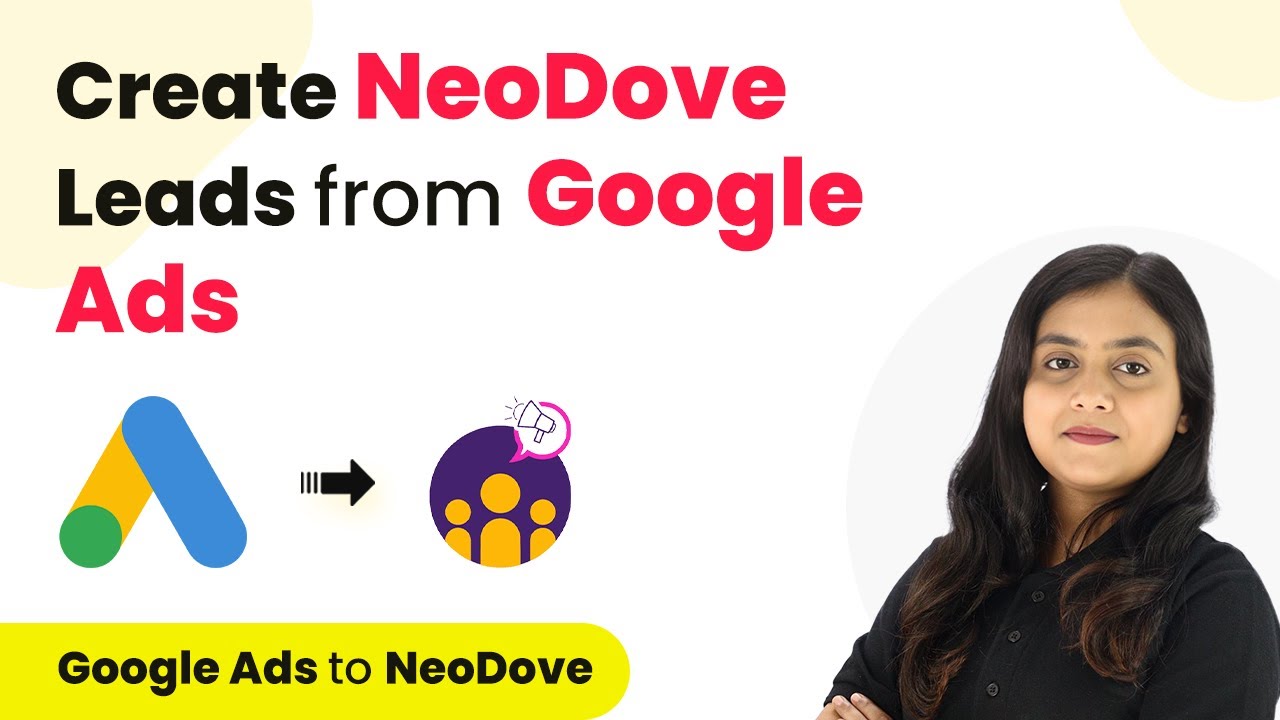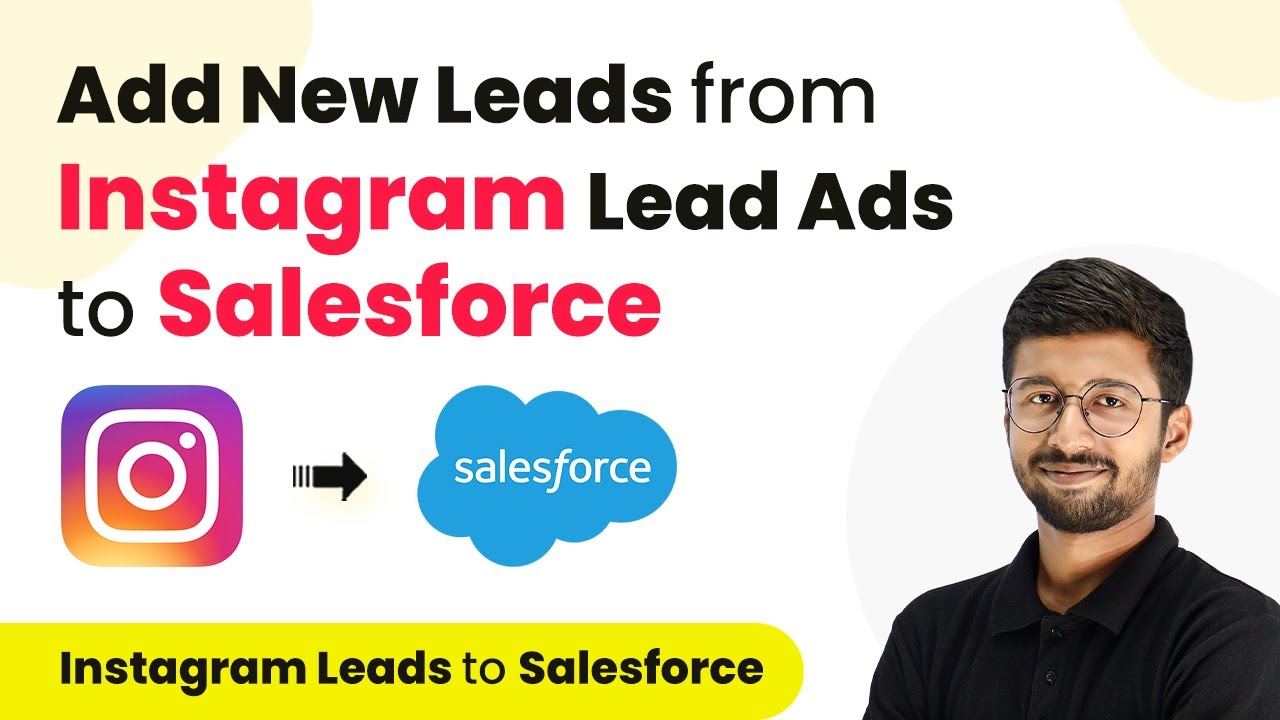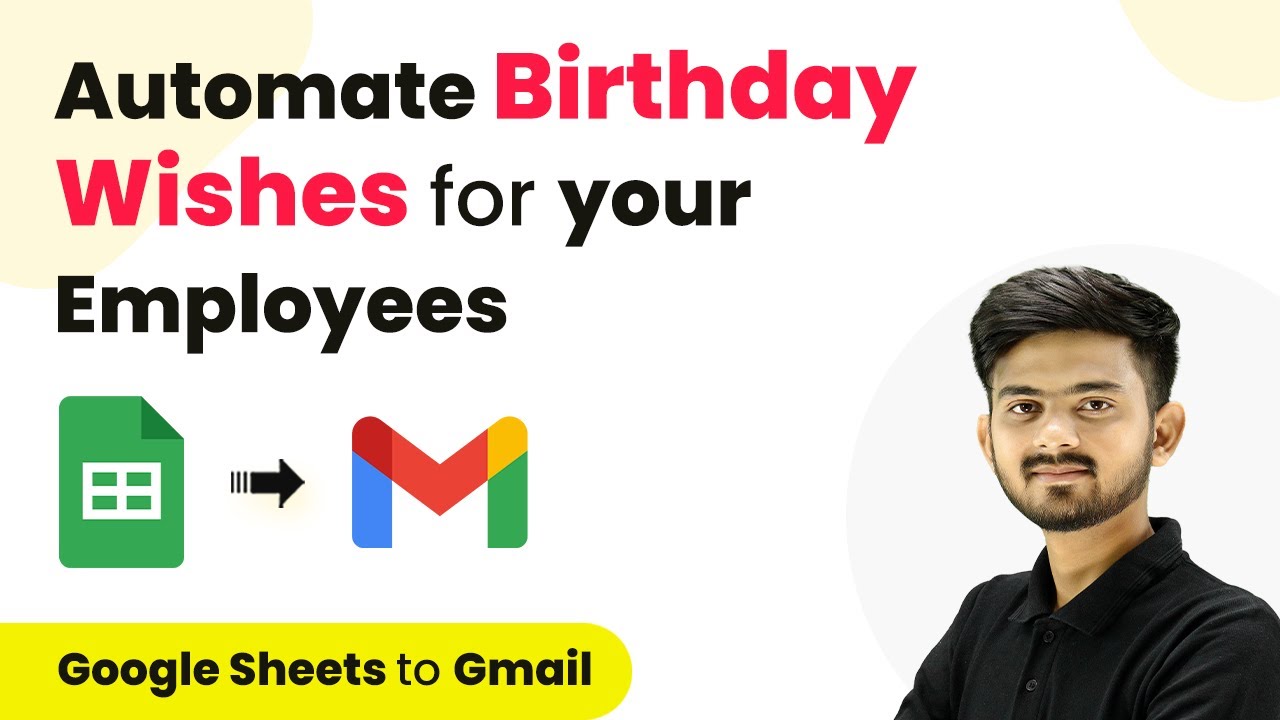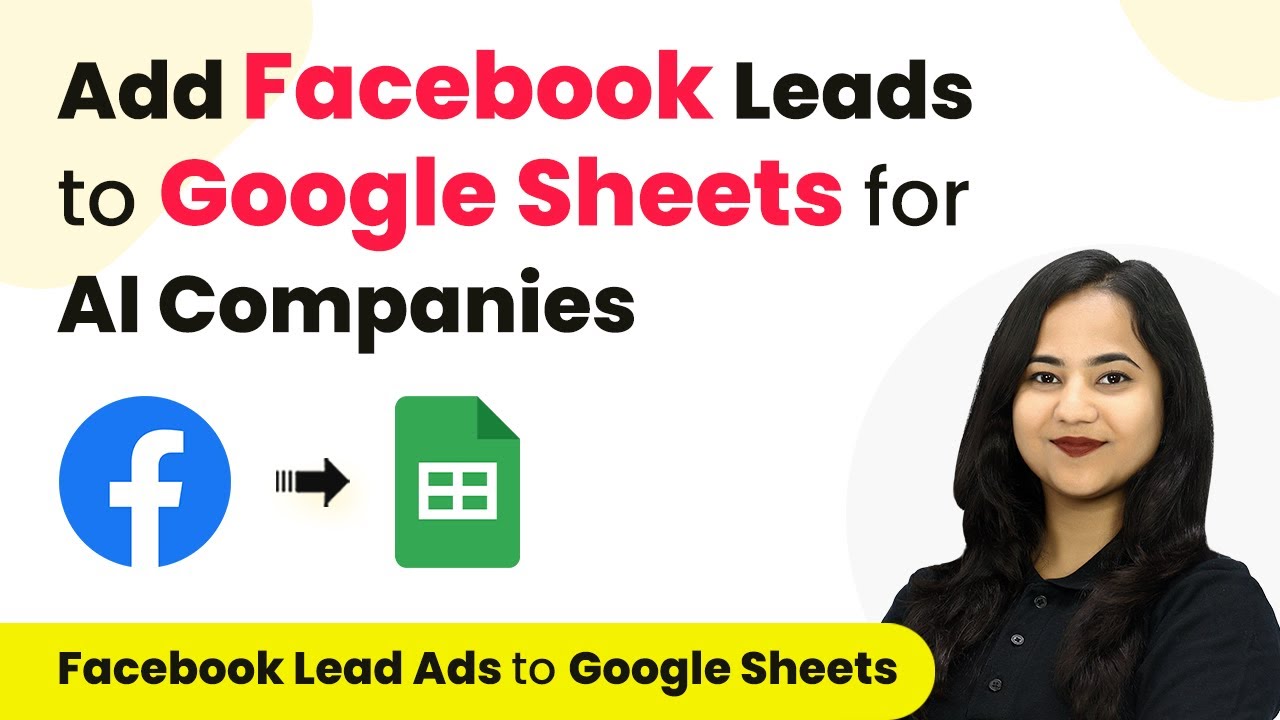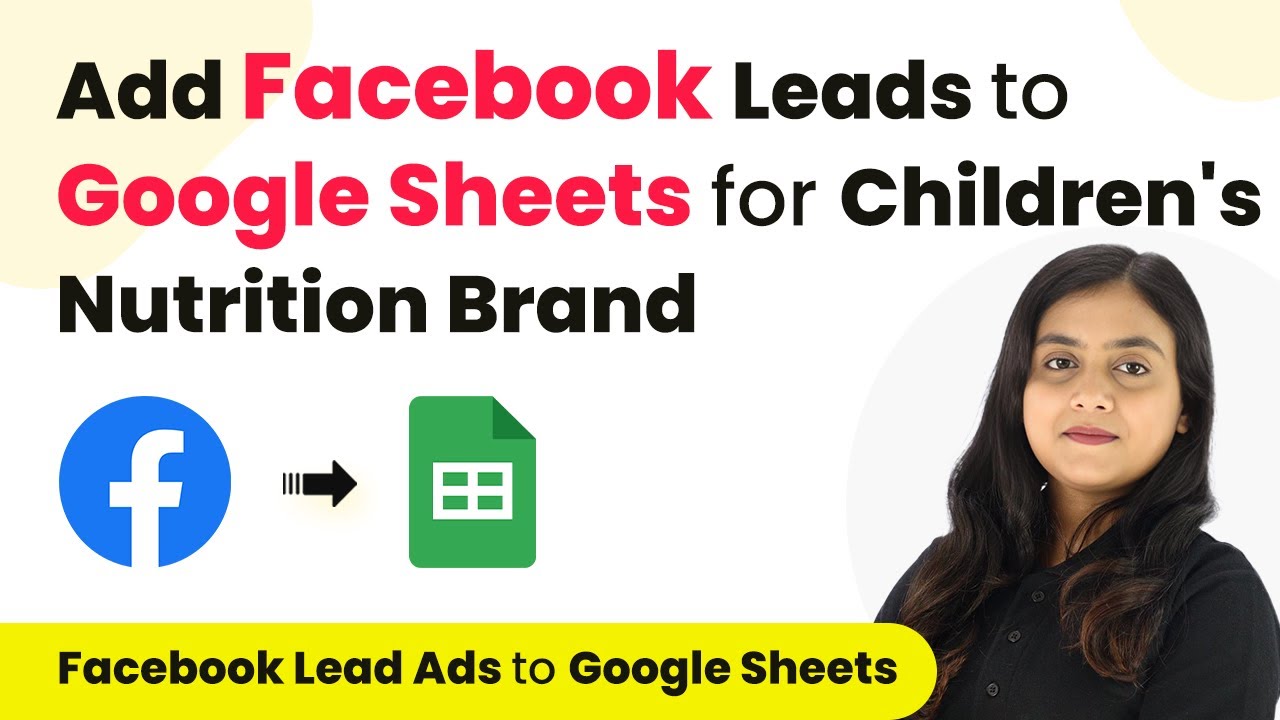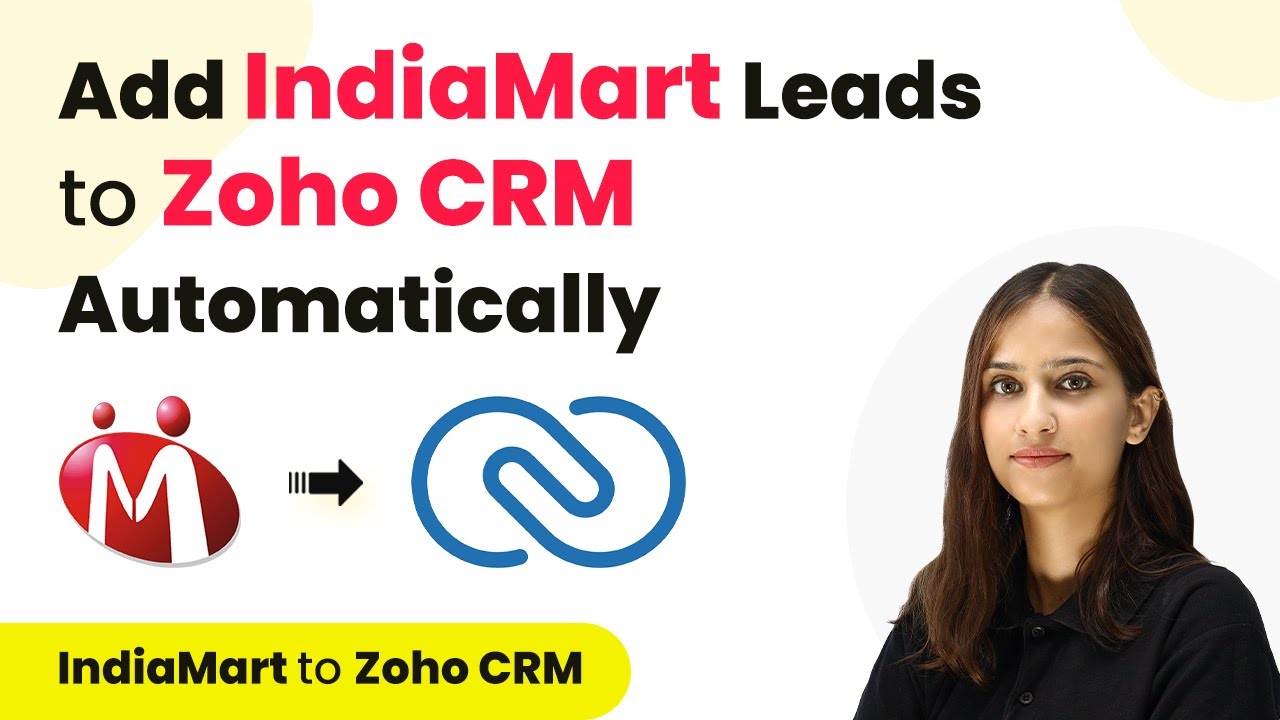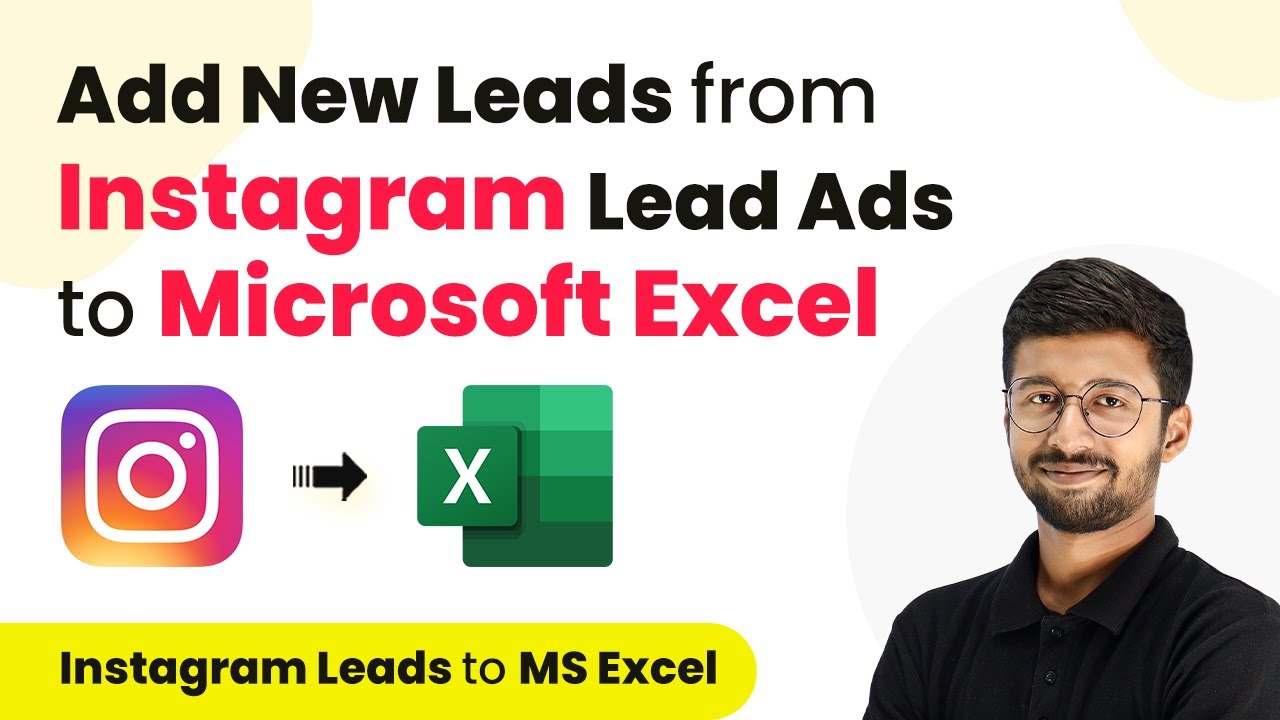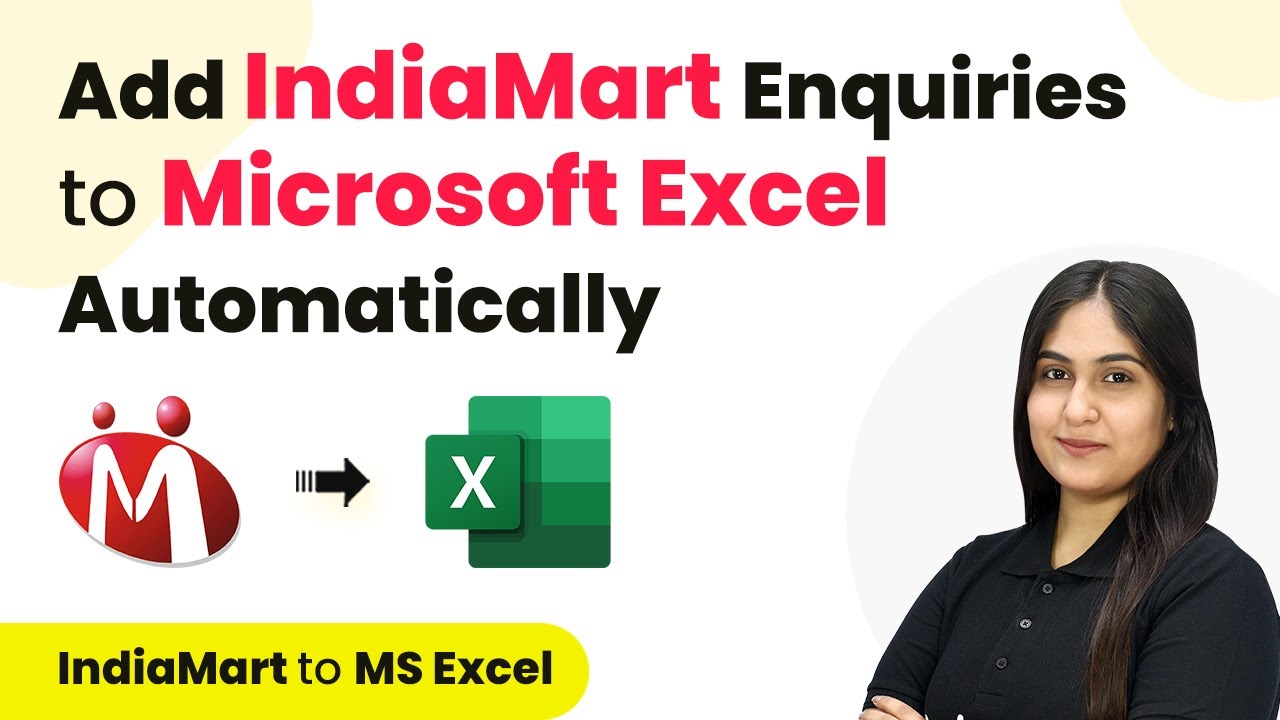Learn how to automate NDAs using Pabbly Connect with Google Sheets, Google Docs, and Gmail for enhanced confidentiality. Discover hidden automation capabilities within your existing tools. This guide shows you how to connect your essential applications and permanently eliminate redundant manual processes.
Watch Step By Step Video Tutorial Below
1. Access Pabbly Connect for NDA Automation
To automate NDAs effectively, you need to access Pabbly Connect. Start by visiting the Pabbly Connect website and signing into your account. If you are new, you can sign up for free, allowing you to utilize 100 free tasks each month.
Once logged in, navigate to the dashboard. Here, you will see several applications available. Select Pabbly Connect by clicking on the ‘Access Now’ button. This will lead you to the workflow creation interface.
2. Create a New Workflow in Pabbly Connect
To set up your NDA automation, you need to create a new workflow in Pabbly Connect. Click on the ‘Create Workflow’ button located in the top right corner. A dialog box will appear prompting you to name your workflow.
- Name your workflow, e.g., ‘Automate NDAs with Google Sheets and Send via Gmail’.
- Select a folder to save your workflow, such as ‘Gmail Automations’.
- Click on the ‘Create’ button to finalize the workflow setup.
After creating the workflow, you will see two main sections: Trigger and Action. The Trigger section is where you define what event will initiate the workflow, while the Action section specifies what happens as a result.
3. Set Up the Trigger for Google Sheets
The first step in your automation is to set up a trigger in Pabbly Connect. Click on the arrow in the Trigger section to select Google Sheets as your trigger application. The event you want to select is ‘New or Updated Spreadsheet Row’.
After selecting the trigger, Pabbly Connect will provide you with a unique webhook URL. Copy this URL as it will be used to connect Google Sheets with Pabbly Connect.
- Open your Google Sheets document where you will input employee data.
- Click on ‘Extensions’, then ‘Add-ons’, and select ‘Get Add-ons’ to search for the Pabbly Connect Webhook add-on.
- Install the add-on and return to the Extensions menu to begin the initial setup.
Paste the copied webhook URL in the dialog box and set the Trigger Column to capture the relevant data. This setup allows Pabbly Connect to monitor the Google Sheet for new entries.
4. Define Action Steps in Pabbly Connect
After setting up the trigger, it’s time to define the action steps in Pabbly Connect. The first action you want to add is a filter to ensure that the NDA is only created if the corresponding field in Google Sheets indicates ‘Yes’ for sending an NDA.
To do this, select the Filter application in the Action section. Set the filter type to check if the non-disclosure agreement field equals ‘Yes’. This ensures that an NDA will only be generated when required.
Add another action step to create a document from a template in Google Docs. Choose your non-disclosure agreement template from Google Docs. Map the employee information from the trigger step to the template fields.
After mapping the necessary fields, click on ‘Save and send test request’ to confirm that the document is generated correctly.
5. Send the NDA via Gmail
Once the NDA document is successfully created, the next step is to send it via Gmail using Pabbly Connect. Add another action step and select Gmail as the application. For the action event, choose ‘Send Email’.
In the email setup, map the recipient’s email from your Google Sheets data. Customize the email subject and body to include personalized greetings and information about the NDA. Make sure to attach the PDF version of the NDA generated from the previous action.
Set the sender’s name as ‘Team Innova Tech’. Use a clear subject line like ‘Non-Disclosure Agreement NDA for [Employee Name]’. Include the body content that explains the NDA requirements clearly.
After filling out all the details, click on ‘Save and send test request’. Check your Gmail to confirm that the NDA email has been sent successfully with the correct attachment.
Conclusion
In this tutorial, we explored how to automate NDAs using Pabbly Connect with Google Sheets, Google Docs, and Gmail. By following these steps, you can ensure confidentiality and streamline your NDA process efficiently.
Ensure you check out Pabbly Connect to create business automation workflows and reduce manual tasks. Pabbly Connect currently offer integration with 2,000+ applications.
- Check out Pabbly Connect – Automate your business workflows effortlessly!
- Sign Up Free – Start your journey with ease!
- 10,000+ Video Tutorials – Learn step by step!
- Join Pabbly Facebook Group – Connect with 21,000+ like minded people!
Utilizing Pabbly Connect not only saves time but also enhances the accuracy of your NDA distribution process. Start automating your NDAs today!