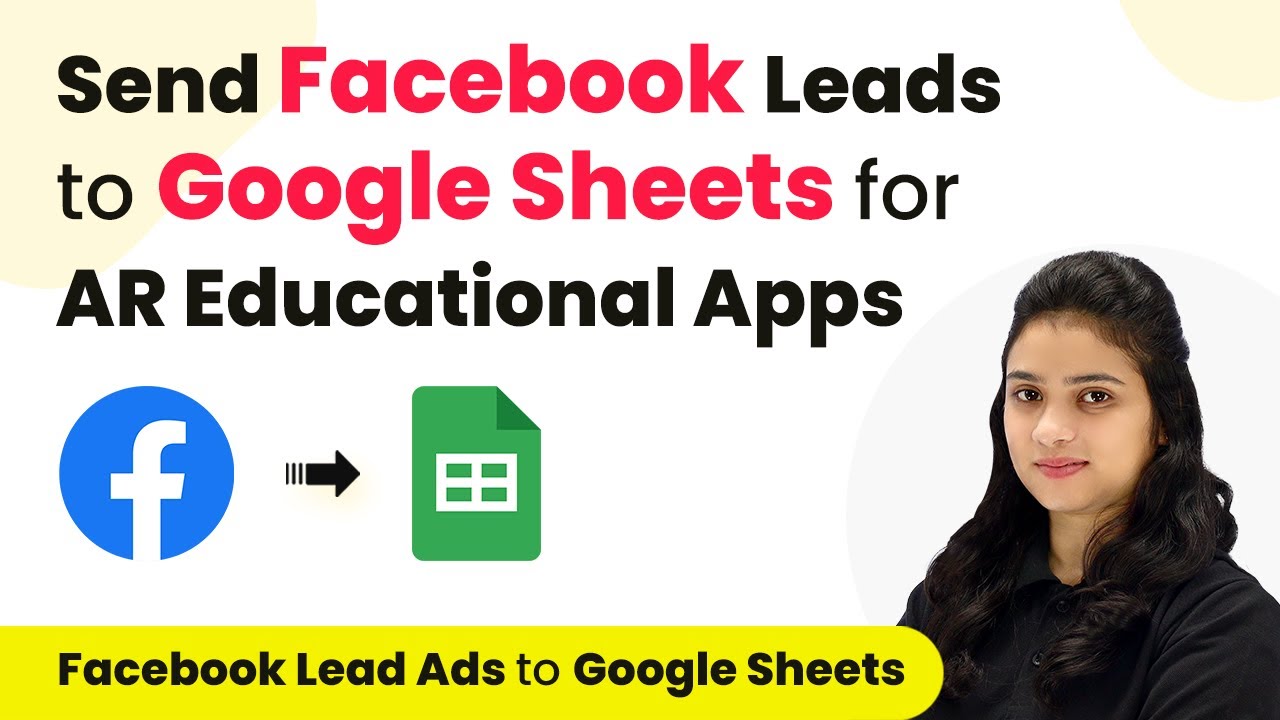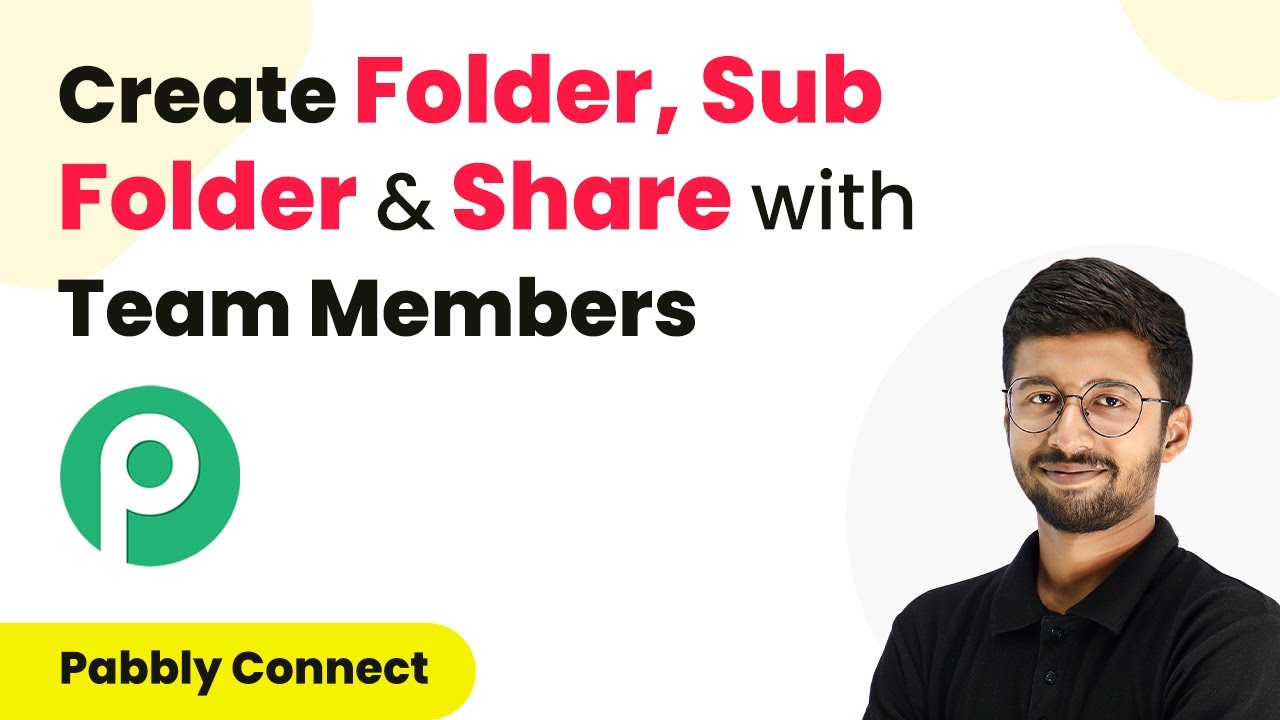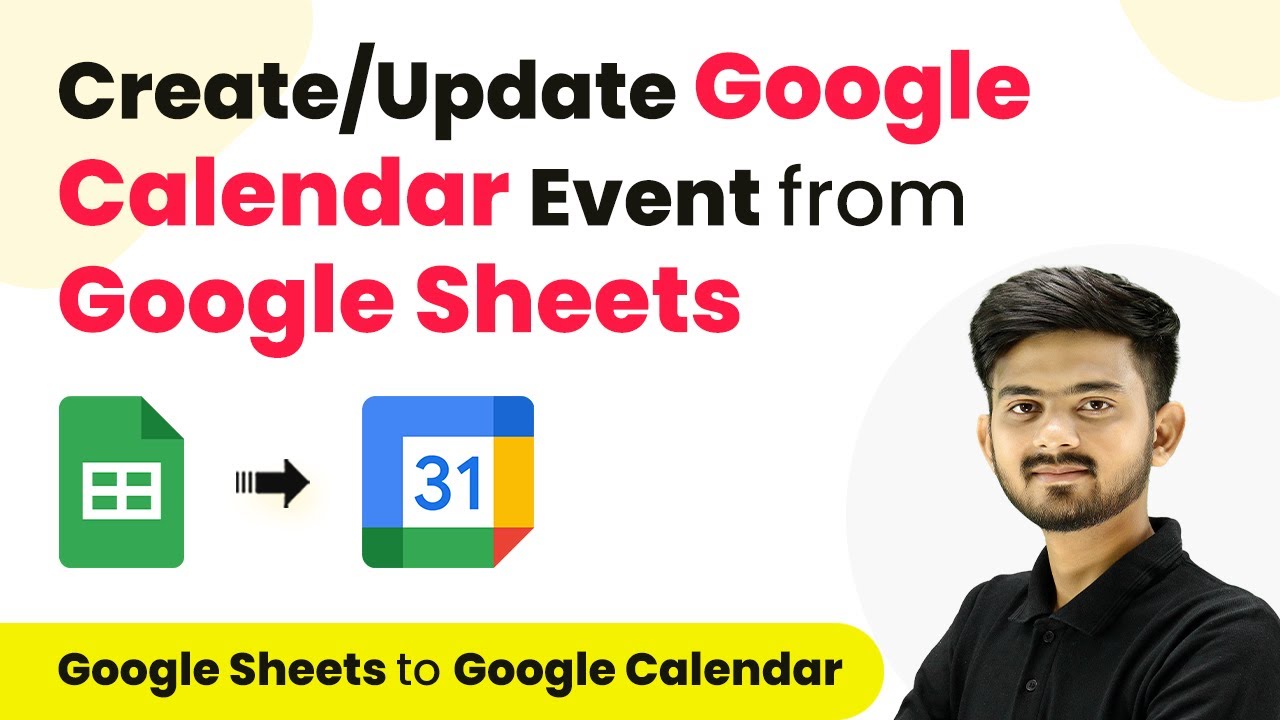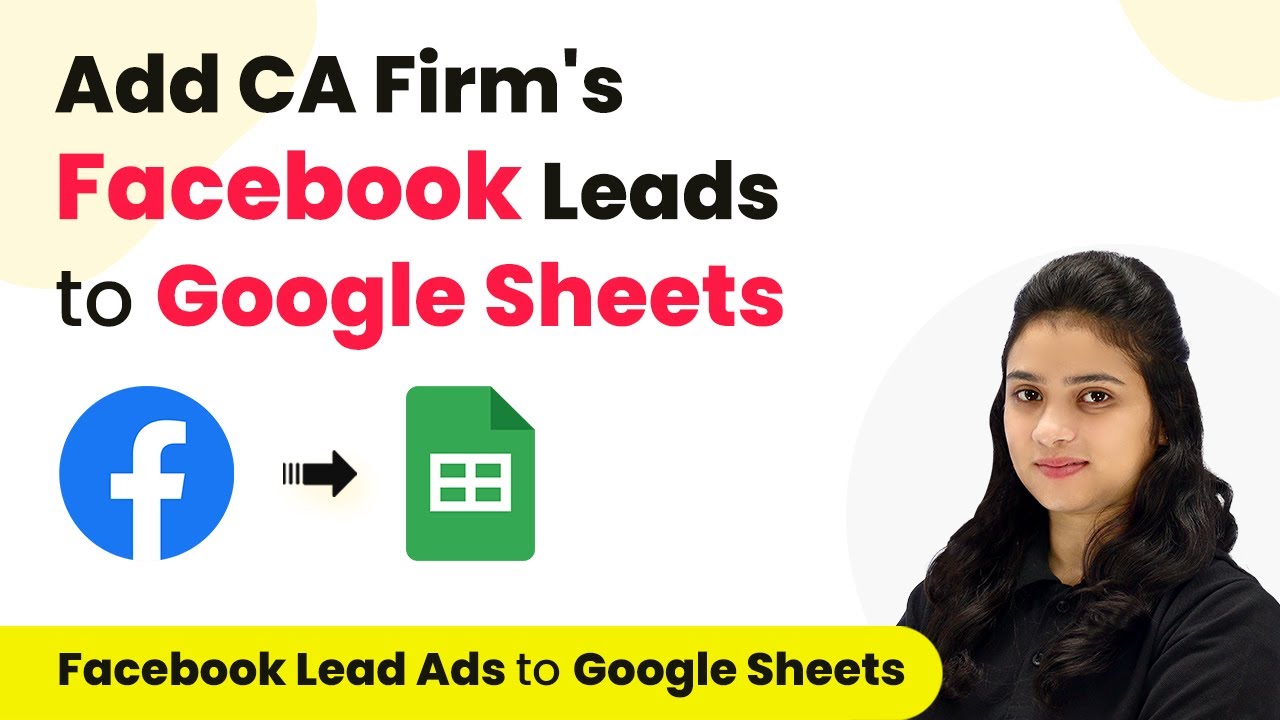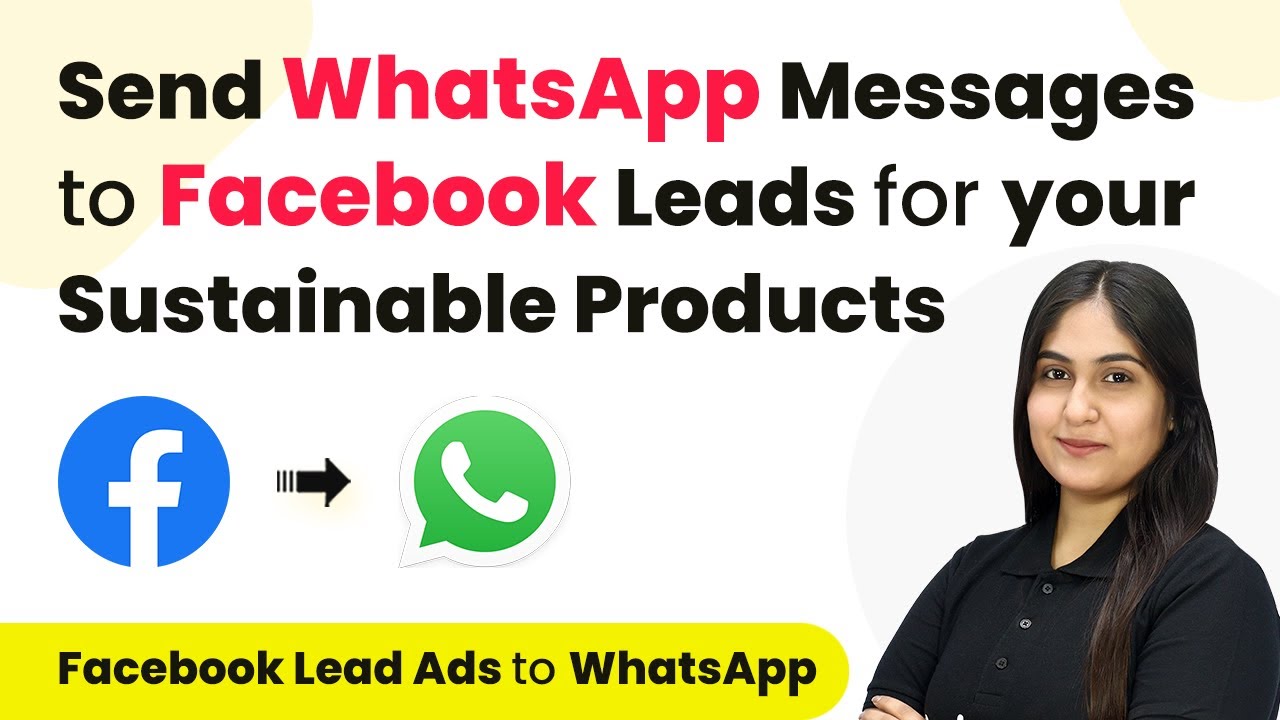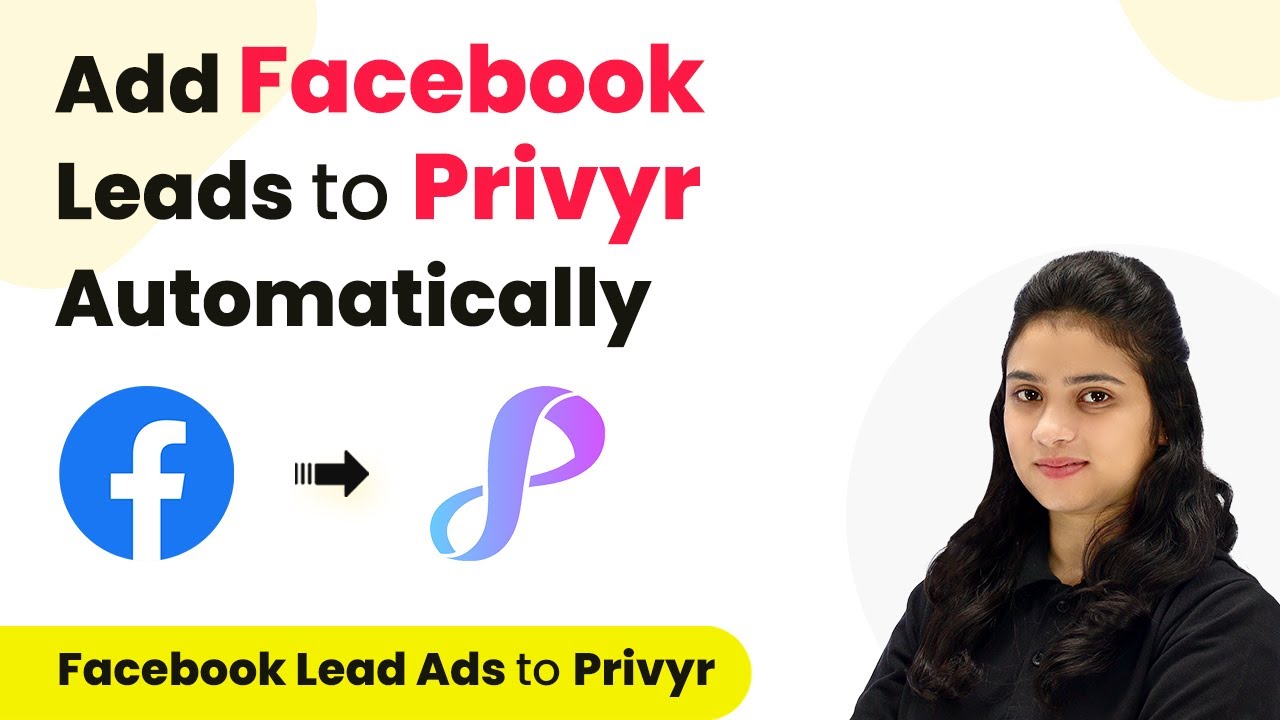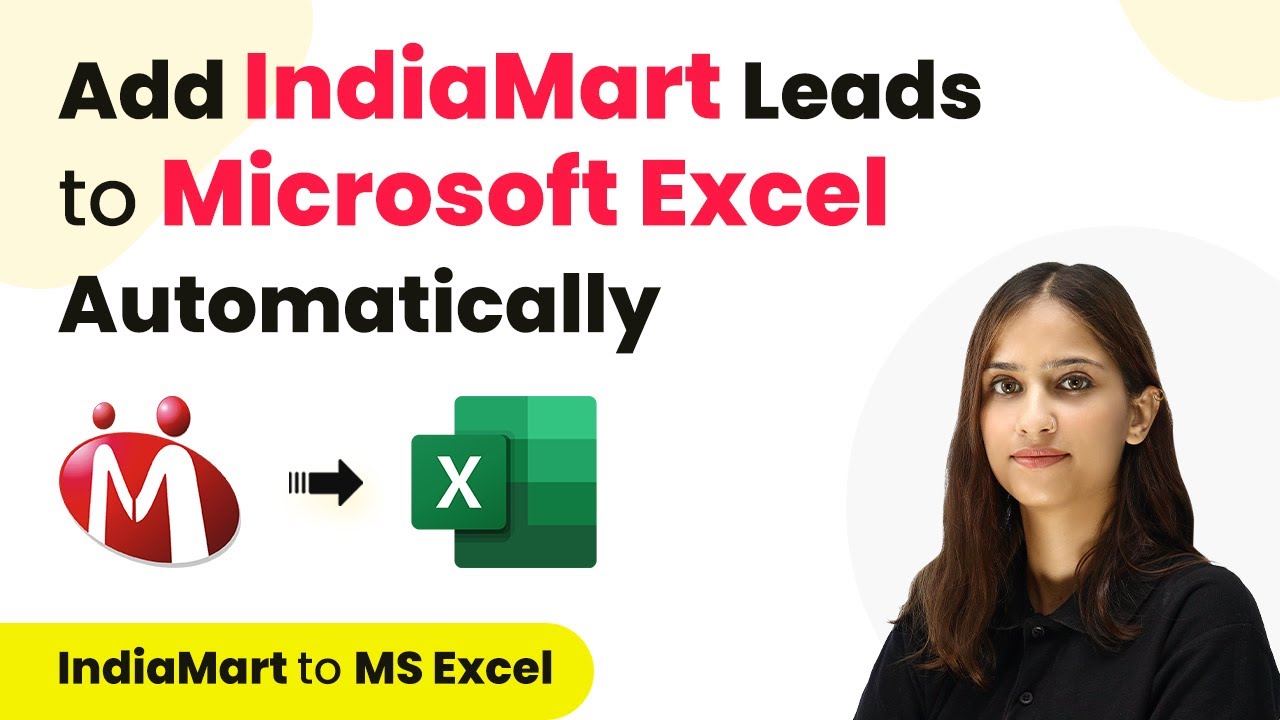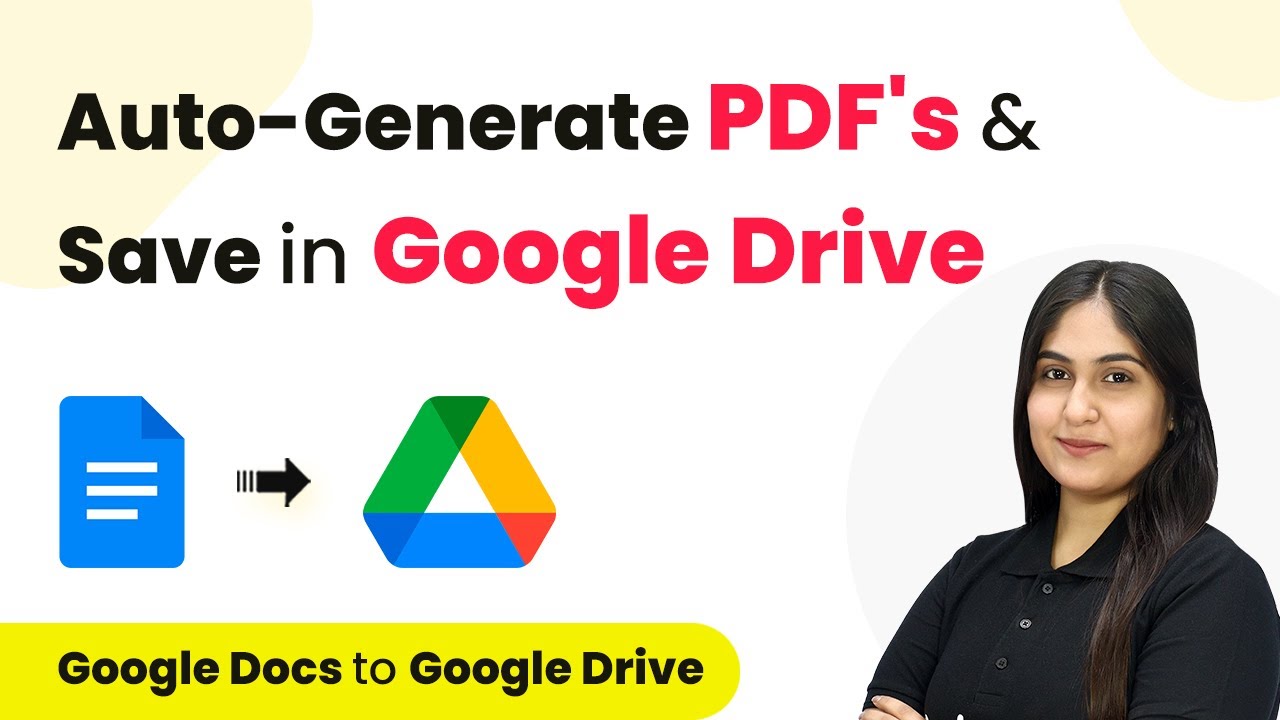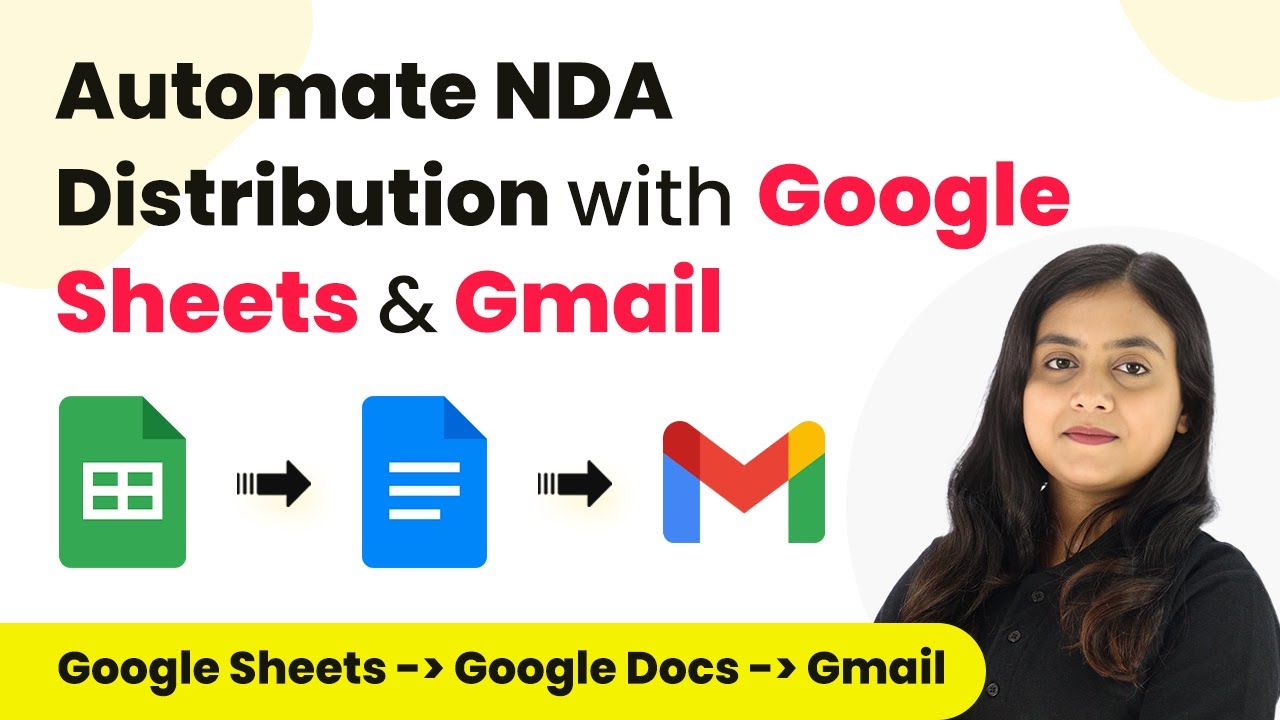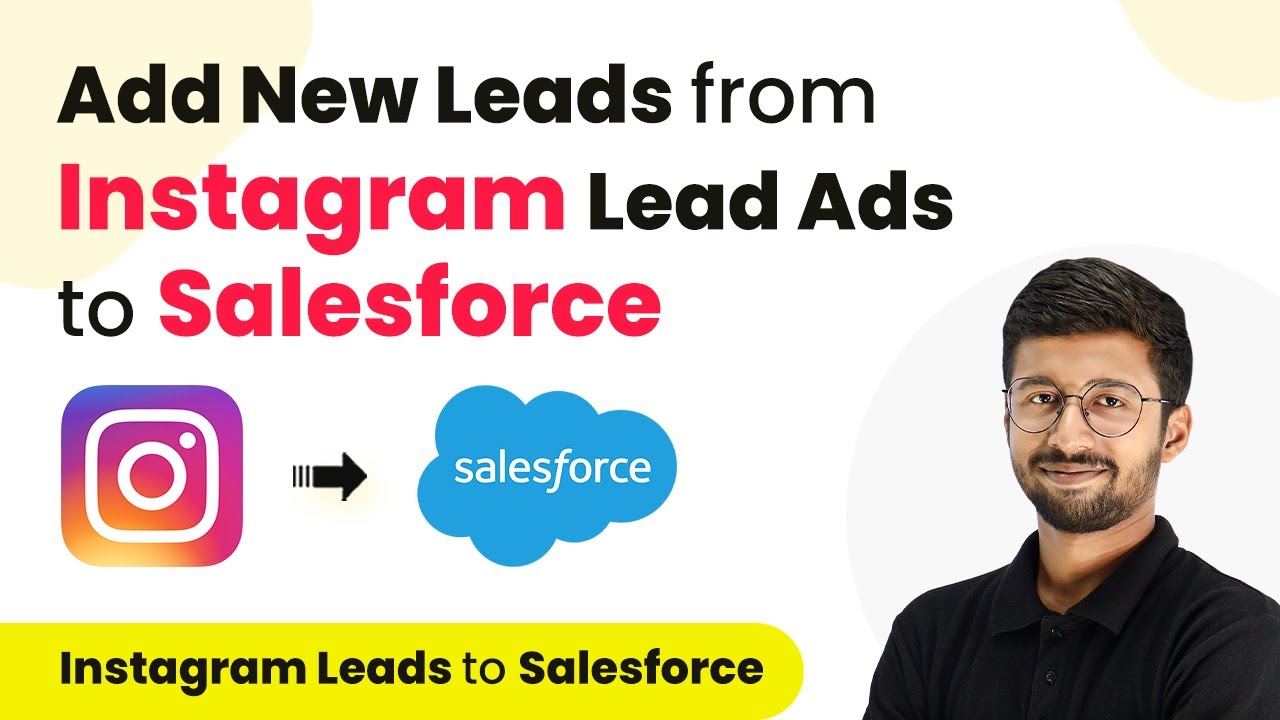Learn how to automate Facebook leads into Google Sheets using Pabbly Connect. Follow this step-by-step guide for seamless integration without coding. Implement the precise methodologies leading organizations use to automate repetitive tasks, illustrated with practical examples designed for immediate application.
Watch Step By Step Video Tutorial Below
1. Accessing Pabbly Connect for Integration
To start automating your Facebook leads into Google Sheets, you first need to access Pabbly Connect. Visit the Pabbly Connect website and either sign in or create a new account. New users can enjoy 100 free tasks each month to explore the platform.
Once logged in, navigate to the dashboard where you will find various Pabbly products. Click on the ‘Access Now’ button for Pabbly Connect. This will take you to the workflow creation area where all automations can be set up.
2. Creating a New Workflow in Pabbly Connect
In this section, we will create a new workflow to automate the integration between Facebook lead ads and Google Sheets using Pabbly Connect. Click on the ‘Create Workflow’ option located in the top right corner of the dashboard.
- Name your workflow, such as ‘Add Facebook Leads to Google Sheets for AR Educational Apps’.
- Select a folder for organizing your workflows, for instance, ‘Facebook Marketing Automations’.
After naming and organizing your workflow, click on the ‘Create’ button. This will set the stage for defining the trigger and action needed for automation through Pabbly Connect.
3. Setting Up the Trigger with Facebook Lead Ads
Now, let’s set up the trigger for the workflow in Pabbly Connect. Choose Facebook Lead Ads as your trigger application. The trigger event we will select is ‘New Lead Instant’. This means that whenever a new lead is generated, it will trigger the workflow.
Click on the ‘Connect’ button to establish a connection with your Facebook account. If prompted, authorize Pabbly Connect to access your Facebook Lead Ads. After successful authentication, select the Facebook page and the lead generation form you want to use. For example, choose ‘Wonders Scope’ as your page and ‘Wonders Scope Contact Form’ as your lead form.
4. Testing the Integration with Pabbly Connect
Once the trigger is set, it’s important to test the integration. Click on the ‘Save and Send Test Request’ button in Pabbly Connect. The system will show ‘Waiting for Webhook Response’, indicating it is ready to receive data from Facebook.
To test, go to the Facebook Developer Tools and use the Lead Ads Testing Tool. Select your page and the form, then submit a test lead. After submission, return to Pabbly Connect to see if the response is captured. If successful, you will see the lead details populated in the response section.
5. Adding Leads to Google Sheets via Pabbly Connect
Now that the trigger is functioning, it’s time to set up the action to add the lead details to Google Sheets. Choose Google Sheets as your action application and select the action event ‘Add New Row’. This action will automatically add new lead details into your specified Google Sheet.
Connect your Google Sheets account to Pabbly Connect. After connecting, select the spreadsheet you want to use, such as ‘Leads Data’. Then, map the fields from the Facebook lead response to the corresponding columns in your Google Sheet, including name, email, and phone number.
Finally, click on ‘Save and Send Test Request’ to ensure the data is being added correctly. Check your Google Sheet to confirm that the new lead details have been added successfully.
Conclusion
In this tutorial, we learned how to automate the process of adding Facebook leads to Google Sheets using Pabbly Connect. By following the steps outlined, you can streamline your workflow without any coding skills, ensuring that every new lead is captured efficiently.
Ensure you check out Pabbly Connect to create business automation workflows and reduce manual tasks. Pabbly Connect currently offer integration with 2,000+ applications.
- Check out Pabbly Connect – Automate your business workflows effortlessly!
- Sign Up Free – Start your journey with ease!
- 10,000+ Video Tutorials – Learn step by step!
- Join Pabbly Facebook Group – Connect with 21,000+ like minded people!