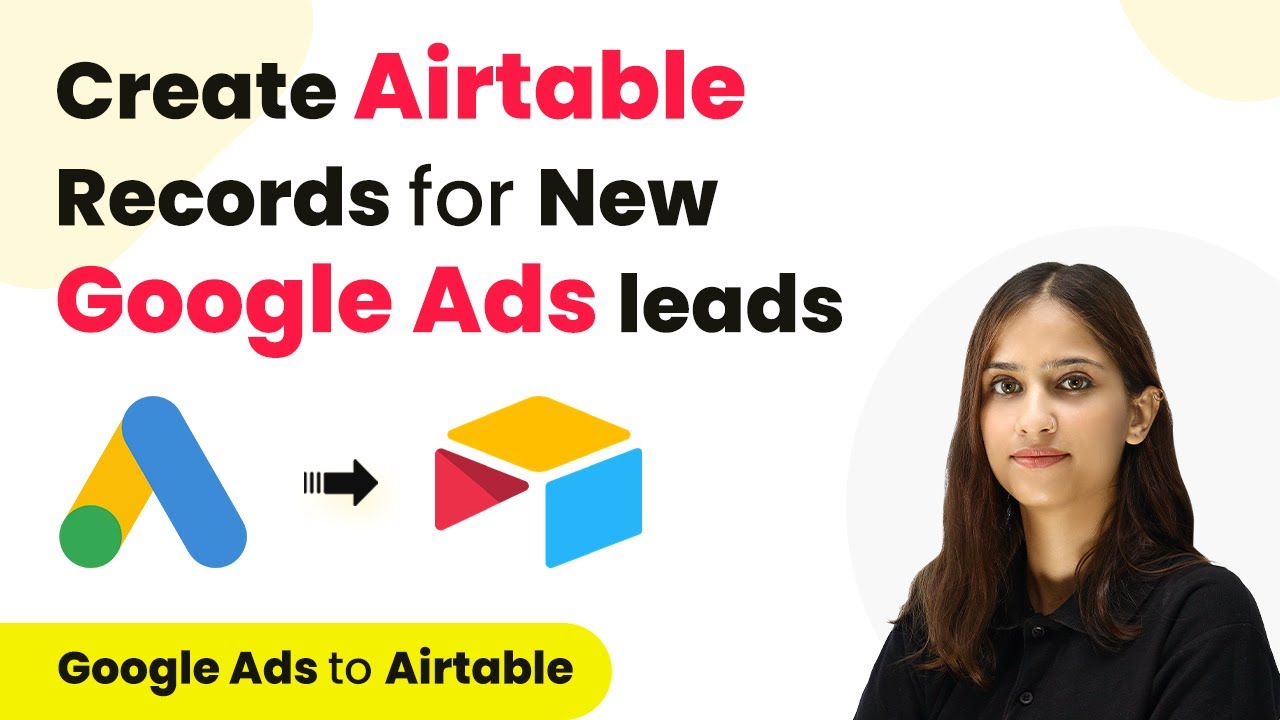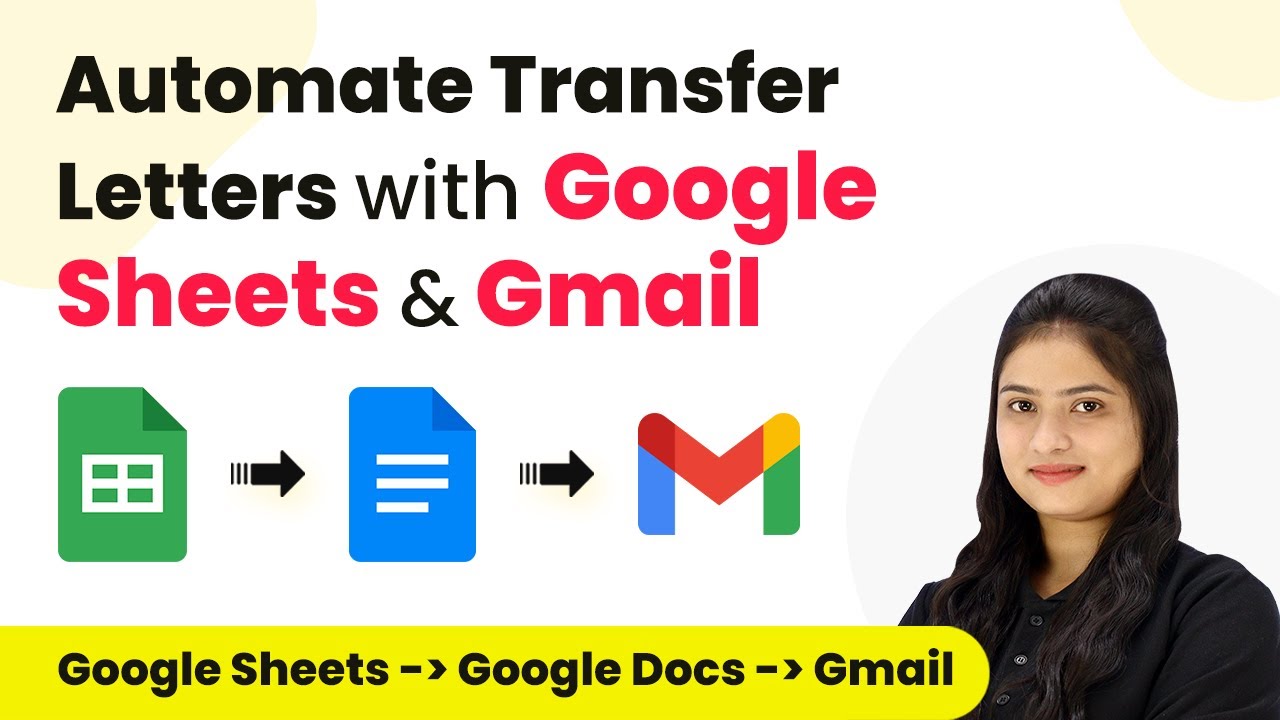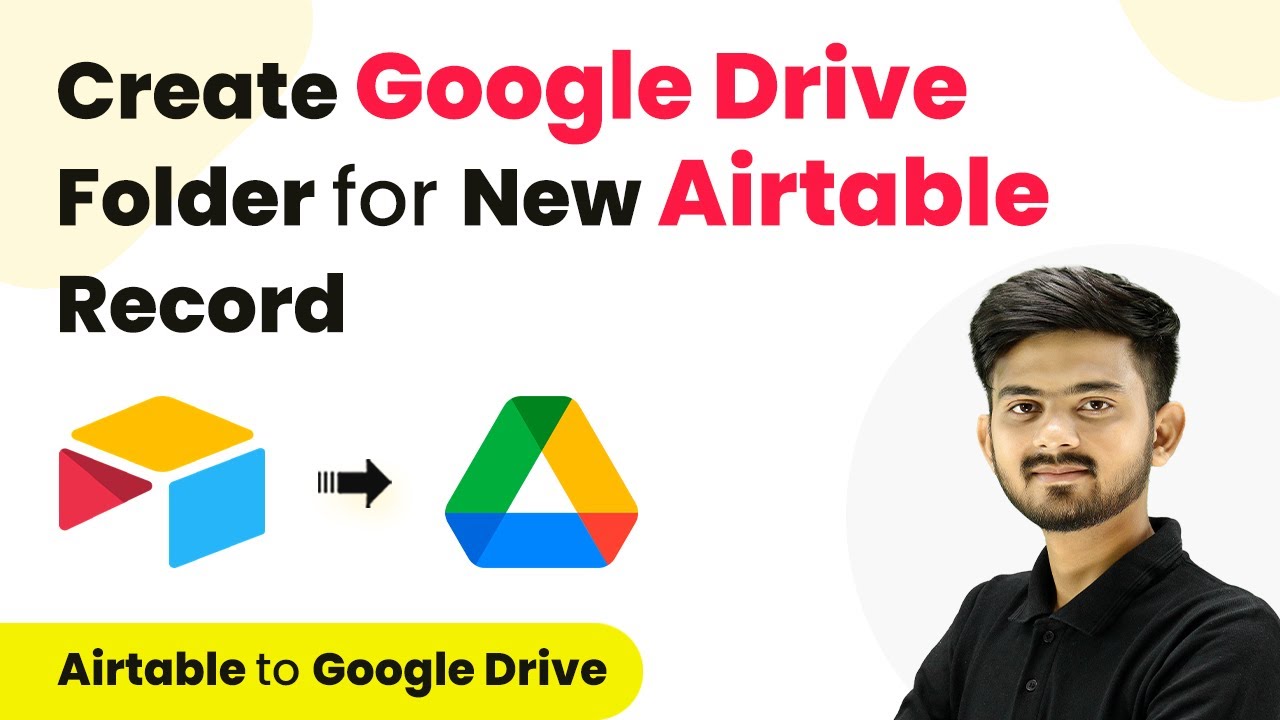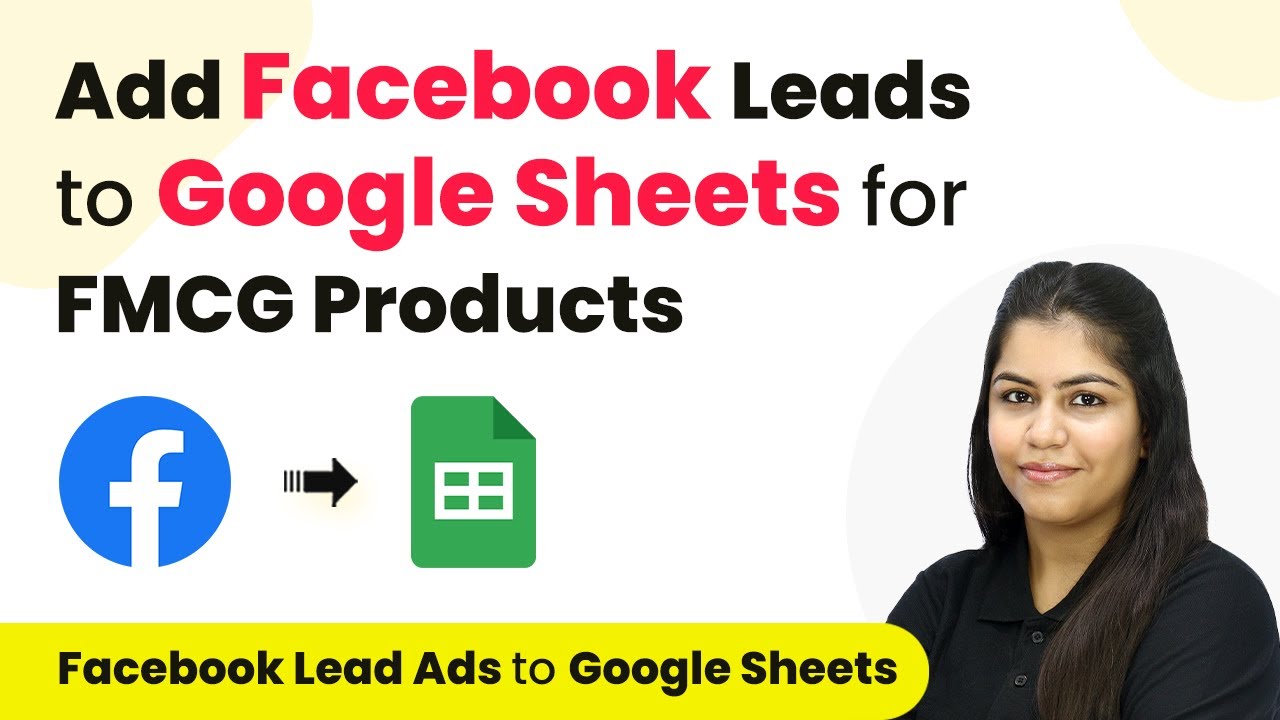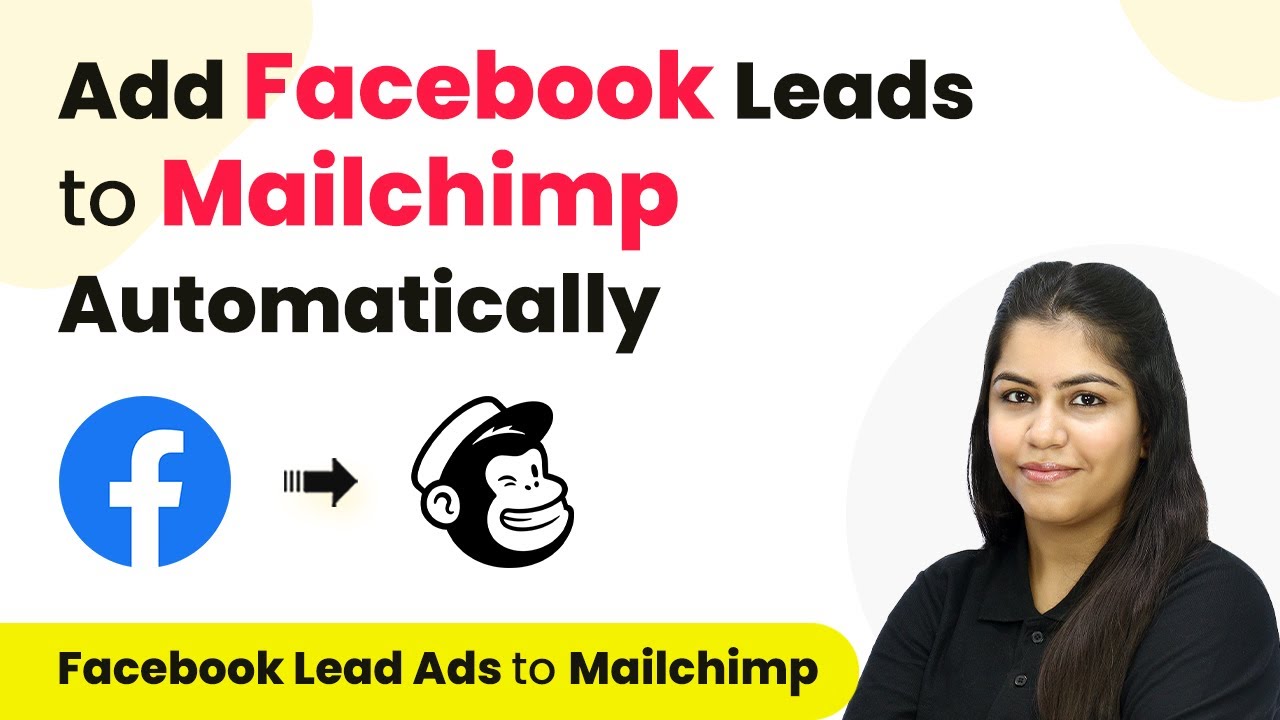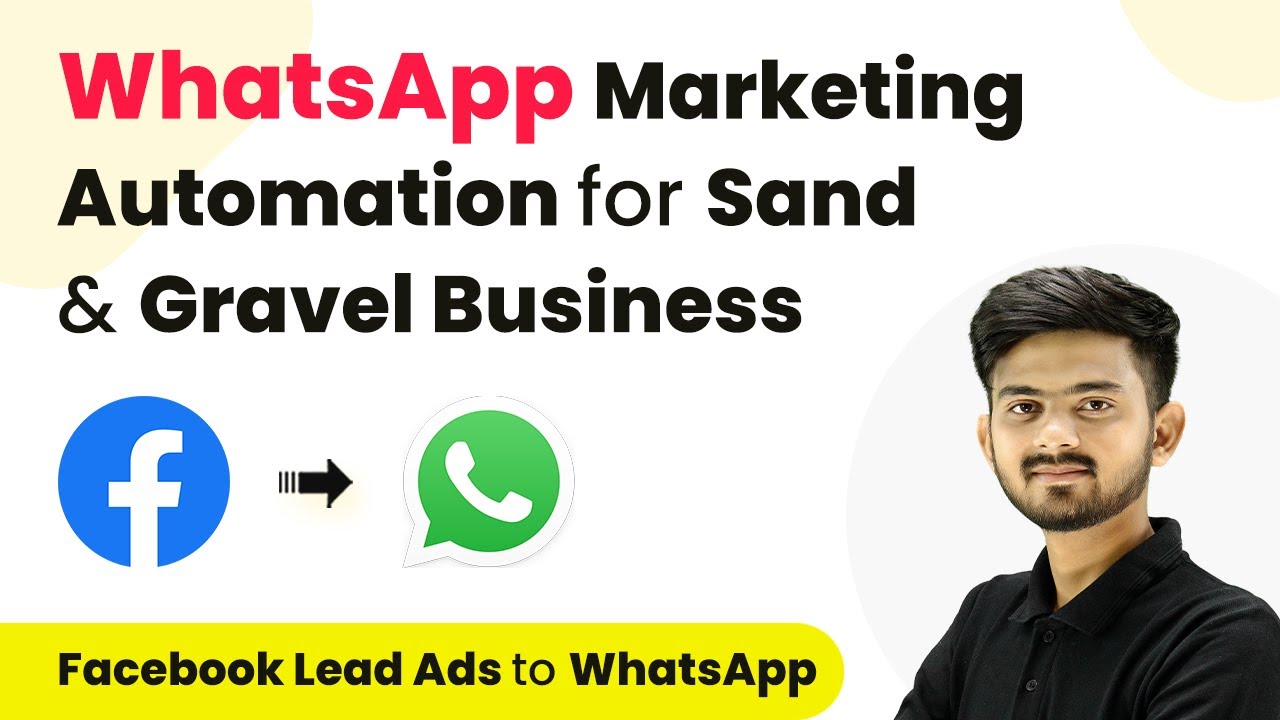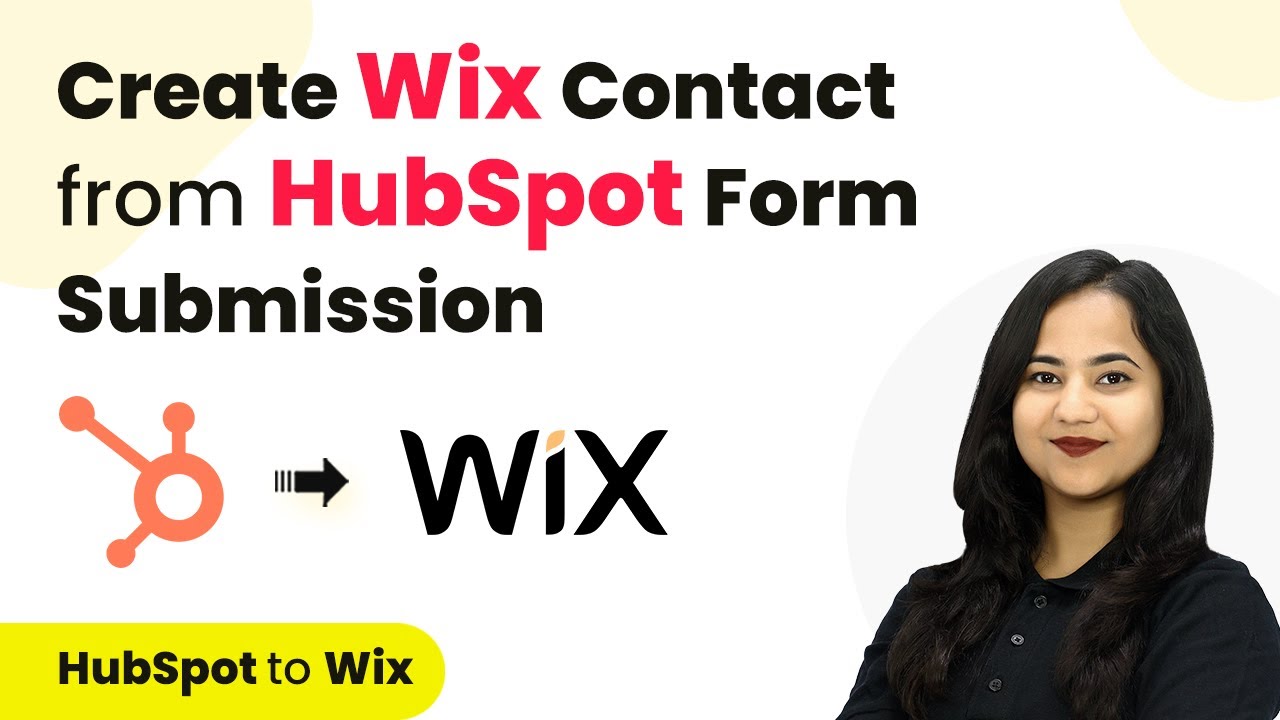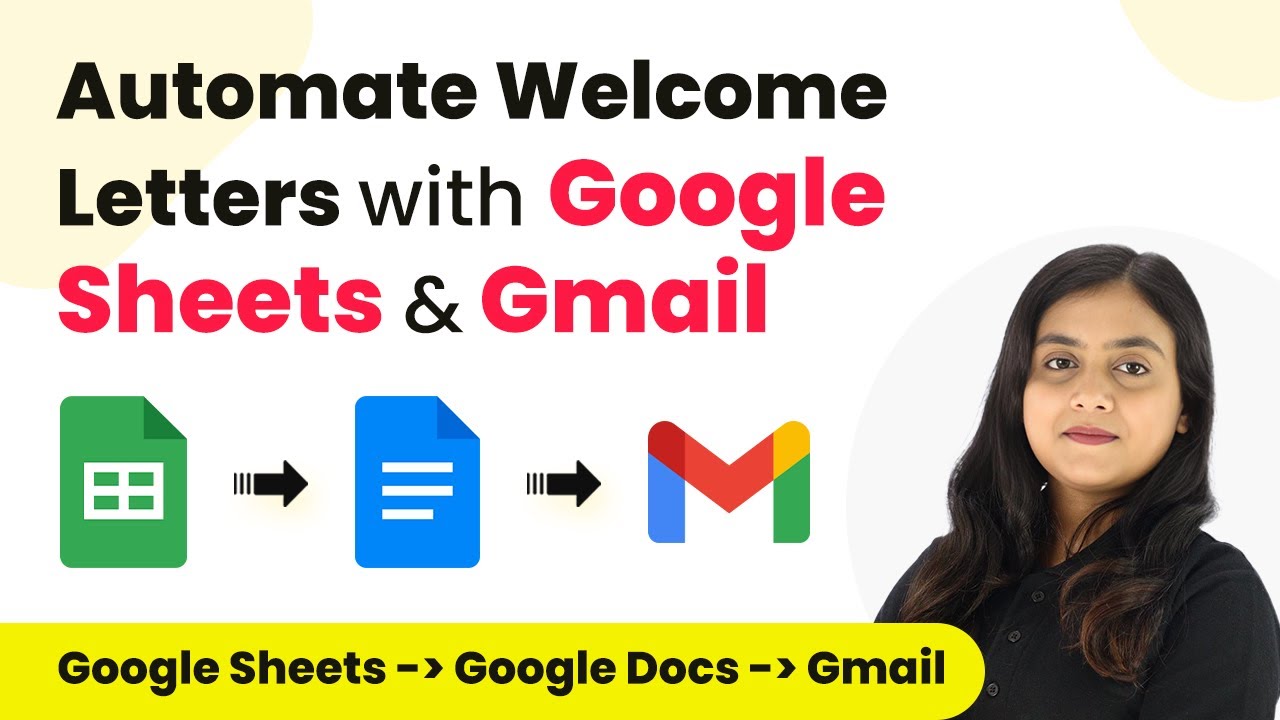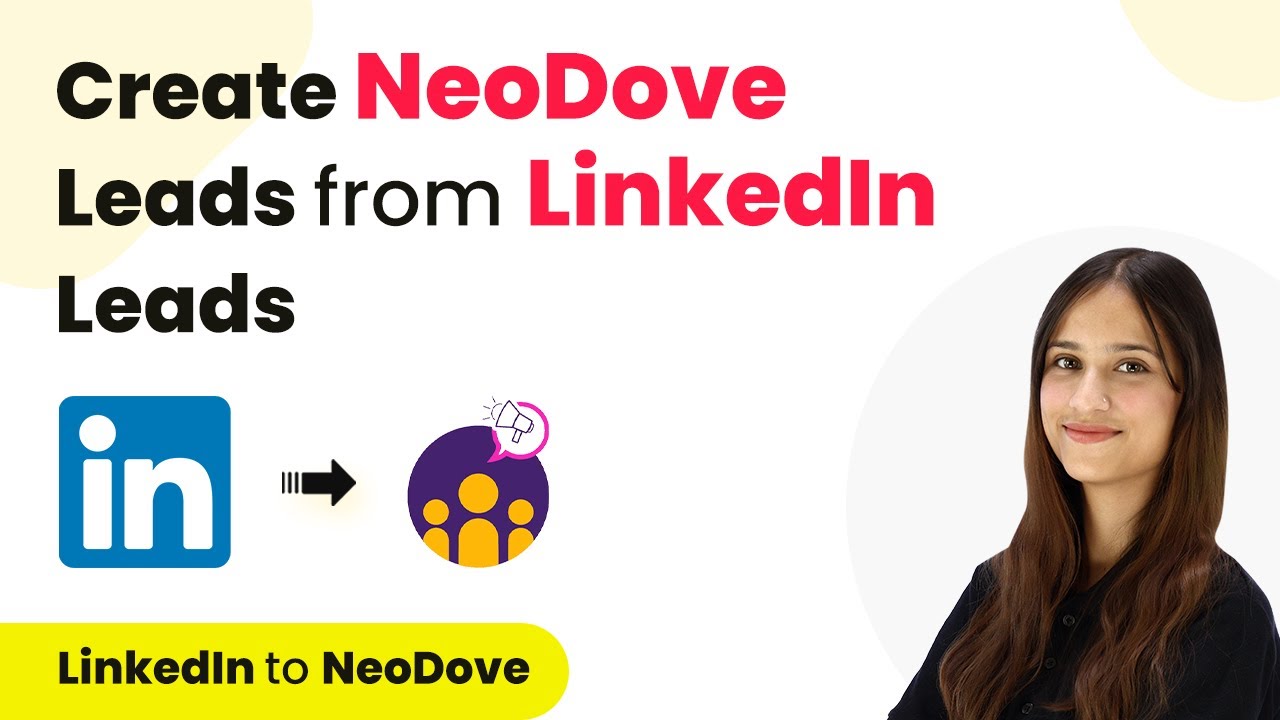Learn how to integrate New Google Ads Leads with Airtable using Pabbly Connect for seamless automation. Follow our step-by-step guide to streamline your lead management process.
Watch Step By Step Video Tutorial Below
1. Accessing Pabbly Connect for Google Ads Integration
To integrate New Google Ads Leads with Airtable, you first need to access Pabbly Connect. Start by typing Pabbly.com/connect in your browser. If you are an existing user, sign in; otherwise, you can sign up for free and get 100 tasks monthly.
After signing in, navigate to the dashboard. Here, you will find the option to create a new workflow. Click on the ‘Create Workflow’ button to begin setting up your integration.
2. Setting Up the Workflow in Pabbly Connect
In this step, you will establish the workflow for capturing leads from Google Ads. After clicking on ‘Create Workflow’, name it ‘Create Airtable Records for New Google Ads Leads’. Select the folder where you want to save this workflow. using Pabbly Connect
Now, you will define the trigger and action for this automation. For the trigger application, search for Google Ads and select the event ‘New Lead Form Entry’. This will capture new leads generated from Google Ads.
- Trigger Application: Google Ads
- Trigger Event: New Lead Form Entry
After setting up the trigger, move to the action application. Search for Airtable and select the action event ‘Create New Record’. This action will create a record in Airtable whenever a new lead is captured from Google Ads.
3. Connecting Google Ads to Pabbly Connect
Next, you need to establish a connection between Google Ads and Pabbly Connect. Go to your Google Ads account and locate the lead delivery option. Here, you will paste the webhook URL provided by Pabbly Connect.
Once you paste the URL, send a test lead to ensure the connection is working. You will see a confirmation in Pabbly Connect indicating that the test data has been received successfully. This confirms that the integration is set up correctly and ready to capture leads.
- Paste the webhook URL in Google Ads
- Send test data to Pabbly Connect
After the test data is successfully sent, you will see the details in Pabbly Connect, confirming that the integration is functioning as intended.
4. Connecting Airtable to Pabbly Connect
Now, to store the leads in Airtable, establish a connection between Airtable and Pabbly Connect. Click on the connect button in the Airtable action setup. If you already have a connection, you can use that; otherwise, create a new one.
During this process, grant access to your Airtable account. After successfully connecting, select the base where you want to store the lead details. In this case, choose the ‘Google Ads Lead Details’ base, which contains the relevant table for leads.
Select the Airtable base: Google Ads Lead Details Choose the relevant table for leads
Once the base is selected, proceed to map the fields from the Google Ads response to the corresponding Airtable fields. This mapping ensures that every time a new lead is captured, the details will be inserted correctly into Airtable.
5. Finalizing the Integration and Testing
After mapping the fields in Airtable, click on ‘Save and Send Test Request’ in Pabbly Connect. This step will send the mapped lead details to Airtable. You should receive a positive response indicating that the record has been successfully created.
Now, check your Airtable base to confirm that the new lead details have been added correctly. You will see the first name, last name, phone number, email, and the created date and time in a new row. This confirms that your integration is successful and that new Google Ads leads will automatically be added to Airtable.
Confirm that lead details are accurately added to Airtable Ensure automation is set up for future leads
With this setup, you have automated the process of capturing new Google Ads leads and storing them in Airtable using Pabbly Connect. Now, every time a new lead is generated, it will be automatically recorded in your Airtable base.
Conclusion
In this tutorial, you learned how to use Pabbly Connect to integrate New Google Ads Leads with Airtable. This integration streamlines your lead management process, ensuring that new leads are automatically recorded. By following the steps outlined, you can enhance your workflow and save valuable time.
Ensure you check out Pabbly Connect to create business automation workflows and reduce manual tasks. Pabbly Connect currently offer integration with 2,000+ applications.
- Check out Pabbly Connect – Automate your business workflows effortlessly!
- Sign Up Free – Start your journey with ease!
- 10,000+ Video Tutorials – Learn step by step!
- Join Pabbly Facebook Group – Connect with 21,000+ like minded people!