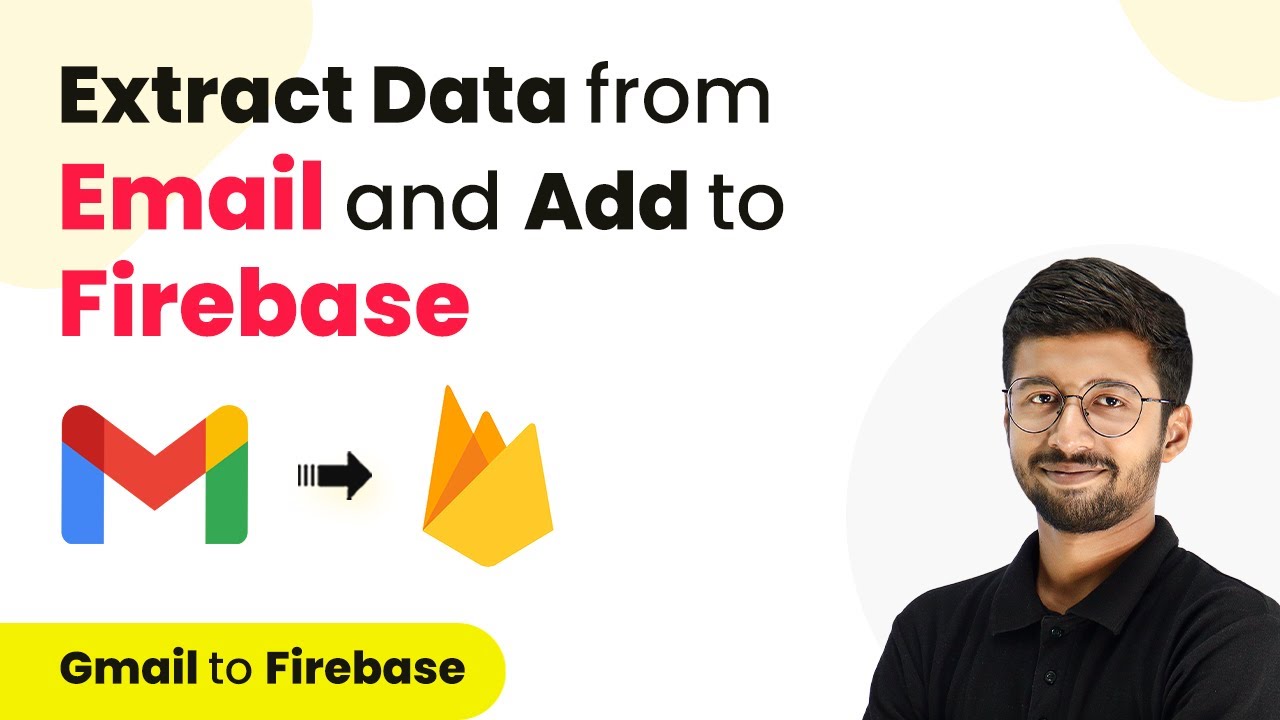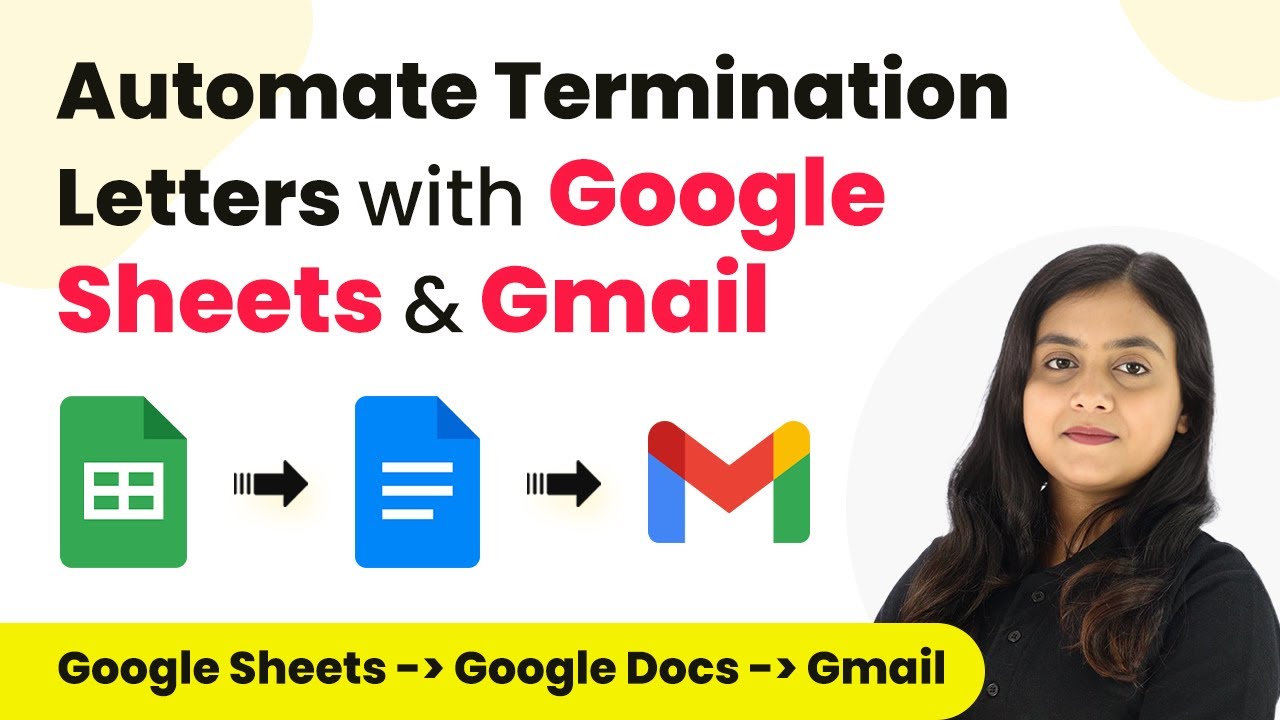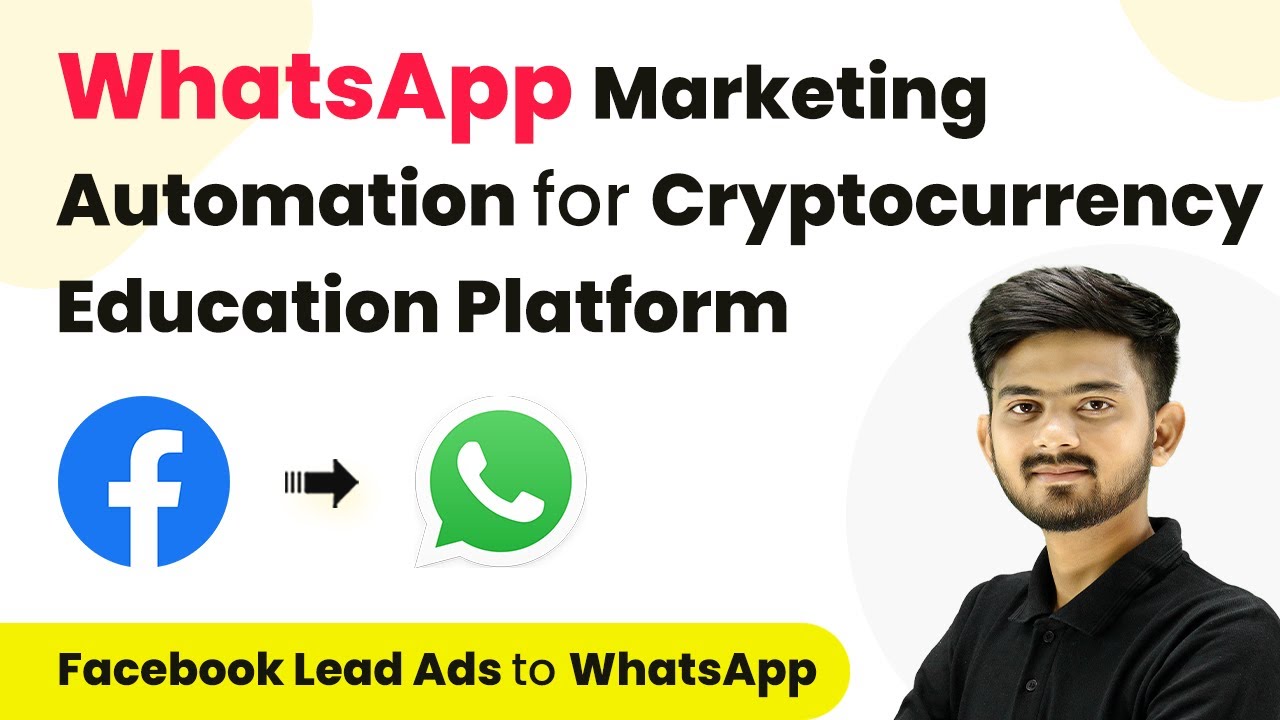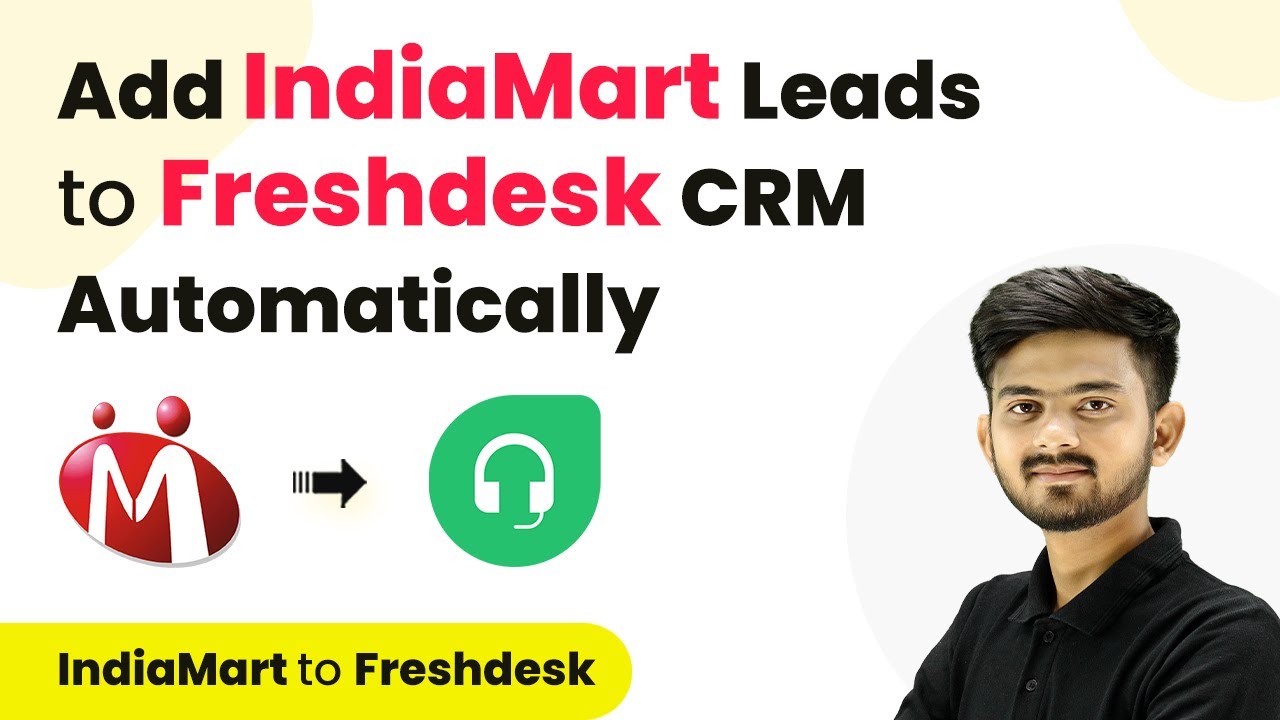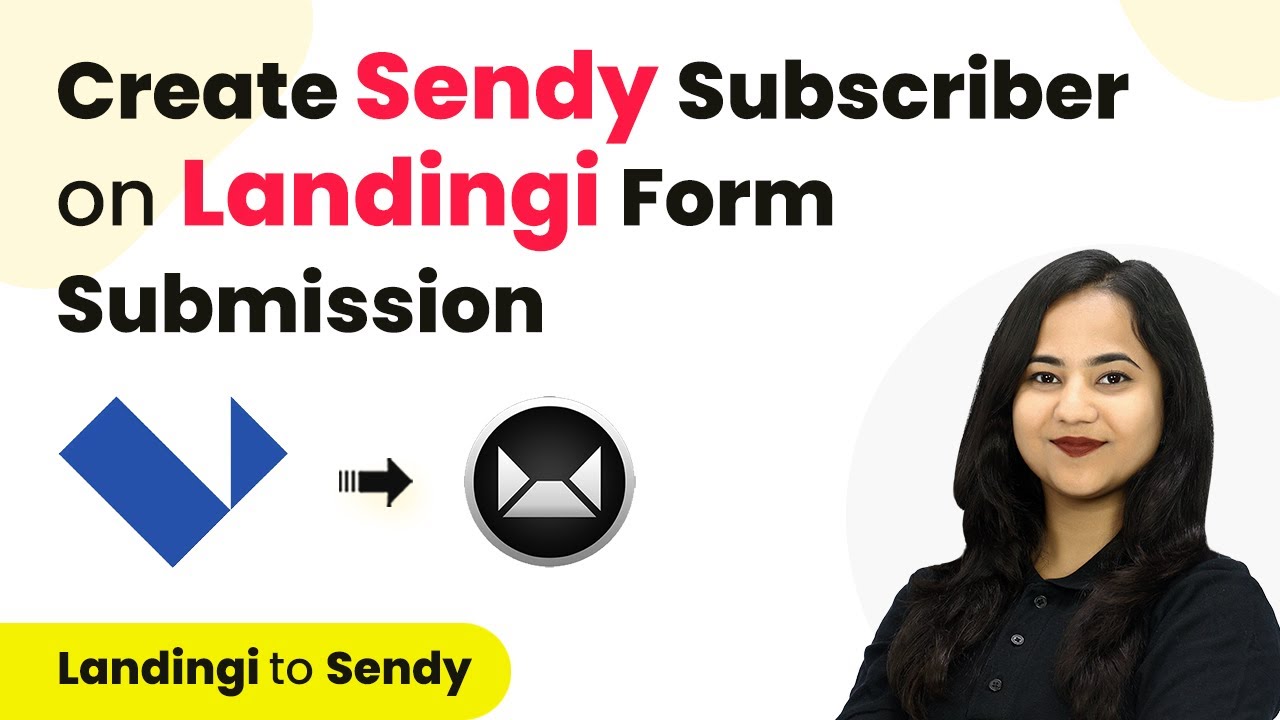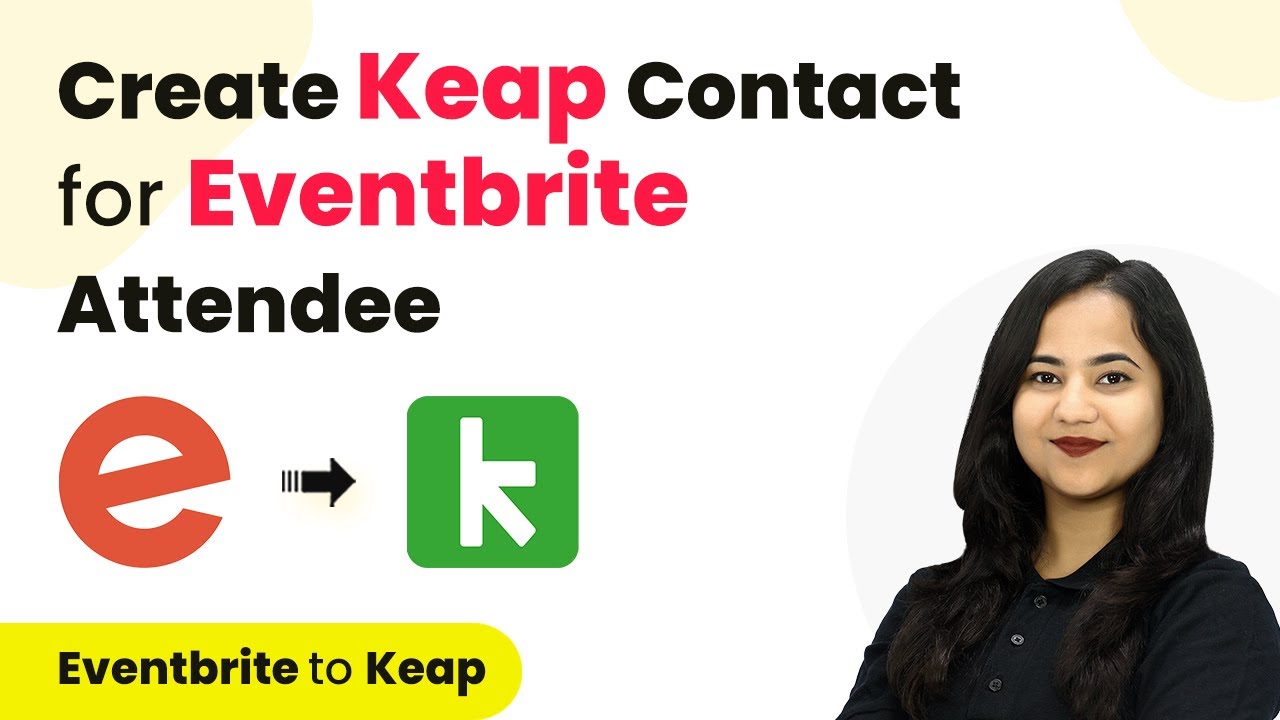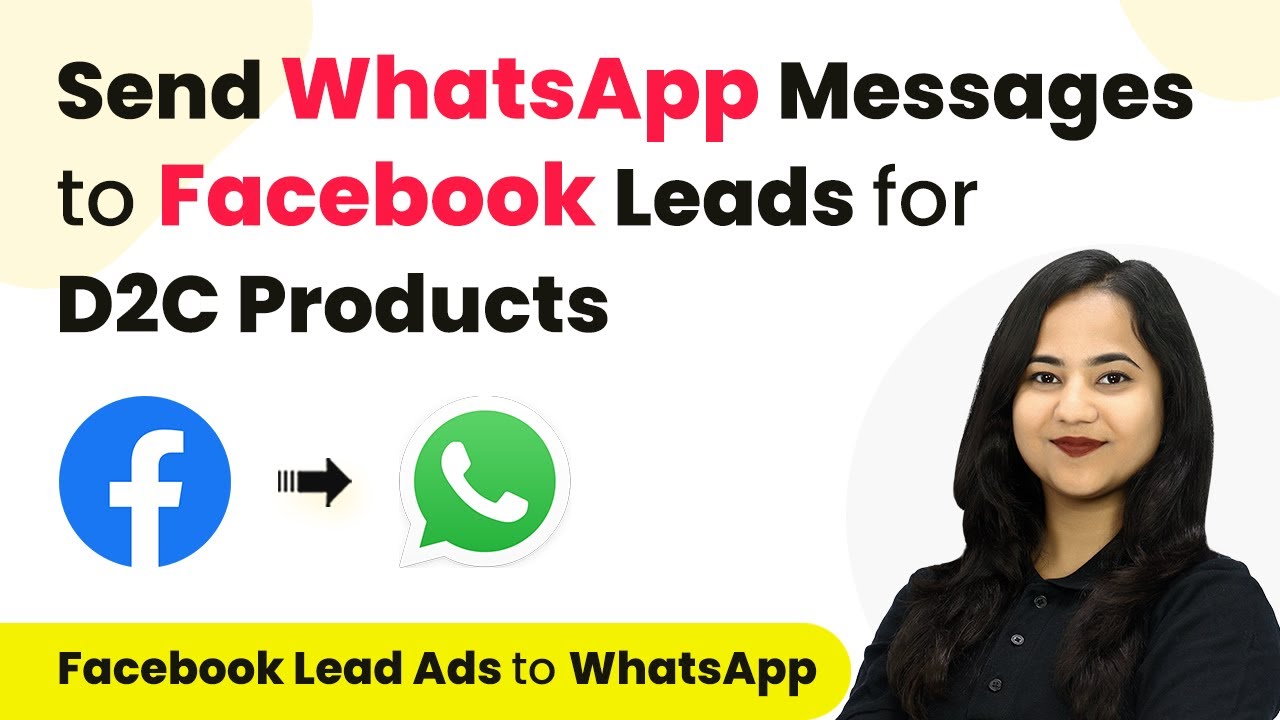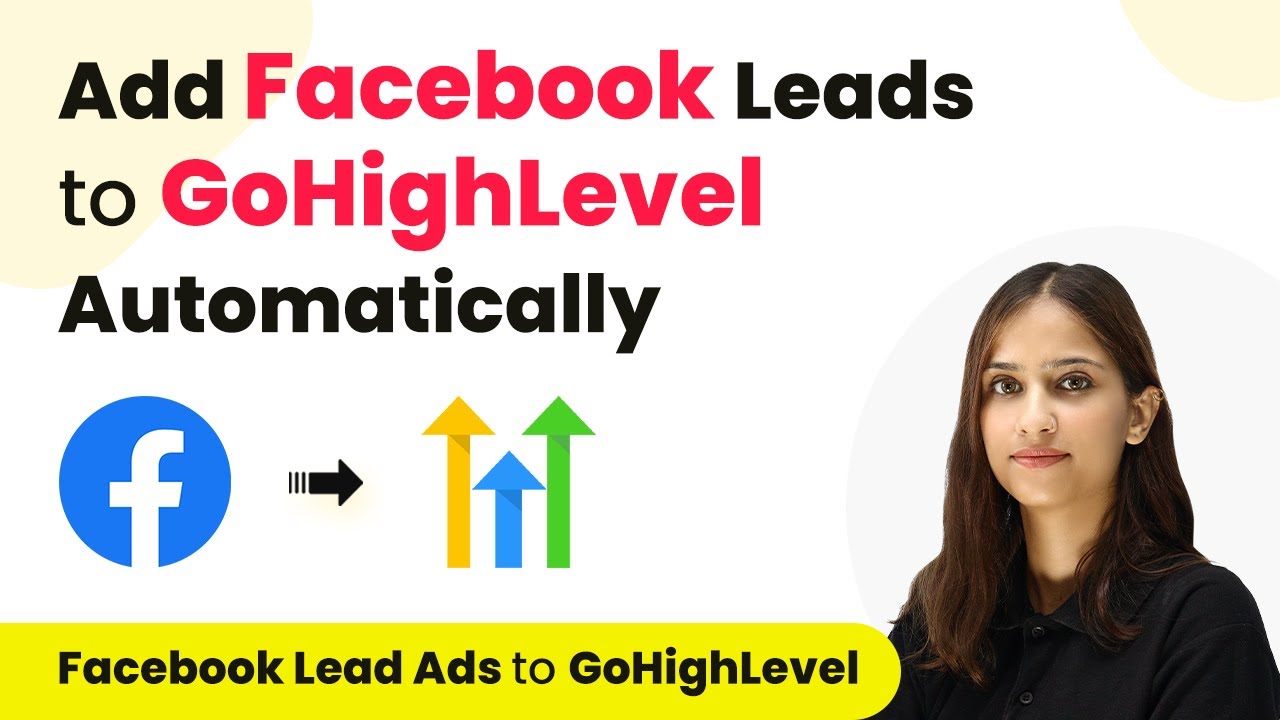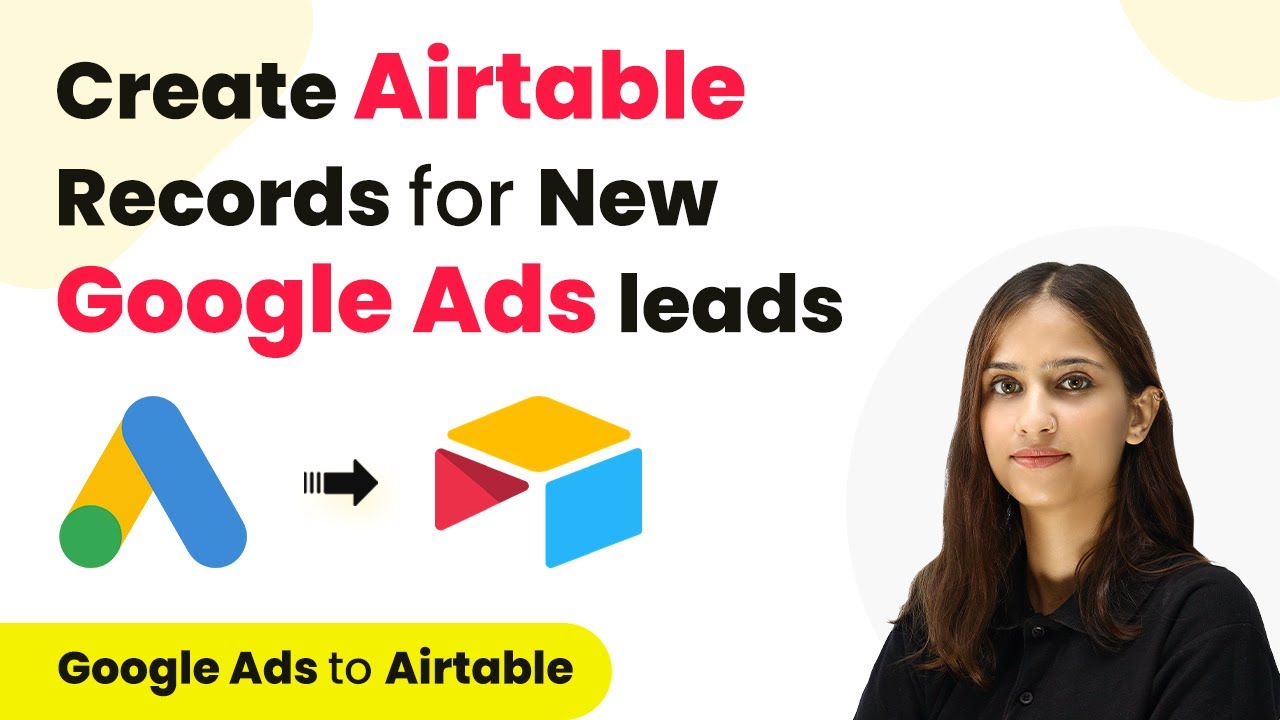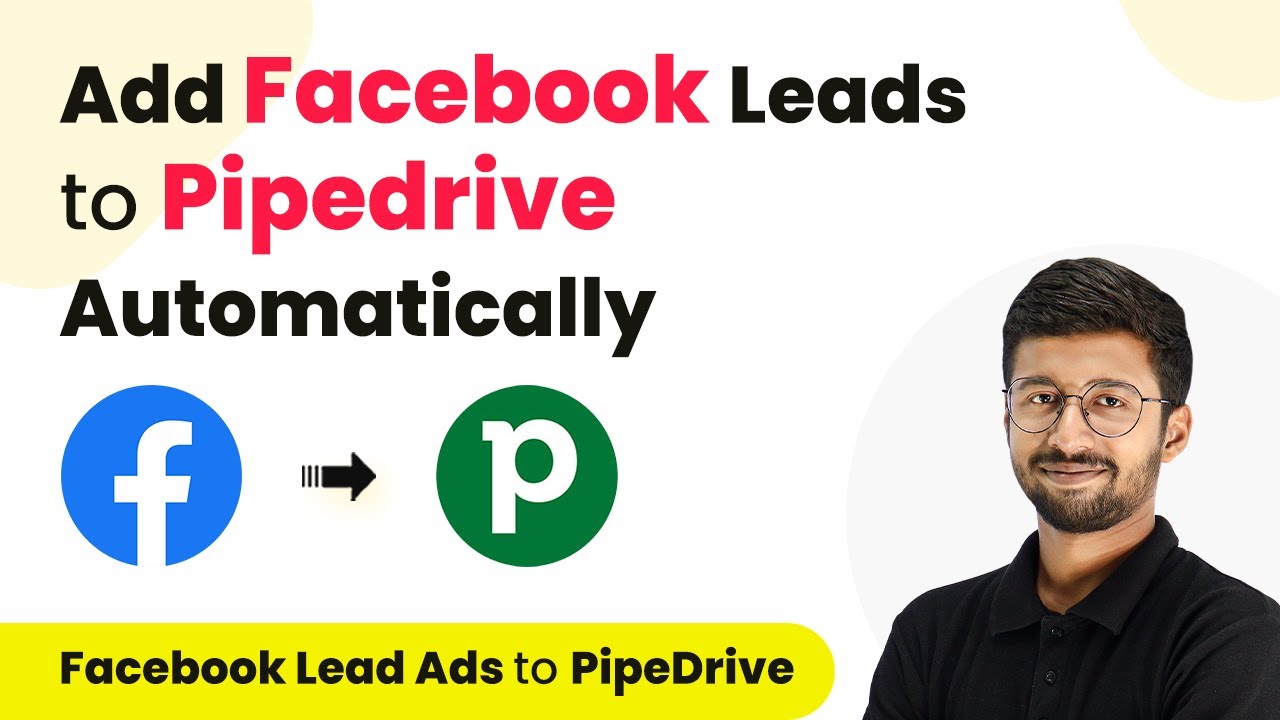Learn how to extract data from emails and add it to Firebase using Pabbly Connect. This detailed tutorial covers all steps and integrations. Build sophisticated automated workflows in less time than you think. This guide translates complex integrations into straightforward steps for immediate implementation.
Watch Step By Step Video Tutorial Below
1. Accessing Pabbly Connect for Email and Firebase Integration
To start, you need to access Pabbly Connect, which is the central platform for automating the integration between your Gmail and Firebase. Begin by opening a new tab in your browser and searching for ‘Pabbly Connect’. If you’re new, click on ‘Sign Up Free’ to create an account, or log in if you already have one.
Once logged in, navigate to the dashboard and click on the ‘Create Workflow’ button. Name your workflow, for instance, ‘Gmail to Firebase’. This sets up the automation process where incoming emails will be processed and the relevant data sent to Firebase.
2. Setting Up Gmail Trigger in Pabbly Connect
In this step, we will configure the Gmail trigger to initiate the automation process. Select the ‘Email Parser’ module in the trigger window of Pabbly Connect. This module will allow you to receive emails from a specified address.
- Select the ‘Email Parser’ option from the dropdown.
- Copy the unique email address provided by Pabbly Connect.
- In your Gmail account, go to Settings > See All Settings > Forwarding and POP/IMAP.
- Add the copied email address as a forwarding address.
After adding the forwarding address, verify it by following the confirmation link sent to your Pabbly Connect email. Once verified, refresh your Gmail settings and enable email forwarding to ensure all incoming emails are routed to Pabbly Connect.
3. Extracting Data from Incoming Emails Using Pabbly Connect
Now that we have set up the email forwarding, the next step is to extract relevant data from the emails. In the action step of Pabbly Connect, use the ‘Text Formatter’ module to parse the email content.
- Choose ‘Text Formatter’ from the action app.
- Select ‘Text Parser’ as the action event.
- Map the body of the email to extract specific details like name, email, mobile number, and company.
For each piece of data, specify the text match criteria. For example, to extract the lead’s name, set the match after ‘Name:’ and before ‘Email:’. Repeat this process for the email address, mobile number, and company name, ensuring that all relevant data is captured correctly.
4. Adding Extracted Data to Firebase Using Pabbly Connect
With the data extracted, the next step is to add it to Firebase. In Pabbly Connect, add a new action step and select Firebase as the application. Choose the ‘Create Document’ action event to send the extracted data to your Firebase database.
Connect your Firebase account by providing the required credentials, which include the Client ID and Client Secret from your Google Cloud Console. Once connected, select the project and collection (e.g., ‘new leads’) where you want to store the data.
Enter the keys for the data fields: Name, Email, Mobile Number, and Company. Map the extracted values from the previous steps to these keys. Click ‘Save and Send Test Request’ to verify the integration.
Upon successful execution, the data will be added to Firebase, confirming that the integration is working as intended.
5. Testing the Automation with Pabbly Connect
To ensure everything is functioning correctly, send a test email containing the lead details to your Gmail account. The subject should include the phrase ‘New Lead Generated’ to trigger the automation.
Once the email is sent, check your Pabbly Connect workflow. You should see the email parsed and the data extracted. Refresh your Firebase database to confirm that the new lead’s information has been successfully added.
By following these steps, you can automate the process of extracting data from emails and adding it to Firebase seamlessly using Pabbly Connect. This integration not only saves time but also ensures accuracy in data handling.
Conclusion
In this tutorial, we explored how to use Pabbly Connect to extract data from emails and add it to Firebase. The automation process simplifies data management and enhances efficiency, allowing users to focus on more important tasks.
Ensure you check out Pabbly Connect to create business automation workflows and reduce manual tasks. Pabbly Connect currently offer integration with 2,000+ applications.
- Check out Pabbly Connect – Automate your business workflows effortlessly!
- Sign Up Free – Start your journey with ease!
- 10,000+ Video Tutorials – Learn step by step!
- Join Pabbly Facebook Group – Connect with 21,000+ like minded people!