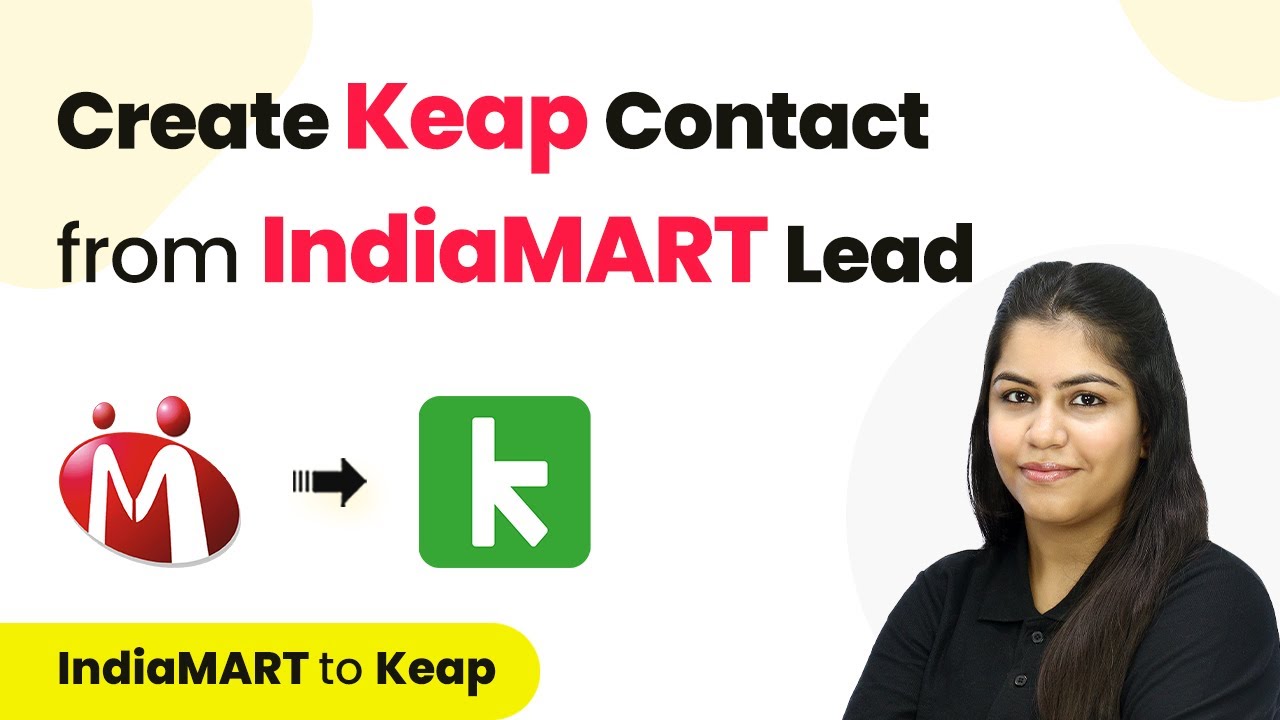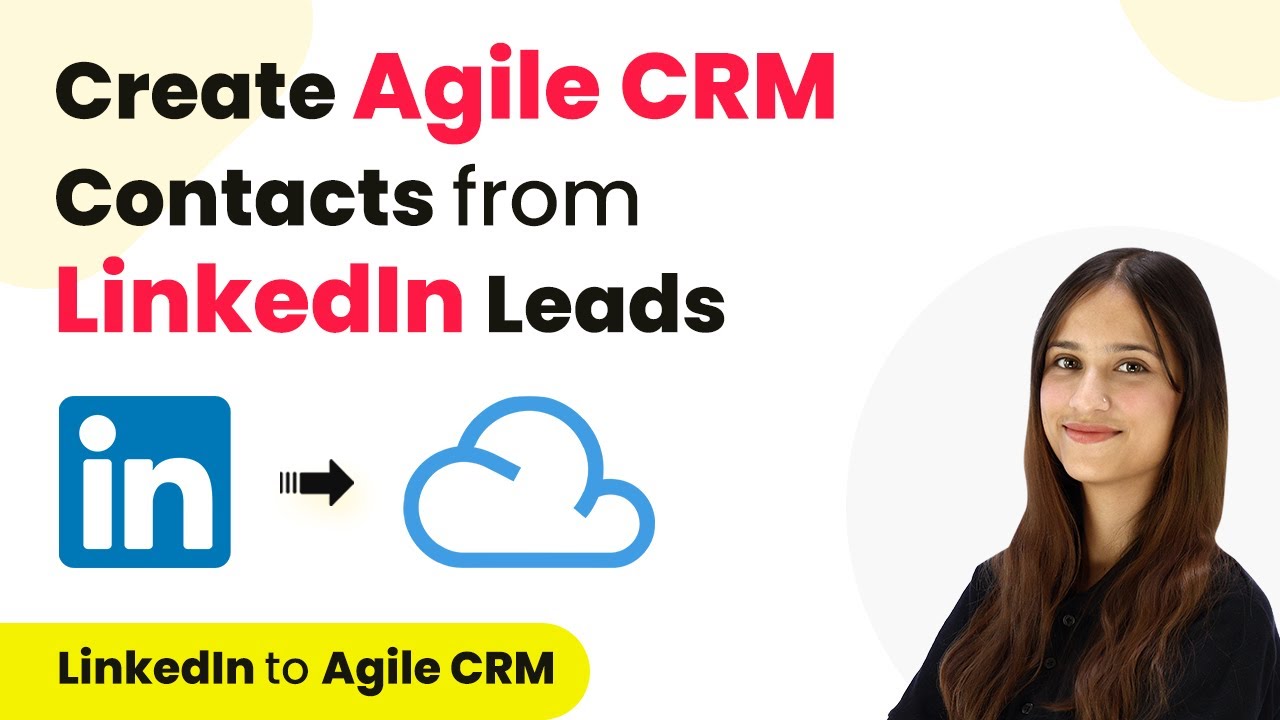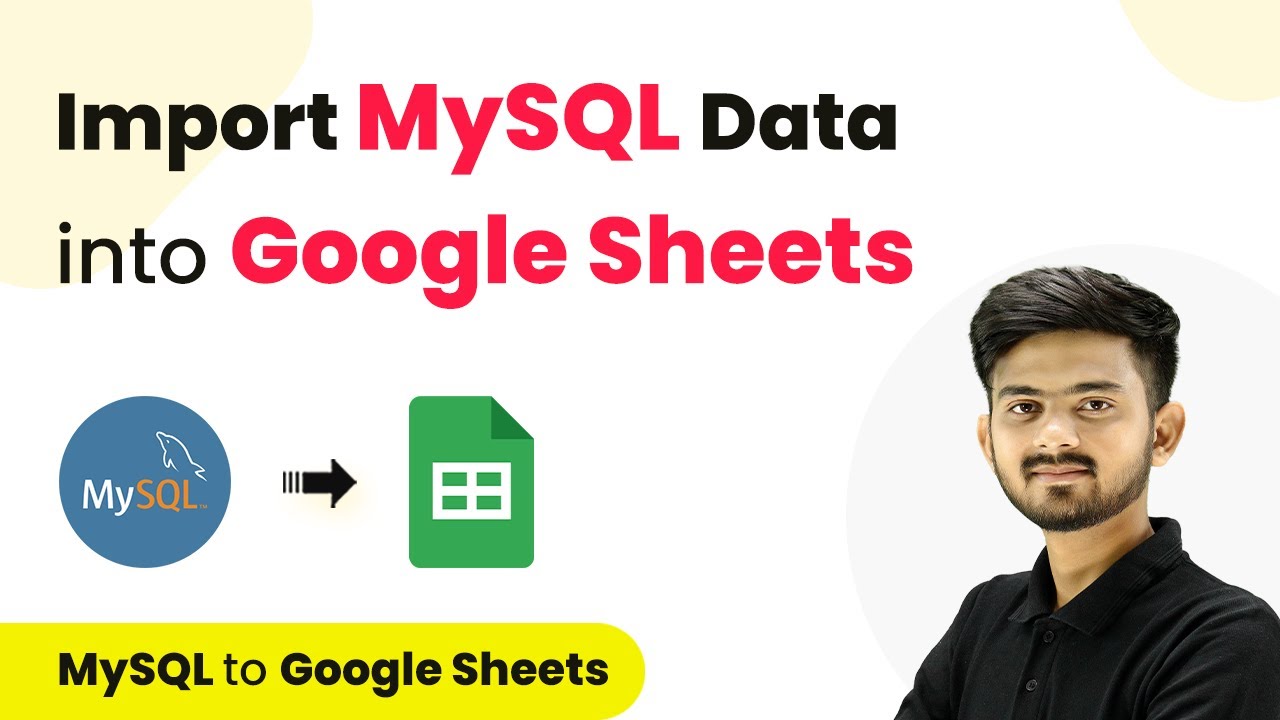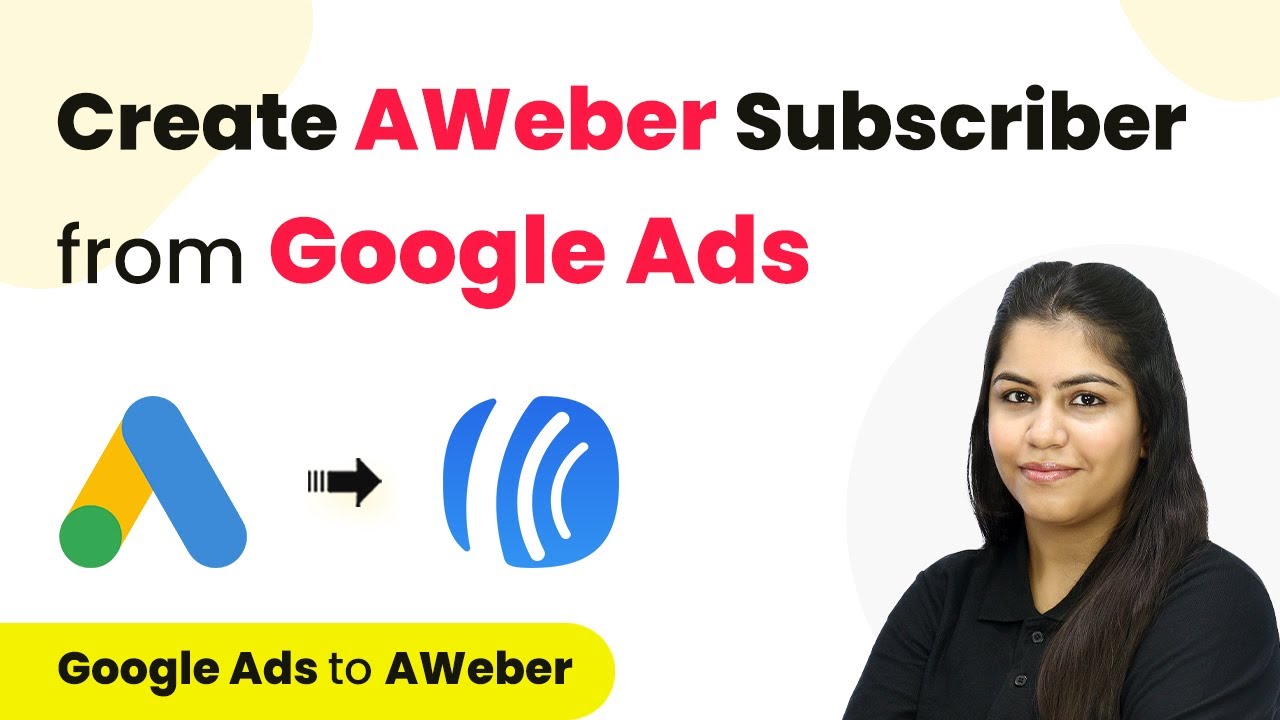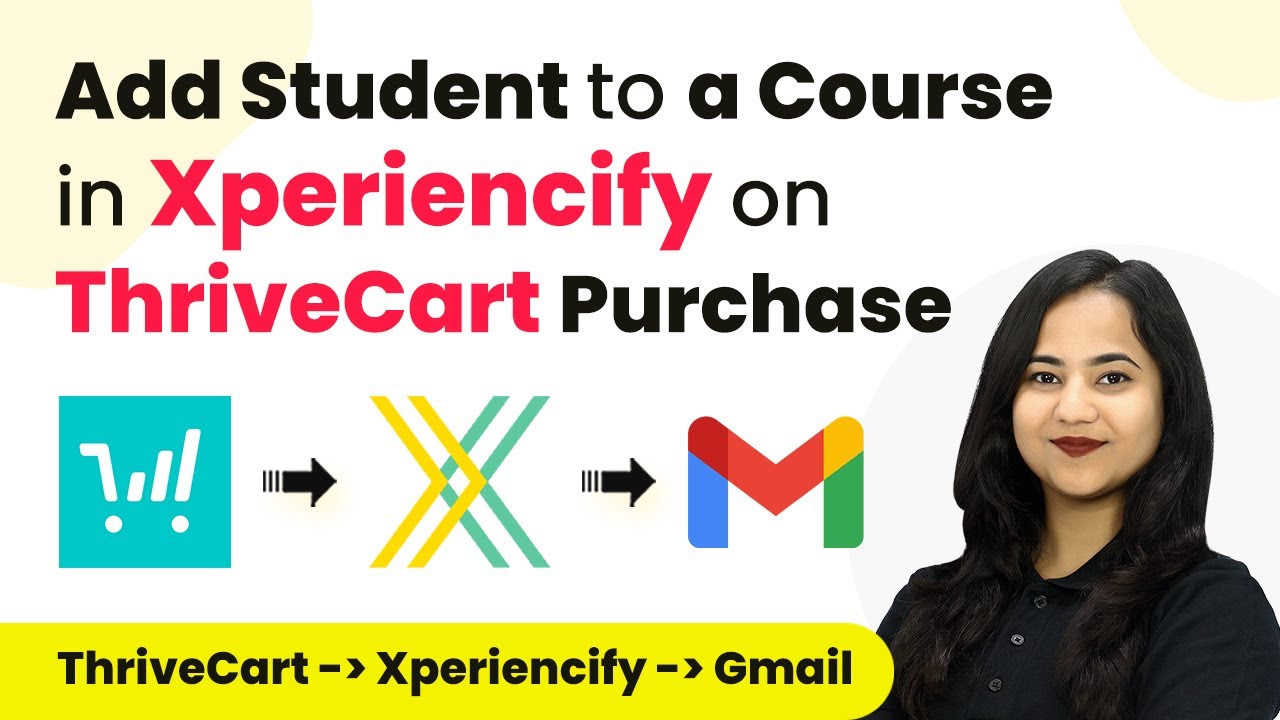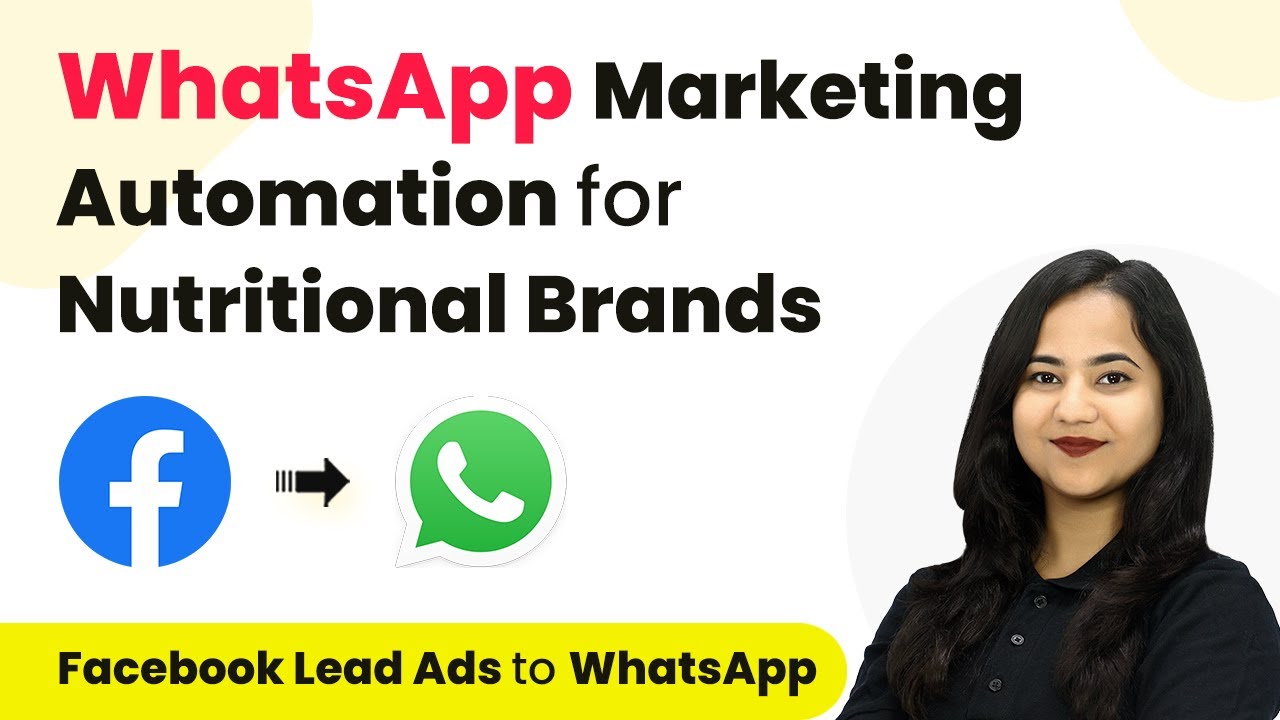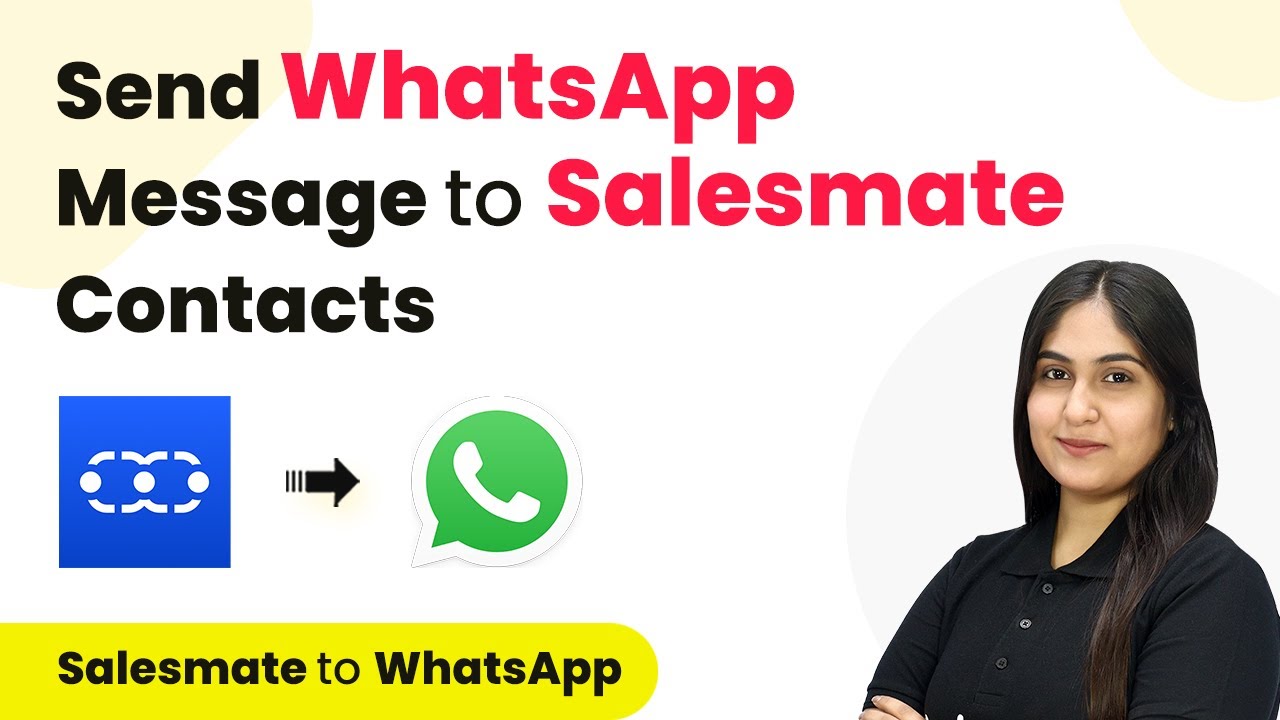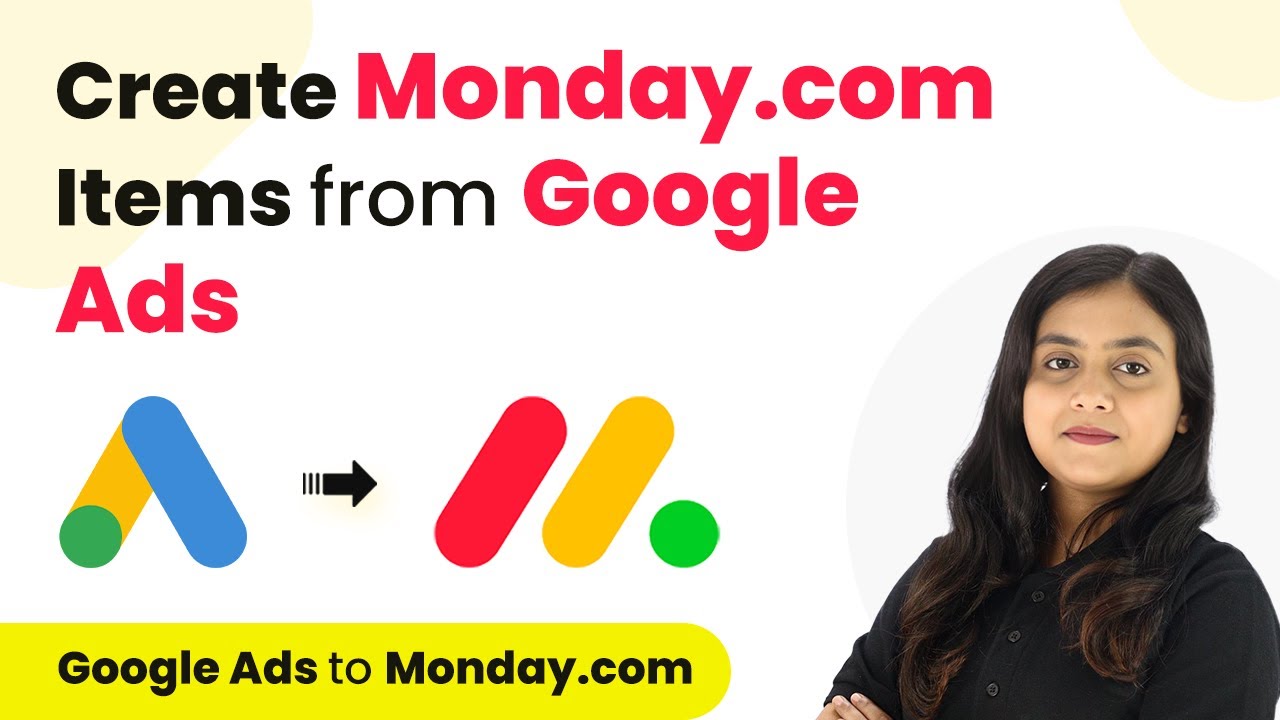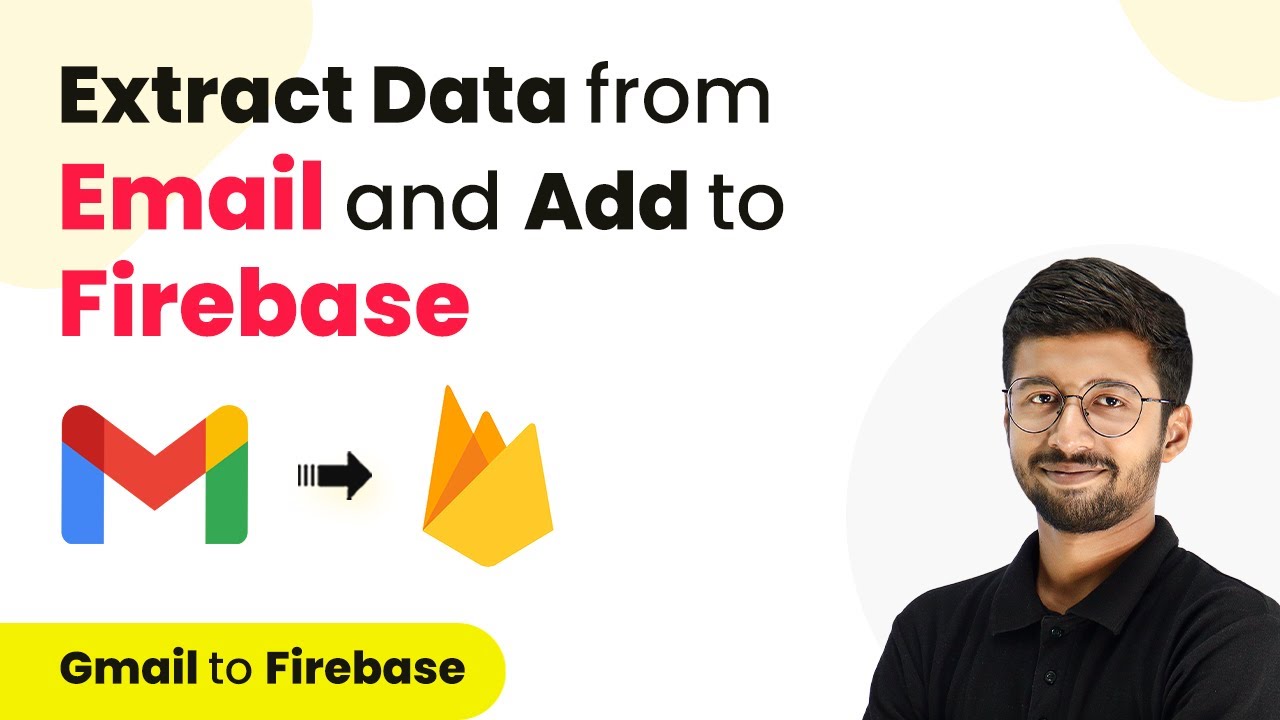Learn how to integrate IndiaMART leads into Keap using Pabbly Connect. Follow this step-by-step tutorial for seamless automation. Develop expertise in application integration and learn how to design streamlined automation workflows using proven, simplified approaches.
Watch Step By Step Video Tutorial Below
1. Accessing Pabbly Connect for Integration
To create a Keap contact from an IndiaMART lead, we will use Pabbly Connect. Start by visiting the Pabbly Connect landing page by searching for it in your browser. You will find options to sign up or sign in.
If you are a new user, click on ‘Sign up for free’ to receive 100 tasks free every month. Existing users should click on ‘Sign in’ to access their dashboard. Once logged in, navigate to the Pabbly Connect application as we will be integrating IndiaMART and Keap through it.
2. Creating a Workflow in Pabbly Connect
After accessing Pabbly Connect, click on the ‘Create Workflow’ button to begin. You will be prompted to name your workflow. Name it something like ‘IndiaMART Automation’ and choose a folder to save it in.
- Click on ‘Create’ to proceed to the workflow window.
- This window is where you will set up your trigger and action.
- Select ‘IndiaMART’ as the trigger application.
In the trigger event, choose ‘New Leads’ to initiate the workflow when a new lead is captured in your IndiaMART account. Click on ‘Connect’ to link your IndiaMART account with Pabbly Connect.
3. Setting Up IndiaMART Connection
To connect IndiaMART with Pabbly Connect, select ‘Add a new connection’. You will need to input your CRM key from your IndiaMART account. To find this key, log into your IndiaMART account and navigate to ‘Settings’, then ‘Account Settings’.
Under ‘CRM API’, you can generate or copy your API key. Paste this key into the connection field in Pabbly Connect. Click on ‘Save’ to establish the connection. Once connected, click on ‘Save and Send Test Request’ to capture the latest lead from your IndiaMART account.
4. Action Step: Creating a Keap Contact
Now that we have set up the trigger, it’s time to create a contact in Keap using Pabbly Connect. For the action application, select ‘Keap’ and choose ‘Create or Update a Contact’ as the action event. Again, click on ‘Connect’ to link your Keap account.
- If prompted, allow permissions for Pabbly Connect to access your Keap account.
- Map the details from the IndiaMART lead to the corresponding fields in Keap.
- Ensure that you fill only the required fields to create a contact.
After mapping the details, click on ‘Save and Send Test Request’ to finalize the action. This will add the new contact to your Keap account.
5. Conclusion: Successful Integration with Pabbly Connect
By following these steps, we successfully created a Keap contact from an IndiaMART lead using Pabbly Connect. This automation allows for efficient lead management and ensures that every new lead from IndiaMART is captured in your Keap CRM seamlessly.
Ensure you check out Pabbly Connect to create business automation workflows and reduce manual tasks. Pabbly Connect currently offer integration with 2,000+ applications.
Check out Pabbly Connect – Automate your business workflows effortlessly! Sign Up Free – Start your journey with ease! 10,000+ Video Tutorials – Learn step by step! Join Pabbly Facebook Group – Connect with 21,000+ like minded people!
Utilizing Pabbly Connect streamlines the process of integrating these two powerful applications, making your workflow much more efficient. If you have any questions regarding this integration, feel free to reach out for support.