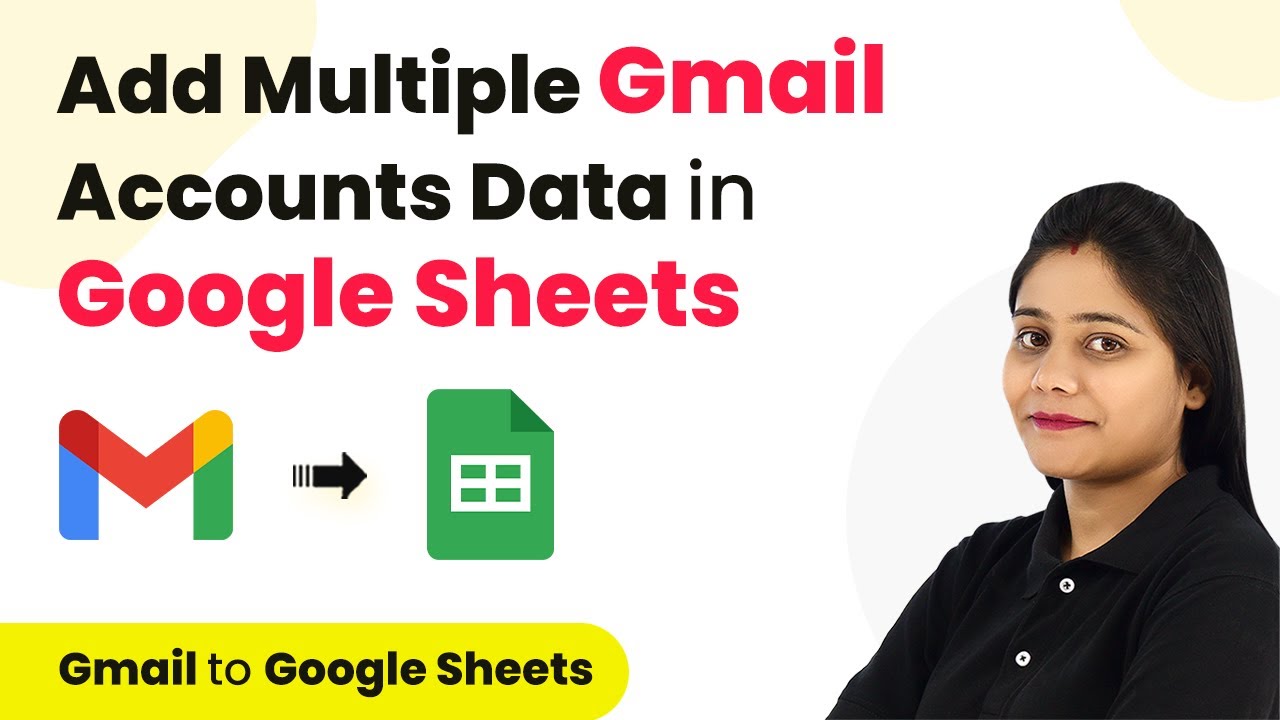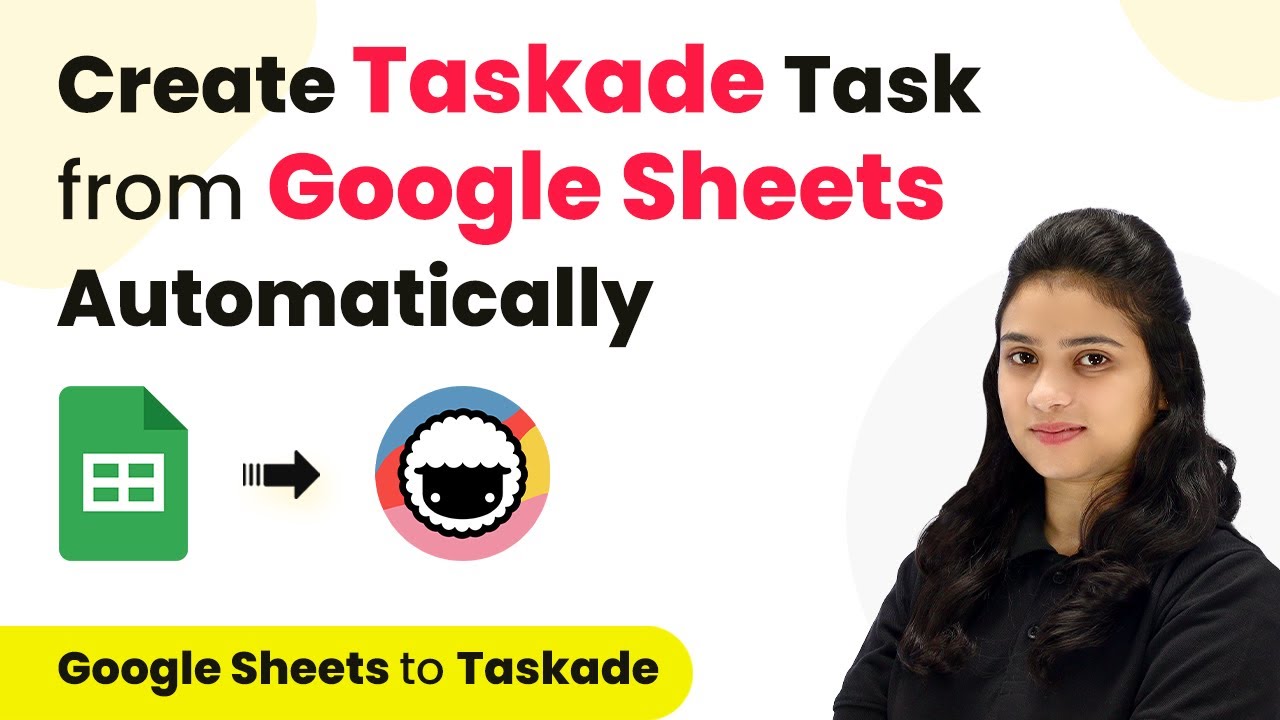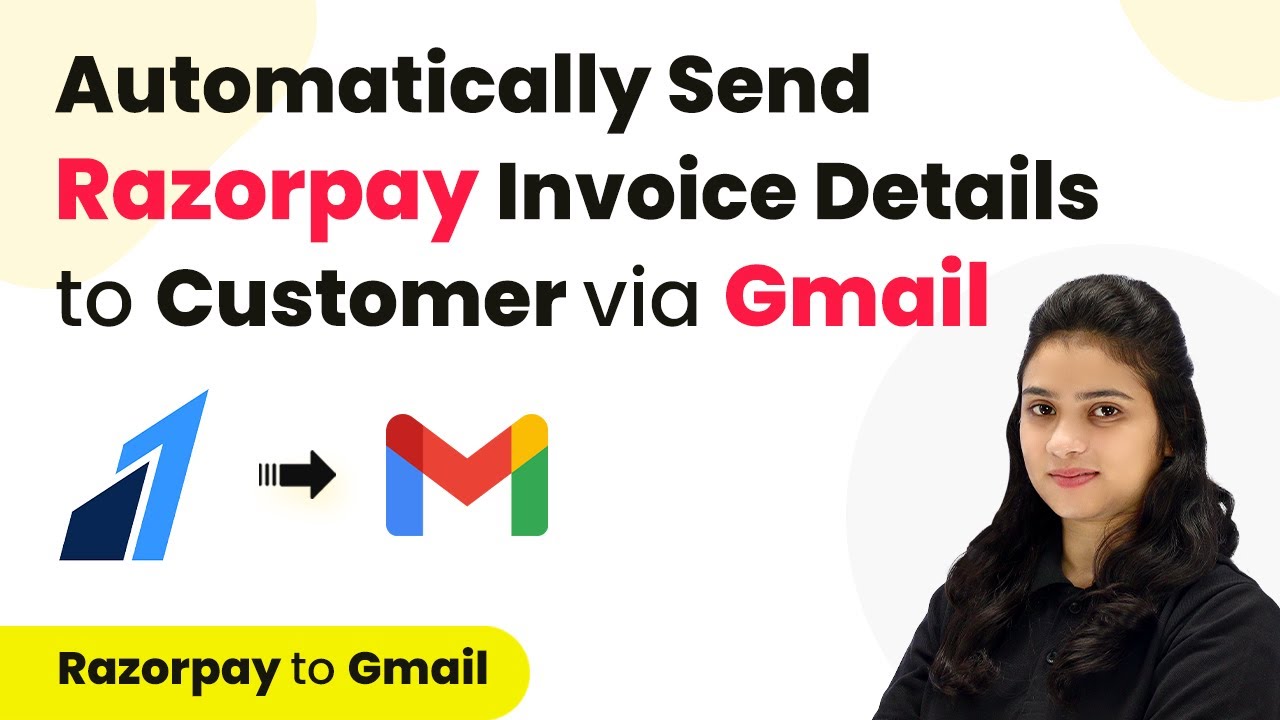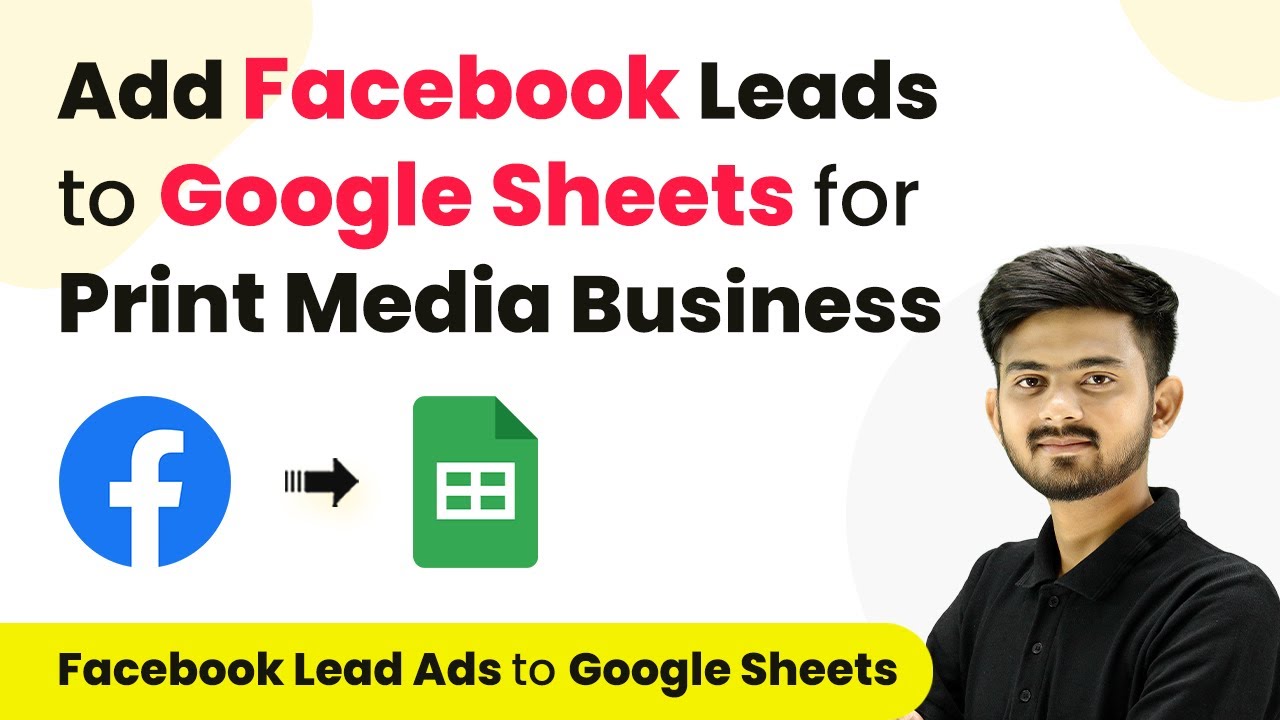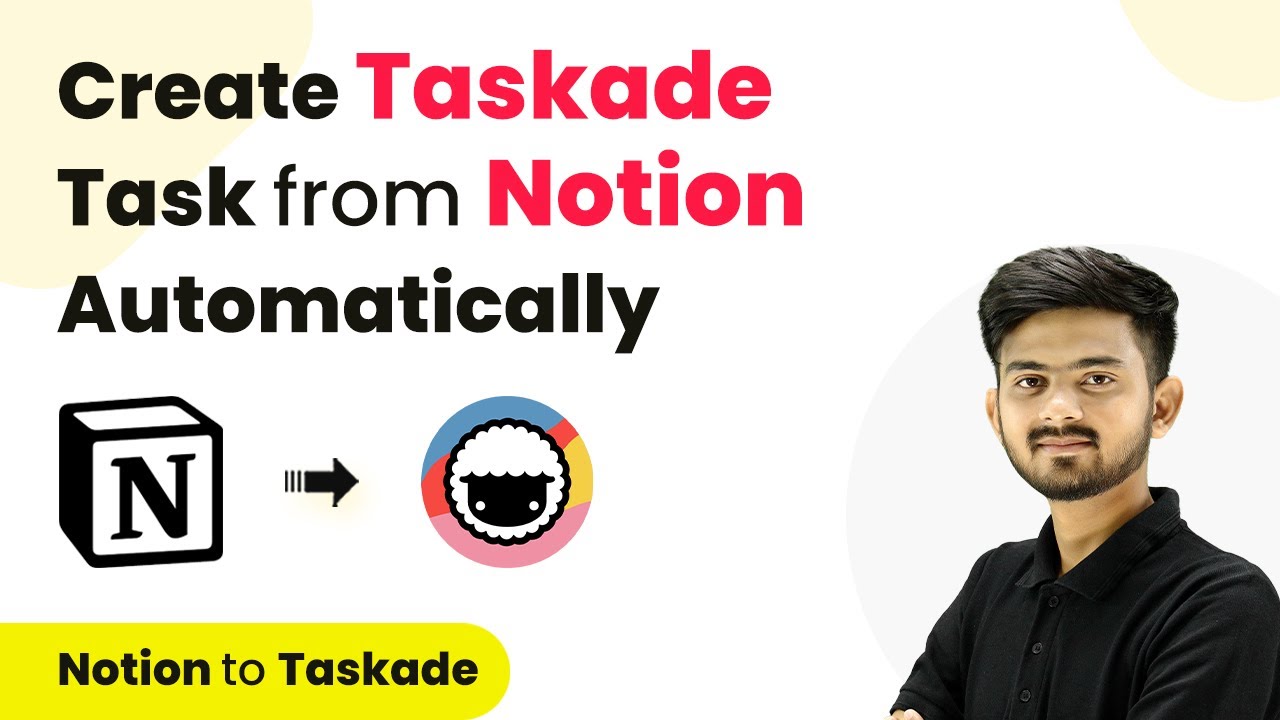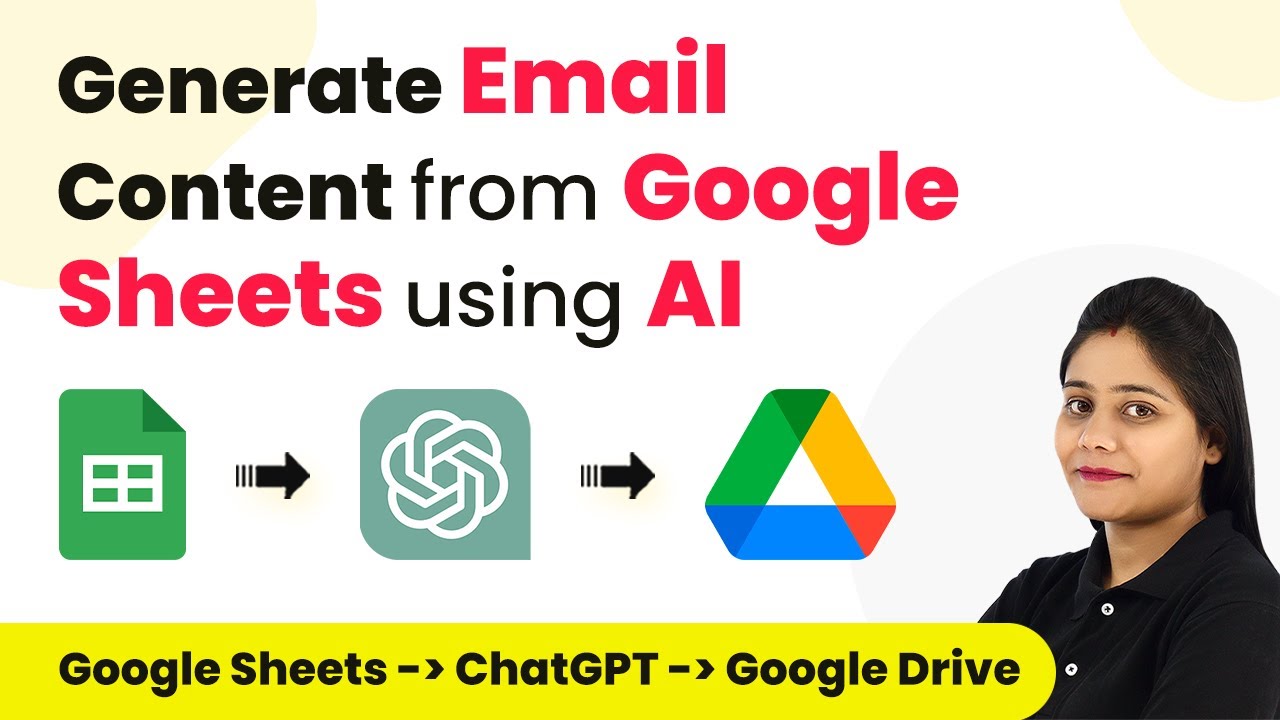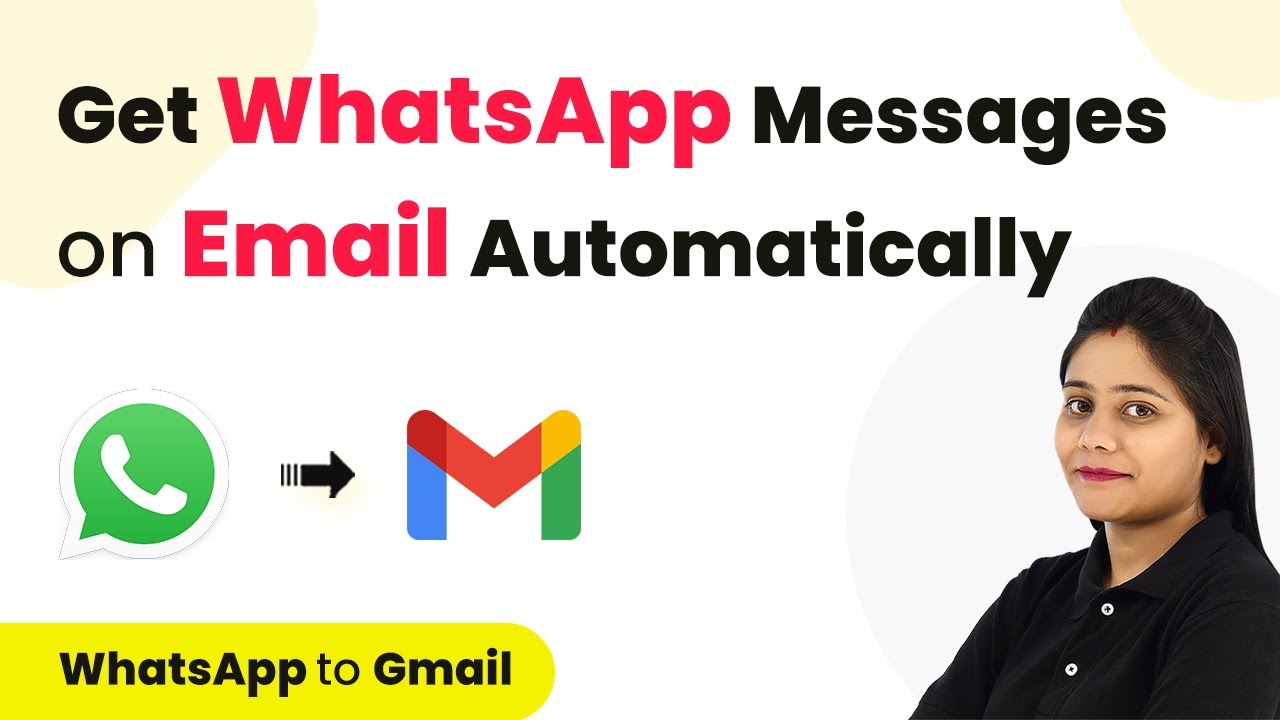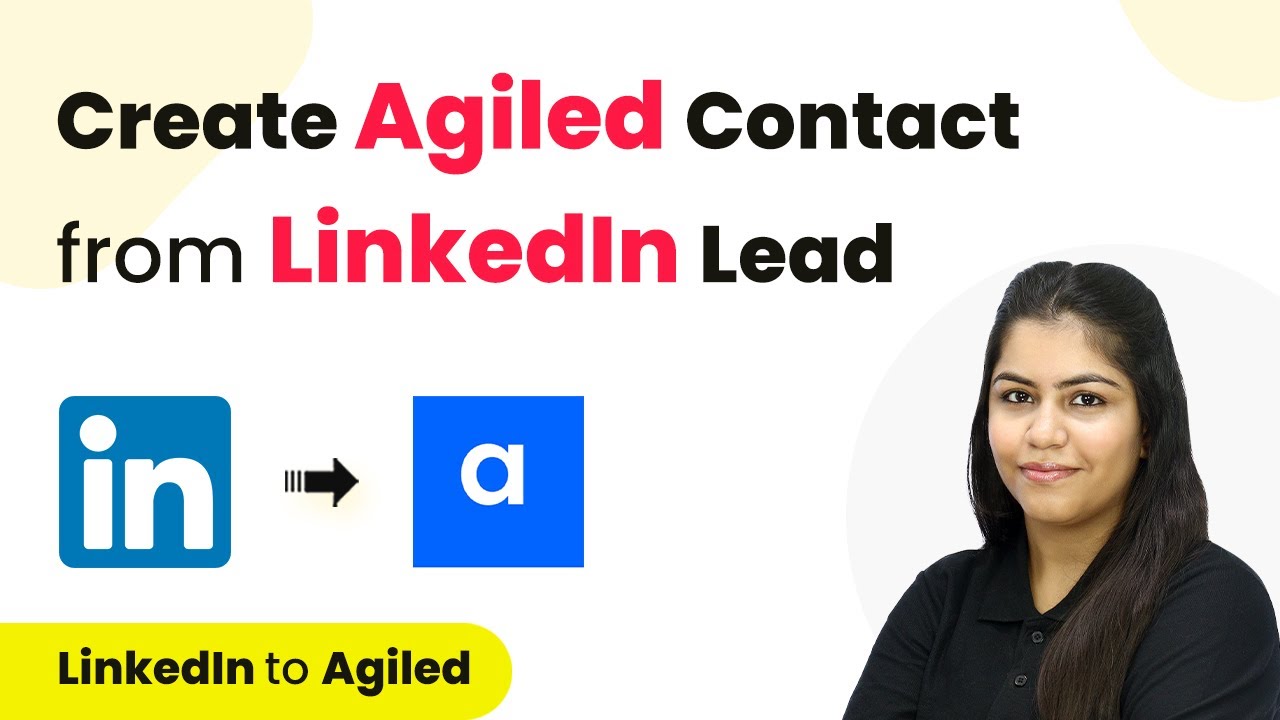Learn how to automate adding email data from multiple Gmail accounts to Google Sheets using Pabbly Connect. Step-by-step tutorial included. Follow this definitive guide to creating powerful automated workflows with straightforward, efficiency-focused solutions that save valuable time.
Watch Step By Step Video Tutorial Below
1. Accessing Pabbly Connect for Gmail Integration
To start using Pabbly Connect for integrating multiple Gmail accounts with Google Sheets, first, log in to your Pabbly Connect account. If you don’t have an account, you can create a free one in just a few minutes. Once logged in, you will be directed to the dashboard of Pabbly Connect.
After accessing the dashboard, click on the blue button labeled ‘Create Workflow’. Here, you will need to name your workflow, for example, ‘Send Email from Multiple Gmail Accounts to Different Google Sheets’. Select the main workflow folder and click on ‘Create’ to proceed.
2. Setting Up Trigger and Action in Pabbly Connect
In the next step, you will see two boxes labeled Trigger and Action. The Trigger is the event that starts the automation, while the Action is what happens as a result. For this integration, you will use the Email Parser as the trigger to connect your Gmail accounts with Pabbly Connect.
- Select the Email Parser as the trigger.
- Copy the email address provided by Pabbly Connect.
- Set up email forwarding in your Gmail account to this address.
Once you’ve set up the trigger, Pabbly Connect will start waiting for responses from your Gmail accounts. This setup enables you to automatically capture incoming email data.
3. Configuring Gmail Forwarding for Multiple Accounts
Now, you need to configure Gmail forwarding for each of your Gmail accounts. Go to the settings in your Gmail account, then click on ‘See all settings’. Navigate to the ‘Forwarding and POP/IMAP’ tab. Here, add the email address you copied from Pabbly Connect as a forwarding address.
After adding the forwarding address, Gmail will send a verification link to Pabbly Connect. You need to verify this link to complete the setup. Once verified, make sure to enable the option to forward a copy of incoming emails to Pabbly Connect, and save changes.
4. Adding Email Data to Google Sheets via Pabbly Connect
After setting up the Gmail forwarding, the next step is to route the email data to your Google Sheets. In Pabbly Connect, you will add a Router step to define different paths for each spreadsheet based on the Gmail account.
- Create a Router step for each Gmail account.
- Set conditions based on the sender’s email address to route data correctly.
- Connect Google Sheets as the action application to store the email data.
In the Google Sheets action, select the appropriate spreadsheet and map the fields from the email data to the corresponding columns in the spreadsheet. This setup allows Pabbly Connect to automatically add email data to the correct Google Sheets based on the originating Gmail account.
5. Testing the Integration of Gmail with Google Sheets
To ensure everything is working correctly, send a test email to each of your Gmail accounts. Check the respective Google Sheets to see if the email data is automatically populated as expected. This testing phase is crucial to confirm that Pabbly Connect is accurately capturing and routing the email data.
Once you have verified that the emails are being added to the correct spreadsheets, you can sit back and relax. The automation will continue to run in the background, capturing all incoming emails without any manual intervention required.
Conclusion
Using Pabbly Connect, you can seamlessly automate the process of adding email data from multiple Gmail accounts to Google Sheets. This integration not only saves time but also ensures accurate data collection in real time. Start automating your email data management today!
Ensure you check out Pabbly Connect to create business automation workflows and reduce manual tasks. Pabbly Connect currently offer integration with 2,000+ applications.
- Check out Pabbly Connect – Automate your business workflows effortlessly!
- Sign Up Free – Start your journey with ease!
- 10,000+ Video Tutorials – Learn step by step!
- Join Pabbly Facebook Group – Connect with 21,000+ like minded people!