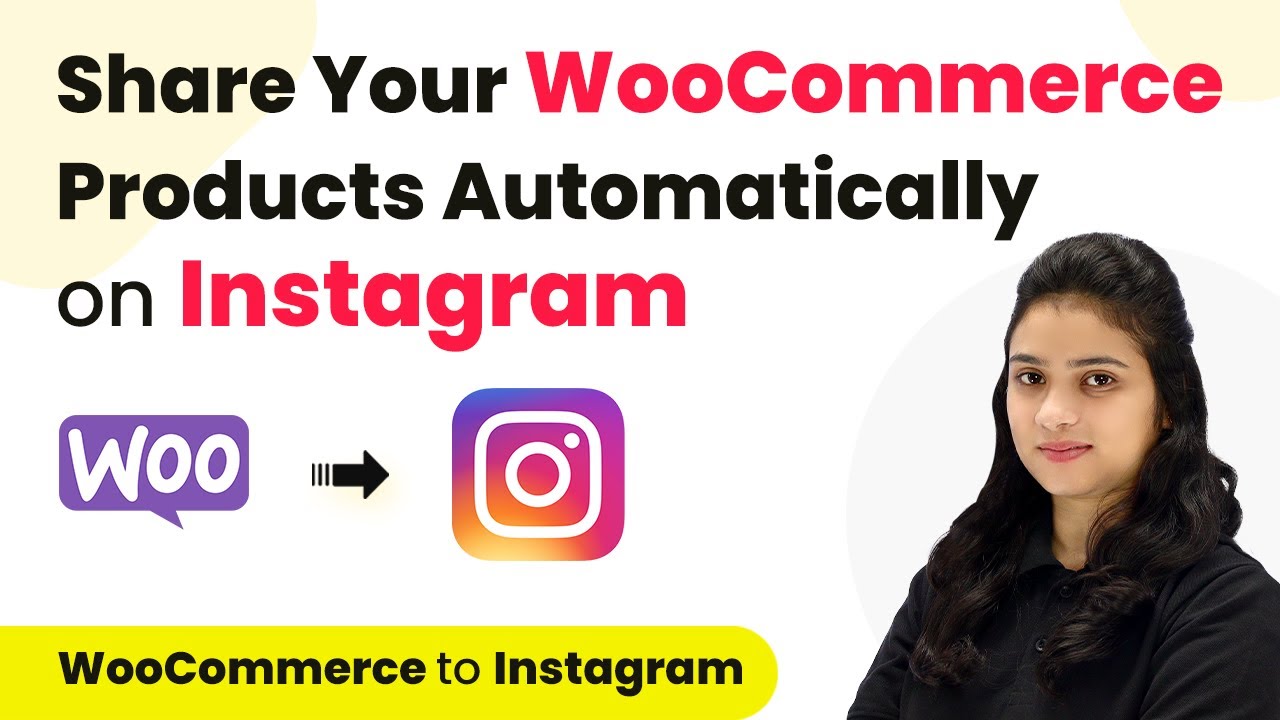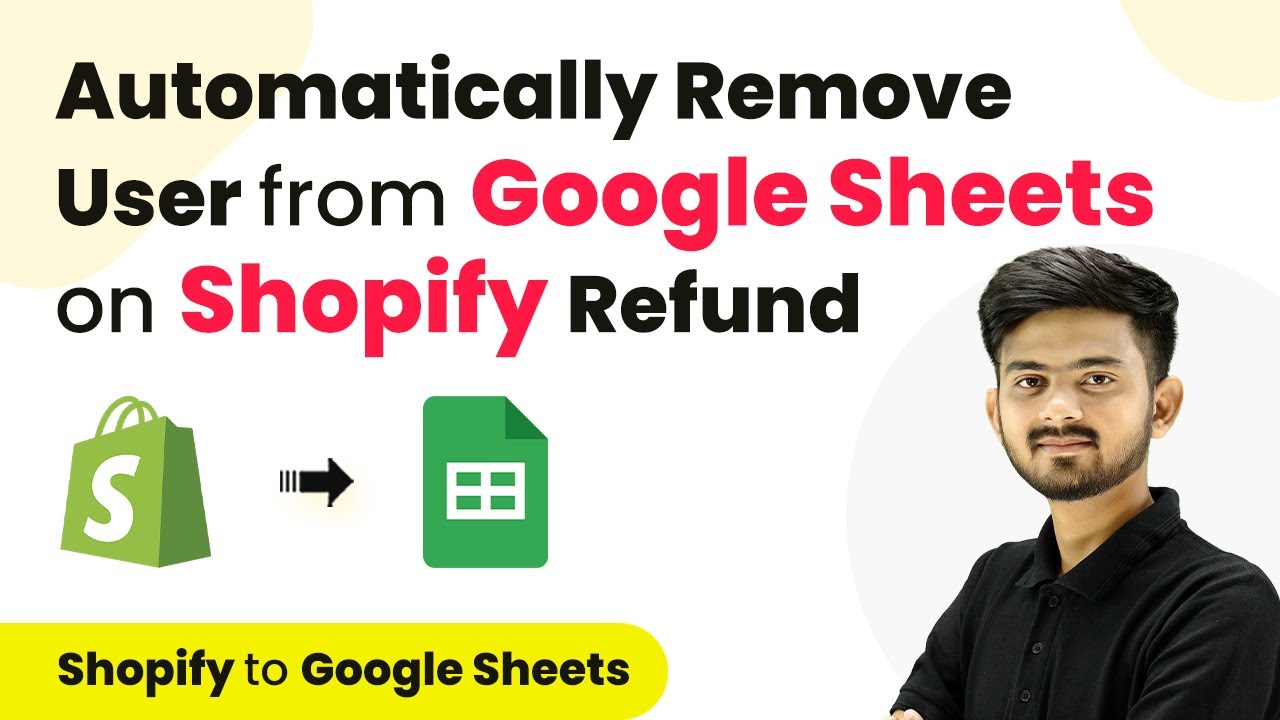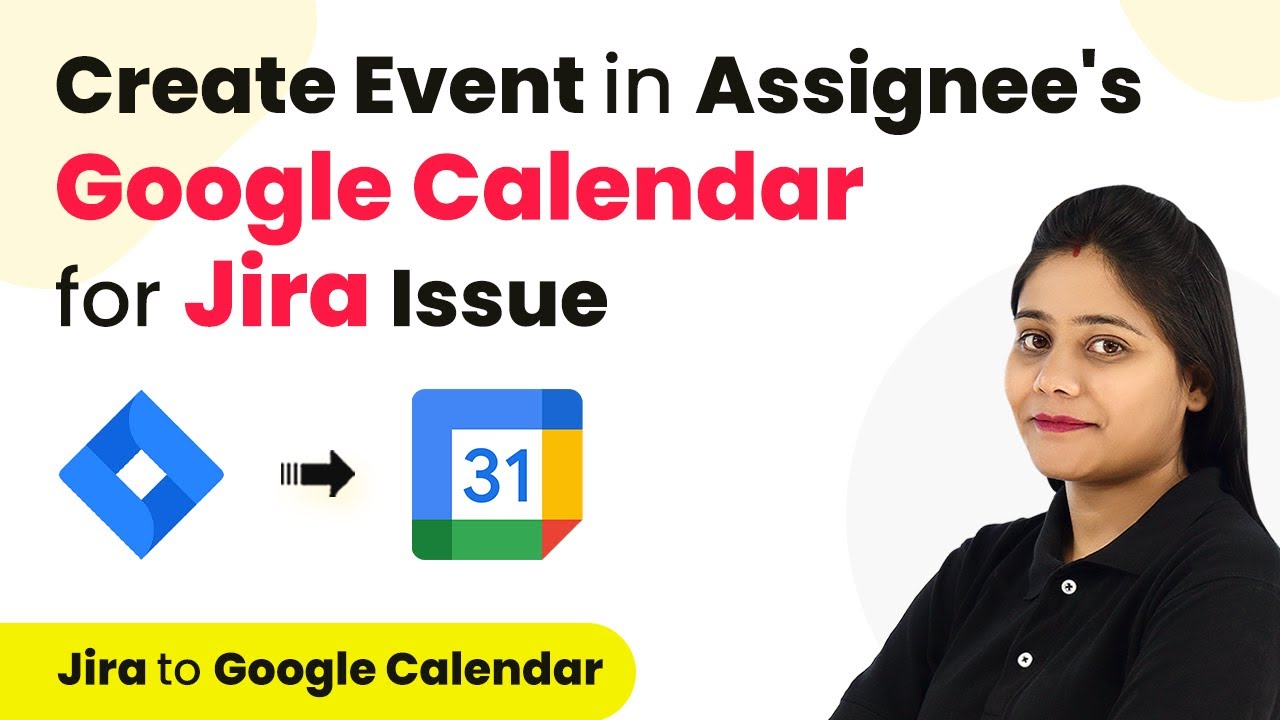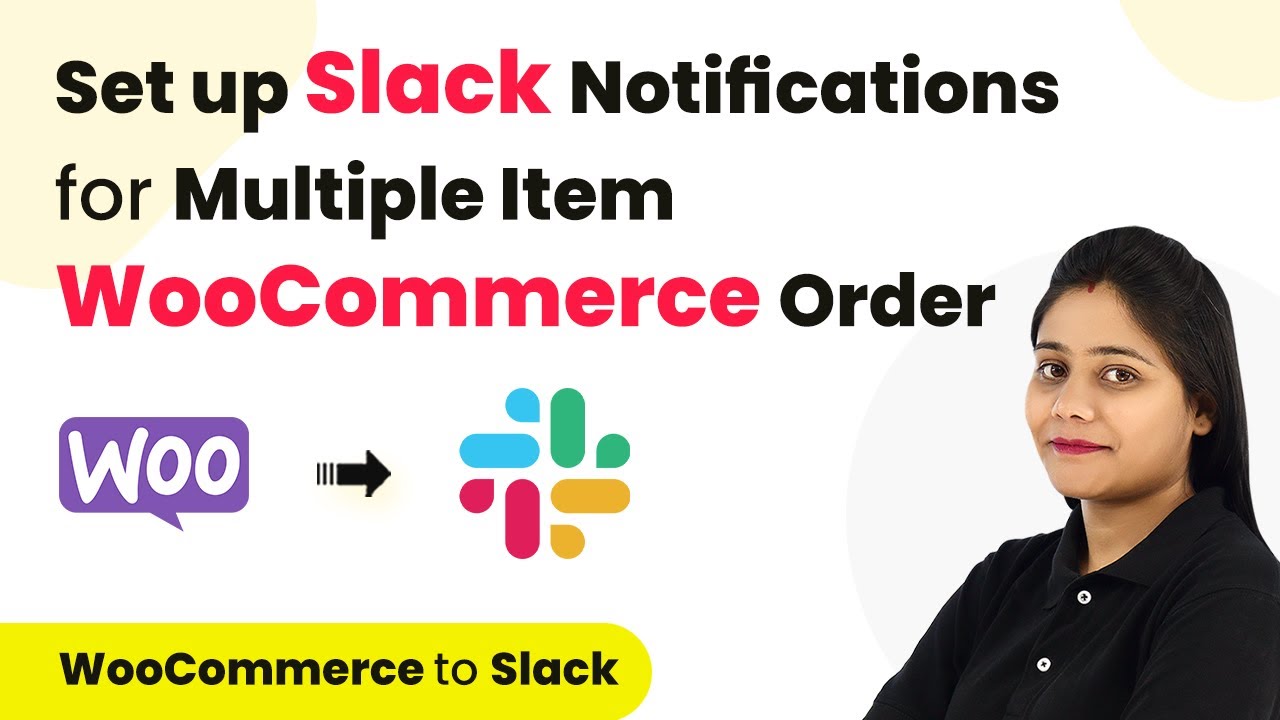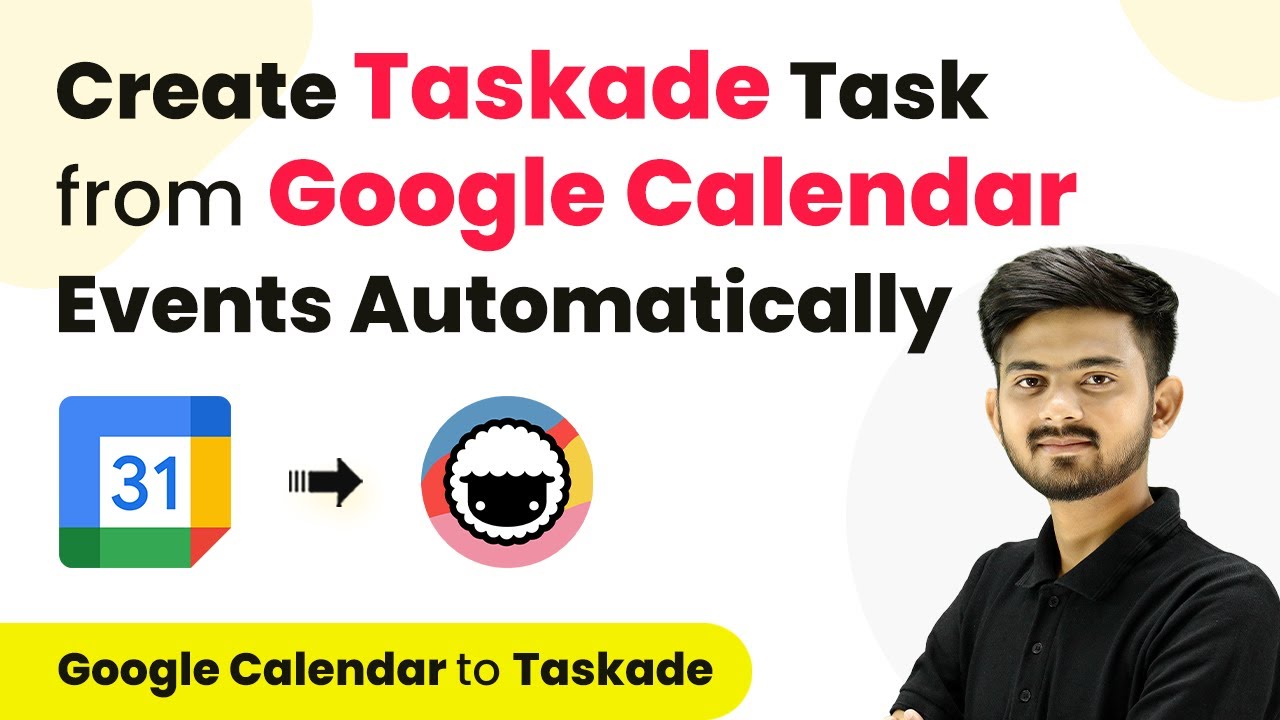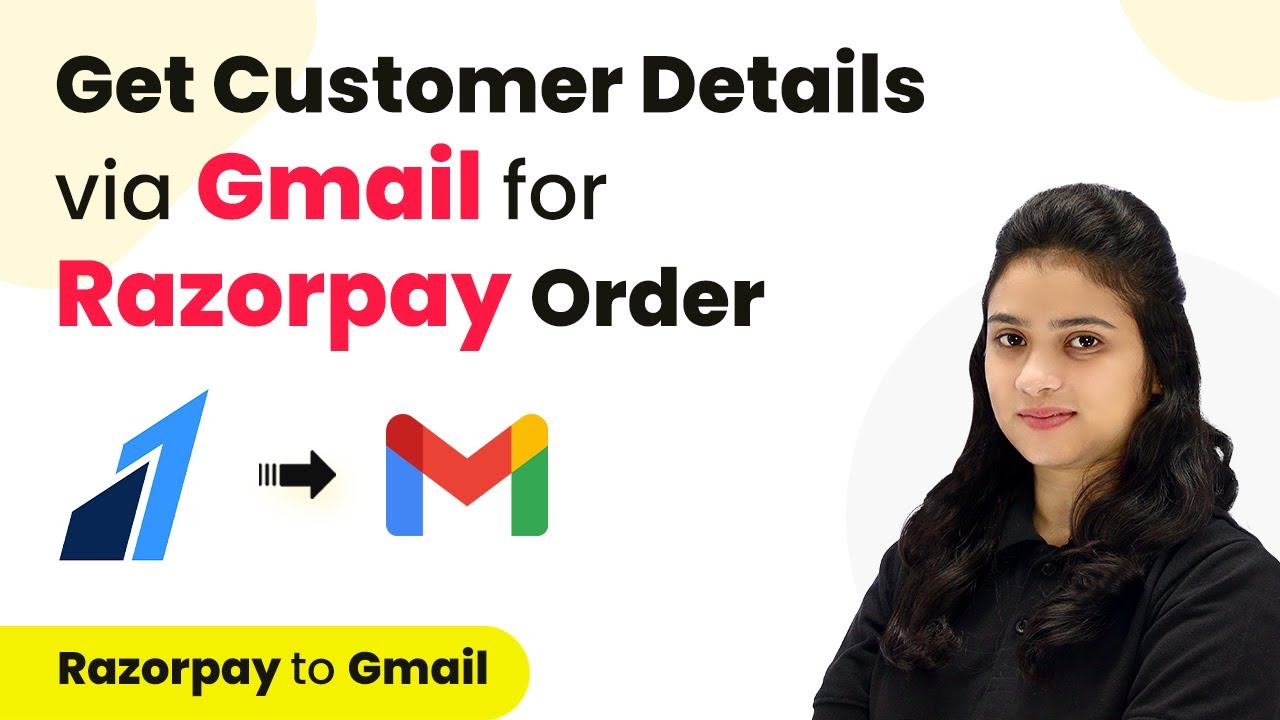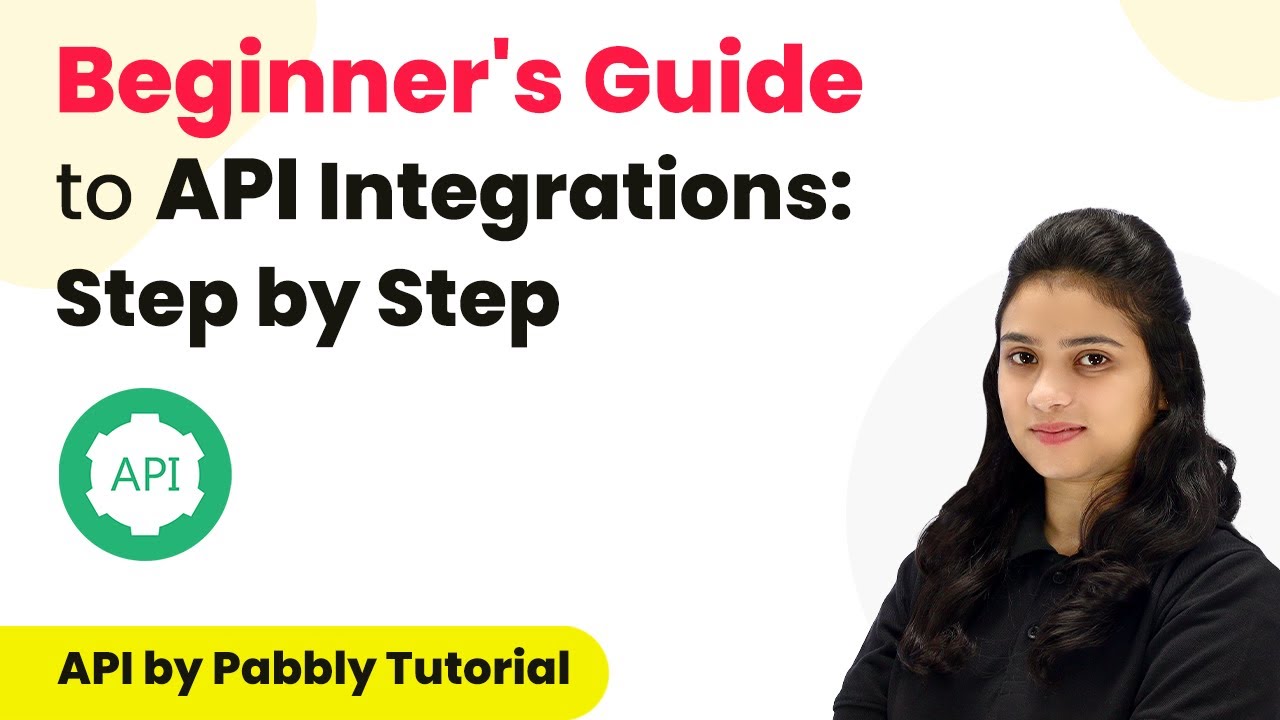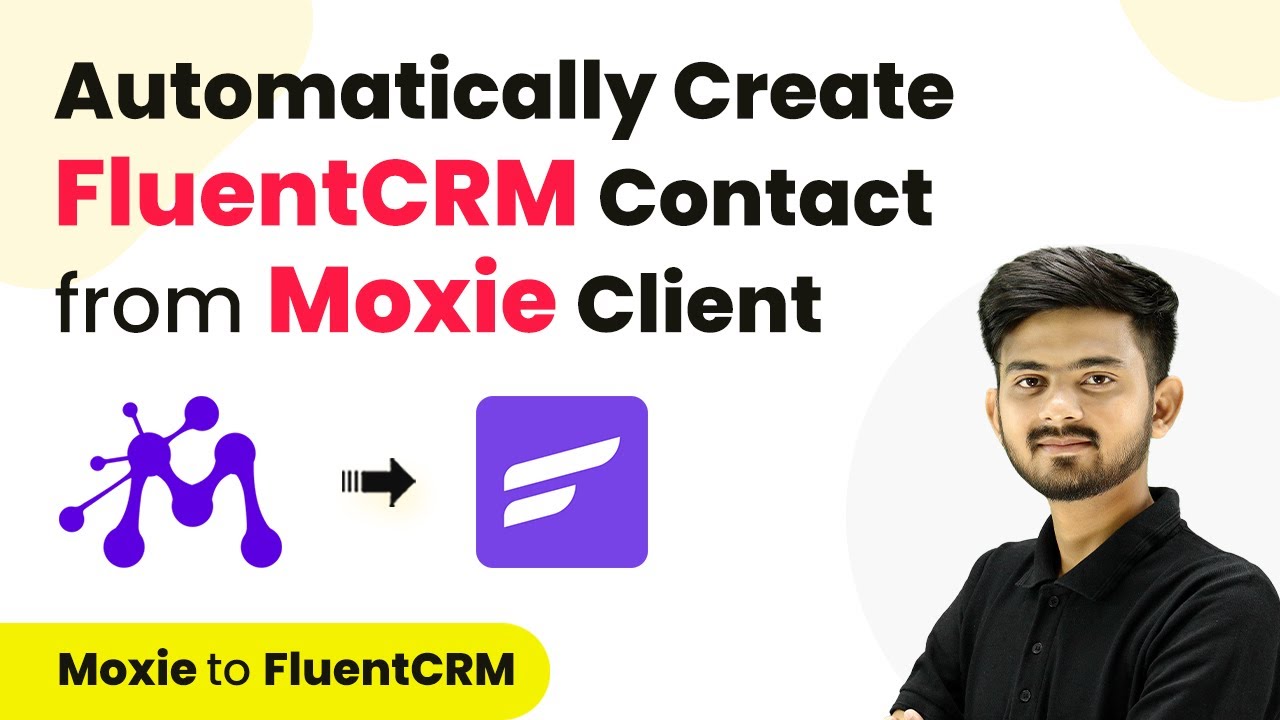Learn how to automatically share WooCommerce products on Instagram using Pabbly Connect. Step-by-step tutorial for seamless integration. Discover hidden automation capabilities within your existing tools. This guide shows you how to connect your essential applications and permanently eliminate redundant manual processes.
Watch Step By Step Video Tutorial Below
1. Accessing Pabbly Connect for WooCommerce and Instagram Integration
To start the integration process, you first need to access Pabbly Connect. Go to the Pabbly Connect homepage by typing ‘Pabbly.com/connect’ in your browser. If you are a new user, click on ‘Sign Up for Free’ to create an account and receive 100 free tasks every month.
Once you sign in, you will be directed to the dashboard of Pabbly Connect. Here, you can view all your workflows. To create a new workflow, click on the ‘Create Workflow’ button located at the top right corner.
2. Creating a Workflow in Pabbly Connect for WooCommerce Products
After clicking ‘Create Workflow’, you will be prompted to name your workflow. For this integration, name it ‘Share WooCommerce Products on Instagram’. Select the folder to save your workflow if needed, and click ‘Create’. This action sets up the framework for your integration.
- Select WooCommerce as the trigger application.
- Choose ‘New Product Created’ as the trigger event.
- Copy the provided webhook URL for further setup.
Next, you need to set up the WooCommerce store to send product data to Pabbly Connect. This involves pasting the webhook URL into the WooCommerce settings under the Advanced section.
3. Setting Up the Webhook in WooCommerce
To configure the webhook, navigate to your WordPress dashboard and select WooCommerce, then click on Settings. From the Settings menu, go to the Advanced tab and choose Webhooks.
- Click on ‘Add Webhook’.
- Name your webhook, for example, ‘Instagram Post’.
- Set the status to ‘Active’ and select ‘Product Created’ as the topic.
- Paste the webhook URL from Pabbly Connect in the Delivery URL field.
Once you save the webhook, it will be ready to capture new product details from your WooCommerce store and send them to Pabbly Connect.
4. Testing the Integration with a New Product
With the webhook set up, you can now test the integration. To do this, create a new product in your WooCommerce store. Fill in the product details such as name, price, description, and upload an image.
Name the product (e.g., ‘Ebook on Social Media Marketing’). Set the regular price and sale price. Add a short description and product image.
After publishing the product, return to Pabbly Connect and click on ‘Recapture Webhook Response’. This will allow you to capture the product details sent from WooCommerce.
5. Sharing Product Details on Instagram via Pabbly Connect
Now that you have successfully captured the product details, the next step is to share this information on Instagram. In your Pabbly Connect workflow, select Instagram for Business as the action application.
Choose ‘Publish Photo’ as the action event. Connect your Instagram account to Pabbly Connect. Map the photo URL and caption using the data from the WooCommerce response.
Finally, click on ‘Save and Send Test Request’. Upon receiving a successful response, check your Instagram account to see the newly created post with the product details. This confirms that your integration is working perfectly via Pabbly Connect.
Conclusion
In this tutorial, we explored how to automatically share WooCommerce products on Instagram using Pabbly Connect. By following these steps, you can streamline your product promotions and enhance your online presence effortlessly.
Ensure you check out Pabbly Connect to create business automation workflows and reduce manual tasks. Pabbly Connect currently offer integration with 2,000+ applications.
- Check out Pabbly Connect – Automate your business workflows effortlessly!
- Sign Up Free – Start your journey with ease!
- 10,000+ Video Tutorials – Learn step by step!
- Join Pabbly Facebook Group – Connect with 21,000+ like minded people!