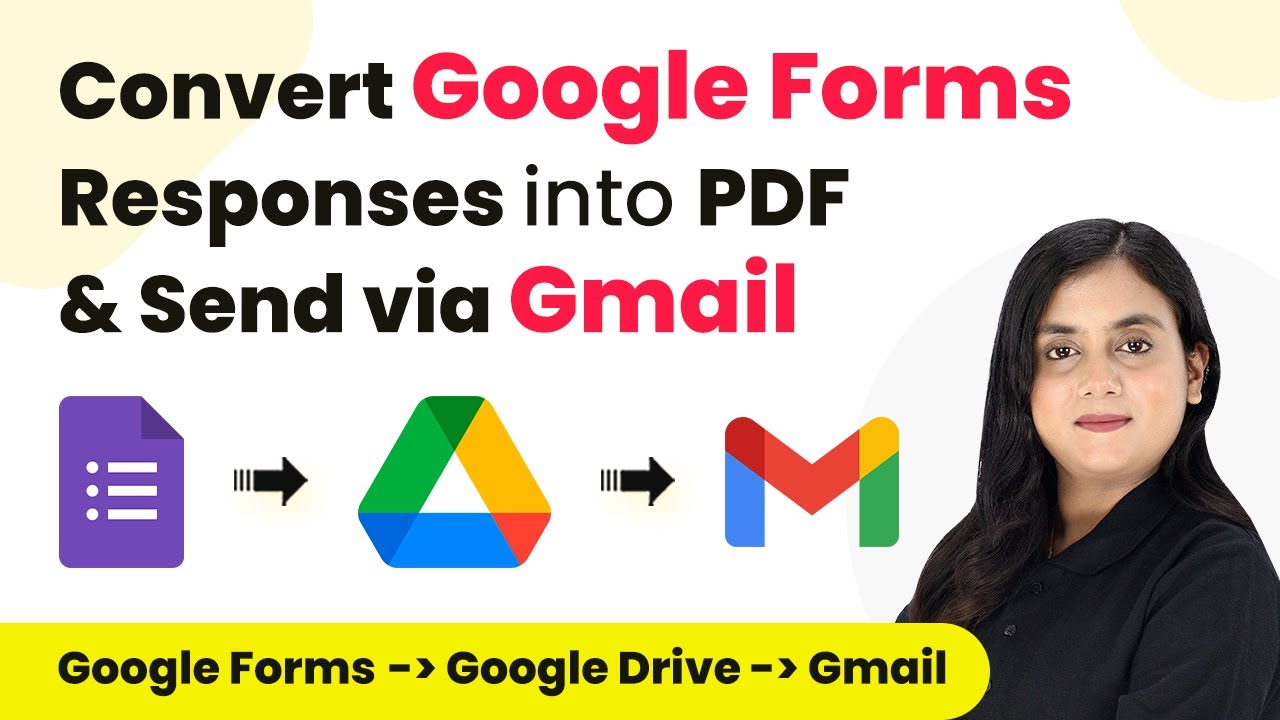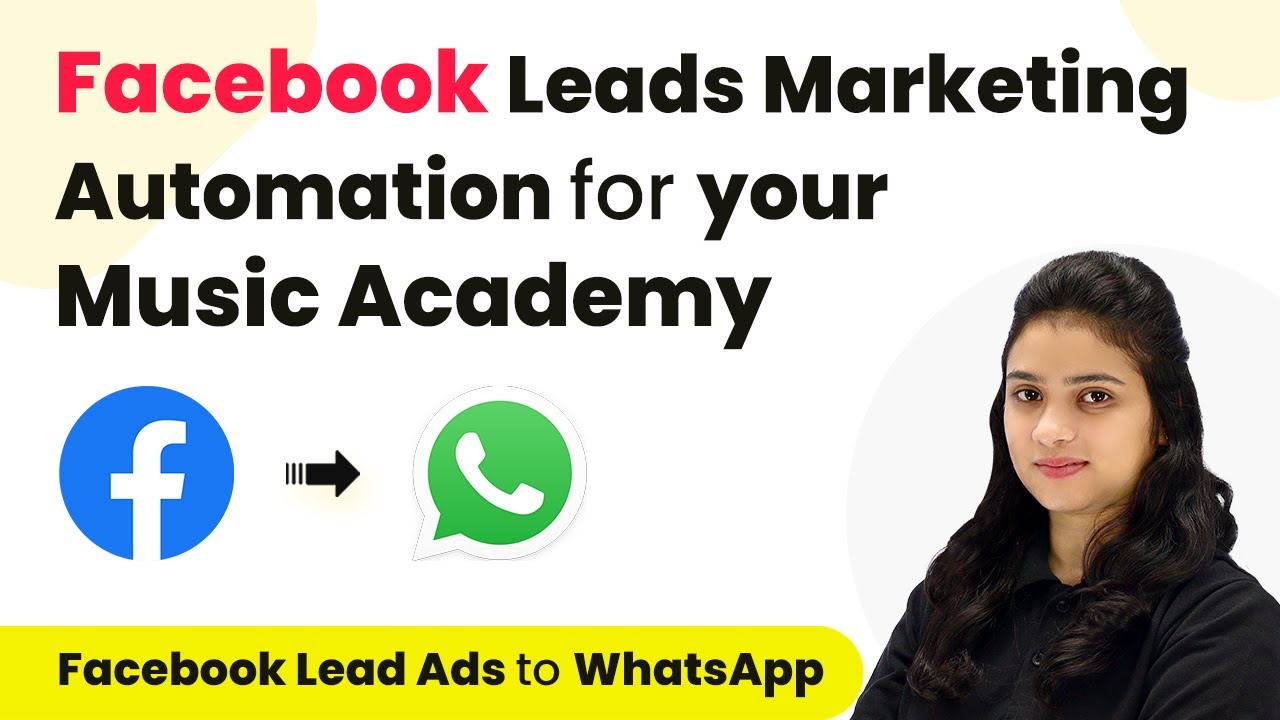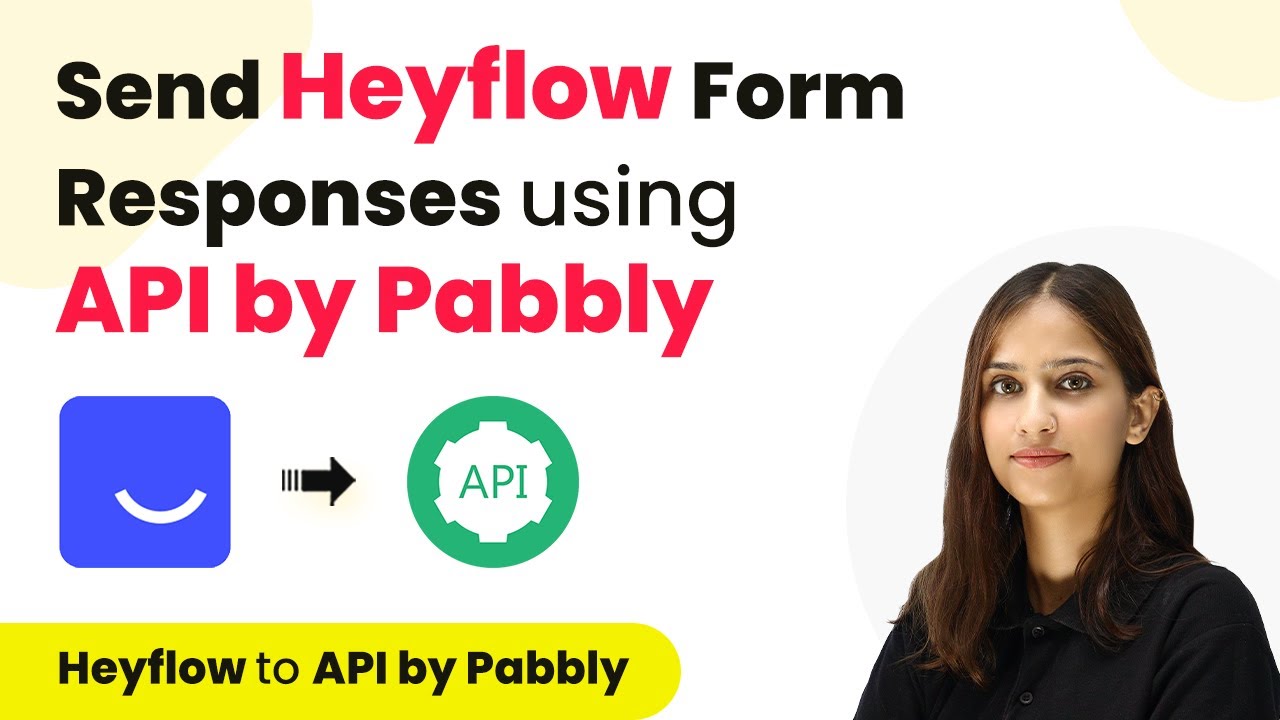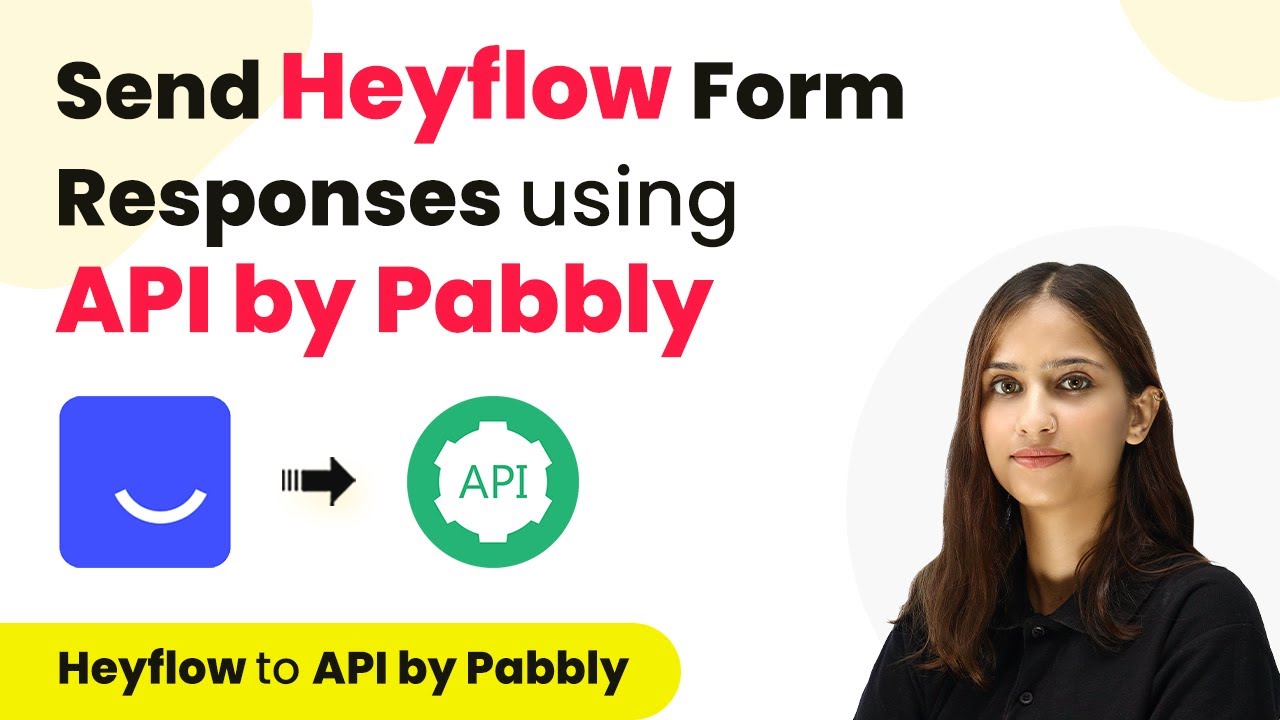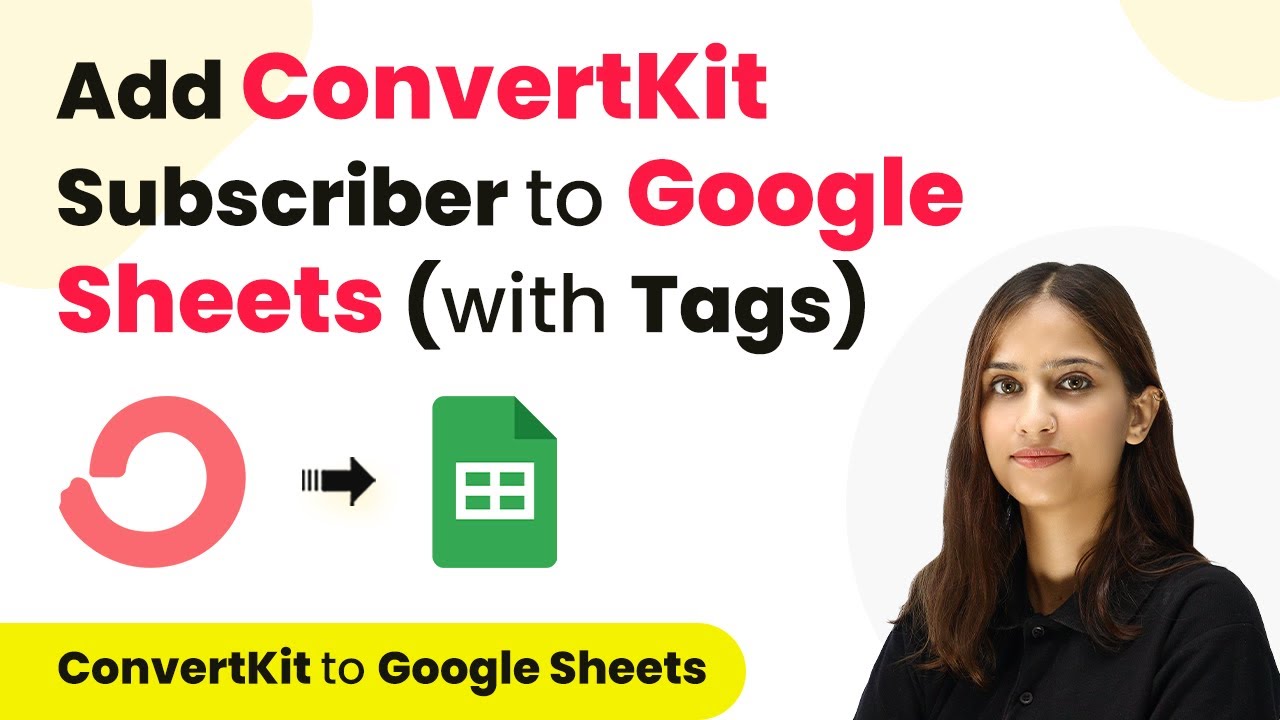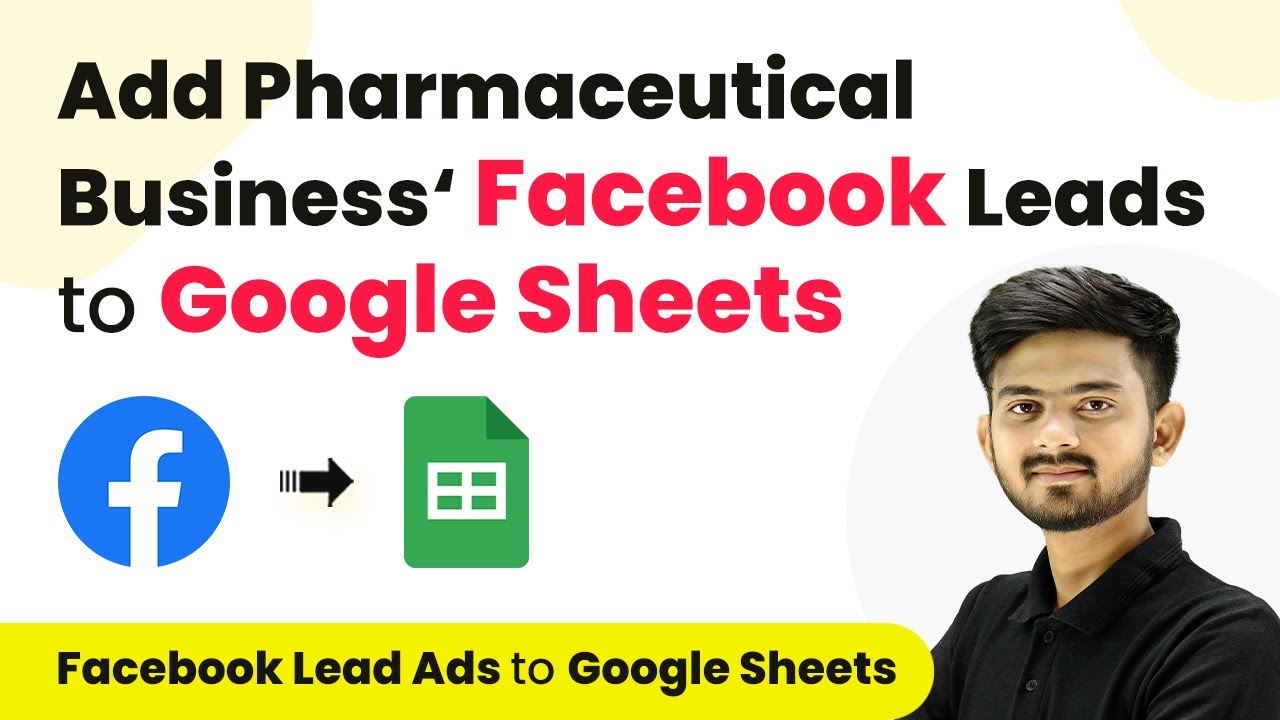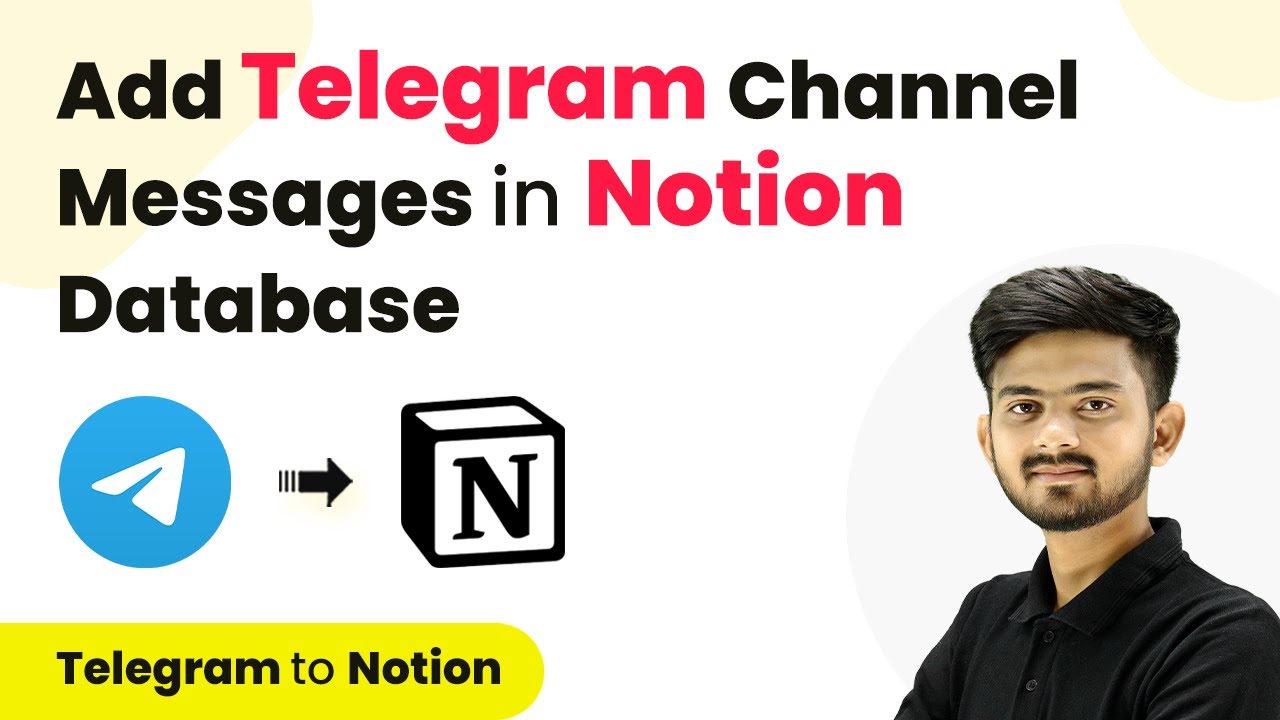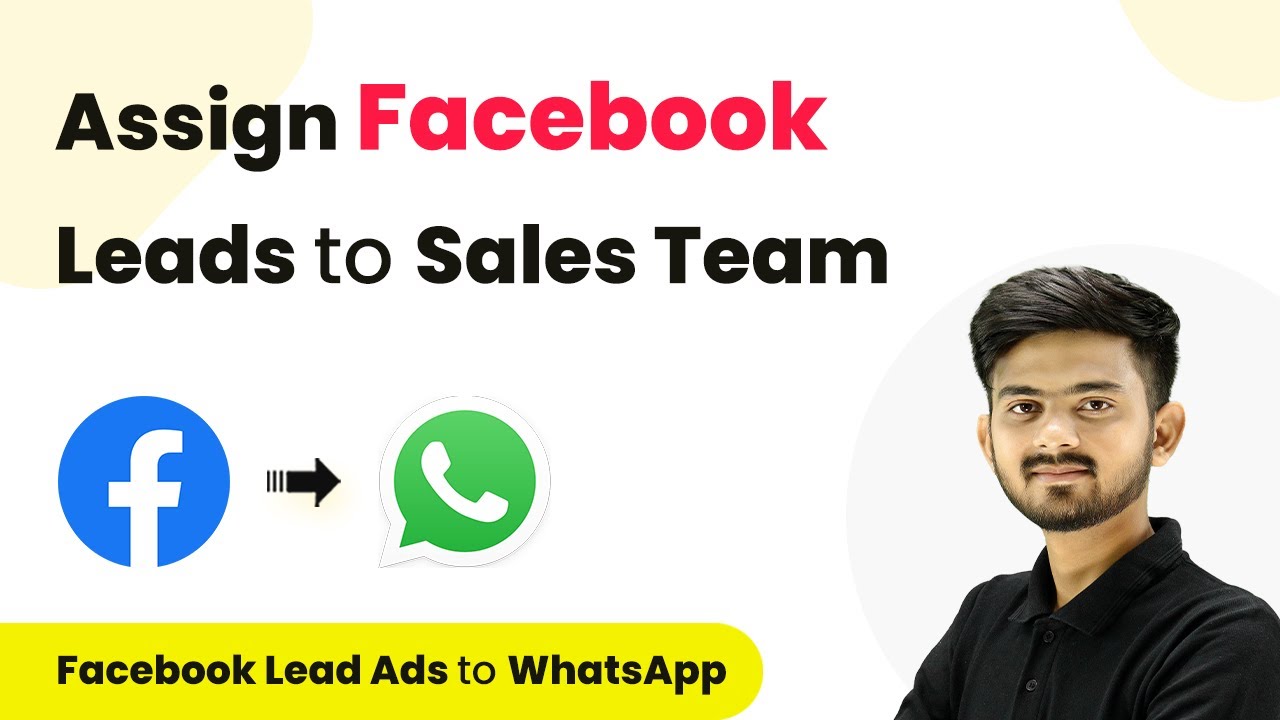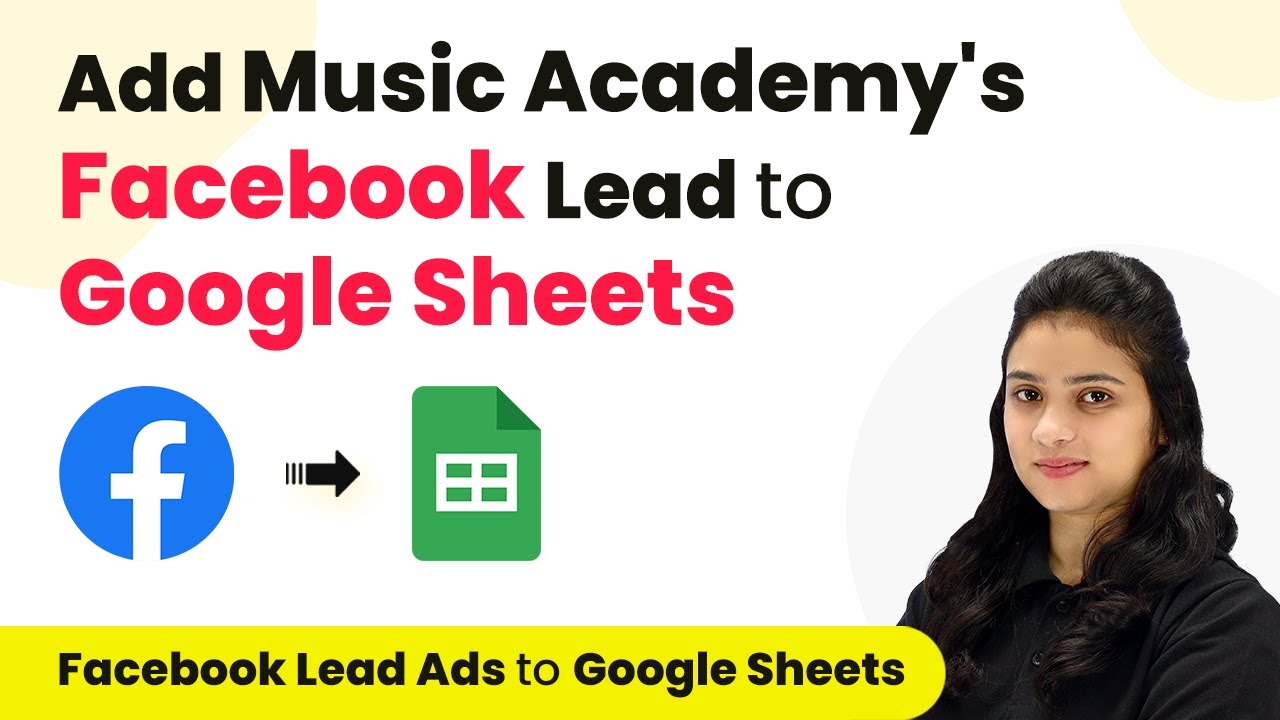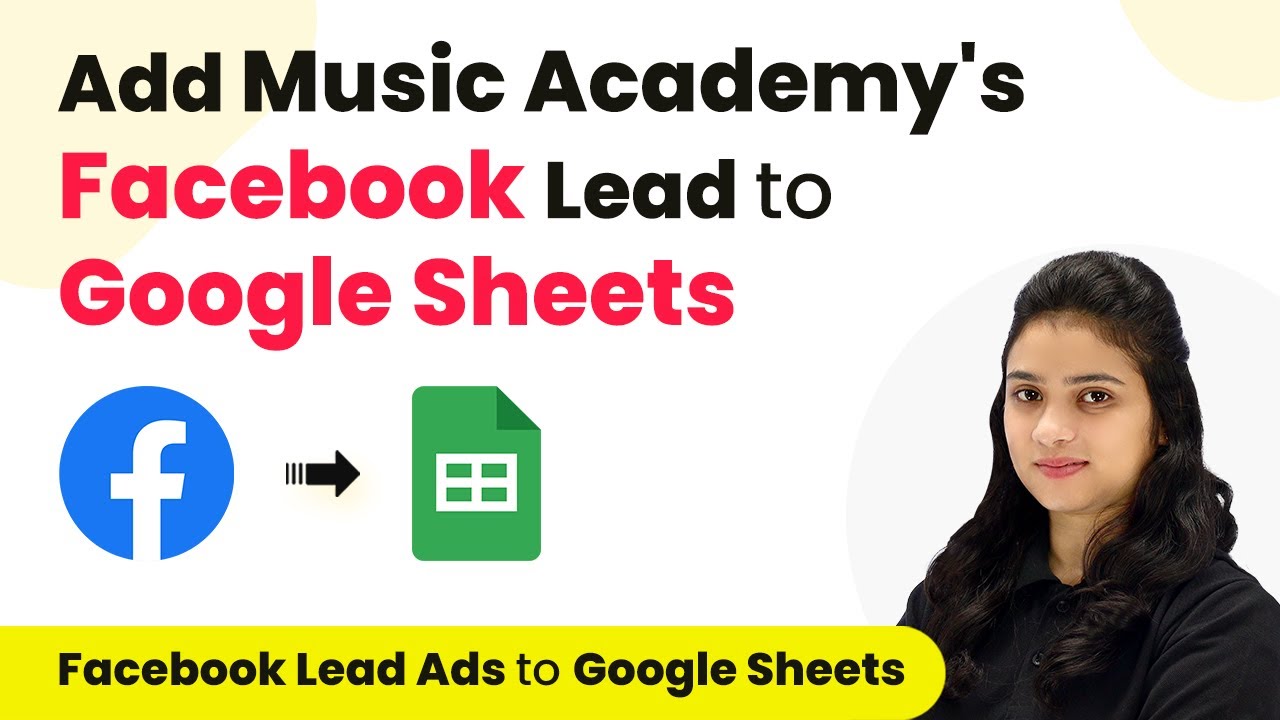Learn how to seamlessly convert Google Forms into PDFs and send emails using Pabbly Connect with this step-by-step tutorial. Perfect for event organizers! Revolutionize your productivity approach with just a few strategic clicks. Uncover professional methods for connecting applications and creating workflows that reclaim hours of your week.
Watch Step By Step Video Tutorial Below
1. Accessing Pabbly Connect for Google Forms Integration
To turn Google Forms into PDFs and send emails, Pabbly Connect serves as the central platform. Start by signing into your Pabbly Connect account. If you’re a new user, you can sign up for free and receive 100 free tasks monthly.
Once logged in, select Pabbly Connect and click on the ‘Access Now’ button. Next, create a workflow by clicking on the top right corner button labeled ‘Create Workflow’. You will be prompted to name your workflow, for example, ‘Google Forms into PDFs and Send Emails’.
2. Setting Up Google Forms as Trigger Application
In this step, we will set Google Forms as the trigger application in Pabbly Connect. Select Google Forms and choose the trigger event as ‘New Response Received’. This ensures that every time a new response is submitted, Pabbly Connect will capture it.
- Select Google Forms as Trigger Application
- Choose ‘New Response Received’ as Trigger Event
- Click on Connect to generate a webhook URL
After generating the webhook URL, go back to your Google Forms. Click on the ‘Responses’ tab and select ‘Link to Sheets’. Create a new spreadsheet to collect all the responses. This integration allows Pabbly Connect to capture responses automatically.
3. Connecting Google Sheets with Pabbly Connect
Next, we will connect the Google Sheets where responses are collected with Pabbly Connect. Open the created spreadsheet, click on ‘Extensions’, then ‘Add-ons’, and select ‘Get Add-ons’. Search for Pabbly Connect Webhooks and install it if you haven’t already.
- Open Google Sheets and click on Extensions
- Select Pabbly Connect Webhooks, then Initial Setup
- Paste the webhook URL and set the trigger column
Set the trigger column as the final column where the data will be added. This setup allows Pabbly Connect to monitor the sheet for any new responses and act accordingly.
4. Creating PDFs Using Google Docs
Now, we will set Google Docs as the action application in Pabbly Connect. Choose the action event as ‘Create Document from Template’. This allows us to convert the submitted Google Form responses into a PDF file using a pre-defined template.
After selecting Google Docs, click on Connect and sign into your Google account where the template is saved. Choose your template, and map the data from the Google Form responses for the document name and other fields.
Map the contestant’s name to the document name Set the document location in Google Drive Fill in other required fields like email and registration date
Click on ‘Save and Send Test Request’ to create the document. Check Google Drive to confirm that the document has been generated successfully.
5. Sending Emails Using Gmail
The final step involves sending the generated PDF via email using Gmail, facilitated by Pabbly Connect. Select Gmail as the action application and choose ‘Send Email’ as the action event. Connect your Gmail account to allow Pabbly Connect to send emails.
Map the recipient’s email address from the Google Forms response, fill in the sender’s name, email subject, and email body. Attach the generated PDF file to the email to ensure that the recipient receives their confirmation letter.
Map the recipient’s email address Fill in the subject and body of the email Attach the PDF file generated in the previous step
Click on ‘Save and Send Test Request’ to send the email. Check your inbox to confirm that the email with the attached PDF has been received successfully.
Conclusion
This tutorial outlined how to use Pabbly Connect to turn Google Forms into PDFs and send emails automatically. By following these steps, event organizers can streamline their processes efficiently.
Ensure you check out Pabbly Connect to create business automation workflows and reduce manual tasks. Pabbly Connect currently offer integration with 2,000+ applications.
- Check out Pabbly Connect – Automate your business workflows effortlessly!
- Sign Up Free – Start your journey with ease!
- 10,000+ Video Tutorials – Learn step by step!
- Join Pabbly Facebook Group – Connect with 21,000+ like minded people!