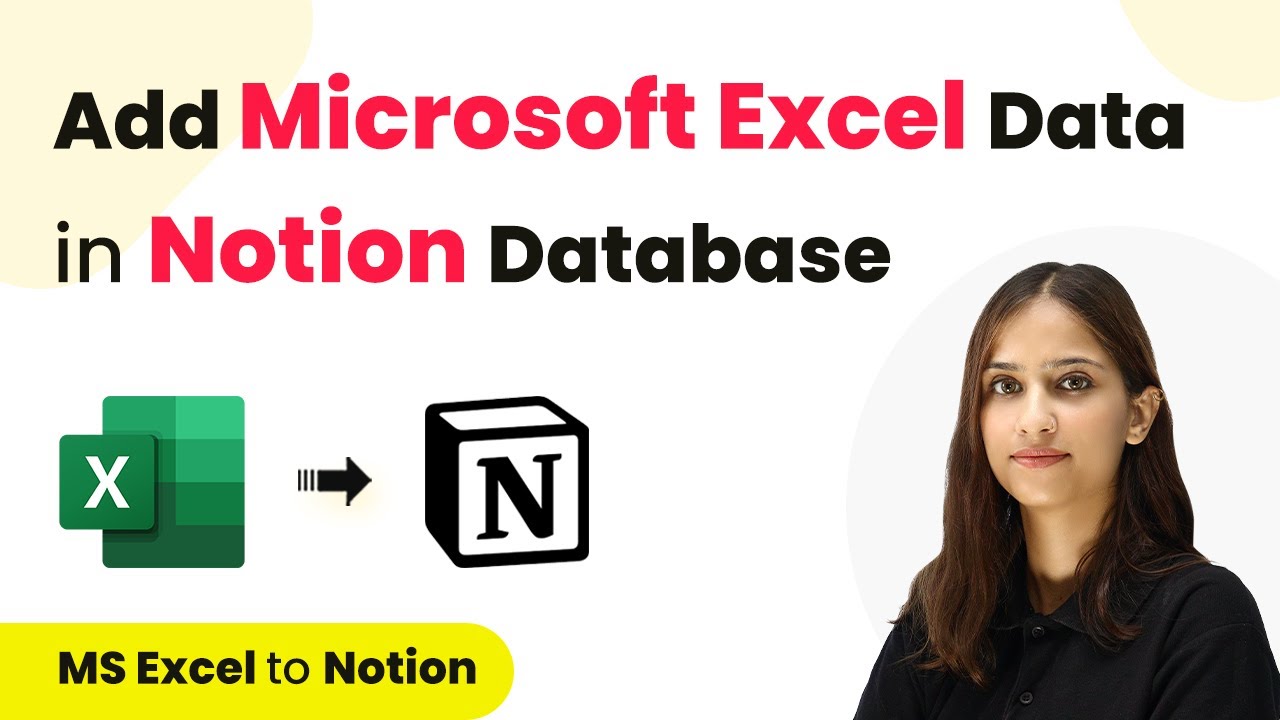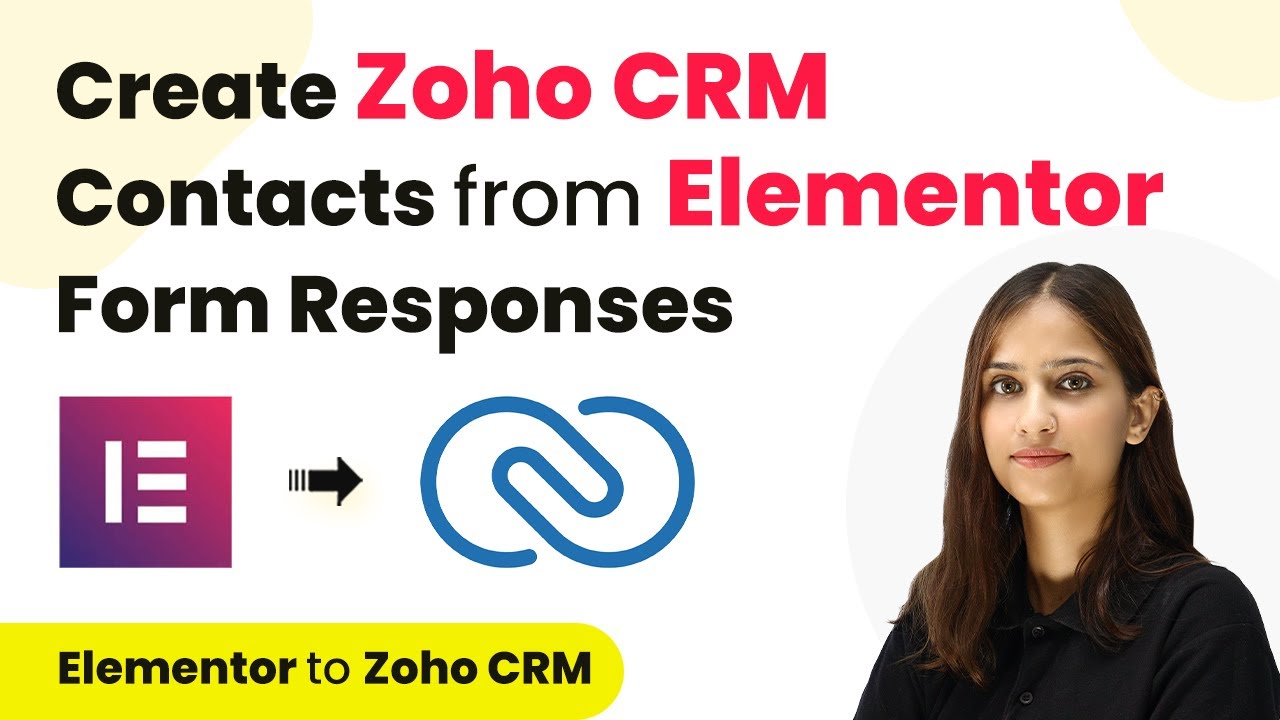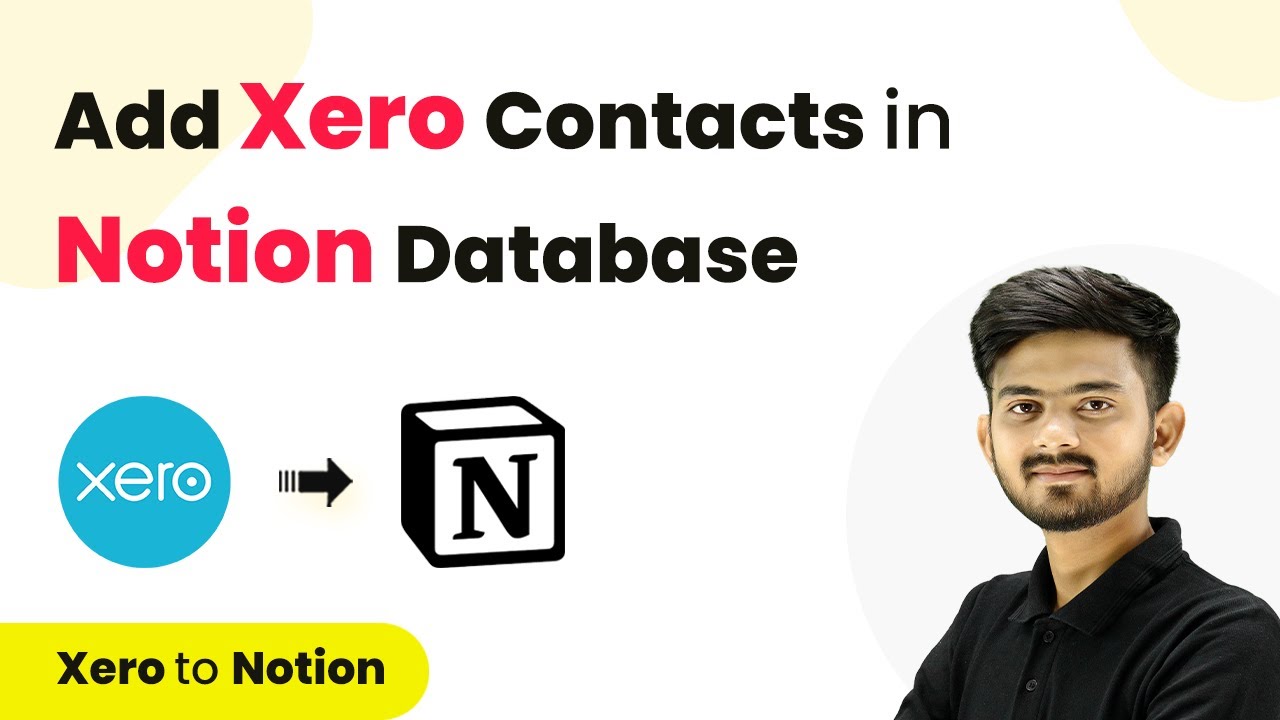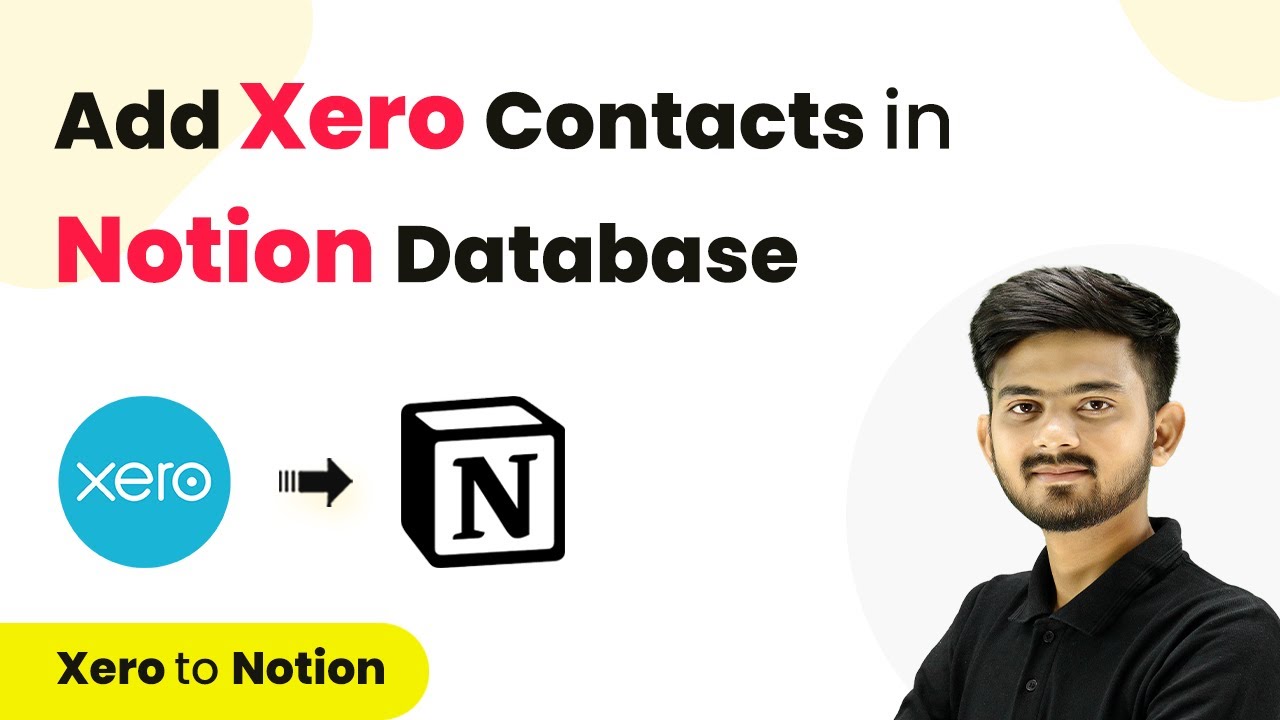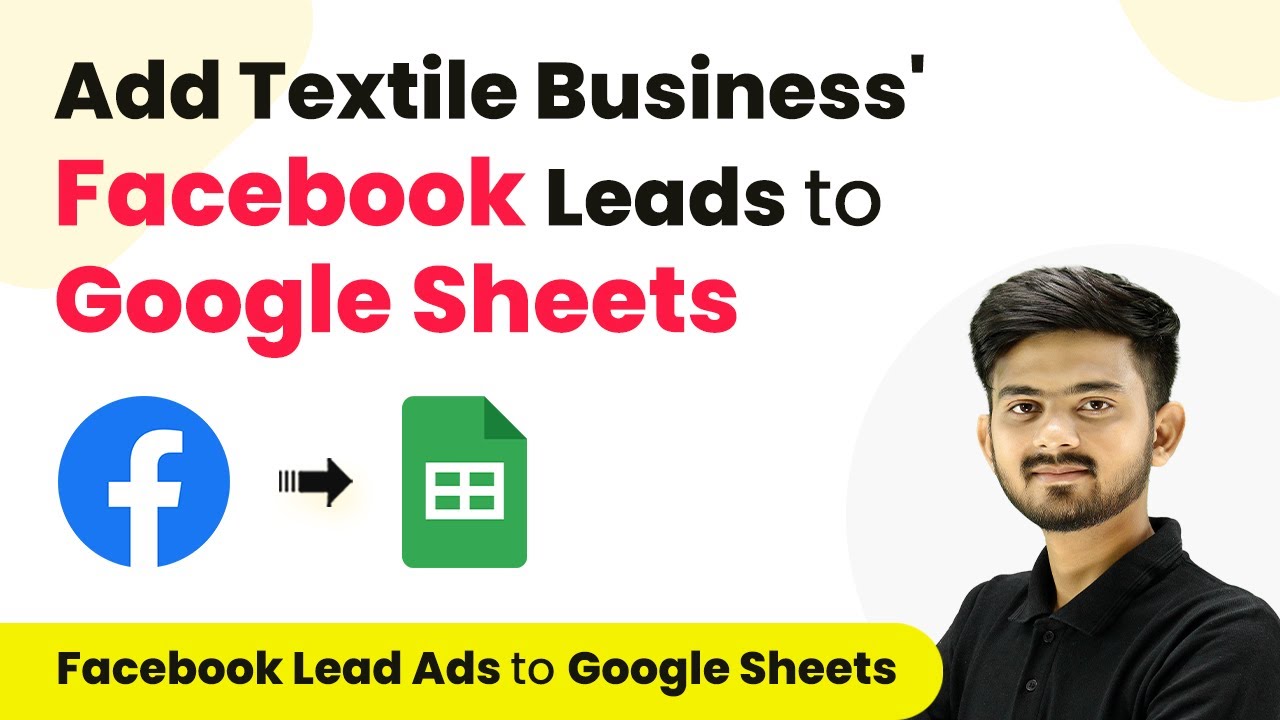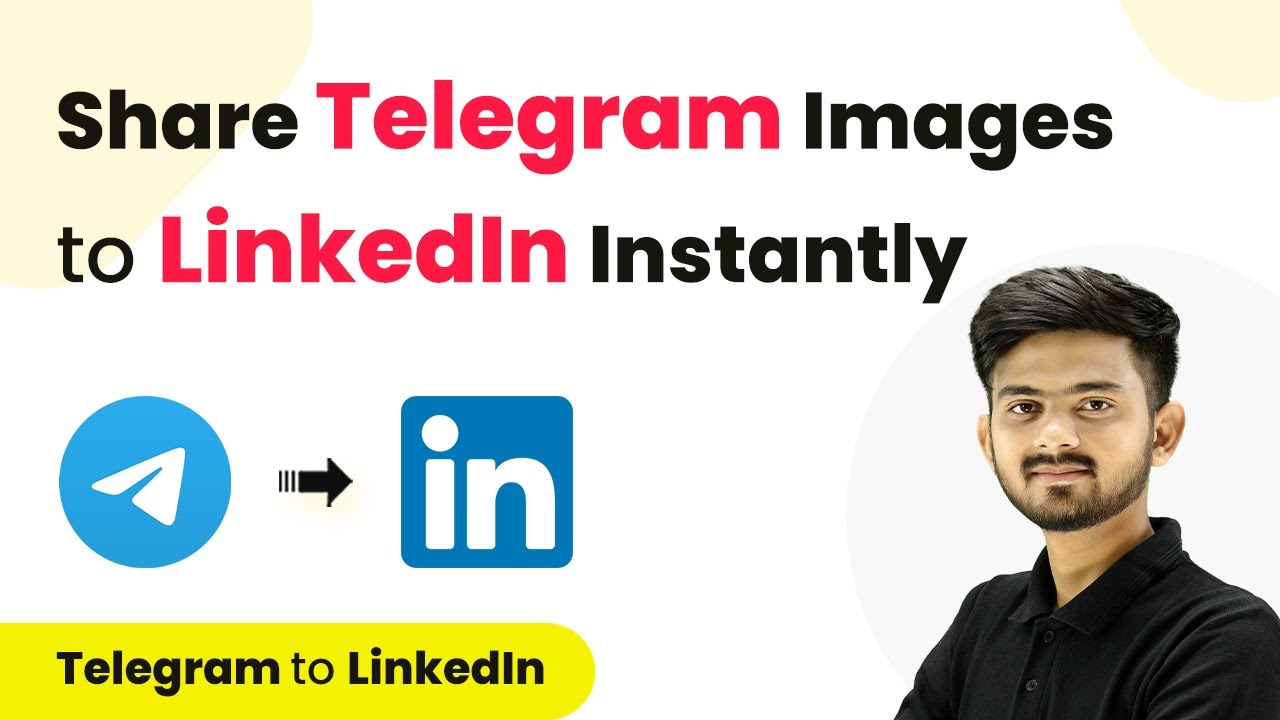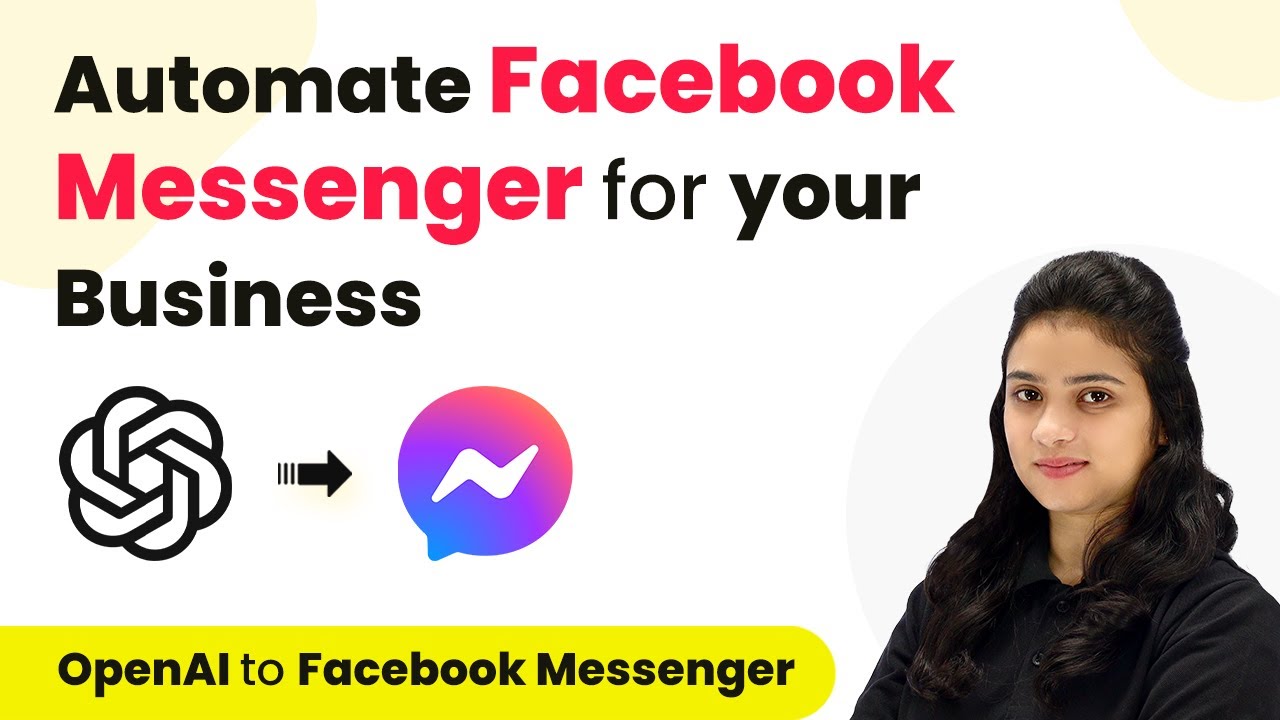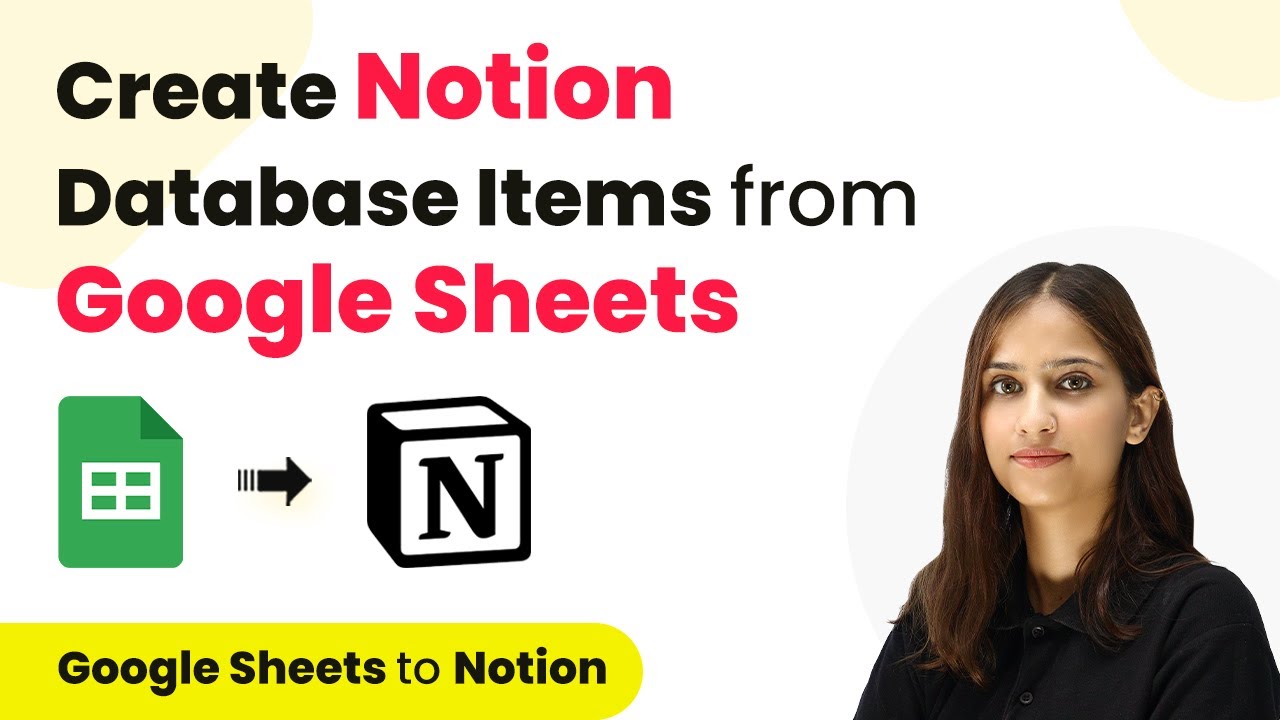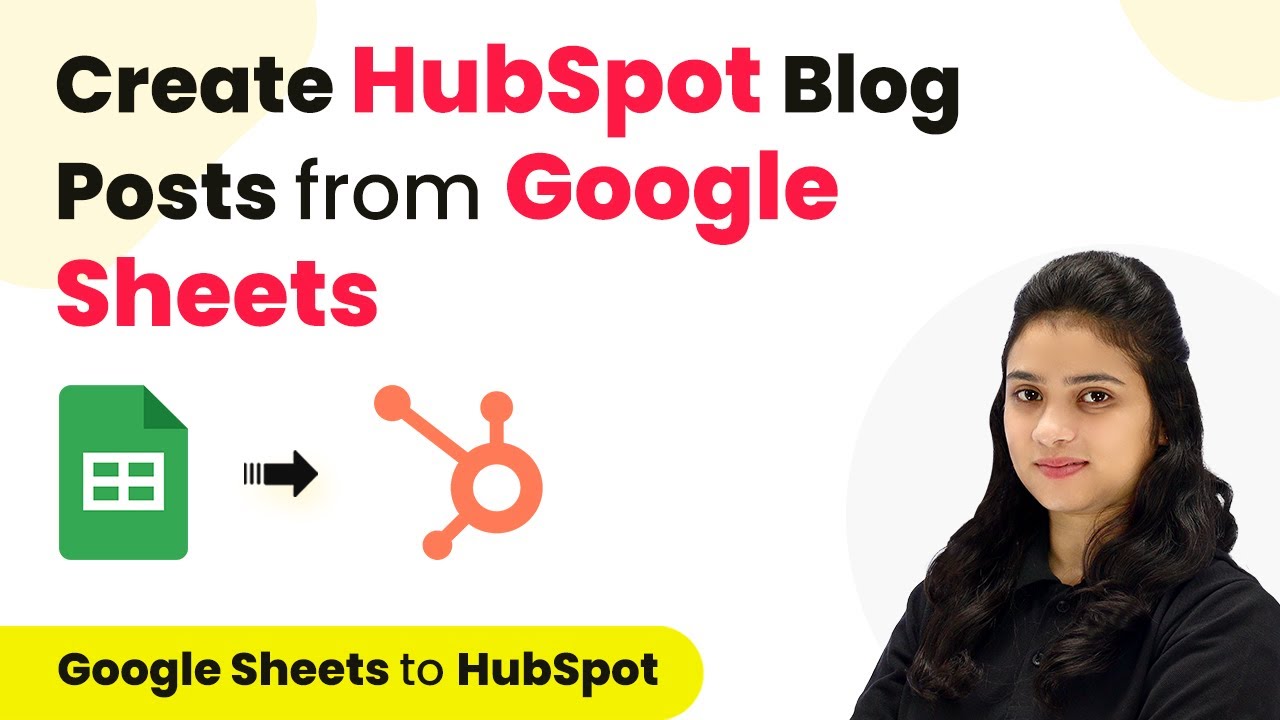Learn how to integrate Microsoft Excel with Notion using Pabbly Connect. This step-by-step tutorial guides you through the process of automating data transfer. This comprehensive guide reveals exactly how to connect your applications and automate repetitive tasks — accessible for professionals of all technical backgrounds.
Watch Step By Step Video Tutorial Below
1. Accessing Pabbly Connect for Integration
To begin integrating Microsoft Excel data into Notion, the first step is to access Pabbly Connect. This platform serves as the central hub for automating tasks between applications.
Log in to your existing account, or click on the ‘Sign Up for Free’ button if you are a new user. Once logged in, navigate to the Pabbly Connect dashboard to start creating your workflow.
2. Creating a New Workflow in Pabbly Connect
To create a new workflow, click on the ‘Create Workflow’ button located on the right-hand side of the dashboard. You will be prompted to name your workflow, which can be something like ‘Excel to Notion Integration’. using Pabbly Connect
- Select Microsoft Excel as the trigger application.
- Choose the trigger event as ‘New Row in Worksheet’.
- Set your Excel worksheet where the data will be added.
After selecting these options, you will need to connect your Microsoft account to Pabbly Connect to allow access to your Excel data.
3. Configuring the Notion Action in Pabbly Connect
With your trigger set, the next step is to configure the action application, which in this case is Notion. Select Notion as the action application in your workflow. using Pabbly Connect
For the action event, choose ‘Create Database Item’. This allows you to add the lead details from Excel into your Notion database. You will need to connect your Notion account as well.
- Authorize Pabbly Connect to access your Notion account.
- Select the database where the lead details will be stored.
- Map the fields from Excel to the corresponding fields in Notion.
This mapping ensures that the data from your Excel sheet is correctly entered into your Notion database.
4. Testing the Integration with Pabbly Connect
After setting up the mapping, it’s crucial to test your integration to ensure everything works smoothly. Click on the ‘Save’ button in Pabbly Connect and then select ‘Test Request’. This will simulate adding a new row in your Excel worksheet. using Pabbly Connect
Check the response from Pabbly Connect to verify if the data has been successfully added to your Notion database. If the test is successful, you will see a confirmation message indicating that a new item has been created.
5. Finalizing Your Automation with Pabbly Connect
Once you have confirmed that the integration works, you can finalize your automation. Click on the ‘Save’ button to ensure all your settings are stored. This automation will now run automatically whenever a new row is added to your Microsoft Excel sheet.
With this setup, every time you add a new lead in Excel, it will automatically create a corresponding item in your Notion database, streamlining your data management process.
This integration showcases the power of Pabbly Connect in automating tasks between Microsoft Excel and Notion, enhancing productivity and efficiency.
Conclusion
In this tutorial, we demonstrated how to integrate Microsoft Excel with Notion using Pabbly Connect. This process automates data transfer, ensuring seamless management of your lead details.
Ensure you check out Pabbly Connect to create business automation workflows and reduce manual tasks. Pabbly Connect currently offer integration with 2,000+ applications.
- Check out Pabbly Connect – Automate your business workflows effortlessly!
- Sign Up Free – Start your journey with ease!
- 10,000+ Video Tutorials – Learn step by step!
- Join Pabbly Facebook Group – Connect with 21,000+ like minded people!