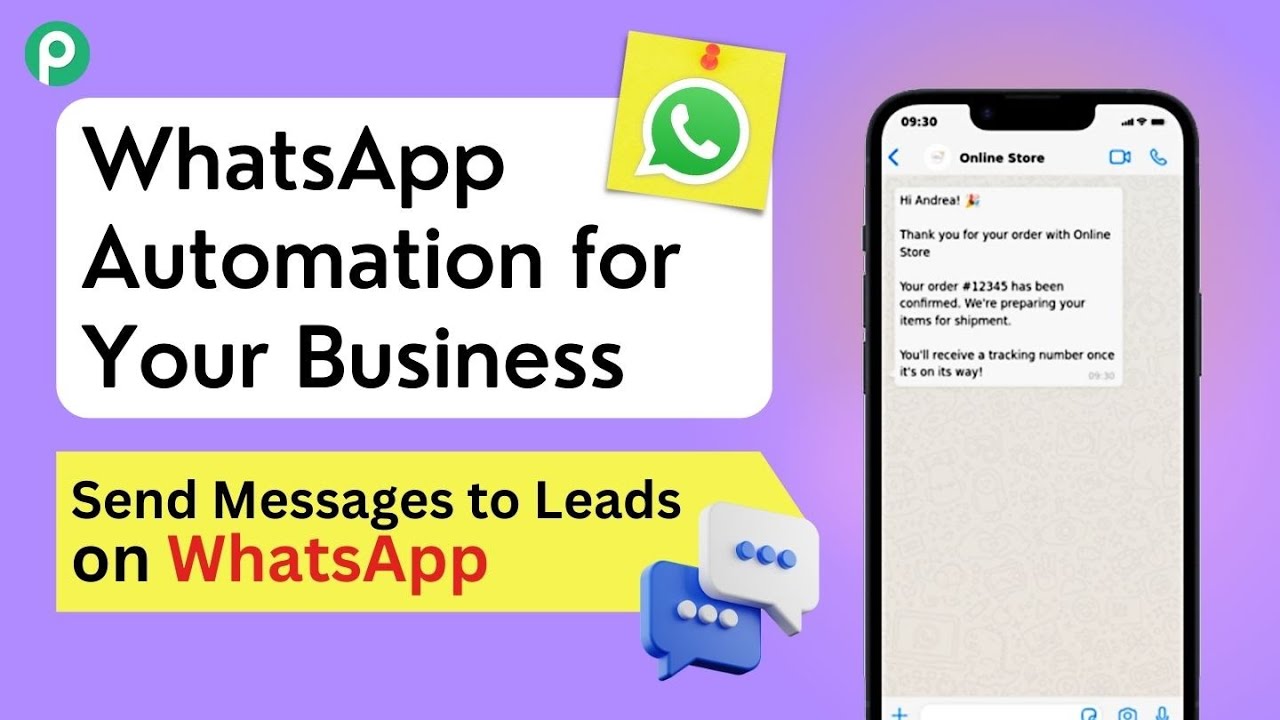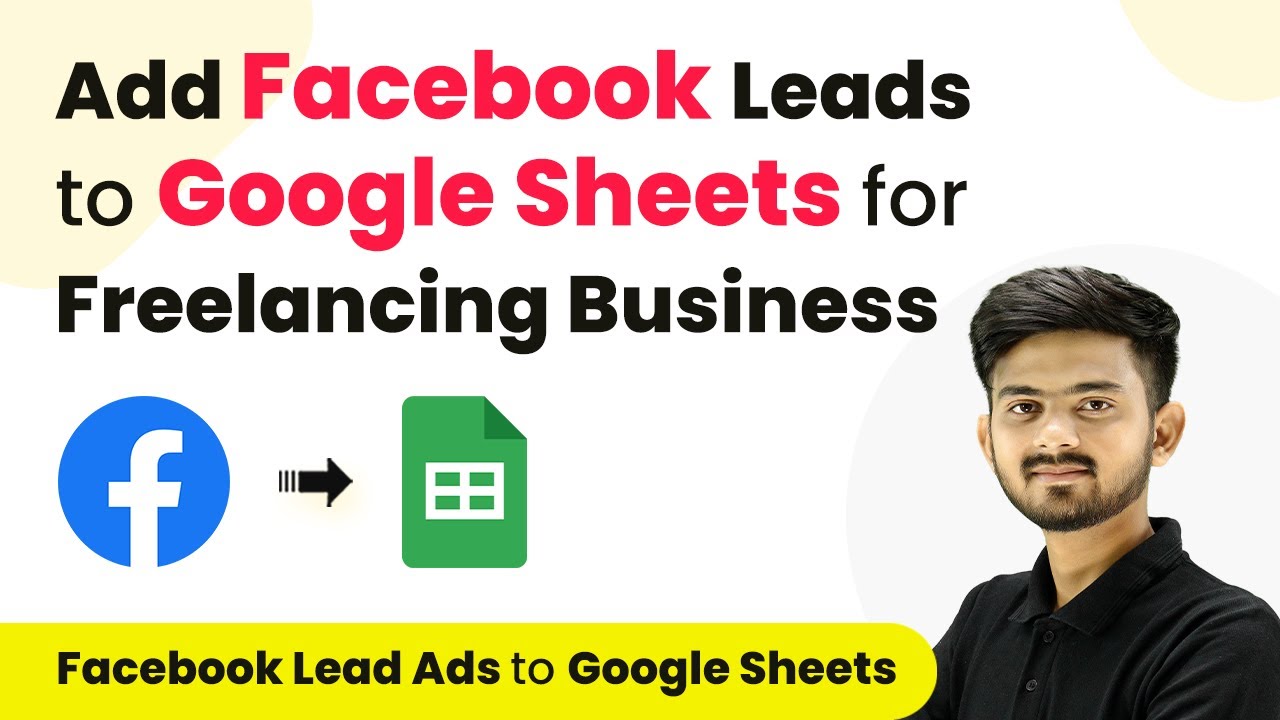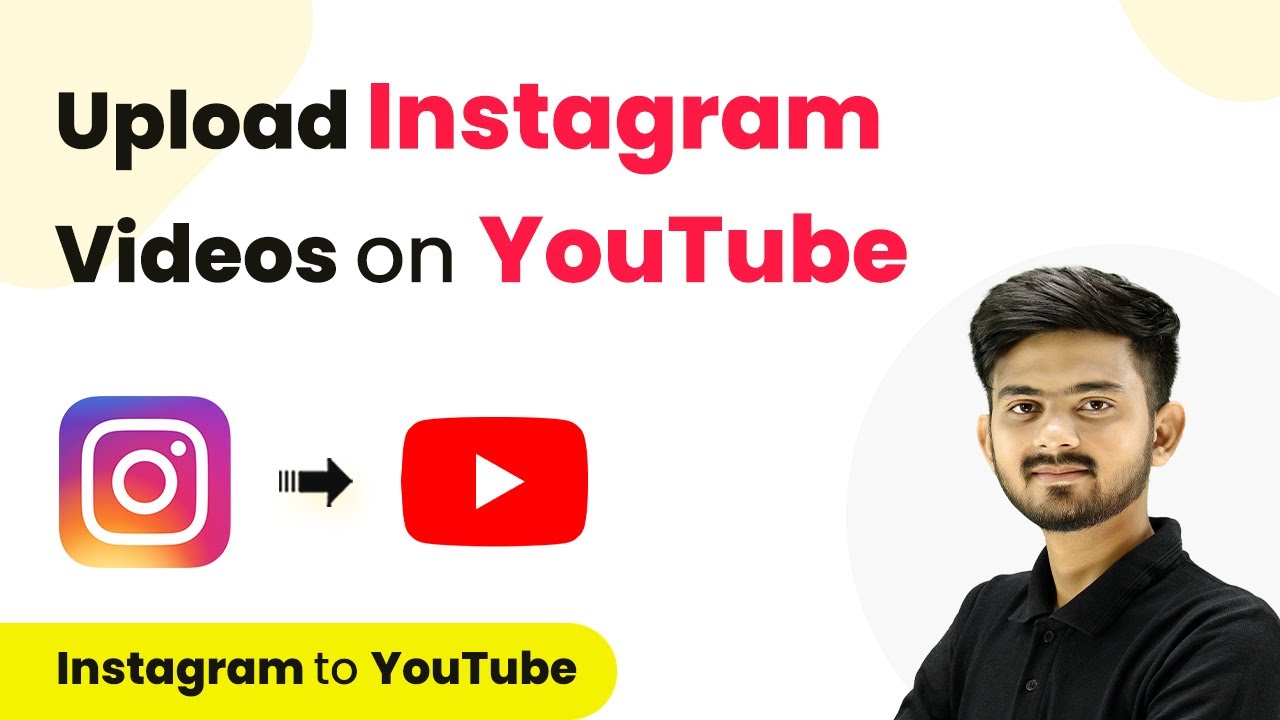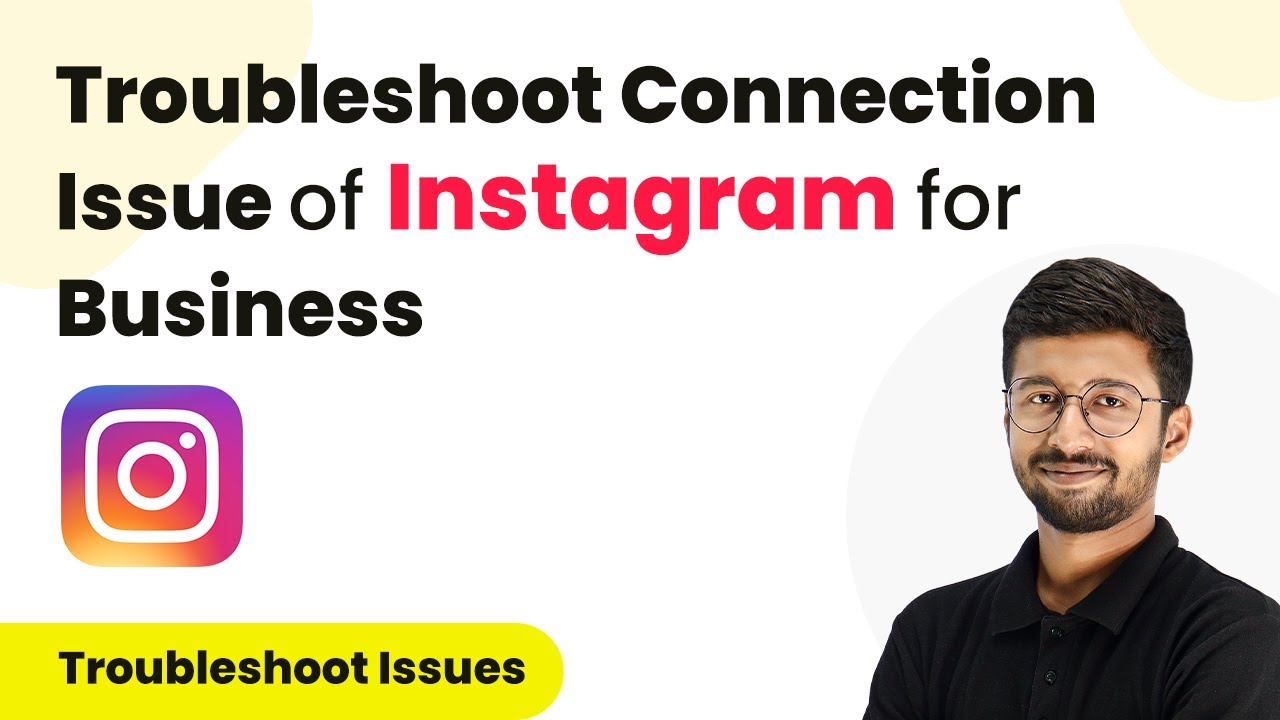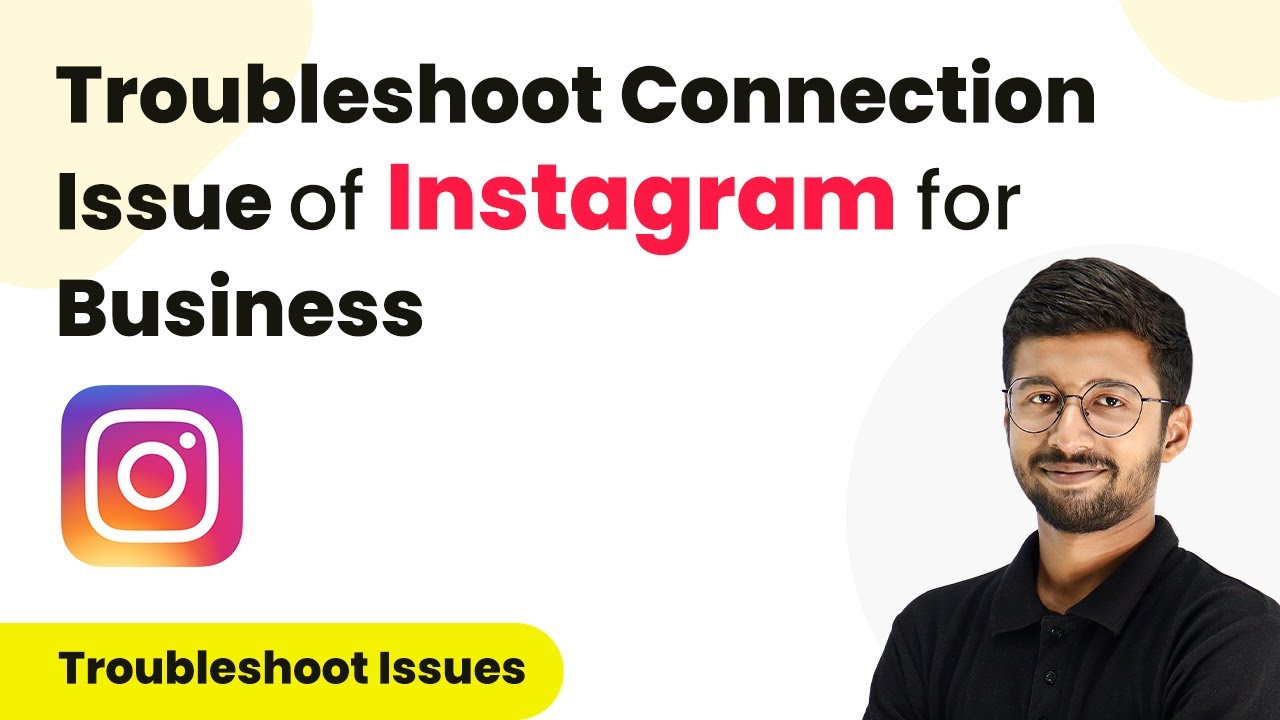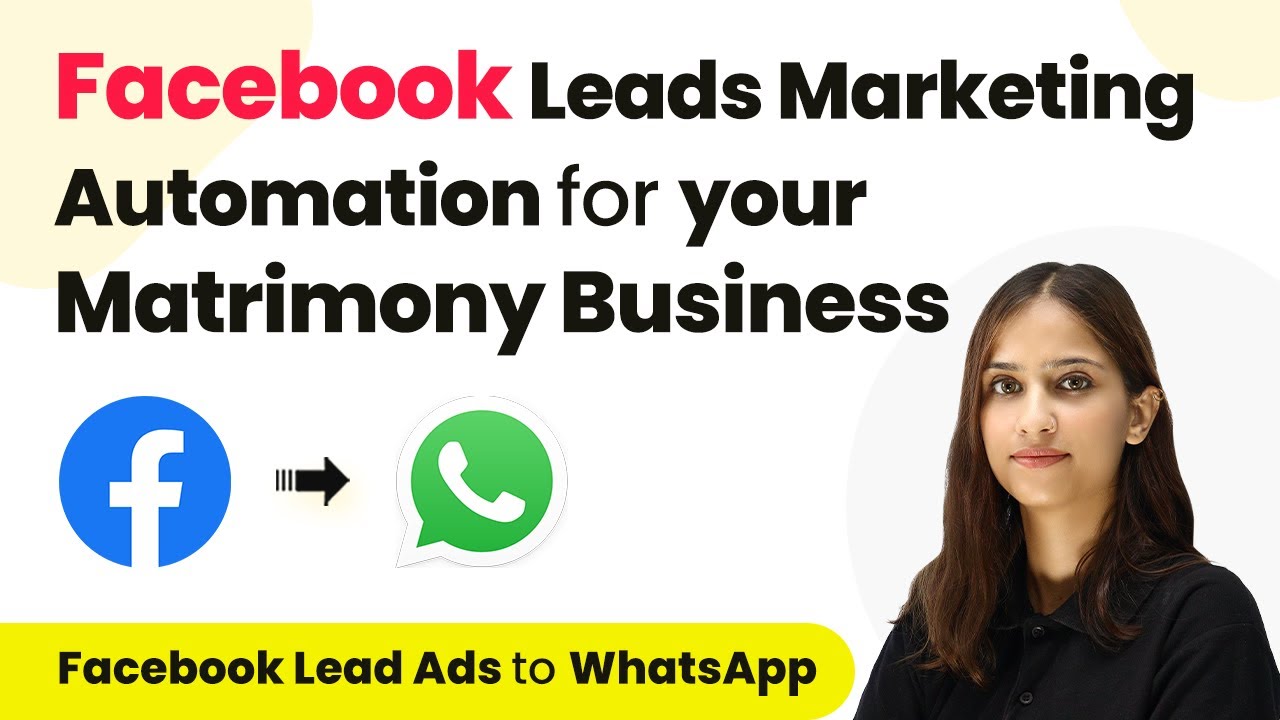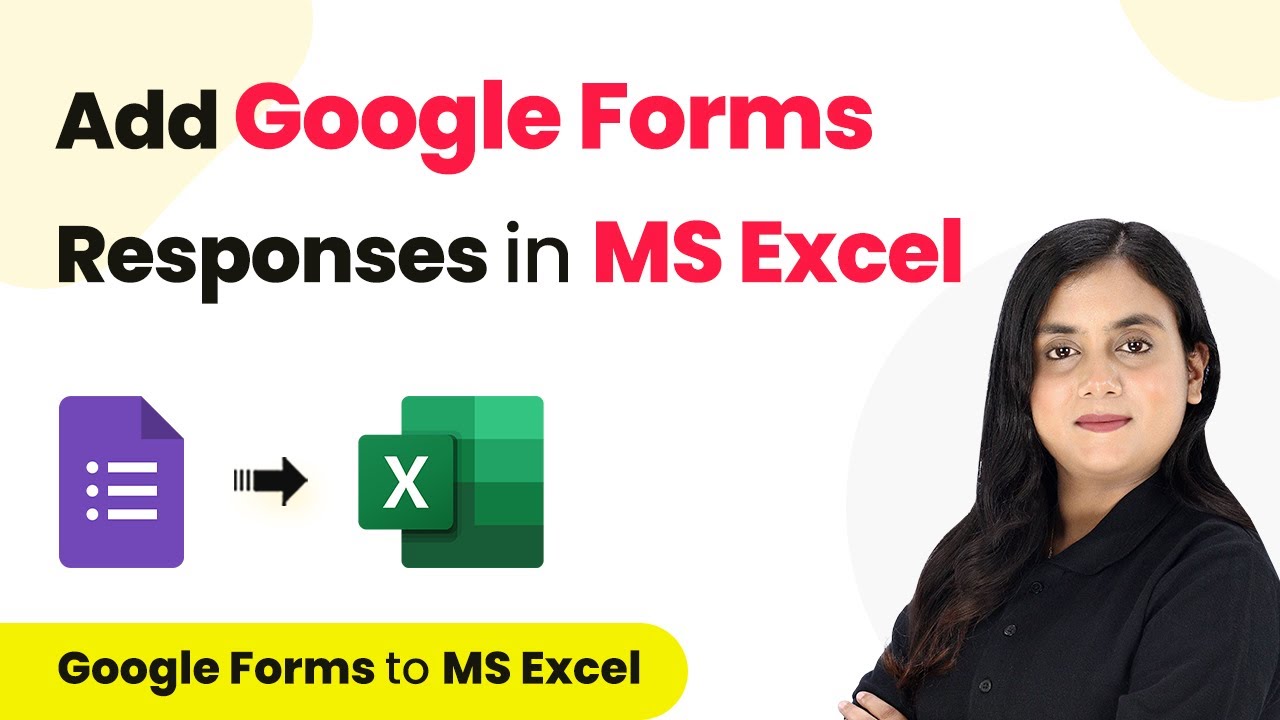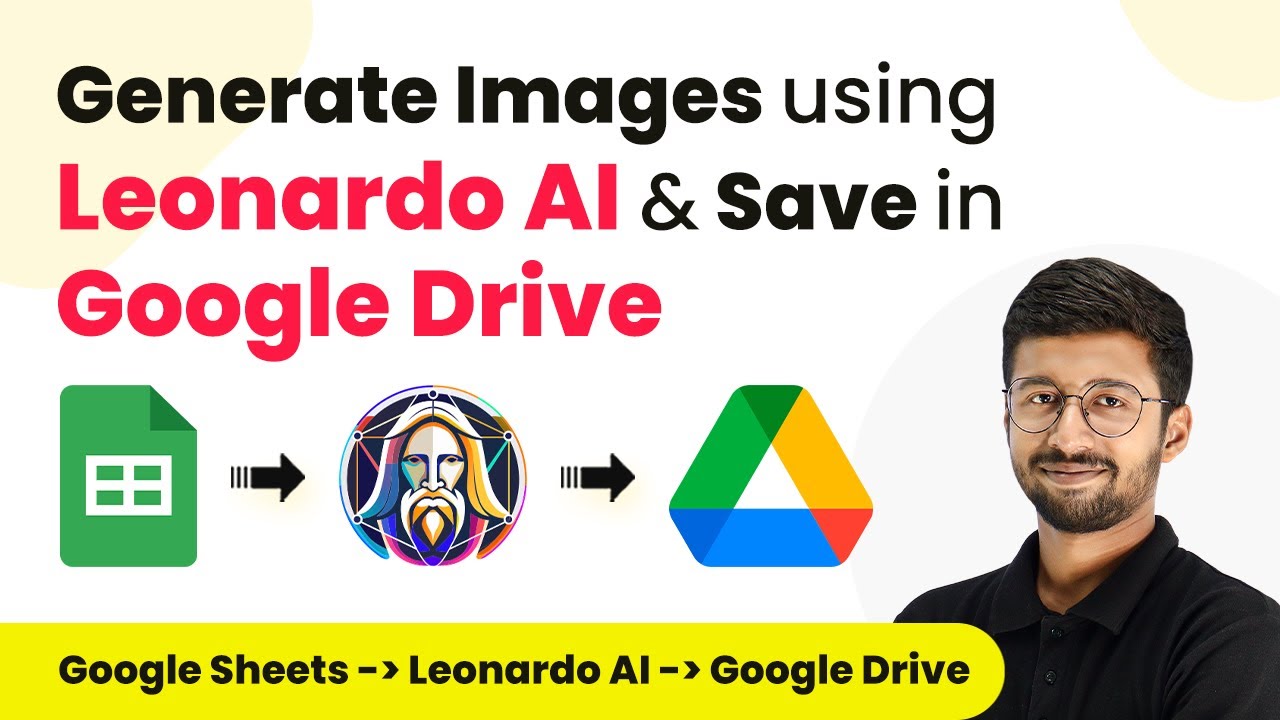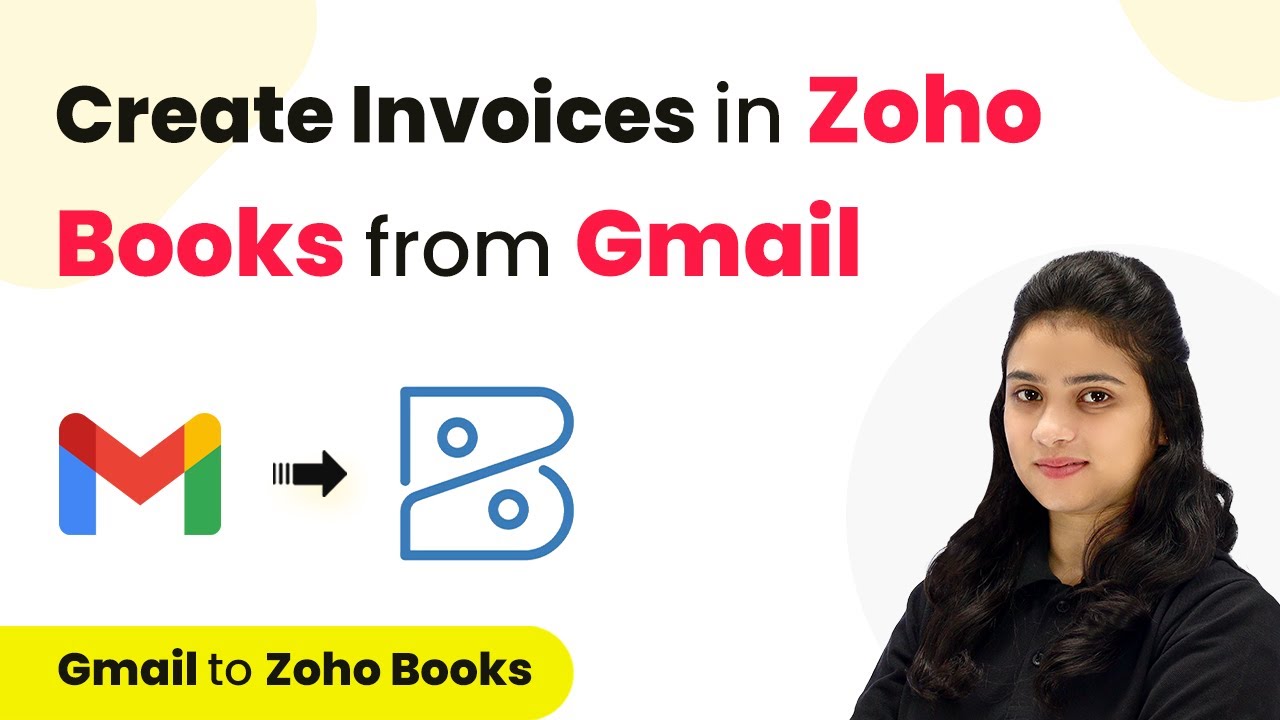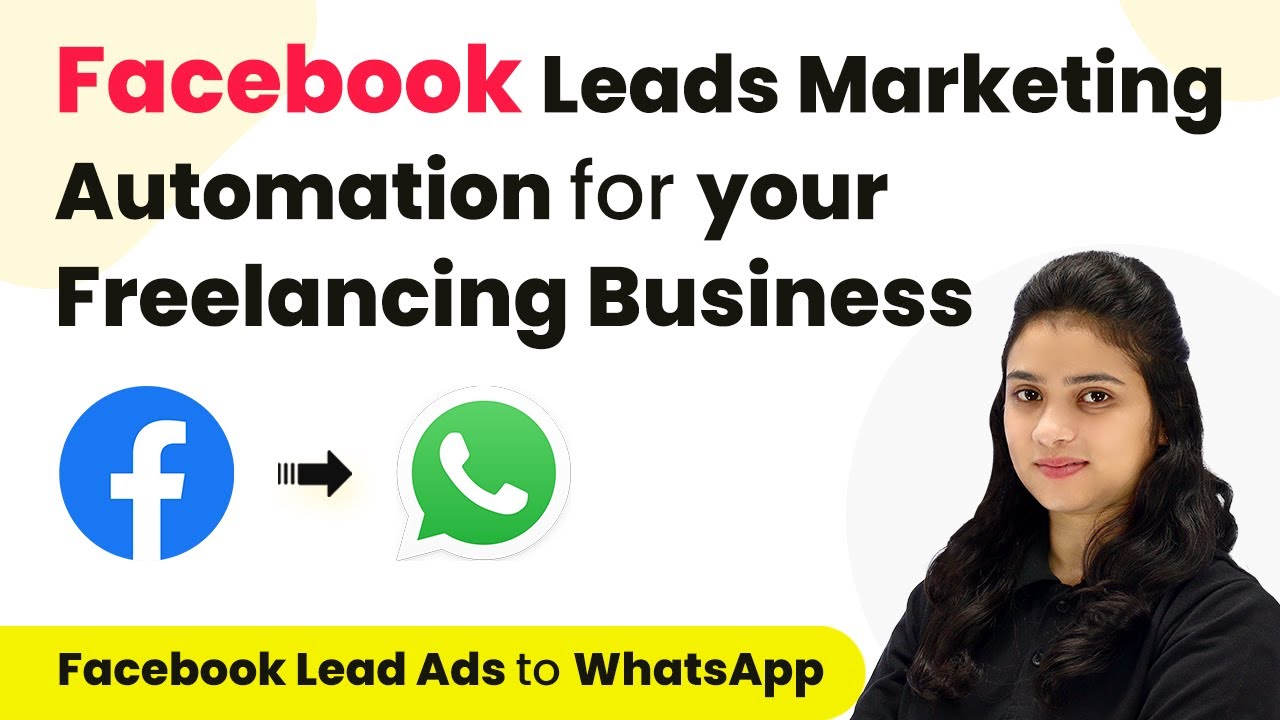Learn how to send automated WhatsApp messages to your Facebook leads using Pabbly Connect. Follow this step-by-step tutorial for seamless integration. Explore efficient methods for automating routine tasks with clear, concise instructions suited for both newcomers and experienced professionals.
Watch Step By Step Video Tutorial Below
1. Accessing Pabbly Connect for Automation
To send automated WhatsApp messages to your leads, you first need to access Pabbly Connect. Start by navigating to the Pabbly Connect homepage by typing in the URL.
Once there, you will see options for signing in or signing up. If you are a new user, click on the ‘Sign Up for Free’ button. Existing users can directly log in. After signing in, you will be taken to the dashboard where you can create workflows.
2. Creating a Workflow in Pabbly Connect
In this section, we will create a workflow to automate sending WhatsApp messages using Pabbly Connect. Click on the ‘Create Workflow’ option on your dashboard.
- Provide a name for your workflow, such as ‘Send Automated WhatsApp Message to Facebook Leads’.
- Select the folder to save your workflow.
- Click on ‘Create’ to finalize the setup.
After creating the workflow, you will see options for triggers and actions. Here, the trigger will be Facebook Lead Ads, and the action will be WhatsApp Cloud API. This setup will enable automated messages to be sent to new leads generated via Facebook.
3. Setting Up the Trigger with Facebook Lead Ads
To set up the trigger, select Facebook Lead Ads as the application in Pabbly Connect. The trigger event will be ‘New Lead in Instant’. This means that whenever a new lead is generated, the workflow will trigger.
Click on ‘Connect’ and select ‘Add New Connection’. Authorize Pabbly Connect to access your Facebook account. After successful authorization, select the Facebook page and the lead generation form associated with it.
- Choose your Facebook page from the dropdown.
- Select the specific lead gen form you want to use.
Once you have selected the necessary details, save and send a test request to ensure everything is working correctly. This step is crucial as it will confirm that Pabbly Connect is capturing the lead data successfully.
4. Connecting WhatsApp Cloud API for Sending Messages
Next, we will set up WhatsApp Cloud API in Pabbly Connect to send automated messages. Select WhatsApp Cloud API as the action application and choose ‘Send Template Message’ as the action event.
Click on ‘Connect’ and select ‘Add New Connection’. Enter the required details such as the access token, phone number ID, and WhatsApp business account ID. These details can be found in your WhatsApp Cloud API account settings.
Copy the temporary access token and paste it into the field. Paste the phone number ID and WhatsApp business account ID as well.
After entering all the details, click on ‘Save’. This will successfully connect WhatsApp Cloud API with Pabbly Connect, allowing you to send messages to your leads automatically.
5. Mapping Data and Sending WhatsApp Messages
In this final section, we will map the data received from Facebook Lead Ads to send personalized WhatsApp messages. In the WhatsApp Cloud API action, enter the template name you created for your messages.
Map the phone number from the Facebook lead response to ensure that the message is sent to the correct lead. Additionally, map any variables used in your message template to personalize the communication.
Use the mapped phone number to make it dynamic. Enter the name variable to customize the message.
Finally, click ‘Save and Send Test Request’. If successful, you will receive a confirmation that the message has been sent. This indicates that your integration is complete and working effectively through Pabbly Connect.
Conclusion
In this tutorial, we demonstrated how to use Pabbly Connect to send automated WhatsApp messages to your Facebook leads. By following these steps, you can streamline your communication process and enhance lead engagement.
Ensure you check out Pabbly Connect to create business automation workflows and reduce manual tasks. Pabbly Connect currently offer integration with 2,000+ applications.
- Check out Pabbly Connect – Automate your business workflows effortlessly!
- Sign Up Free – Start your journey with ease!
- 10,000+ Video Tutorials – Learn step by step!
- Join Pabbly Facebook Group – Connect with 21,000+ like minded people!