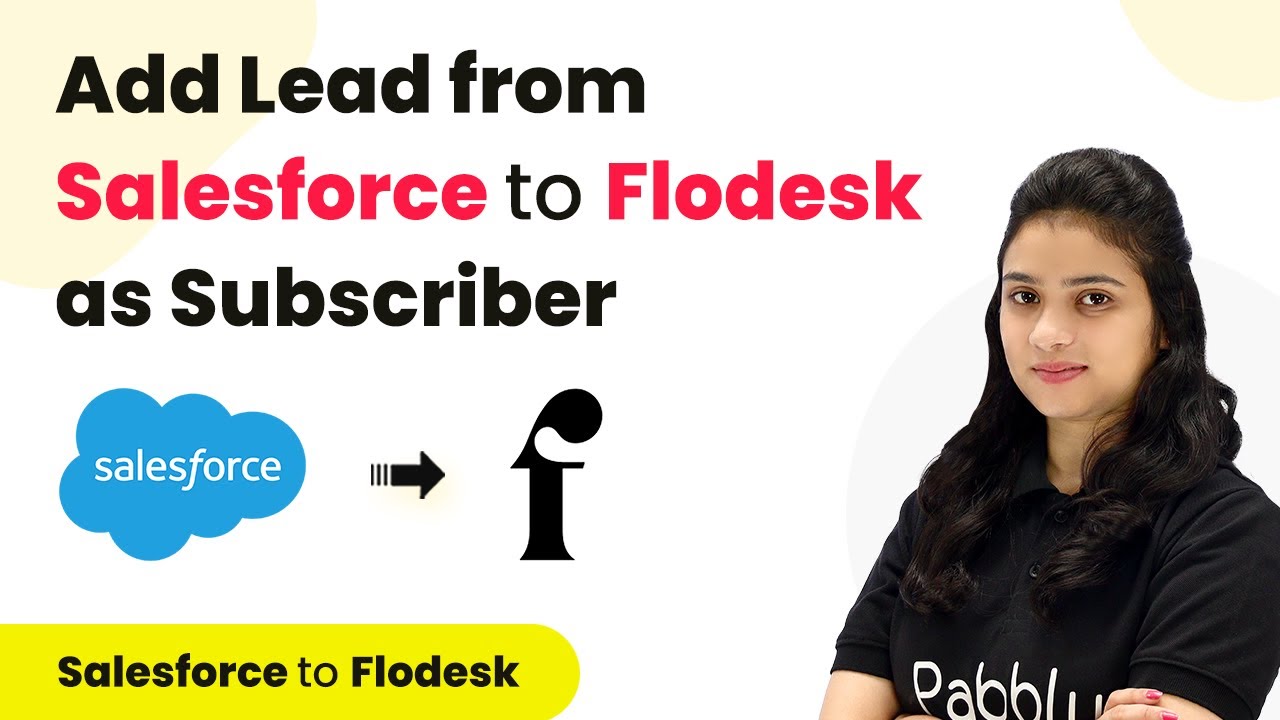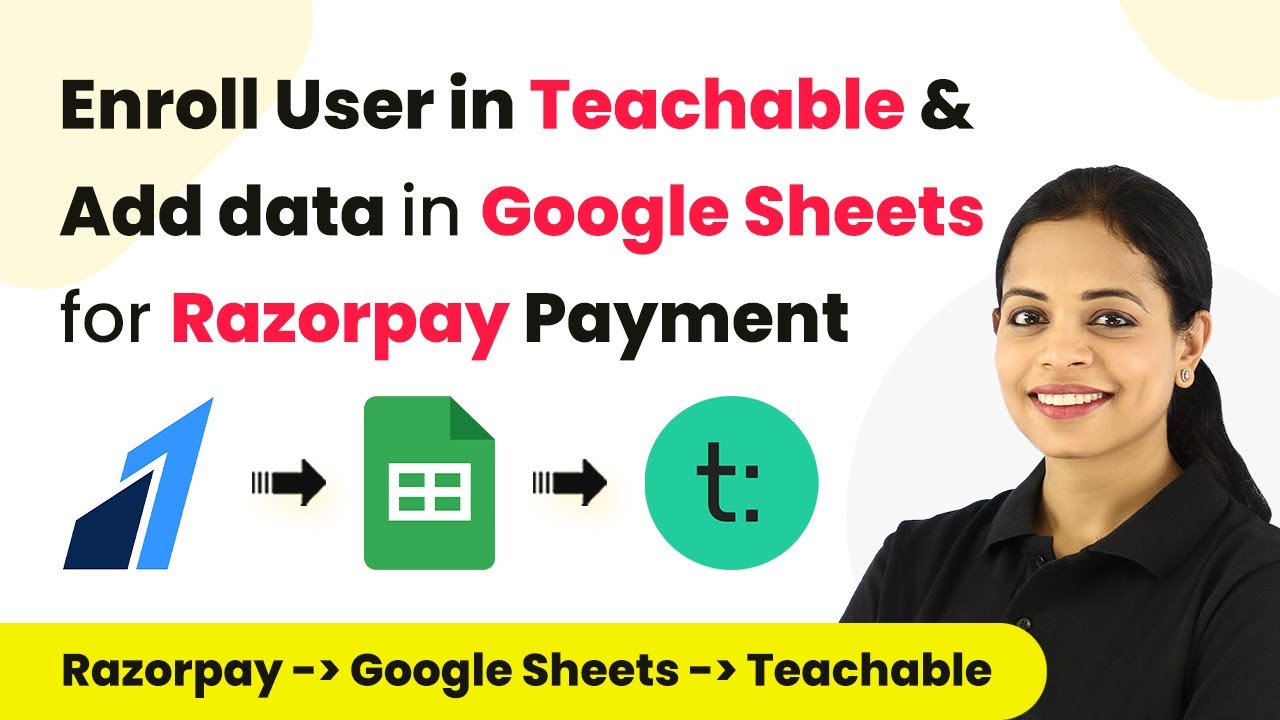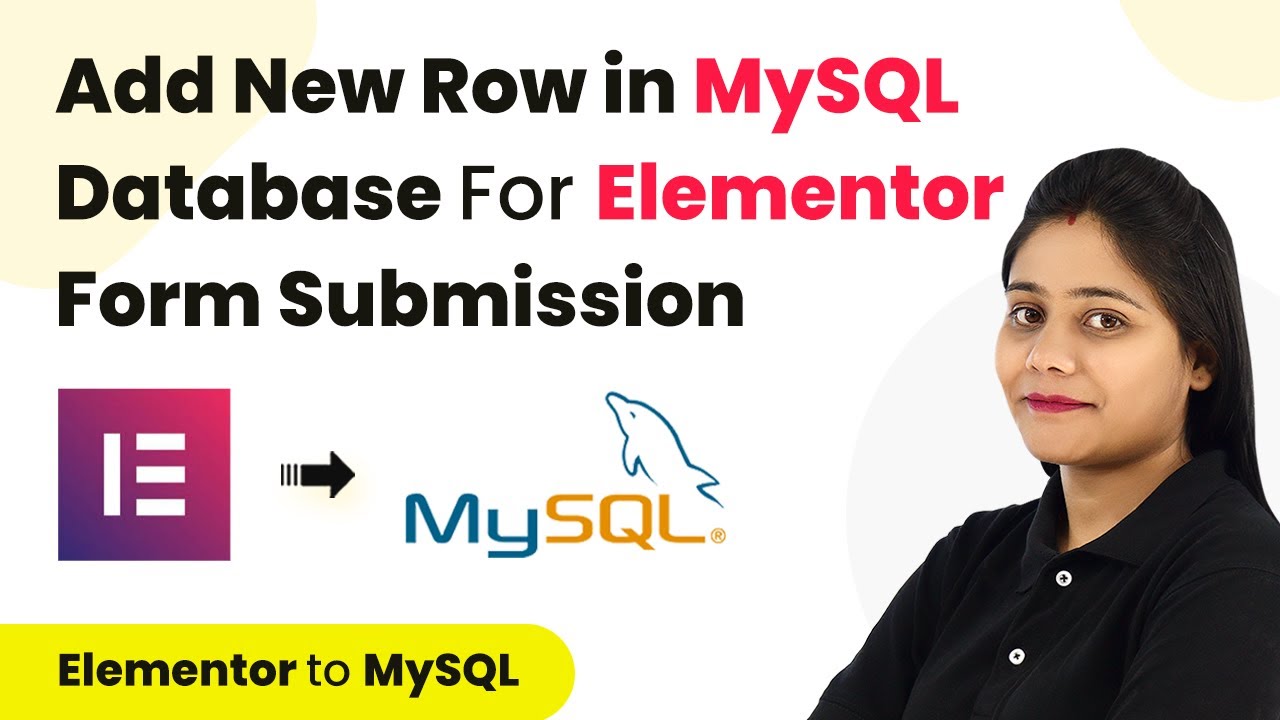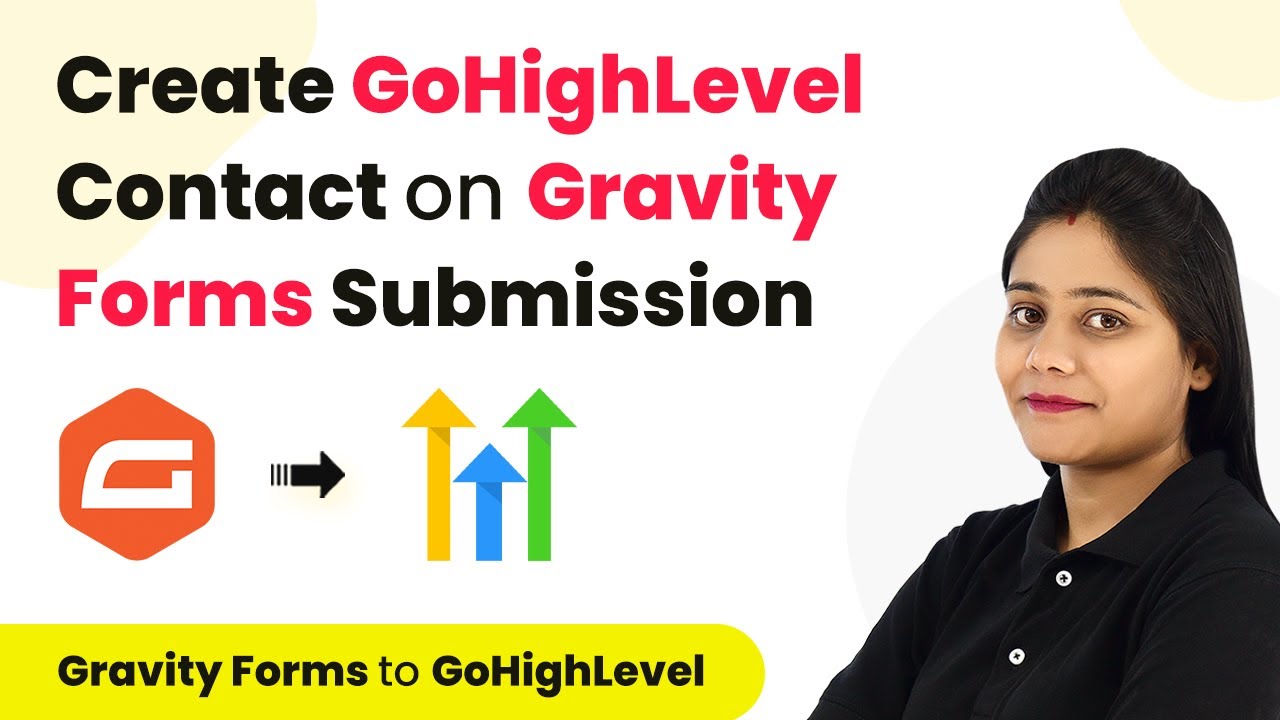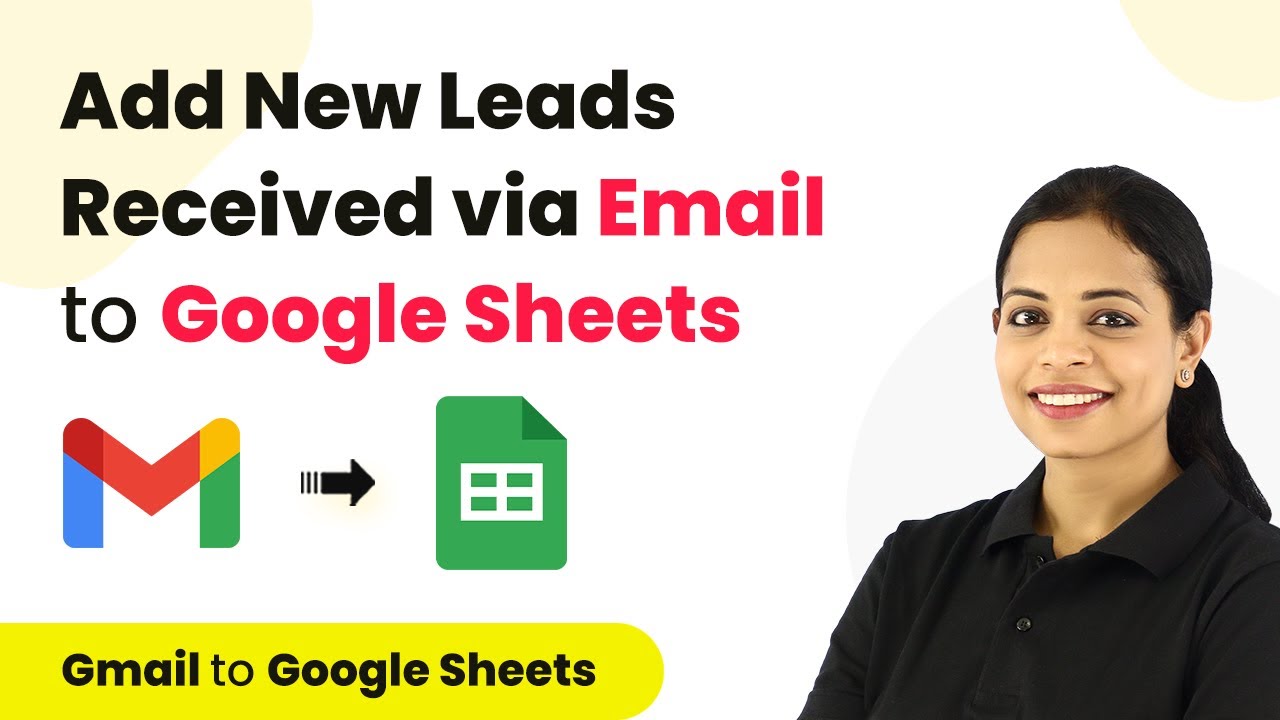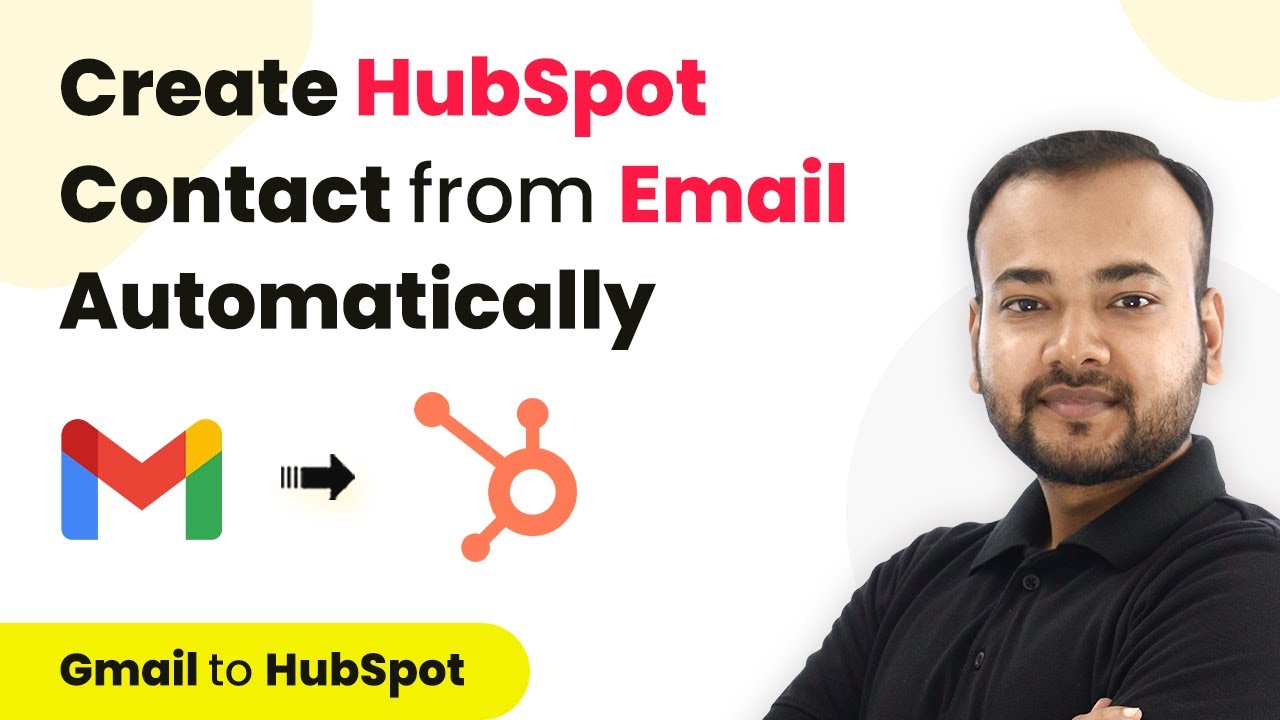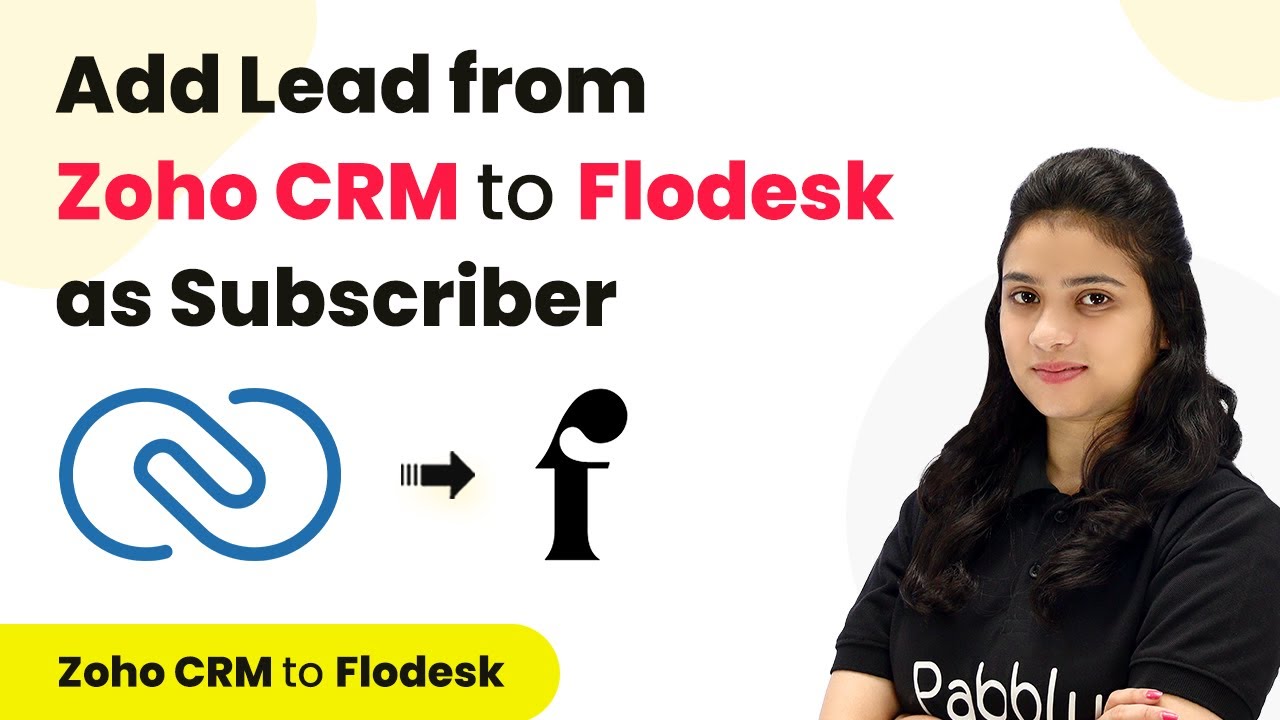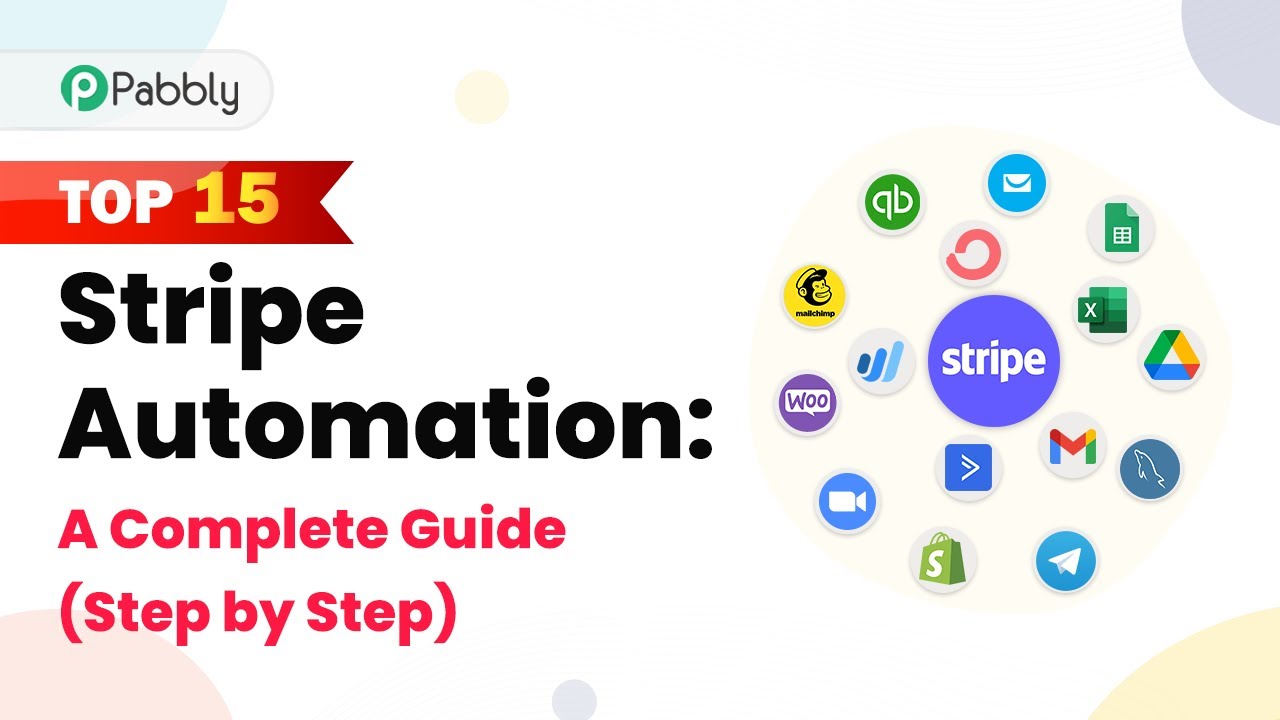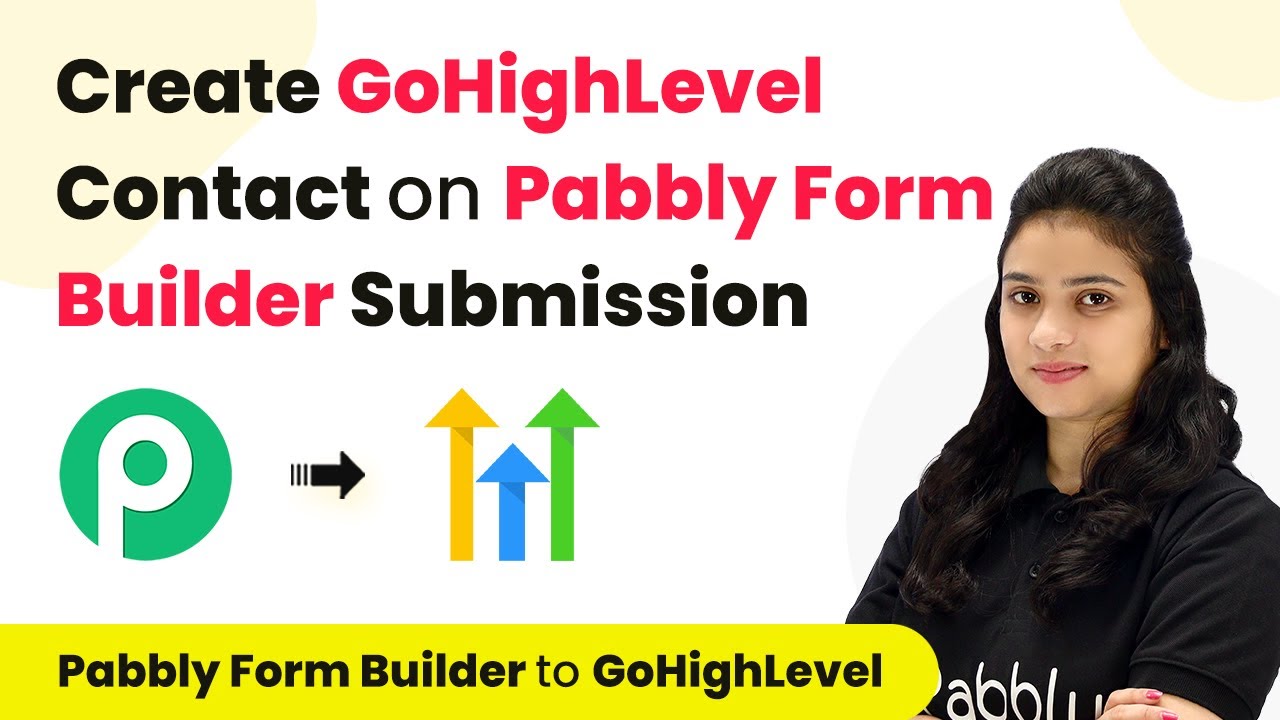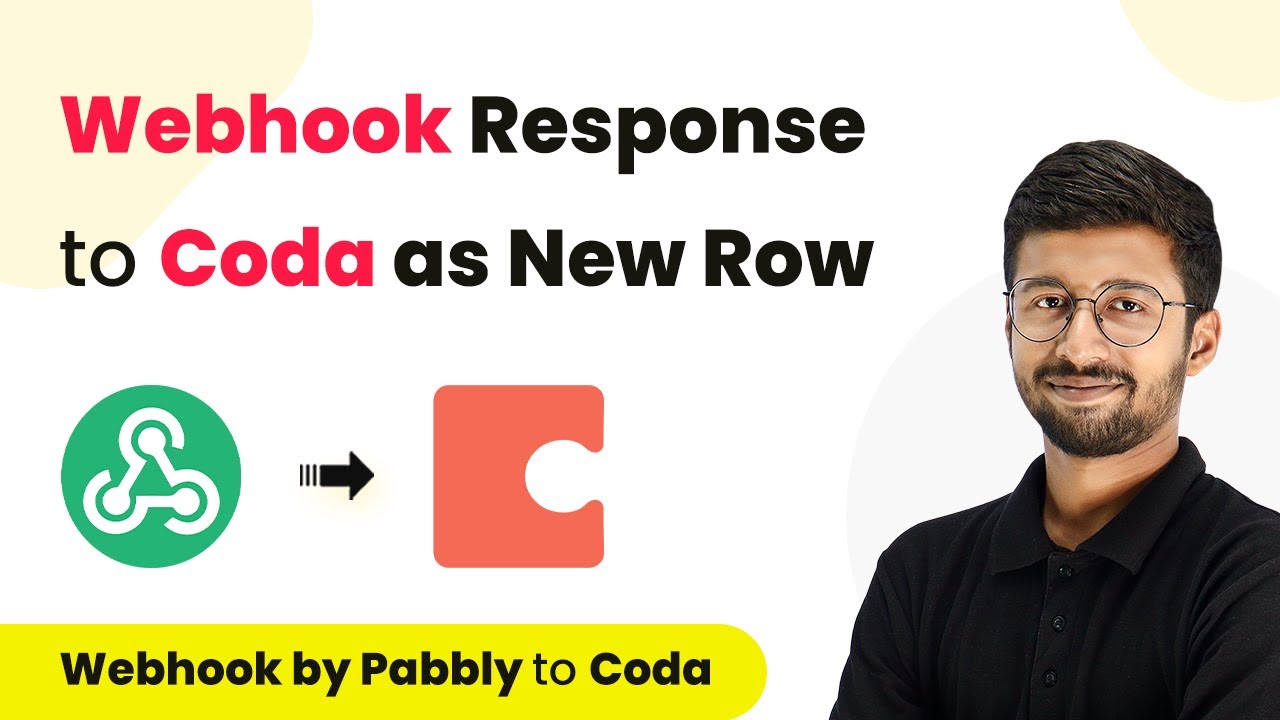Learn how to automate the integration of Salesforce leads into Flawdesk using Pabbly Connect in this step-by-step tutorial. Navigate the automation landscape confidently with clear, structured guidance suitable for professionals regardless of prior technical experience.
Watch Step By Step Video Tutorial Below
1. Accessing Pabbly Connect for Integration
To start the integration process, access Pabbly Connect by typing ‘Pabbly.com/connect’ in your browser. This will take you to the landing page where you can either sign up for a free account or sign in if you’re an existing user.
New users can click on ‘Sign Up for Free’ to create an account and receive 100 free tasks. Existing users should click ‘Sign In’ and then ‘Access Now’ to enter the dashboard where you can manage your workflows.
2. Creating a Workflow in Pabbly Connect
After signing into Pabbly Connect, you will see the dashboard. Click on the ‘Create Workflow’ option located at the top right corner. A dialog box will prompt you to name your workflow; enter a suitable name such as ‘Salesforce to Flawdesk’ and click ‘Create’.
- You will now see two sections: Trigger and Action.
- Select Salesforce as the trigger application and Flawdesk as the action application.
This setup allows for automation where a new lead generated in Salesforce will automatically be added as a subscriber in Flawdesk, streamlining your workflow.
3. Setting Up the Trigger in Pabbly Connect
In your new workflow, the next step is to set up the trigger. Select ‘Salesforce’ as your trigger application. Choose ‘Create New Lead’ as the trigger event, and then click on ‘Connect’.
You will have the option to add a new connection or select an existing one. Click on ‘Add New Connection’ and then ‘Connect with Salesforce’. Ensure you are logged into your Salesforce account to authorize the connection.
- Once authorized, you will be prompted to enter your Salesforce Instance URL.
- You can find this URL in your Salesforce account under Setup > Company Profile > Company Information.
After entering the Instance URL, create a new lead in Salesforce to test the connection. Once the lead is created, return to Pabbly Connect and click on ‘Save and Send Test Request’ to capture the lead’s details.
4. Setting Up the Action in Pabbly Connect
Now that the trigger is set, it’s time to configure the action. Choose ‘Flawdesk’ as your action application. Select ‘Create or Update Subscriber’ as the action event, then click on ‘Connect’.
Similar to the trigger setup, you will need to add a new connection to Flawdesk. Enter your email ID and click ‘Confirm’. After logging into your Flawdesk account, allow Pabbly Connect to access your account.
Map the fields from Salesforce to Flawdesk for subscriber creation. Ensure to map the email, first name, last name, mobile number, and company name correctly.
Finally, click on ‘Save and Send Test Request’ to create the subscriber in Flawdesk. Check your Flawdesk account to confirm the new subscriber has been added successfully.
5. Conclusion
In this tutorial, we demonstrated how to integrate Salesforce with Flawdesk using Pabbly Connect. This automation allows for seamless management of leads by converting them into subscribers automatically.
Ensure you check out Pabbly Connect to create business automation workflows and reduce manual tasks. Pabbly Connect currently offer integration with 2,000+ applications.
- Check out Pabbly Connect – Automate your business workflows effortlessly!
- Sign Up Free – Start your journey with ease!
- 10,000+ Video Tutorials – Learn step by step!
- Join Pabbly Facebook Group – Connect with 21,000+ like minded people!
With the steps outlined, you can enhance productivity and efficiency in your workflow. Feel free to reach out with any questions about using Pabbly Connect for integrations.