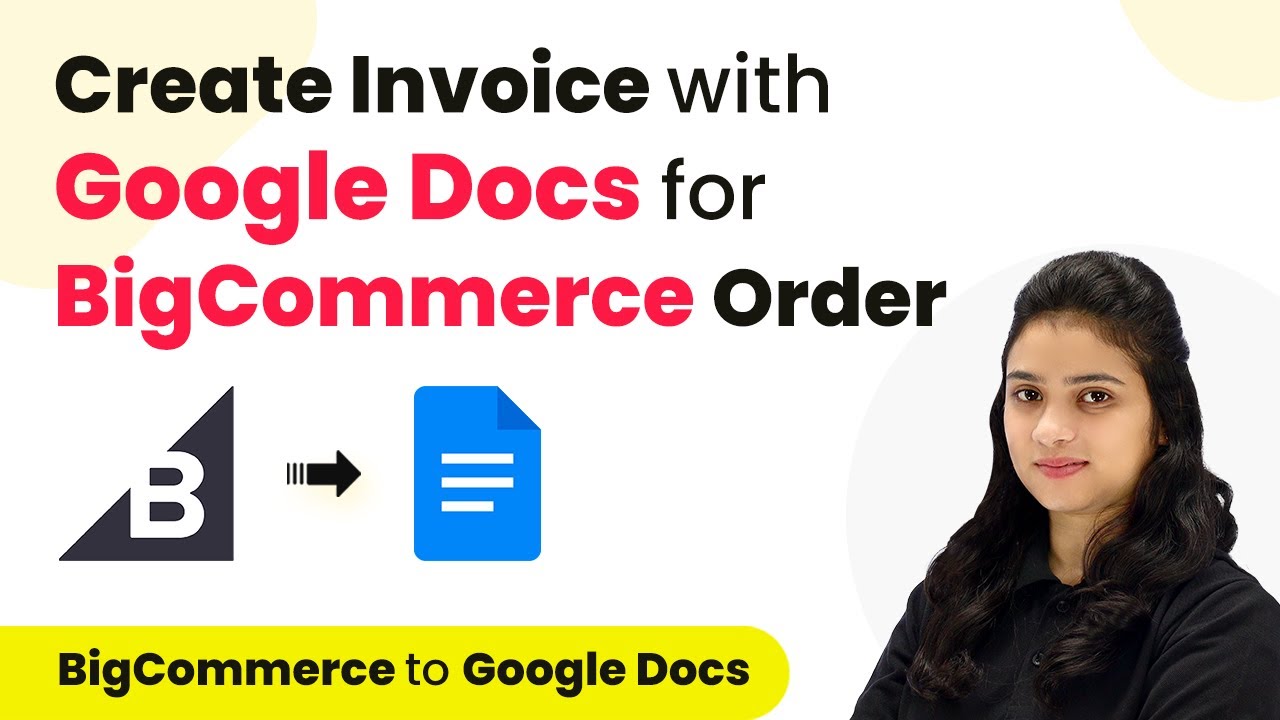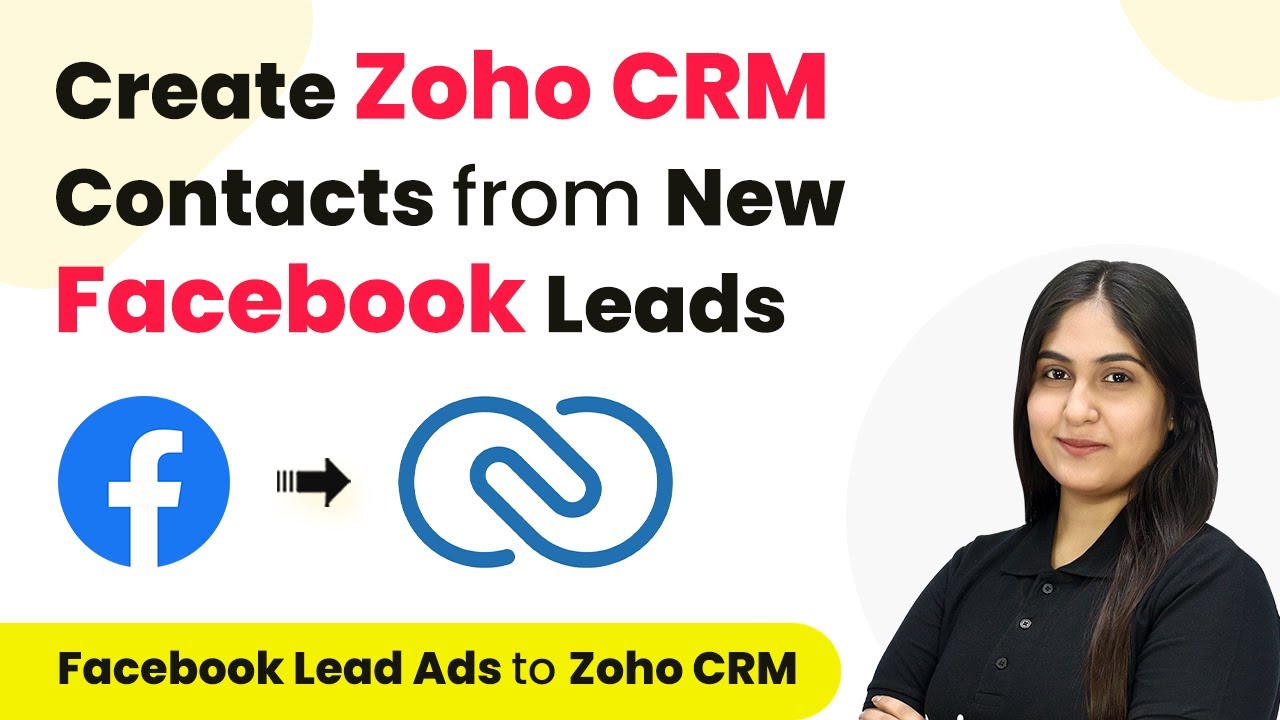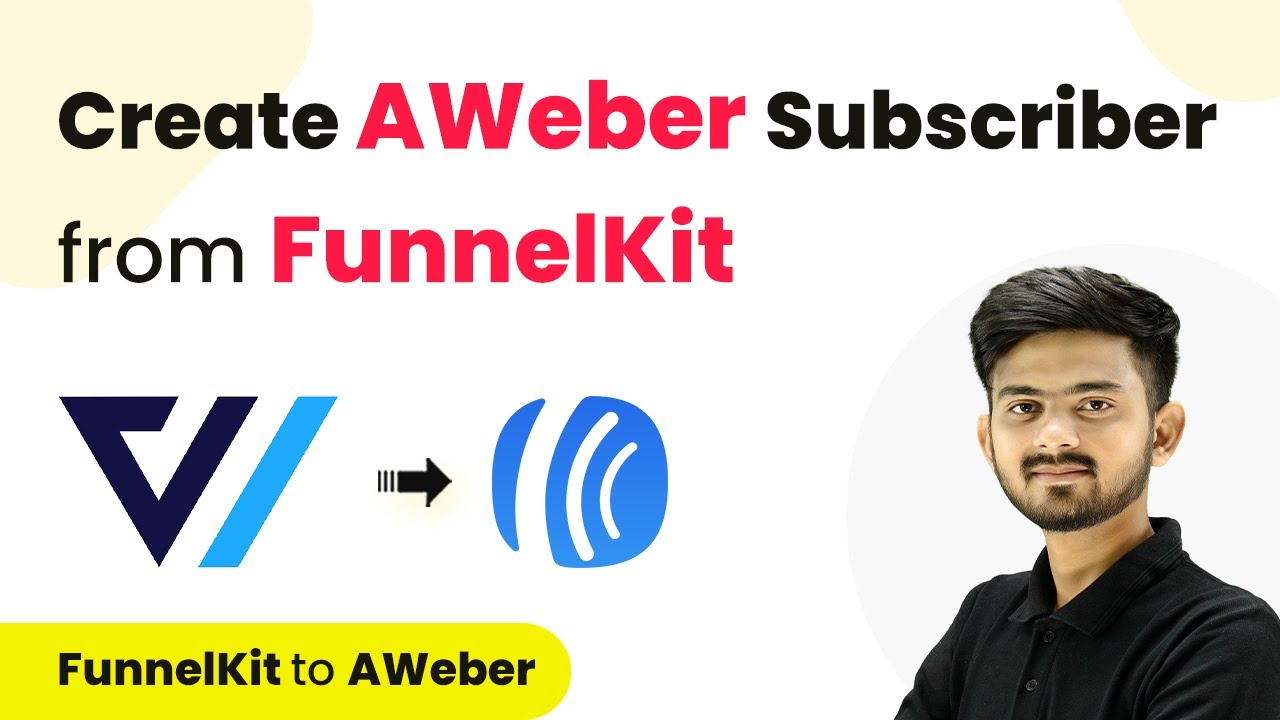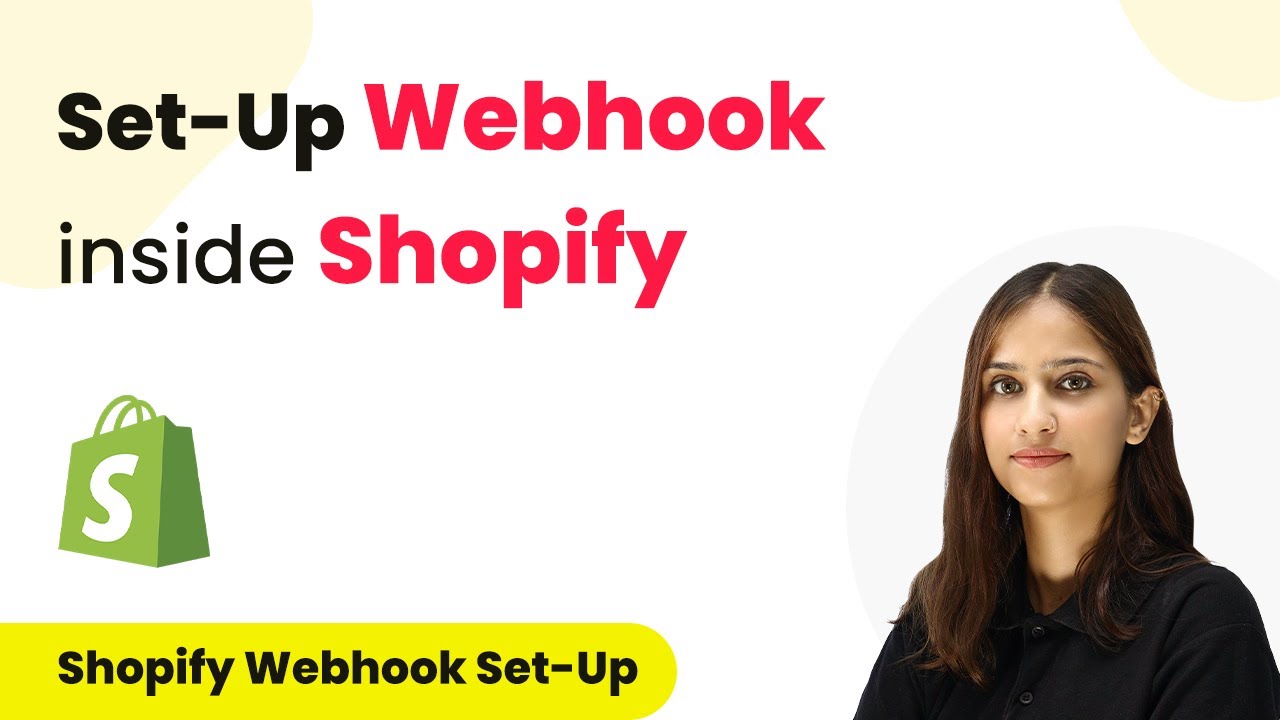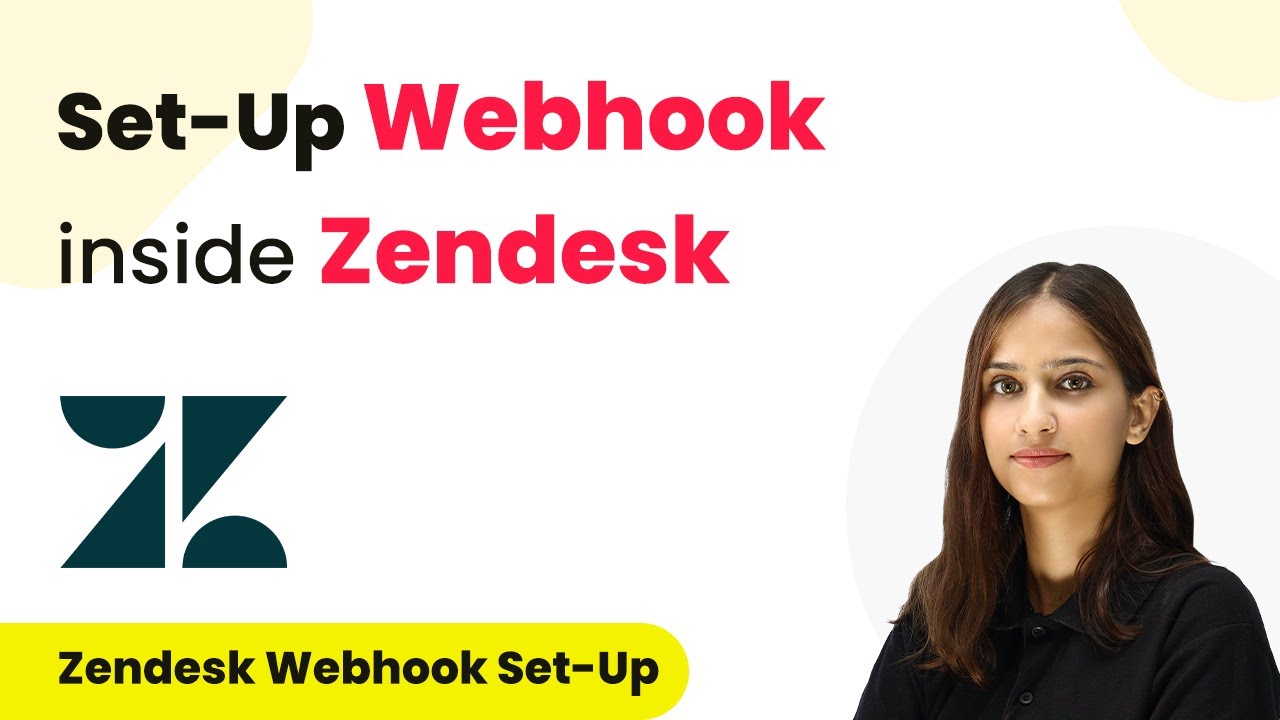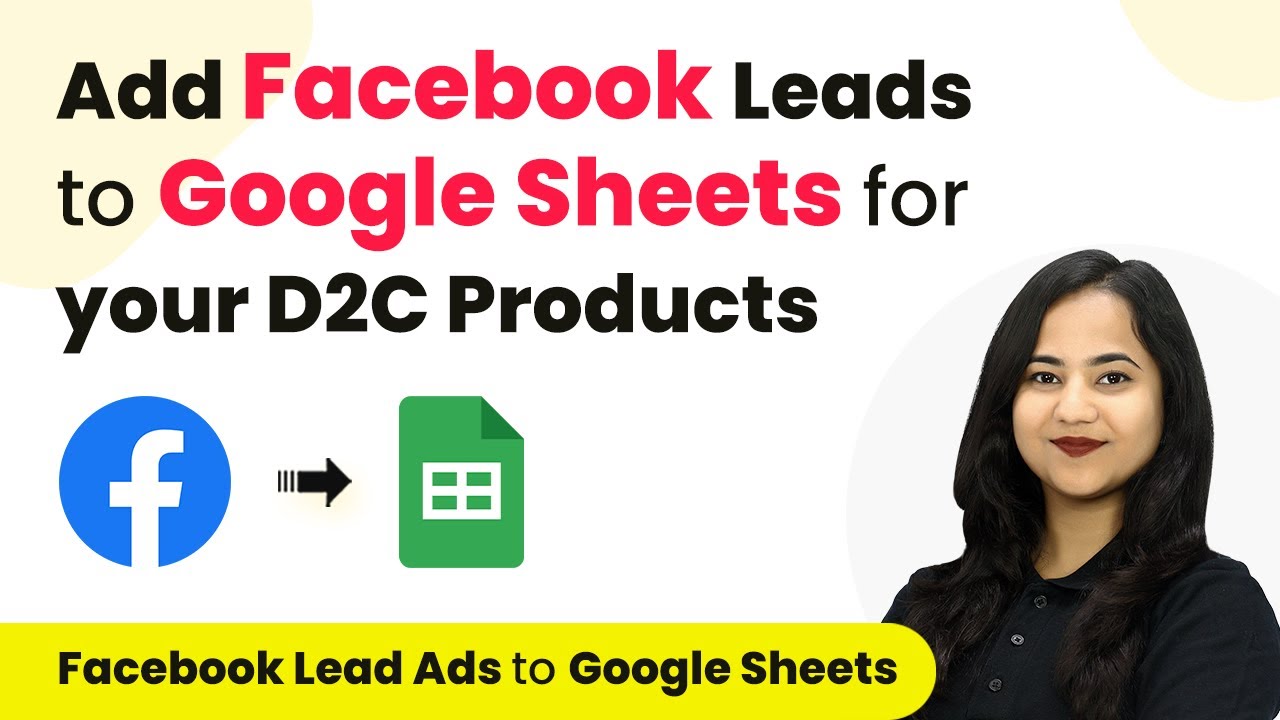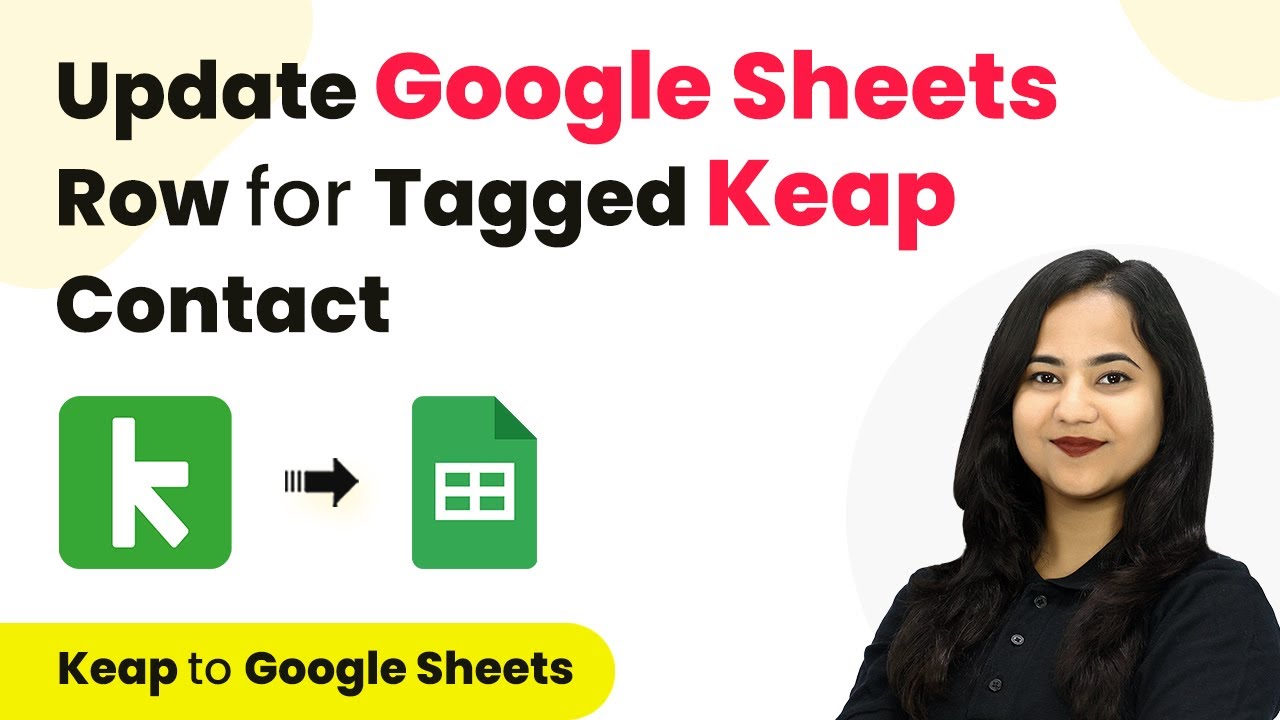Learn how to automate invoice creation in Google Docs for BigCommerce orders using Pabbly Connect. Step-by-step guide to streamline your workflow. Follow this definitive guide to creating powerful automated workflows with straightforward, efficiency-focused solutions that save valuable time.
Watch Step By Step Video Tutorial Below
Accessing Pabbly Connect for Invoice Automation
To create invoices automatically in Google Docs for BigCommerce orders, you will need to access Pabbly Connect. Start by visiting the Pabbly Connect homepage and signing in or creating a new account. This platform allows you to integrate various applications seamlessly.
Once logged in, you can explore the dashboard where all your workflows are displayed. Follow these steps to get started with your integration:
- Click on ‘Create Workflow’ to start a new automation.
- Name your workflow, for instance, ‘Create Invoice in Google Docs for BigCommerce Orders’.
- Select the folder where you want to save this workflow.
After creating your workflow, you will set the trigger and action to automate the invoice creation process. This is where Pabbly Connect truly shines, allowing you to link BigCommerce with Google Docs without any coding required.
Setting Up the Trigger with BigCommerce
In this step, you will configure BigCommerce as the trigger application in Pabbly Connect. The goal is to trigger the workflow whenever a new order is placed in your BigCommerce store. Select BigCommerce as your trigger app and choose the event ‘New Order Created’.
To connect BigCommerce, you will need to add a new connection by providing the necessary API credentials, which include:
- Client ID
- Access Token
- Store Hash Key
Once you input these details and save the connection, Pabbly Connect will start listening for new orders in your BigCommerce store. This integration ensures that whenever a new order is placed, the workflow is triggered automatically, setting the stage for invoice generation.
Fetching Order Details for Invoice Creation
After setting up the trigger, the next step involves fetching the order details from BigCommerce. This is crucial for creating an accurate invoice in Google Docs. You will need to add another action step in Pabbly Connect to retrieve the order details using the order ID received from the trigger.
To do this, select BigCommerce again as the action application and choose the action event ‘Get Order by ID’. Map the order ID from the previous step to ensure that the correct order details are fetched. Once this is set up, click on ‘Save and Send Test Request’ to confirm that you are receiving the correct order details.
At this point, you will have access to customer details and the order information. However, to get the product details, you will need to add another action step to retrieve product details using the same order ID. This step is essential for creating an accurate invoice in Google Docs with all purchased items listed correctly.
Transforming Data for Invoice Formatting
Once you have fetched the order details, the next step in Pabbly Connect is to transform the data into a format suitable for invoice creation. This involves using the ‘Data Transformer’ feature to organize the product details into a readable format.
To achieve this, add an action step and select ‘Data Transformer’. Choose the action event ‘Line Itemizer’ to convert the combined product details into individual lines. This transformation will allow you to create a well-structured invoice.
After transforming the data, you will need to map the product names, quantities, and prices into the invoice template. This ensures that each product appears on a new line in the final document. By using Pabbly Connect, you can automate this entire formatting process without manual intervention, ensuring accuracy and saving time.
Creating the Invoice in Google Docs
With all the necessary data formatted and ready, it’s time to create the invoice in Google Docs. In this final step, you will set Google Docs as your action application in Pabbly Connect and select the action event ‘Create Document from Template’.
Choose the invoice template you prepared earlier, ensuring that it contains placeholders for the customer’s name, email, and product details. Map the relevant fields from the previous steps, including customer information and product details, into the respective placeholders in your template.
Once everything is mapped correctly, save your workflow and send a test request. If successful, an invoice will be automatically created in Google Docs for the new order placed in BigCommerce. This automation not only streamlines your invoicing process but also reduces the chances of errors, making it a valuable tool for your business.
Conclusion
In conclusion, using Pabbly Connect to automate invoice creation in Google Docs for BigCommerce orders significantly enhances efficiency. By following the outlined steps, you can ensure that every new order triggers an invoice generation process seamlessly.
Ensure you check out Pabbly Connect to create business automation workflows and reduce manual tasks. Pabbly Connect currently offer integration with 2,000+ applications.
- Check out Pabbly Connect – Automate your business workflows effortlessly!
- Sign Up Free – Start your journey with ease!
- 10,000+ Video Tutorials – Learn step by step!
- Join Pabbly Facebook Group – Connect with 21,000+ like minded people!