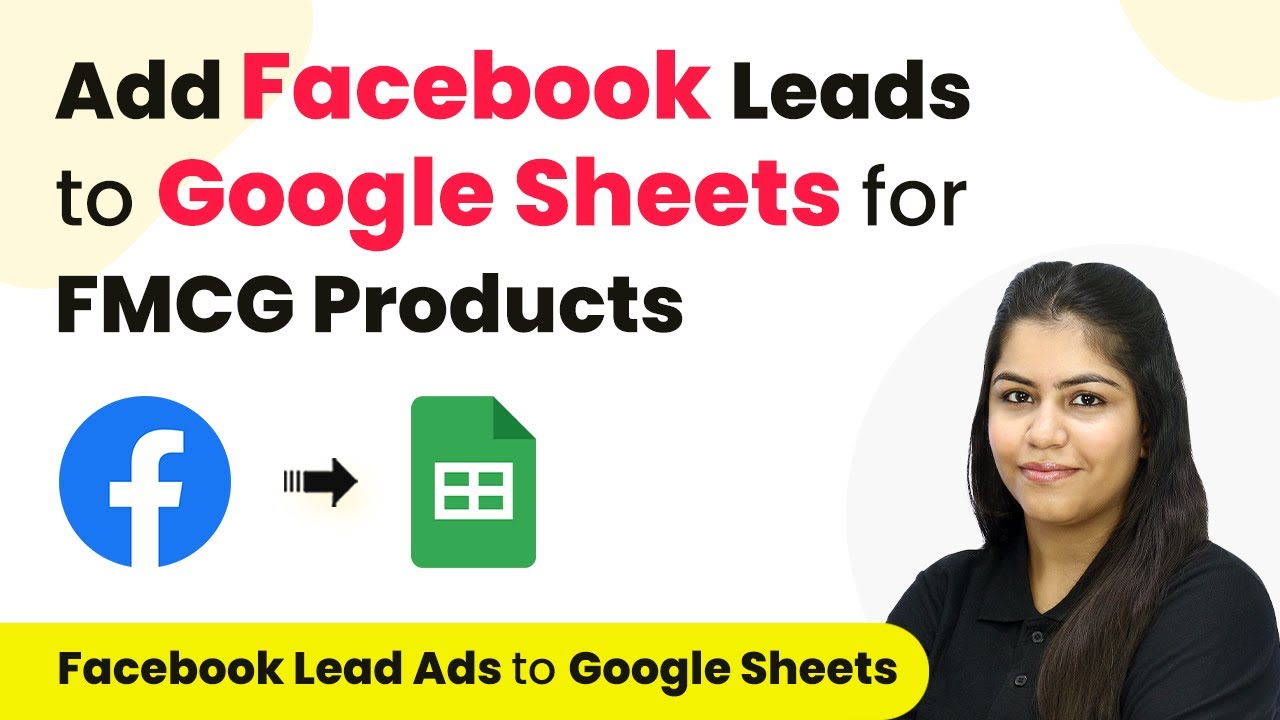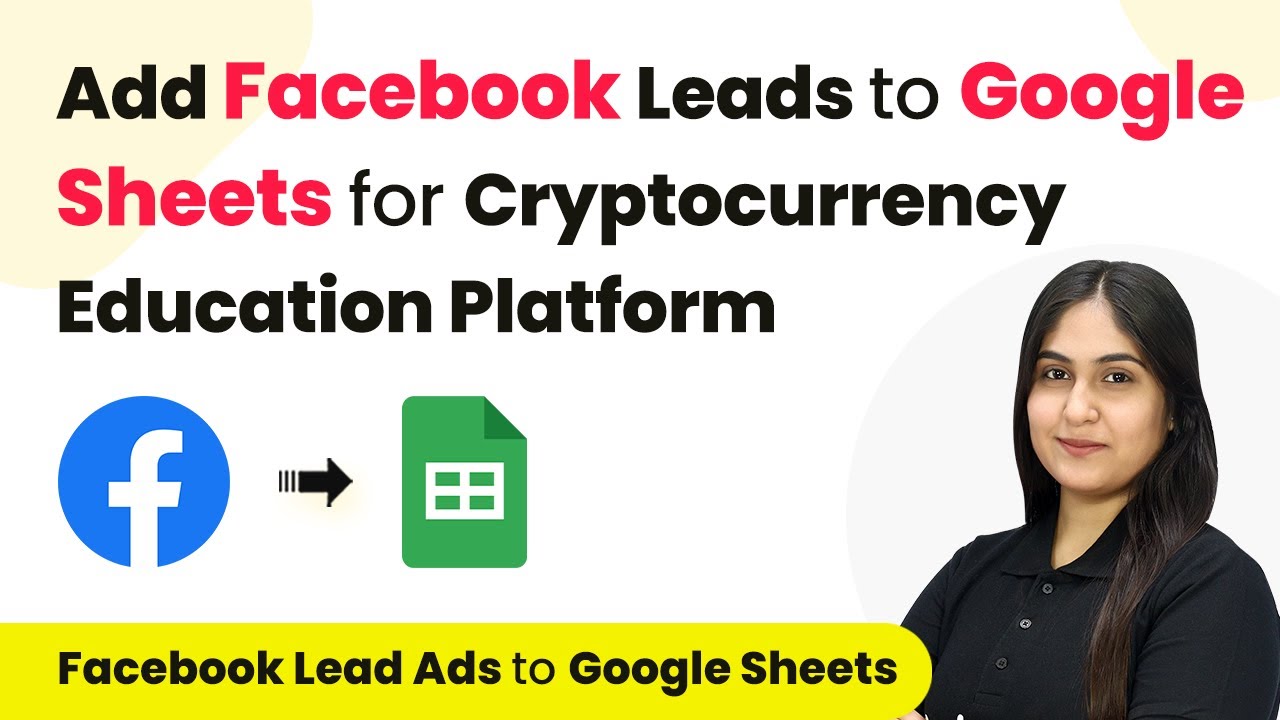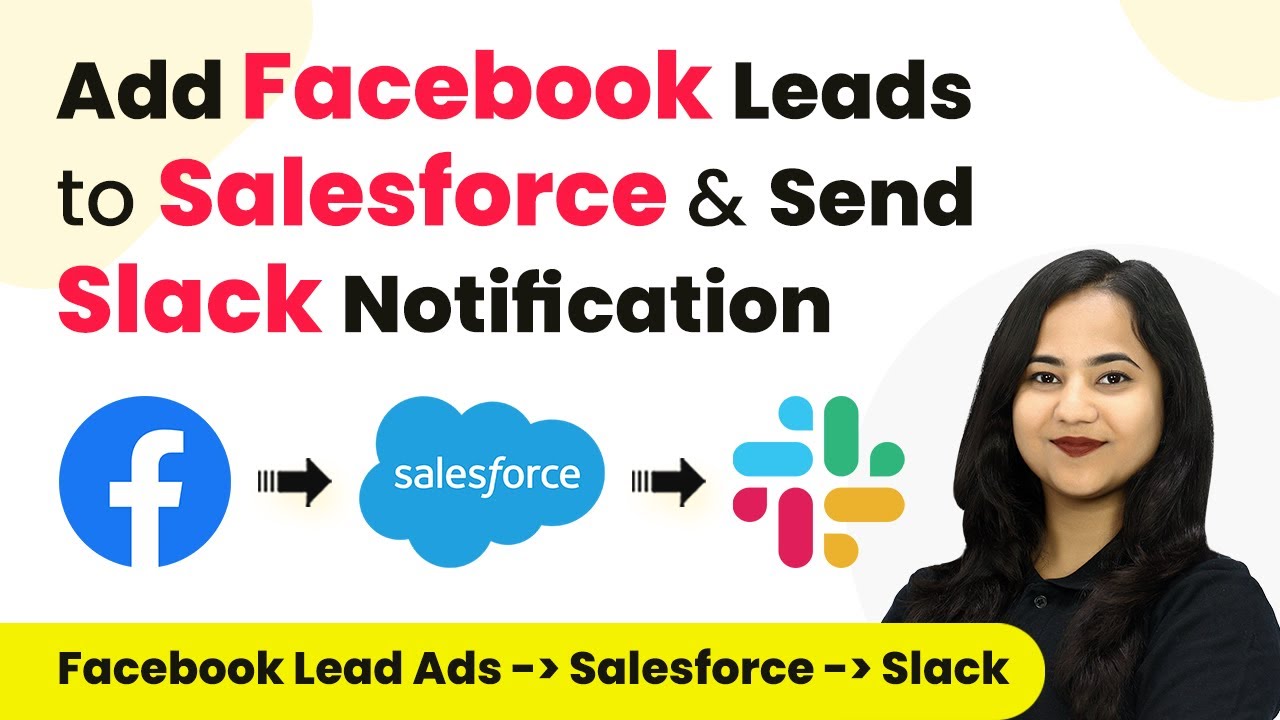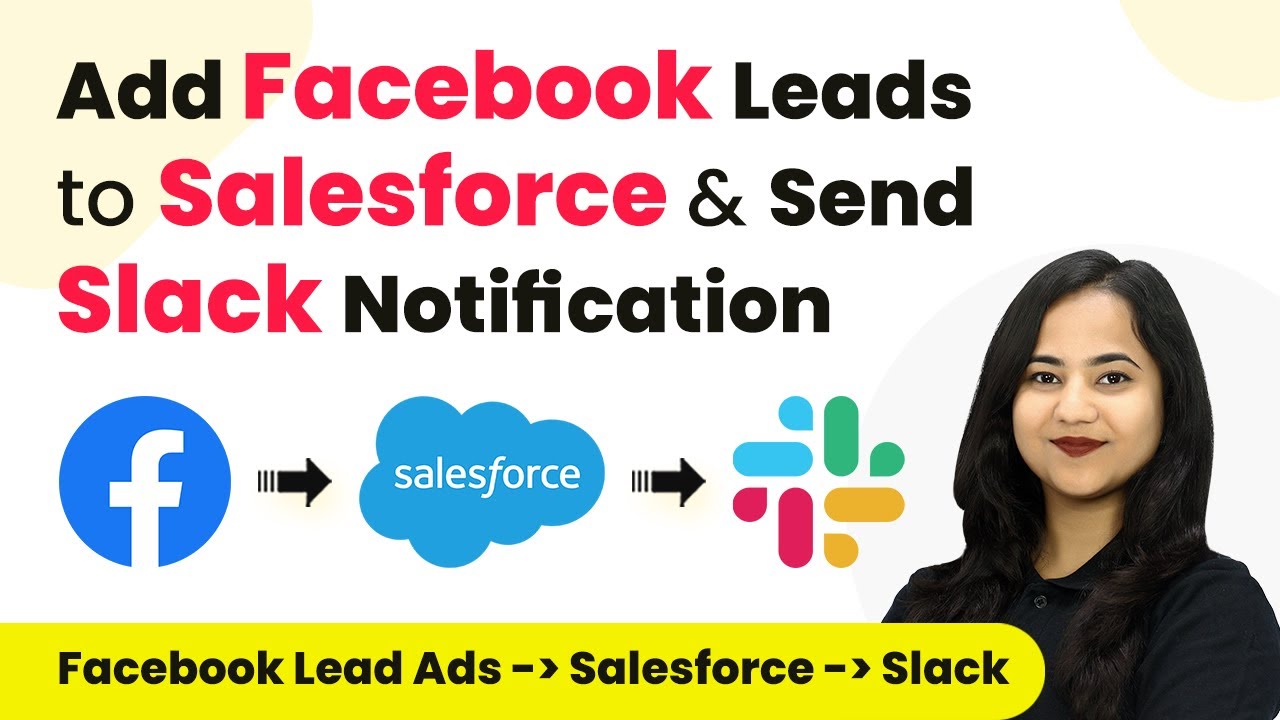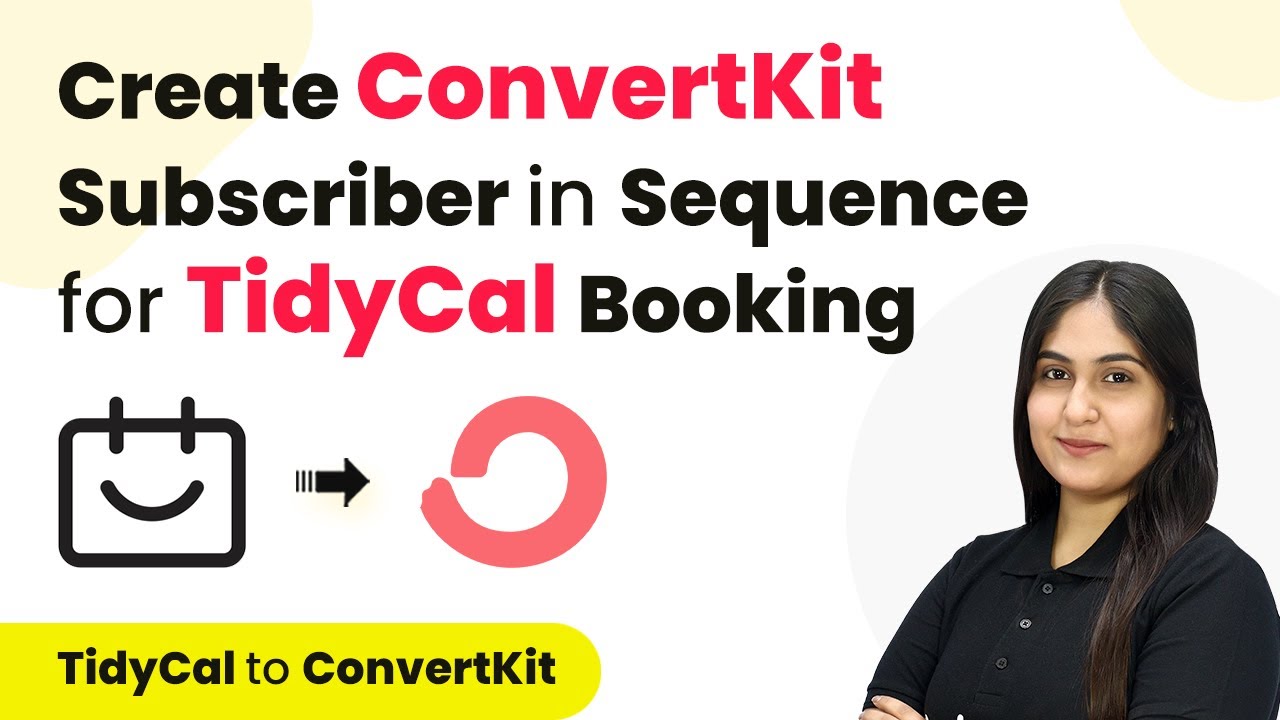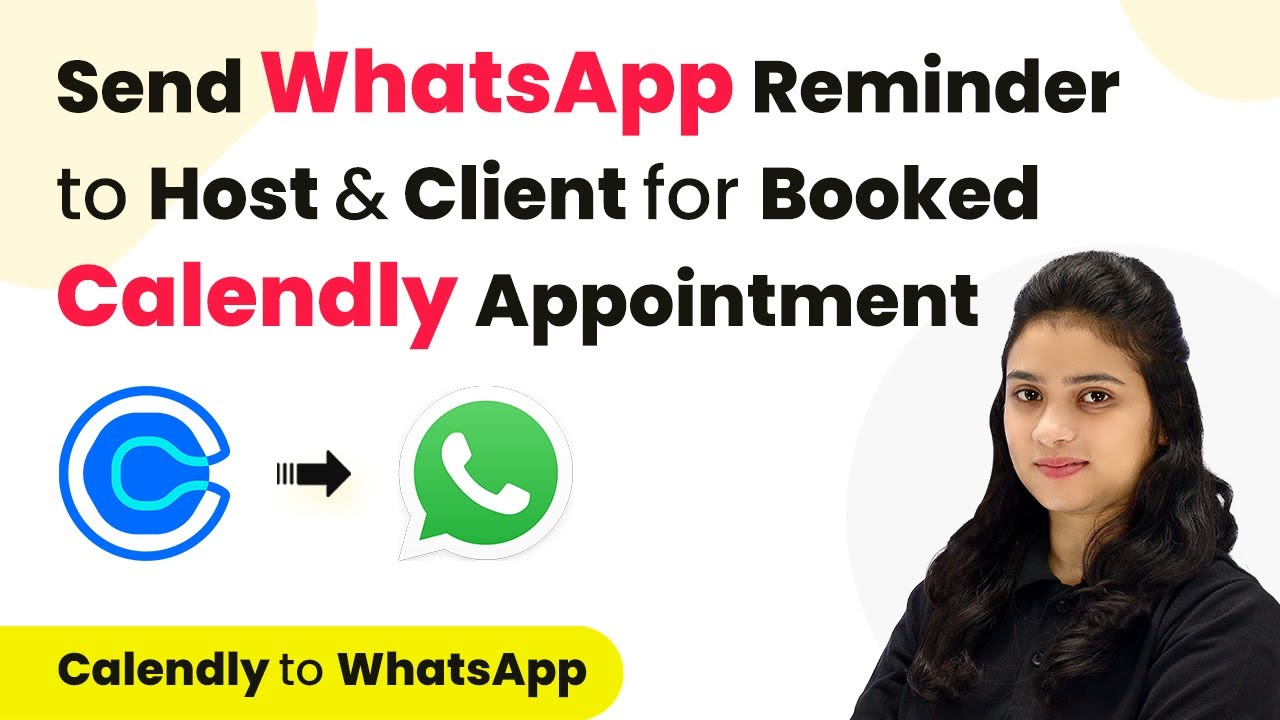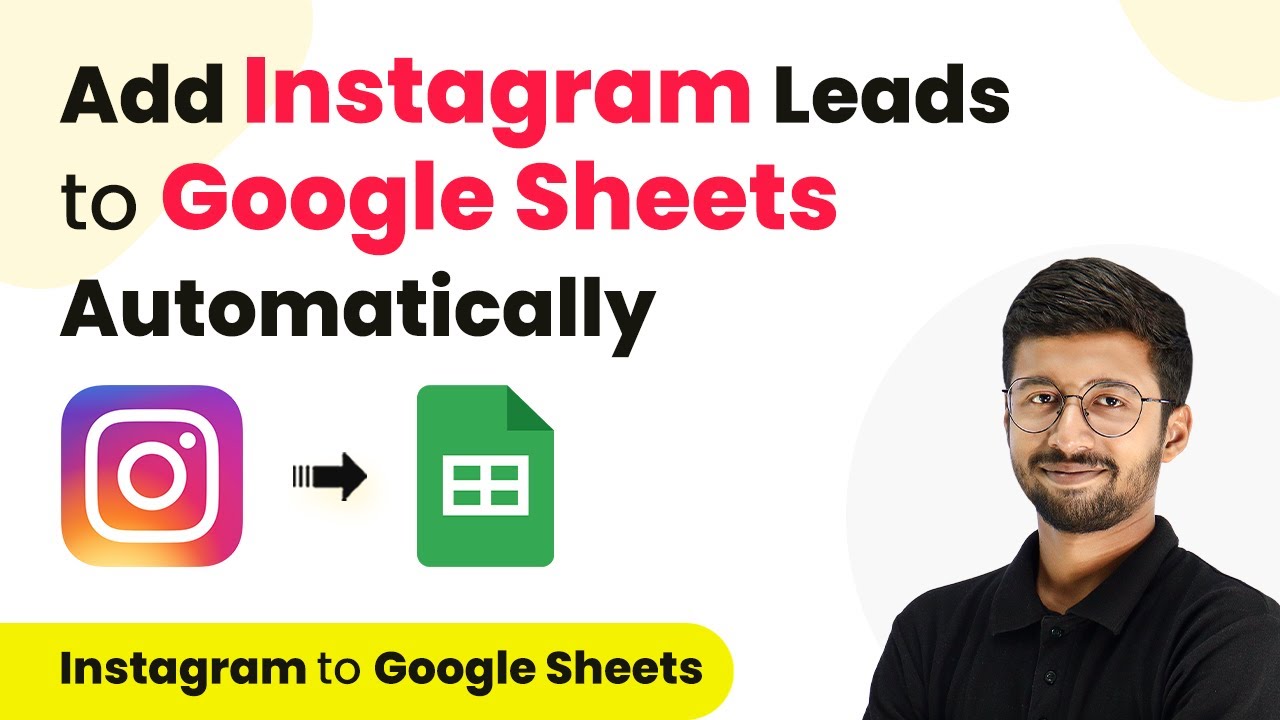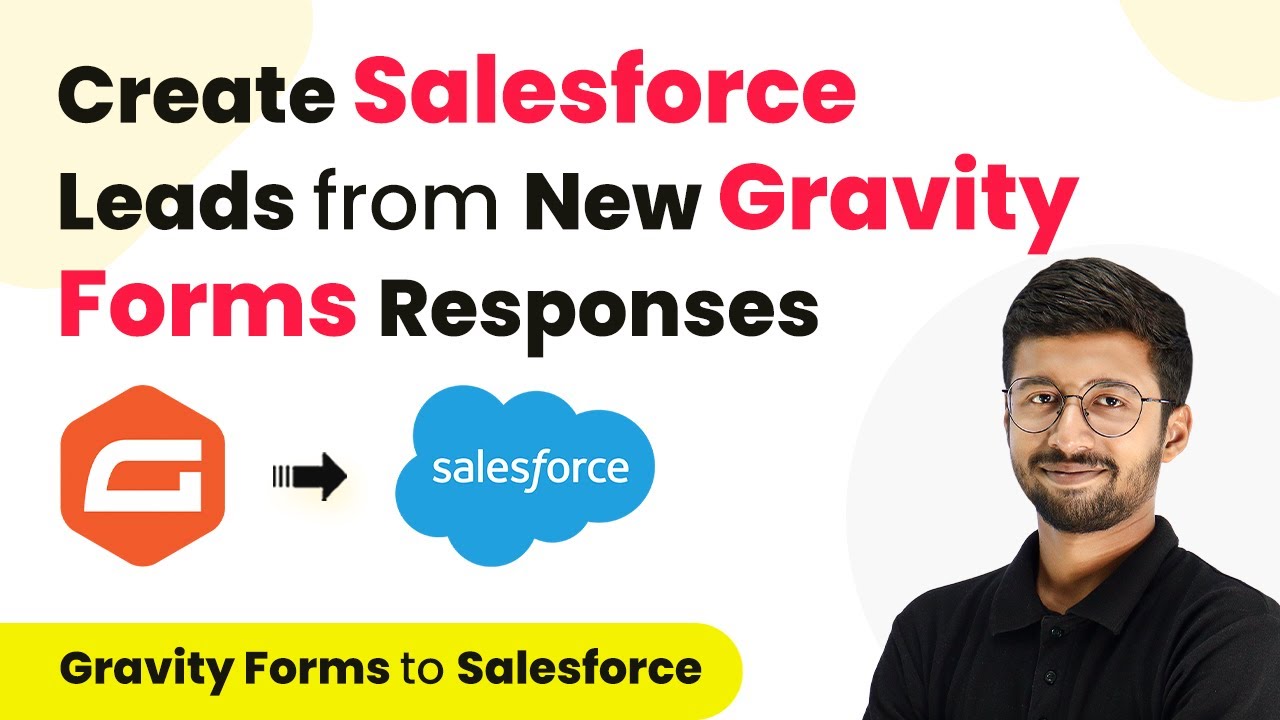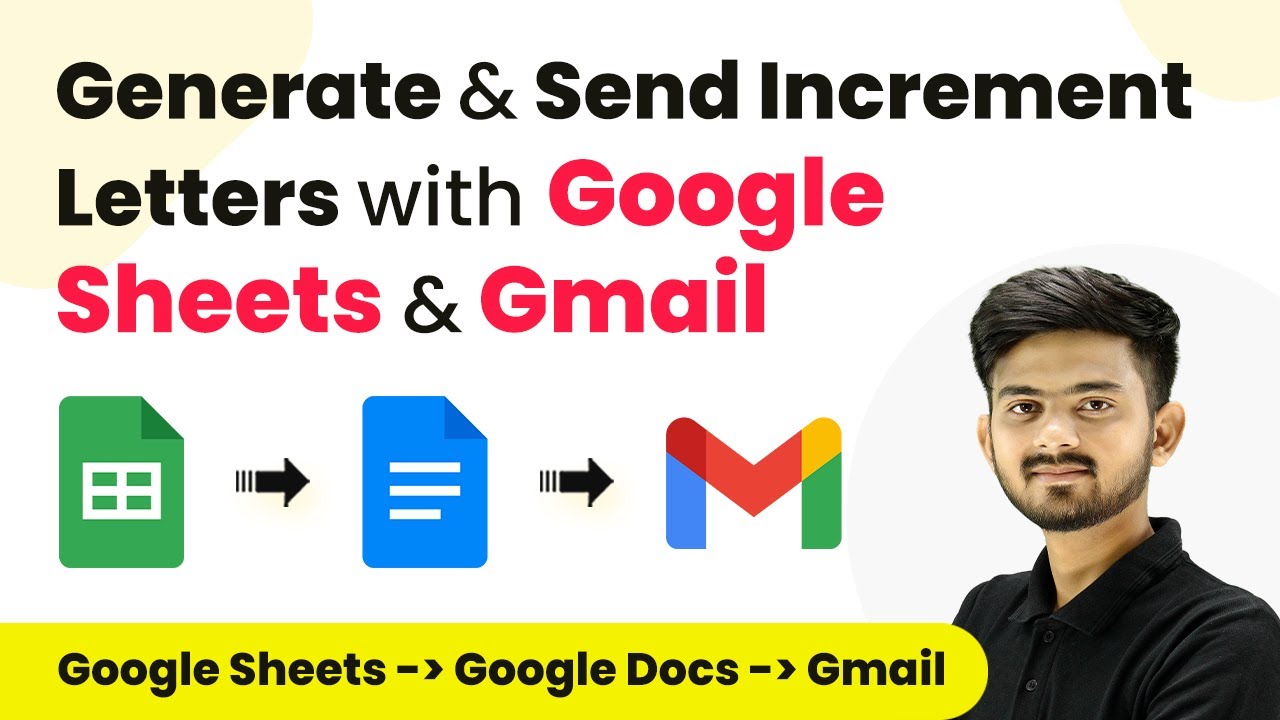Learn how to integrate Facebook Leads with Google Sheets for FMCG products using Pabbly Connect. Step-by-step guide to automate lead management. Explore systematic approaches to creating efficient automation solutions that convert technical concepts into practical, implementable instructions.
Watch Step By Step Video Tutorial Below
1. Accessing Pabbly Connect for Integration
To start integrating Facebook Leads with Google Sheets for FMCG products, you need to access Pabbly Connect. Open a new tab and search for Pabbly.com/connect. If you are a new user, click on ‘Sign up for free’ to get started with 100 free tasks monthly.
As an existing user, click on ‘Sign In’. Once logged in, you will see various Pabbly applications. Click on ‘Access Now’ under Pabbly Connect to open your dashboard and begin creating your workflow.
2. Creating a Workflow in Pabbly Connect
In your Pabbly Connect dashboard, click on the button labeled ‘Create Workflow’. You will be prompted to select a folder for your workflow and name it. Choose a folder that signifies your purpose, like ‘Facebook Leads to Google Sheets Automations’ and name your workflow ‘Add Facebook Leads to Google Sheets for FMCG Sector’.
- Select the folder for your workflow.
- Name your workflow appropriately.
After naming your workflow, click on ‘Create’. This opens the workflow window where you can set up your trigger and action. Remember, the trigger is the event that starts the workflow, while the action is what happens as a result.
3. Setting Up the Trigger for Facebook Leads
In your workflow, select Facebook Lead Ads as your trigger application. For the trigger event, choose ‘New Lead Instant’. This ensures that every time a new lead is generated, Pabbly Connect captures the response instantly.
Next, click on ‘Connect’. You can either select an existing connection or add a new one. If you’re adding a new connection, log in to your Facebook account and grant the necessary permissions. After connecting, select the Facebook page and lead form you wish to use, then click on ‘Save and Send Test Request’.
- Select Facebook Lead Ads as the trigger.
- Choose ‘New Lead Instant’ for the trigger event.
- Connect your Facebook account.
Pabbly Connect will now wait for a webhook response, indicating it is ready to capture lead data.
4. Testing the Trigger and Adding Action in Google Sheets
To test the trigger, generate a dummy lead using the Meta for Developers tool. Select your page and lead form, fill in dummy details, and submit the form. Once submitted, return to your Pabbly Connect workflow, where you should see the captured lead details.
Now, it’s time to set up the action. Select Google Sheets as your action application. Choose ‘Add a New Row’ as the action event and click ‘Connect’. Similar to the previous step, either select an existing connection or add a new one by signing in with your Google account.
Generate a dummy lead for testing. Select Google Sheets for the action application. Choose ‘Add a New Row’ for the action event.
After connecting your Google Sheets account, specify the spreadsheet and sheet names where the leads will be recorded. Map the fields from the Facebook lead (name, email, phone) to the respective columns in Google Sheets.
5. Finalizing the Integration with Pabbly Connect
After mapping the fields, click on ‘Save and Send Test Request’ to ensure that the data is sent to Google Sheets correctly. Check your Google Sheets to confirm that the lead information has been added successfully.
To finalize, you can repeat the lead generation process to test the automation again. Ensure that the details are correctly populated in Google Sheets every time a new lead is submitted through Facebook Lead Ads.
Confirm that data is correctly added to Google Sheets. Test the workflow multiple times for reliability.
This integration shows how Pabbly Connect effectively automates the process of adding Facebook leads to Google Sheets for FMCG products, enhancing efficiency in lead management.
Conclusion
In this tutorial, we explored how to use Pabbly Connect to integrate Facebook Leads with Google Sheets for FMCG products. This automation streamlines lead management, ensuring that new leads are captured and organized efficiently.
Ensure you check out Pabbly Connect to create business automation workflows and reduce manual tasks. Pabbly Connect currently offer integration with 2,000+ applications.
- Check out Pabbly Connect – Automate your business workflows effortlessly!
- Sign Up Free – Start your journey with ease!
- 10,000+ Video Tutorials – Learn step by step!
- Join Pabbly Facebook Group – Connect with 21,000+ like minded people!