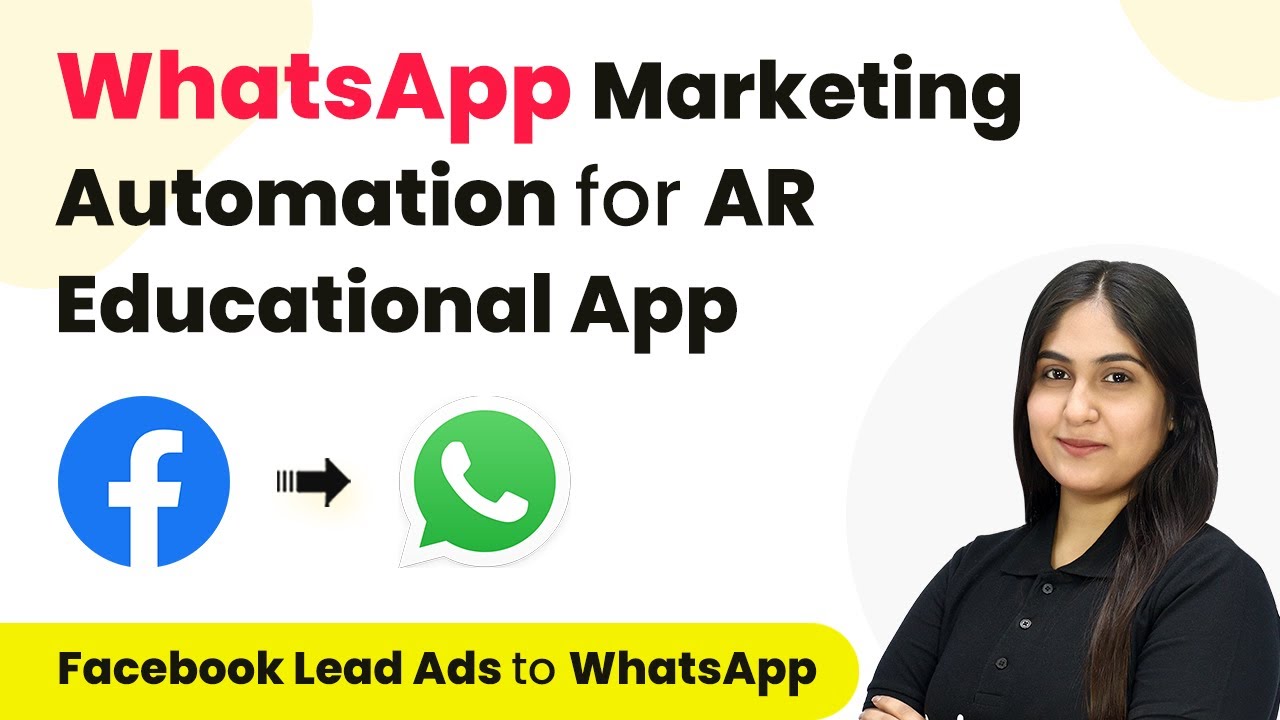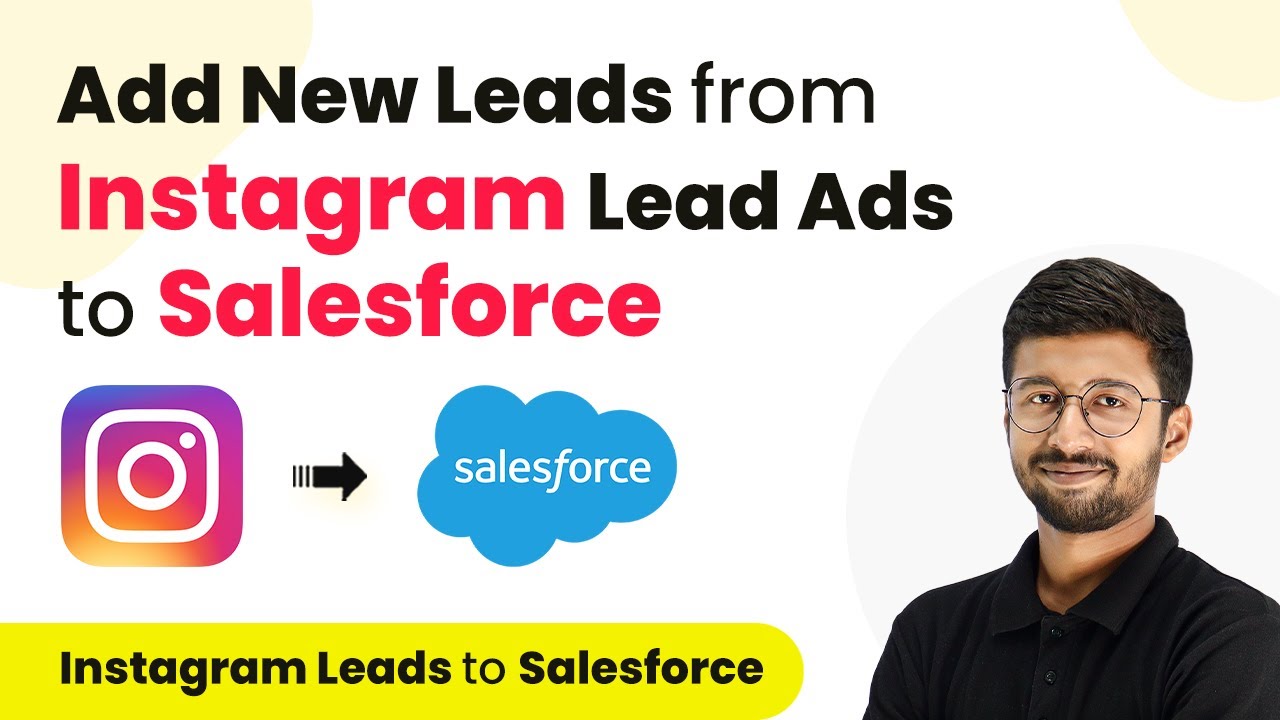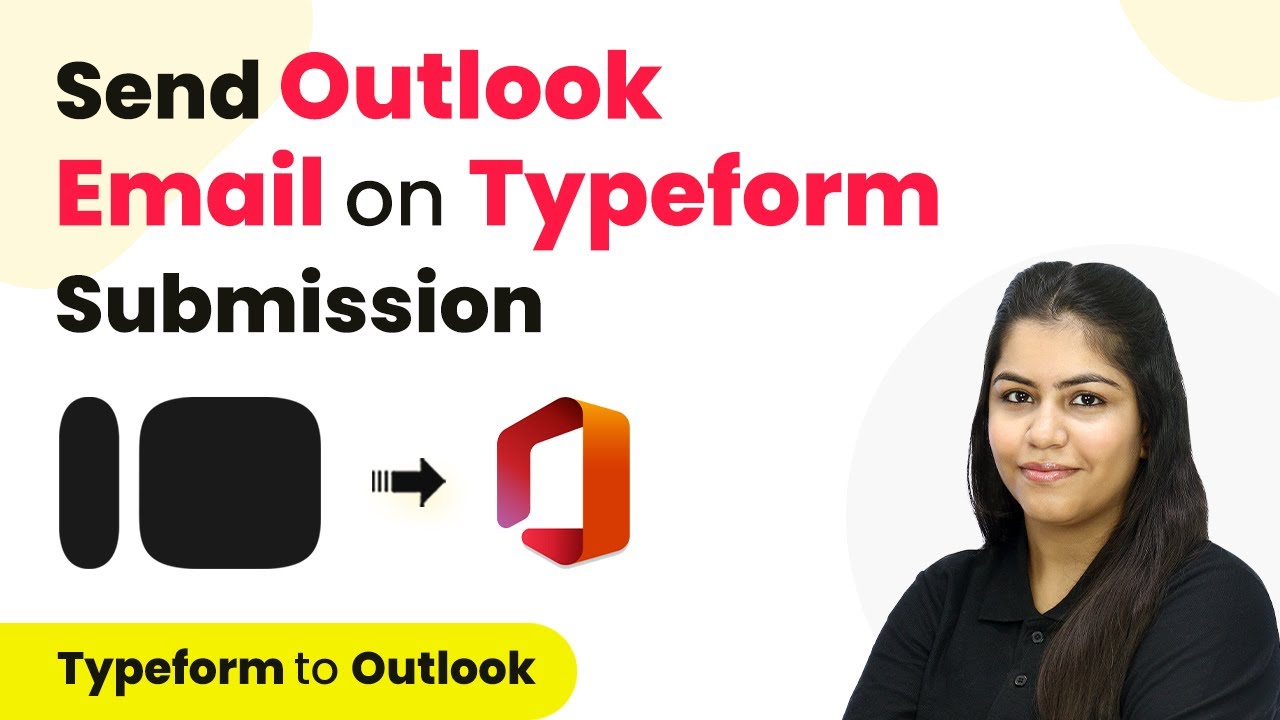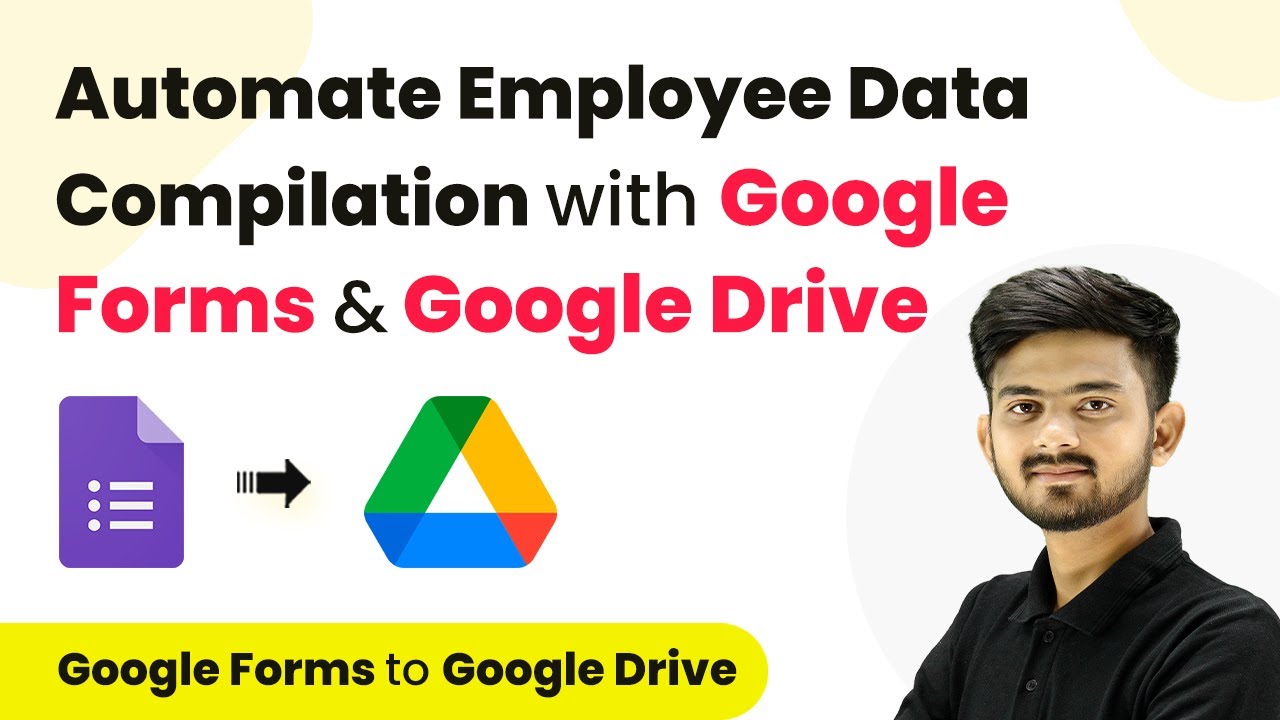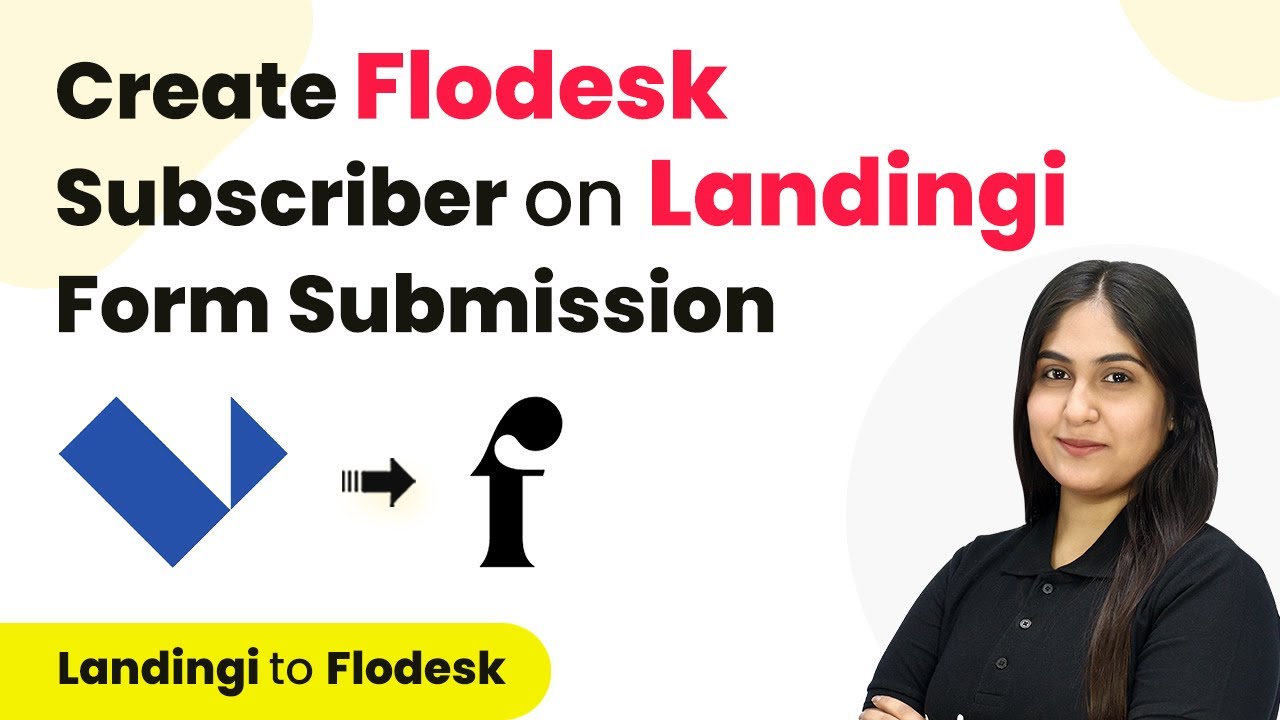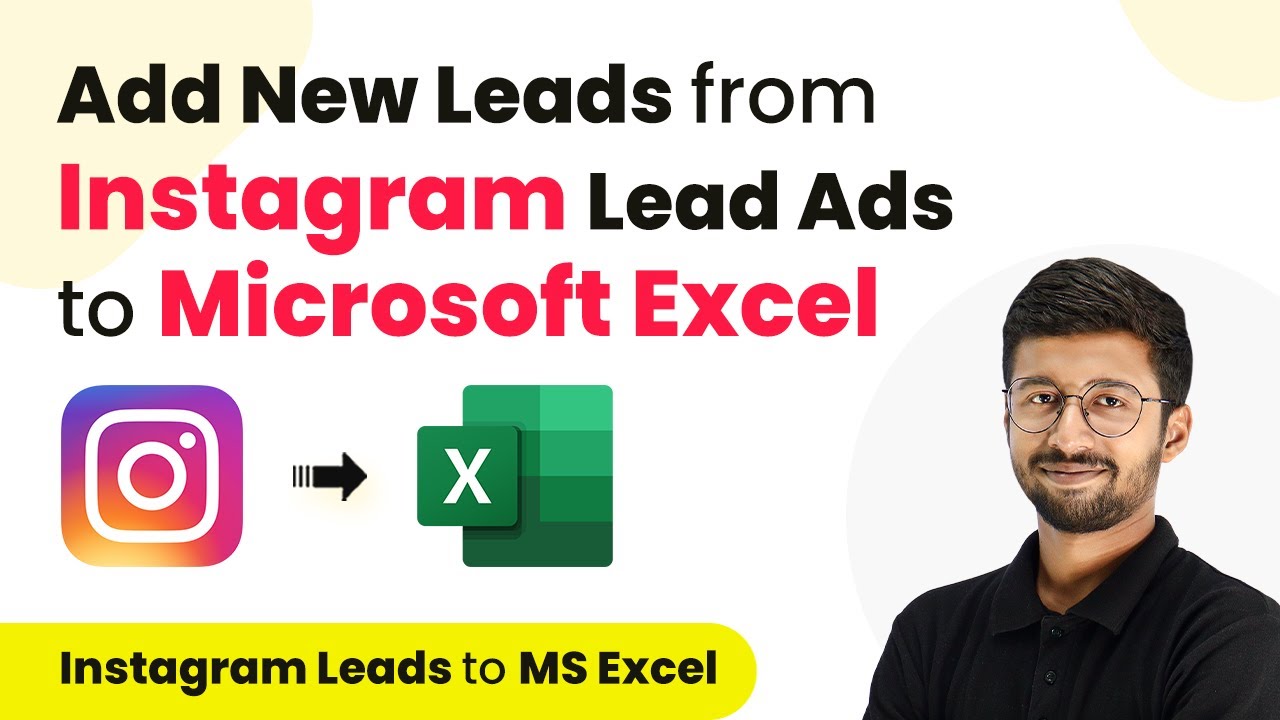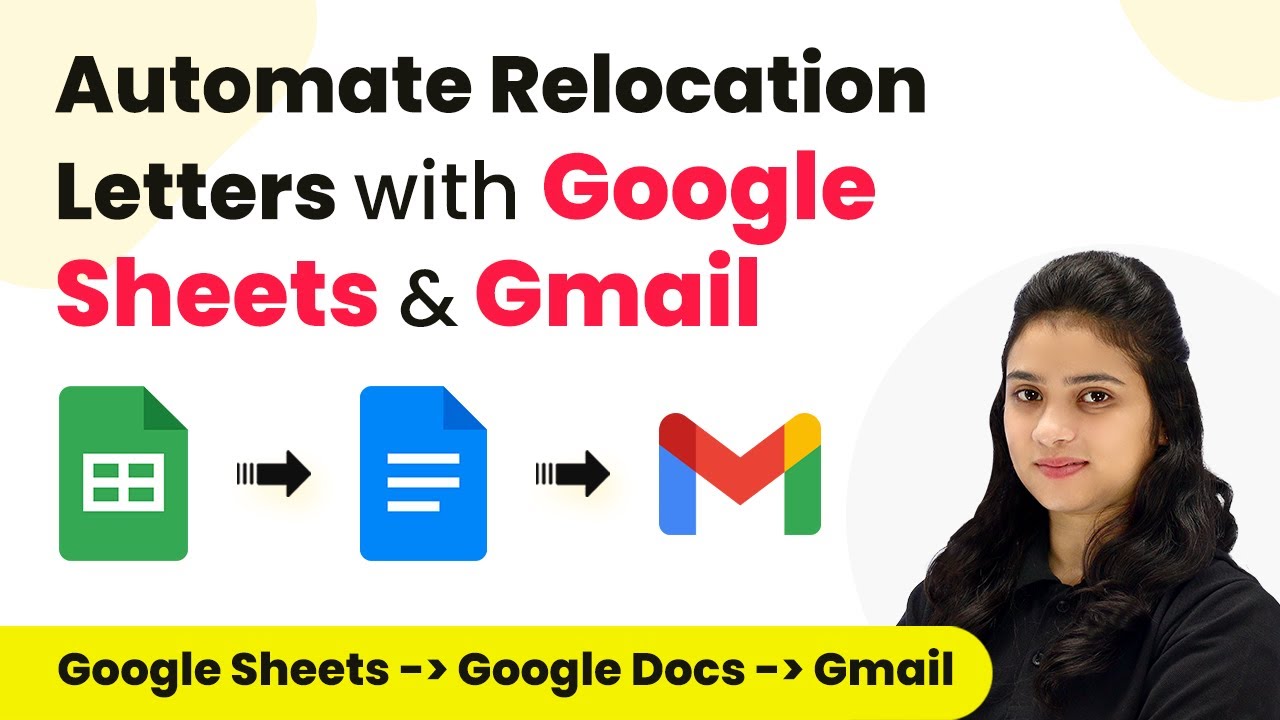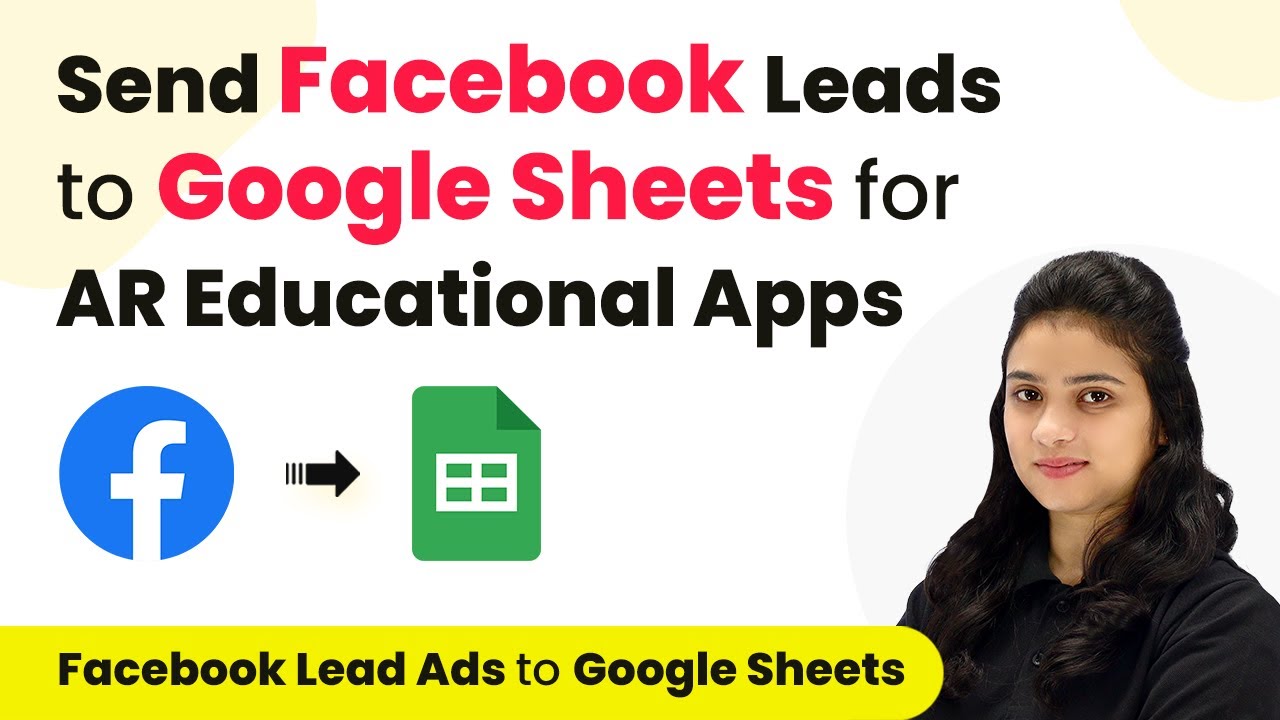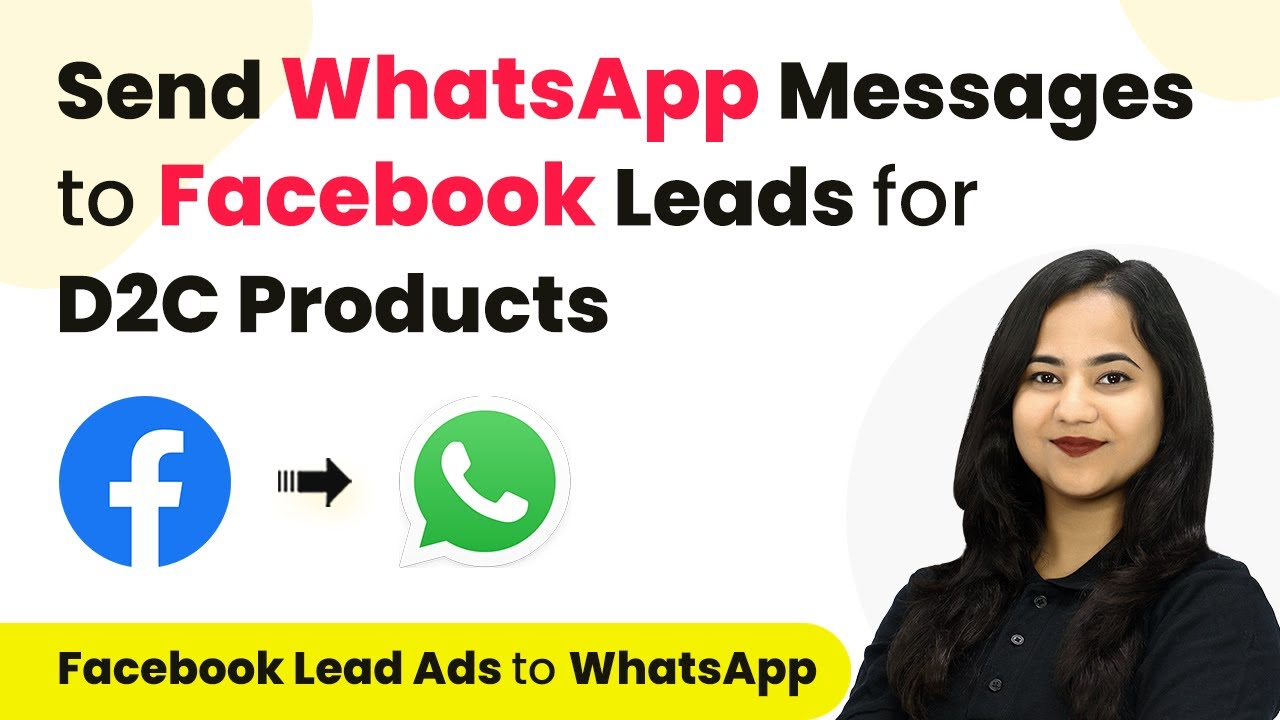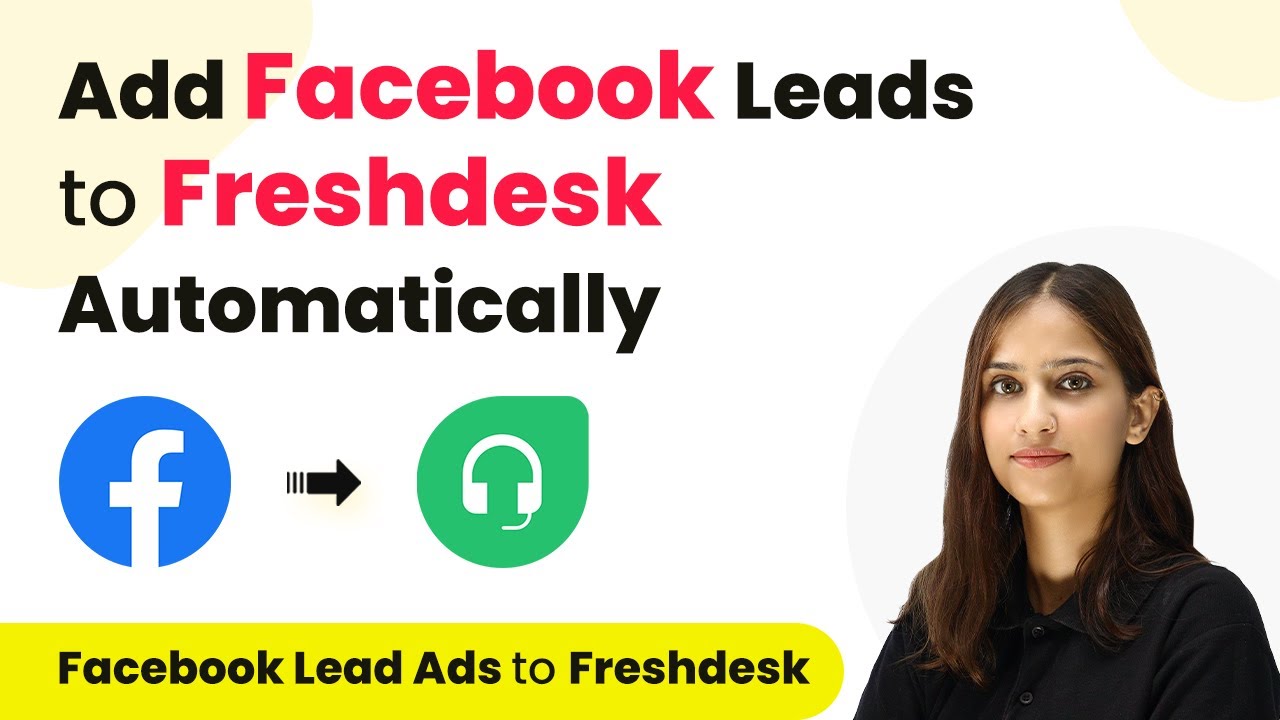Learn how to send WhatsApp messages to Facebook leads for your AR educational apps using Pabbly Connect. Follow our detailed tutorial for seamless integration. Transform complex automation concepts into accessible, actionable steps that eliminate unnecessary manual work while maximizing existing application capabilities.
Watch Step By Step Video Tutorial Below
1. Accessing Pabbly Connect for Integration
To send WhatsApp messages to Facebook leads for your AR educational apps, you first need to access Pabbly Connect. Start by navigating to the Pabbly website and signing in to your account. If you are a new user, you can easily create an account for free and explore the features available.
Once logged in, you will see the Pabbly dashboard. Here, you can find various applications offered by Pabbly. Click on the Pabbly Connect option to begin setting up your workflow for sending WhatsApp messages based on Facebook leads.
2. Creating a Workflow in Pabbly Connect
After accessing Pabbly Connect, the next step is to create a new workflow. Click on the Create Workflow button located at the top right corner of the dashboard. You will be prompted to name your workflow; for example, you can name it ‘Facebook to WhatsApp Leads’ to reflect its purpose.
- Click on the Select Trigger Application dropdown.
- Choose Facebook as your trigger application.
- Select the Lead Form option.
Once you have selected your trigger application and event, click on the Save & Send Test Request button to test the connection. You will need to ensure that the Facebook account is already connected to Pabbly Connect to proceed with the setup.
3. Setting Up Facebook Leads in Pabbly Connect
Next, you need to specify the lead form you want to use for your Facebook leads. In the Pabbly Connect interface, select the lead form that corresponds to your AR educational apps. This will ensure that only leads generated from this specific form will trigger WhatsApp messages.
To test this setup, you should submit a test lead through your Facebook lead form. Make sure to fill in all required fields, such as email and phone number, to check if the integration works correctly. After submitting the test lead, go back to Pabbly Connect to confirm that the lead data has been received successfully.
4. Sending WhatsApp Messages to Leads
Once you have successfully set up your trigger for Facebook leads, the next step is to configure the action to send WhatsApp messages. In Pabbly Connect, select the action application as WhatsApp. Choose the action event as Send Template Message to create a personalized message for your leads.
When setting up the message template, you will be able to customize the content. Use variables to personalize the message, such as including the recipient’s name. This dynamic text will help engage your leads effectively. After configuring the message, click on Save & Send Test Request to ensure the message is sent correctly to the WhatsApp number provided in the lead form.
5. Finalizing the Integration in Pabbly Connect
To finalize your integration, you need to ensure that all data is mapped correctly in Pabbly Connect. This includes mapping the phone number and other relevant fields from the Facebook lead data to the WhatsApp message template. Make sure the data is accurately linked to avoid any issues when sending messages.
After mapping the data, perform a final test by submitting a new lead through your Facebook form. Check your WhatsApp to confirm that the message is received as expected. This step verifies that your integration is working seamlessly, allowing you to nurture leads through WhatsApp effectively.
Conclusion
In conclusion, using Pabbly Connect to send WhatsApp messages to Facebook leads for your AR educational apps is a powerful way to engage with potential customers. By following the steps outlined, you can automate your communication and enhance lead nurturing effectively.
Ensure you check out Pabbly Connect to create business automation workflows and reduce manual tasks. Pabbly Connect currently offer integration with 2,000+ applications.
- Check out Pabbly Connect – Automate your business workflows effortlessly!
- Sign Up Free – Start your journey with ease!
- 10,000+ Video Tutorials – Learn step by step!
- Join Pabbly Facebook Group – Connect with 21,000+ like minded people!