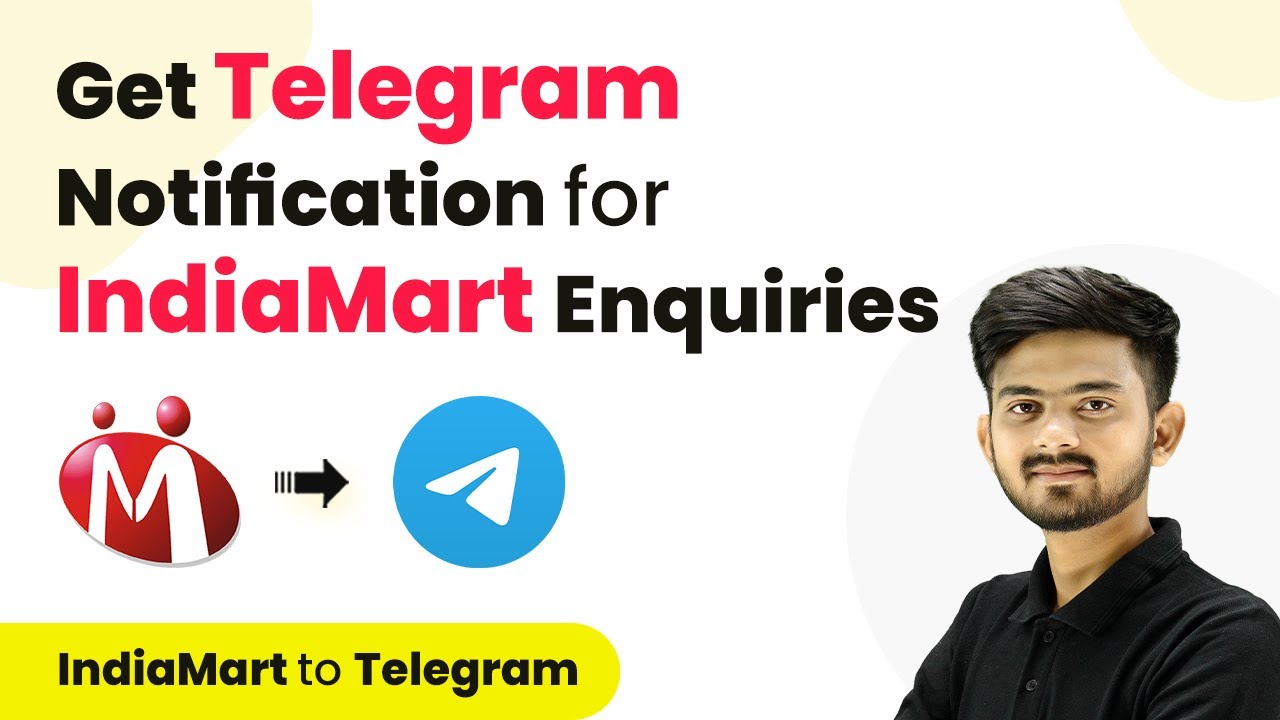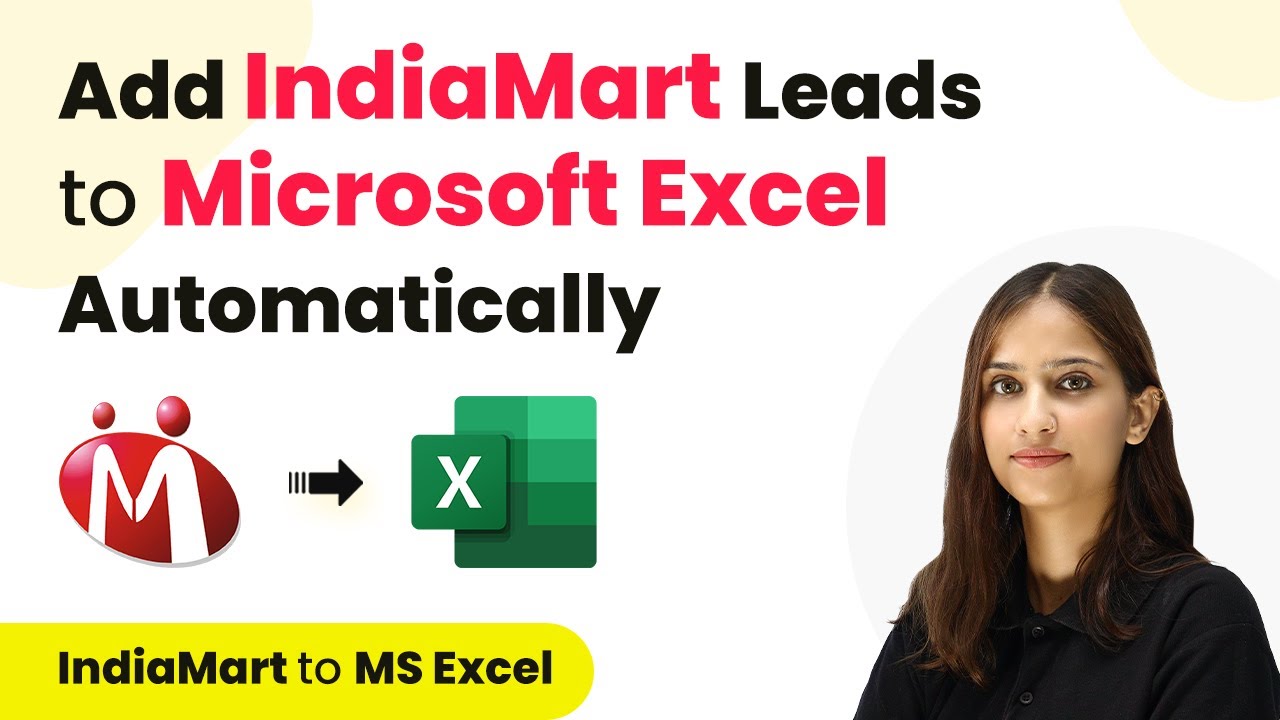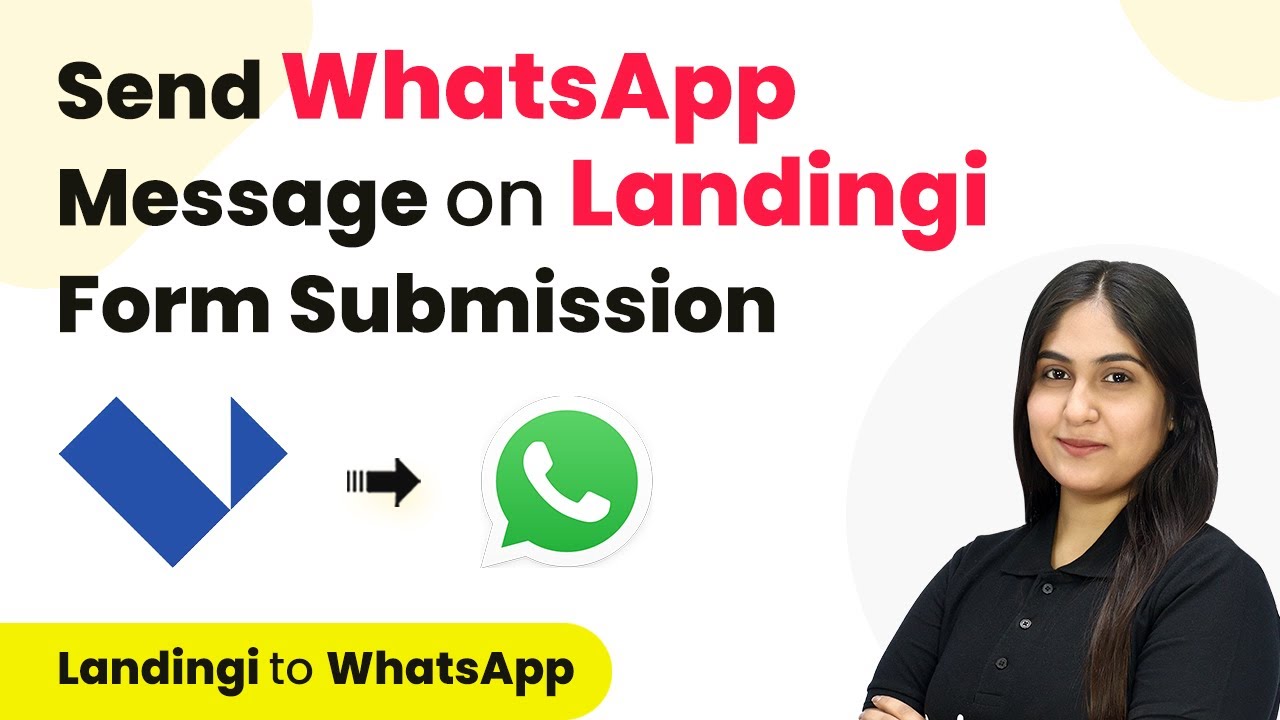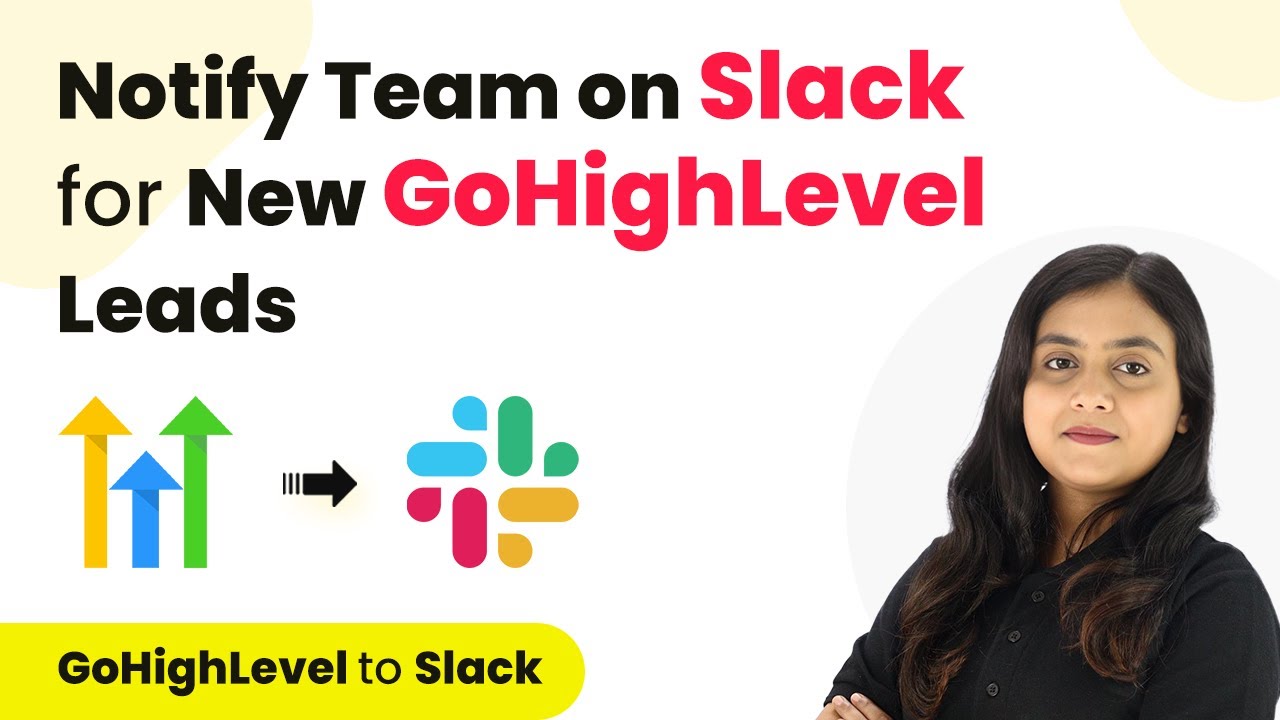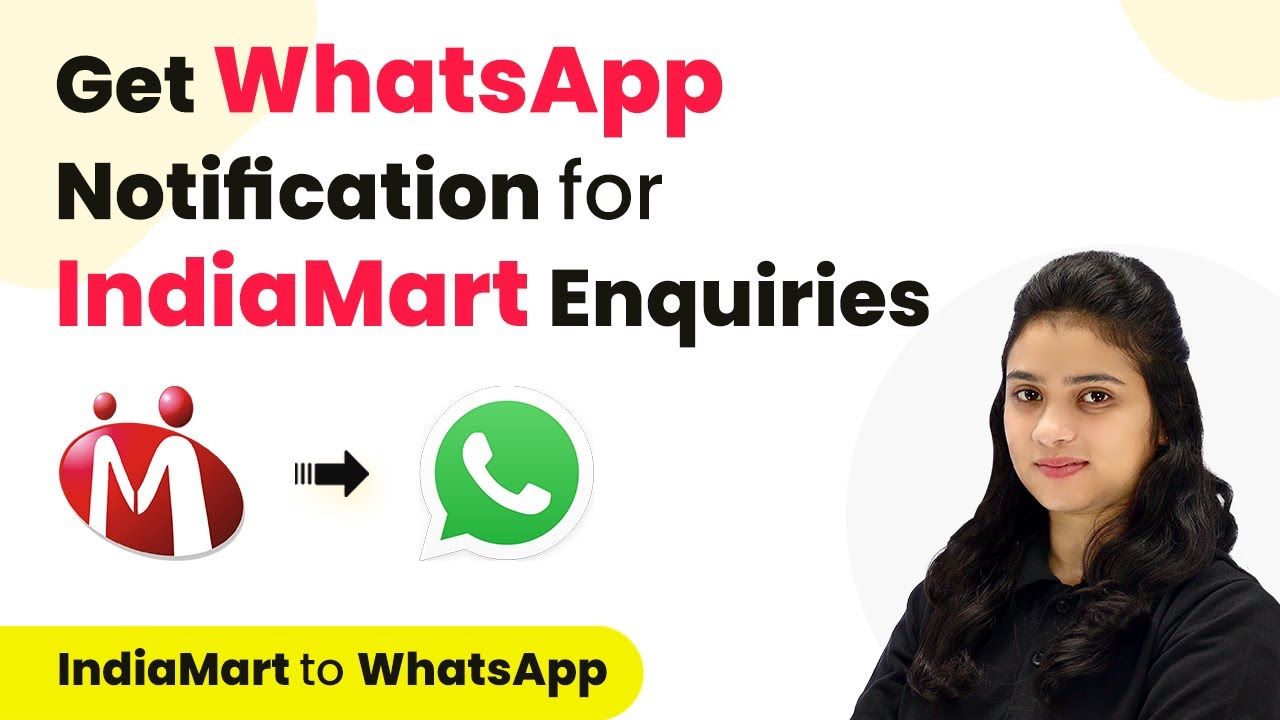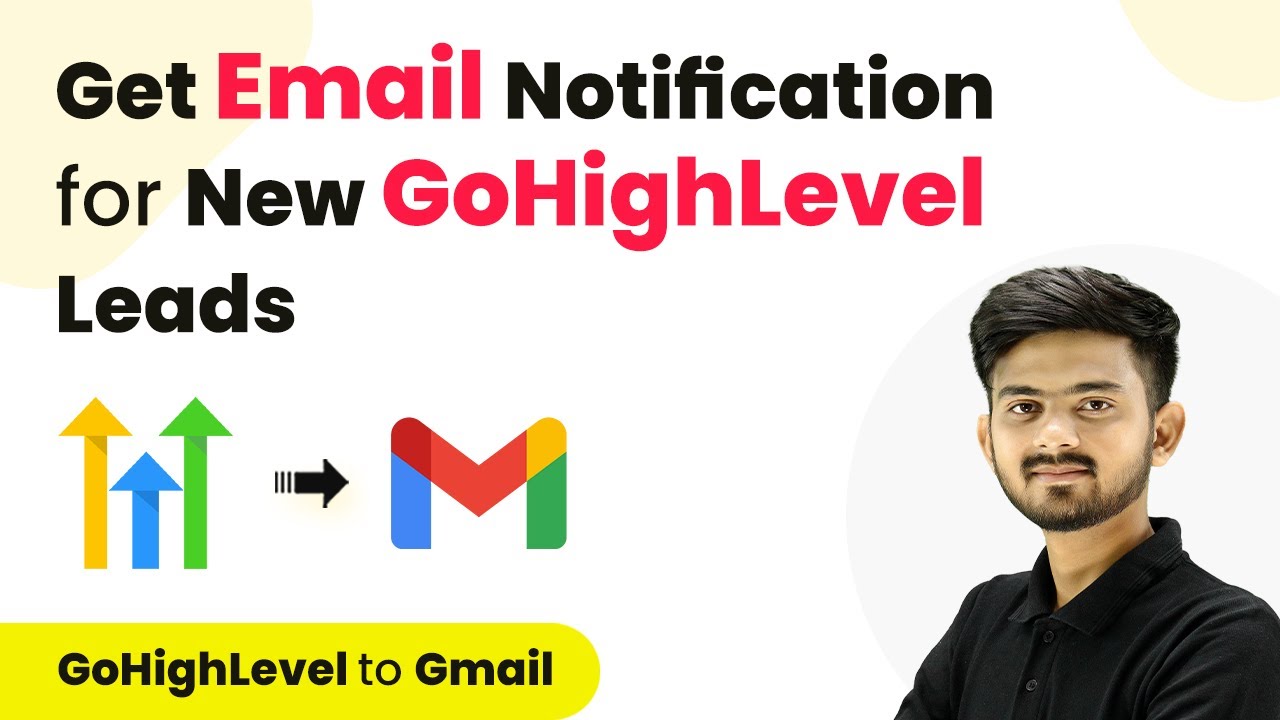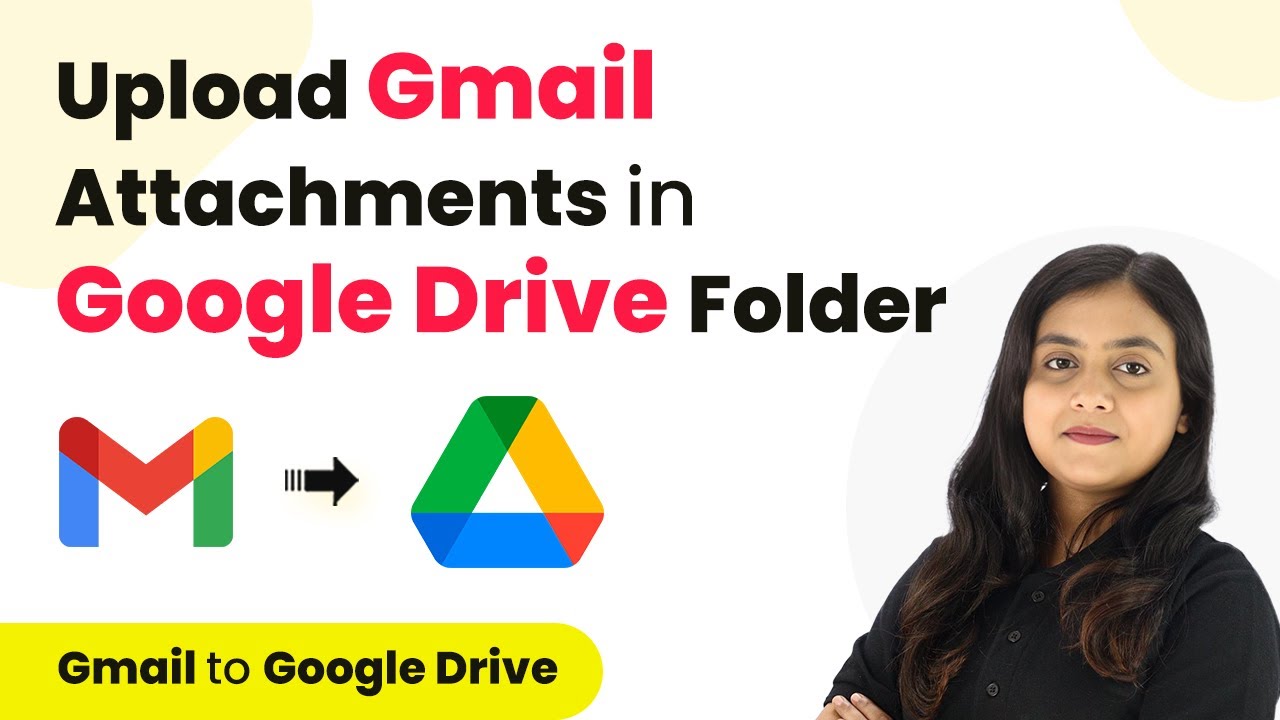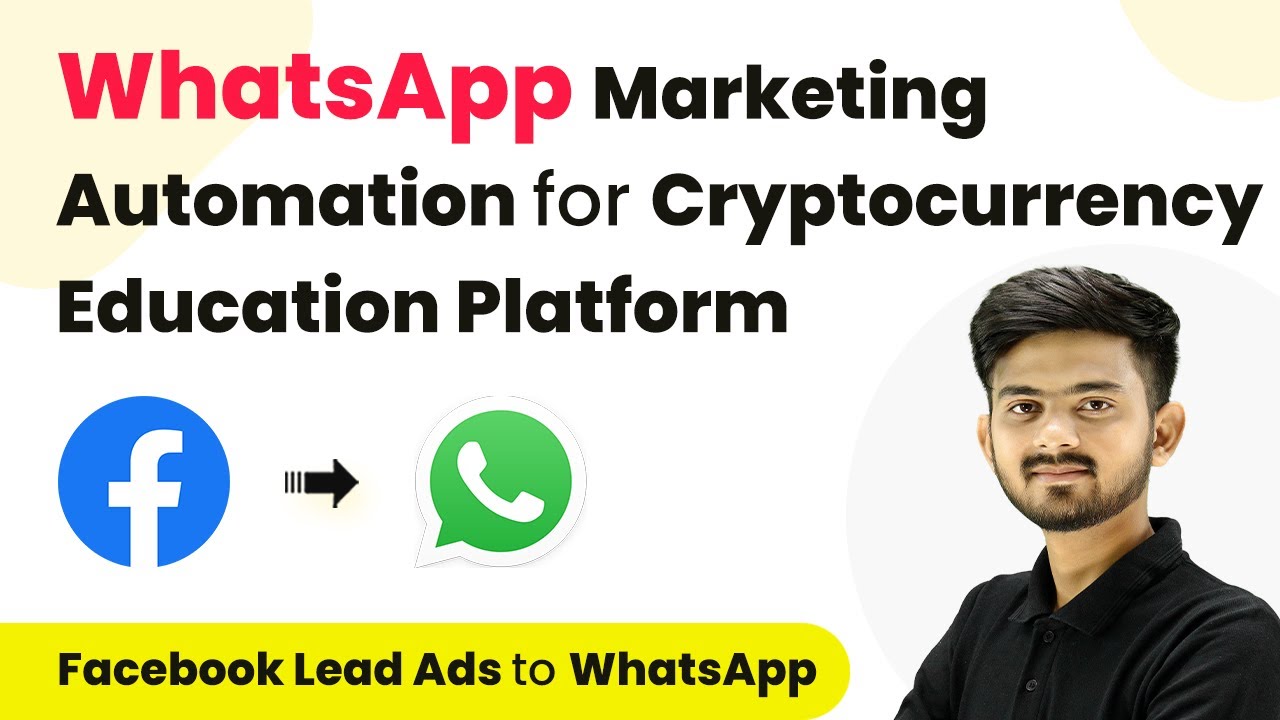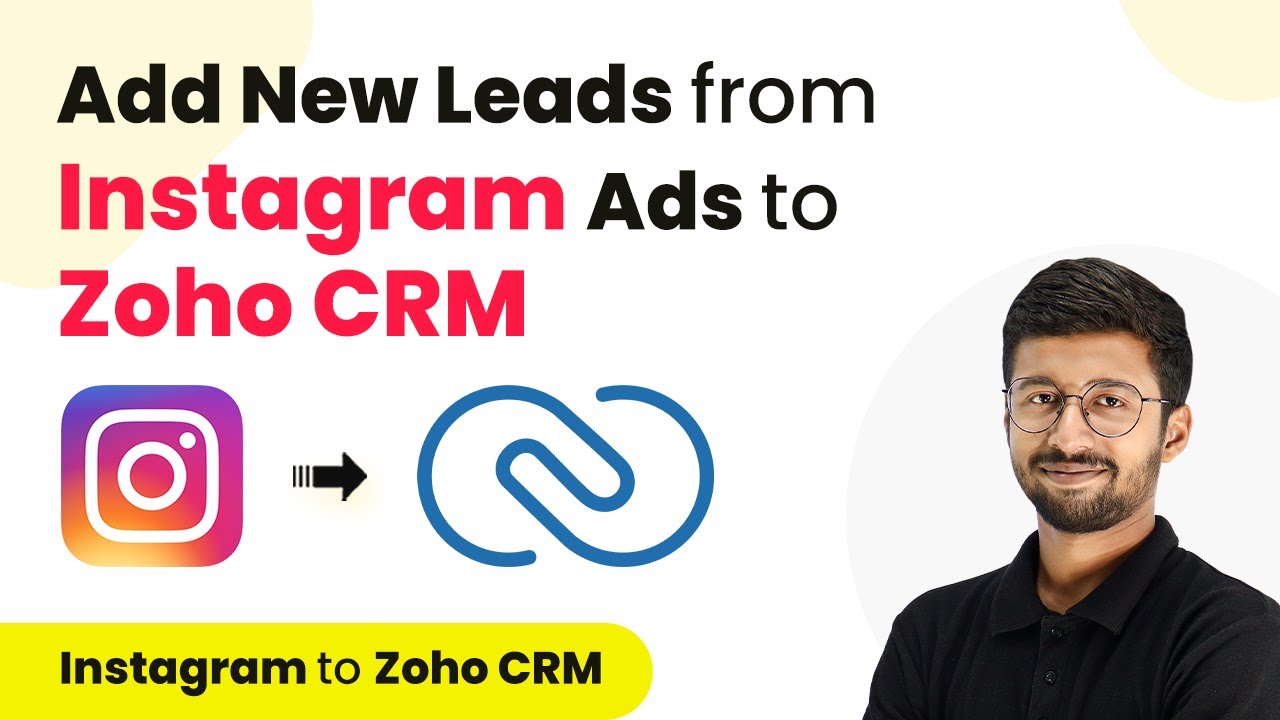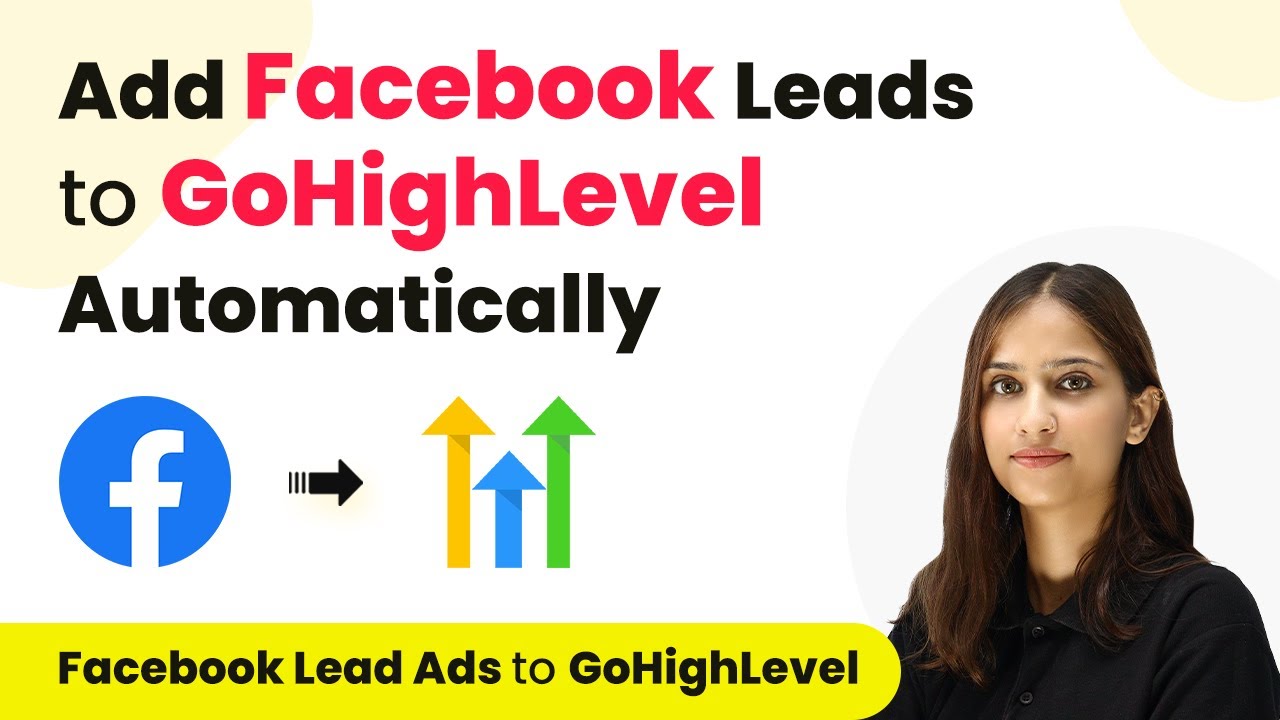Learn how to set up Telegram notifications for IndiaMART enquiries using Pabbly Connect. Follow this step-by-step guide for seamless integration. Follow this definitive guide to creating powerful automated workflows with straightforward, efficiency-focused solutions that save valuable time.
Watch Step By Step Video Tutorial Below
1. Accessing Pabbly Connect for Integration
To get Telegram notifications for IndiaMART enquiries, you first need to access Pabbly Connect. Start by opening a new tab and searching for Pabbly.com/connect. This will direct you to the Pabbly Connect landing page.
If you don’t have an account, you can sign up for free, which takes just a couple of minutes. After signing up, you’ll have access to 100 free tasks each month. Once logged in, click on the ‘Access Now’ button under Pabbly Connect to reach the dashboard.
2. Creating a New Workflow in Pabbly Connect
In the Pabbly Connect dashboard, you can create a new workflow to integrate IndiaMART with Telegram. Click on the ‘Create Workflow’ button to open a pop-up window. Here, name your workflow something descriptive, like ‘Get Telegram Notification for IndiaMART Enquiries’. using Pabbly Connect
- Select the folder where you want to save your workflow.
- Click on the ‘Create’ button to proceed.
- You will see two boxes: Trigger and Action.
In this setup, the trigger will be IndiaMART, and the action will be Telegram. This configuration will allow you to receive notifications whenever a new enquiry is made on IndiaMART.
3. Setting Up the Trigger for IndiaMART
To set up the trigger in Pabbly Connect, select IndiaMART as your trigger application. You will then need to choose the trigger event, which is ‘New Leads’. This event will notify you every time a new enquiry is received.
Next, click on ‘Connect Now’ to link your IndiaMART account with Pabbly Connect. You will need to add a new connection and input your CRM key, which you can find in your IndiaMART account under the settings section. Once you paste the CRM key into Pabbly Connect and click on ‘Save’, your connection will be established.
4. Configuring the Action to Send Telegram Notifications
After setting up the trigger, the next step is to configure the action in Pabbly Connect. Select Telegram as your action application and choose the action event ‘Send a Text Message’. This will allow you to send notifications to your Telegram group.
- Click on ‘Connect’ and then add a new connection by entering your Telegram bot token.
- You can obtain this token by creating a bot using BotFather on Telegram.
- Make sure to promote your bot as an admin in your Telegram group.
Once you have set up the action, you will need to fill in the chat ID and the message that you want to send. Make sure to map the data from the IndiaMART enquiry to the message format you desire.
5. Testing and Finalizing the Workflow
After configuring both the trigger and action in Pabbly Connect, it’s time to test your workflow. Click on ‘Save and Send Test’ to check if the integration works as expected. You should receive a notification message in your Telegram group detailing the new enquiry.
If everything is set up correctly, you will see a confirmation message in Pabbly Connect, indicating that your Telegram bot has successfully sent the notification. This means your integration between IndiaMART and Telegram is now active and will automatically notify you of new inquiries.
Conclusion
Using Pabbly Connect, you can easily set up a workflow to get Telegram notifications for IndiaMART enquiries. This integration streamlines your communication and ensures you never miss an important lead.
Ensure you check out Pabbly Connect to create business automation workflows and reduce manual tasks. Pabbly Connect currently offer integration with 2,000+ applications.
- Check out Pabbly Connect – Automate your business workflows effortlessly!
- Sign Up Free – Start your journey with ease!
- 10,000+ Video Tutorials – Learn step by step!
- Join Pabbly Facebook Group – Connect with 21,000+ like minded people!