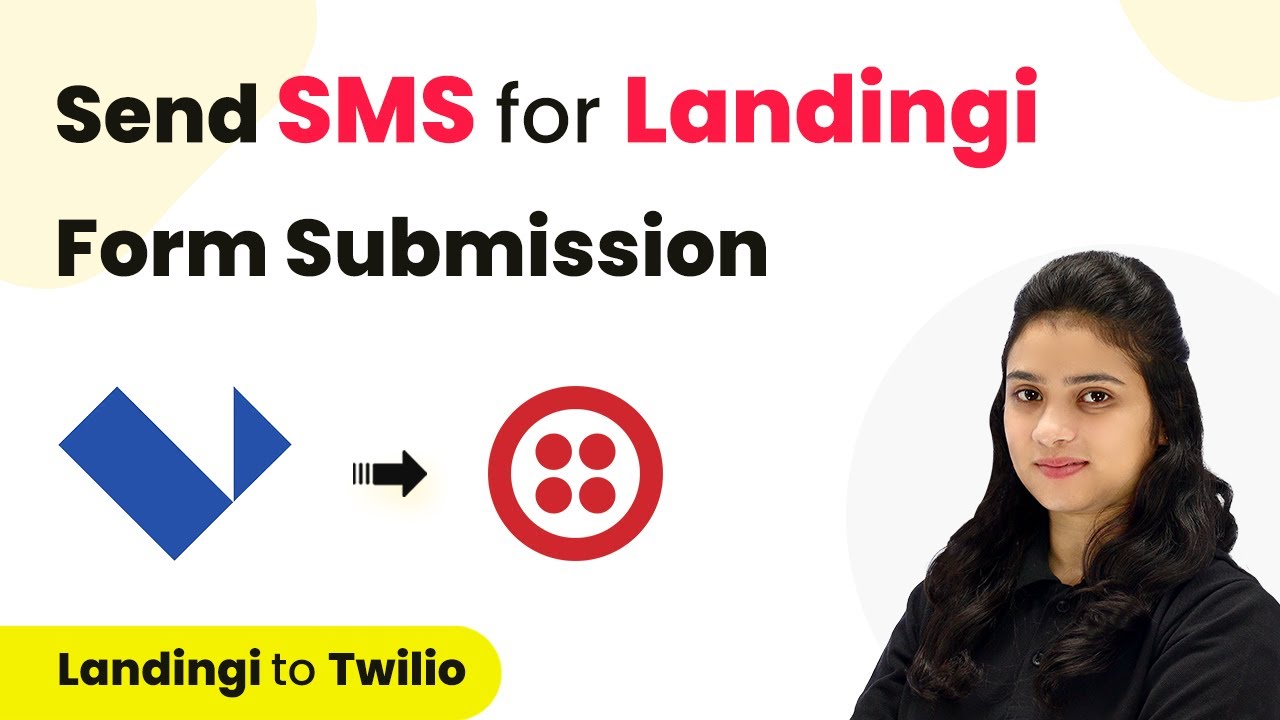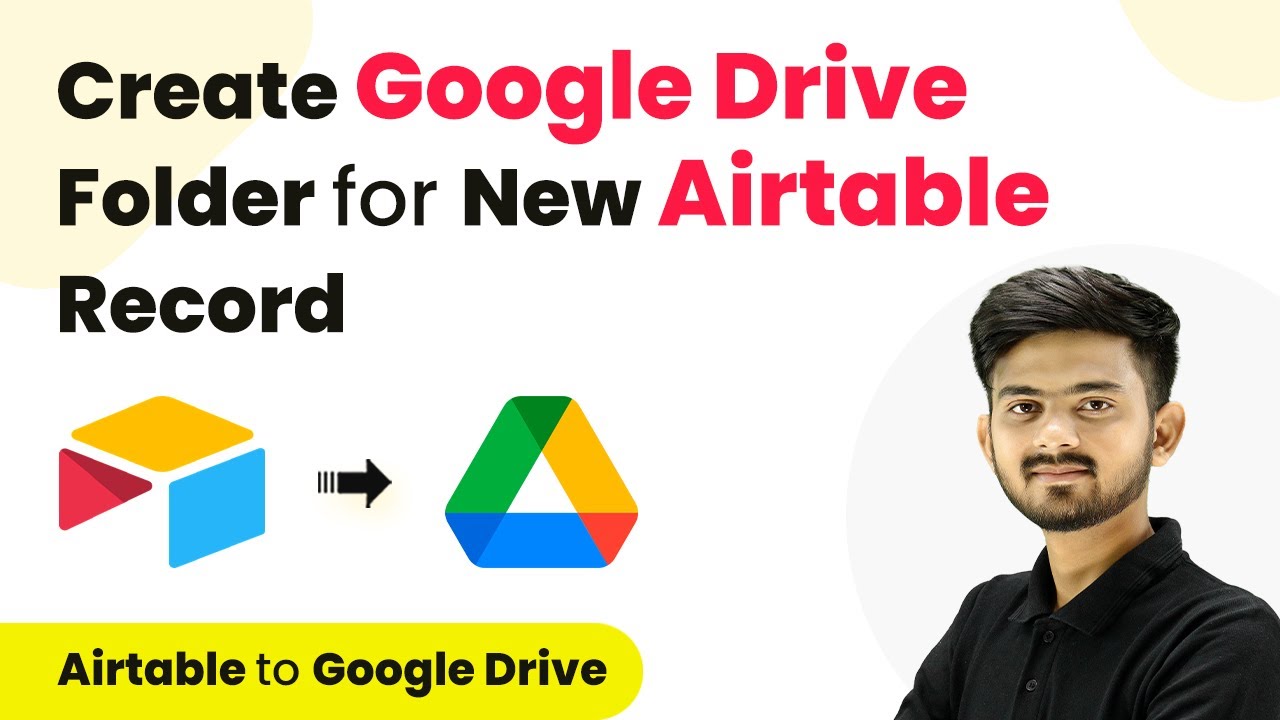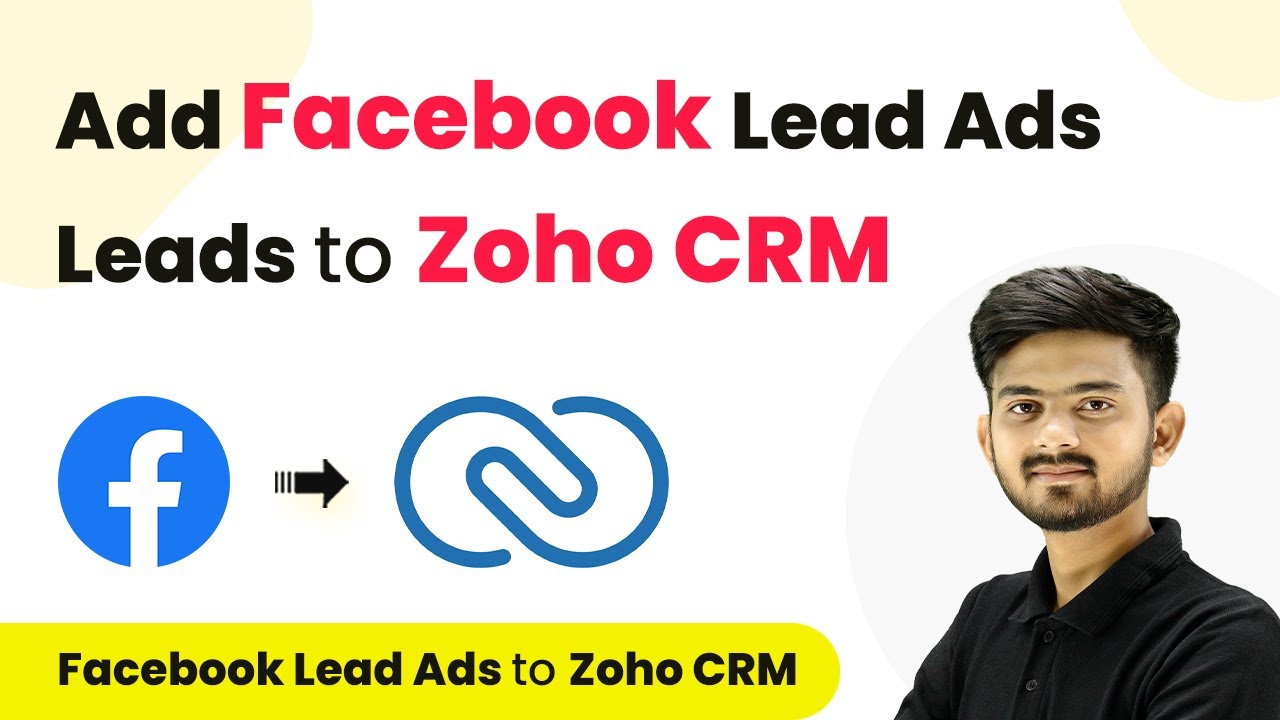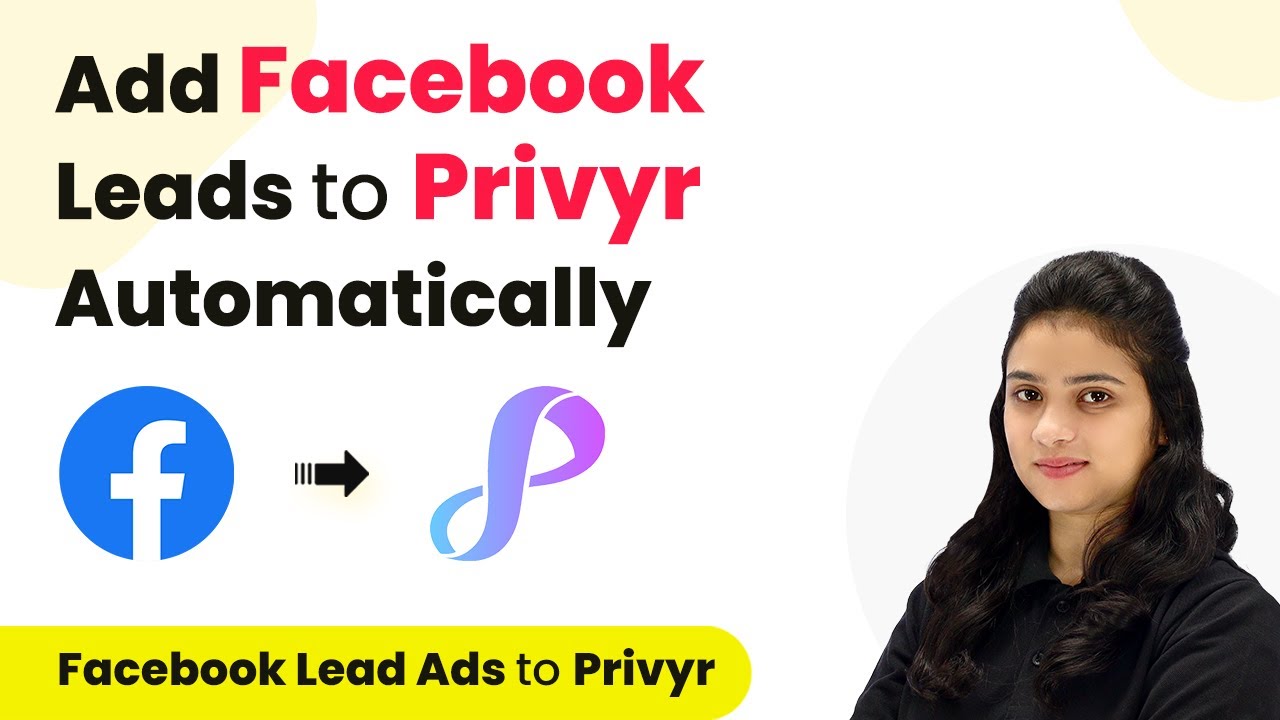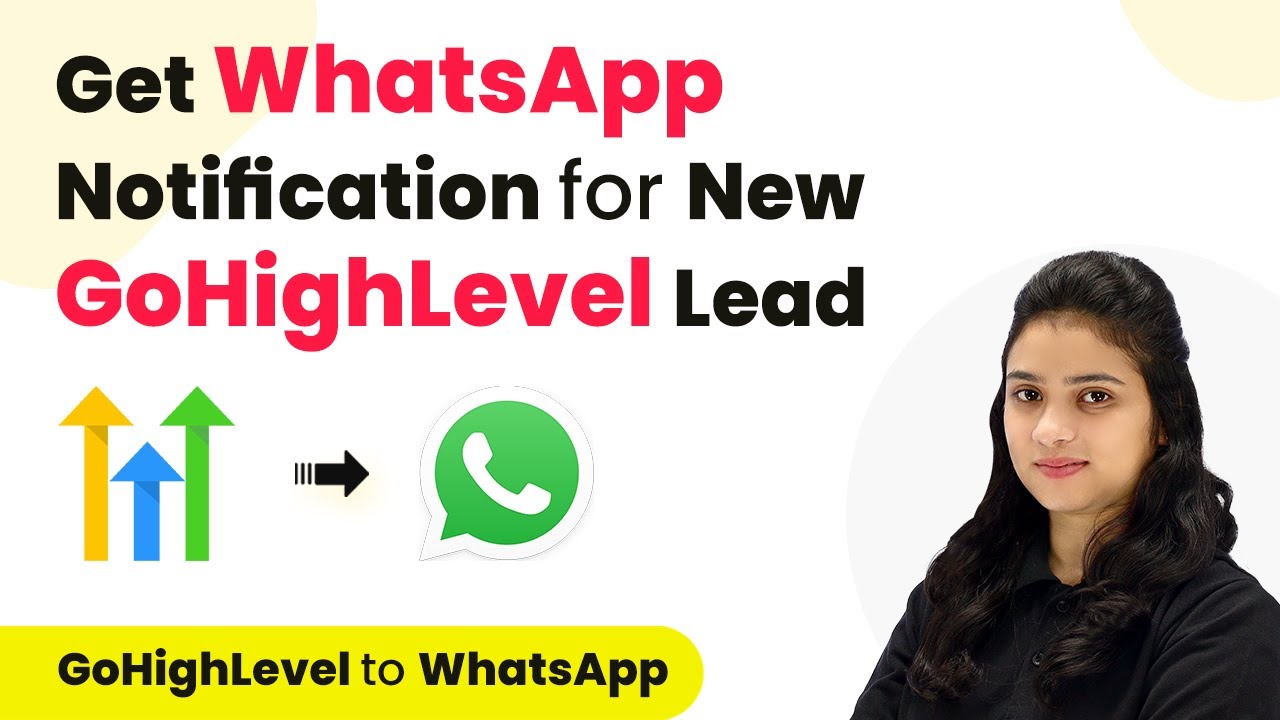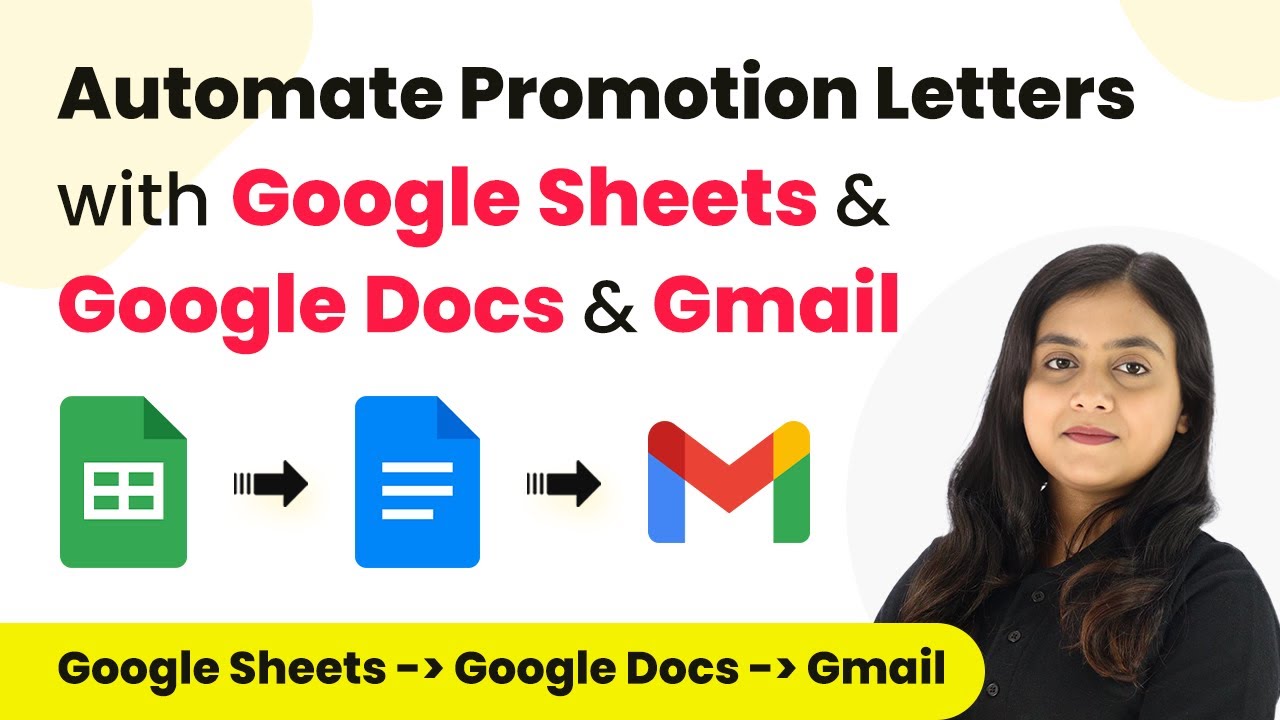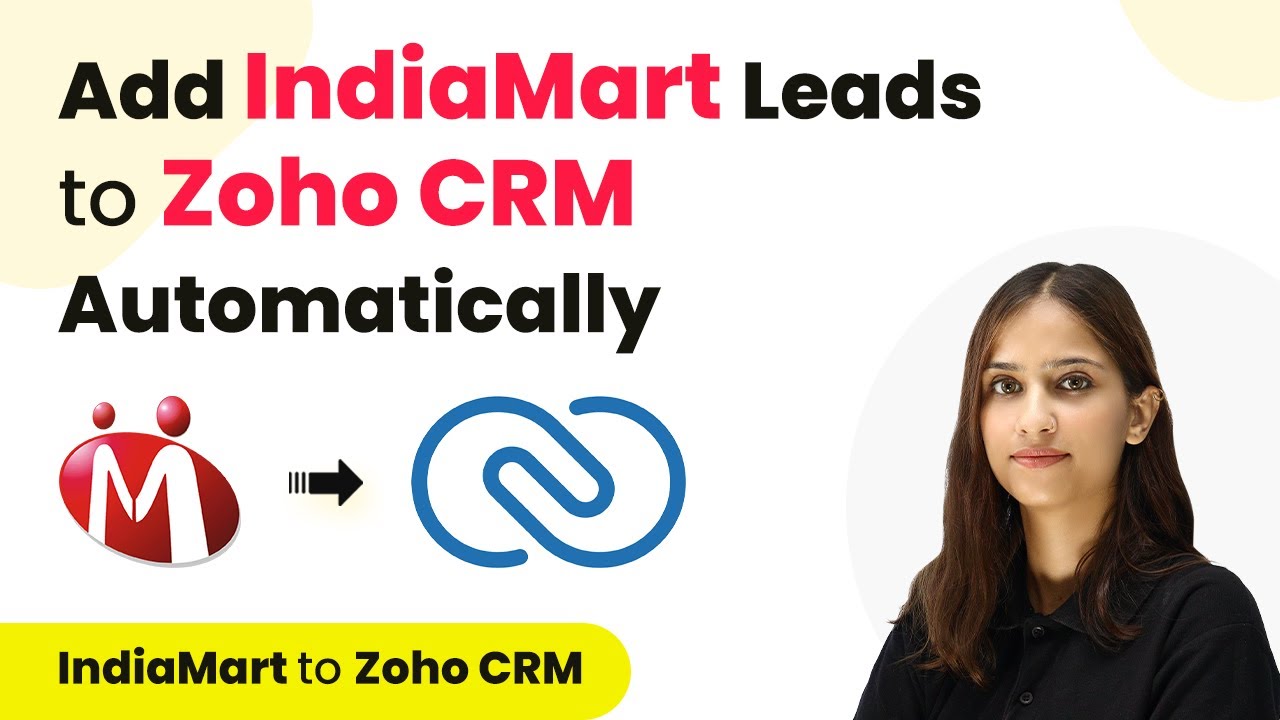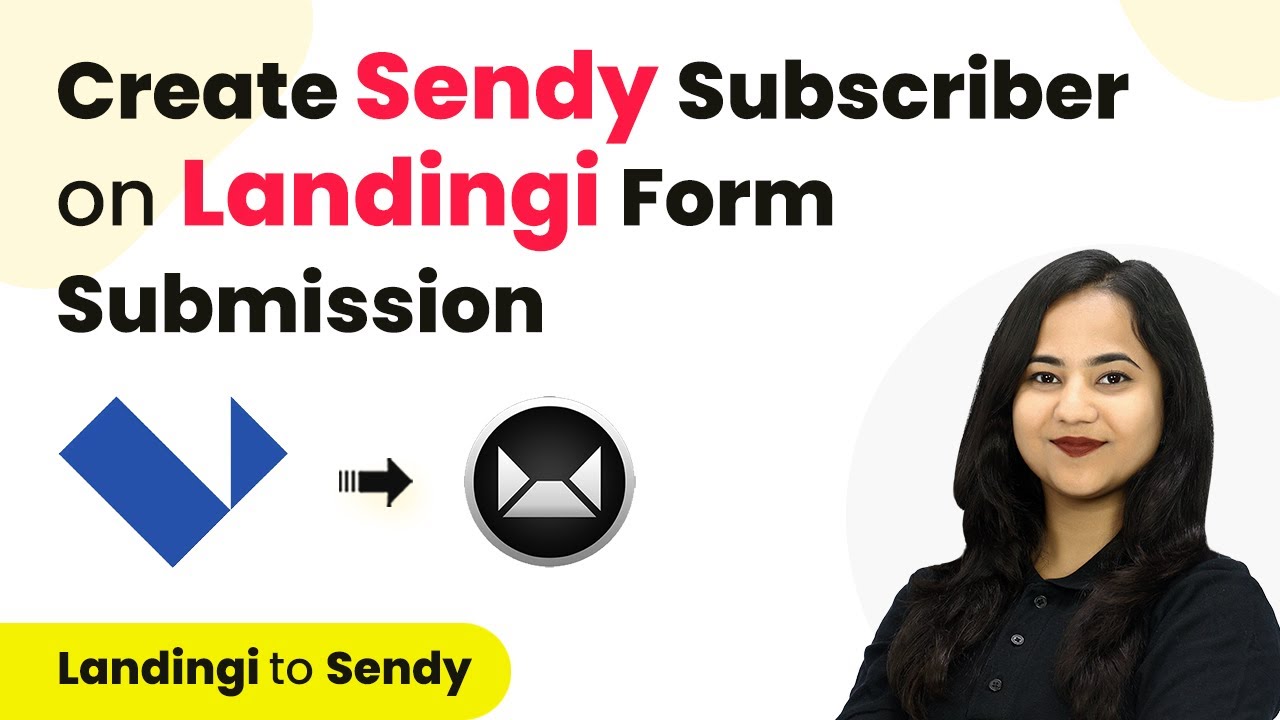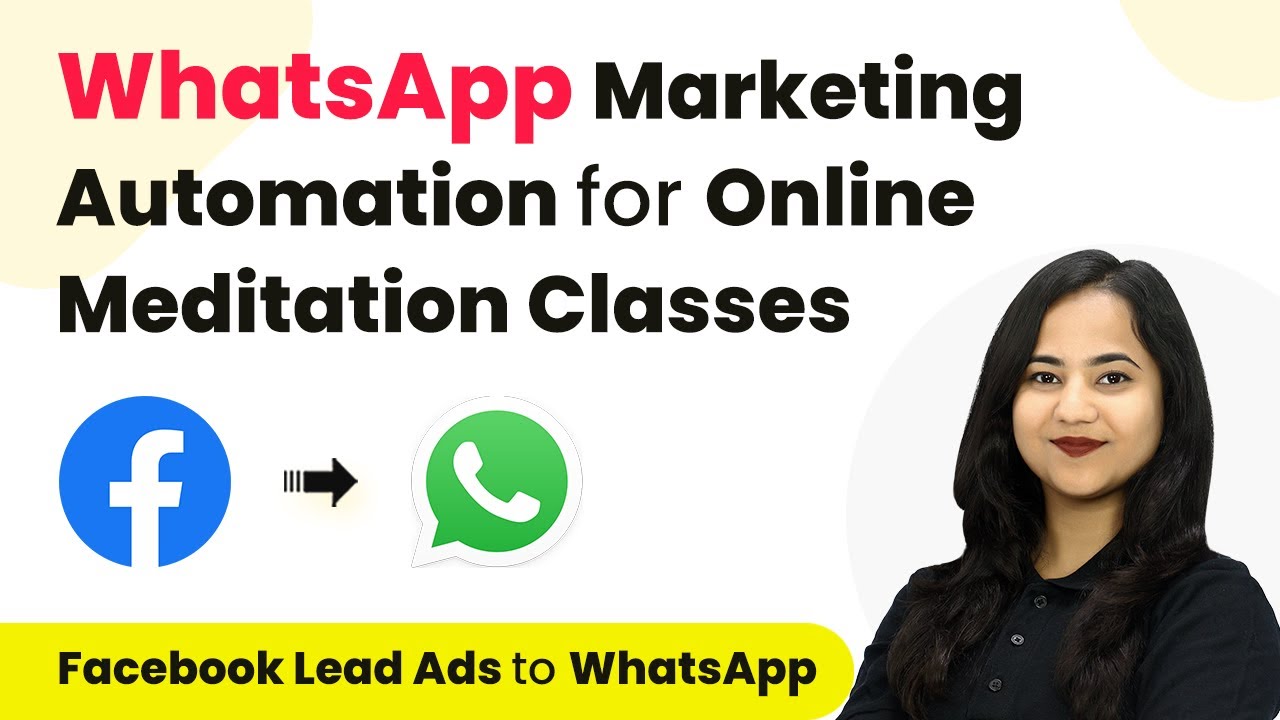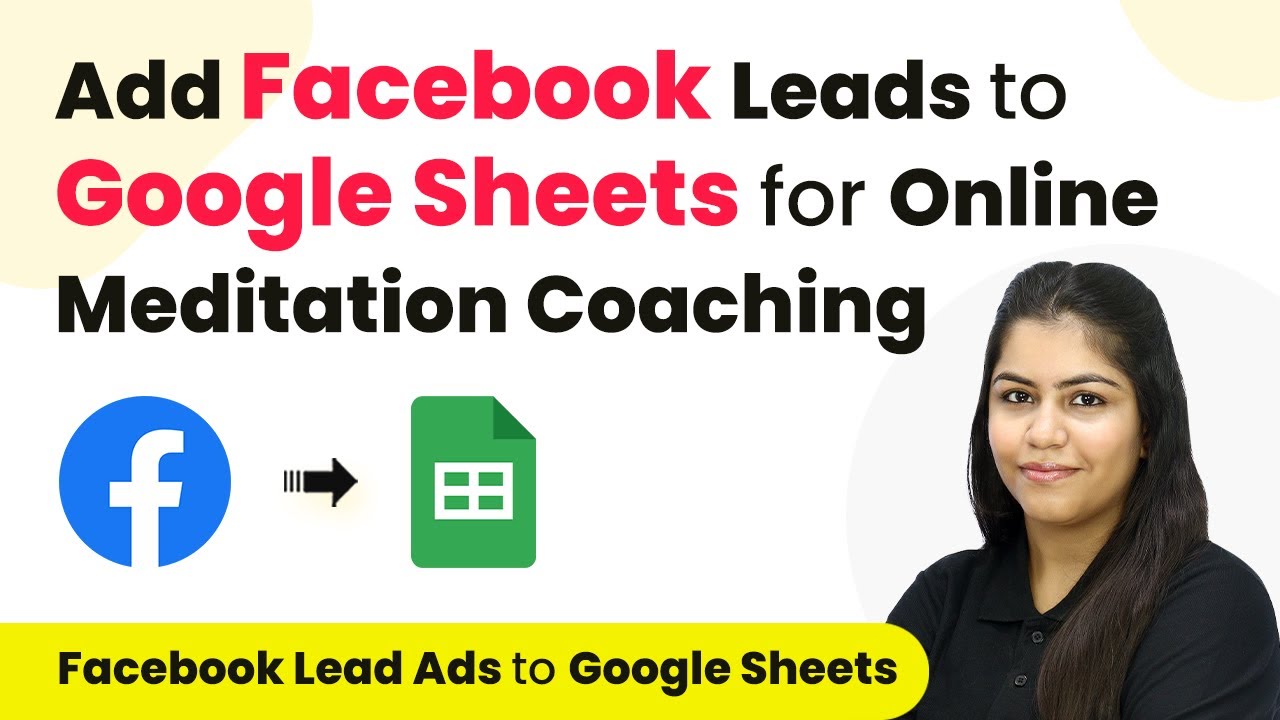Learn how to send SMS notifications for Landingi form submissions using Pabbly Connect. Follow our step-by-step tutorial to automate your SMS sending process. Master proven automation processes with practical implementation examples and strategic recommendations you can apply immediately in your workflow.
Watch Step By Step Video Tutorial Below
1. Accessing Pabbly Connect for SMS Integration
To start sending SMS for Landingi form submissions, first, access Pabbly Connect. You can do this by visiting the Pabbly Connect homepage and signing in or creating a new account. New users receive 100 free tasks every month, allowing you to explore the platform’s features.
Once logged in, navigate to the dashboard where you can create workflows. Click on the ‘Create Workflow’ option, and name your workflow something like ‘Send SMS for Landingi Form Submission’. Select a folder to save your workflow, and click on ‘Create’. This will set up the framework for your automation.
2. Setting Up the Trigger with Landingi Forms
In this step, you will define the trigger for your workflow using Landingi Forms. Select Landingi as your trigger application in Pabbly Connect. The trigger event you need is ‘New Lead Form’. This event will activate the workflow whenever a new form is submitted.
- Select Landingi as the trigger application.
- Choose ‘New Lead Form’ as the trigger event.
- Copy the provided webhook URL to connect Landingi with Pabbly Connect.
Next, go to your Landingi account, edit the form you want to connect, and navigate to the settings. Under integrations, select webhooks and paste the copied URL. Set the request method to POST, then save your changes. This will ensure that every time a form is submitted, the data is sent to Pabbly Connect.
3. Testing the Form Submission
After setting up the webhook, it’s time to test the integration. Go back to Pabbly Connect and you will see it waiting for a webhook response. Now, submit a test form using dummy data.
Fill in the fields like name, email, and phone number, then click on send. After submission, return to Pabbly Connect to check if the data has been captured successfully. You should see the details you entered, indicating that the connection between Landingi and Pabbly Connect is working.
4. Setting Up the Action to Send SMS
With the trigger successfully set up, it’s time to configure the action to send SMS. Select Twilio as your action application in Pabbly Connect. Choose the action event as ‘Send SMS Message’. This will allow you to send SMS notifications to users who submitted the form.
- Input your Twilio Account SID and Auth Token.
- Enter the body of the SMS, including a dynamic mapping for the user’s name.
- Specify the sender’s Twilio number and the recipient’s phone number (mapped from the form submission).
After entering all the required details, click on ‘Save and Send Test Request’. If everything is set correctly, you will receive a confirmation SMS, indicating that the setup is complete.
5. Summary of the Automation Process
In this tutorial, we have successfully set up an automation to send SMS notifications for Landingi form submissions using Pabbly Connect. We configured the trigger with Landingi Forms and the action with Twilio, ensuring that every new submission results in an SMS being sent.
This process demonstrates the power of Pabbly Connect in automating workflows without any coding skills. By following the steps outlined, you can easily connect various applications and streamline your processes.
Conclusion
This guide has shown how to effectively use Pabbly Connect to send SMS for Landingi form submissions. Automate your SMS notifications effortlessly with Pabbly Connect for a seamless user experience.
Ensure you check out Pabbly Connect to create business automation workflows and reduce manual tasks. Pabbly Connect currently offer integration with 2,000+ applications.
- Check out Pabbly Connect – Automate your business workflows effortlessly!
- Sign Up Free – Start your journey with ease!
- 10,000+ Video Tutorials – Learn step by step!
- Join Pabbly Facebook Group – Connect with 21,000+ like minded people!