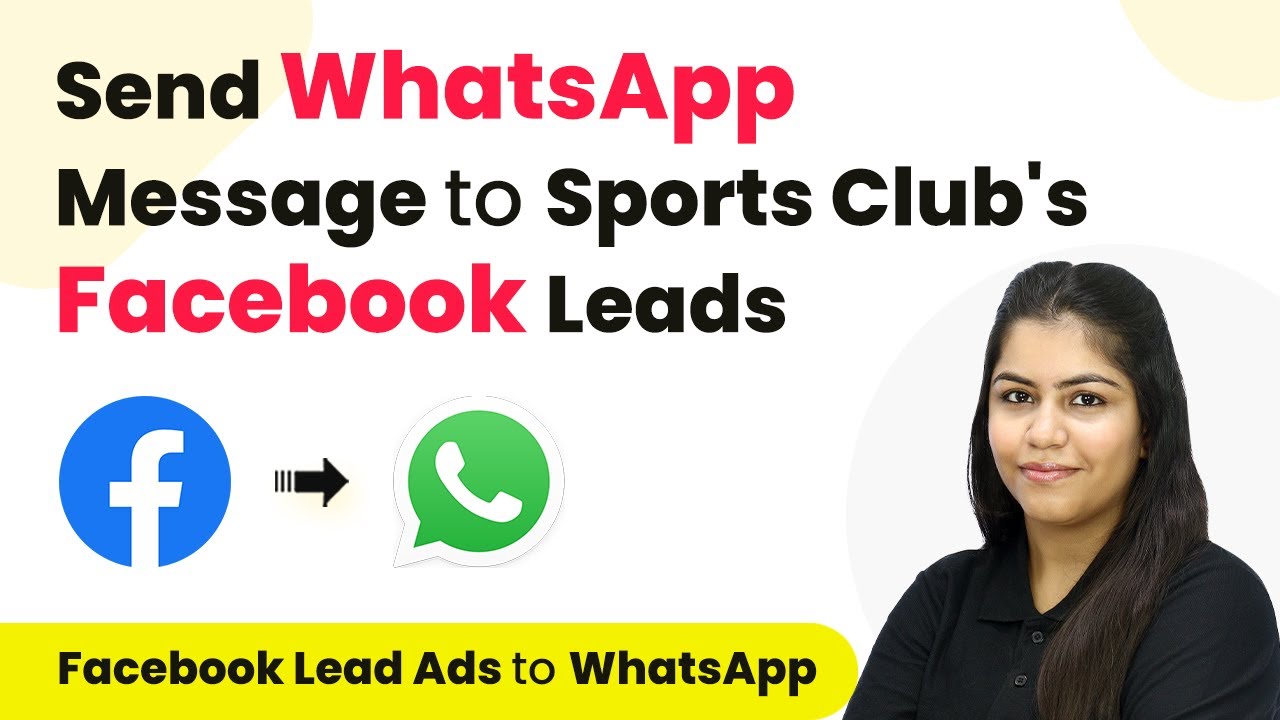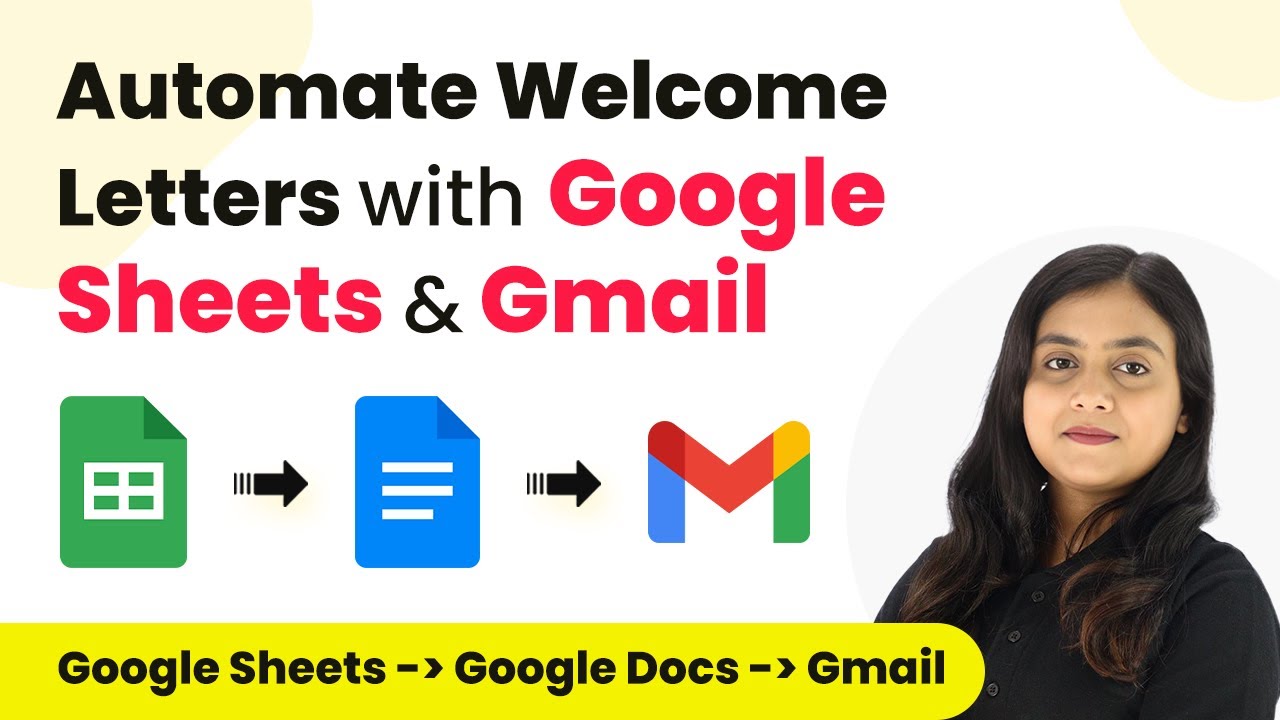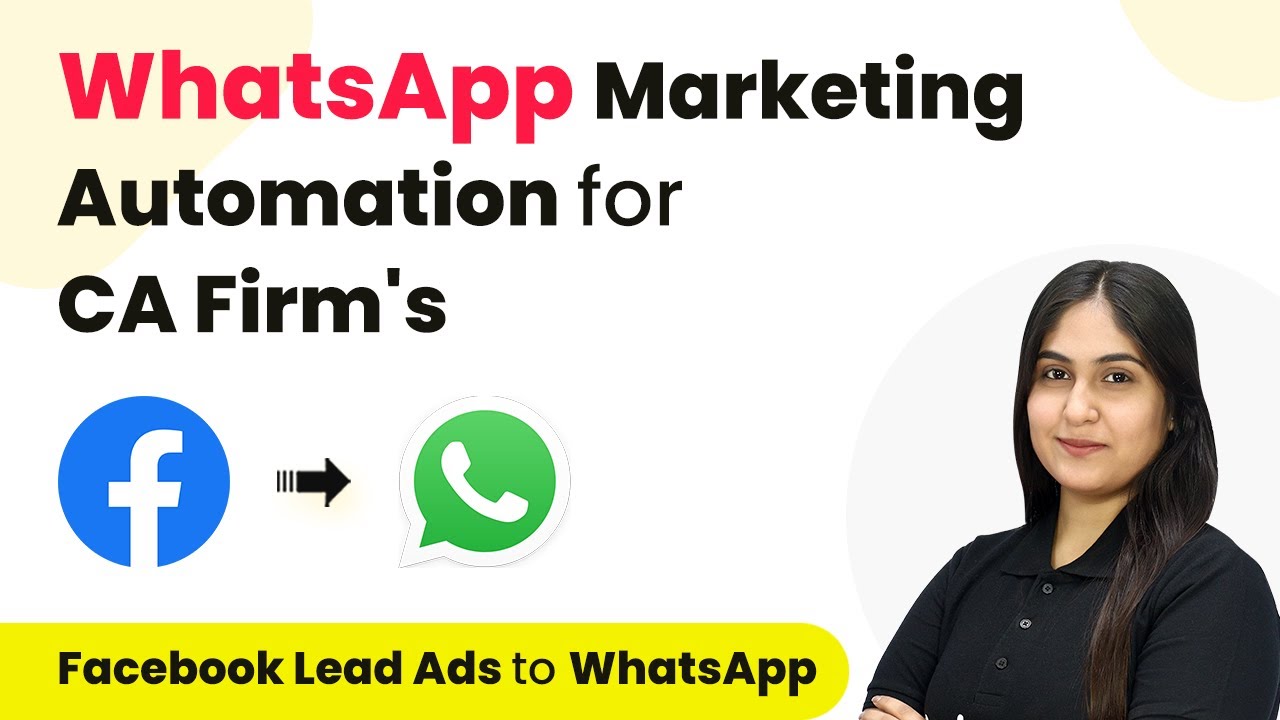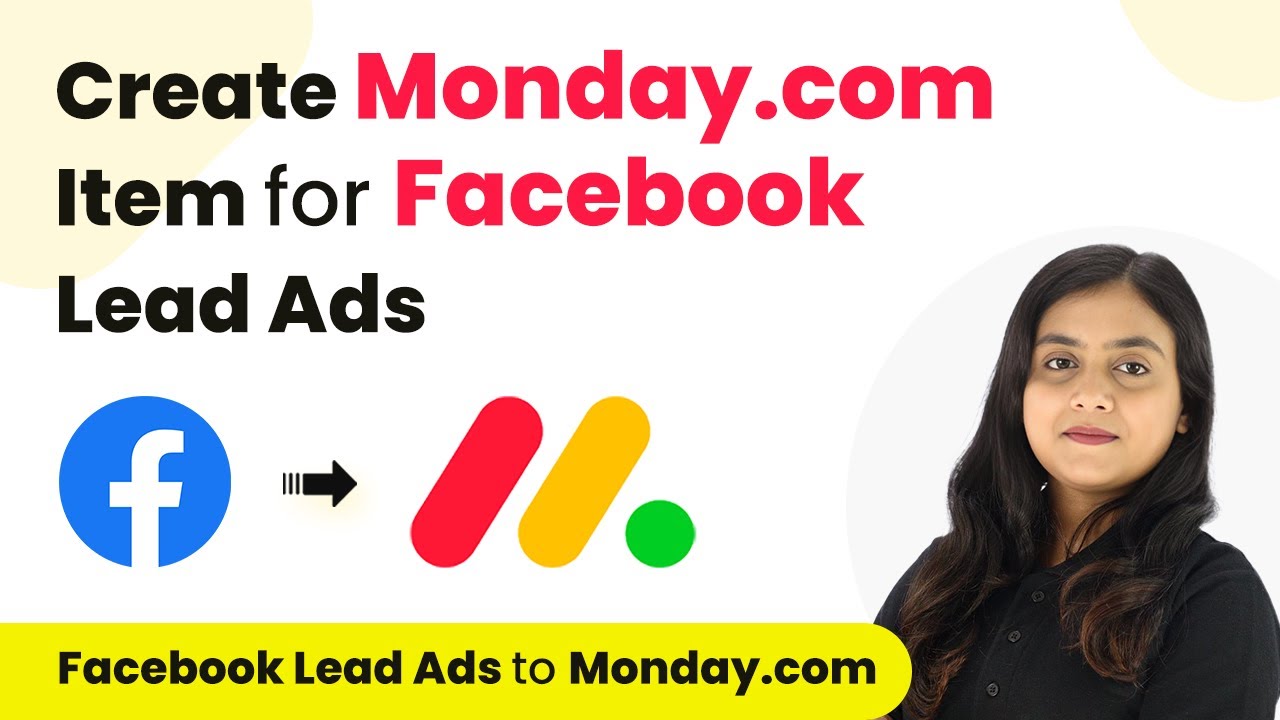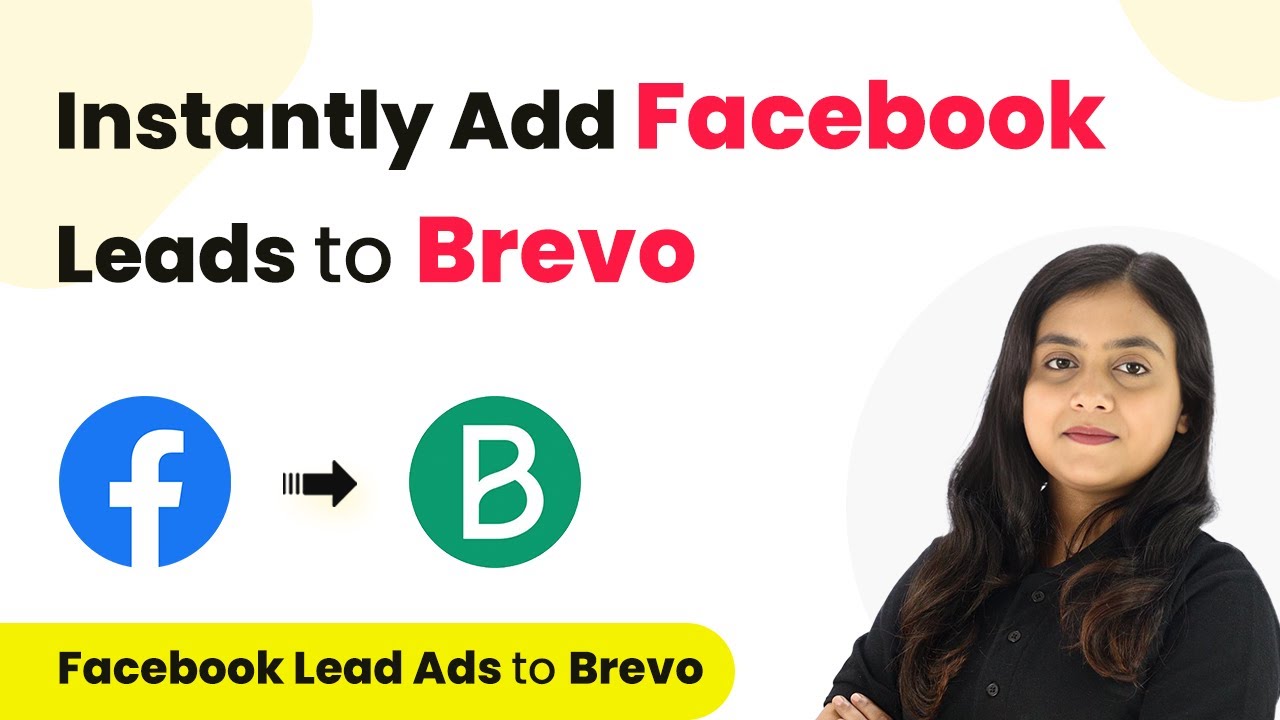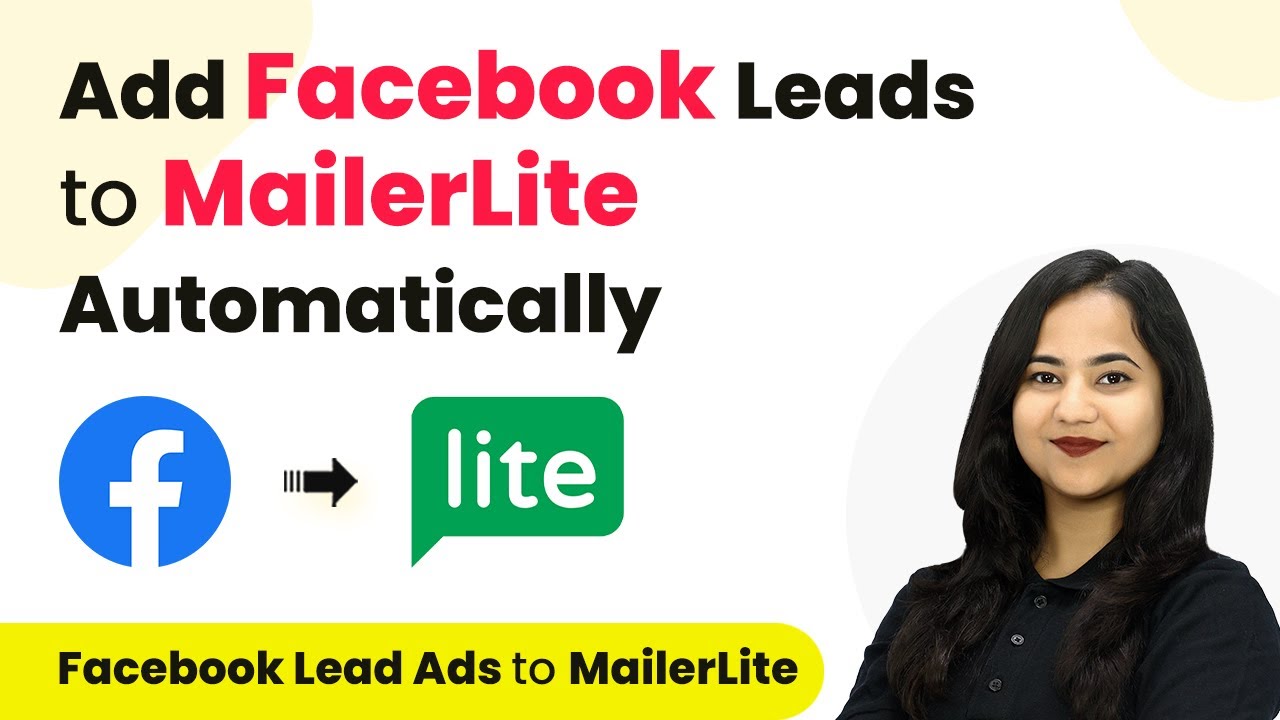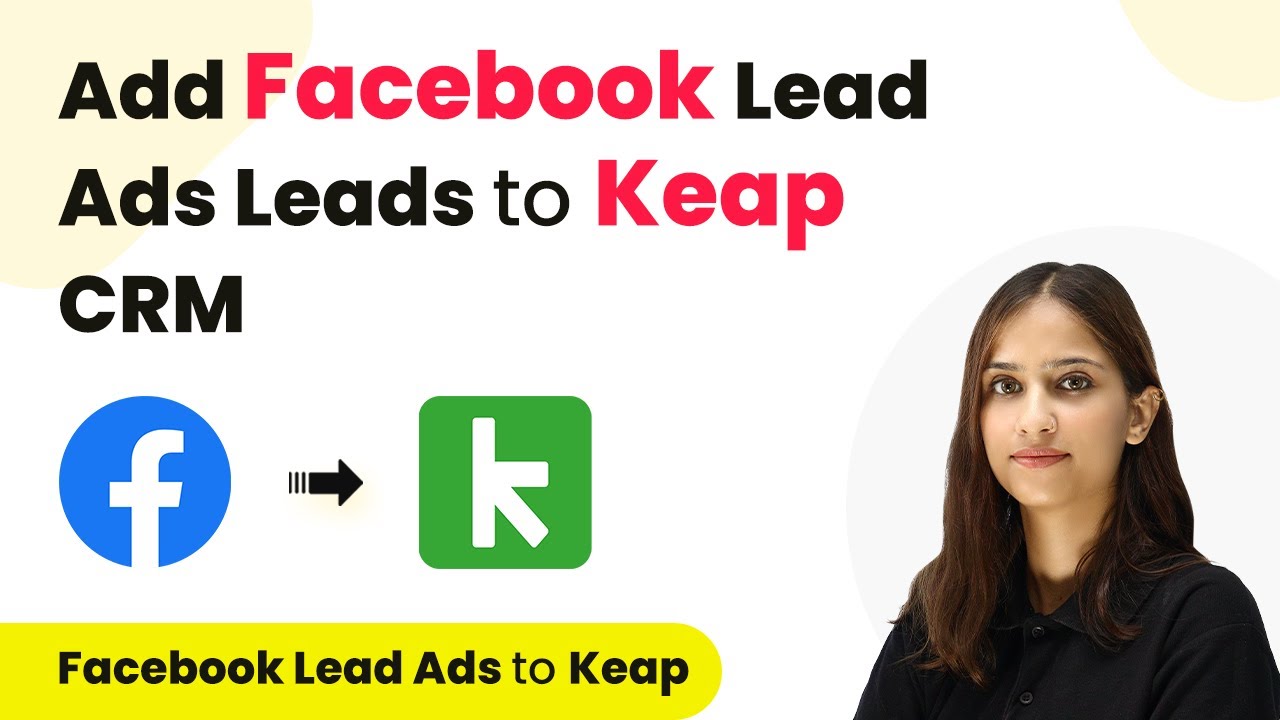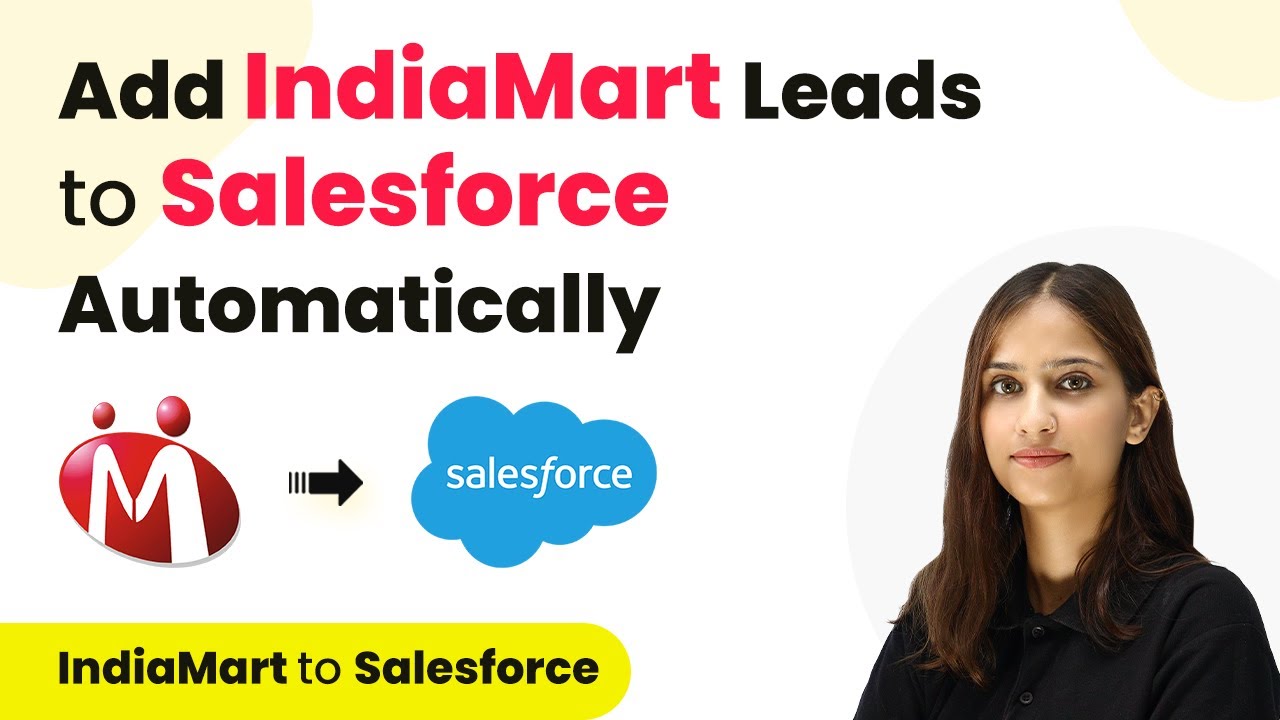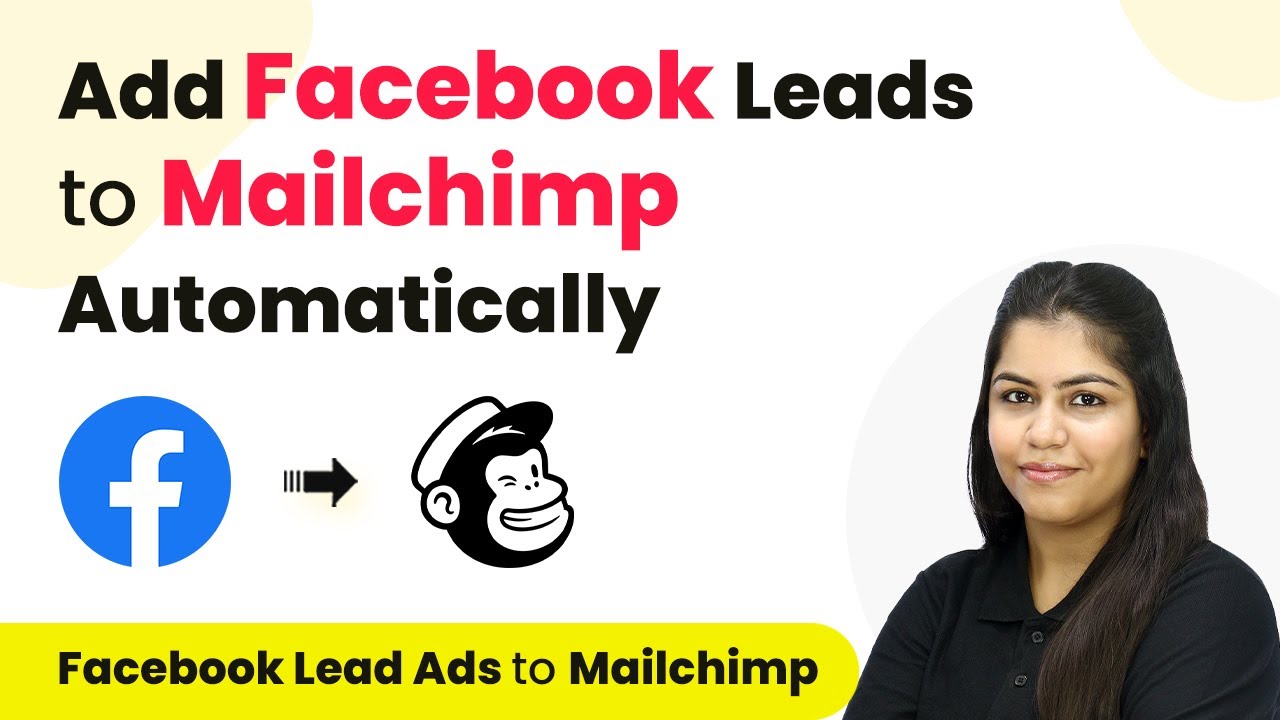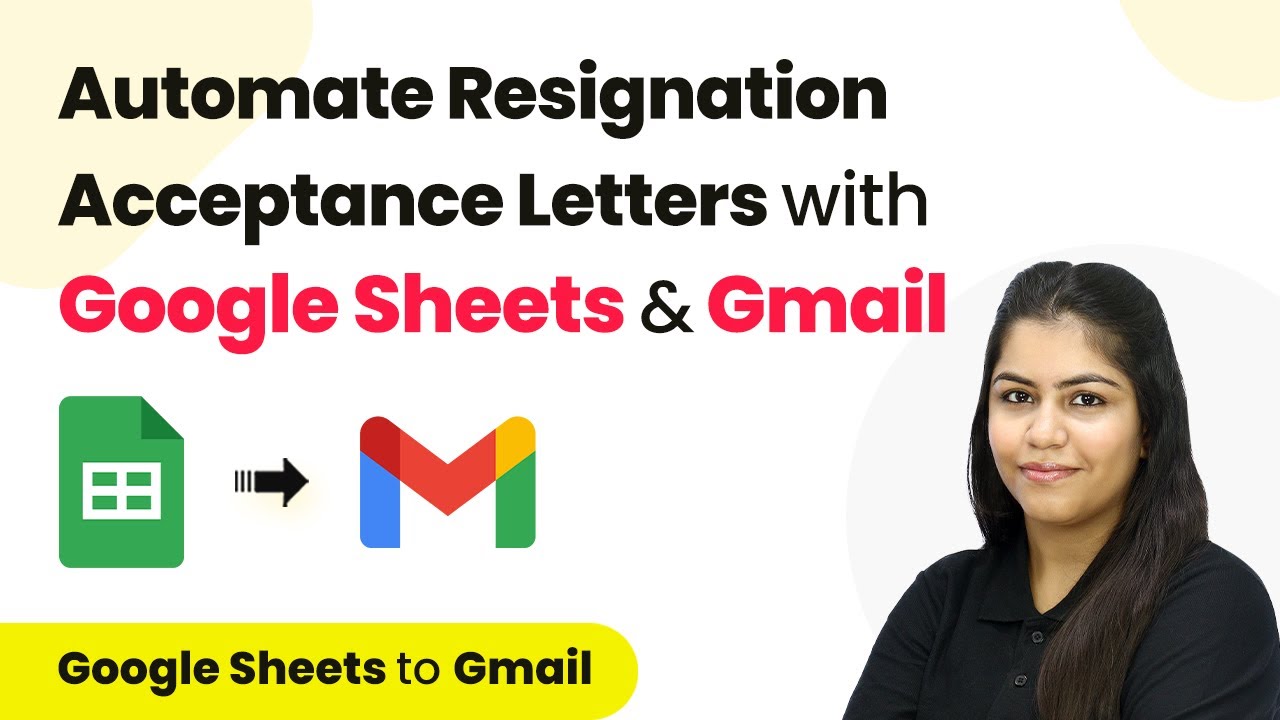Learn how to automate sending WhatsApp messages to Facebook leads for your sports club using Pabbly Connect. Step-by-step tutorial included. Discover hidden automation capabilities within your existing tools. This guide shows you how to connect your essential applications and permanently eliminate redundant manual processes.
Watch Step By Step Video Tutorial Below
1. Accessing Pabbly Connect for Integration
To send WhatsApp messages to Facebook leads for your sports club, you first need to access Pabbly Connect. This platform allows you to integrate various applications seamlessly. Start by visiting the Pabbly Connect website and signing in or signing up if you are a new user.
Once you are logged in, you will see an option to create a new workflow. Click on the ‘Create Workflow’ button to begin setting up the automation between Facebook Leads and WhatsApp. Ensure that you name your workflow appropriately for easy identification later.
2. Setting Up Facebook Leads as Trigger in Pabbly Connect
Next, you will set up your trigger application in Pabbly Connect. For this integration, select ‘Facebook Lead Ads’ as your trigger application. Choose the trigger event as ‘New Lead Instant’ to ensure that the workflow activates immediately when a new lead is captured.
- Select your Facebook account.
- Choose the page associated with your sports club.
- Select the specific lead form you want to use.
After setting these parameters, save the configuration and test the connection. This step is crucial as it ensures that Pabbly Connect can successfully capture leads from your Facebook Ads.
3. Generating a Test Lead for Pabbly Connect
To verify that your trigger is working correctly, you need to generate a test lead. Use the Meta for Developers tool to create a dummy lead that mimics a real user. This step is essential to see if Pabbly Connect captures the lead data accurately.
- Navigate to the Lead Ads Testing Tool on Meta for Developers.
- Select your account and lead form.
- Fill in the dummy details and submit the form.
Once submitted, check back in Pabbly Connect to confirm that the lead information has been captured successfully. This ensures that your integration is functioning as intended.
4. Setting Up WhatsApp as Action in Pabbly Connect
After confirming that your trigger is operational, it’s time to set up the action application. Choose ‘WhatsApp Cloud API’ as the action application in Pabbly Connect. For the action event, select ‘Send Template Message’ to automate the messaging process.
To connect your WhatsApp account, you will need to enter your temporary access token, phone number ID, and WhatsApp Business Account ID. Make sure to retrieve these details from your WhatsApp API setup and paste them into the respective fields in Pabbly Connect.
5. Testing the Automation Workflow
With both the trigger and action set up, it’s time to test your automation. Click on ‘Save and Send Test Request’ in Pabbly Connect to send a test message to the WhatsApp number you configured. Make sure to replace any dummy data with actual contact details to see a real message being sent.
After sending the test message, check your WhatsApp to confirm receipt. If the message appears as expected, your automation is successfully set up. You can now repeat the lead generation process to ensure that every new lead receives a personalized WhatsApp message.
Conclusion
Using Pabbly Connect, you can easily automate sending WhatsApp messages to Facebook leads for your sports club. This integration not only saves time but also enhances communication with your leads effectively. Follow the steps outlined above to set up your automation seamlessly.
Ensure you check out Pabbly Connect to create business automation workflows and reduce manual tasks. Pabbly Connect currently offer integration with 2,000+ applications.
- Check out Pabbly Connect – Automate your business workflows effortlessly!
- Sign Up Free – Start your journey with ease!
- 10,000+ Video Tutorials – Learn step by step!
- Join Pabbly Facebook Group – Connect with 21,000+ like minded people!