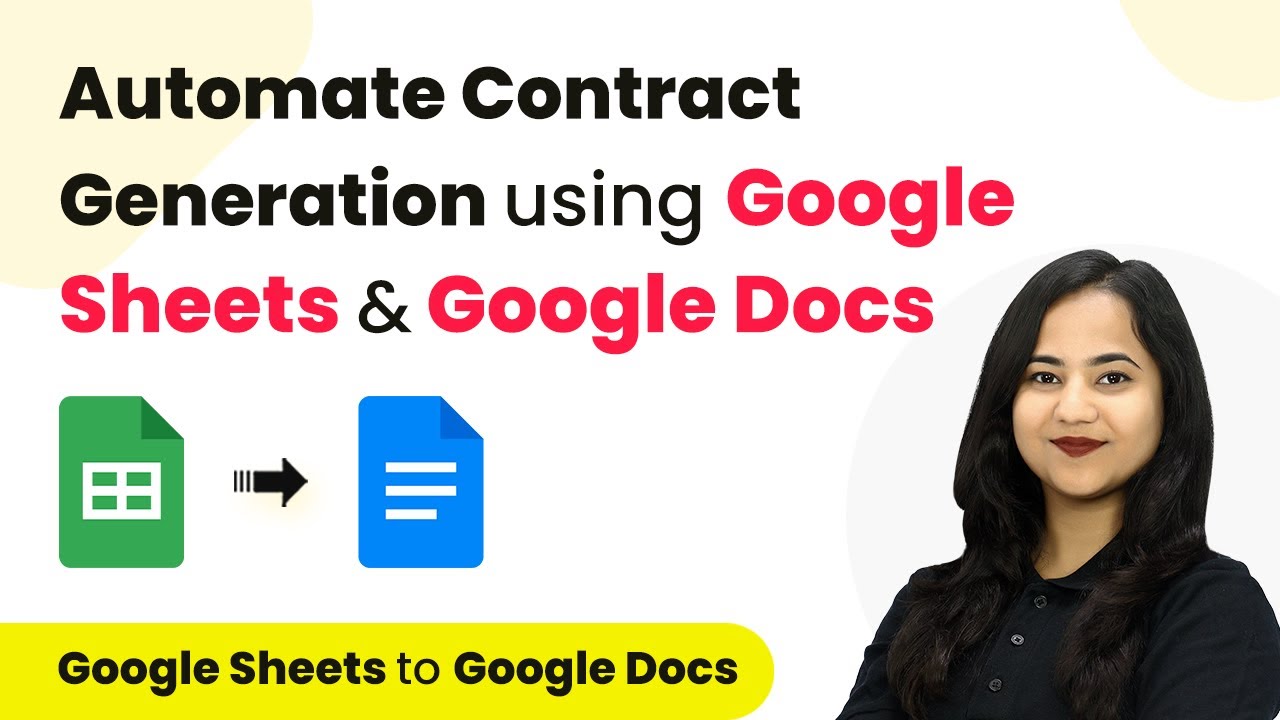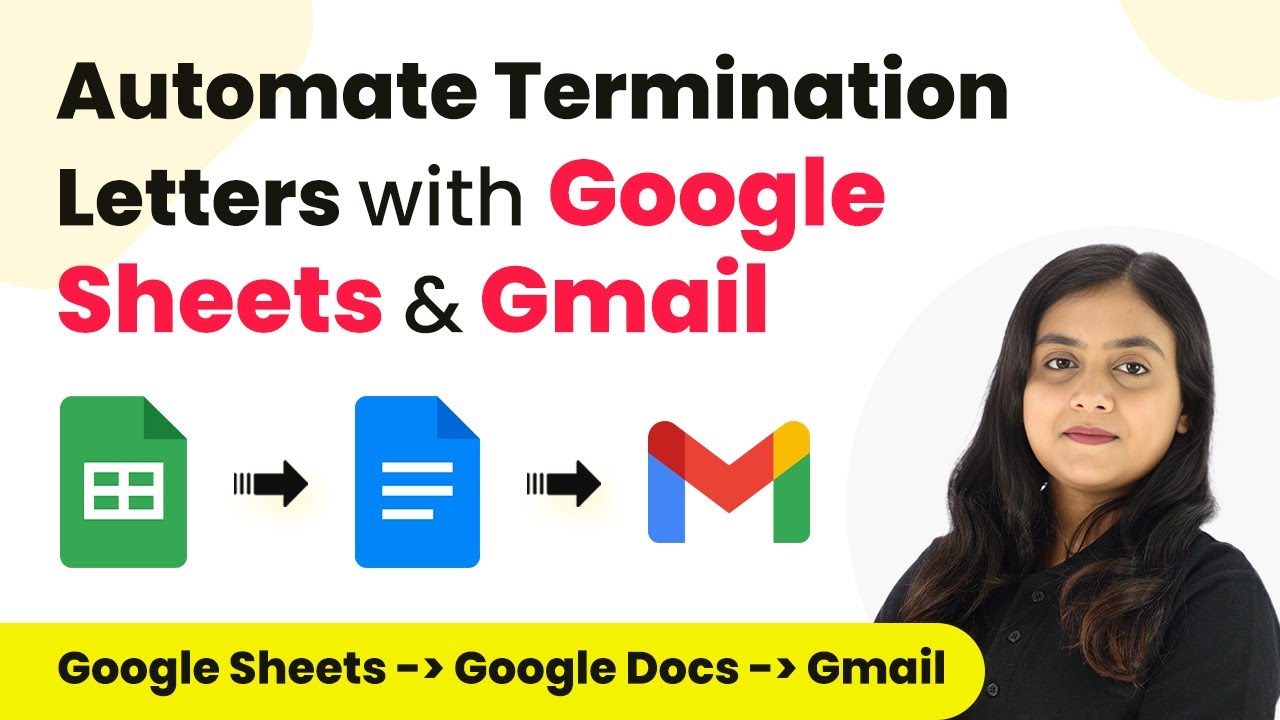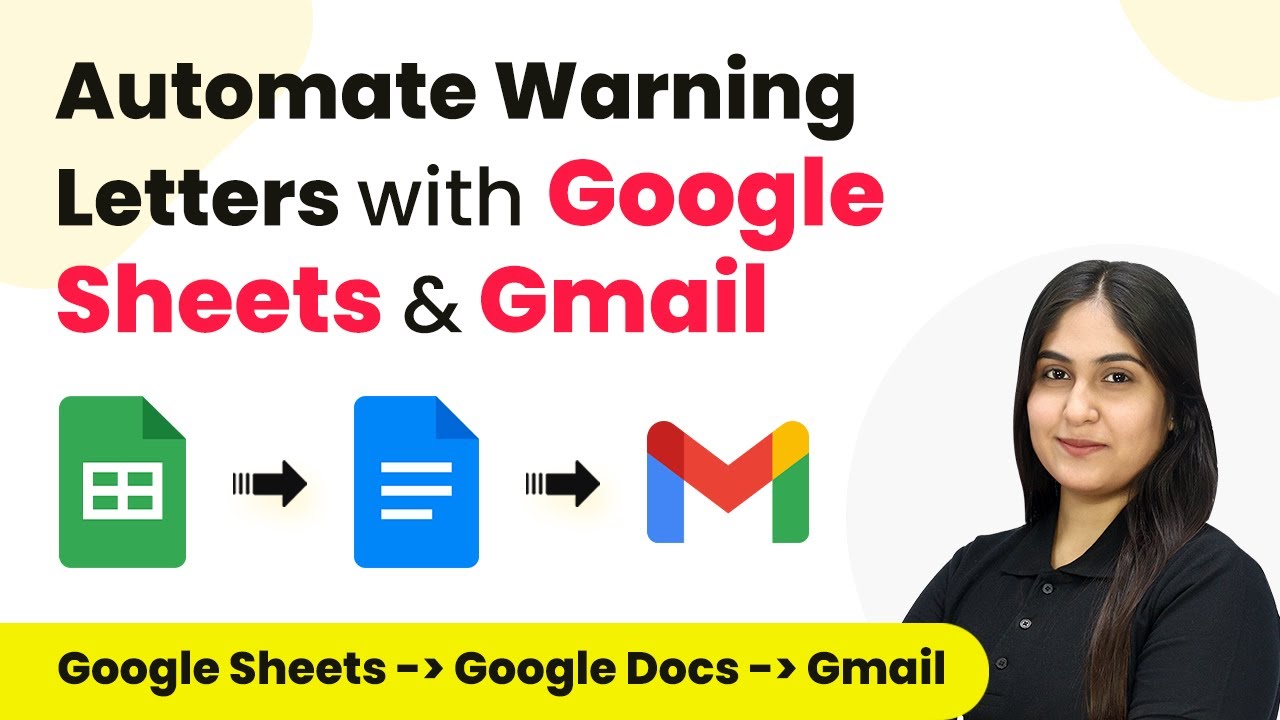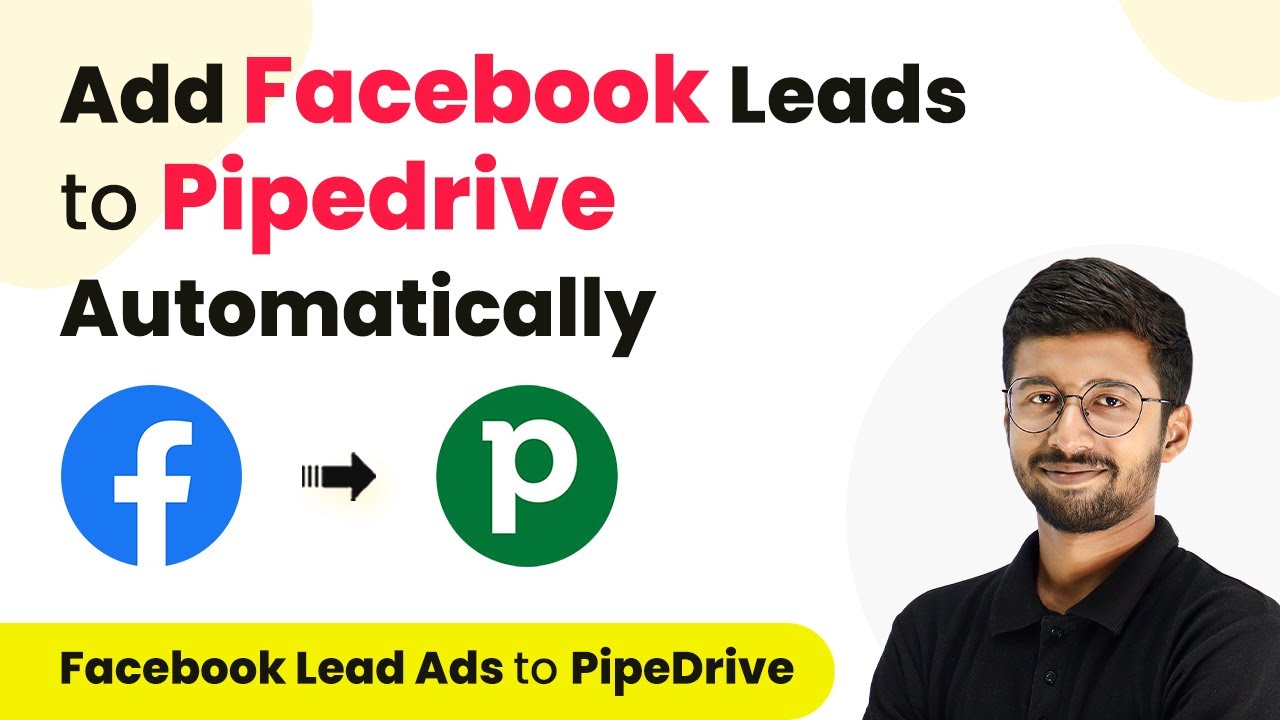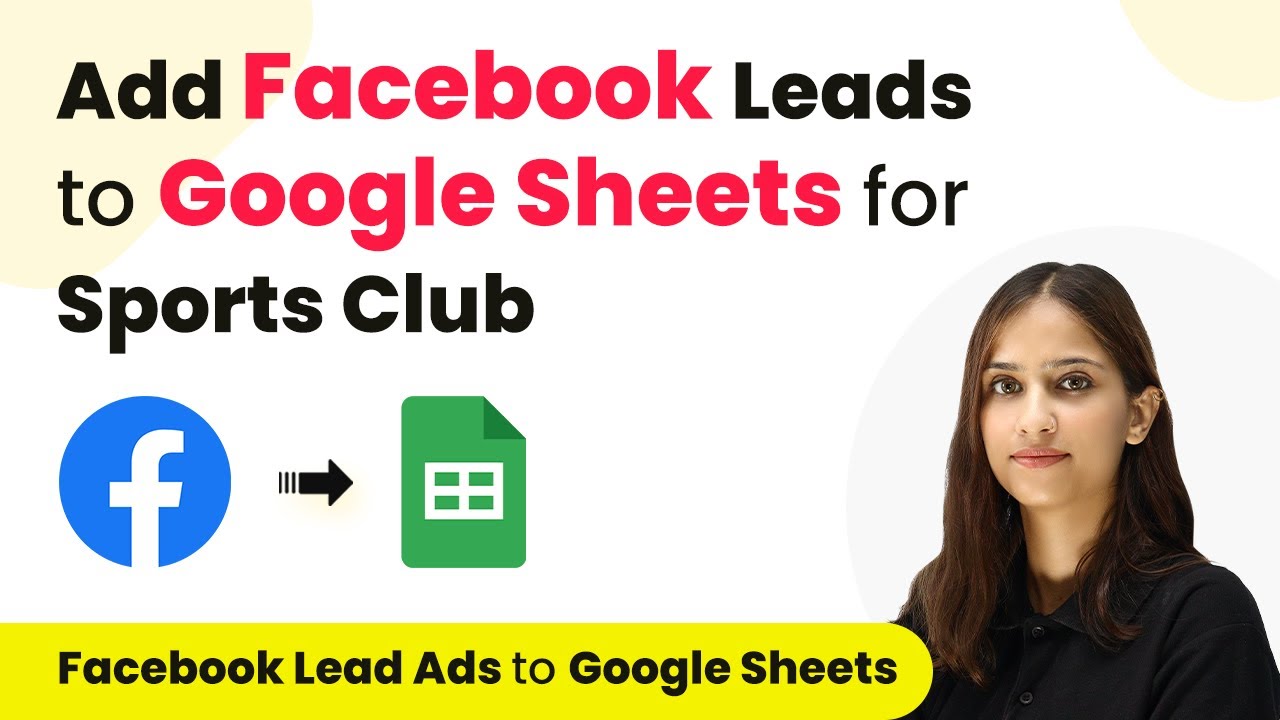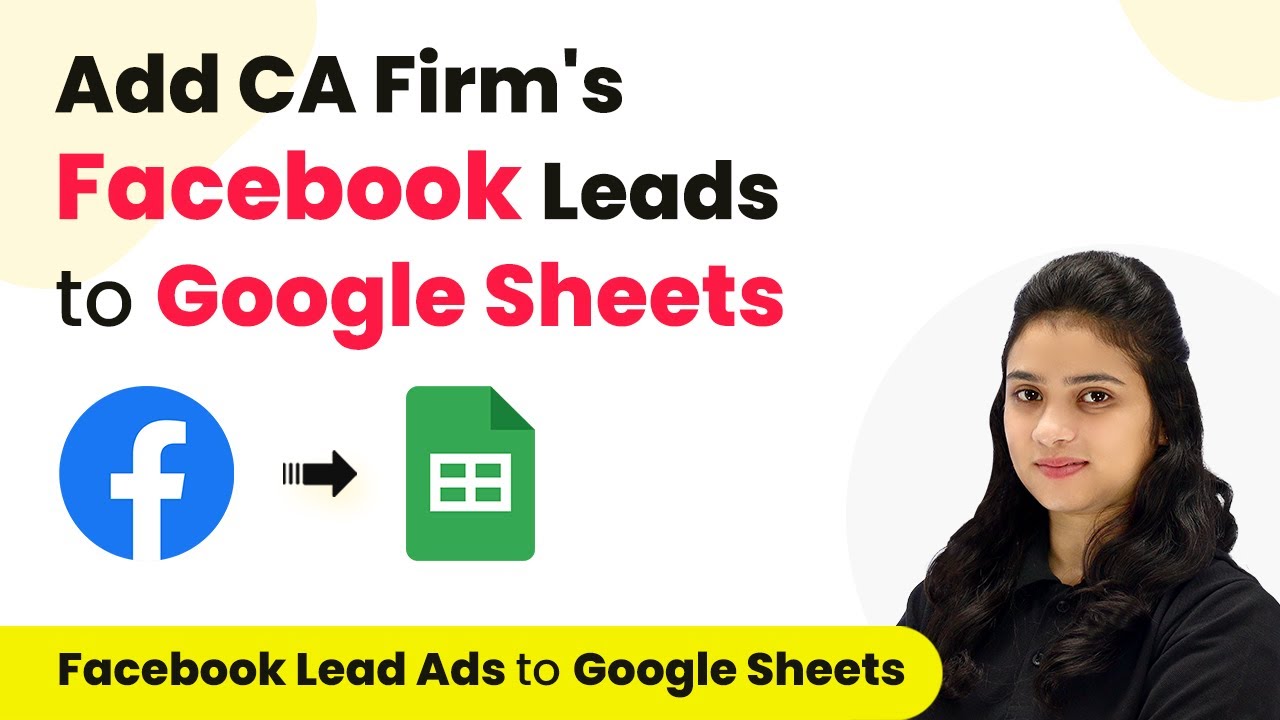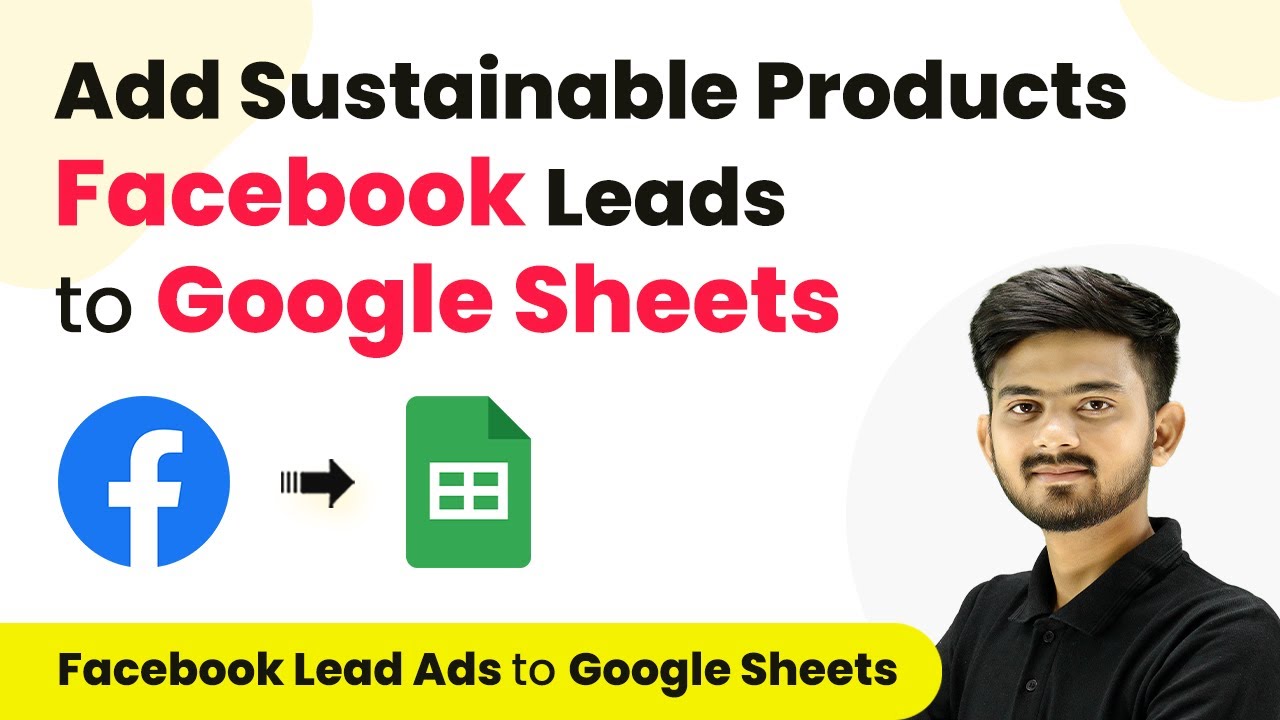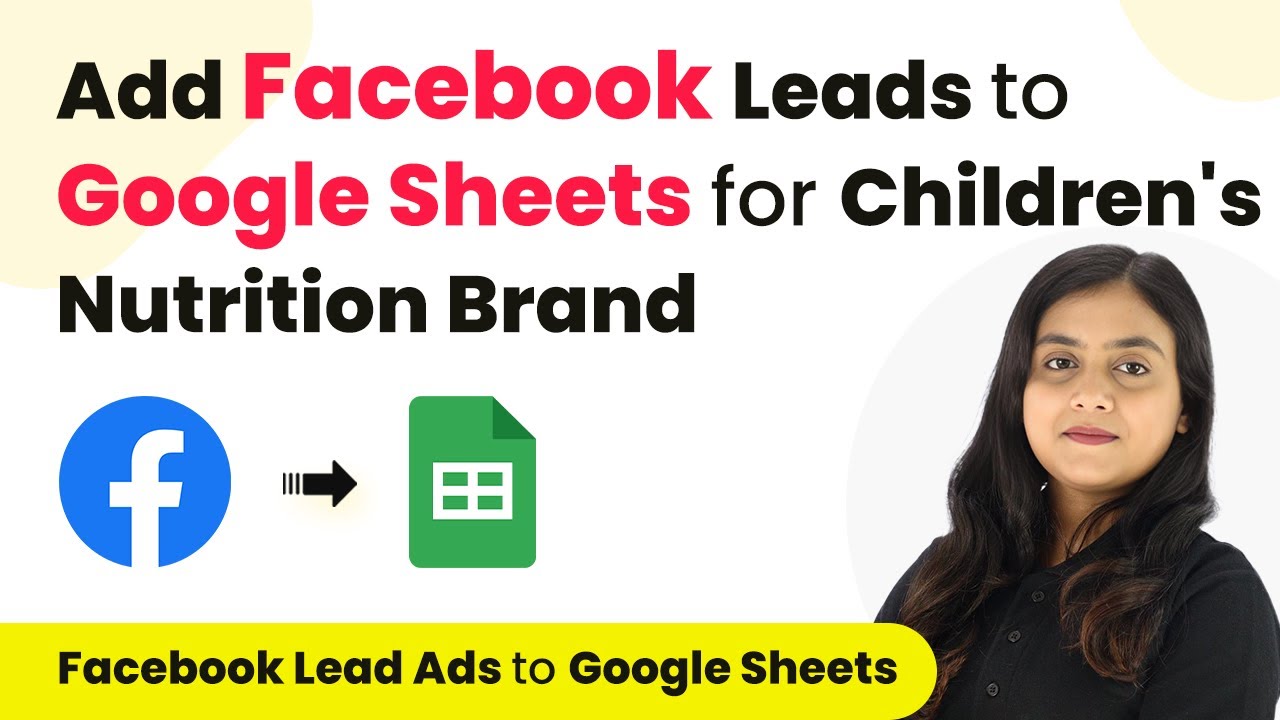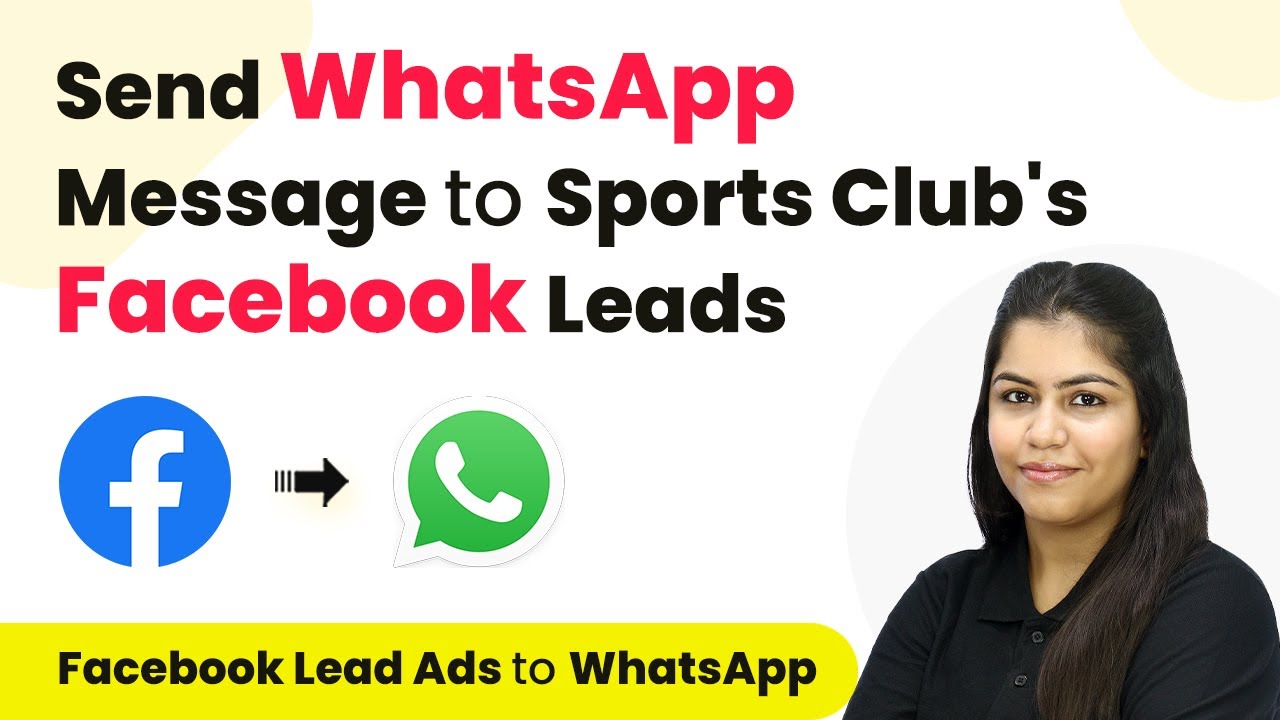Learn how to automate employment contract generation using Pabbly Connect, Google Sheets, and Google Docs. Follow this detailed tutorial for seamless integration. This comprehensive guide reveals exactly how to connect your applications and automate repetitive tasks — accessible for professionals of all technical backgrounds.
Watch Step By Step Video Tutorial Below
1. Accessing Pabbly Connect for Contract Automation
To automate employment contracts, the first step is accessing Pabbly Connect. This platform allows seamless integration between Google Sheets and Google Docs. Begin by signing in to your existing Pabbly Connect account or create a new one for free, which provides 100 free tasks every month.
Once logged in, navigate to the dashboard. Here, you can create a new workflow by clicking on the ‘Create Workflow’ button. This will allow you to set up the automation process for generating employment contracts from your Google Sheets data.
2. Setting Up Google Sheets as the Trigger Application
In this step, you will configure Google Sheets as the trigger application in Pabbly Connect. Select ‘Google Sheets’ as your trigger application and choose the trigger event as ‘New or Updated Spreadsheet Row’. This event will initiate the workflow whenever a new employee detail is added or updated in Google Sheets.
- Select the trigger event: New or Updated Spreadsheet Row
- Copy the provided webhook URL from Pabbly Connect
- Log in to Google Sheets and go to Extensions > Add-ons > Get add-ons
After installing the Pabbly Connect Webhooks add-on, go back to Extensions and select Pabbly Connect Webhooks. Paste the copied webhook URL into the setup dialog, and set your trigger column, which will be column J for this example. After sending a test request, you will receive confirmation that the setup is configured successfully.
3. Creating Google Docs Action for Contract Generation
The next step in your automation process is to set Google Docs as the action application in Pabbly Connect. Choose ‘Google Docs’ and select the action event ‘Create Document from Template’. This action will create a new document based on your predefined template whenever the trigger from Google Sheets is activated.
To connect your Google Docs account, click on ‘Add New Connection’ and sign in with your Google account. After granting the necessary permissions, select your template document, which should include tags for employee details. Map the employee’s name and other details to ensure they are dynamically replaced in the contract.
- Choose the template document named ‘Employee Contract’
- Map employee details such as name, position, and dates from Google Sheets
After mapping the necessary fields, click on ‘Save and Send Test Request’ to verify that the document is created successfully in your Google Drive.
4. Uploading the Generated PDF to Google Drive
Once the contract is generated in Google Docs, the next action is to upload the PDF version to Google Drive using Pabbly Connect. For this, select Google Drive as your action application and choose the action event ‘Upload a File’. This will allow you to store the generated PDF in a specified folder within Google Drive.
Connect your Google Drive account by selecting ‘Add New Connection’ and signing in with your Google credentials. After establishing the connection, you will need to map the file ID from the previous Google Docs step. This ensures that the correct document is uploaded as a PDF.
Map the file ID from the Google Docs action step Specify the folder ID where the PDF will be saved Enter a suitable file name for the PDF
After completing the mapping, click ‘Save and Send Test Request’ to upload the PDF to Google Drive. Verify that the PDF file has been successfully added to your designated folder.
5. Testing the Automation Process in Real-Time
To ensure that your automation setup is functioning correctly, you can test the entire process by adding a new employee’s details in Google Sheets. This will trigger the workflow in Pabbly Connect and generate a new employment contract.
Once the new entry is added, return to your Google Drive to check for the newly created PDF file. The file should be named according to the employee’s details, confirming that the mapping and automation are working as intended.
If everything is set up correctly, you will see the new PDF file in your specified folder in Google Drive, showcasing the successful integration of Google Sheets, Google Docs, and Google Drive through Pabbly Connect.
Conclusion
This tutorial has guided you through the process of automating employment contract generation using Pabbly Connect, Google Sheets, and Google Docs. By following these steps, you can streamline your HR processes and save valuable time on contract management.
Ensure you check out Pabbly Connect to create business automation workflows and reduce manual tasks. Pabbly Connect currently offer integration with 2,000+ applications.
- Check out Pabbly Connect – Automate your business workflows effortlessly!
- Sign Up Free – Start your journey with ease!
- 10,000+ Video Tutorials – Learn step by step!
- Join Pabbly Facebook Group – Connect with 21,000+ like minded people!
With the integration of these applications, you can ensure that employee contracts are generated accurately and efficiently, allowing for a smoother onboarding experience.