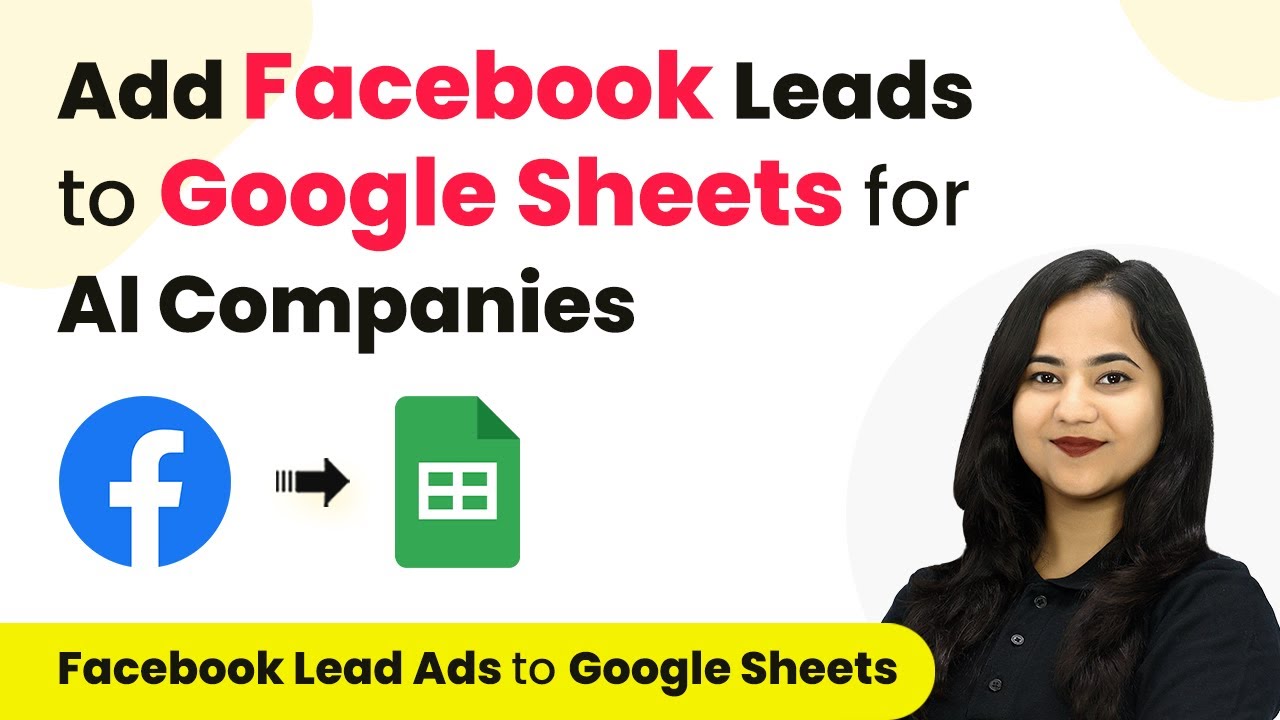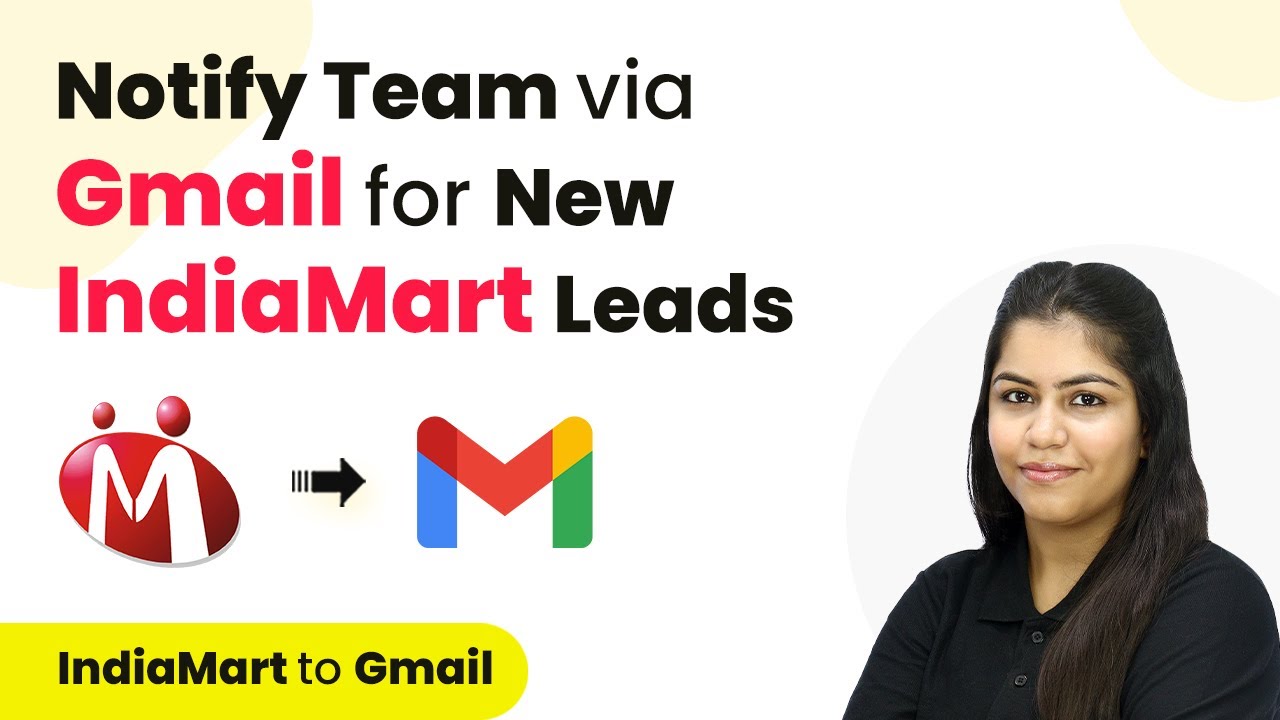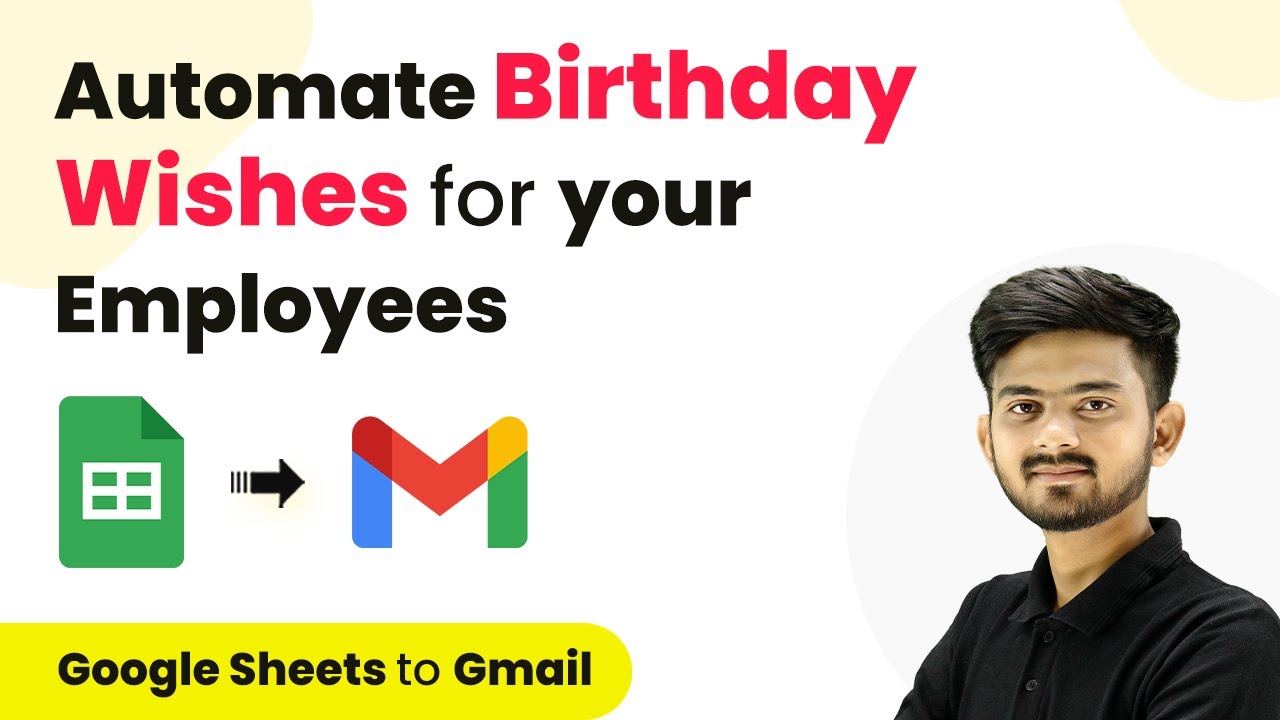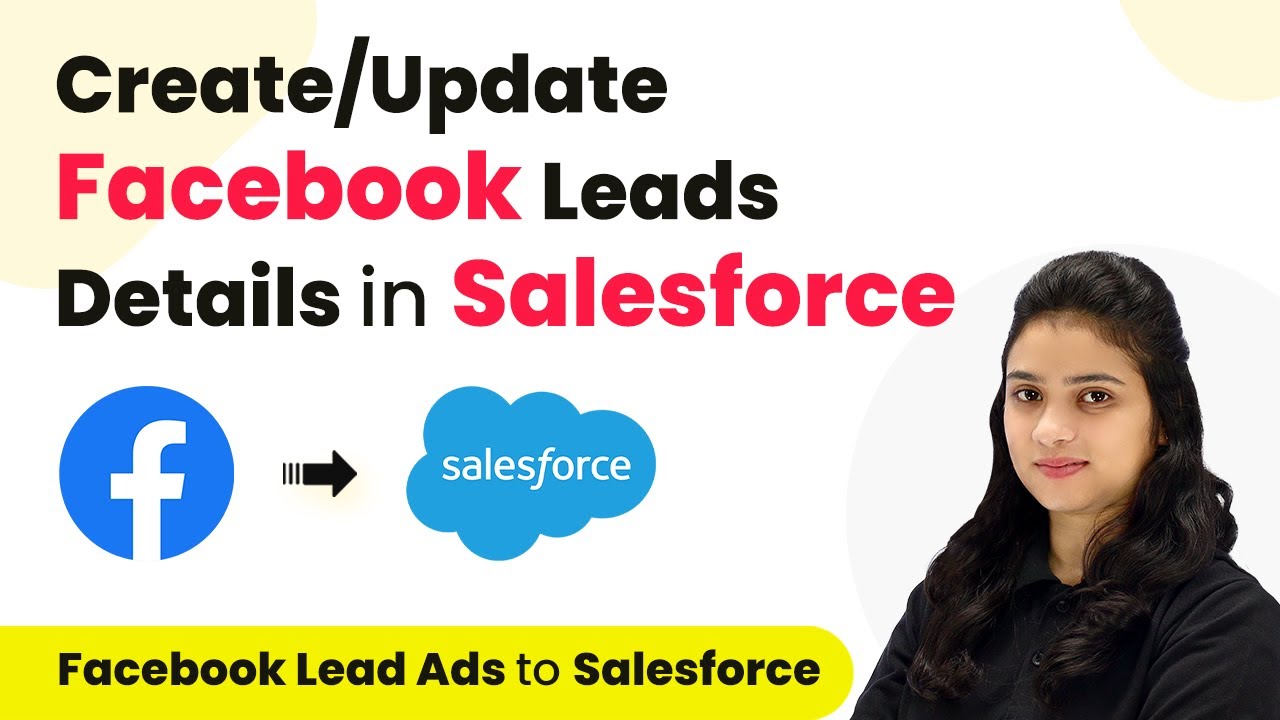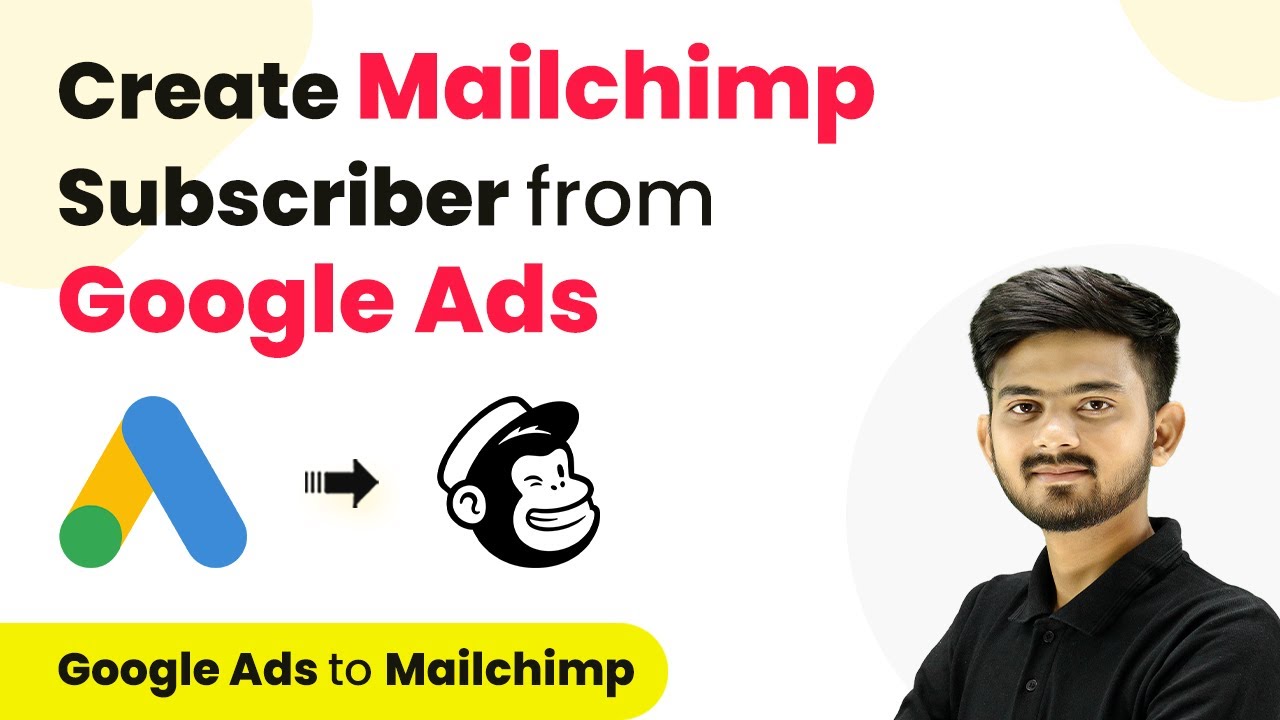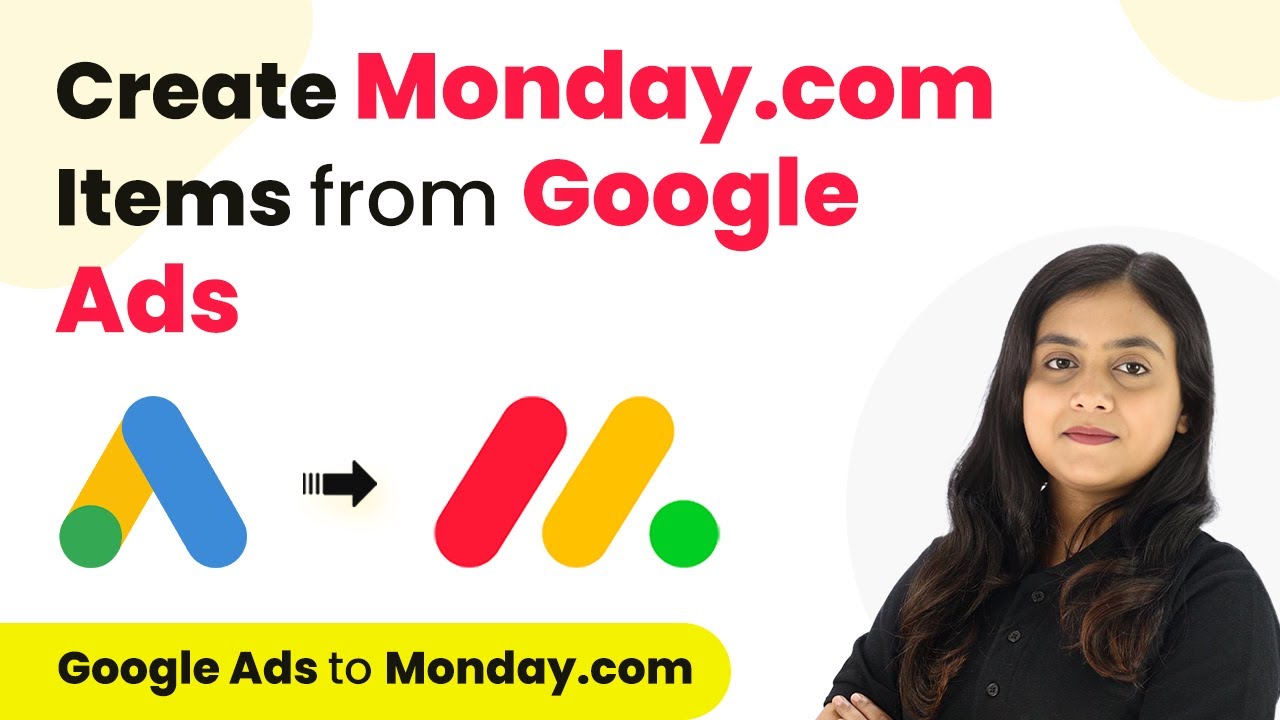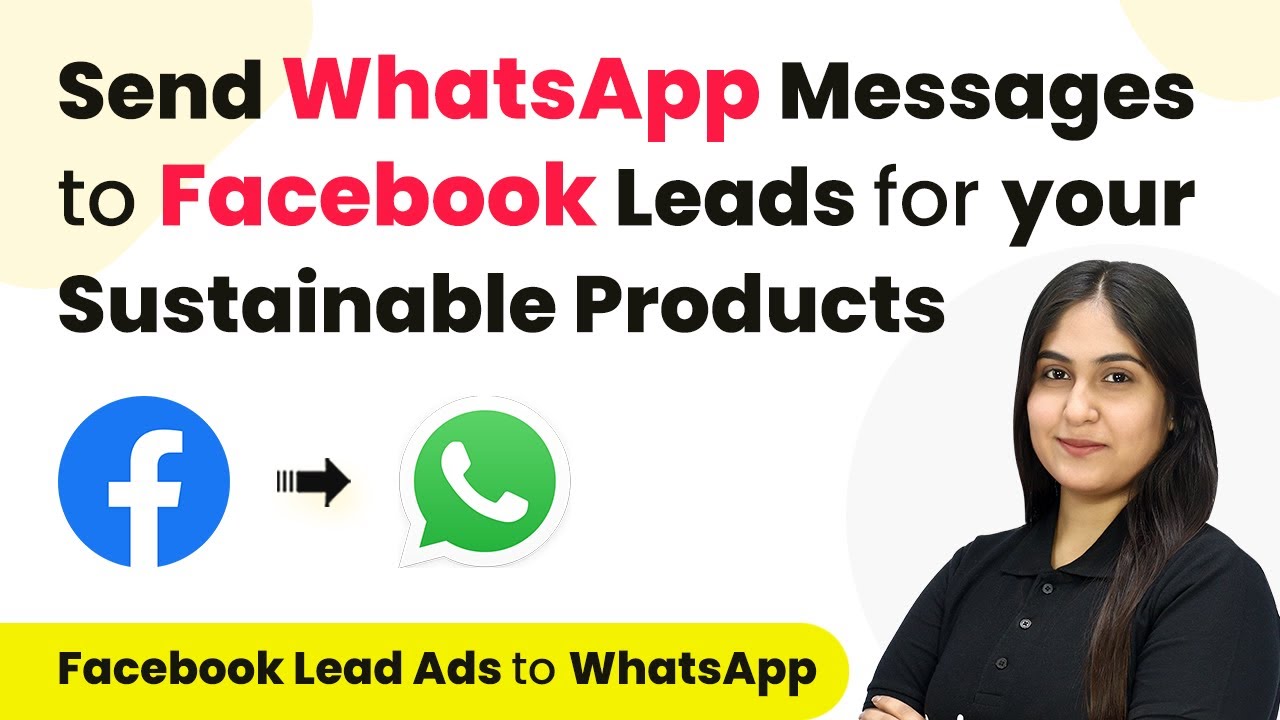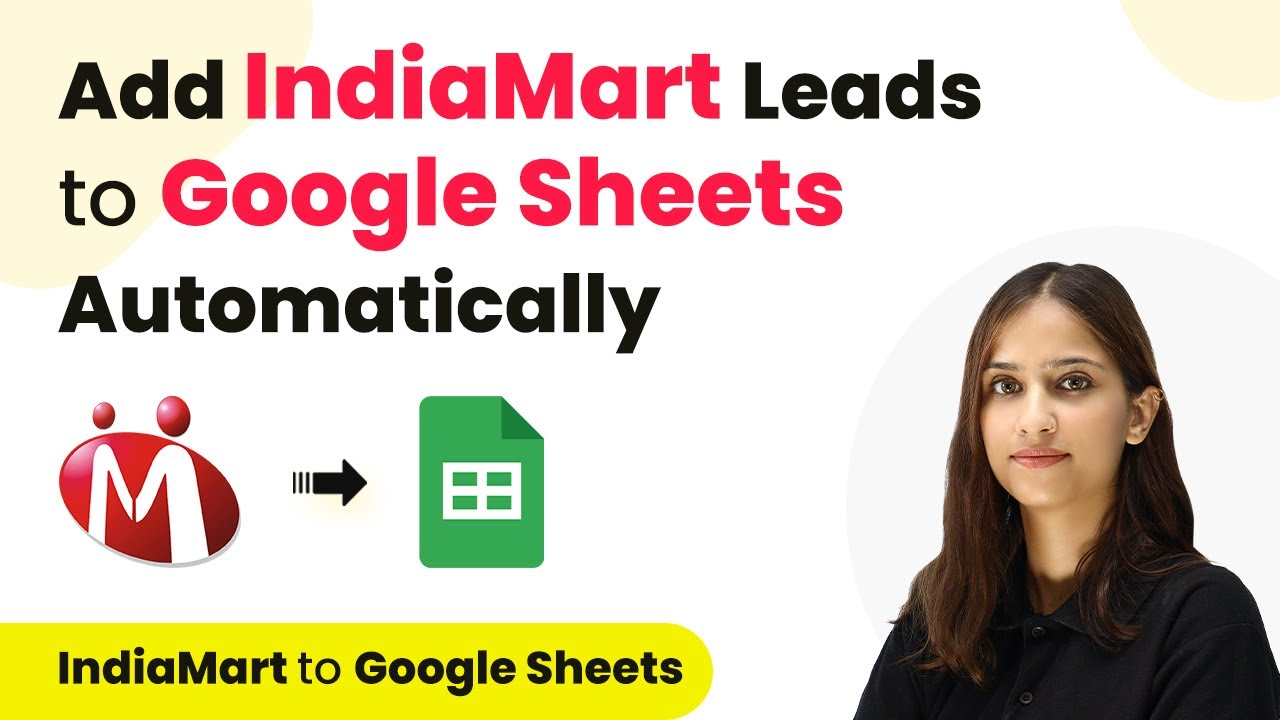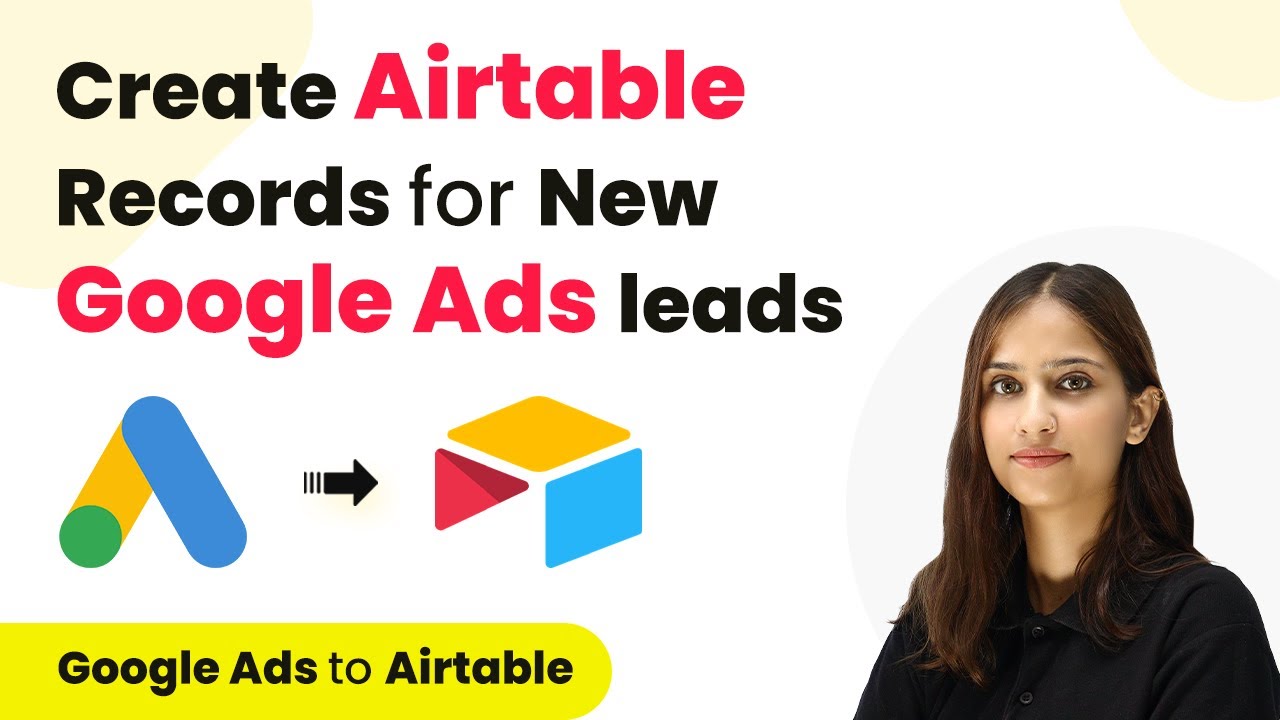Learn how to automate adding Facebook leads to Google Sheets for AI companies using Pabbly Connect. Step-by-step guide with screenshots and examples. Eliminate manual repetitive tasks from your workflow. Discover proven automation methods with intuitive steps designed for efficiency-minded professionals.
Watch Step By Step Video Tutorial Below
1. Setting Up Pabbly Connect for Facebook Leads
To integrate Facebook leads with Google Sheets, we first need to set up Pabbly Connect. Start by visiting the Pabbly Connect website, where you can either sign in or sign up for a free account. Signing up is quick and offers you 100 free tasks per month.
Once signed in, navigate to your dashboard. Here, you can create a new folder for your workflow. Click the folder icon, name it ‘Facebook leads to Google Sheets’, and click create. This organization will help you manage your automation tasks efficiently.
2. Creating a Workflow in Pabbly Connect
Next, we will create a workflow in Pabbly Connect that connects Facebook lead ads to Google Sheets. Click on the ‘Create Workflow’ button. In the dialog that appears, name your workflow ‘Add Facebook Leads to Google Sheets for AI Companies’ and select the folder you just created.
- Select Facebook Lead Ads as your trigger application.
- Choose ‘New Lead Instant’ as the trigger event.
- Connect your Facebook account to Pabbly Connect.
After setting up the trigger, you will need to select your Facebook page and the lead form you created. Ensure that your lead form is live to receive the data properly. This setup is crucial for capturing leads effectively.
3. Testing the Facebook Leads Integration
Once the trigger is set, it’s time to test the integration using Pabbly Connect. After saving your settings, click on ‘Send Test Request’. You’ll need to generate a test lead through your Facebook lead form to ensure that the data flows correctly.
To create a test lead, visit the Facebook Developers page and use the lead ads testing tool. Select your page and the form name, then fill out the form to submit a test lead. Once submitted, return to Pabbly Connect to check if the lead data has been received successfully.
4. Adding Leads to Google Sheets via Pabbly Connect
Now that we have successfully tested the trigger, we will set up the action to add leads to Google Sheets. In Pabbly Connect, select Google Sheets as your action application and choose ‘Add New Row’ as the action event.
- Connect your Google Sheets account to Pabbly Connect.
- Select the spreadsheet where you want to add the leads.
- Map the fields from Facebook lead ads to your Google Sheets columns.
After mapping the fields, save and send the test request. Check your Google Sheets to confirm that the new lead has been added successfully. This step ensures that every new lead from Facebook is recorded automatically in your spreadsheet.
5. Finalizing Your Pabbly Connect Integration
With the Google Sheets action configured, you have completed the integration setup using Pabbly Connect. To finalize, you may want to delete any test leads created during the process to maintain your lead database’s integrity.
After deleting the test lead, you can create a new lead to see the automation in action. Refresh your Google Sheets to verify that the new lead appears correctly. This final check confirms that your integration is functioning as intended.
Conclusion
In this tutorial, we explored how to use Pabbly Connect to automate the process of adding Facebook leads to Google Sheets for AI companies. By following these steps, you can efficiently manage your leads and enhance your marketing strategy.
Ensure you check out Pabbly Connect to create business automation workflows and reduce manual tasks. Pabbly Connect currently offer integration with 2,000+ applications.
- Check out Pabbly Connect – Automate your business workflows effortlessly!
- Sign Up Free – Start your journey with ease!
- 10,000+ Video Tutorials – Learn step by step!
- Join Pabbly Facebook Group – Connect with 21,000+ like minded people!