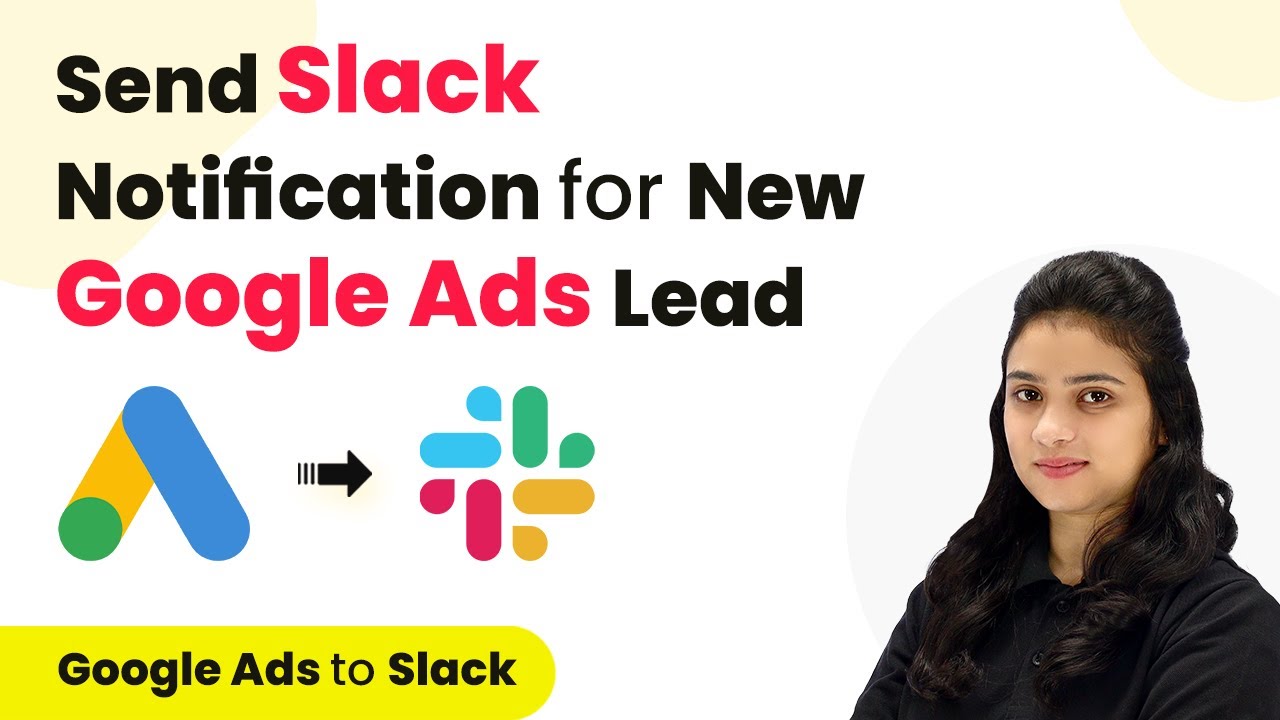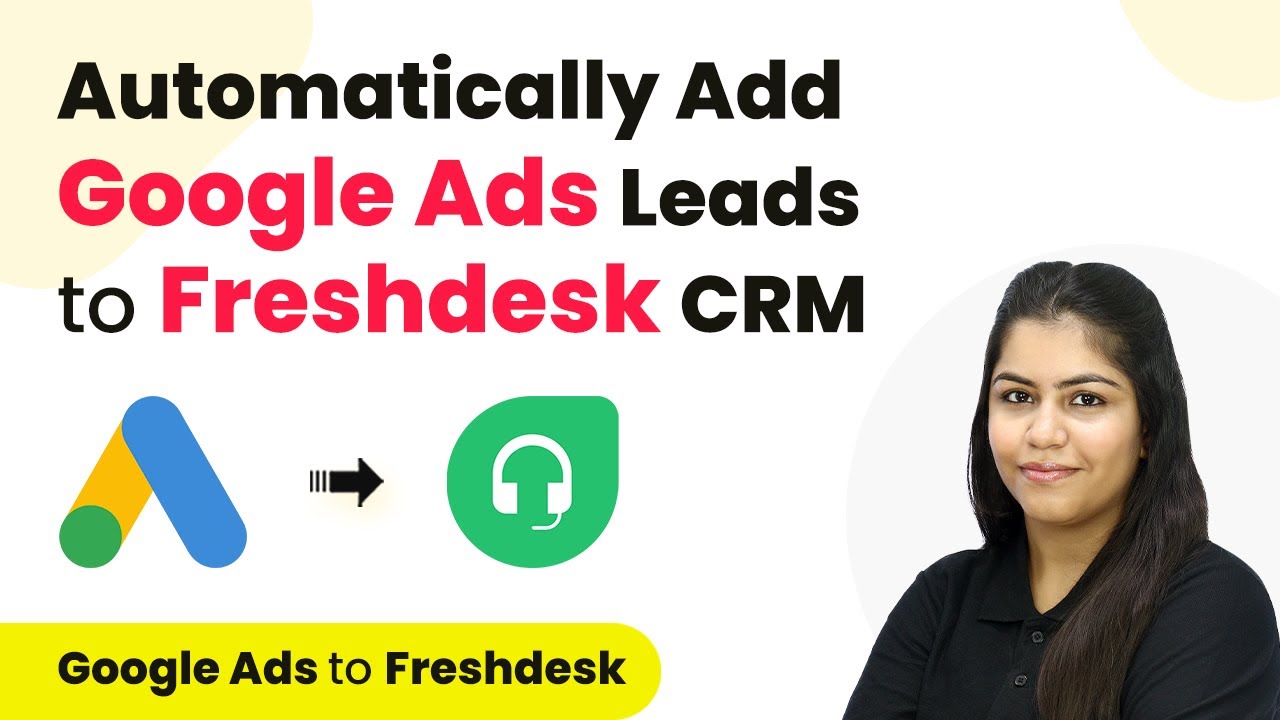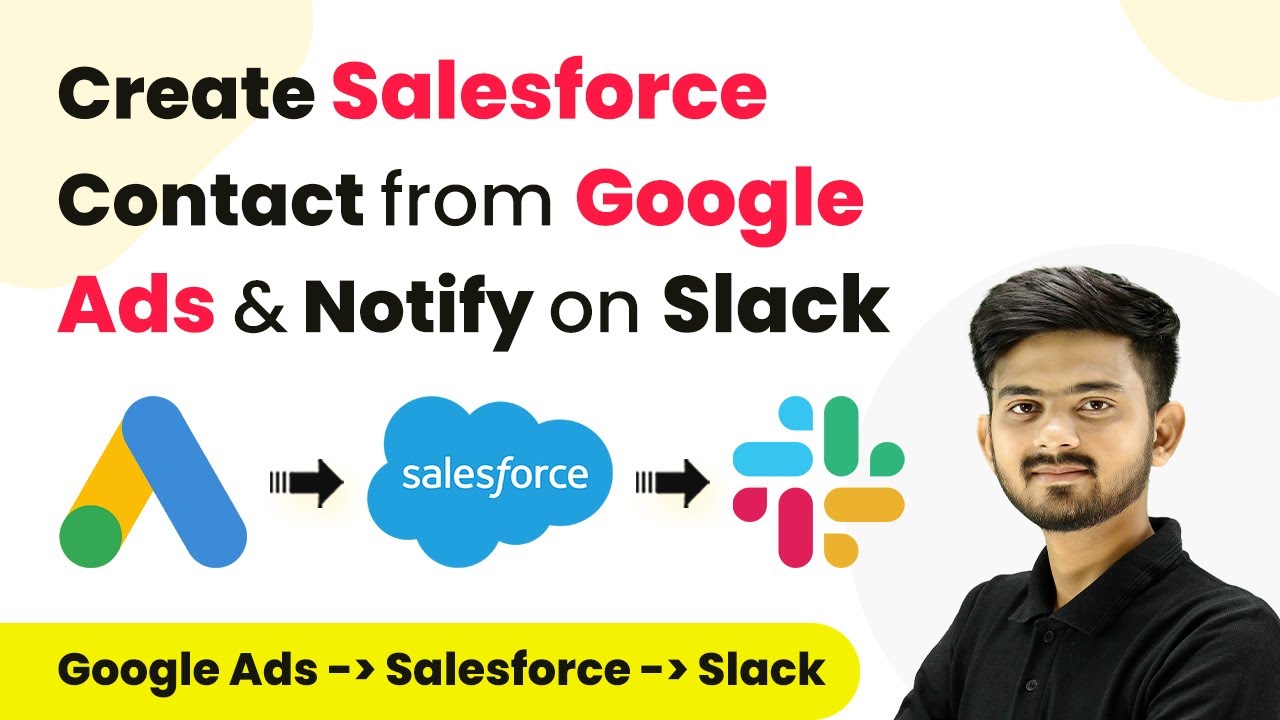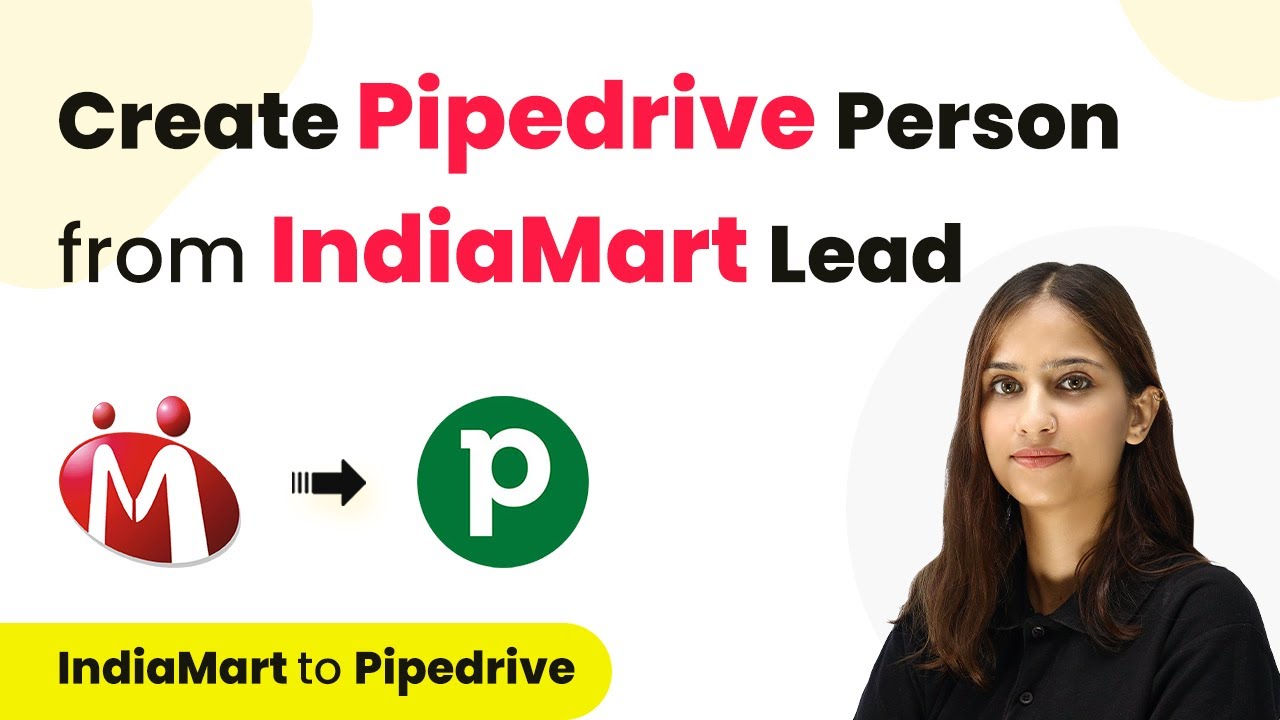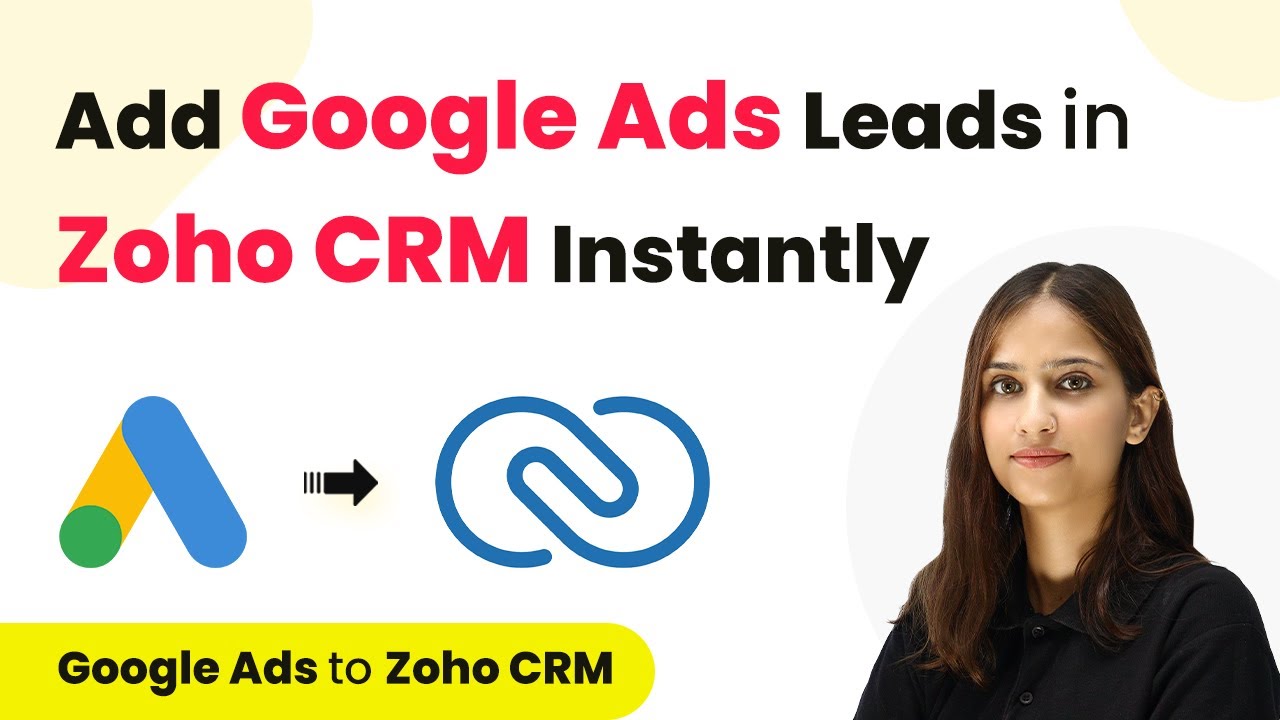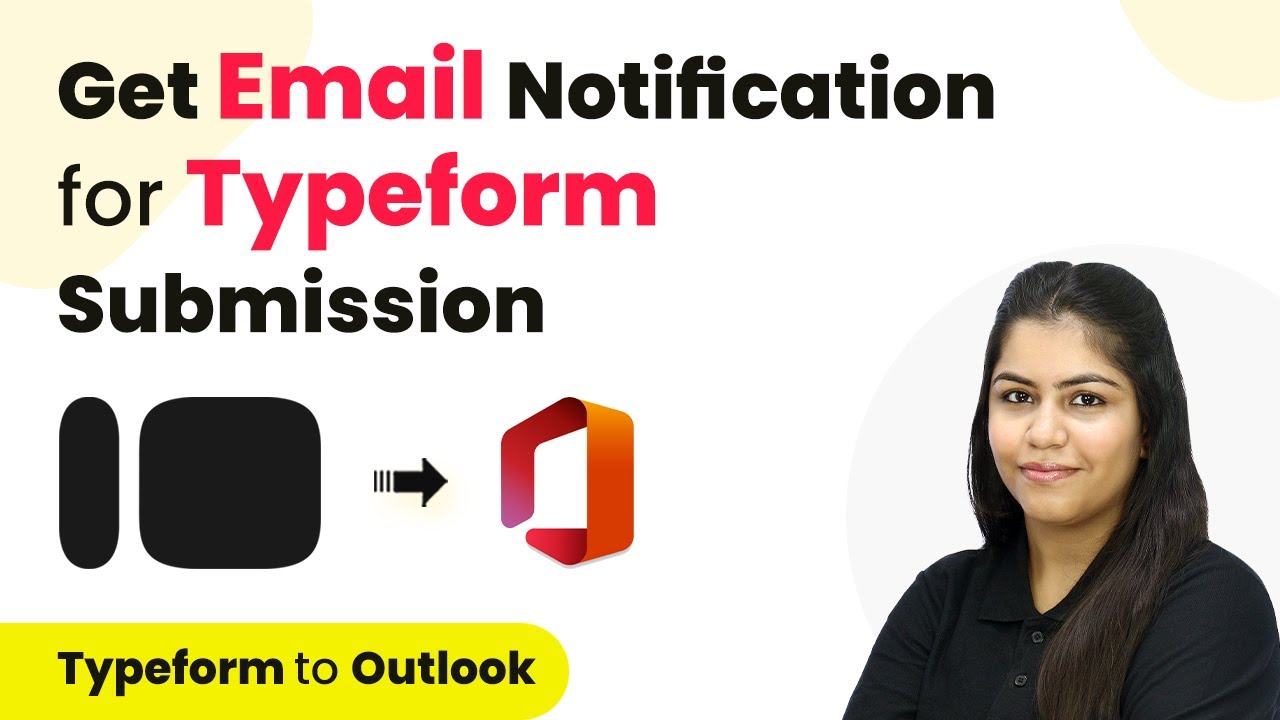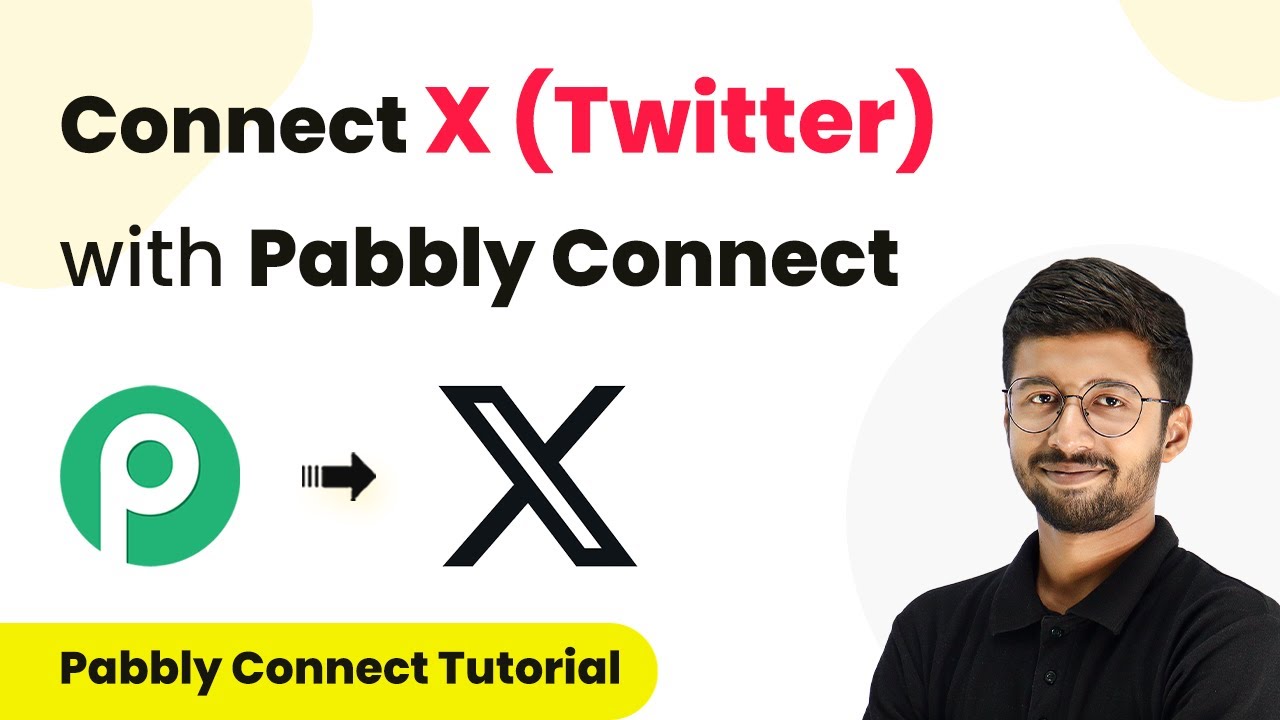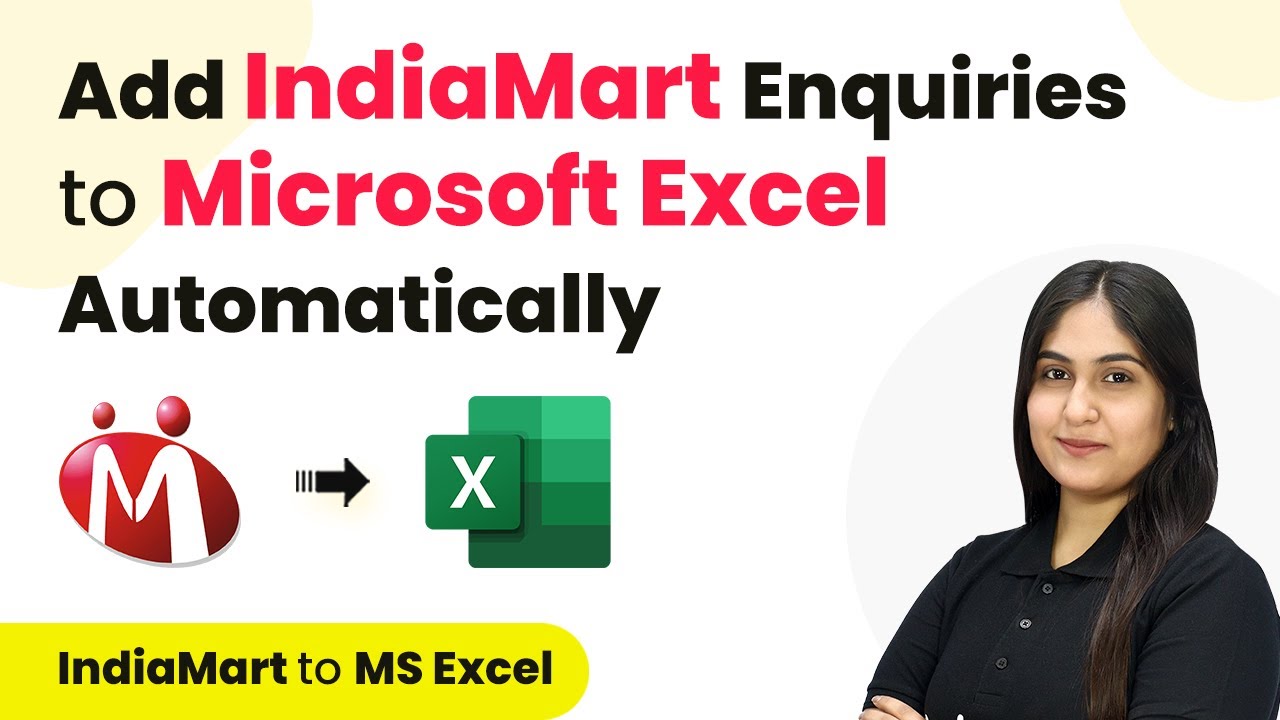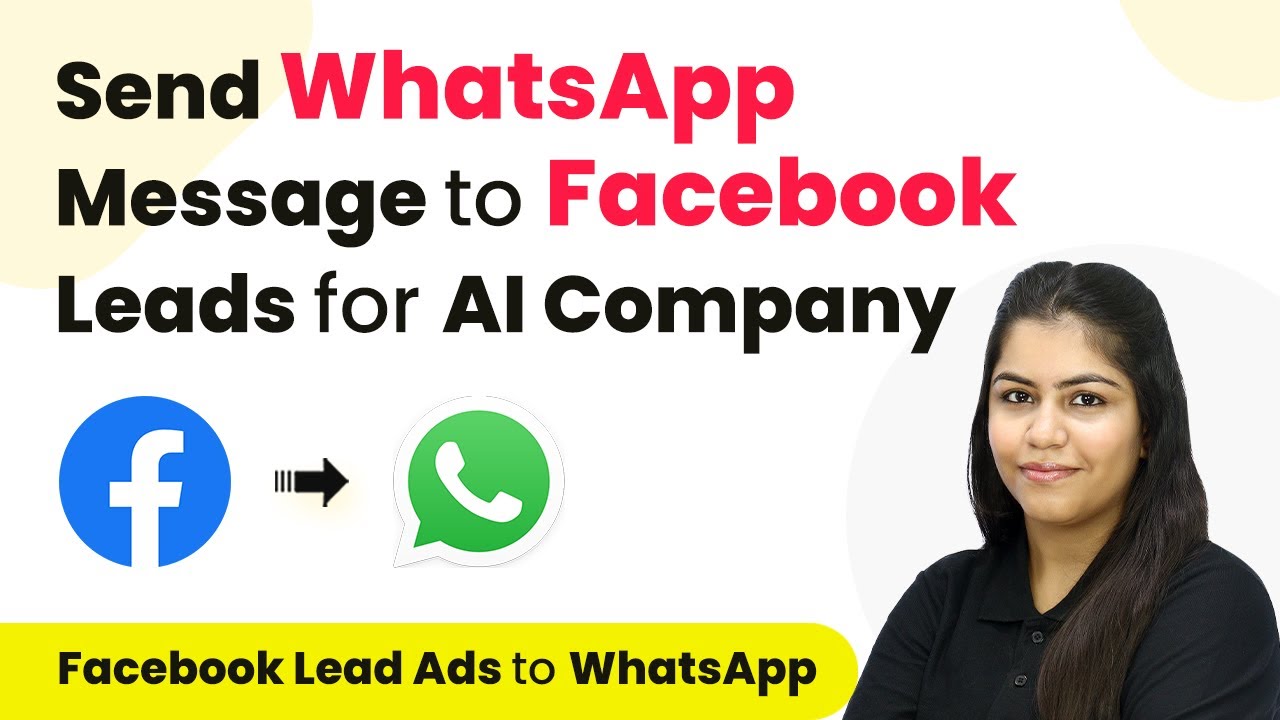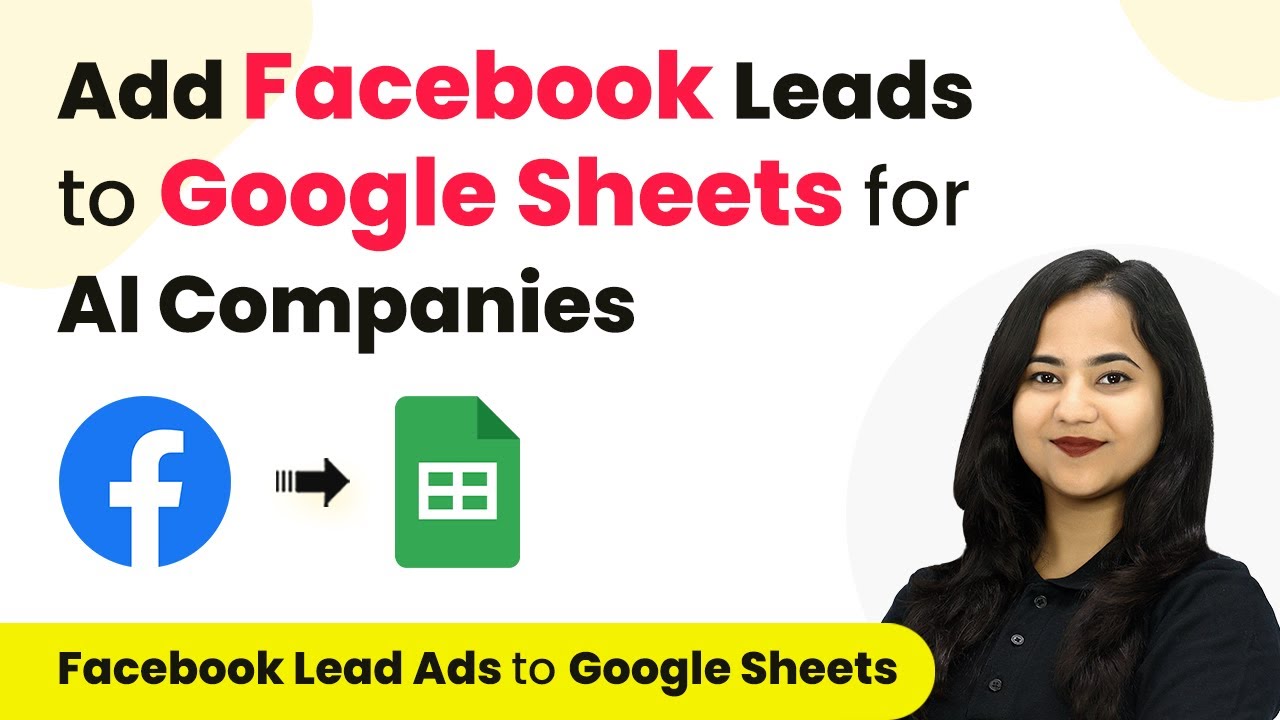Learn how to use Pabbly Connect to automate Slack notifications for new Google Ads leads with this step-by-step tutorial. Discover hidden automation capabilities within your existing tools. This guide shows you how to connect your essential applications and permanently eliminate redundant manual processes.
Watch Step By Step Video Tutorial Below
1. Accessing Pabbly Connect for Automation
To automate Slack notifications for new Google Ads leads, you first need to access Pabbly Connect. You can do this by visiting the Pabbly Connect homepage. Here, you will find options to either sign in or sign up for free.
If you are a new user, click on the ‘Sign Up for Free’ button. After creating your account, you will receive 100 free tasks monthly to explore the software. Existing users can sign in directly to access their dashboards and workflows.
2. Creating a Workflow in Pabbly Connect
Once you are logged into Pabbly Connect, you can create a new workflow. Click on the ‘Create Workflow’ button and name your workflow, such as ‘Send Slack Notification for New Google Ads Leads.’ You can also select a folder to save your workflow.
- Click on ‘Create’ to proceed.
- You will see two windows: Trigger and Action.
- Select Google Ads for Trigger and Slack for Action.
This setup will ensure that whenever a new lead is generated in Google Ads, a notification will be sent to your Slack channel automatically.
3. Configuring Google Ads Integration
To set up Google Ads as the trigger in Pabbly Connect, select Google Ads and choose the trigger event ‘New Lead Form Entry.’ This event will trigger the workflow whenever a new lead is generated.
Pabbly Connect will provide you with a unique webhook URL. Copy this URL as you will need it to connect Google Ads to Pabbly Connect. Now, navigate to your Google Ads account and create a lead form.
- In the lead form settings, find the lead delivery option.
- Paste the copied webhook URL in the integration field.
- Click on ‘Send Test Data’ to verify the connection.
Once the test data is sent, return to Pabbly Connect to confirm that the test response has been successfully received, indicating that the integration is working correctly.
4. Setting Up Slack Notification
Now that Google Ads is connected, the next step is to configure Slack as the action application in Pabbly Connect. Select Slack and choose the action event ‘Send Channel Message.’ Click on ‘Connect’ to proceed.
You will need to create a new connection with Slack. Select the token type as ‘Bot’ to enable sending messages. Click on the ‘Connect with Slack’ button and allow Pabbly Connect to access your Slack account.
Choose the channel where you want to send notifications. Enter the message template, including dynamic fields from the Google Ads lead. Map the lead’s name, email, and phone number to the message.
By mapping these fields, the message sent to Slack will contain the relevant details of each new lead generated from Google Ads.
5. Testing and Finalizing the Integration
After setting up the message in Slack, click on ‘Save and Send Test Request’ in Pabbly Connect. This action will send a test notification to your selected Slack channel. Verify that the message appears correctly with the lead details.
Once confirmed, your automation is complete! Now, every time a new lead is generated through Google Ads, a notification will automatically be sent to your Slack channel, keeping your team informed in real-time.
You can manage and edit this workflow anytime in Pabbly Connect. This setup allows for efficient lead management and quick team responses.
With this integration, you can streamline your lead notification process and enhance team collaboration using Pabbly Connect.
Conclusion
In this tutorial, we explored how to automate Slack notifications for new Google Ads leads using Pabbly Connect. This integration allows teams to receive real-time updates on new leads, improving responsiveness and collaboration.
Ensure you check out Pabbly Connect to create business automation workflows and reduce manual tasks. Pabbly Connect currently offer integration with 2,000+ applications.
- Check out Pabbly Connect – Automate your business workflows effortlessly!
- Sign Up Free – Start your journey with ease!
- 10,000+ Video Tutorials – Learn step by step!
- Join Pabbly Facebook Group – Connect with 21,000+ like minded people!