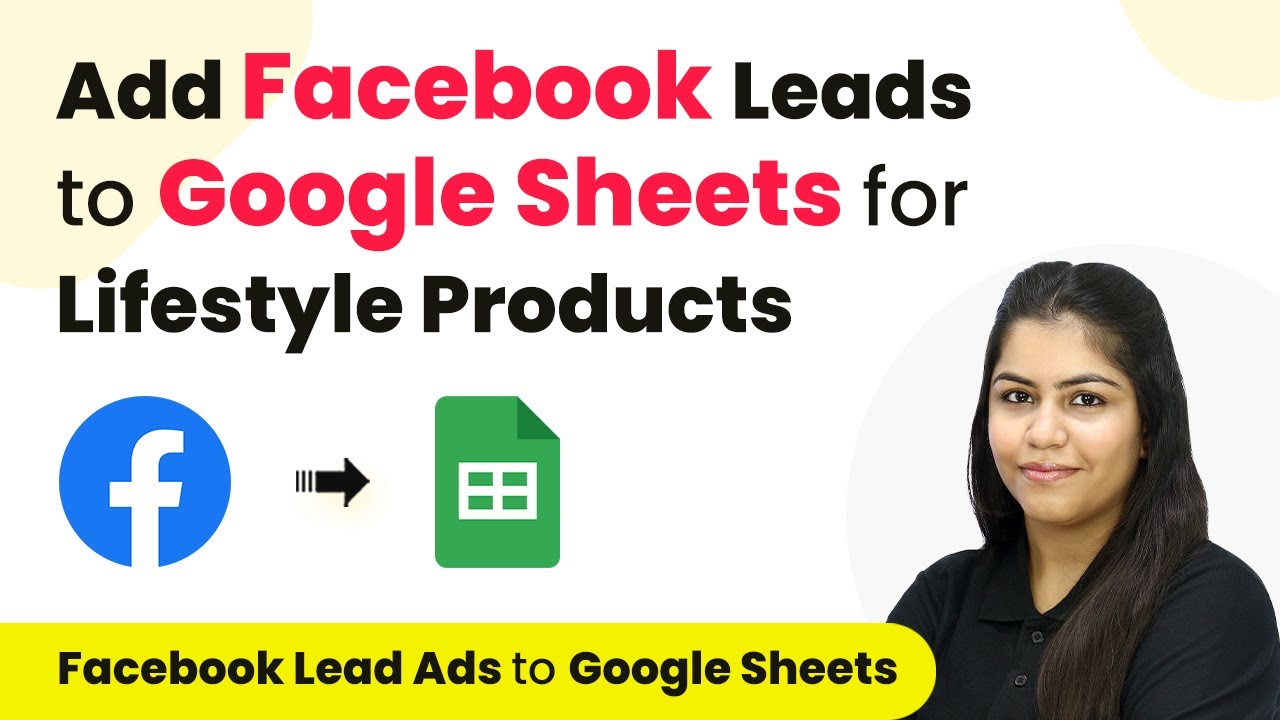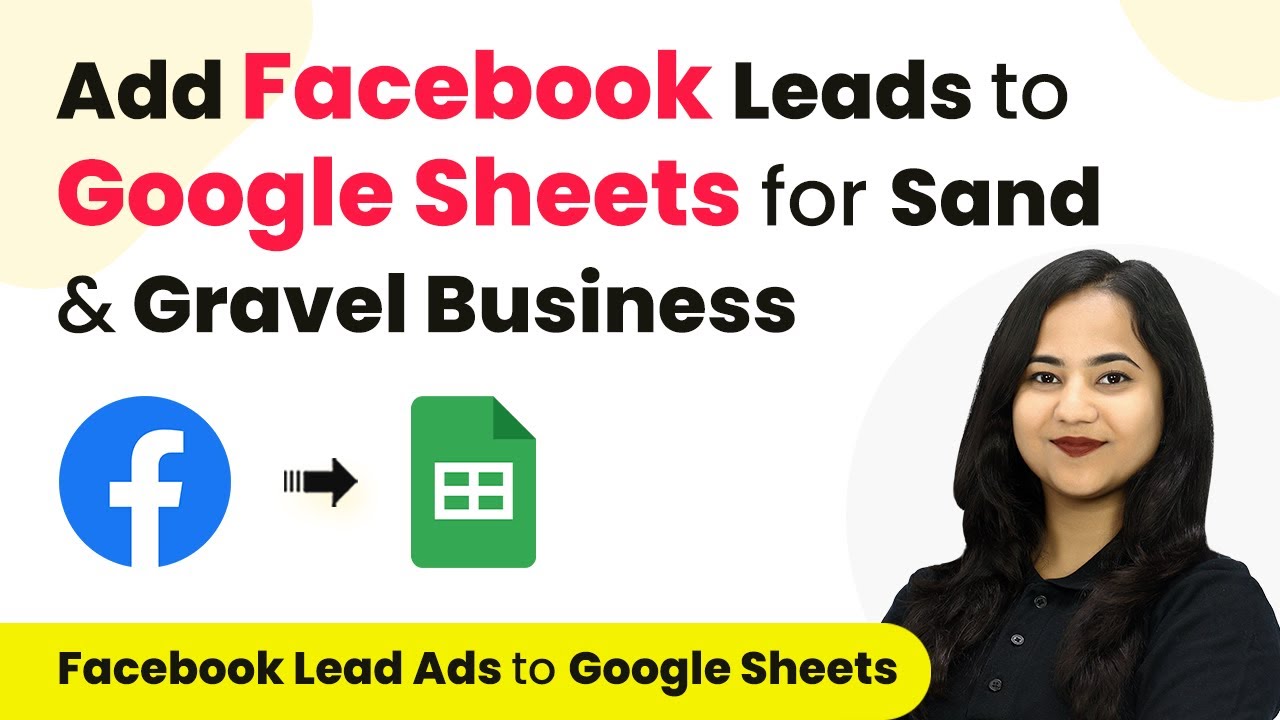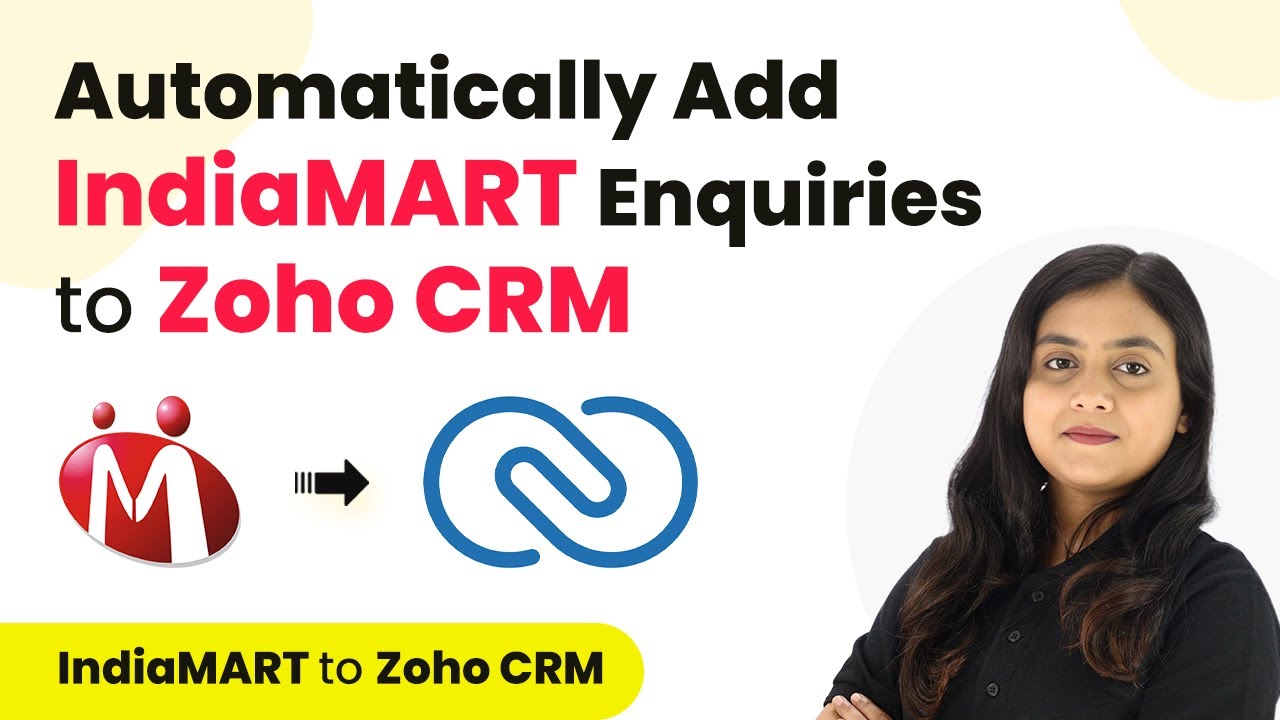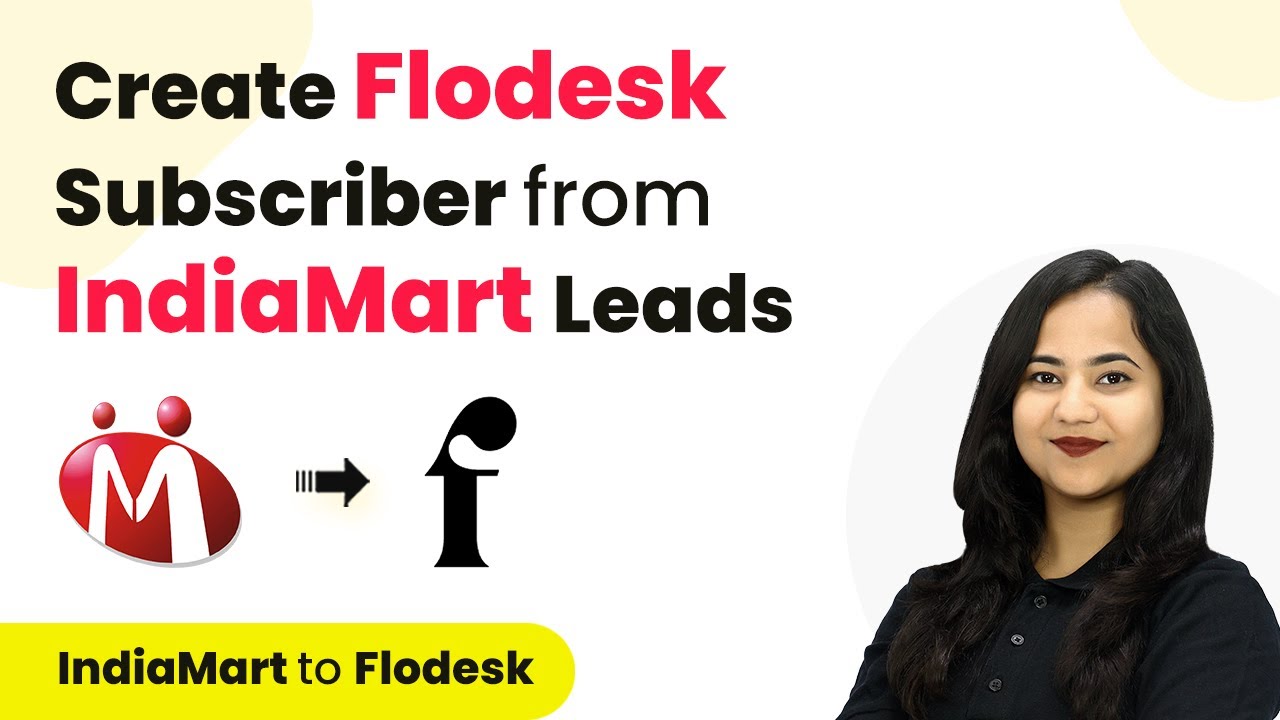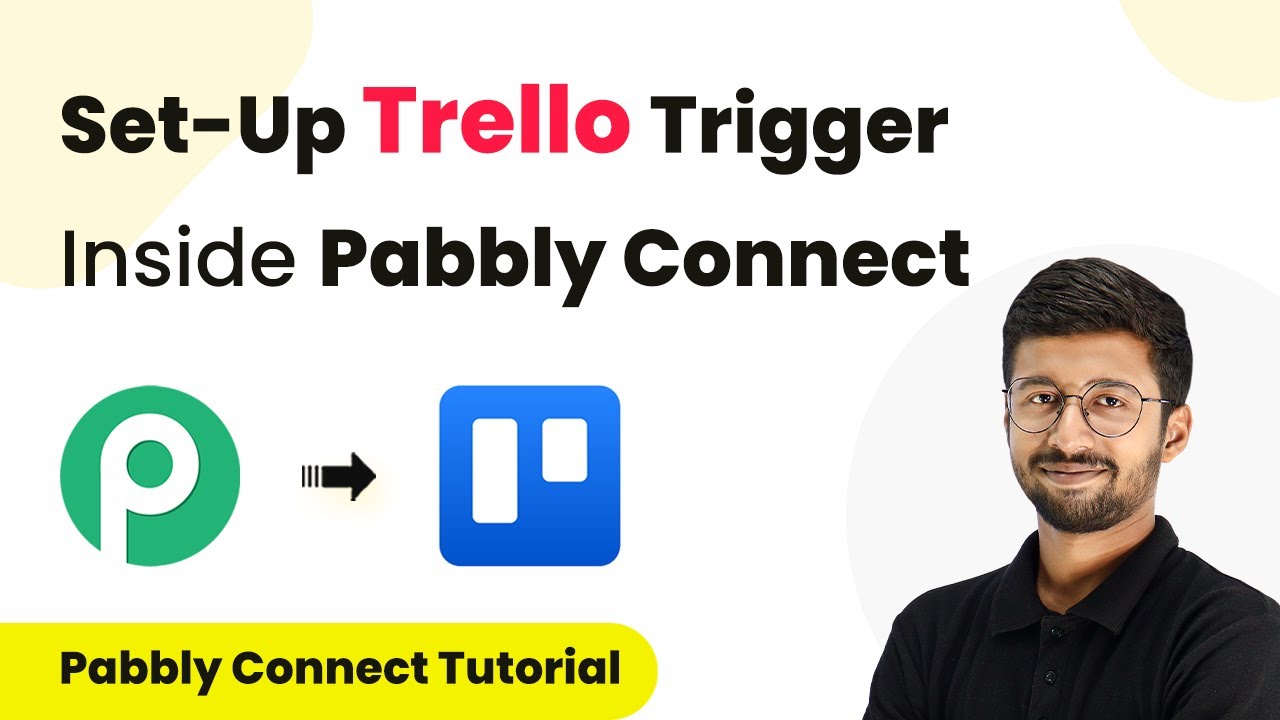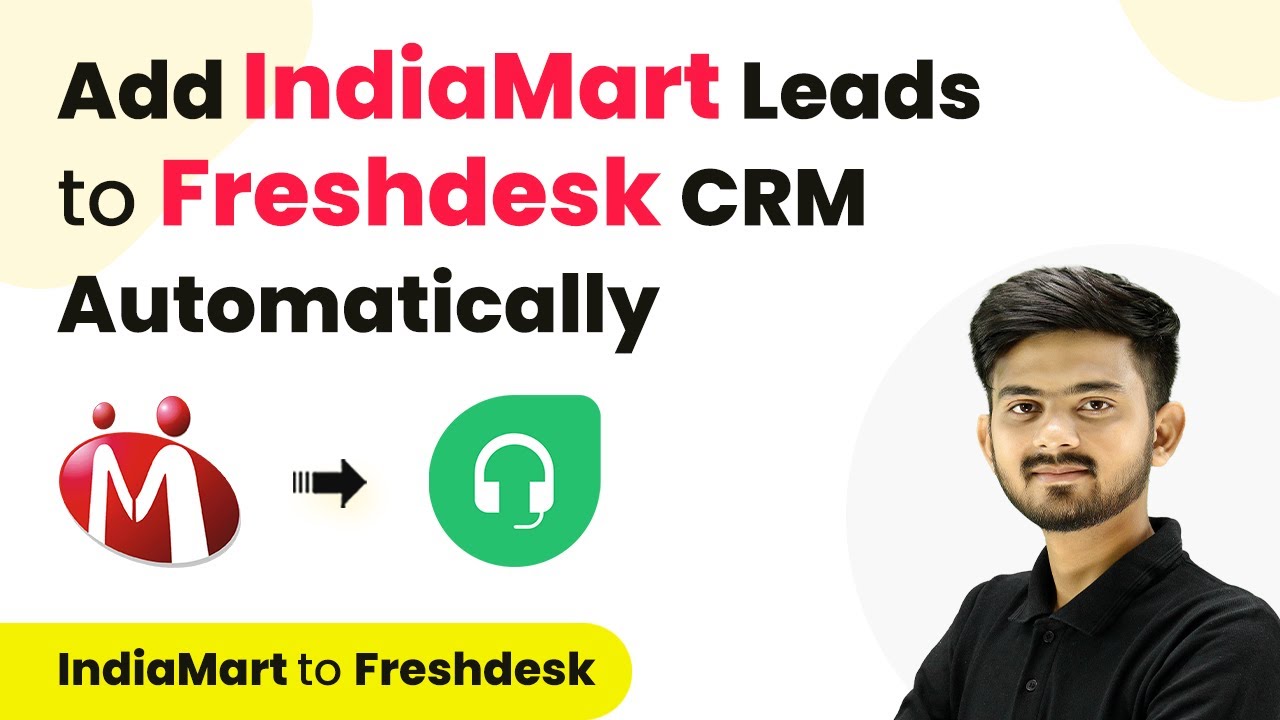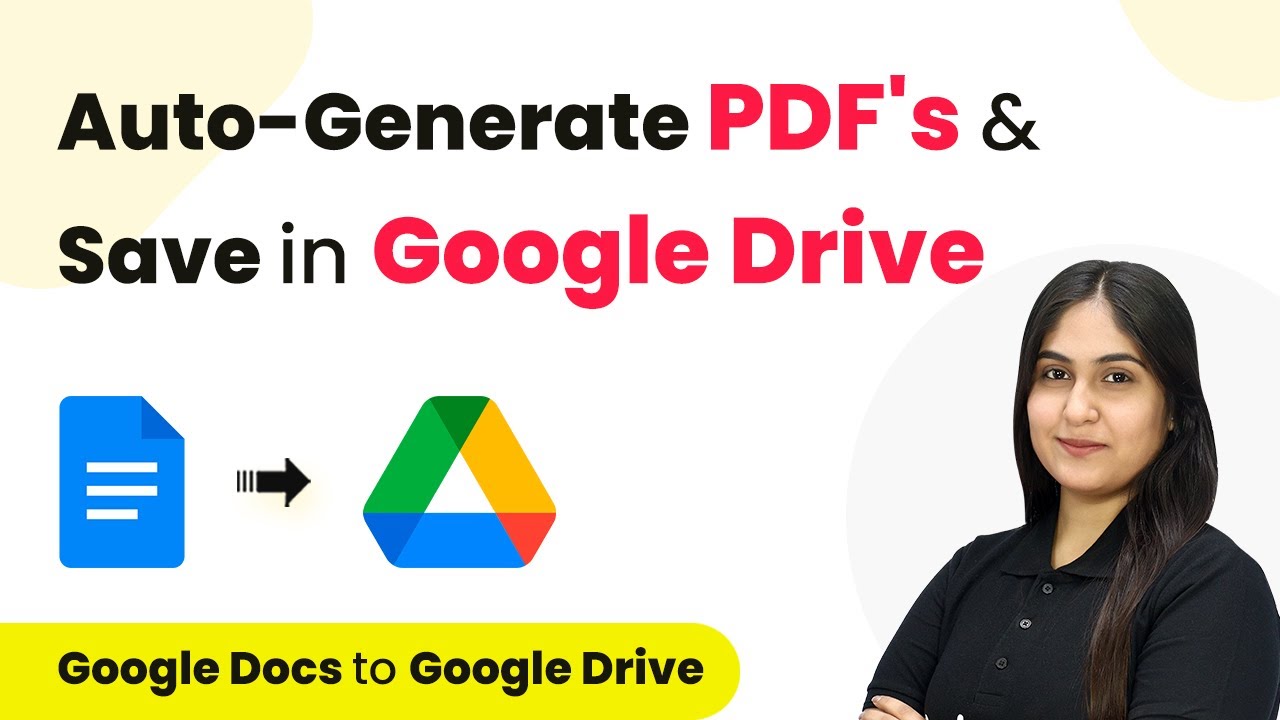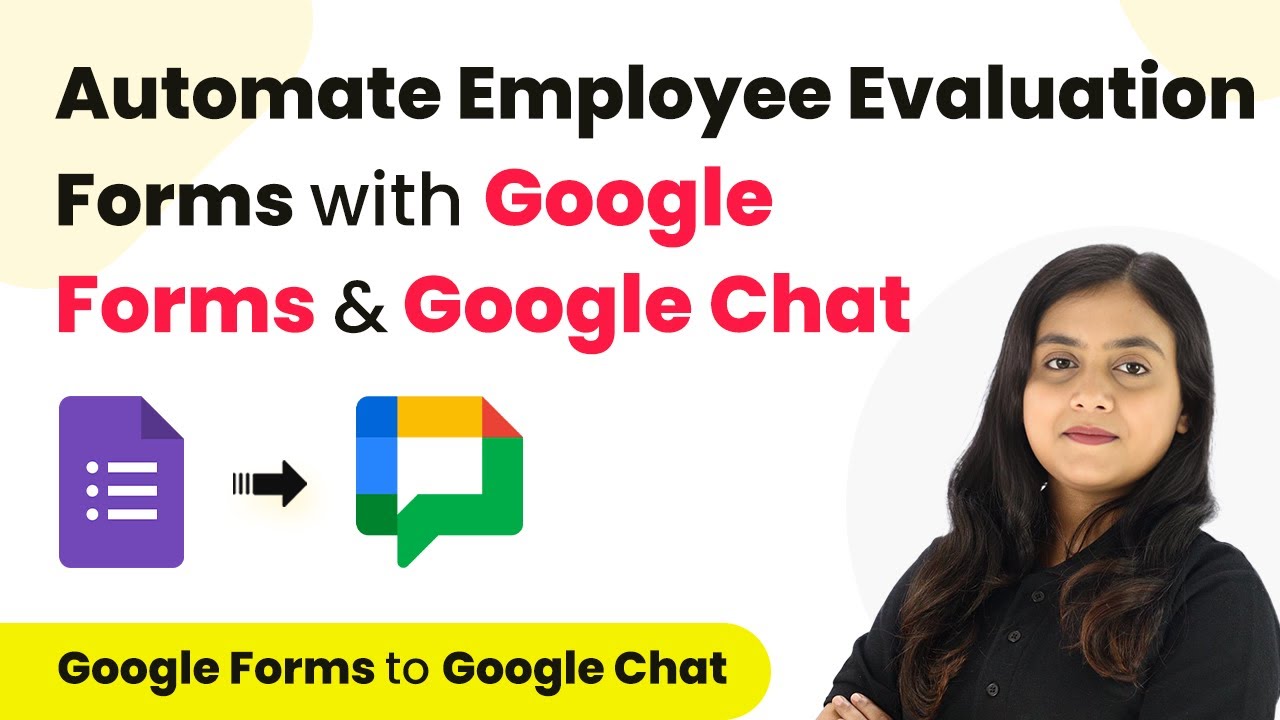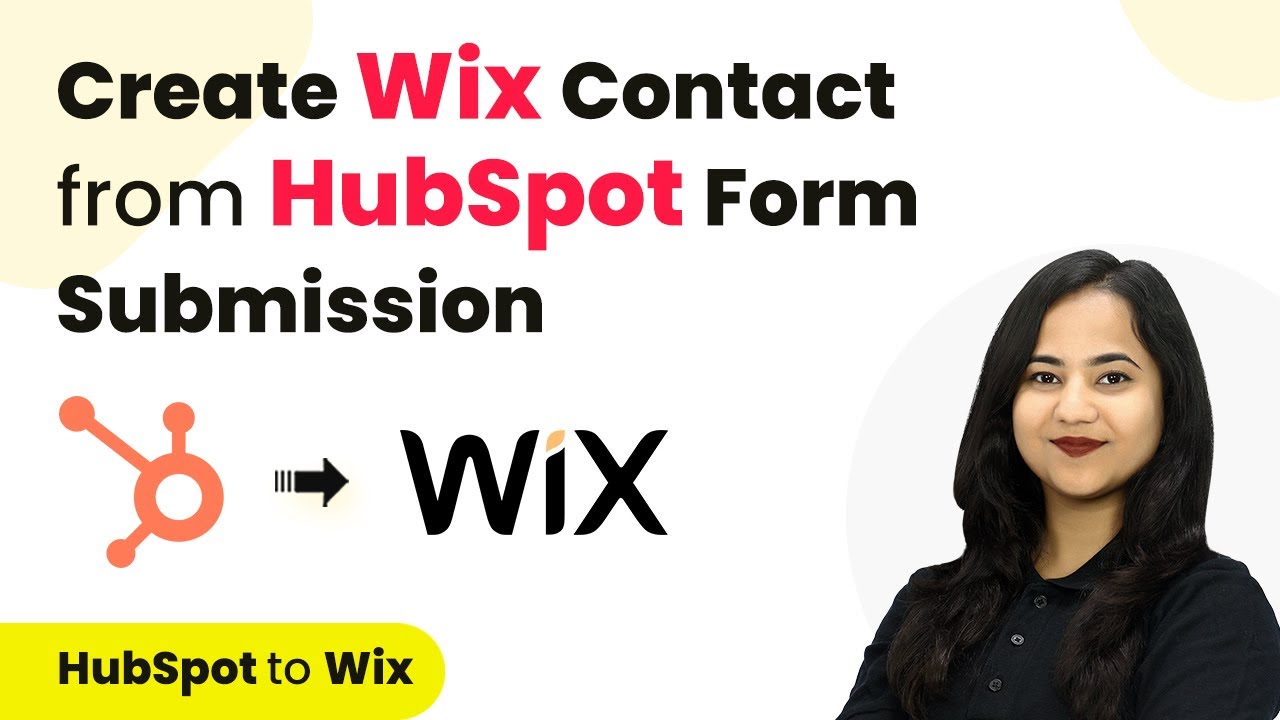Learn how to automate adding Facebook Leads to Google Sheets using Pabbly Connect. Step-by-step guide for seamless integration. Learn to create powerful connections between your critical applications without requiring specialized programming knowledge or extensive technical background.
Watch Step By Step Video Tutorial Below
1. Accessing Pabbly Connect for Integration
To start integrating Facebook Lead Ads with Google Sheets, access Pabbly Connect through your browser by searching for ‘Pabbly.com/connect’. Once on the landing page, you will see options to sign in or sign up for free.
If you’re a new user, you can click on ‘Sign up for free’ to get 100 tasks free every month. Existing users should sign in to proceed. Once logged in, you will find all Pabbly applications listed, and you should click on ‘Access Now’ for Pabbly Connect.
2. Creating a Workflow in Pabbly Connect
After accessing Pabbly Connect, the next step is to create a new workflow. Click on the ‘Create Workflow’ button. You will be prompted to enter a workflow name and select a folder to save it in.
- Enter the workflow name as ‘Add Facebook Leads to Google Sheets for Lifestyle Products’.
- Select the folder named ‘Facebook Lead Ads to Google Sheets Automation’.
Once you’ve named your workflow and selected the folder, click on ‘Create’ to open the workflow window. This is where you will set up the trigger and action for the integration.
3. Setting Up the Trigger with Facebook Lead Ads
In the workflow window, the first step is to select the trigger application. Search for ‘Facebook Lead Ads’ and choose it as your trigger application. The trigger event should be set to ‘New Lead Instant’ to ensure the workflow activates when a new lead is submitted. using Pabbly Connect
- Click on ‘Connect’ to establish a connection with your Facebook Lead Ads account.
- If you need to add a new connection, select that option and follow the prompts to connect your Facebook account.
After connecting, select the Facebook page and lead form you want to use. For this example, select the page ‘Go Mini’ and the lead form ‘Lead Ads Form’. Click on ‘Save and Send Test Request’ to test the trigger.
4. Setting Up the Action with Google Sheets
With the trigger successfully set up, it’s time to configure the action. Search for ‘Google Sheets’ and select it as your action application. The action event should be set to ‘Add New Row’ to insert new leads into your spreadsheet. using Pabbly Connect
Click on ‘Connect’ and add a new connection if necessary, signing in with your Google account. Select the spreadsheet named ‘Facebook Leads’ and the sheet named ‘Lifestyle Products’.
Now, map the details from the Facebook Lead Ads trigger to the Google Sheets fields. This includes mapping the name, email, and phone number. Click on ‘Save and Send Test Request’ to verify that the lead information is added to your Google Sheets.
5. Verifying the Integration and Testing
To ensure everything is working correctly, you can test the integration by generating a lead using the Facebook Lead Ads testing tool. Make sure to delete any previous leads and refresh the page before creating a new test lead.
Fill in the lead details and submit the form. After submission, check your Google Sheets to confirm that the new lead has been added. You should see the dummy name, email, and phone number reflecting in your spreadsheet.
This confirms that your automation using Pabbly Connect is successful. You can repeat the testing process with different lead details to ensure the workflow operates smoothly.
Conclusion
In this tutorial, we explored how to integrate Facebook Lead Ads with Google Sheets using Pabbly Connect. By following the steps outlined, you can automate the process of adding leads to your spreadsheet, enhancing your lead management efficiency.
Ensure you check out Pabbly Connect to create business automation workflows and reduce manual tasks. Pabbly Connect currently offer integration with 2,000+ applications.
- Check out Pabbly Connect – Automate your business workflows effortlessly!
- Sign Up Free – Start your journey with ease!
- 10,000+ Video Tutorials – Learn step by step!
- Join Pabbly Facebook Group – Connect with 21,000+ like minded people!