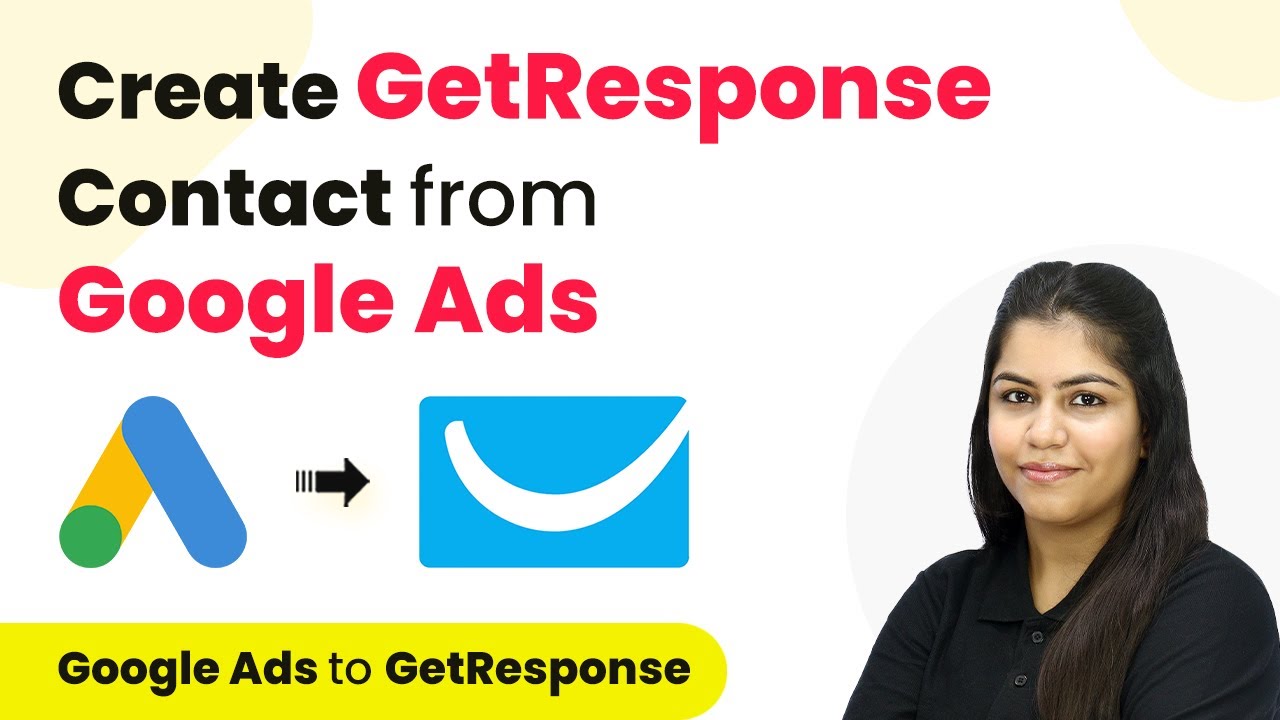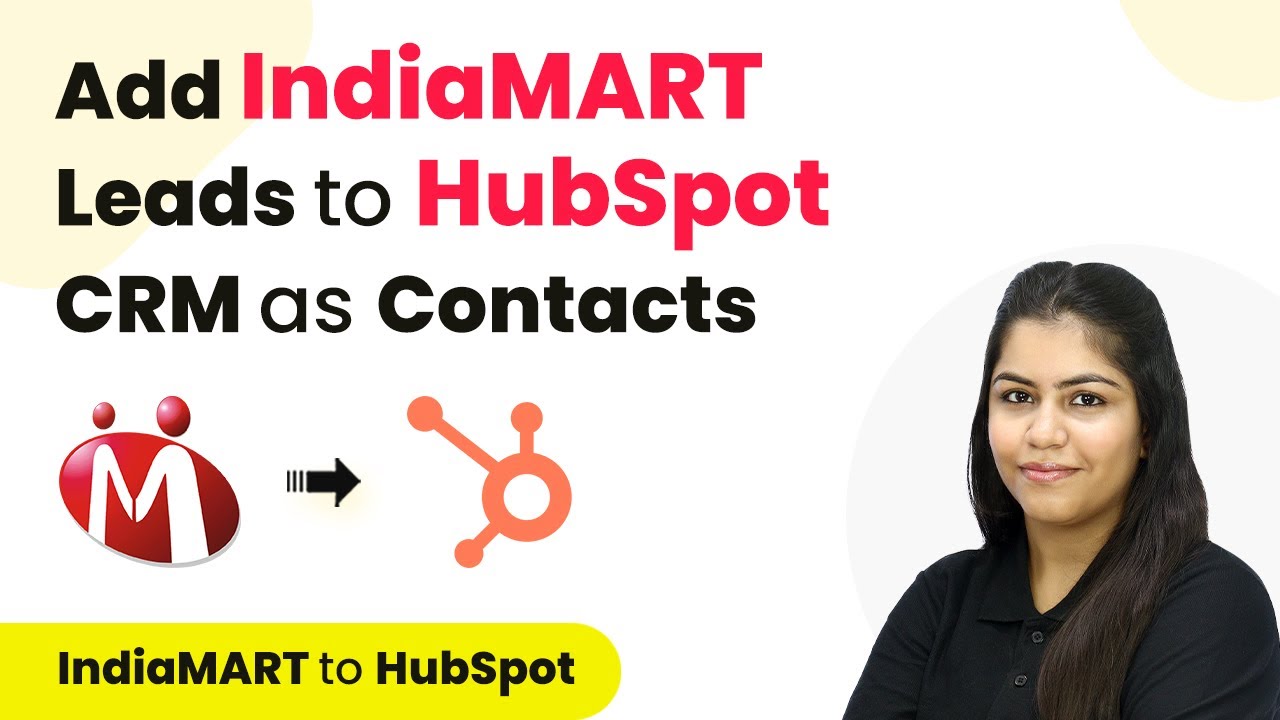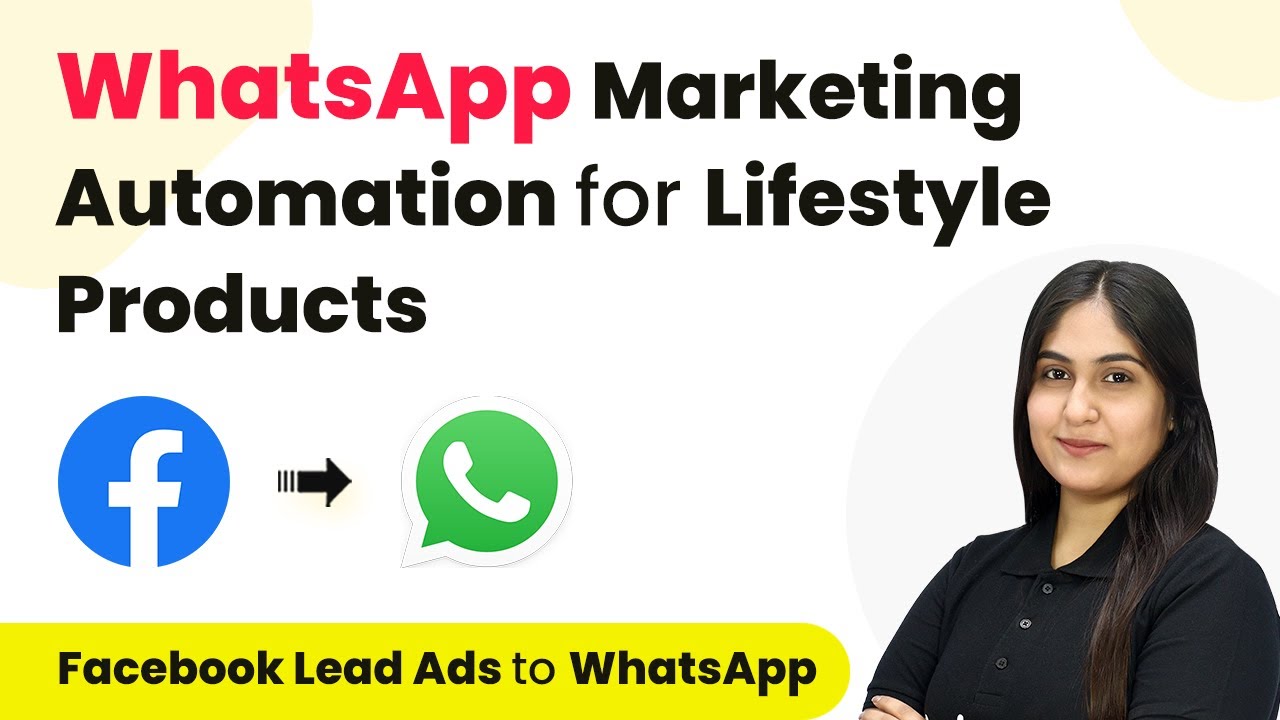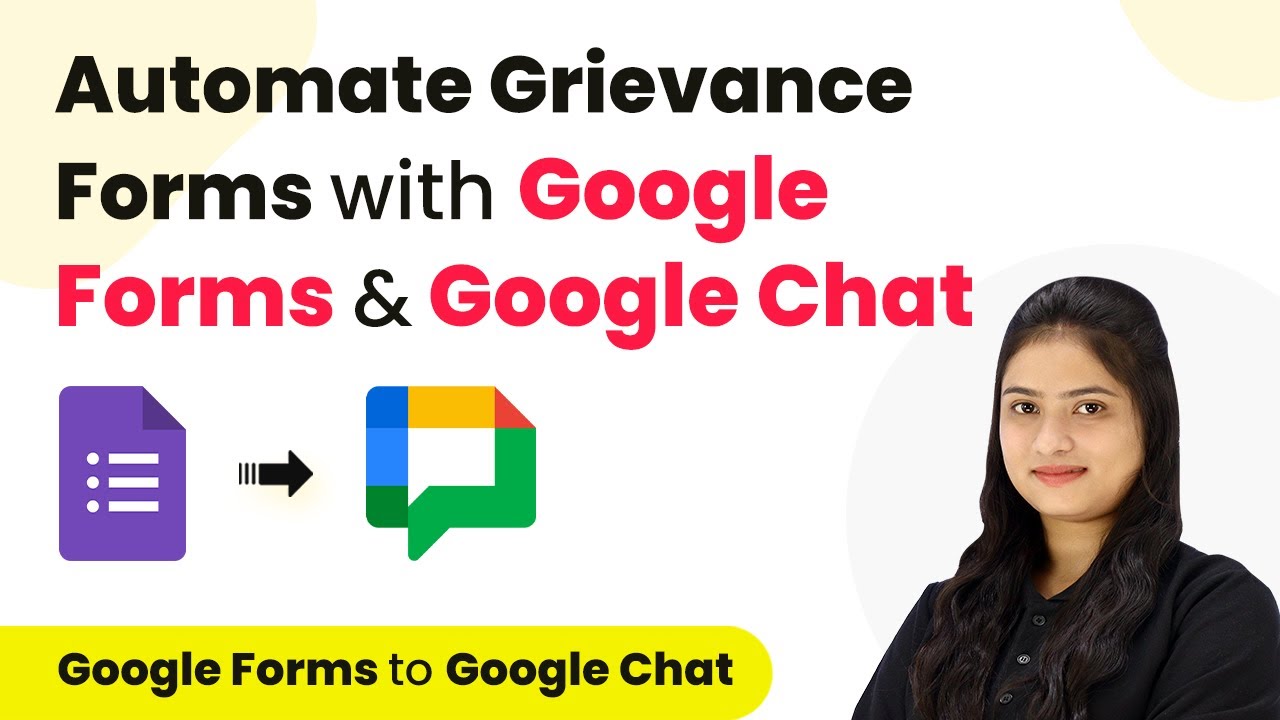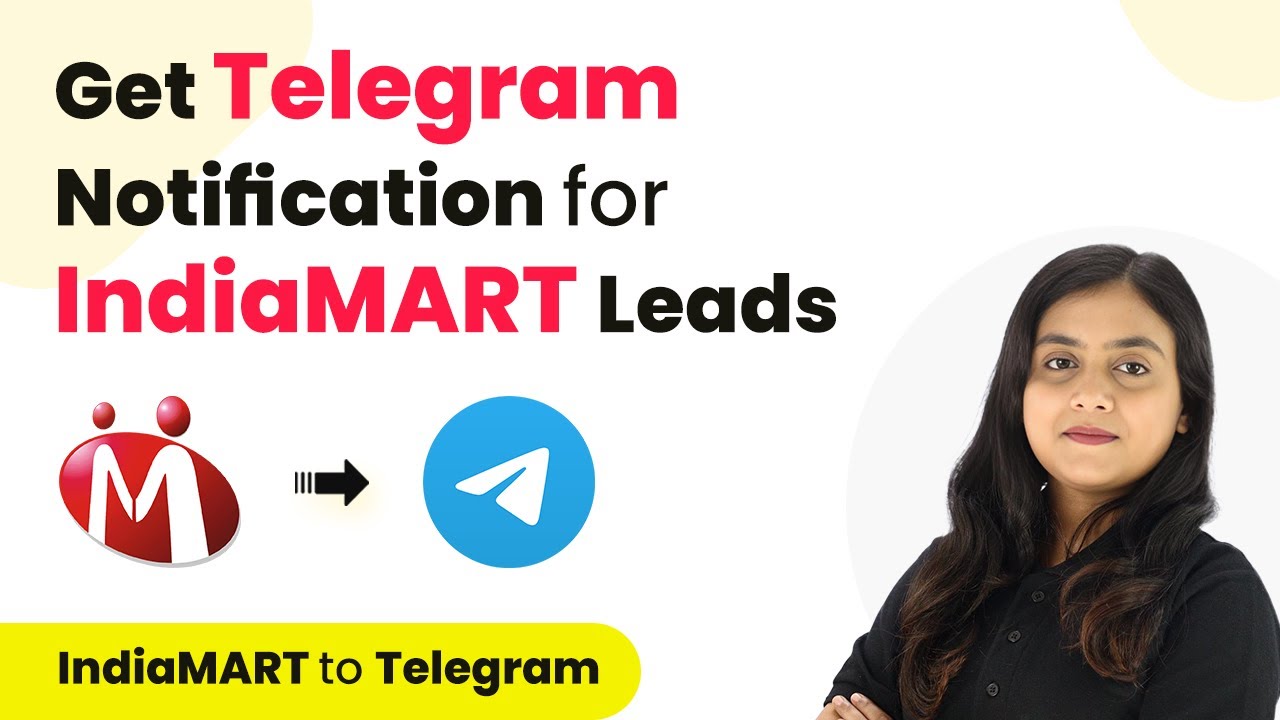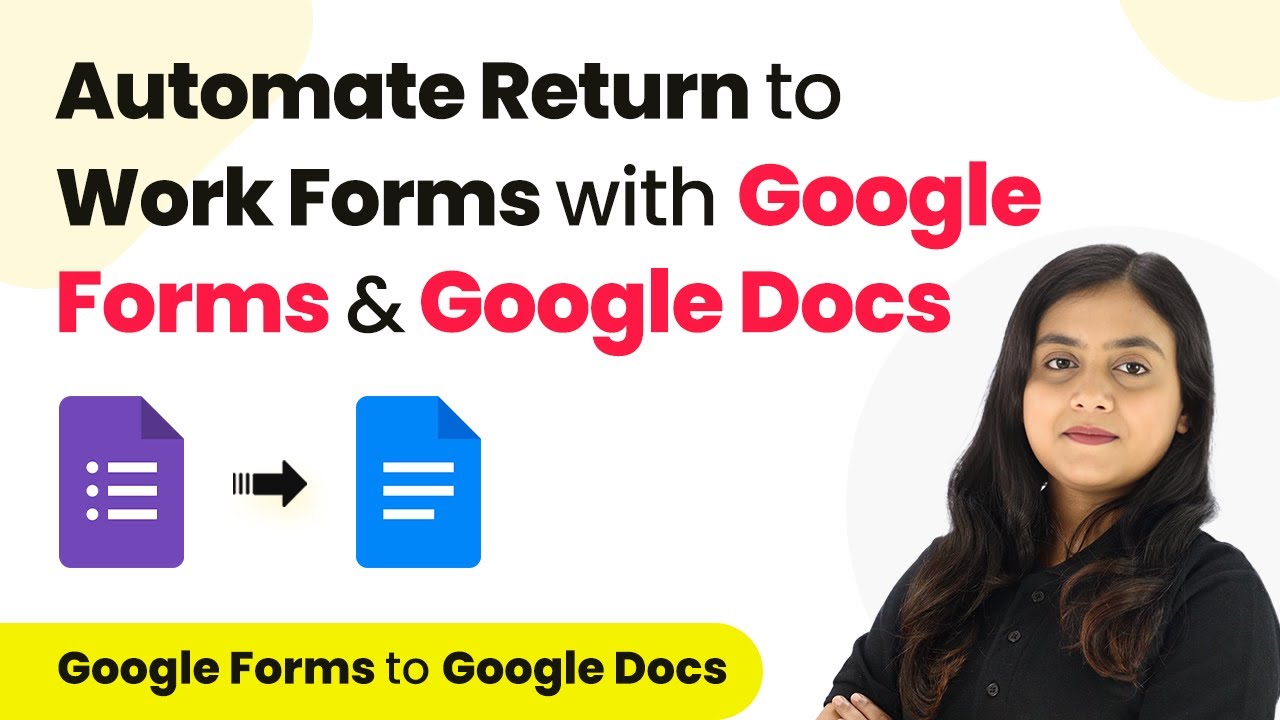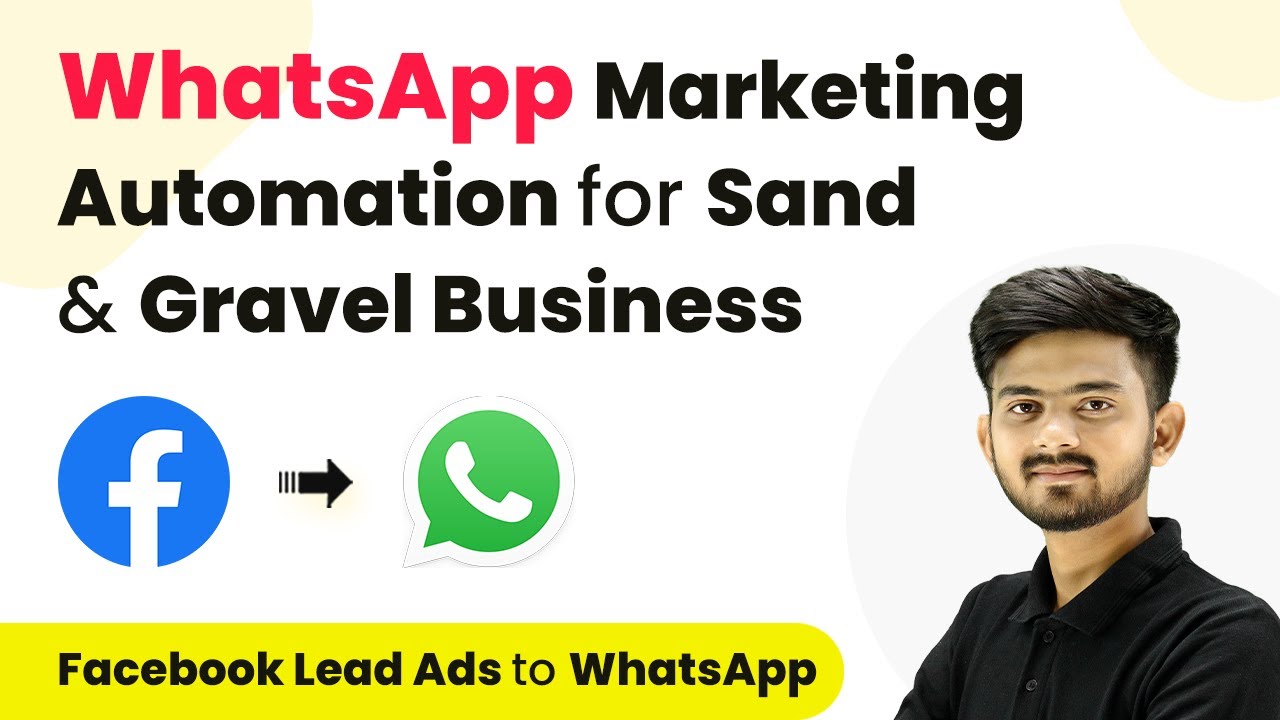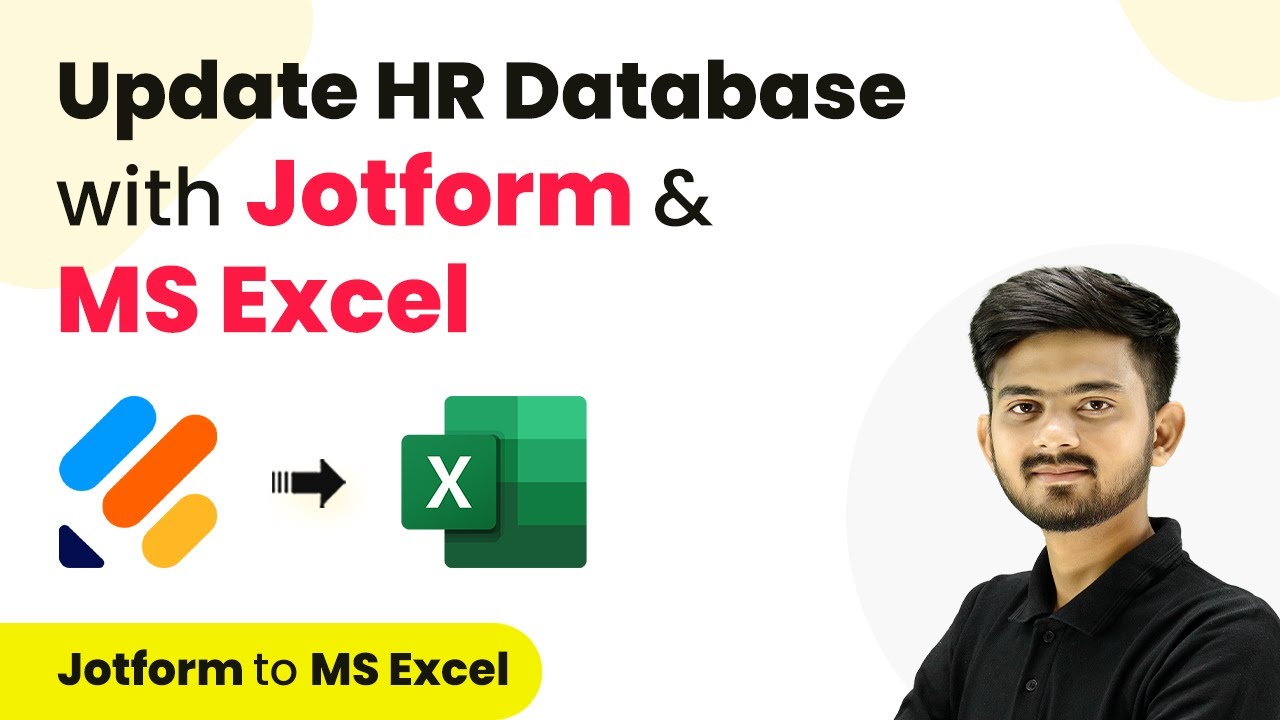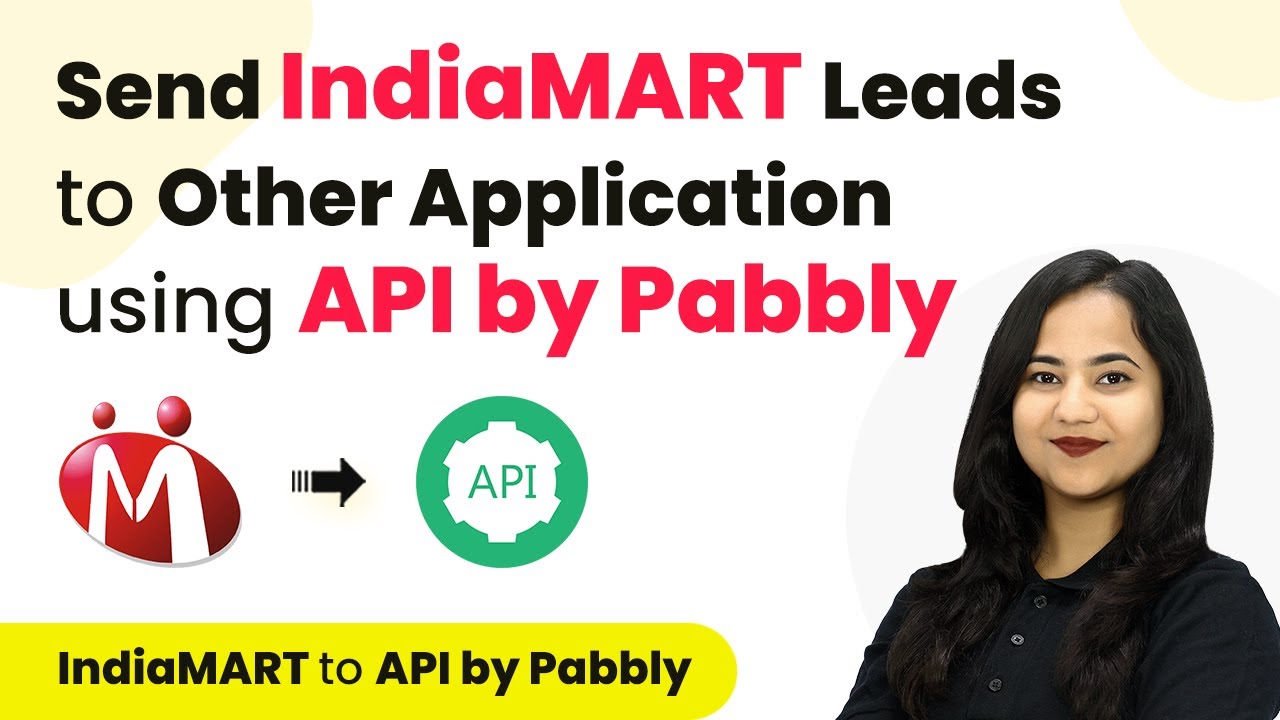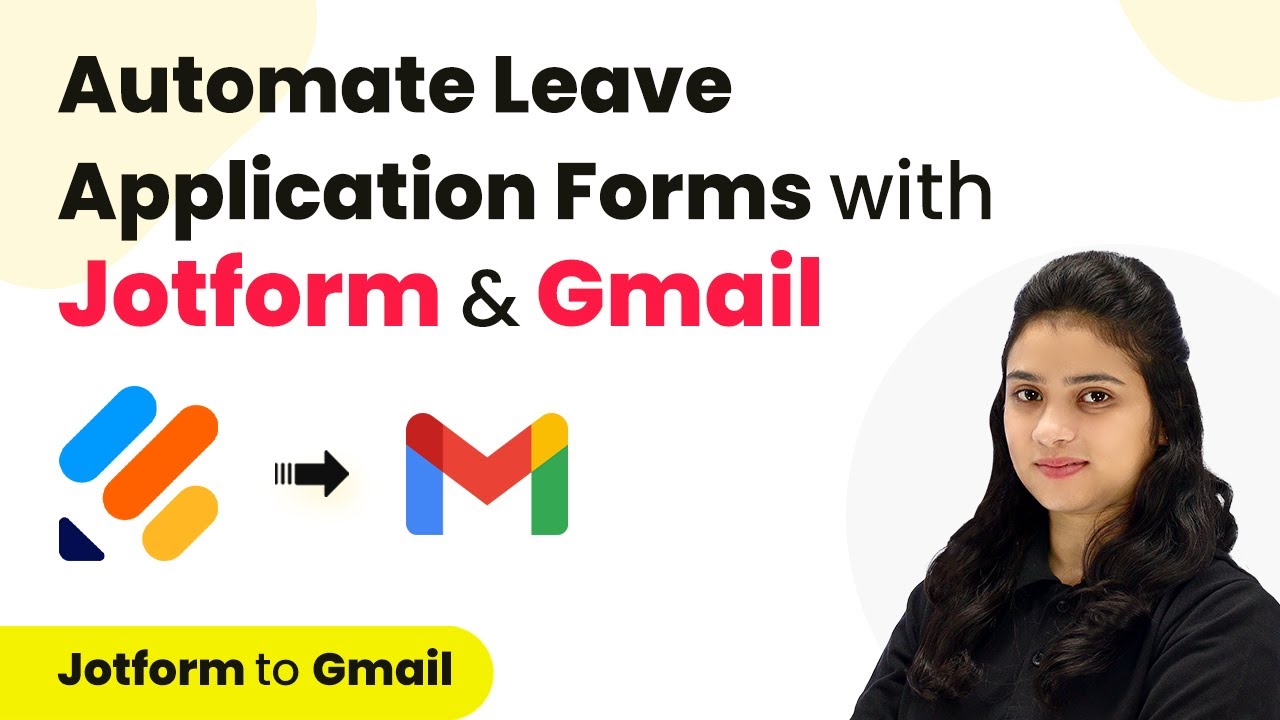Learn how to create a GetResponse contact from Google Ads using Pabbly Connect. Follow our step-by-step tutorial for seamless integration. Discover how to seamlessly connect your essential tools through accessible instructions that make powerful automation available to professionals at every skill level.
Watch Step By Step Video Tutorial Below
1. Accessing Pabbly Connect for Integration
To create a GetResponse contact from Google Ads, you need to access Pabbly Connect. Start by searching for Pabbly Connect in your browser and navigate to its landing page.
On the landing page, you will find options to sign in or sign up for free. New users can register for an account to receive 100 tasks free every month. Existing users should click on ‘Sign In’ to access their dashboard.
2. Creating a Workflow in Pabbly Connect
Once you are signed in to Pabbly Connect, click on the ‘Create Workflow’ button. This will prompt you to name your workflow and select a folder to save it in. Name your workflow something like ‘Create GetResponse Contact from Google Ads’.
- Select the folder named ‘Automations’.
- Click on the ‘Create’ button to proceed.
This will open the workflow window where you can set up your trigger and action. In this case, the trigger will be Google Ads, and the action will be GetResponse.
3. Setting Up Google Ads as Trigger
In the workflow window of Pabbly Connect, select Google Ads as the trigger application. Choose the trigger event as ‘New Lead Form Entry’. This will allow you to capture new leads from your Google Ads campaigns.
After selecting the trigger event, Pabbly Connect will generate a webhook URL. Copy this URL as it will be used to connect your Google Ads account with the Pabbly workflow.
4. Configuring Google Ads to Use the Webhook
Now, open your Google Ads account and navigate to the campaign where you want to set up lead forms. Under the lead forms section, find the option to add assets. Here, you will be able to enter the lead details like name, phone number, and email.
- Paste the copied webhook URL in the lead delivery options.
- Enter a sample key and click on ‘Send Test Data’.
Once you send the test data, return to Pabbly Connect to check if the data was captured successfully. You should see the lead details populated in the workflow.
5. Setting Up GetResponse as Action
After confirming the trigger step is successful, it’s time to set GetResponse as the action application in Pabbly Connect. Choose the action event as ‘Create Contact’. This will allow you to create a new contact in GetResponse based on the lead information.
Click on ‘Connect’ and select to add a new connection. You will need to enter your GetResponse API key, which can be generated from your GetResponse account. After entering the API key, click on ‘Save’ to establish the connection.
Conclusion
In this tutorial, we demonstrated how to create a GetResponse contact from Google Ads using Pabbly Connect. By following these steps, you can automate your lead generation process efficiently. With Pabbly Connect, integrating Google Ads and GetResponse is seamless and effective.
Ensure you check out Pabbly Connect to create business automation workflows and reduce manual tasks. Pabbly Connect currently offer integration with 2,000+ applications.
- Check out Pabbly Connect – Automate your business workflows effortlessly!
- Sign Up Free – Start your journey with ease!
- 10,000+ Video Tutorials – Learn step by step!
- Join Pabbly Facebook Group – Connect with 21,000+ like minded people!