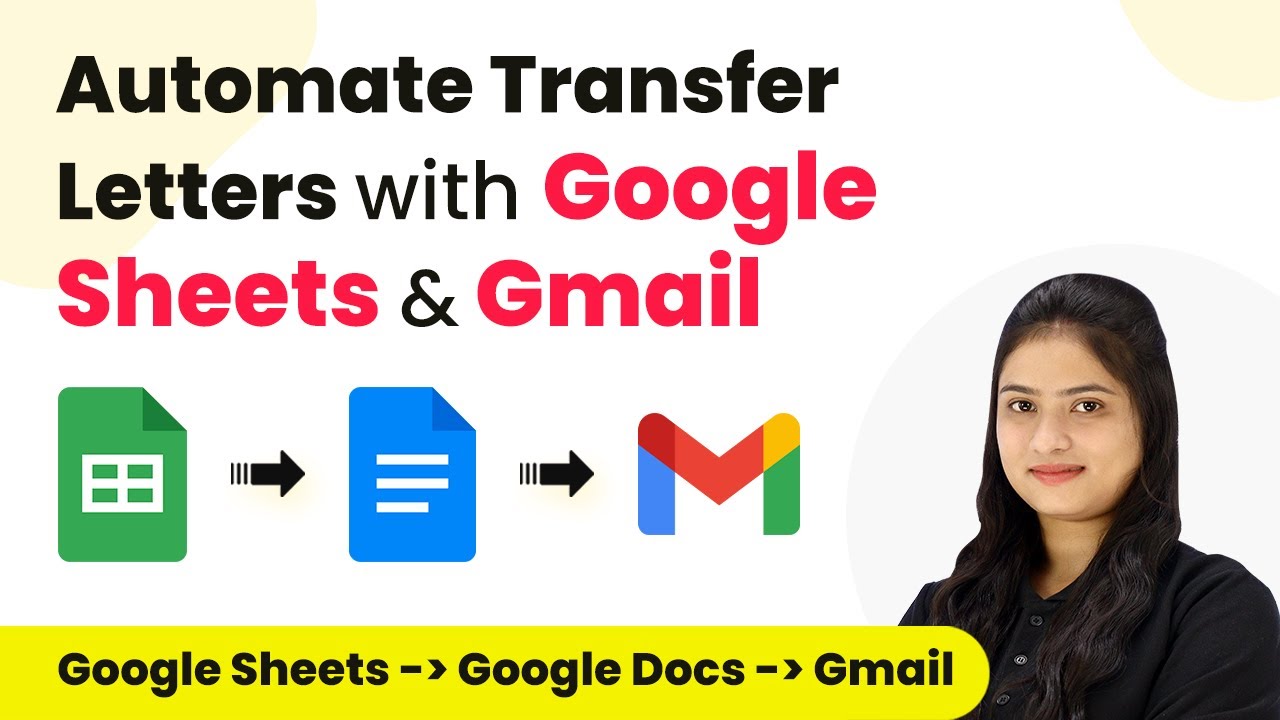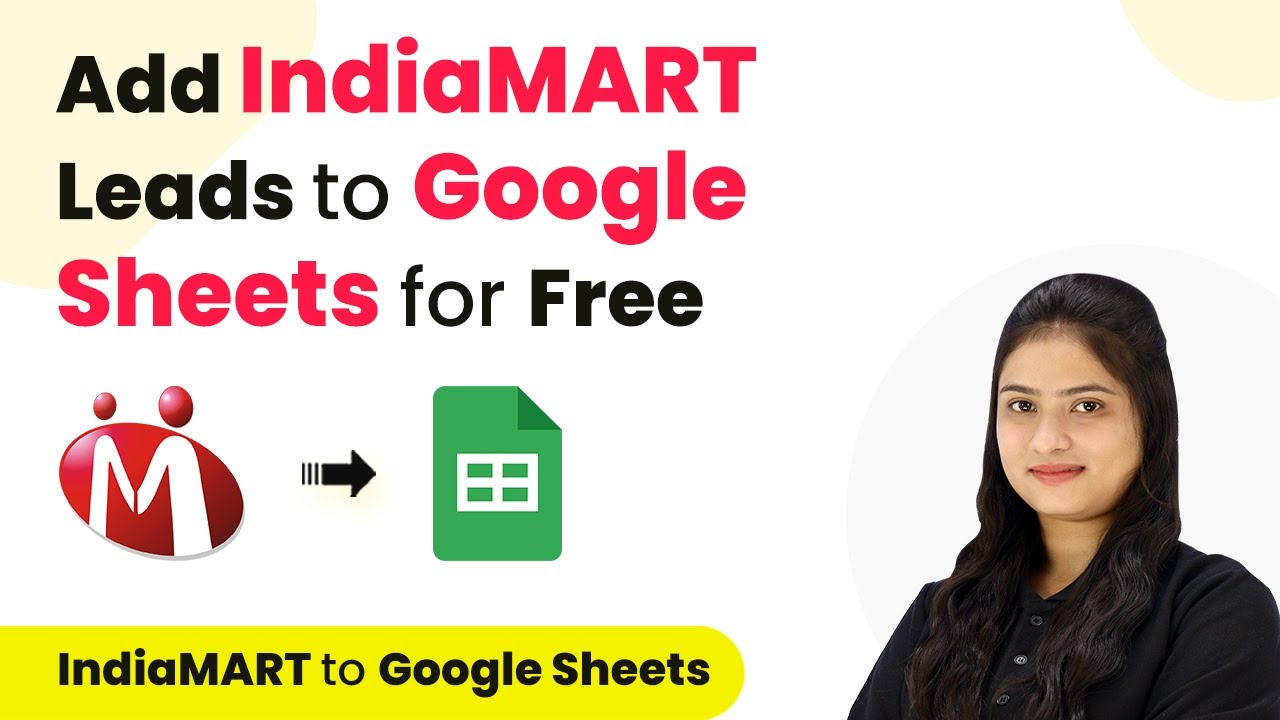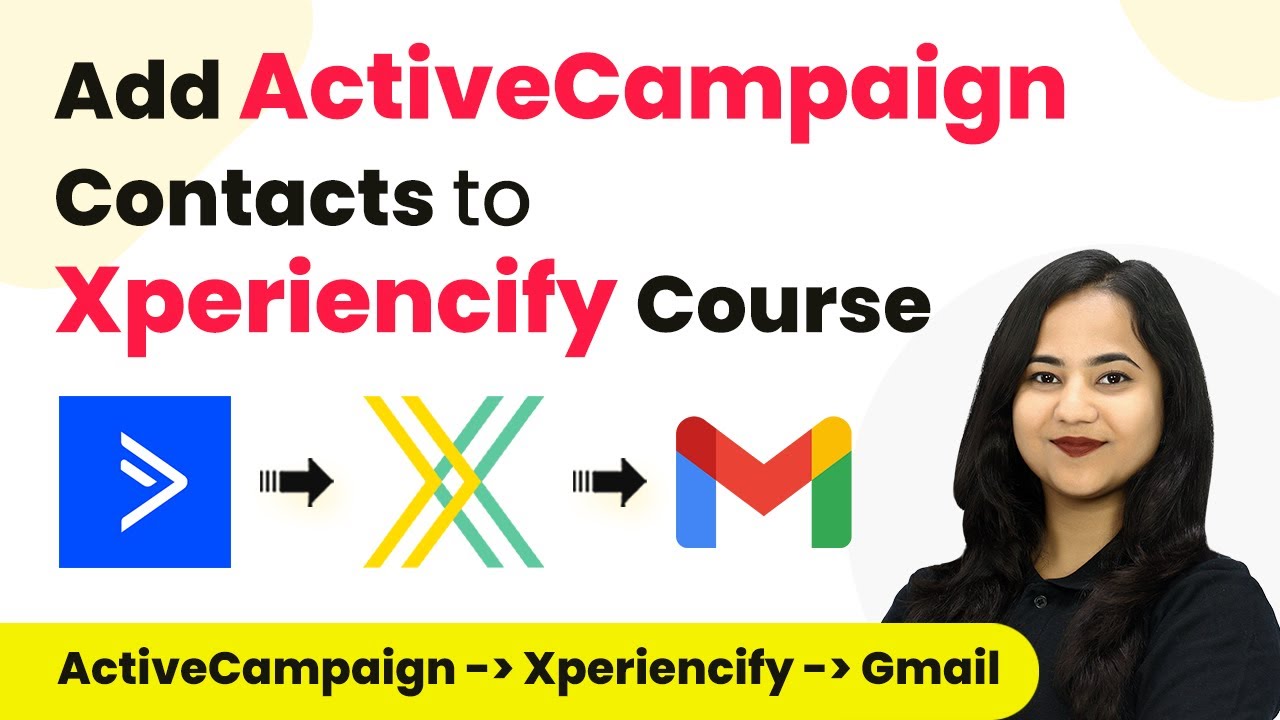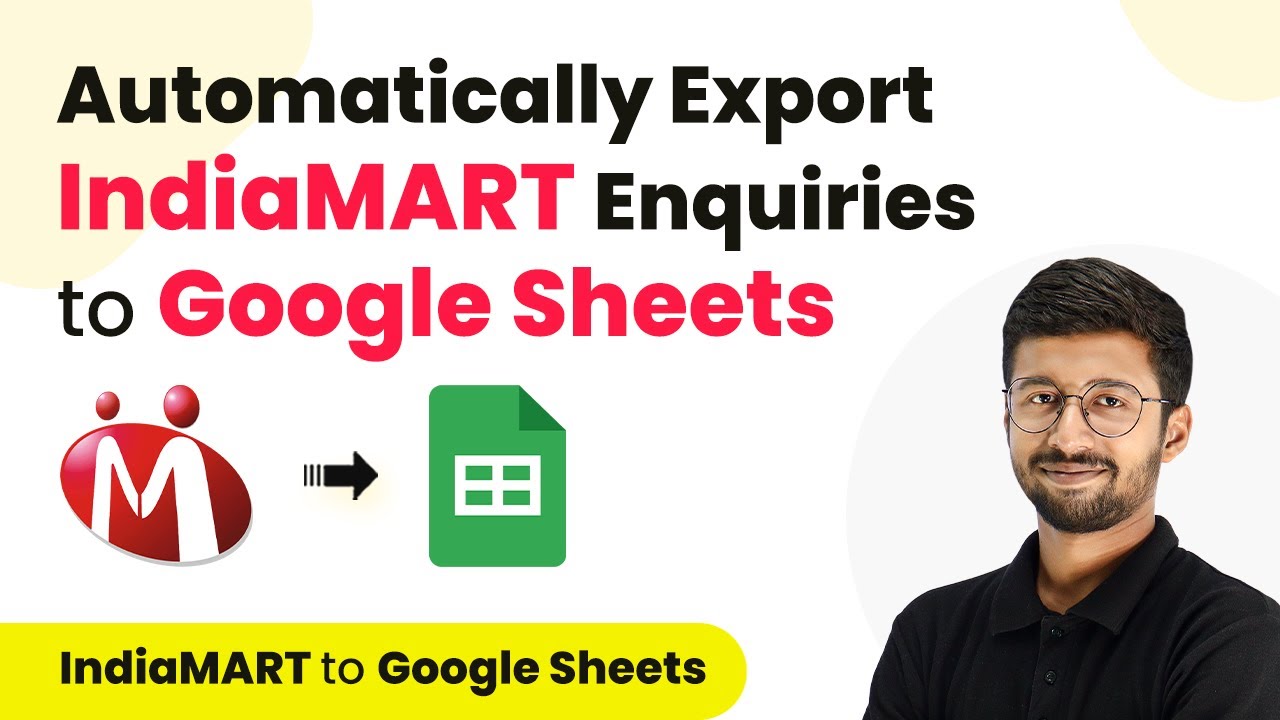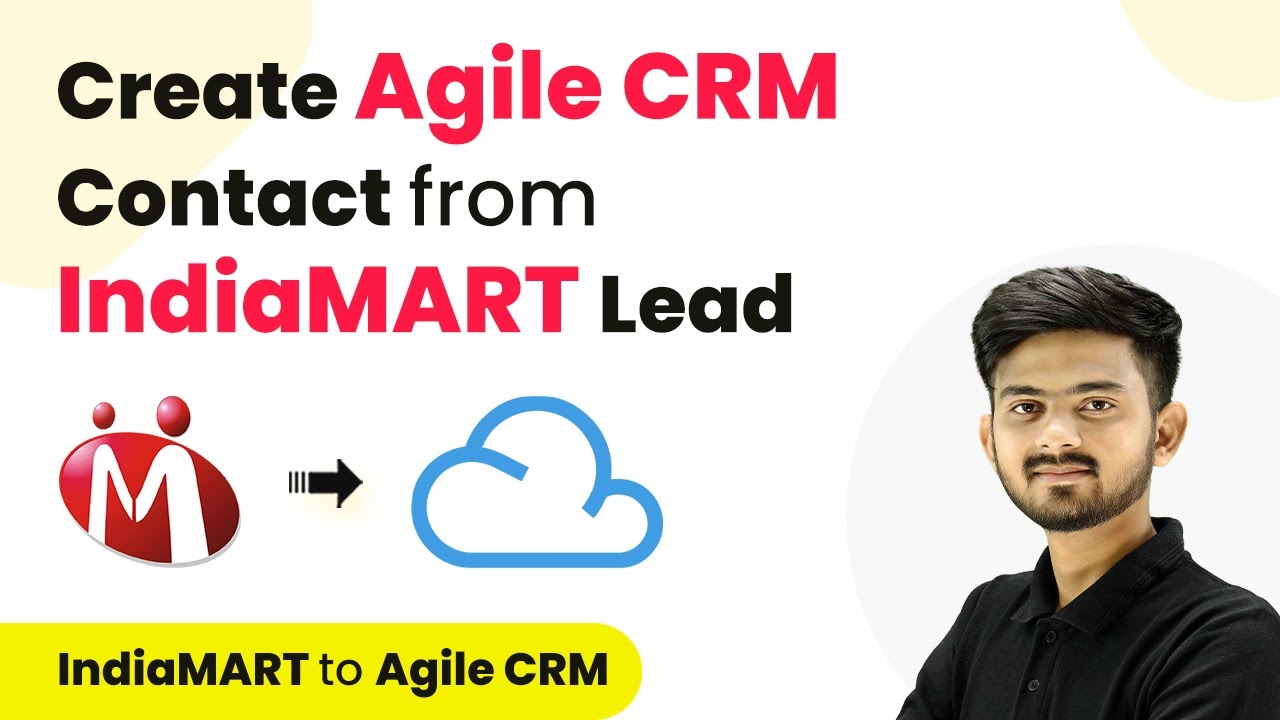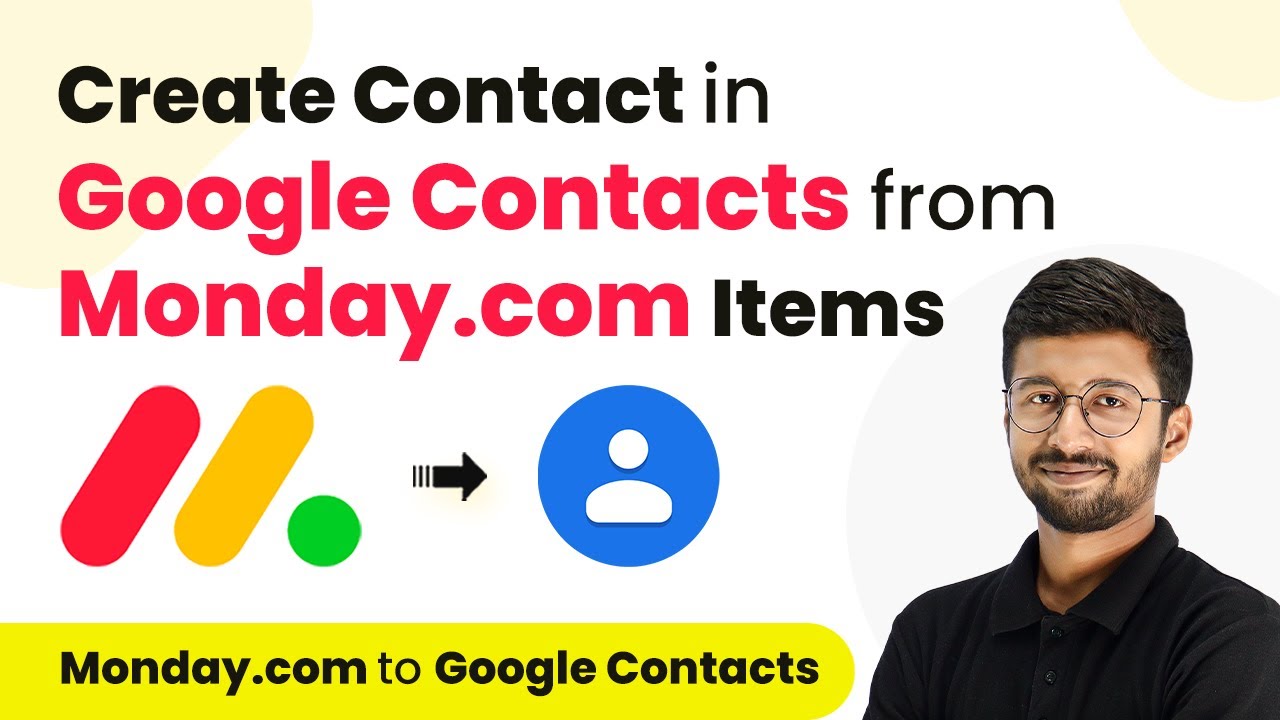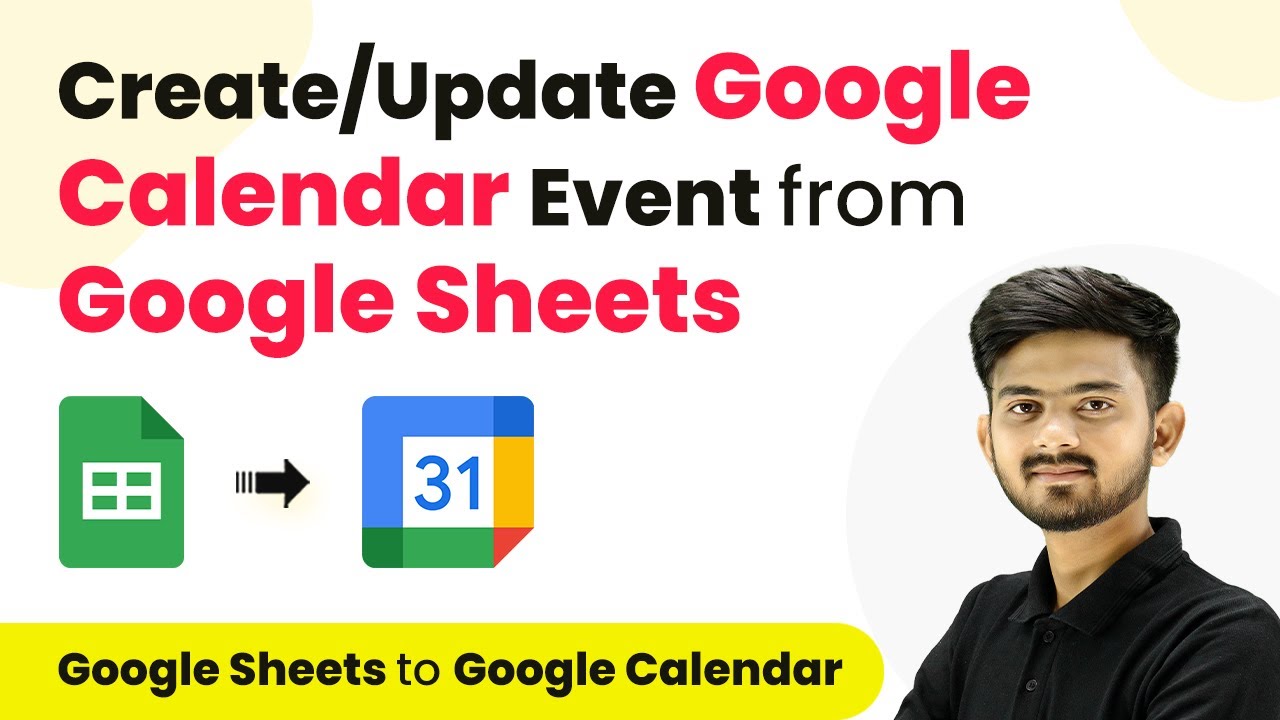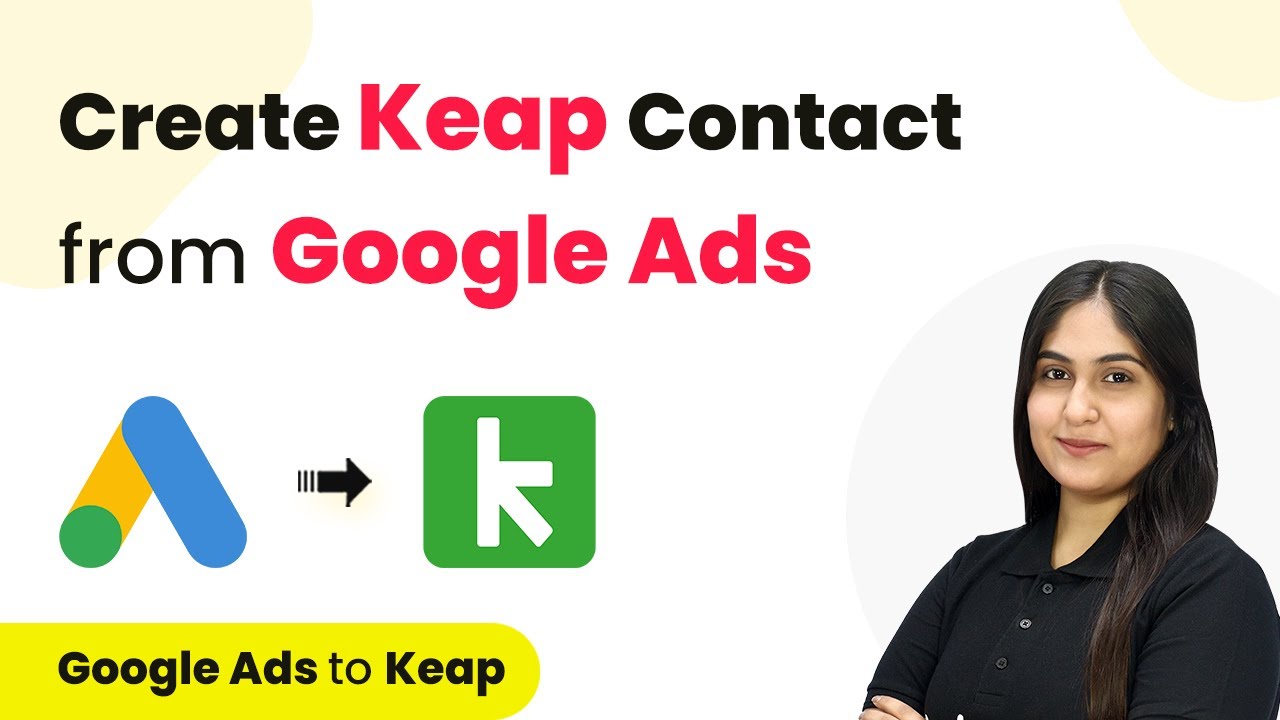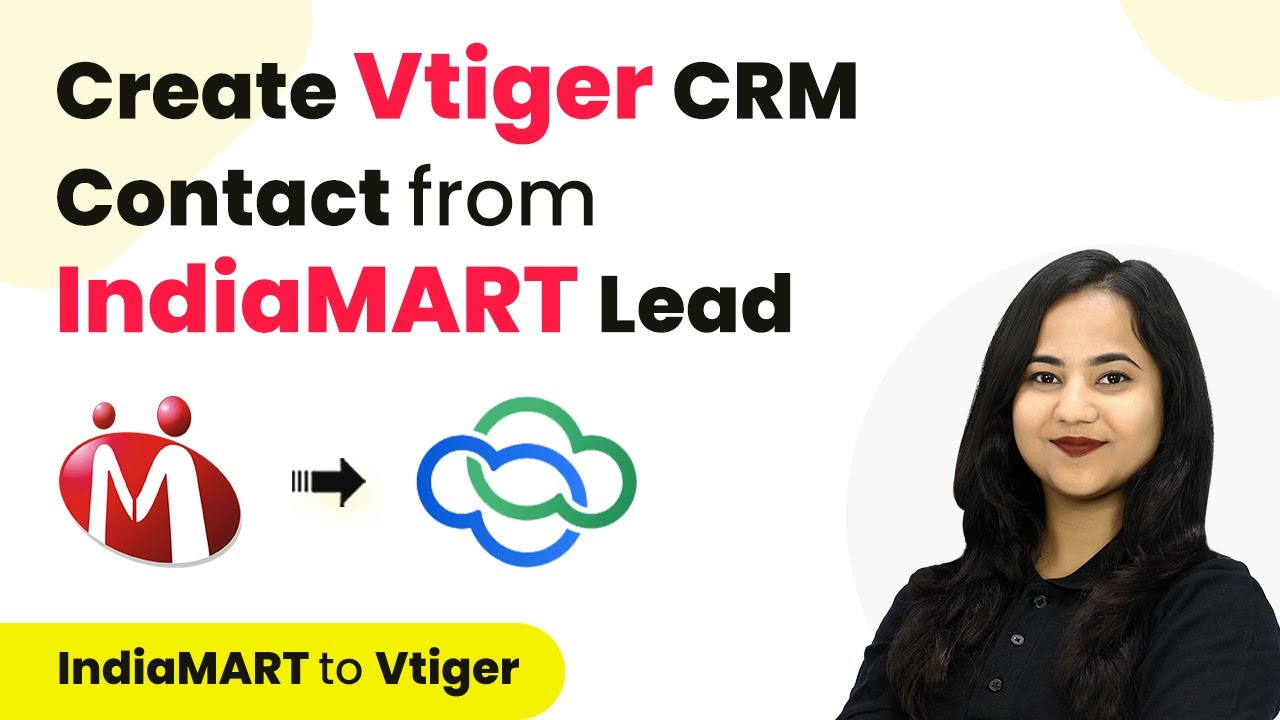Learn how to automate transfer letters using Pabbly Connect, Google Sheets, Google Docs, and Gmail with this step-by-step tutorial. Explore efficient methods for automating routine tasks with clear, concise instructions suited for both newcomers and experienced professionals.
Watch Step By Step Video Tutorial Below
Accessing Pabbly Connect for Automation
To automate transfer letters using Pabbly Connect, first, access the platform by visiting the Pabbly Connect homepage. You can sign in if you are an existing user or create a new account to start using the features.
Once you have logged into Pabbly Connect, you will see the dashboard where you can create and manage workflows. This is where the automation process begins, allowing you to connect Google Sheets, Google Docs, and Gmail seamlessly.
Creating a Workflow in Pabbly Connect
In this section, you will create a new workflow to automate the transfer letter process. Click on the ‘Create Workflow’ button on the dashboard. Name your workflow, for example, ‘Automate Transfer Letters with Google Sheets, Google Docs, and Gmail,’ and select a folder to save it.
After naming the workflow, you will be prompted to set up a trigger and action. The trigger will be Google Sheets, and the action will be Google Docs. This setup ensures that whenever a new row is added in Google Sheets, an internal transfer letter will be created automatically in Google Docs.
- Select Google Sheets as your trigger application.
- Choose the trigger event as ‘New or Updated Spreadsheet Row.’
- Copy the provided webhook URL for connecting Google Sheets.
After setting the trigger, you will configure the action to create a document in Google Docs. This integration with Pabbly Connect allows for seamless automation, saving time and effort in preparing transfer letters.
Setting Up Google Sheets with Pabbly Connect
To connect Google Sheets with Pabbly Connect, you need to install the Pabbly Connect Webhooks add-on. Go to Extensions in your Google Sheets, select Add-ons, and search for Pabbly Connect Webhooks. Once installed, you will set up the initial configuration.
In the initial setup, paste the webhook URL you copied earlier and specify the trigger column. This column will determine when data is sent to Pabbly Connect. For example, if you set the trigger column to ‘Status’ and add a new row, the entire row will be sent to Pabbly Connect.
- Enter the trigger column (e.g., ‘N’ for Status).
- Click on ‘Send Test’ to check the connection.
- Ensure the test data is received successfully in Pabbly Connect.
Once the initial setup is complete, you can ensure that every time a new row is added in Google Sheets, it triggers the action in Pabbly Connect.
Creating Documents in Google Docs via Pabbly Connect
After setting up Google Sheets, the next step is to create the transfer letter template in Google Docs. This template will include placeholders for employee details that will be dynamically filled based on the data from Google Sheets. You will use Pabbly Connect to automate this document creation process.
In the action step of your workflow, select Google Docs and choose the action event as ‘Create Document from Template.’ This action will utilize the template you created earlier, where you defined variables for employee name, designation, and other relevant details.
Select the template document from Google Docs. Map the employee details from the previous Google Sheets response. Click ‘Save and Send Test Request’ to create the document.
This step ensures that every time a new row is added in Google Sheets, a new transfer letter is automatically generated in Google Docs, thanks to the integration facilitated by Pabbly Connect.
Sending Emails with Gmail via Pabbly Connect
In the final step, you will send the generated transfer letter as a PDF via email using Gmail. To do this, add another action step in your workflow and select Gmail as the application. Choose the action event as ‘Send Email.’
Map the recipient’s email address from Google Sheets and fill in the email subject and content. You can personalize the email using the employee’s name and other dynamic details from the previous steps. Once everything is set, click on ‘Save and Send Test Request’ to send the email.
Map the recipient email address from the Google Sheets data. Enter the email subject (e.g., ‘Transfer Letter’). Include the PDF link of the transfer letter in the email body.
With this final integration, Pabbly Connect automates the entire process, sending personalized transfer letters to employees without any manual intervention.
Conclusion
In this tutorial, we explored how to automate transfer letters using Pabbly Connect, Google Sheets, Google Docs, and Gmail. By following the steps outlined, you can streamline your internal transfer process effectively.
Ensure you check out Pabbly Connect to create business automation workflows and reduce manual tasks. Pabbly Connect currently offer integration with 2,000+ applications.
- Check out Pabbly Connect – Automate your business workflows effortlessly!
- Sign Up Free – Start your journey with ease!
- 10,000+ Video Tutorials – Learn step by step!
- Join Pabbly Facebook Group – Connect with 21,000+ like minded people!