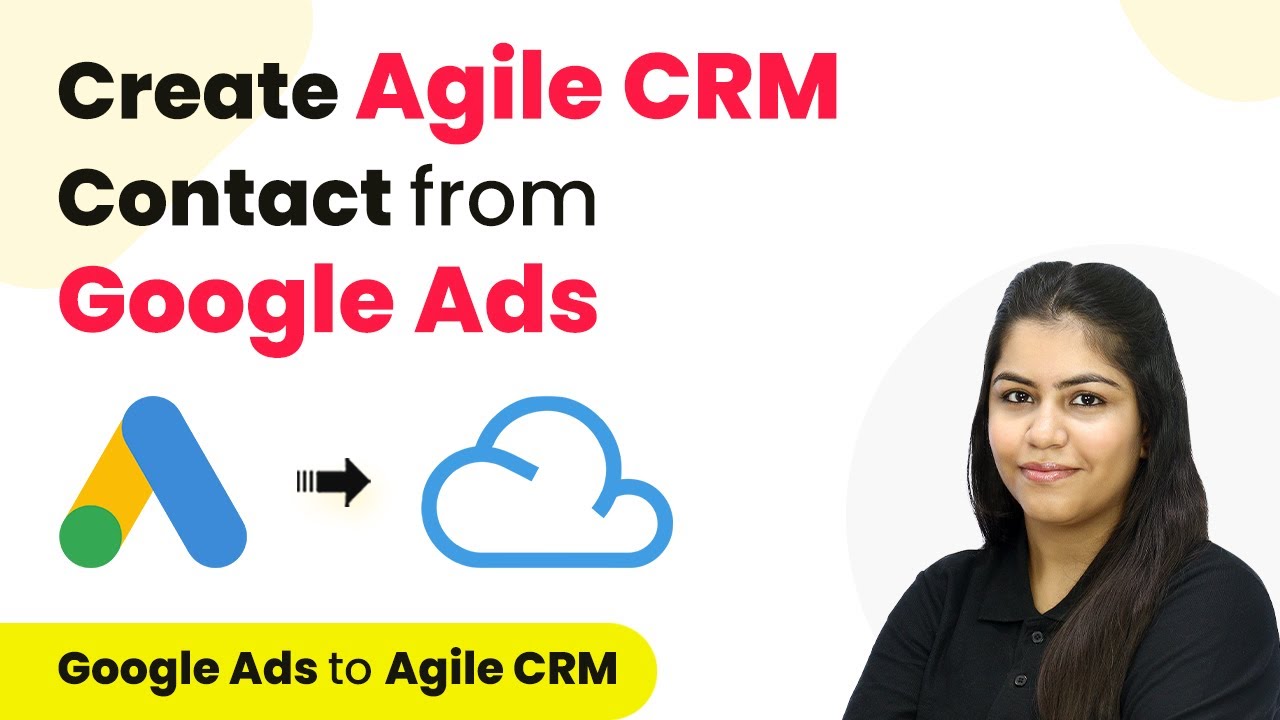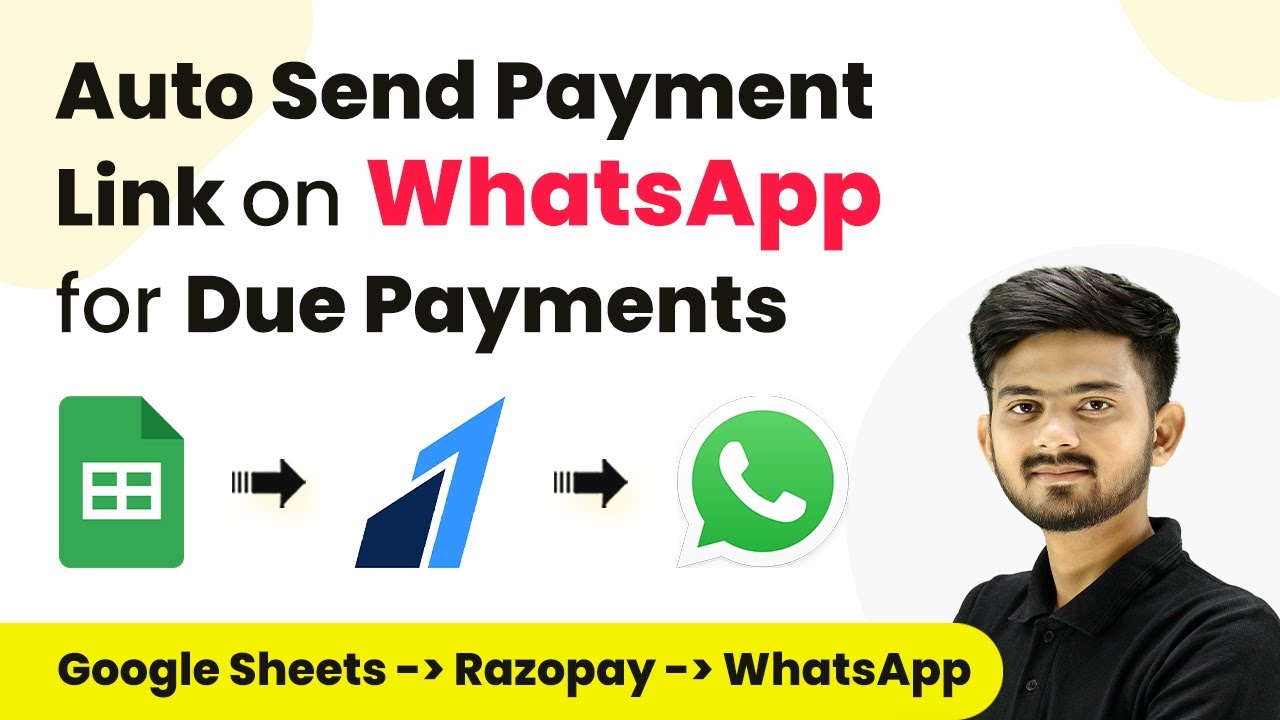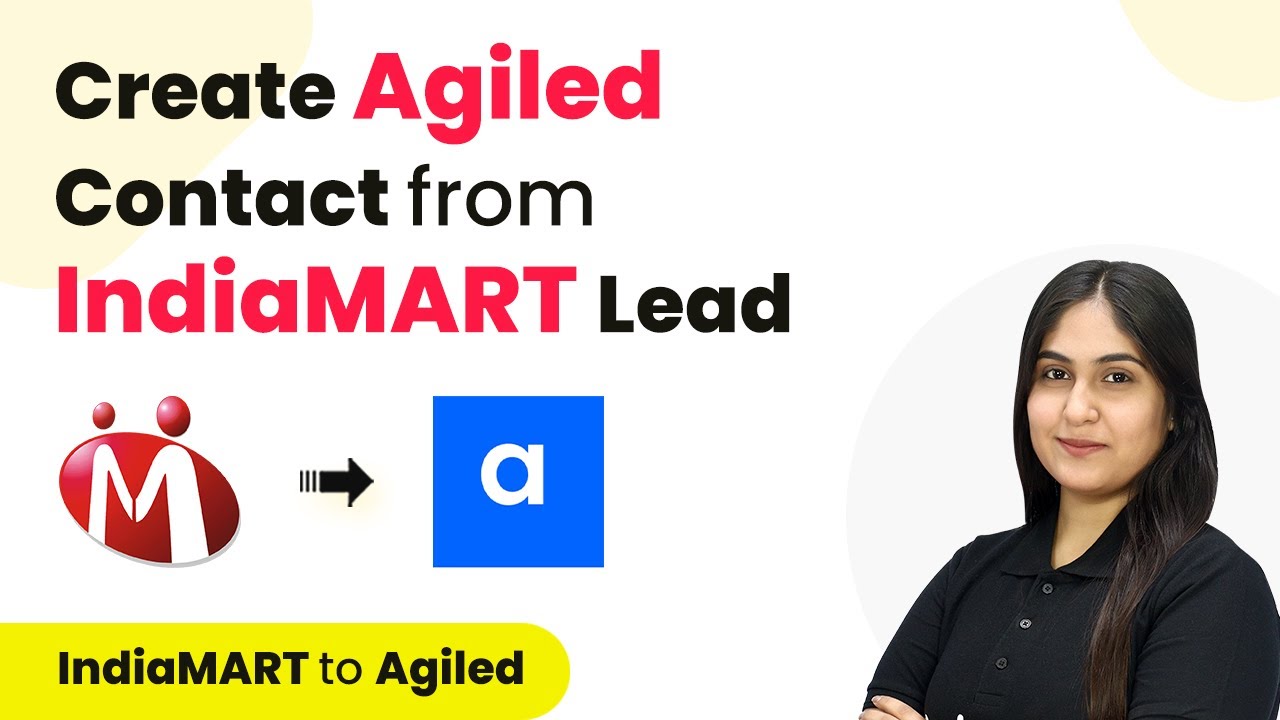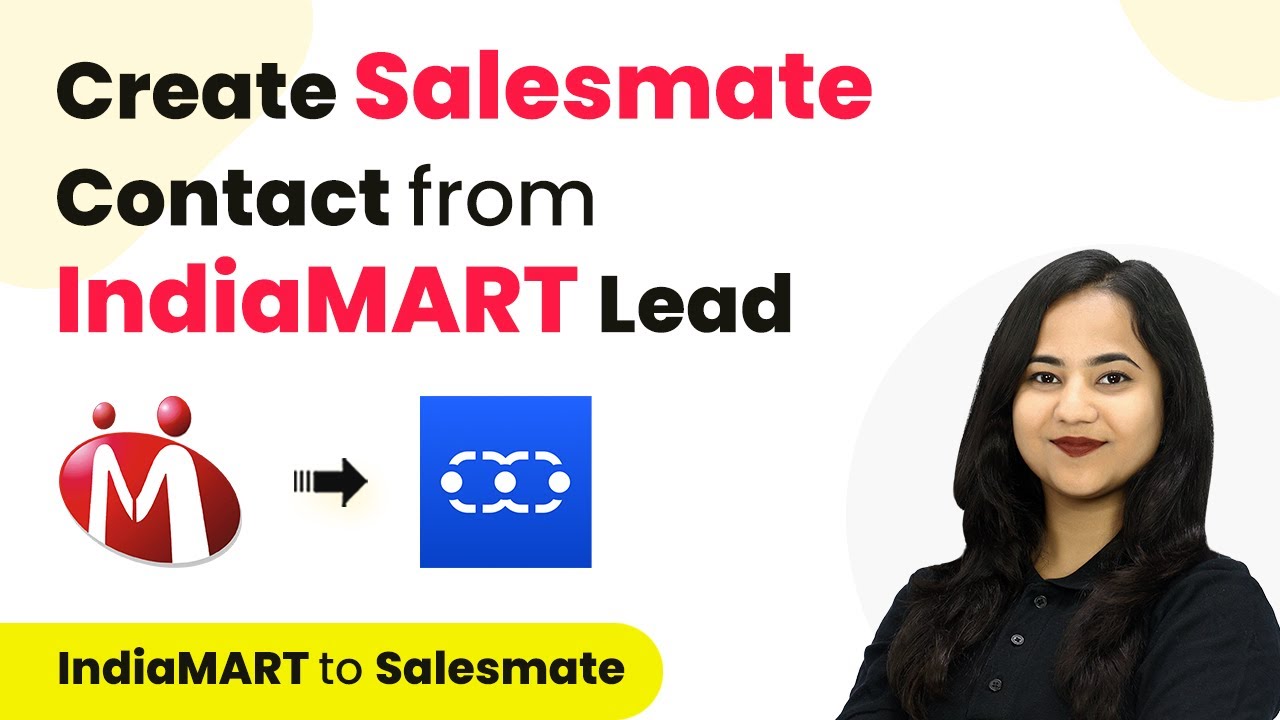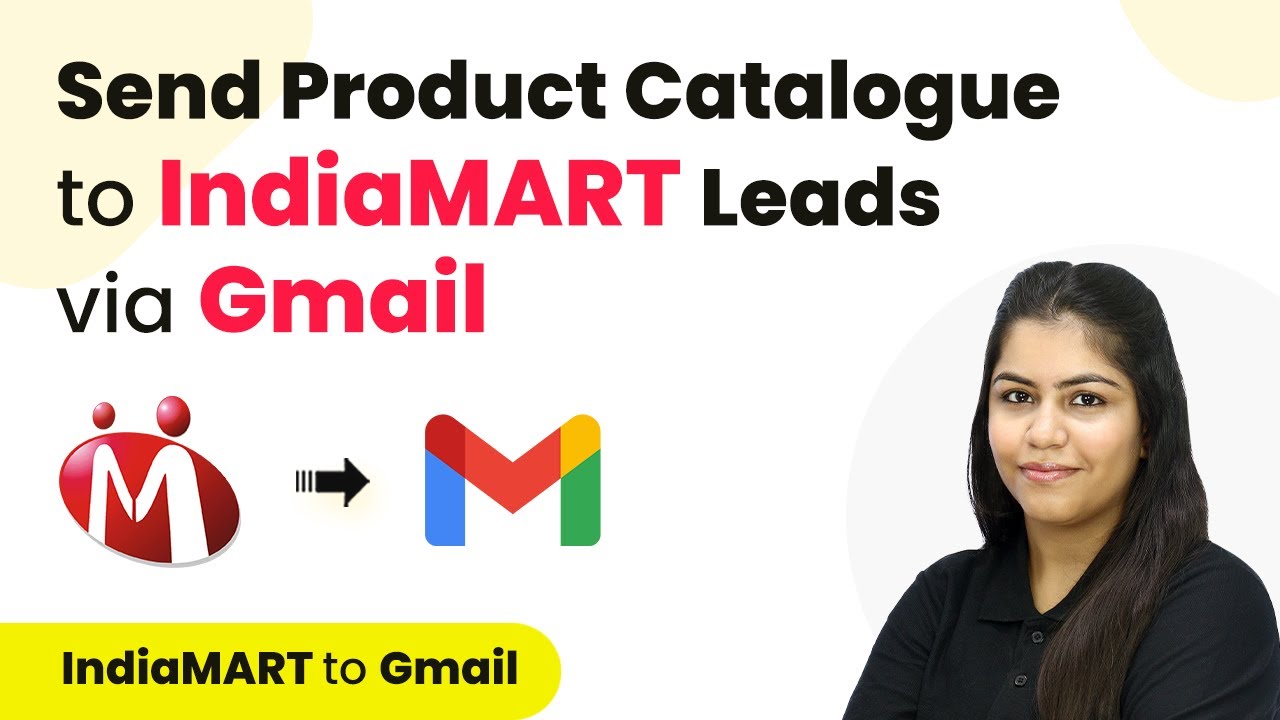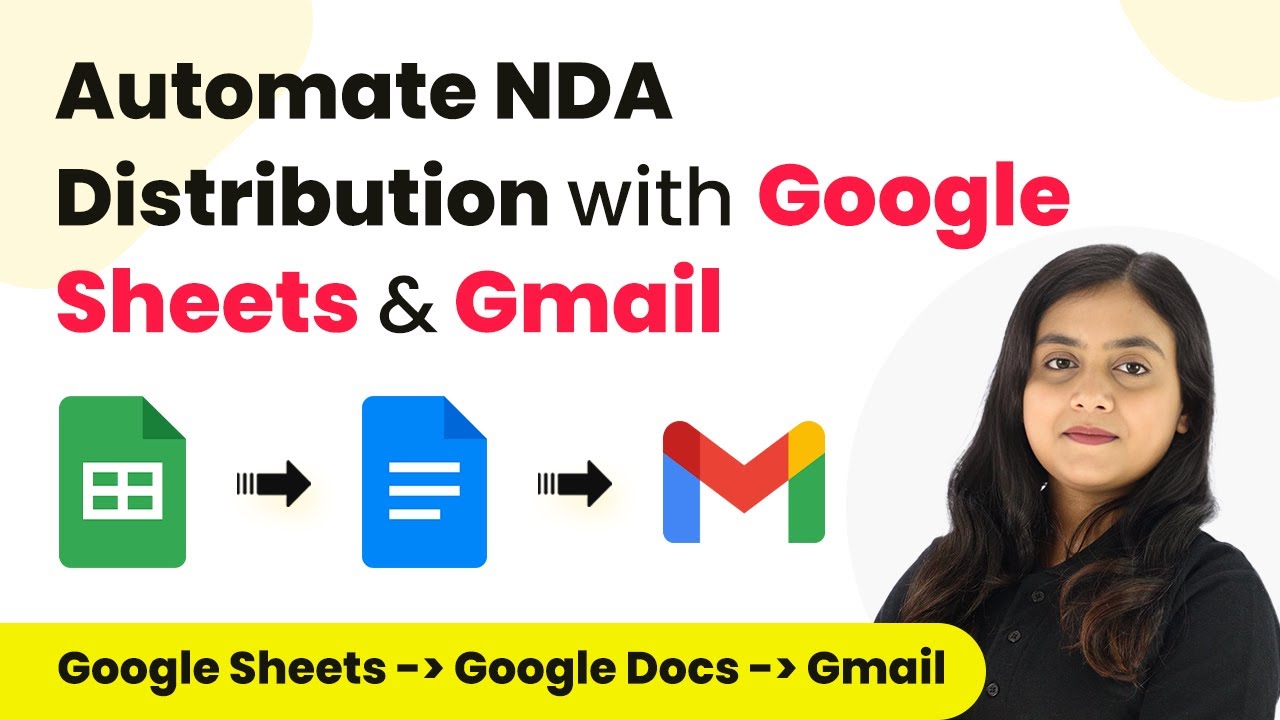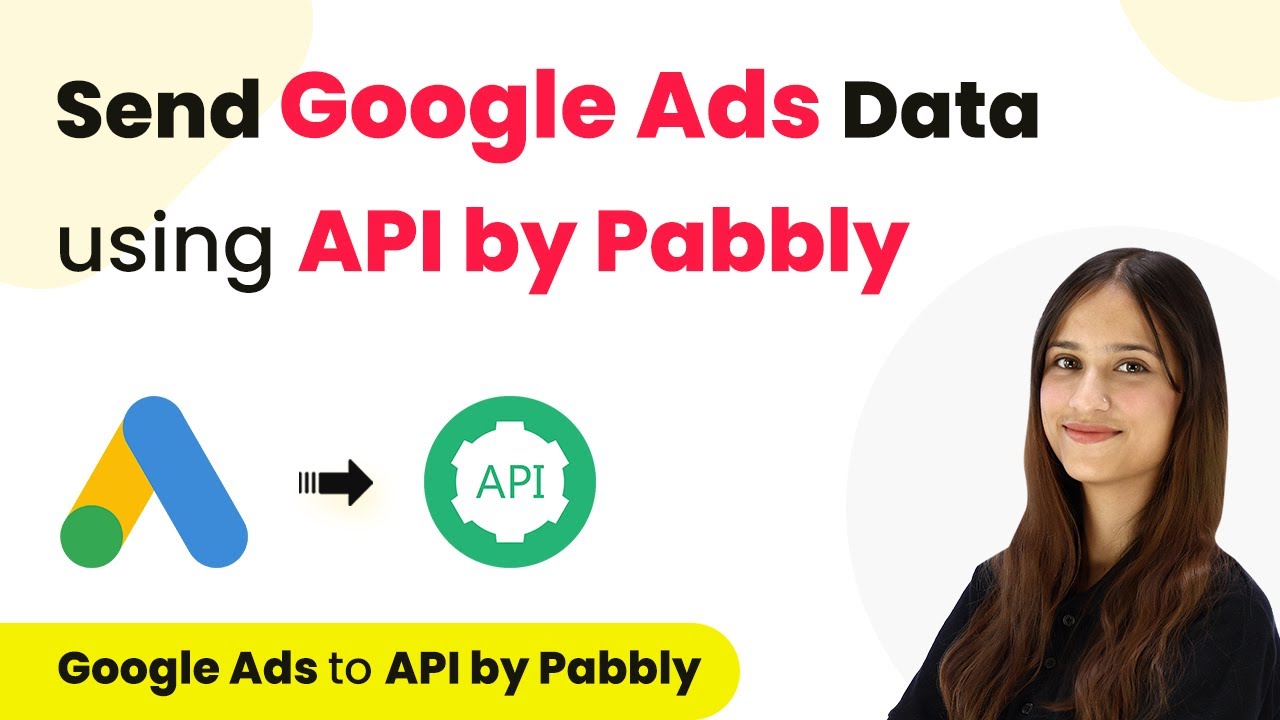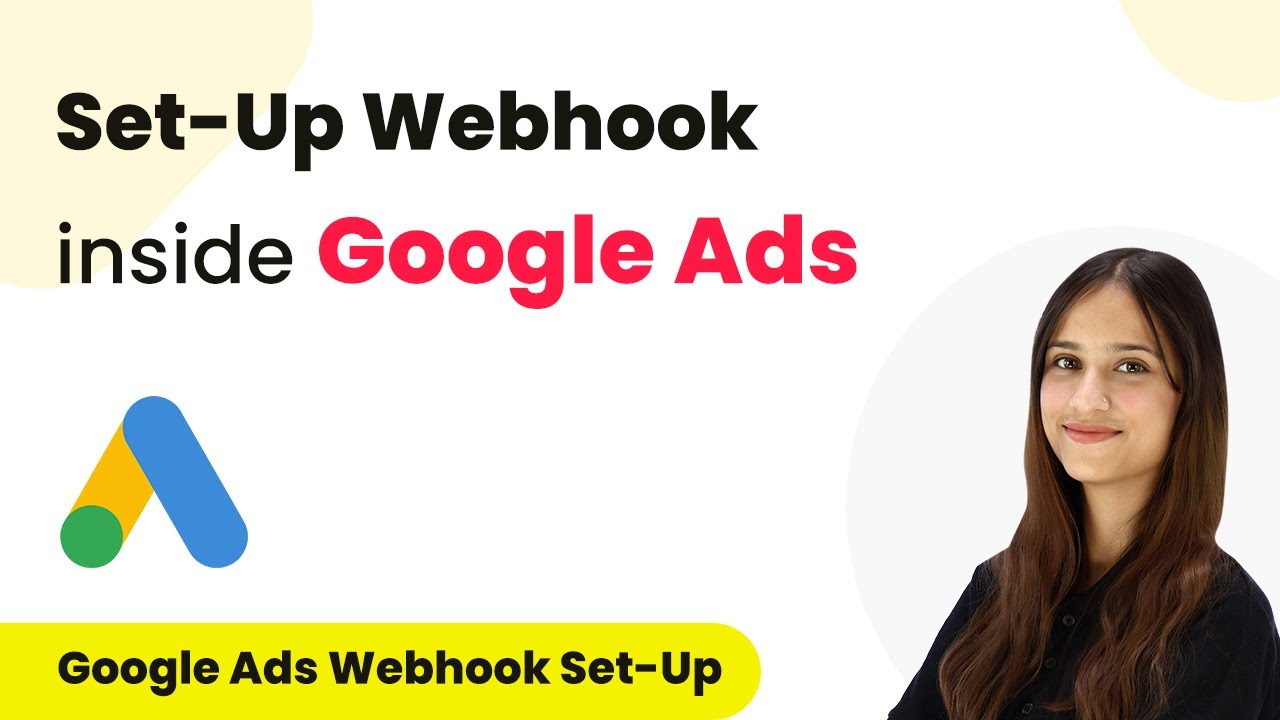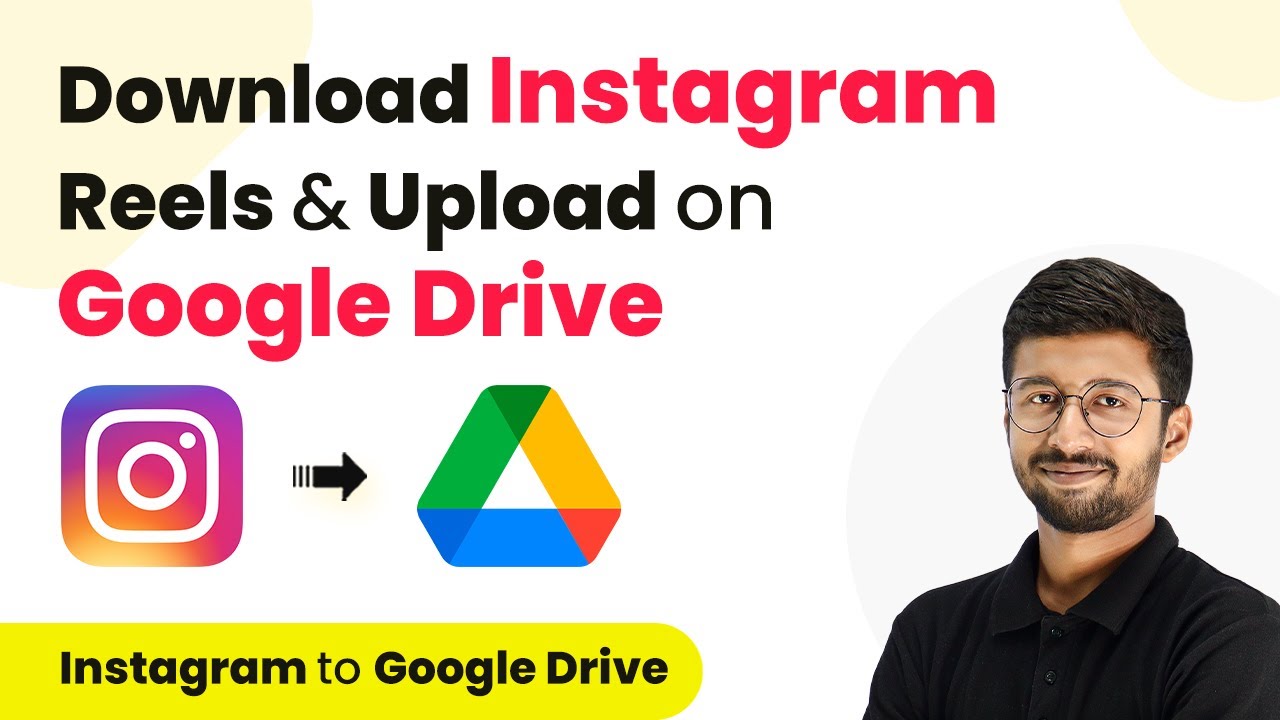Learn how to create Agiled CRM contacts from Google Ads using Pabbly Connect. This step-by-step guide covers the entire integration process. Navigate the automation landscape confidently with clear, structured guidance suitable for professionals regardless of prior technical experience.
Watch Step By Step Video Tutorial Below
1. Accessing Pabbly Connect for Integration
To create Agiled CRM contacts from Google Ads, you will first need to access Pabbly Connect. Start by navigating to the Pabbly Connect landing page at Pabbly.com/connect. If you are a new user, you can sign up for free, which allows you to get 100 tasks free every month.
Once on the landing page, click on the ‘Sign In’ button if you already have an account. After logging in, you will see various Pabbly applications. Click on ‘Access Now’ under Pabbly Connect to begin your integration process with Google Ads and Agiled CRM.
2. Creating a New Workflow in Pabbly Connect
After accessing Pabbly Connect, the next step is to create a new workflow. Click on the ‘Create Workflow’ button. You will be prompted to enter a name for your workflow and select a folder to save it in. Name your workflow something descriptive, such as ‘Create Agiled CRM Contact from Google Ads’ and choose the appropriate folder.
- Click on the ‘Create’ button to proceed.
- You will be directed to the workflow window, where you can set up triggers and actions.
In this window, you will define the trigger and action for your workflow. Select Google Ads as your trigger application and choose the trigger event as ‘New Lead Form Entry.’ This sets up the workflow to initiate when a new lead is captured in Google Ads.
3. Setting Up Google Ads to Capture Leads
Next, you need to configure Google Ads to send lead details to Pabbly Connect. After selecting your trigger event, Pabbly Connect will provide you with a webhook URL. Copy this URL.
Now, go to your Google Ads account and create or open your lead form campaign. Under the lead delivery options, paste the webhook URL into the designated field. You should also enter a dummy key to facilitate the testing process. Once done, click on ‘Send Test Data’ to confirm that Google Ads can communicate with Pabbly Connect.
4. Configuring Agiled CRM to Receive Leads
After successfully setting up Google Ads, the next step is to configure Agiled CRM to receive the lead data. In your Pabbly Connect workflow, select Agiled CRM as the action application and choose ‘Create Contact’ as the action event. using Pabbly Connect
Click on ‘Connect’ to establish a connection between Pabbly Connect and your Agiled CRM account. You will be prompted to enter your Agiled CRM login email, API key, and domain. To find your API key, log into your Agiled CRM account and navigate to Profile > Admin Settings > Developers and API. Copy the API key and domain, then return to Pabbly Connect to complete the connection.
- Map the first name, last name, email address, and phone number fields from the Google Ads trigger response.
- Click on ‘Save and Send Test Request’ to create a new contact in Agiled CRM.
If everything is set up correctly, you will receive a positive response indicating that a new contact has been created in Agiled CRM.
5. Summary of the Integration Workflow
In summary, this integration between Google Ads and Agiled CRM using Pabbly Connect allows for seamless automation of lead data. First, you set up a trigger in Pabbly Connect using Google Ads, followed by configuring the webhook URL to capture lead details. Then, you establish a connection to Agiled CRM to create contacts automatically from the leads received.
By following these steps, you can ensure that every new lead from Google Ads is captured in Agiled CRM without manual intervention, streamlining your lead management process significantly. This integration not only saves time but also enhances the efficiency of your marketing efforts.
Conclusion
Using Pabbly Connect to integrate Google Ads with Agiled CRM allows businesses to automate the process of creating contacts from lead forms. This powerful automation tool enhances efficiency and ensures no lead is missed, providing a seamless workflow for managing customer relationships.
Ensure you check out Pabbly Connect to create business automation workflows and reduce manual tasks. Pabbly Connect currently offer integration with 2,000+ applications.
- Check out Pabbly Connect – Automate your business workflows effortlessly!
- Sign Up Free – Start your journey with ease!
- 10,000+ Video Tutorials – Learn step by step!
- Join Pabbly Facebook Group – Connect with 21,000+ like minded people!