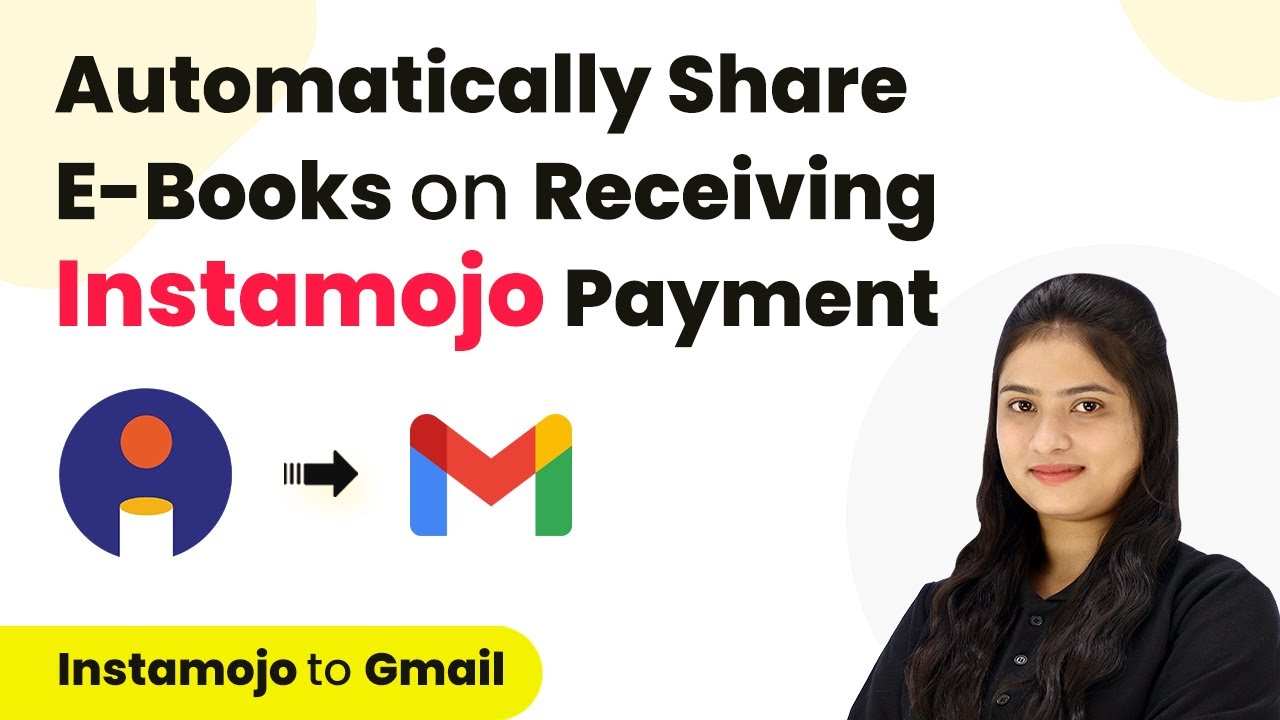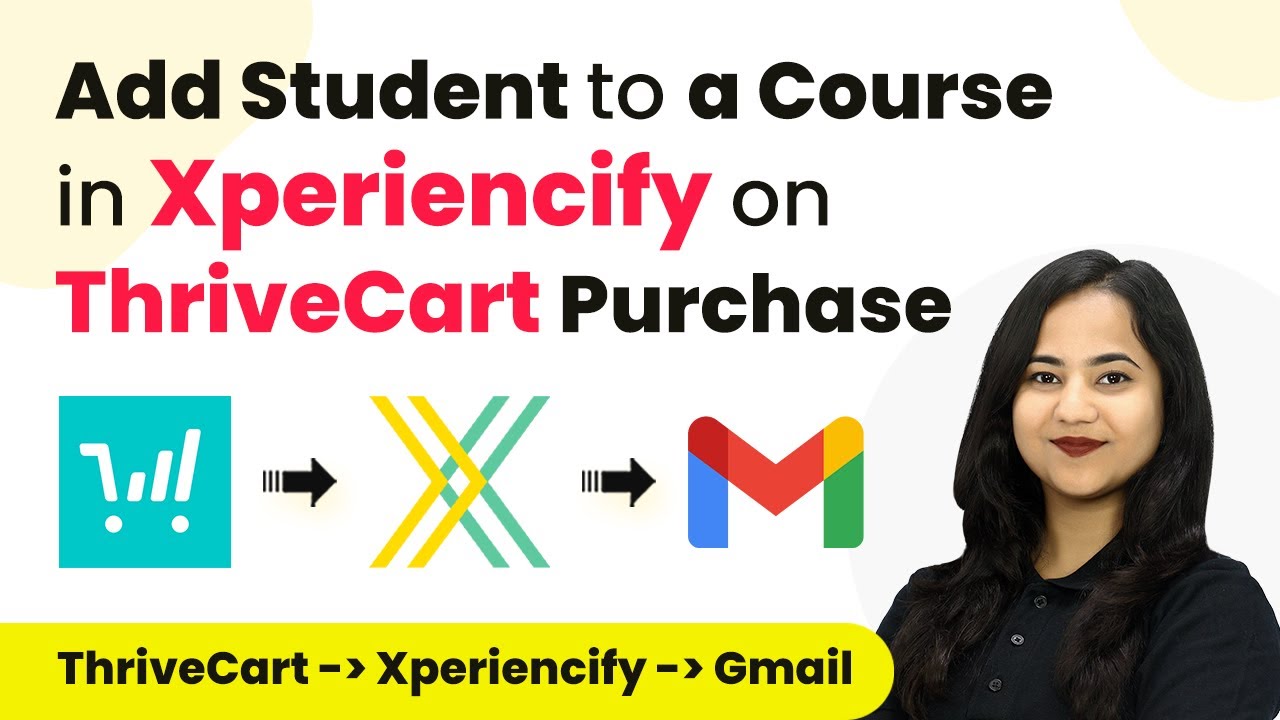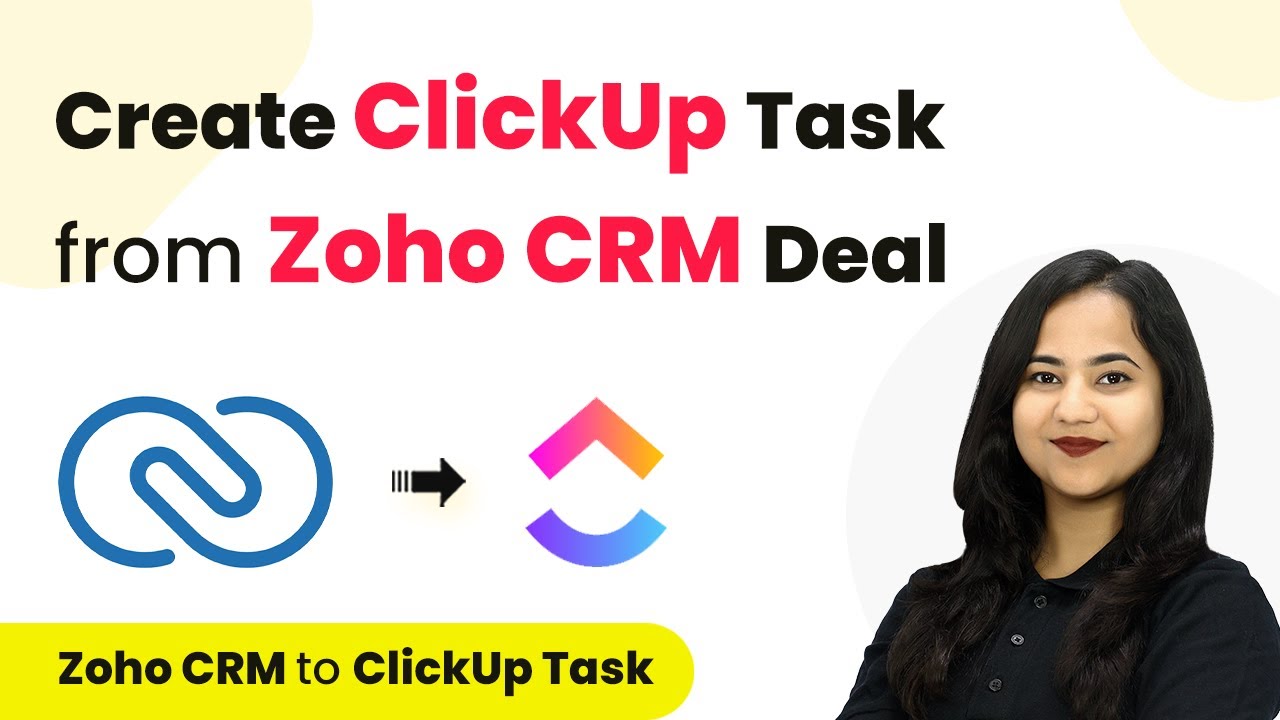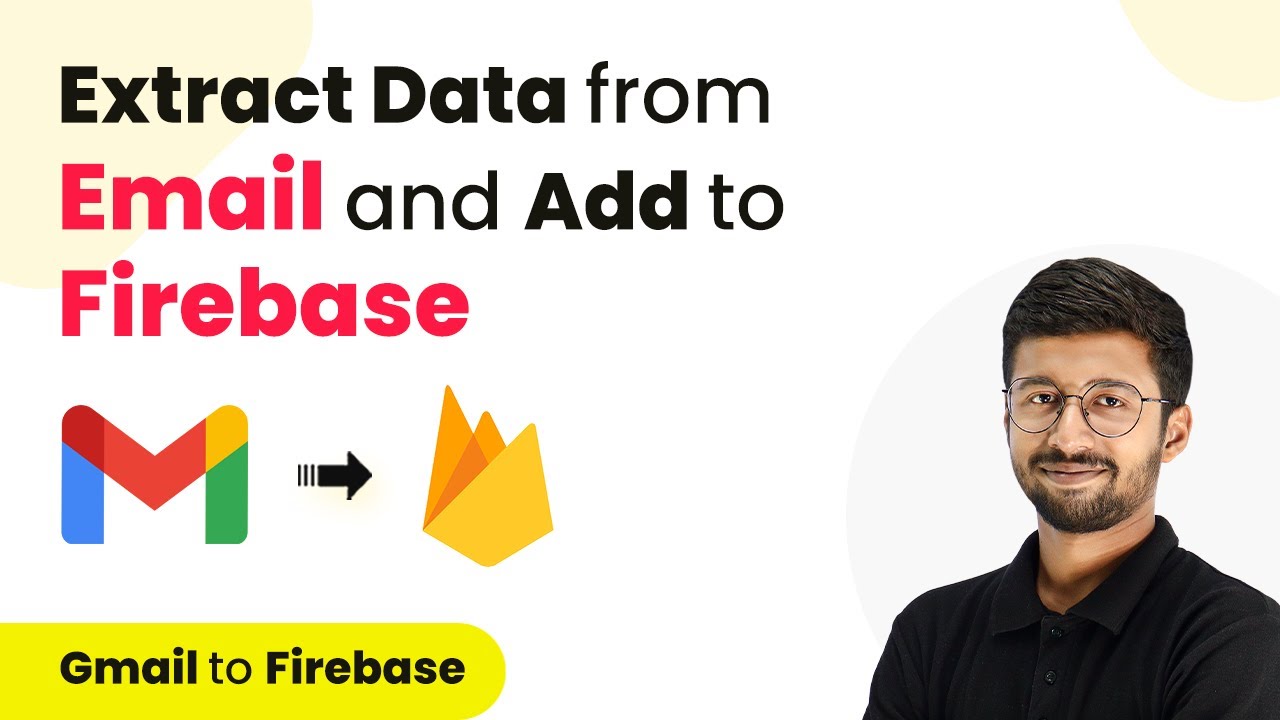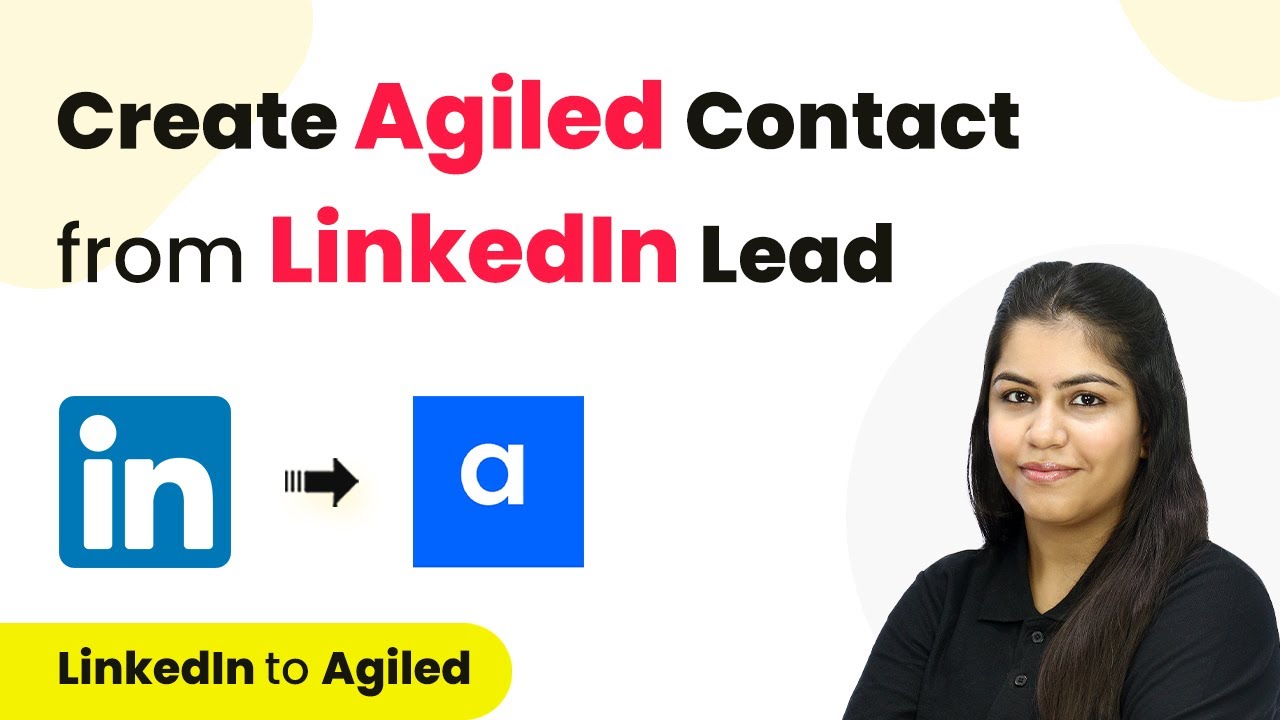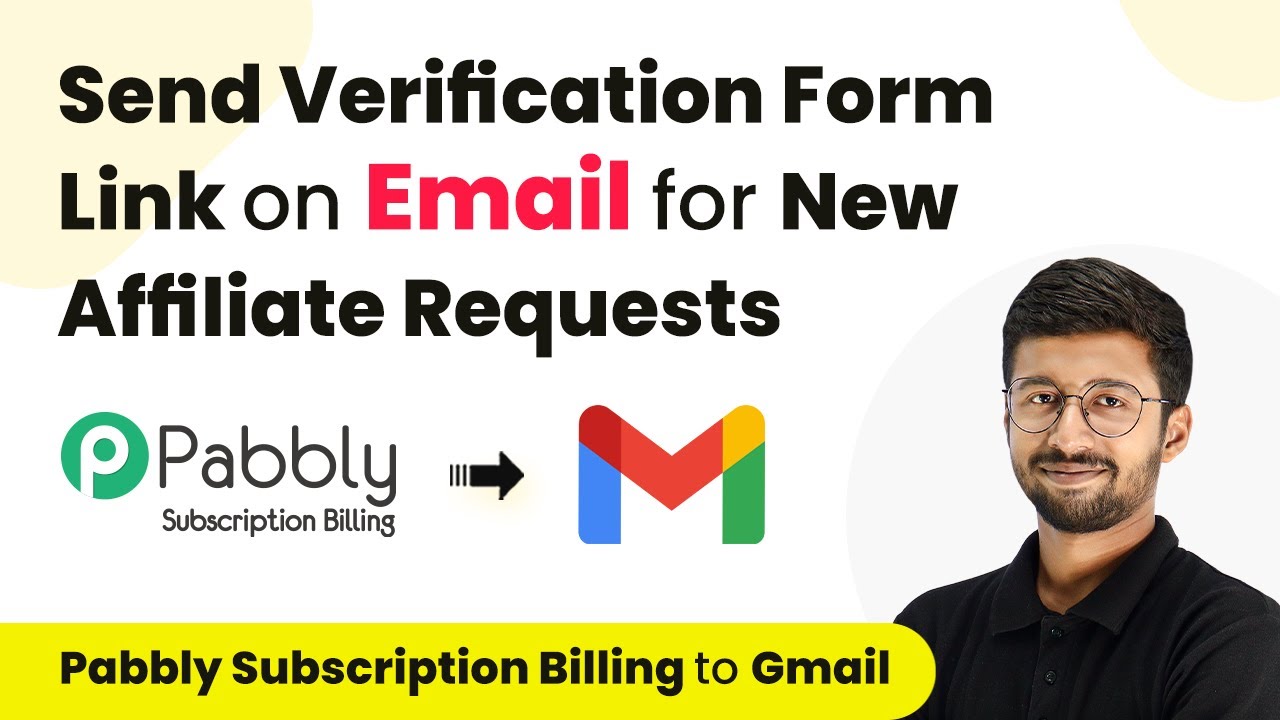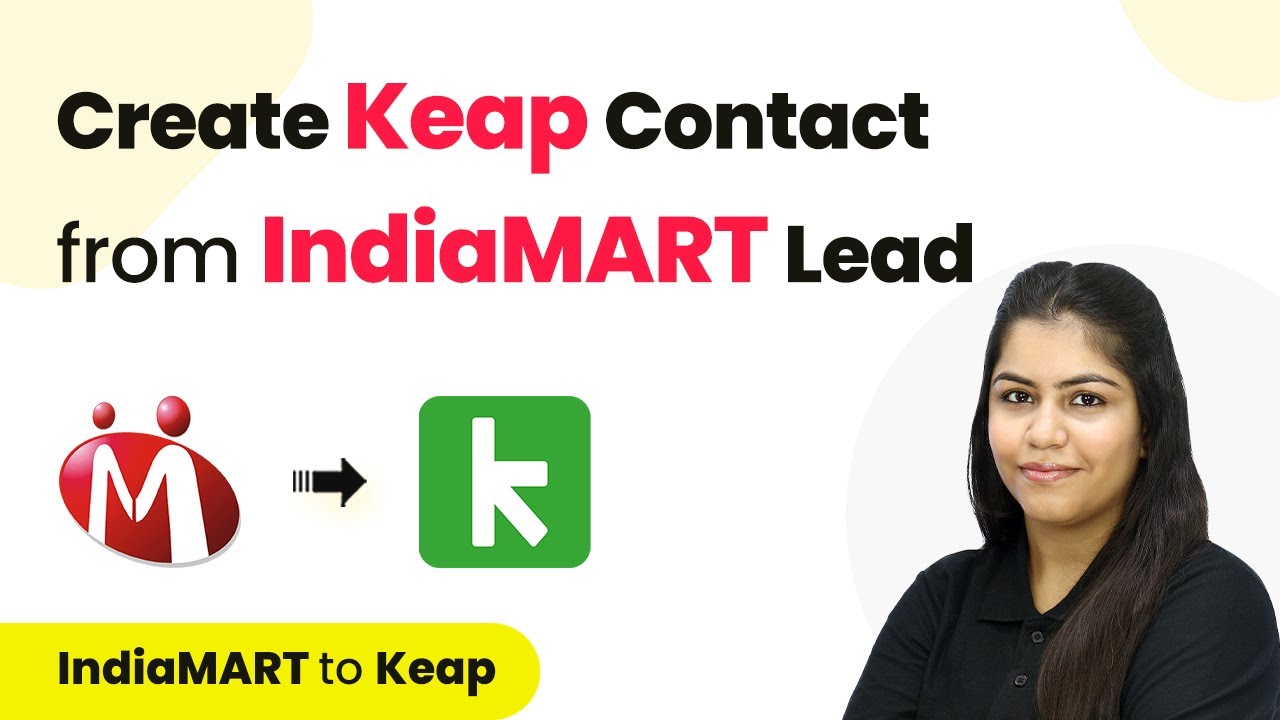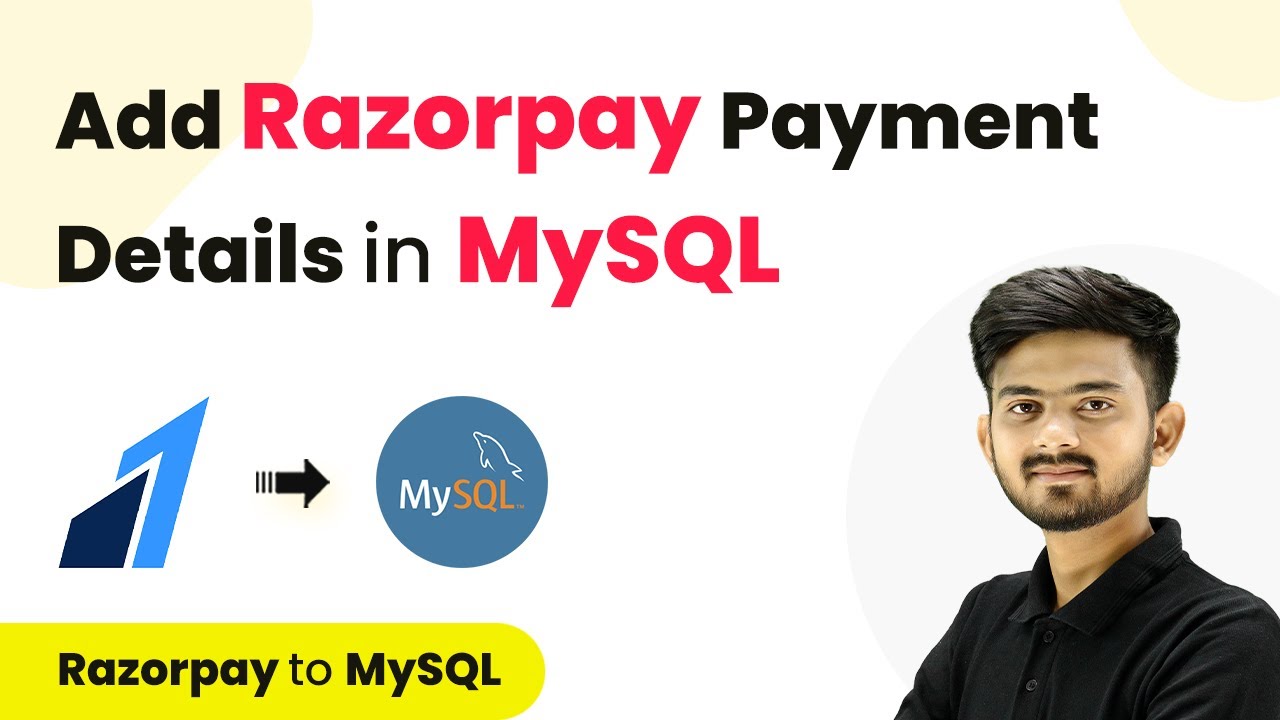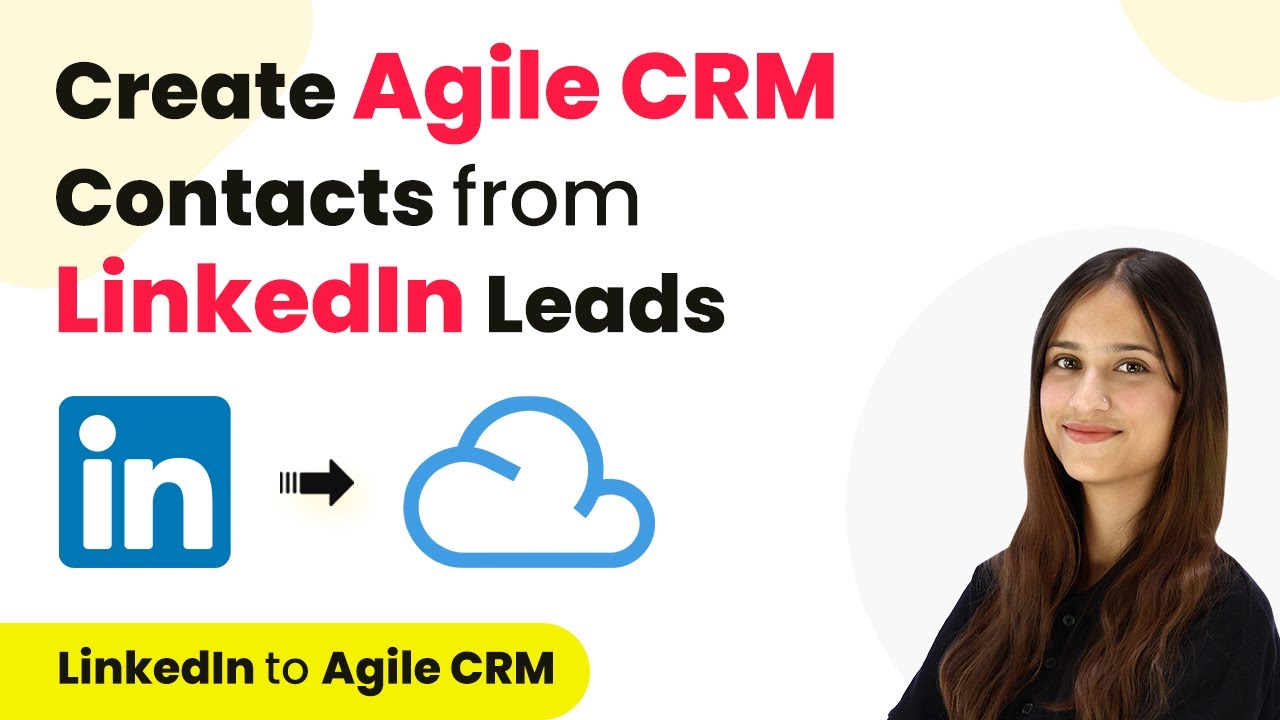Learn how to automate e-book sharing on Instamojo payment receipt using Pabbly Connect. Step-by-step guide to set up integration with Gmail. Revolutionize your productivity approach with just a few strategic clicks. Uncover professional methods for connecting applications and creating workflows that reclaim hours of your week.
Watch Step By Step Video Tutorial Below
1. Accessing Pabbly Connect for Automation
To start automating the process of sharing e-books upon receiving payments through Instamojo, you need to access Pabbly Connect. Visit the Pabbly Connect homepage by entering the URL Pabbly.com/connect in your browser.
Once on the homepage, you will see options to either sign in or sign up for free. Existing users can click on the sign-in button, while new users should select the sign-up option to create a free account. Upon signing up, you will receive 100 free tasks monthly to explore the functionalities of Pabbly Connect.
2. Creating a Workflow in Pabbly Connect
After signing in to Pabbly Connect, you will be directed to the dashboard. Here, you can create a new workflow by clicking on the ‘Create Workflow’ button. A dialog box will appear asking for a name for your workflow.
- Name your workflow as ‘Automatically Share E-Books on Receiving Instamojo Payment’.
- Select the folder where you want to save this workflow.
After entering the name and selecting the folder, click on the ‘Create’ button. You will see two windows open for trigger and action setup. In this integration, the trigger will be Instamojo, and the action will be Gmail.
3. Setting Up the Trigger with Instamojo
In this step, you will set up the trigger in Pabbly Connect using Instamojo. Select Instamojo as your trigger application and choose ‘New Sale’ as the trigger event. This event will initiate the workflow whenever a sale is made.
After selecting the trigger, Pabbly Connect will provide you with a webhook URL. Copy this URL as it will be used to link your Instamojo account with Pabbly Connect. Next, go to your Instamojo account and navigate to the product section where your e-book is listed.
- Select your e-book product and click on the ‘Advance’ option.
- Paste the copied webhook URL into the designated field and click on ‘Save’.
Once saved, return to Pabbly Connect, where it will show a message indicating it is waiting for a webhook response. This confirms that your Instamojo account is now connected to Pabbly Connect.
4. Testing the Webhook and Setting Up Gmail Action
To test the webhook, you need to make a test purchase of your e-book. Click on the ‘View on Store’ option for your e-book, fill in the customer details, and complete the payment. Once the payment is successful, Pabbly Connect will capture the response, including customer details and payment status.
After confirming the webhook response, you can set up the action application. Select Gmail as your action application in Pabbly Connect and choose ‘Send Email’ as the action event. Connect your Gmail account by selecting the existing connection or creating a new one.
Map the recipient email address from the webhook response to ensure the e-book is sent to the correct customer. Set the email subject and content, including a link to the e-book PDF.
Finally, click on ‘Save and Send Test Request’ to check if the email is sent successfully.
5. Verifying the Automation Success
After setting up the email action, it is crucial to verify the automation process. Make another test purchase of the e-book with new customer details. Once the payment is completed, check the recipient’s email to confirm that the e-book PDF has been sent automatically.
If the email is received successfully, it indicates that the integration between Instamojo and Gmail via Pabbly Connect is working perfectly. This means every time a payment is received for the e-book, the customer will receive an email with the e-book PDF attached without any manual effort.
By following these steps, you have successfully automated the process of sharing e-books on receiving Instamojo payments using Pabbly Connect. You can now focus on other aspects of your business while this automation handles your e-book delivery.
Conclusion
In this tutorial, we demonstrated how to automate e-book sharing on receiving Instamojo payments using Pabbly Connect. This process allows for seamless integration between Instamojo and Gmail, enhancing customer experience.
Ensure you check out Pabbly Connect to create business automation workflows and reduce manual tasks. Pabbly Connect currently offer integration with 2,000+ applications.
- Check out Pabbly Connect – Automate your business workflows effortlessly!
- Sign Up Free – Start your journey with ease!
- 10,000+ Video Tutorials – Learn step by step!
- Join Pabbly Facebook Group – Connect with 21,000+ like minded people!