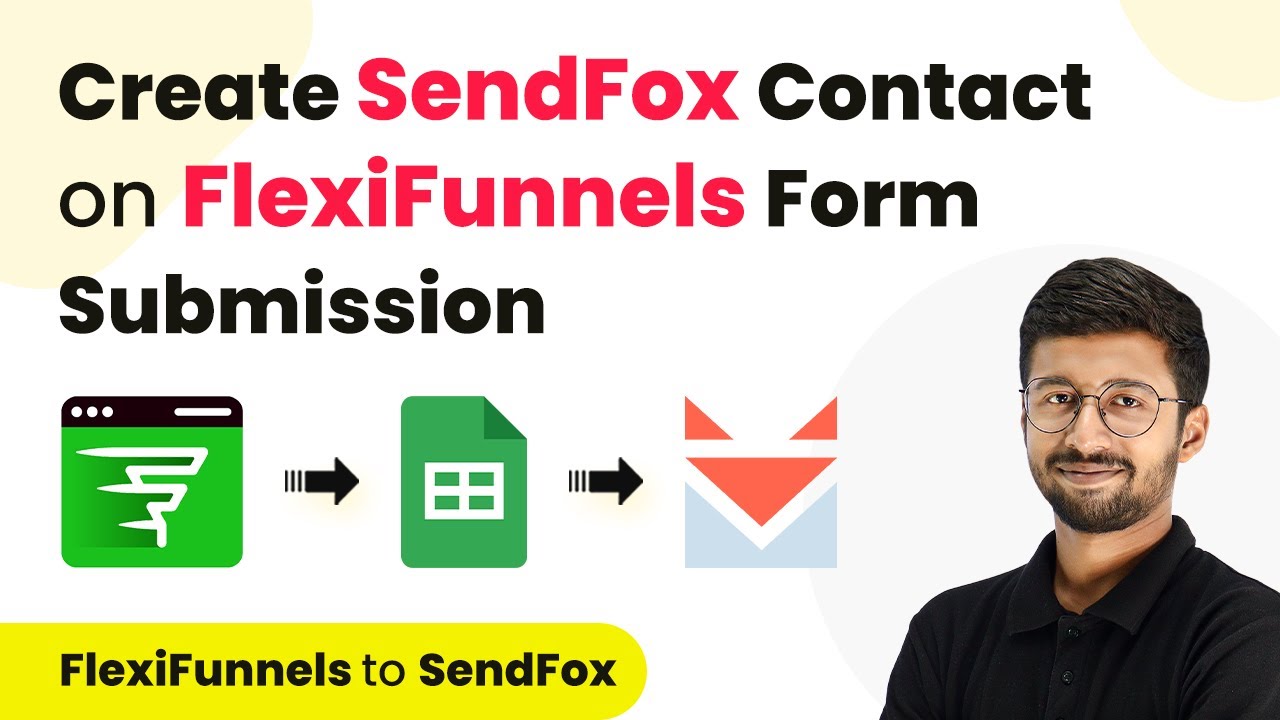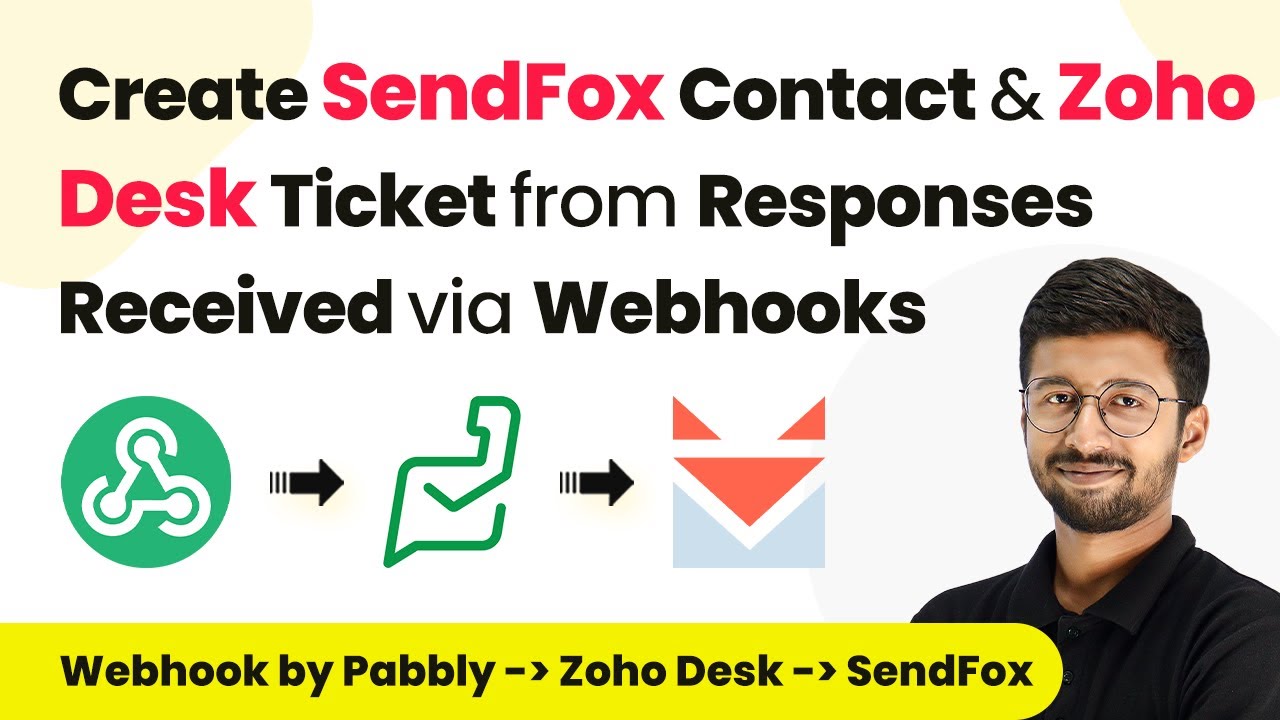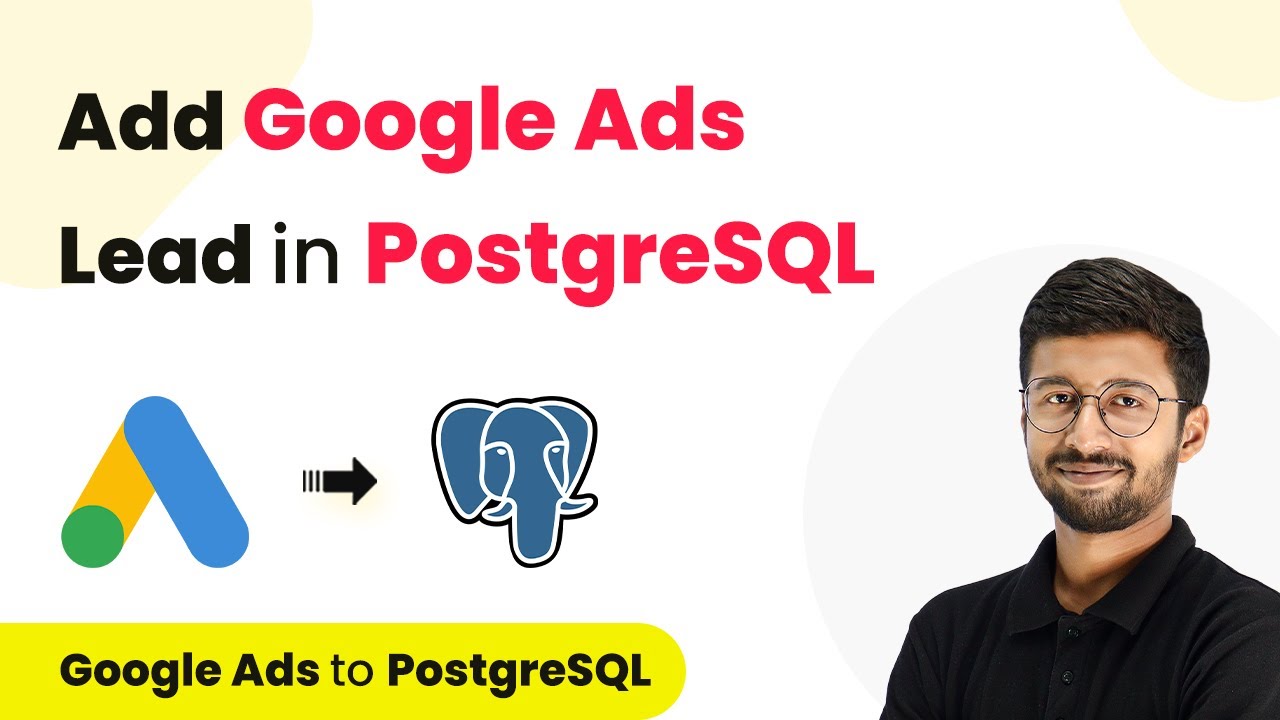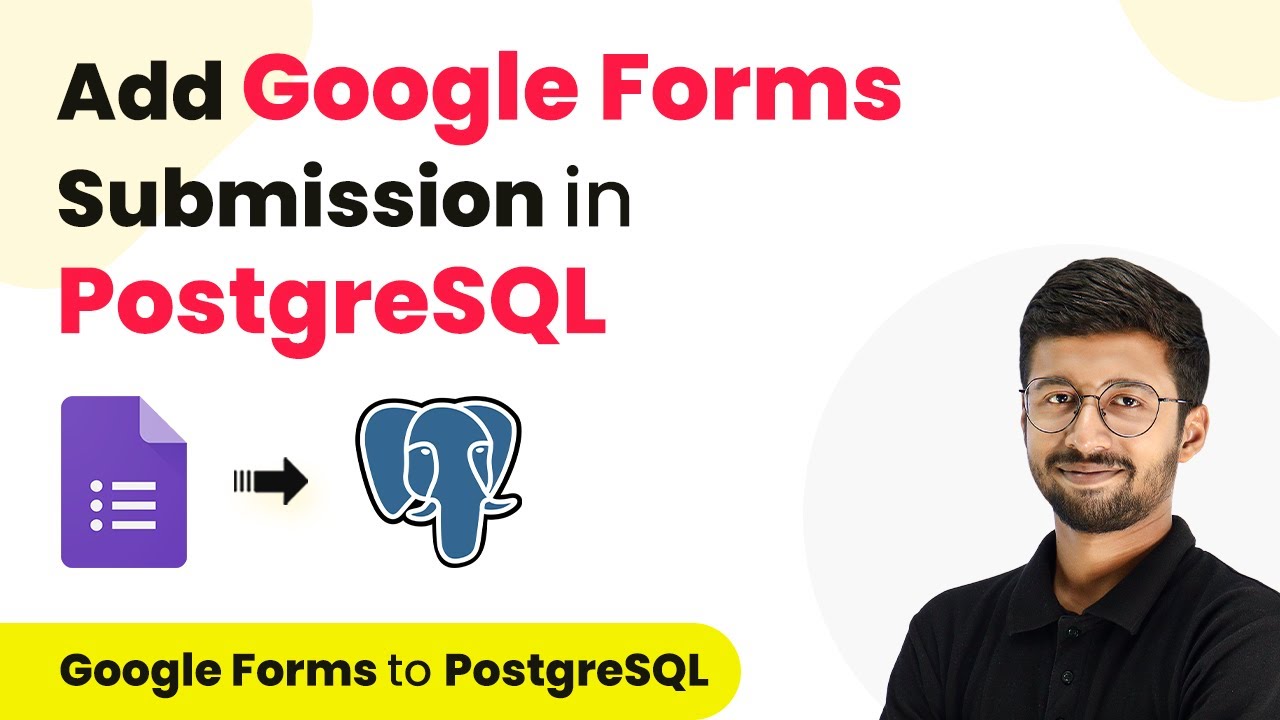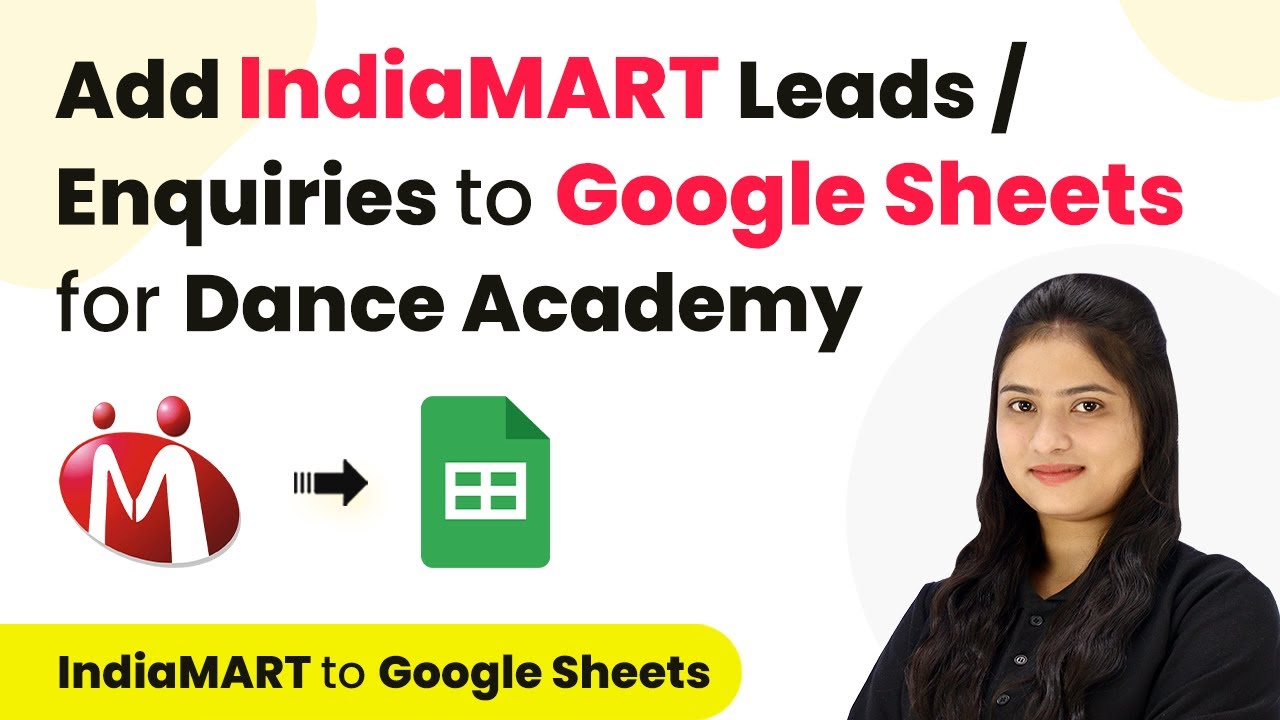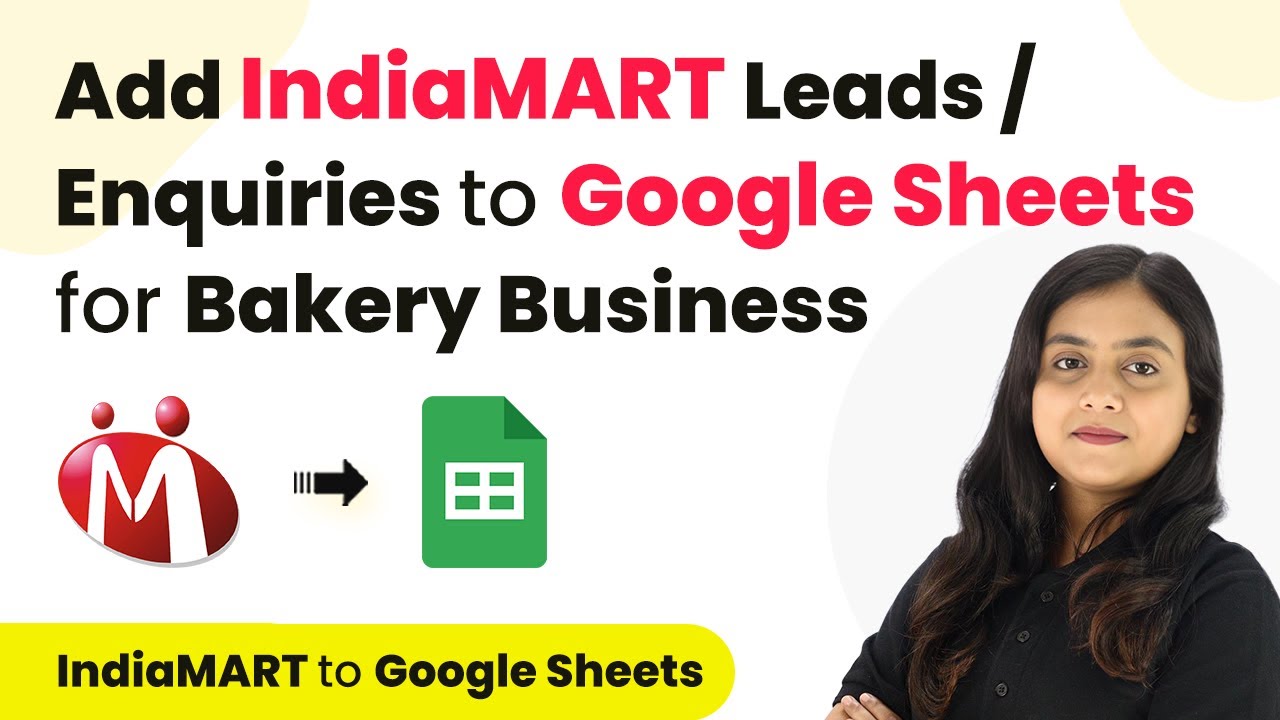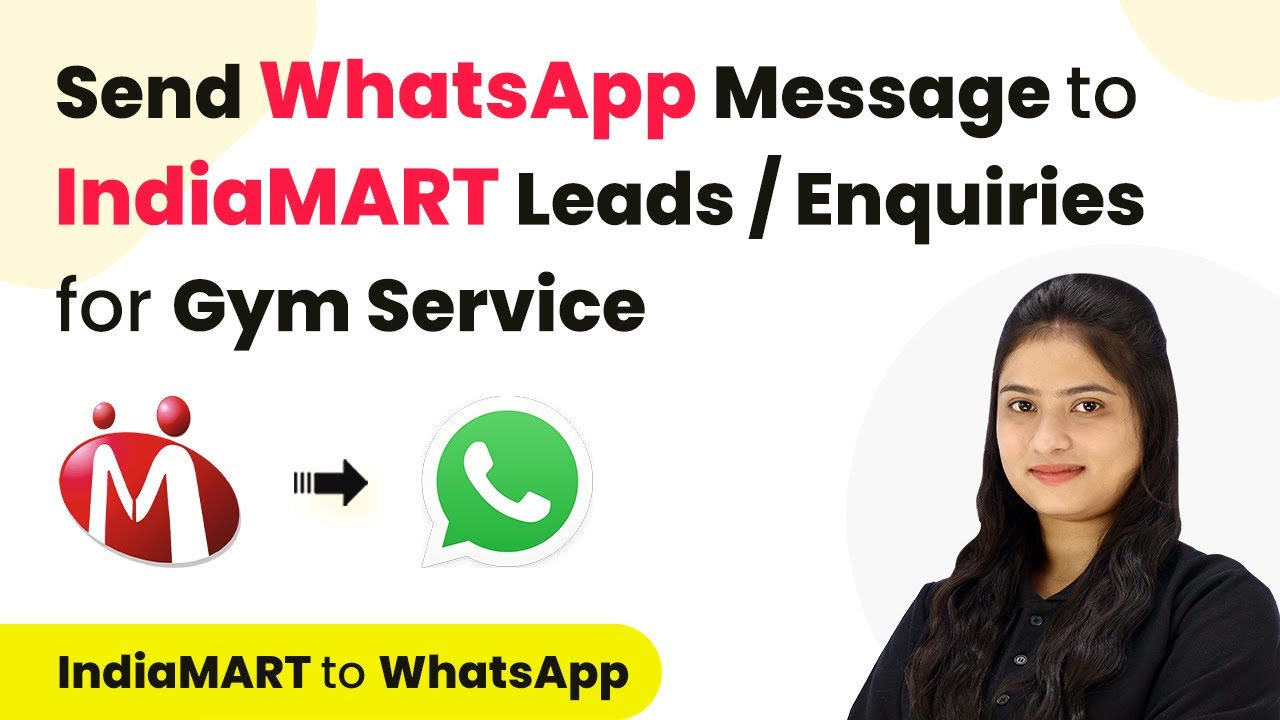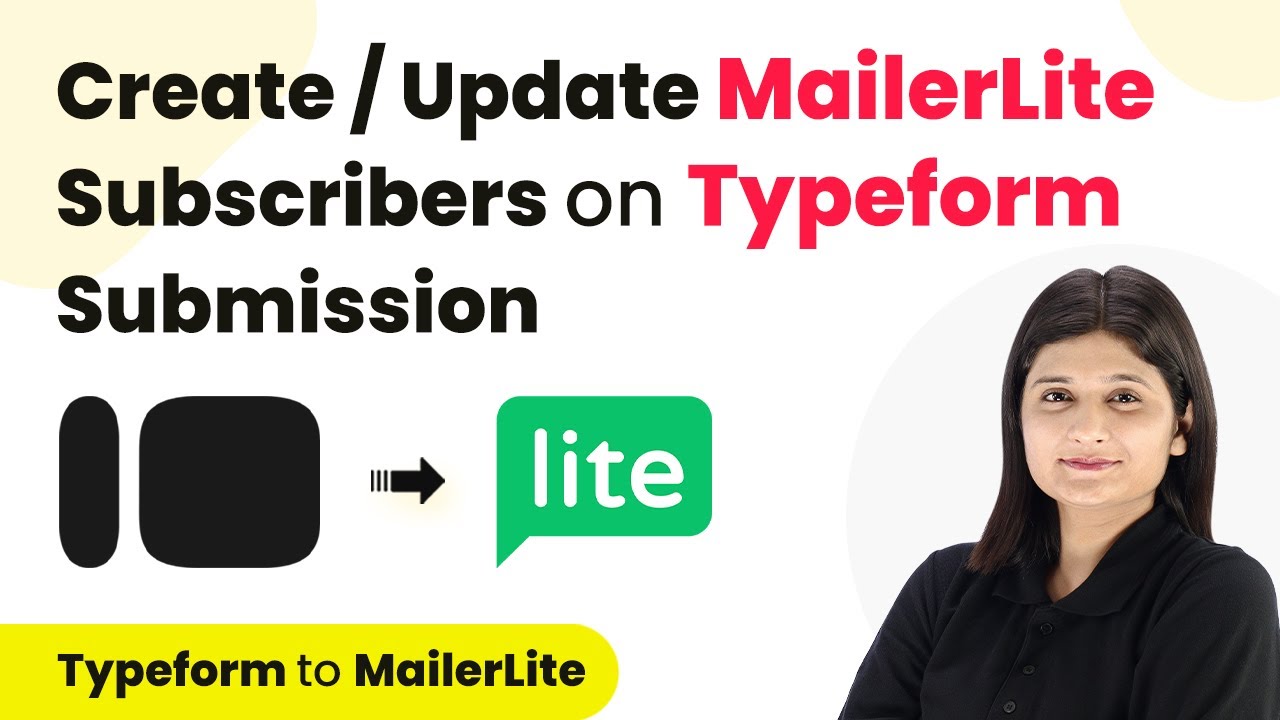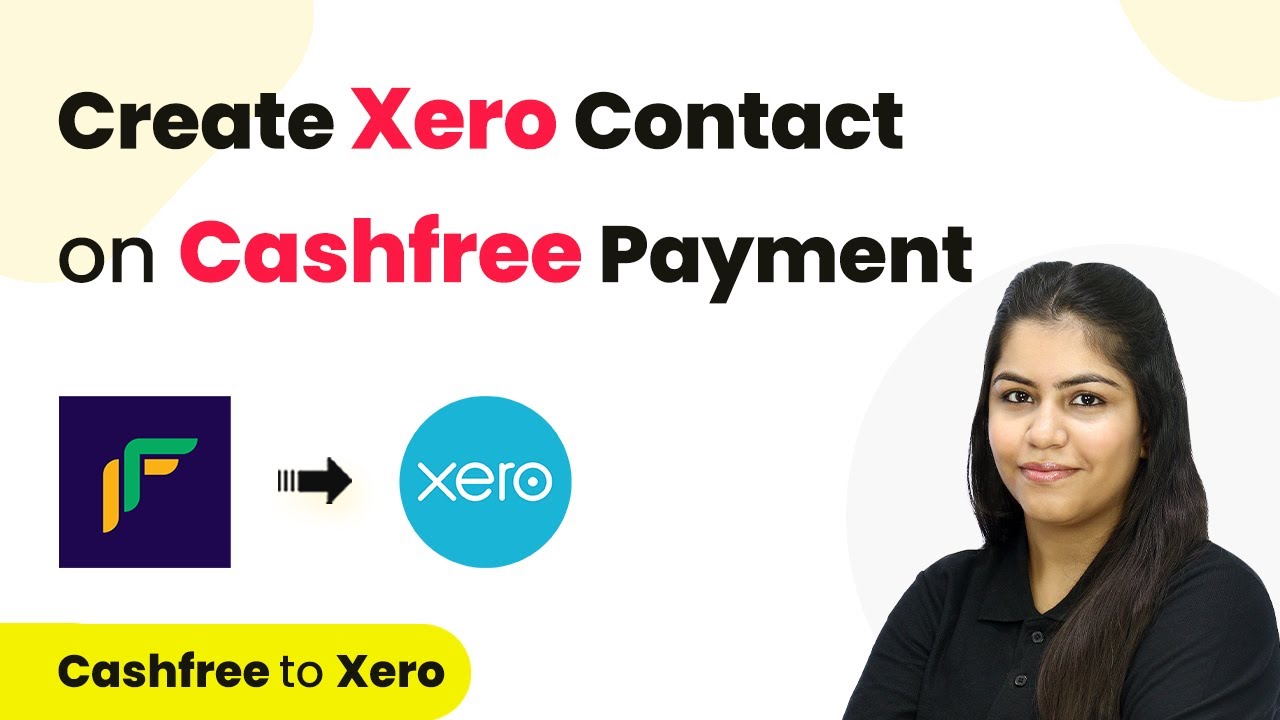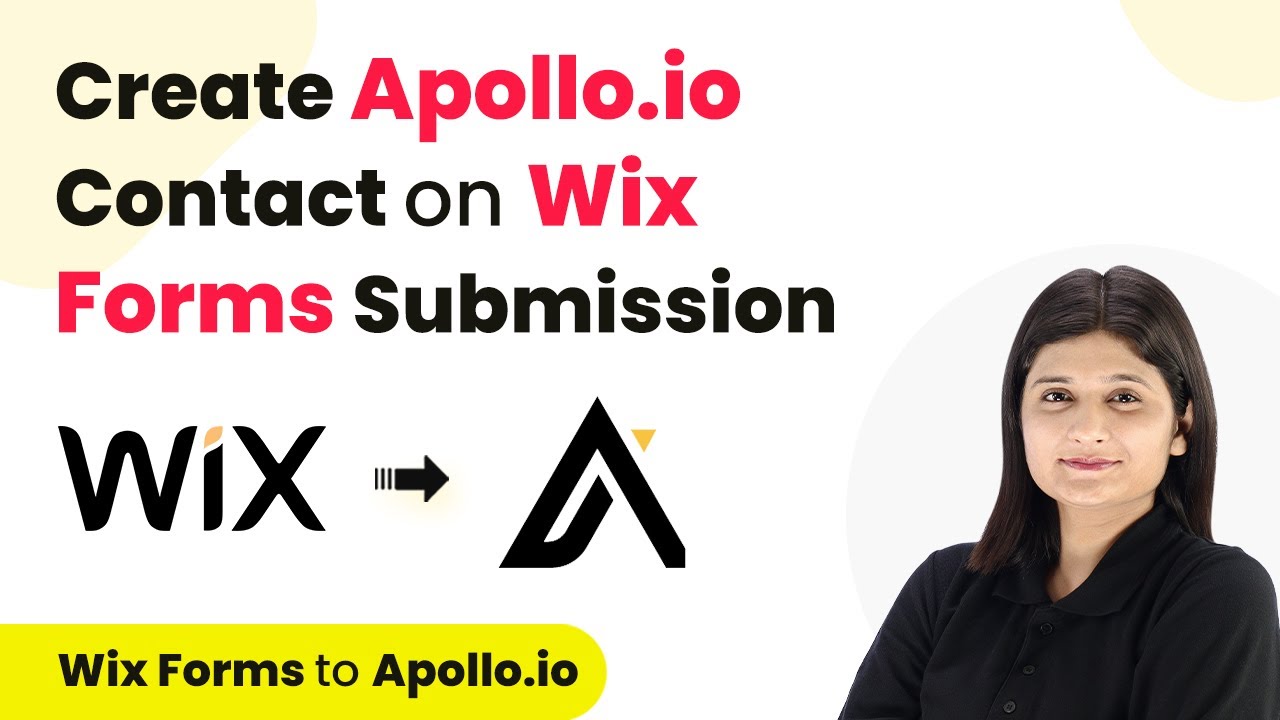Learn how to automate the process of creating SendFox contacts and adding details to Google Sheets using Pabbly Connect with Flexifunnels form submissions. Explore systematic approaches to creating efficient automation solutions that convert technical concepts into practical, implementable instructions.
Watch Step By Step Video Tutorial Below
1. Setting Up Pabbly Connect for Integration
To start automating the process of creating SendFox contacts and adding details to Google Sheets, you need to set up Pabbly Connect. First, sign up for a free account using the link provided in the description. After creating your account, log in to access the dashboard.
Next, create a new workflow. Click on the ‘Create Workflow’ button, and name it something relevant, such as ‘Flexifunnels to Google Sheets to SendFox’. Select the appropriate folder in your Pabbly Connect account where you want to save this workflow and click ‘Create’. This sets the foundation for your automation.
2. Configuring the Trigger for Flexifunnels Form Submission
The first step in your automation is to configure the trigger that listens for new form submissions from Flexifunnels. In the trigger section, search for ‘Flexifunnels’ and select it. From the dropdown menu, choose the trigger event as ‘New Form Submission’.
- Select the Flexifunnels account that contains your form.
- Copy the webhook URL provided by Pabbly Connect.
- Paste this URL into the webhook settings of your Flexifunnels form.
After saving the webhook settings, go back to the Flexifunnels page where your form is located. Open the form in edit mode, select the settings button, and navigate to the connect section to add the webhook URL. This establishes a connection between Flexifunnels and Pabbly Connect.
3. Adding Responses to Google Sheets Using Pabbly Connect
Once your trigger is set up, the next step is to add the form responses to Google Sheets. In the action section of Pabbly Connect, search for ‘Google Sheets’ and select it. Choose the action event ‘Add New Row’ from the dropdown.
Click on ‘Connect’ and select ‘Add New Connection’ to link your Google Sheets account with Pabbly Connect. Sign in with your Google account and grant the necessary permissions. Once connected, you will need to select the spreadsheet where you want to store the form responses.
- Choose the spreadsheet named ‘Flexifunnels Form Responses’.
- Select the sheet (usually ‘Sheet1’) where the data will be added.
Map the form response fields to the corresponding columns in Google Sheets. For instance, map the first name, last name, email, mobile number, and city. After mapping all the required fields, click on ‘Save and Send Test Request’ to verify if the data is correctly added to your Google Sheet.
4. Creating a SendFox Contact with Pabbly Connect
The final step in this workflow is to create a new contact in SendFox based on the form submission data. Click on the ‘Add Action Step’ button in Pabbly Connect and search for ‘SendFox’. Choose the action event ‘Add Contact to List’.
Connect your SendFox account by entering the personal access token. This token can be found in your SendFox account settings under the API section. After entering the token, select the contact list where you want to add the new contact.
Map the contact fields such as first name, last name, email, and phone number. Leave any non-required fields blank if you do not have that information.
After mapping all the fields, click ‘Save and Send Test Request’. Check your SendFox account to confirm that the contact has been added successfully.
5. Testing the Automation Workflow in Real Time
To ensure everything works seamlessly, conduct a real-time test of your automation. Go back to your Flexifunnels form and submit a new entry with dummy data, such as a name, email, mobile number, and city.
Once you submit the form, check your Google Sheets to see if the new row has been added with the correct data. Then, verify in your SendFox account that the new contact appears in the appropriate list. This confirms that the integration through Pabbly Connect is functioning as intended.
With this setup, you can automate the process of managing contacts and responses efficiently. This integration not only saves time but also ensures that your data is organized and easily accessible.
Conclusion
In this tutorial, you learned how to use Pabbly Connect to automate the process of creating SendFox contacts and adding details to Google Sheets from Flexifunnels form submissions. This integration streamlines your workflow and enhances data management efficiency.
Ensure you check out Pabbly Connect to create business automation workflows and reduce manual tasks. Pabbly Connect currently offer integration with 2,000+ applications.
- Check out Pabbly Connect – Automate your business workflows effortlessly!
- Sign Up Free – Start your journey with ease!
- 10,000+ Video Tutorials – Learn step by step!
- Join Pabbly Facebook Group – Connect with 21,000+ like minded people!