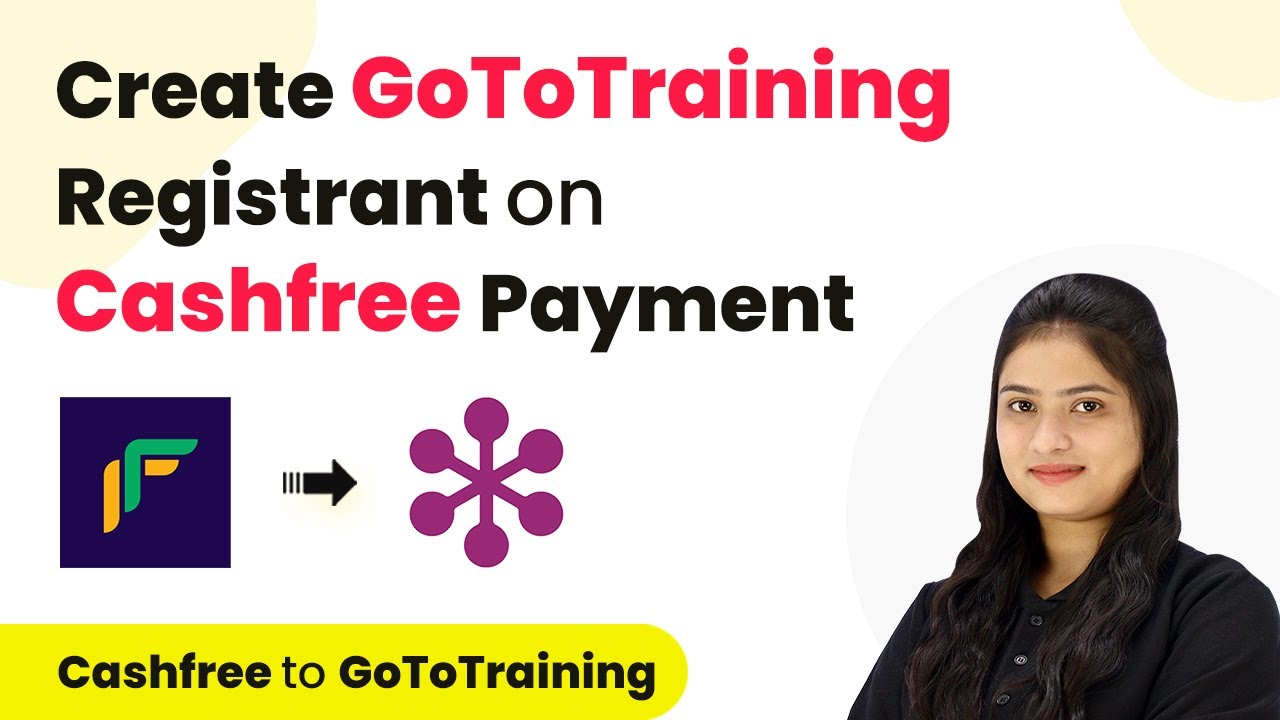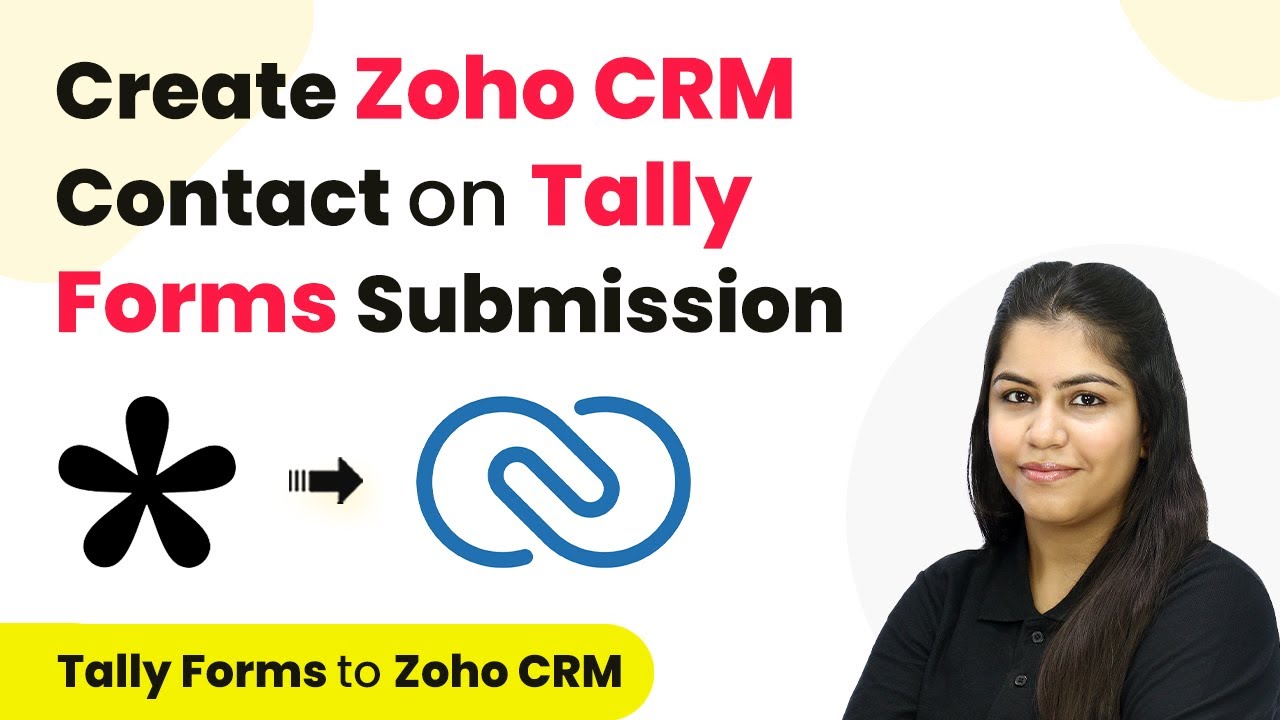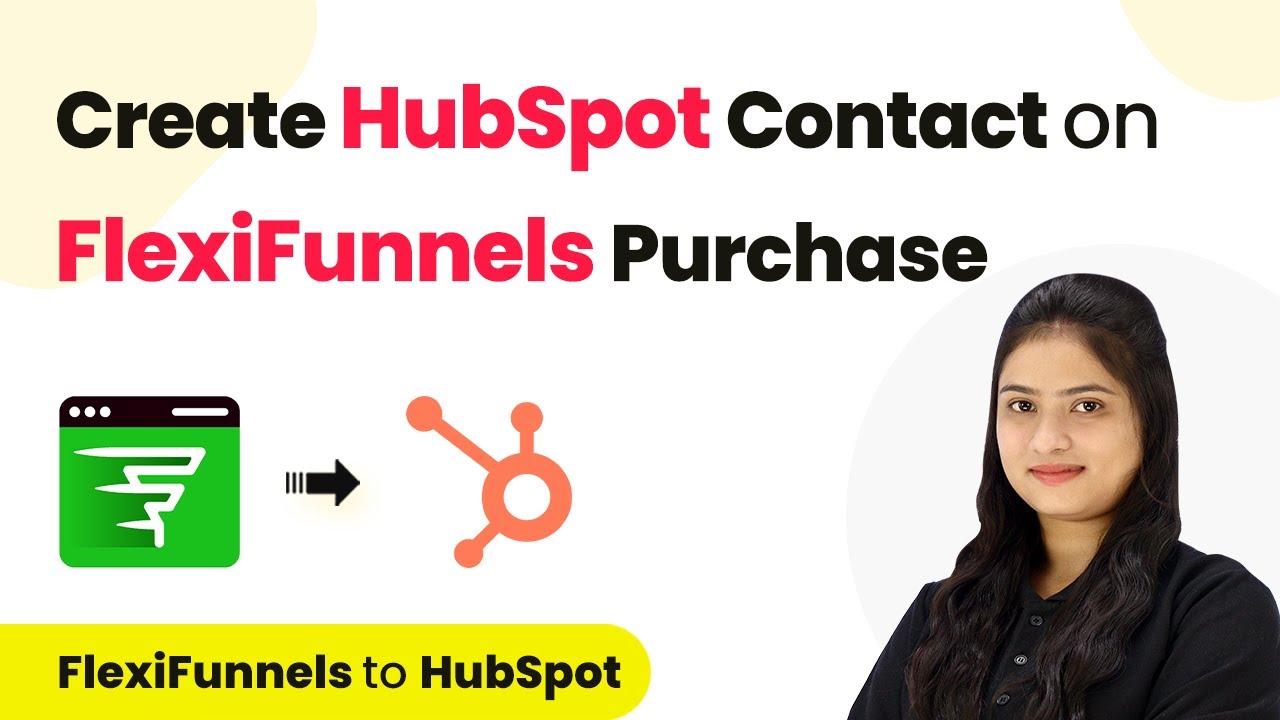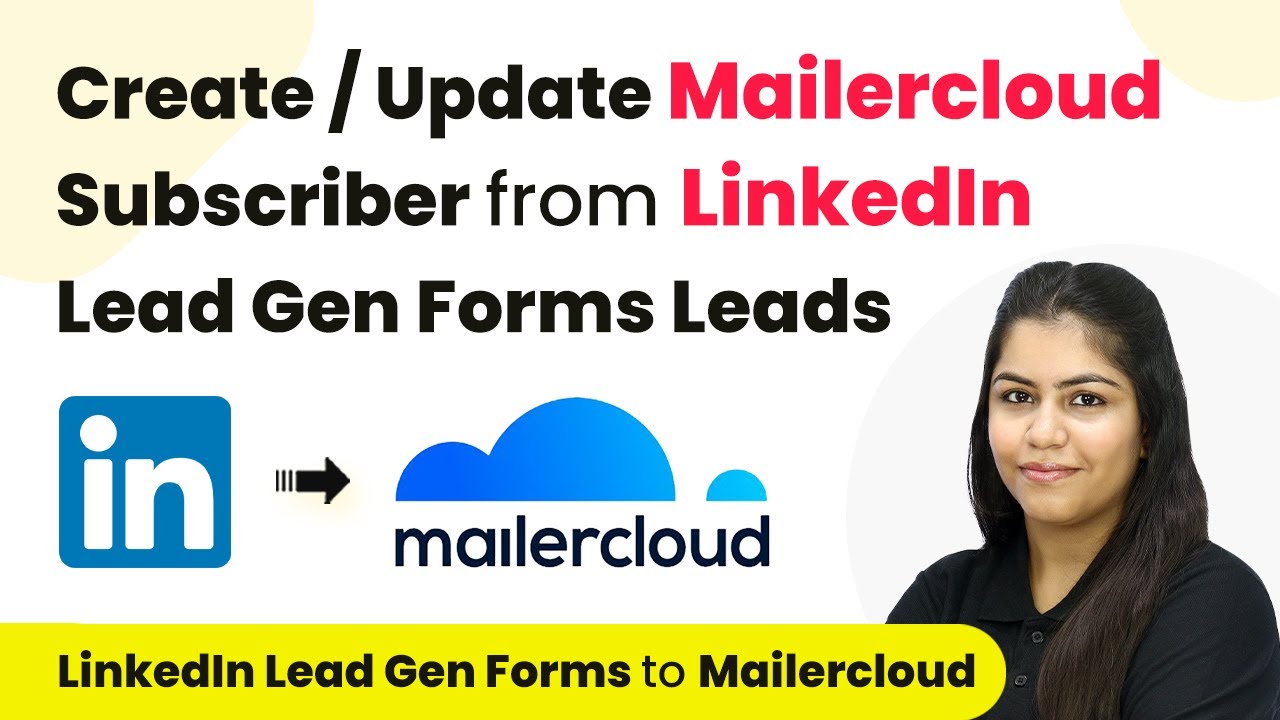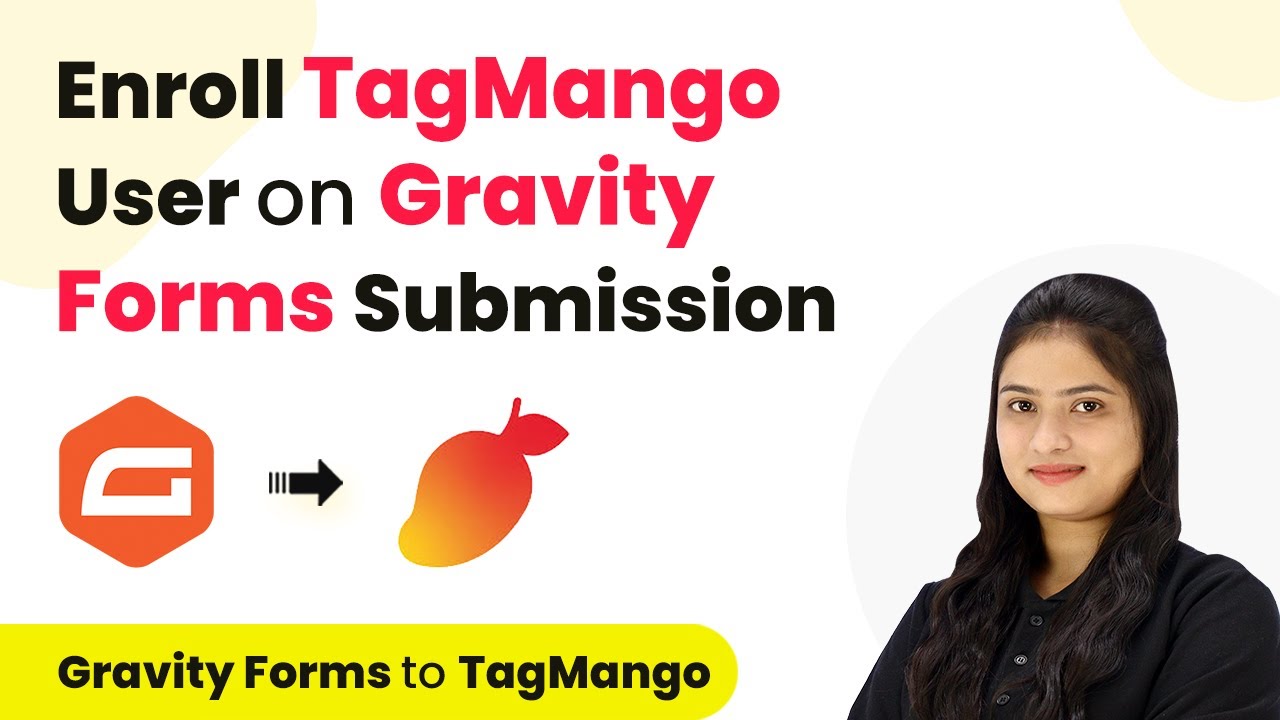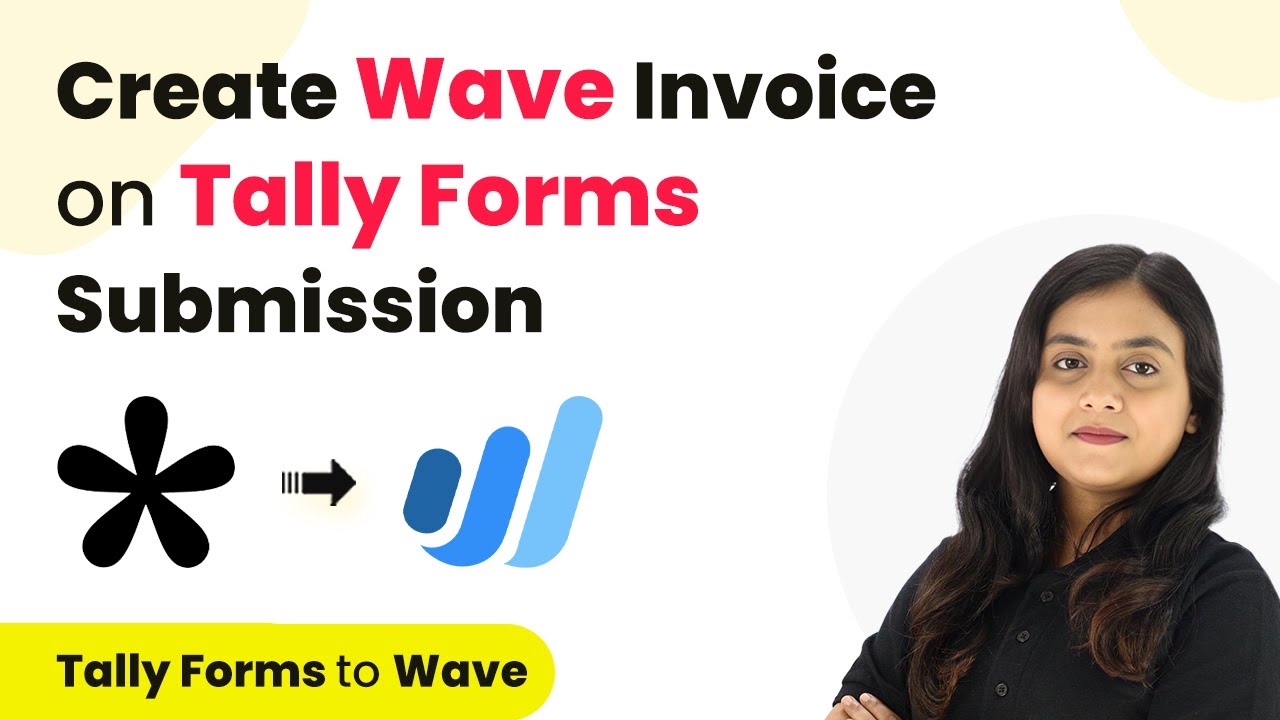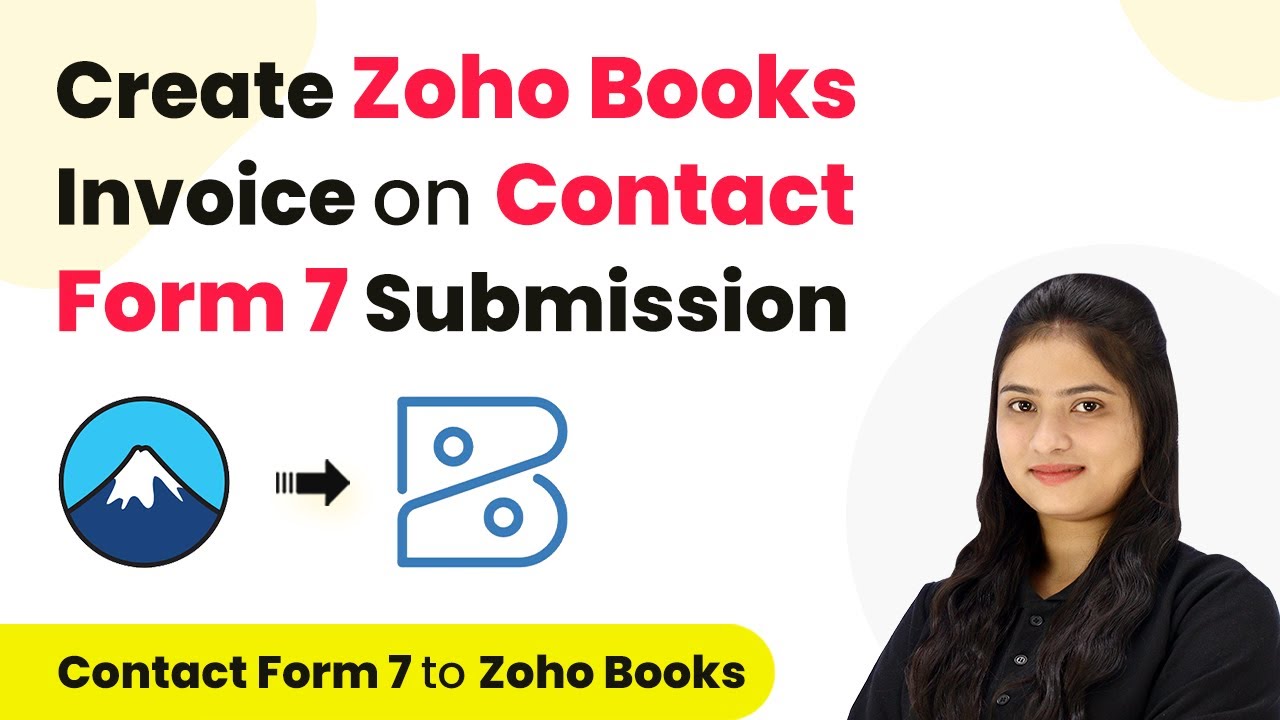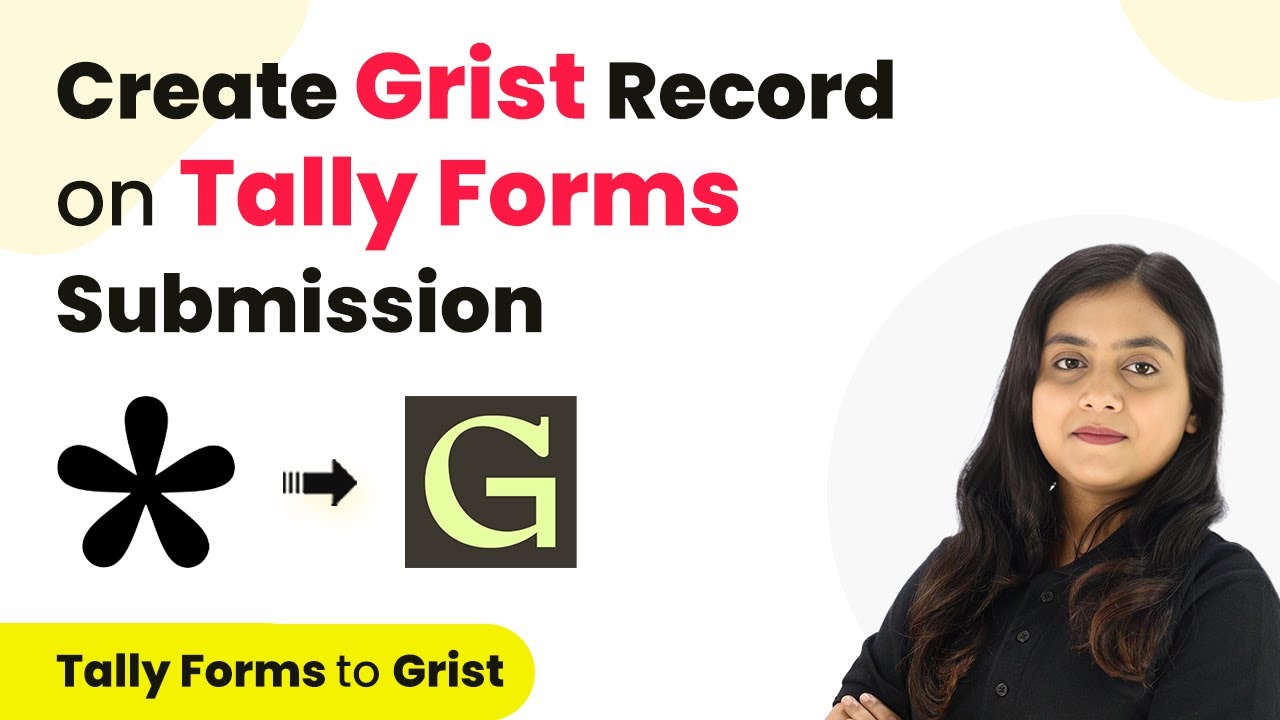Learn how to create a Xero invoice automatically on Contact Form 7 submission using Pabbly Connect. Step-by-step tutorial for seamless integration. Transform complex automation concepts into accessible, actionable steps that eliminate unnecessary manual work while maximizing existing application capabilities.
Watch Step By Step Video Tutorial Below
1. Accessing Pabbly Connect for Integration
To create a Xero invoice on Contact Form 7 submission, you will first need to access Pabbly Connect. This platform allows you to automate workflows seamlessly between various applications. Start by visiting the official Pabbly Connect website.
Once on the website, log into your existing Pabbly Connect account. If you’re a new user, you can sign up for free and receive 100 free tasks each month. After signing in, you will be directed to the Pabbly Connect dashboard, where you can begin the integration process.
2. Creating a New Workflow in Pabbly Connect
In Pabbly Connect, the next step is to create a workflow that will automate the invoice creation. Click on the ‘Create Workflow’ button located in the top right corner of the dashboard. A pop-up will appear prompting you to name your workflow. using Pabbly Connect
- Name your workflow as ‘Create Xero Invoice on Contact Form 7 Submission’.
- Select a folder to save your workflow, such as ‘Zero Automations’.
After naming your workflow and selecting the appropriate folder, click on the ‘Create’ button. This will set up the initial framework for your automation, where you will define the trigger and action steps.
3. Setting Up Trigger with Contact Form 7
The first step in the workflow is to set up the trigger, which will initiate the automation when a new form submission occurs. Select ‘Contact Form 7’ as the trigger application and choose ‘New Form Submission’ as the trigger event. using Pabbly Connect
Pabbly Connect will provide you with a unique webhook URL. Copy this URL as you will need it to connect your Contact Form 7 to Pabbly Connect. Next, navigate to your WordPress dashboard, and access the Contact Form 7 plugin settings.
- In Contact Form 7, go to the form you want to integrate.
- Select the ‘Webhooks’ option and paste the webhook URL provided by Pabbly Connect.
- Save the changes to your form.
Now, return to Pabbly Connect and verify that it is waiting for a webhook response. This confirms that your Contact Form 7 is successfully connected to Pabbly Connect.
4. Testing the Integration with a Form Submission
To ensure that your integration is functioning correctly, perform a test submission using the form created in Contact Form 7. Fill in the required fields such as first name, last name, email, and organization name. Once completed, click the ‘Submit’ button.
After the test submission, return to Pabbly Connect and check if it has captured the response from the form submission. You should see the details of the test submission, confirming that the trigger setup is working correctly.
First Name: Test Last Name: Lead Email: [email protected] Organization: XYZ Company
This confirms that your Contact Form 7 is now fully integrated with Pabbly Connect and is ready to create invoices in Xero.
5. Creating an Invoice in Xero Using Pabbly Connect
Once the trigger is successfully set up and tested, the next step is to configure the action that will create an invoice in Xero. Select ‘Xero’ as the action application and choose ‘Create Invoice’ as the action event. using Pabbly Connect
You will need to connect your Xero account to Pabbly Connect. Click on the ‘Connect’ button, and either create a new connection or select an existing one. Authorize Pabbly Connect to access your Xero account by clicking the ‘Allow’ button.
Select your organization from the dropdown menu. Choose the document type as ‘Sales Invoice’. Map the customer name and other details from the previous step.
After filling in all required fields, click on the ‘Save and Send Test Request’ button. If successful, you will receive a positive response indicating that the invoice has been created in your Xero account.
Conclusion
In this tutorial, we demonstrated how to create a Xero invoice automatically upon submission of a Contact Form 7 form using Pabbly Connect. By following these steps, you can streamline your invoicing process and enhance efficiency in your digital marketing agency.
Ensure you check out Pabbly Connect to create business automation workflows and reduce manual tasks. Pabbly Connect currently offer integration with 2,000+ applications.
- Check out Pabbly Connect – Automate your business workflows effortlessly!
- Sign Up Free – Start your journey with ease!
- 10,000+ Video Tutorials – Learn step by step!
- Join Pabbly Facebook Group – Connect with 21,000+ like minded people!
With the powerful features of Pabbly Connect, you can automate various workflows and improve your business operations significantly. Start using Pabbly Connect today to transform your automation processes.