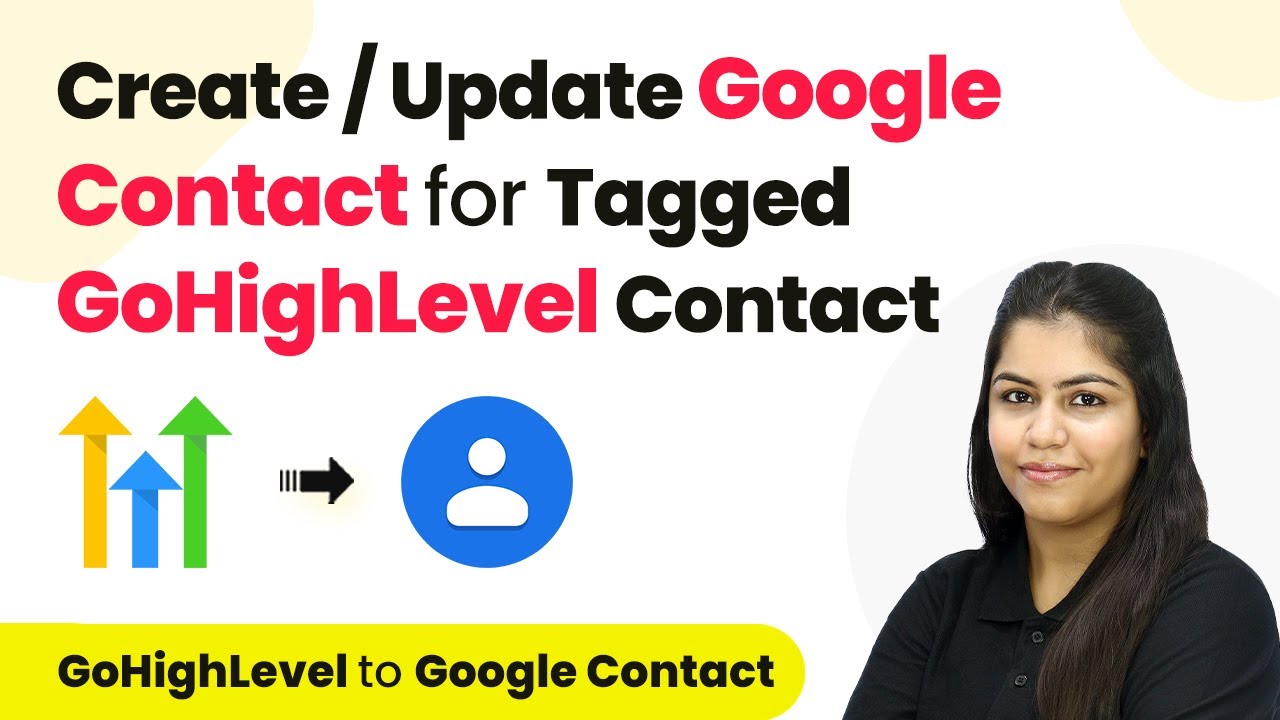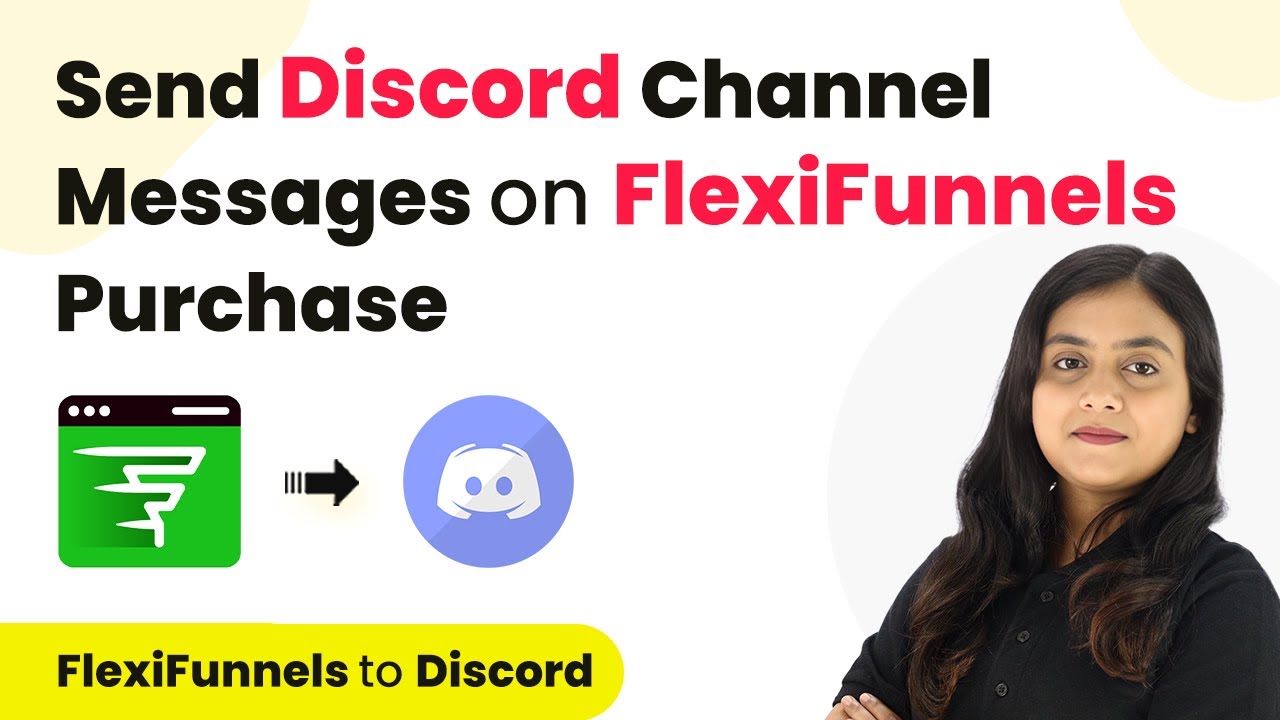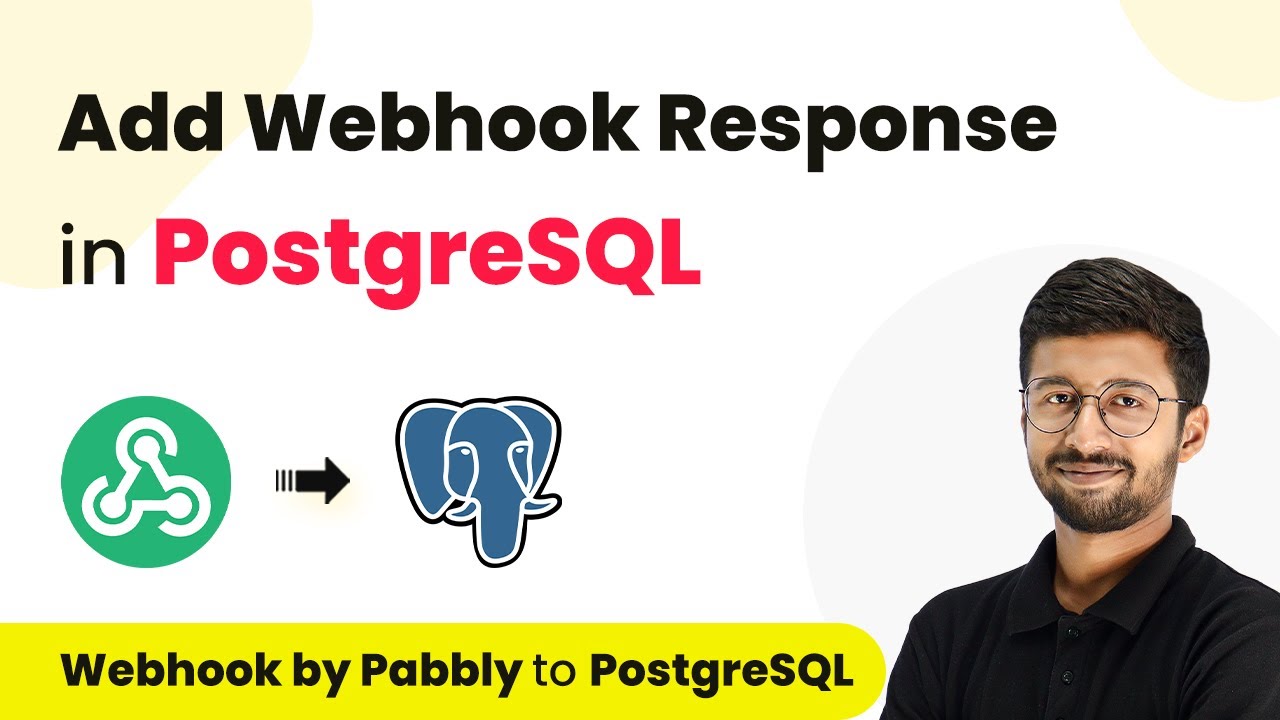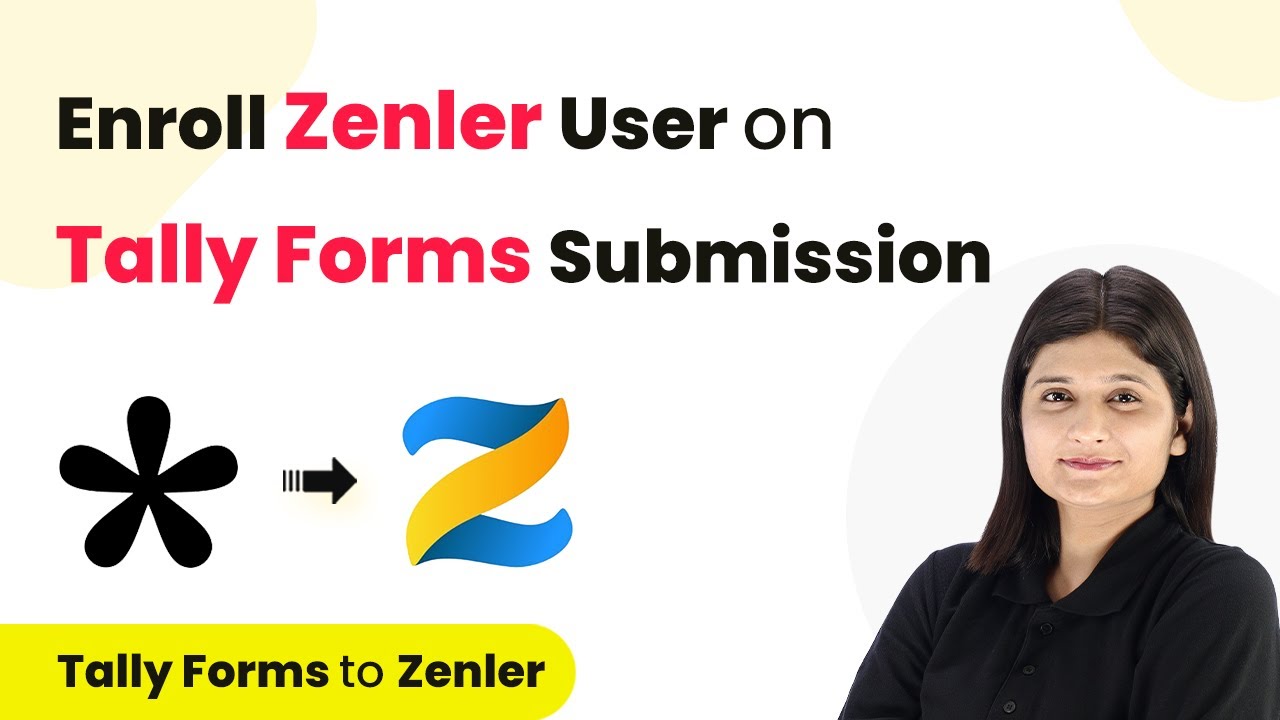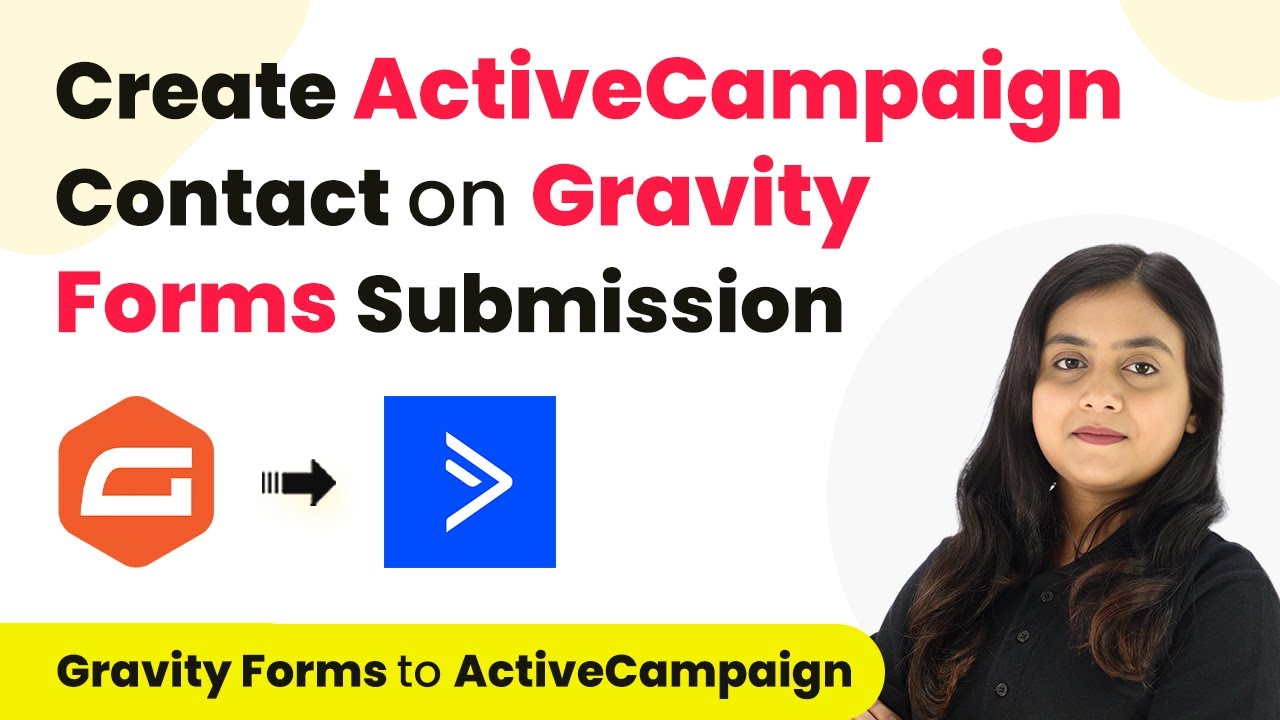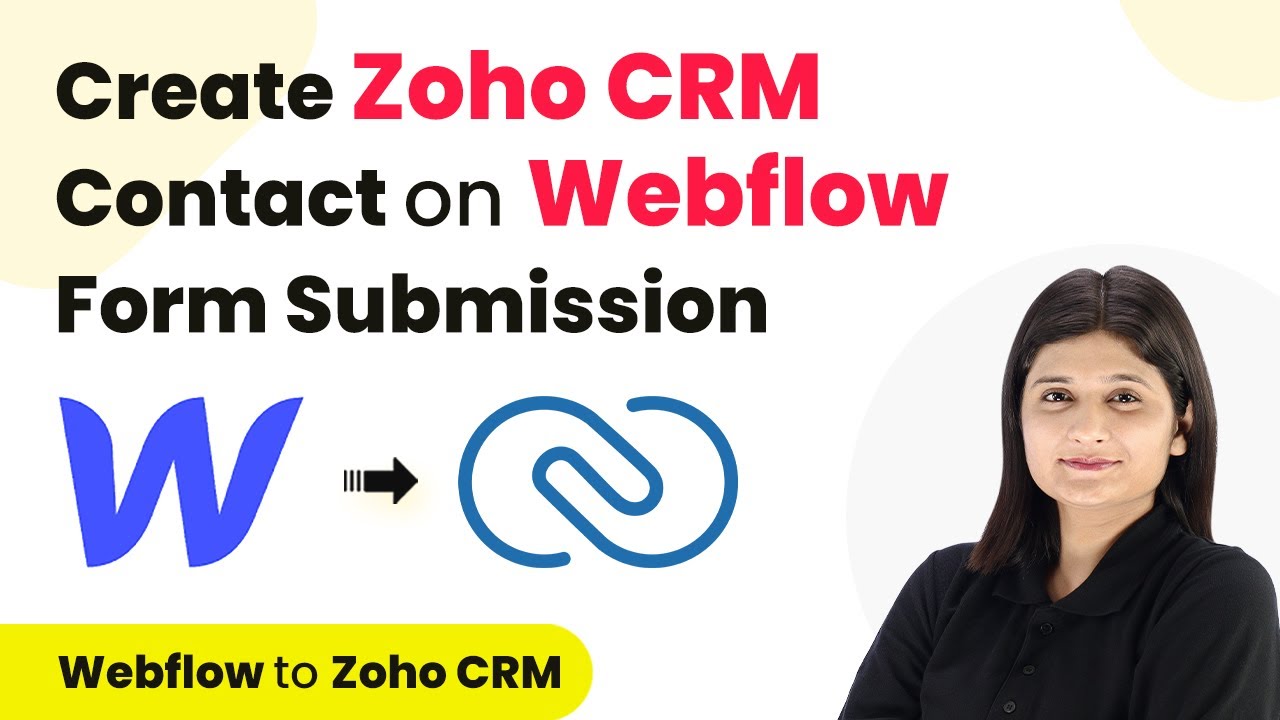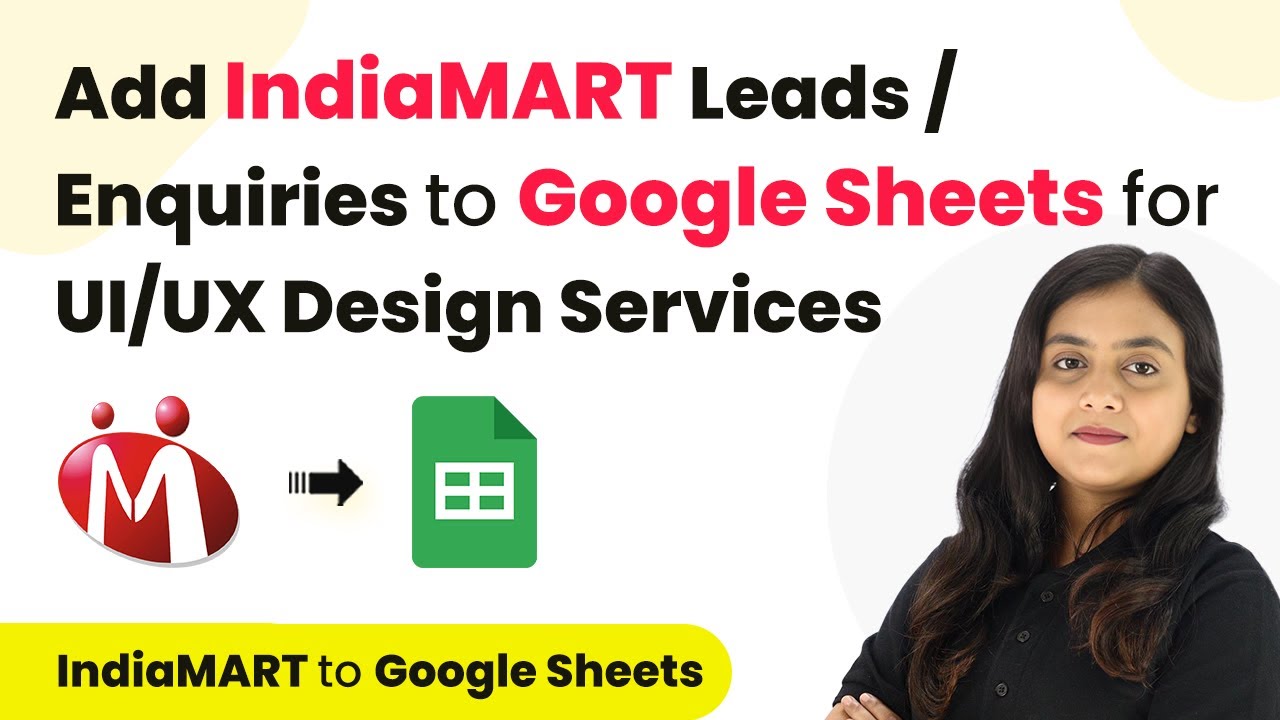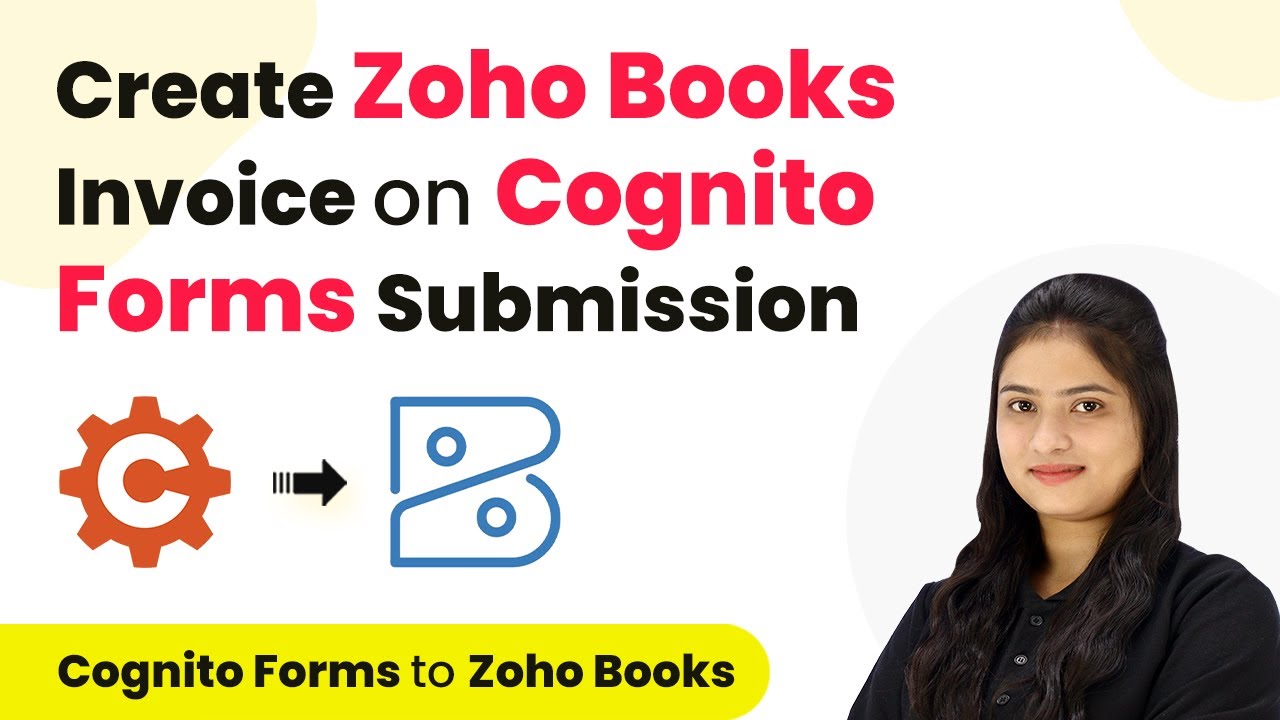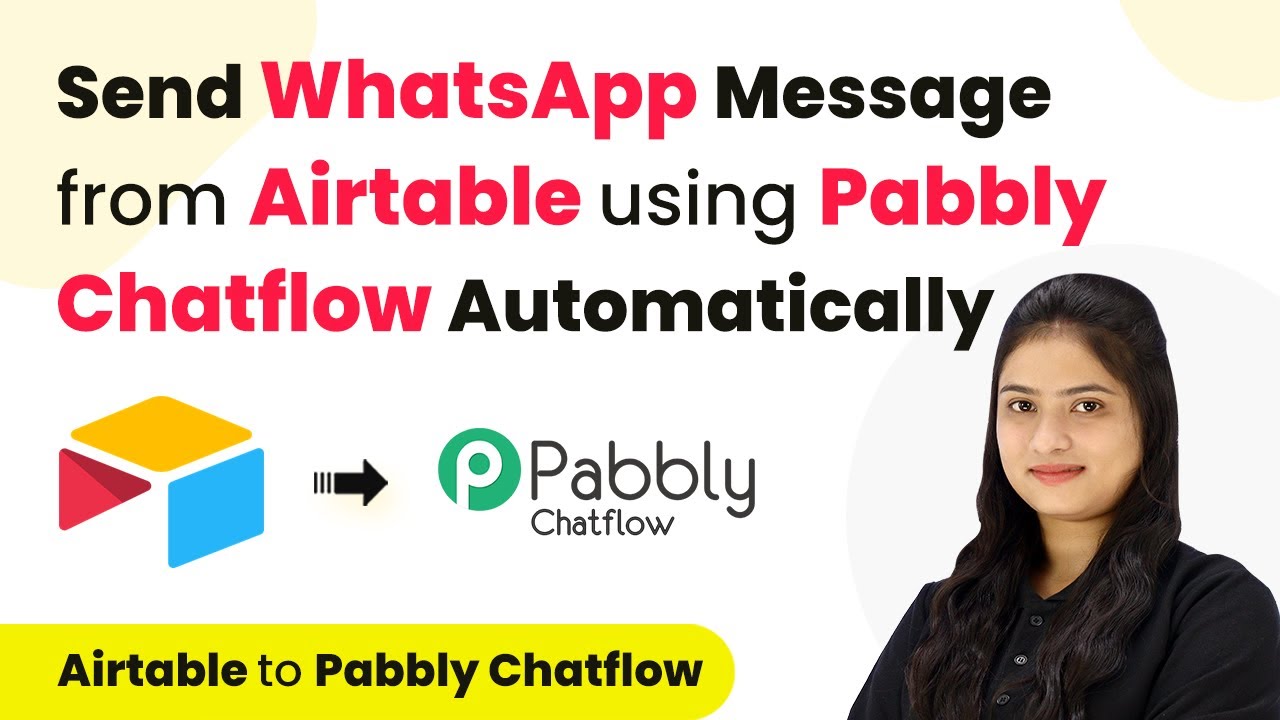Learn how to create or update Google Contacts for tagged GoHighLevel contacts using Pabbly Connect. Follow this step-by-step tutorial for seamless integration. Follow this definitive guide to creating powerful automated workflows with straightforward, efficiency-focused solutions that save valuable time.
Watch Step By Step Video Tutorial Below
1. Accessing Pabbly Connect for Integration
To begin integrating Google Contacts with GoHighLevel, you need to access Pabbly Connect. Start by visiting the Pabbly website and signing in or signing up for a free account.
Once logged in, navigate to the Pabbly Connect dashboard. This platform allows you to create automated workflows between applications without any coding knowledge. Here’s how to get started:
- Visit the Pabbly website and sign in.
- Click on ‘Access Now’ under Pabbly Connect.
- Create a new workflow by clicking on ‘Create Workflow’.
This will set the stage for automating the process of updating Google Contacts whenever a contact is tagged in GoHighLevel.
2. Setting Up Your Workflow in Pabbly Connect
In this section, you will set up the workflow that links GoHighLevel and Google Contacts using Pabbly Connect. First, you need to name your workflow appropriately.
Choose a name that reflects the integration, such as ‘Create/Update Google Contact for Tagged GoHighLevel Contact’. After naming, select the folder to save your workflow in, then click ‘Create’. This opens the workflow window where you can define triggers and actions.
- Select GoHighLevel as your trigger application.
- Choose ‘Contact Tag’ as the trigger event.
- Copy the Webhook URL provided by Pabbly Connect.
This setup allows you to capture when a contact is tagged in GoHighLevel, which will initiate the automation process.
3. Configuring GoHighLevel to Work with Pabbly Connect
Next, you need to configure GoHighLevel to send data to Pabbly Connect. Log into your GoHighLevel account and navigate to the automation section.
Create a new workflow by clicking on ‘Create Workflow’ and select ‘Start from Scratch’. Name this workflow appropriately, such as ‘Google Contact Workflow’. Now, add a new trigger by selecting ‘Contact Tag’ and save the trigger.
Paste the Webhook URL from Pabbly Connect into the workflow. Publish the workflow to activate it. Test the setup by adding a tag to a contact in GoHighLevel.
Once the tag is added, GoHighLevel will send the contact details to Pabbly Connect, confirming that the integration is working correctly.
4. Adding Google Contacts Integration in Pabbly Connect
Now that your GoHighLevel is set up, it’s time to add Google Contacts as an action in your Pabbly Connect workflow. Select Google Contacts as your action application.
For the action event, choose ‘Search Contact’ to check if the contact already exists in Google Contacts. Connect your Google account and map the email address from the previous step to search for the corresponding contact.
Choose ‘Add Contact to Group’ if the contact exists. Select the group to which you want to add the contact. If the contact does not exist, create a new contact with the relevant details.
This integration ensures that your Google Contacts remain updated automatically whenever a tagged contact is added in GoHighLevel.
5. Conclusion
In conclusion, using Pabbly Connect to integrate Google Contacts with GoHighLevel significantly streamlines your contact management process. By automating the creation and updating of contacts, you reduce manual effort and ensure that important client information is always up to date.
Ensure you check out Pabbly Connect to create business automation workflows and reduce manual tasks. Pabbly Connect currently offer integration with 2,000+ applications.
Check out Pabbly Connect – Automate your business workflows effortlessly! Sign Up Free – Start your journey with ease! 10,000+ Video Tutorials – Learn step by step! Join Pabbly Facebook Group – Connect with 21,000+ like minded people!
With the steps outlined in this tutorial, you can easily set up this automation to enhance your workflow efficiency. Start leveraging Pabbly Connect today to simplify your business processes!