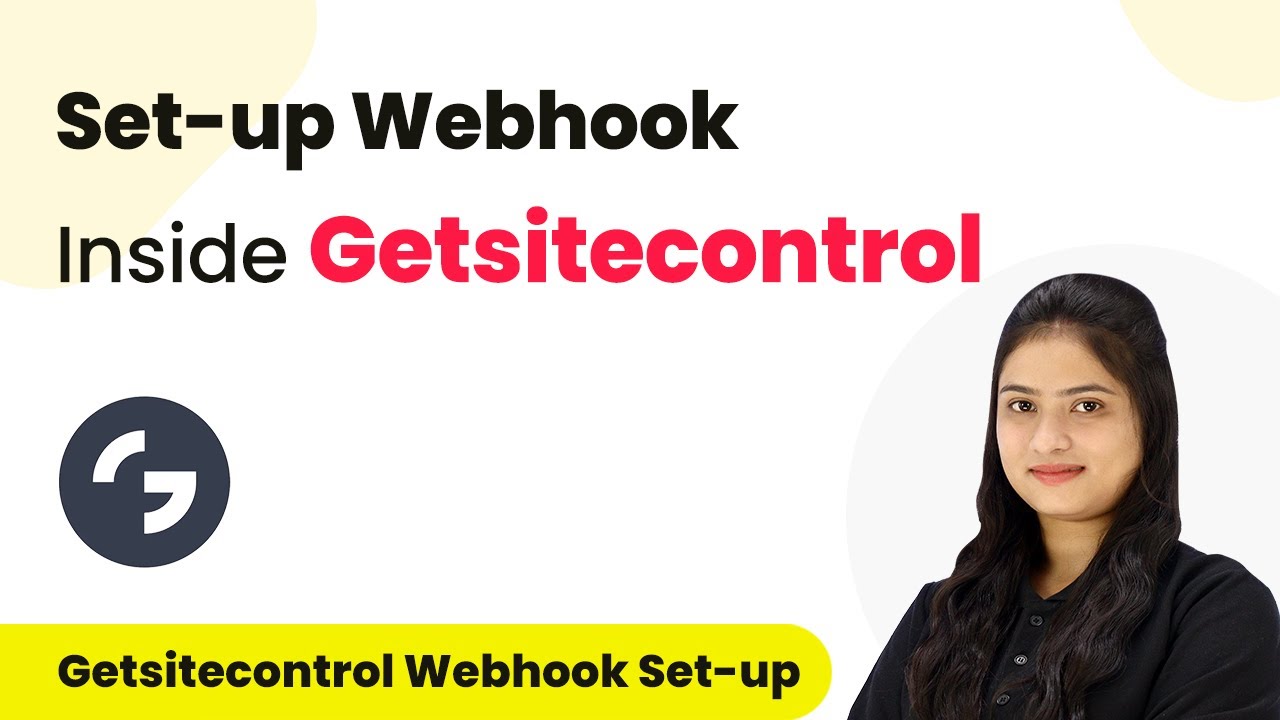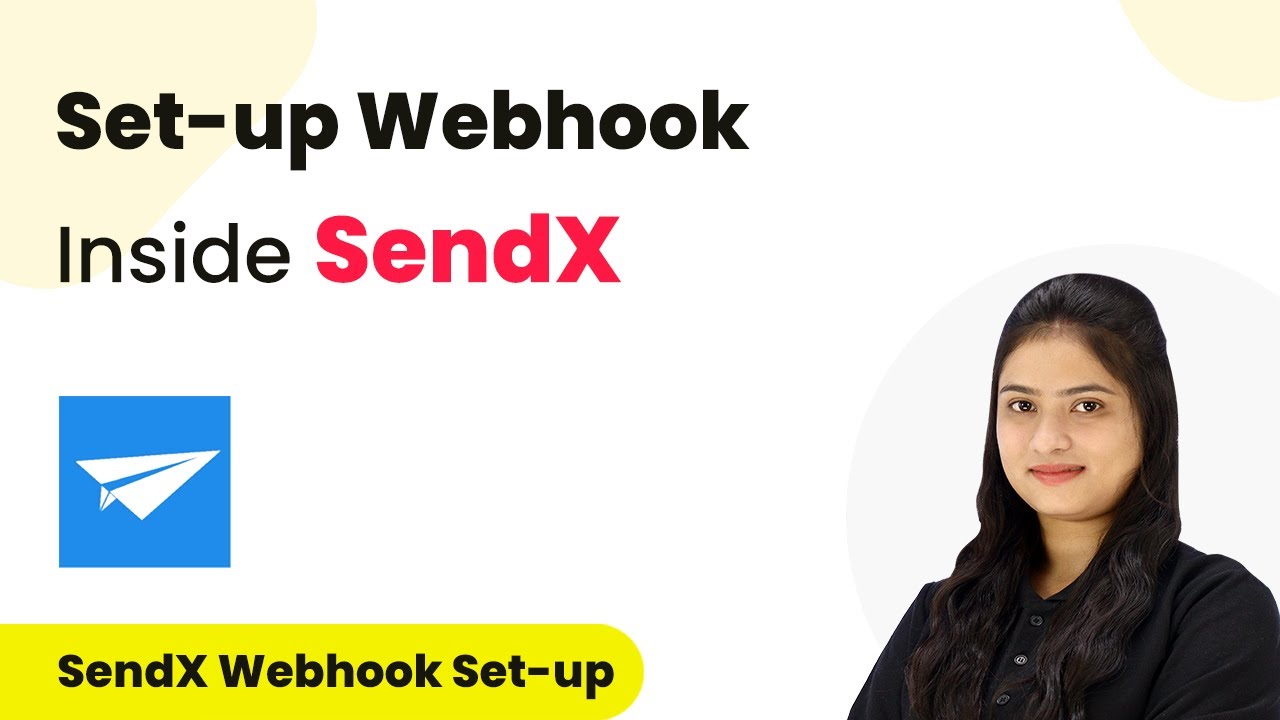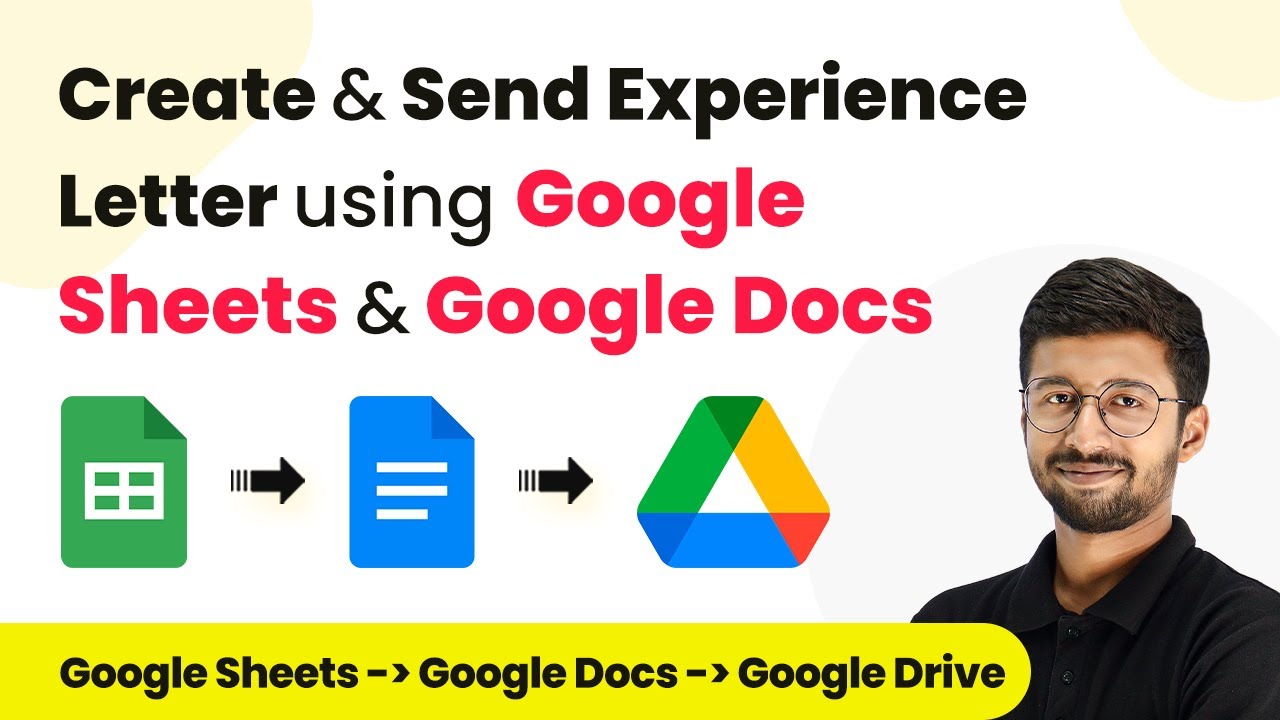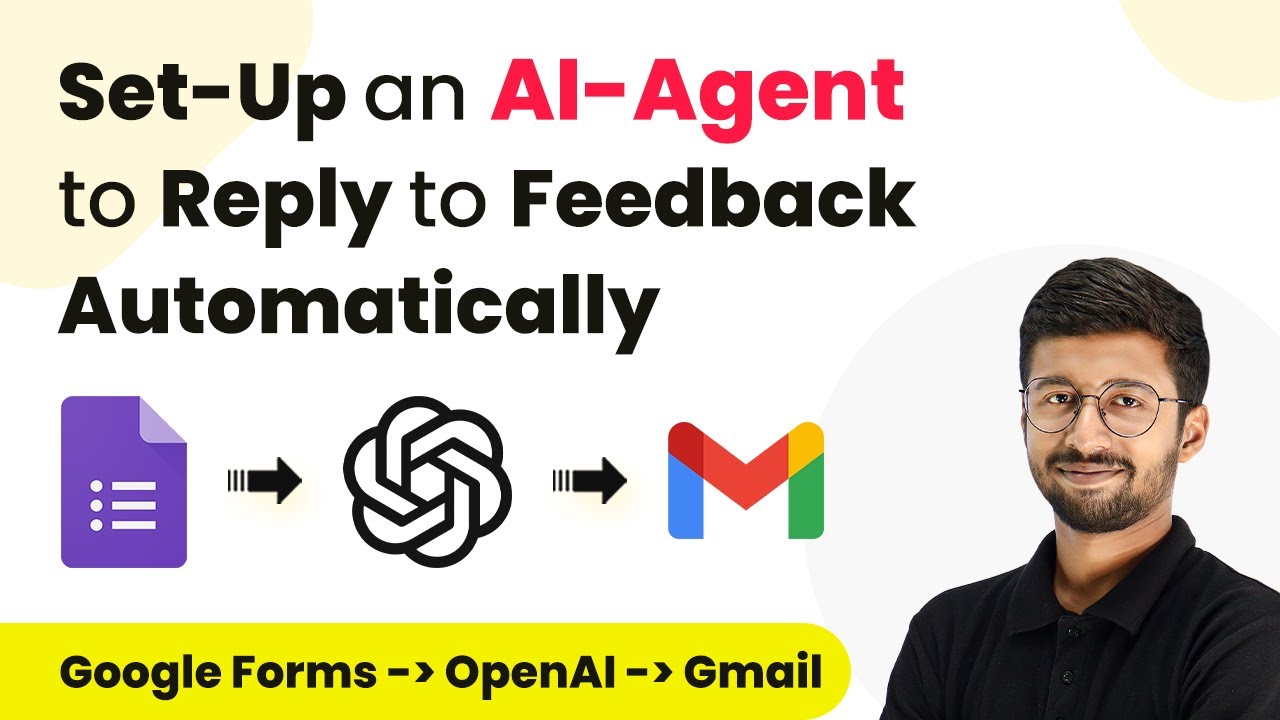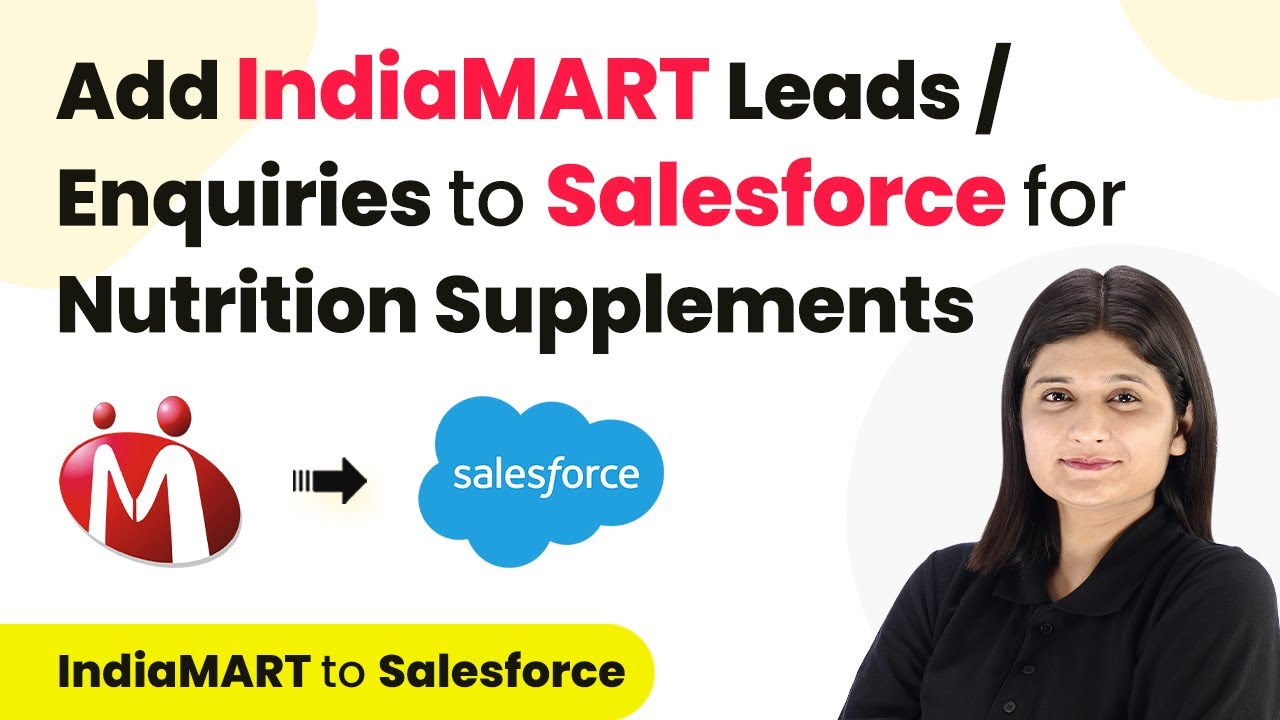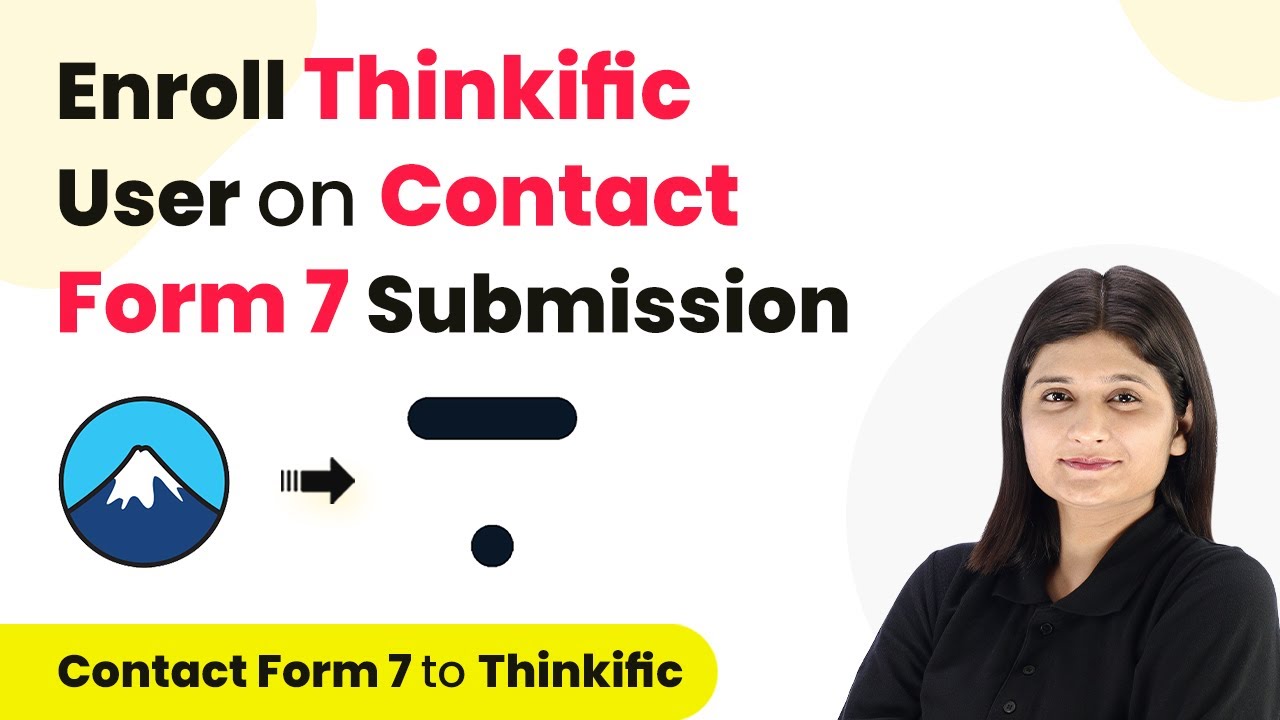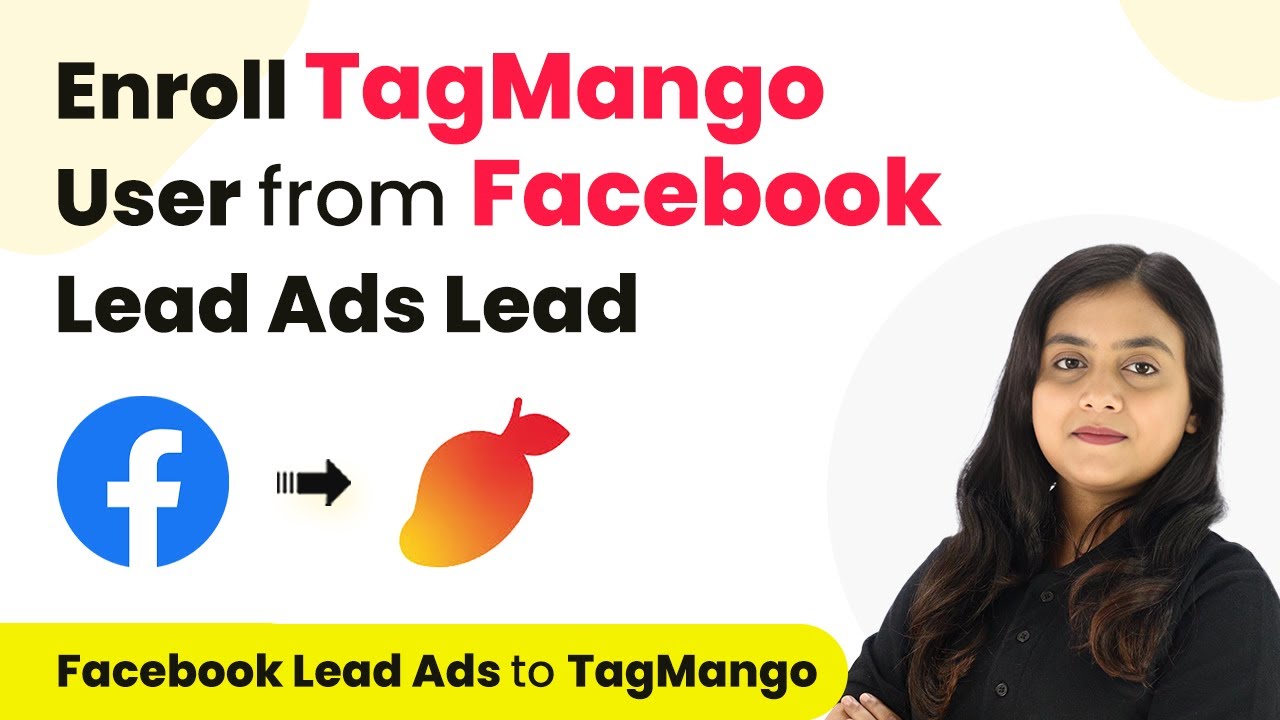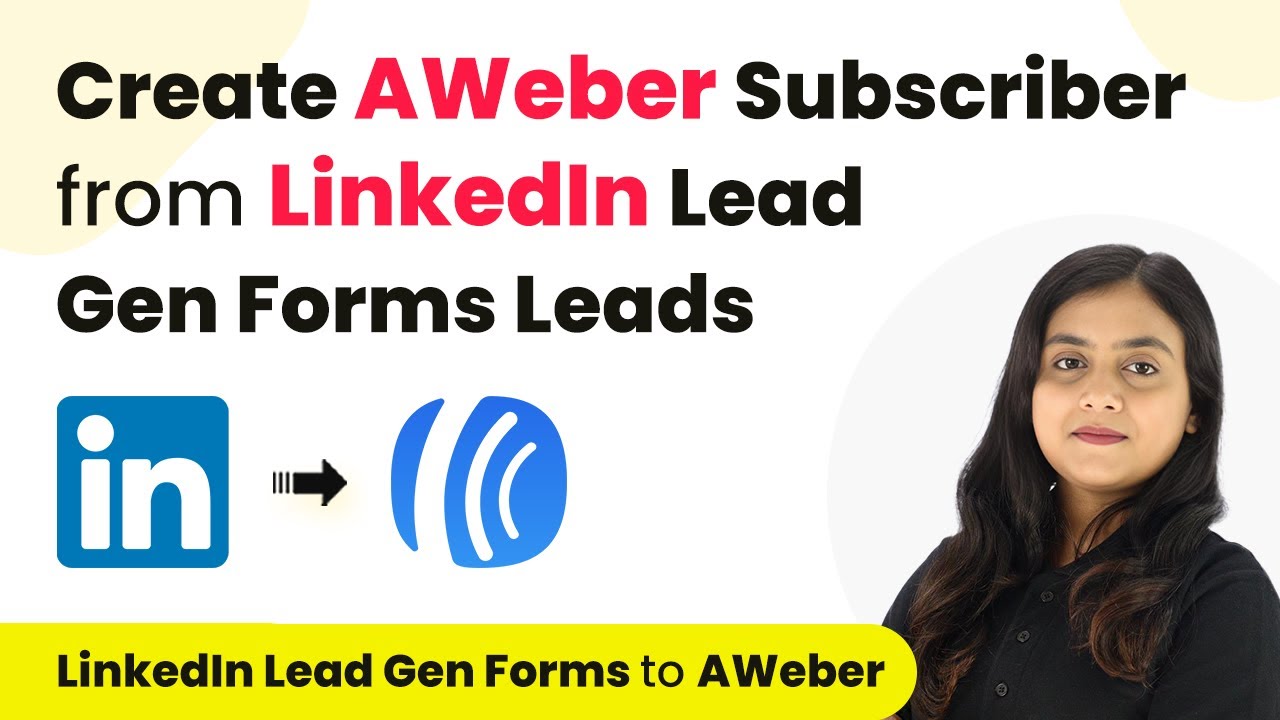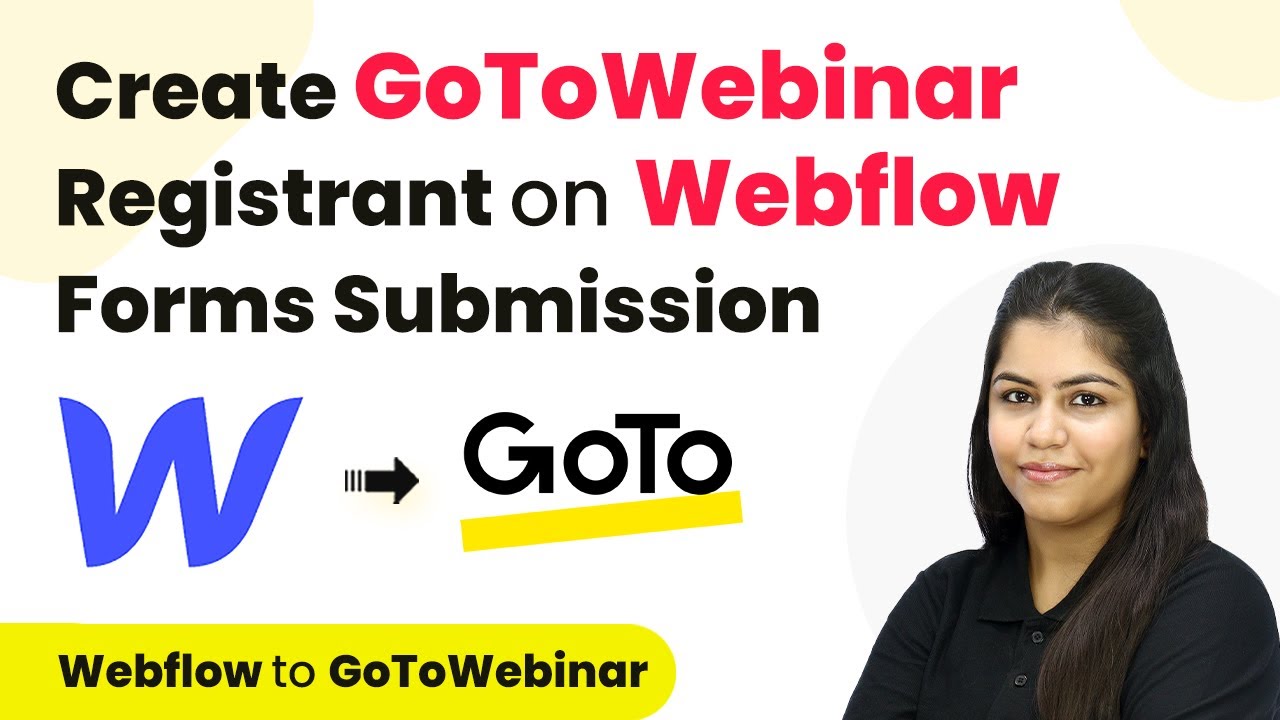Learn how to set up a webhook inside Getsitecontrol using Pabbly Connect to automate data transfer effortlessly. Navigate the automation landscape confidently with clear, structured guidance suitable for professionals regardless of prior technical experience.
Watch Step By Step Video Tutorial Below
1. Introduction to Pabbly Connect and Getsitecontrol
Pabbly Connect is a powerful automation tool that allows users to integrate various applications seamlessly. In this tutorial, we will focus on how to set up a webhook inside Getsitecontrol using Pabbly Connect. Getsitecontrol is a versatile website conversion tool that helps businesses engage with visitors through customizable popups, banners, forms, and surveys.
Using Pabbly Connect, you can automate the transfer of data from Getsitecontrol to other applications without any manual effort. This integration enables you to capture leads and manage customer interactions effectively, enhancing your business operations.
2. Setting Up the Trigger in Pabbly Connect
To start the integration process, we first need to set up a trigger in Pabbly Connect. This will allow us to specify the event that will initiate the workflow. Begin by selecting Getsitecontrol as the trigger application. You will then need to choose the trigger event, which is typically when a form is submitted.
Follow these steps to set up the trigger:
- Log in to your Pabbly Connect account.
- Select Getsitecontrol as the trigger application.
- Choose the trigger event as ‘New Form Submission’.
After selecting the trigger, Pabbly Connect will provide you with a webhook URL. This URL will be used to connect Getsitecontrol with Pabbly Connect.
3. Inserting the Webhook URL in Getsitecontrol
Now that you have the webhook URL from Pabbly Connect, the next step is to insert this URL into Getsitecontrol. This step is crucial as it establishes the connection between the two applications. Navigate to your Getsitecontrol account and locate the form you want to integrate.
Here’s how to insert the webhook URL:
- Go to your Getsitecontrol dashboard.
- Select the form you wish to connect.
- Click on the ‘Edit’ option, then navigate to the ‘Integrations’ tab.
- Paste the webhook URL into the designated field and save your changes.
Once saved, your Getsitecontrol form will now send data to Pabbly Connect whenever a form submission occurs.
4. Testing the Integration with Pabbly Connect
After setting up the webhook, it’s important to test the integration to ensure everything is working correctly. In Pabbly Connect, you will see a message indicating that it is waiting for a webhook response. This means that the connection is established, and it’s time to submit a test form.
To perform the test, fill out the form on your website with dummy data. For example, enter a name, email, and phone number, then submit the form. After submission, return to Pabbly Connect to check if the data has been captured successfully.
If the integration is successful, you will see the details you submitted reflected in Pabbly Connect. This confirms that your webhook setup is functioning correctly, allowing for seamless data transfer from Getsitecontrol.
5. Conclusion: Automating Your Workflow with Pabbly Connect
In this tutorial, we learned how to set up a webhook inside Getsitecontrol using Pabbly Connect. By following the steps outlined, you can automate the process of capturing leads and managing customer interactions efficiently. This integration not only saves time but also enhances the accuracy of your data management.
Ensure you check out Pabbly Connect to create business automation workflows and reduce manual tasks. Pabbly Connect currently offer integration with 2,000+ applications.
Check out Pabbly Connect – Automate your business workflows effortlessly! Sign Up Free – Start your journey with ease! 10,000+ Video Tutorials – Learn step by step! Join Pabbly Facebook Group – Connect with 21,000+ like minded people!
Utilizing Pabbly Connect for your automation needs allows you to connect various applications and streamline your workflows. Whether you are transferring data to Google Sheets, Notion, or any other platform, Pabbly Connect makes it easy to create a systematic approach to your business operations.