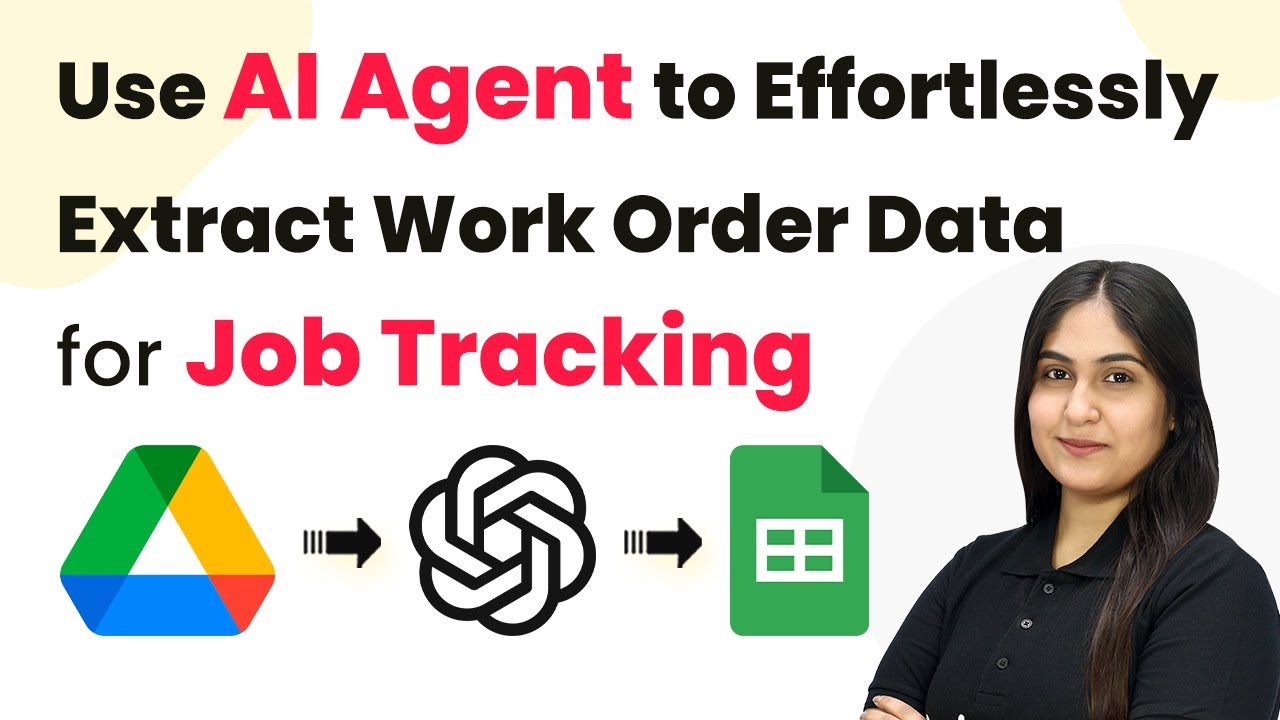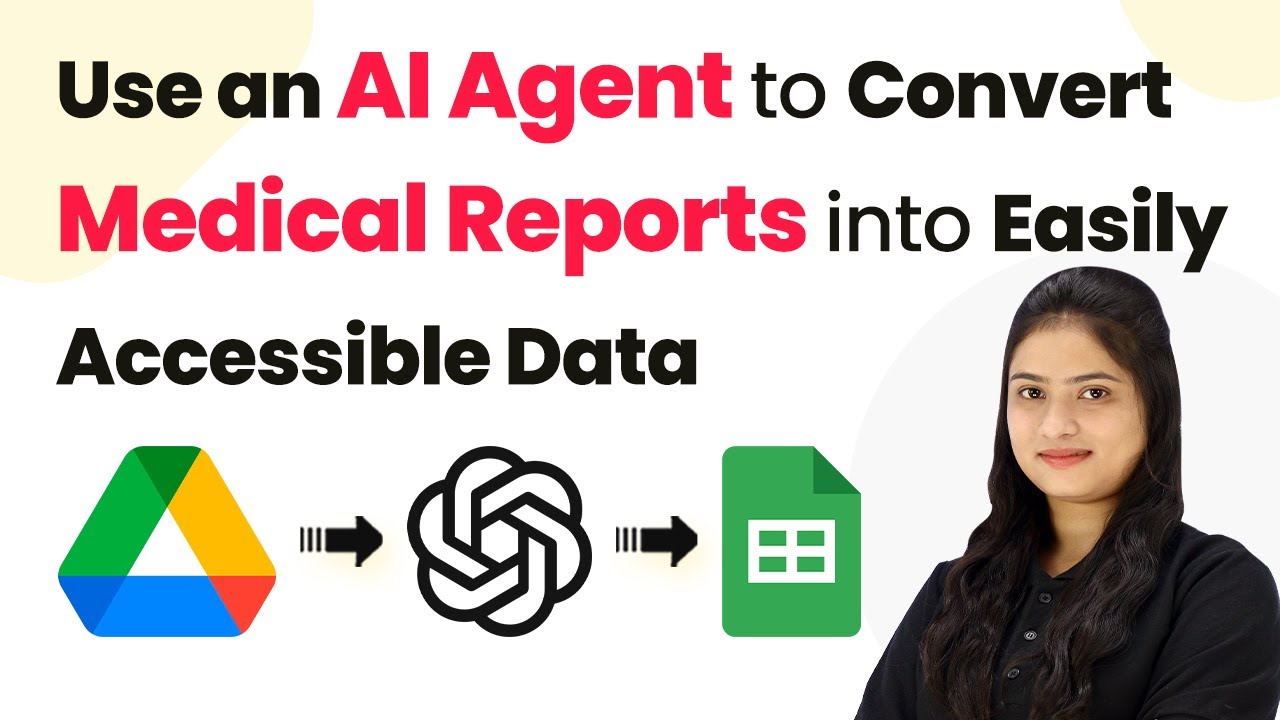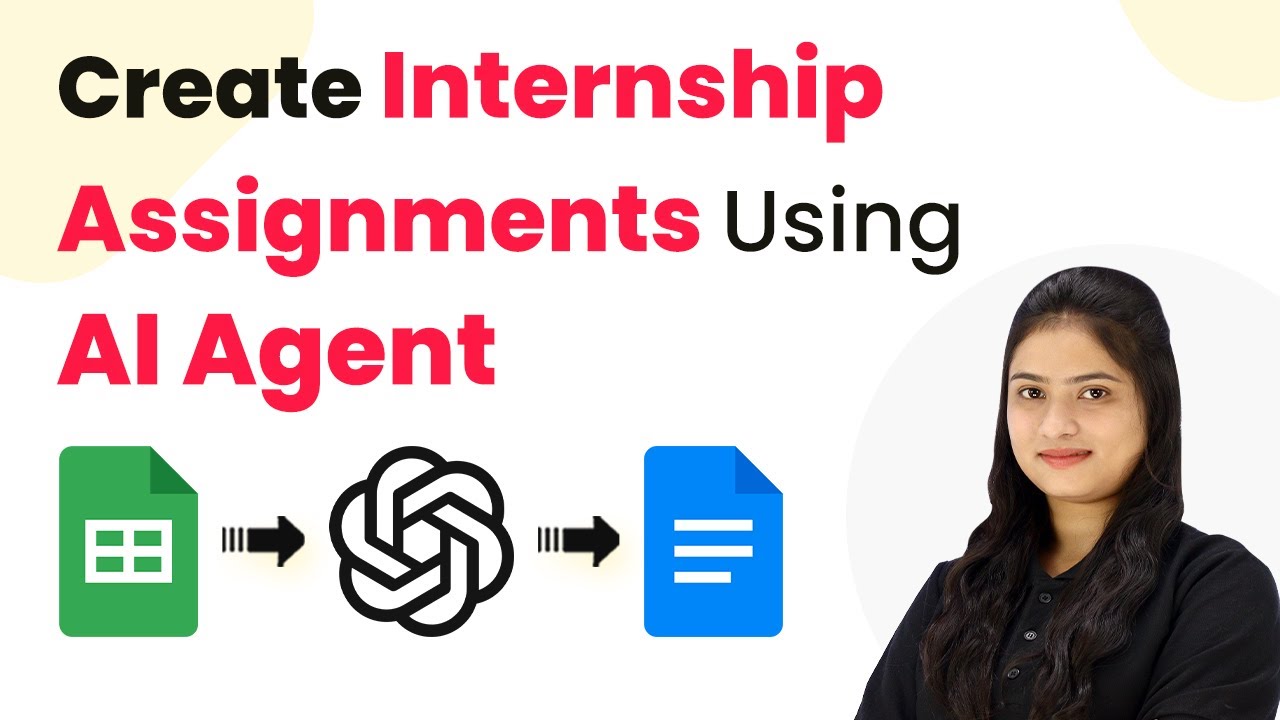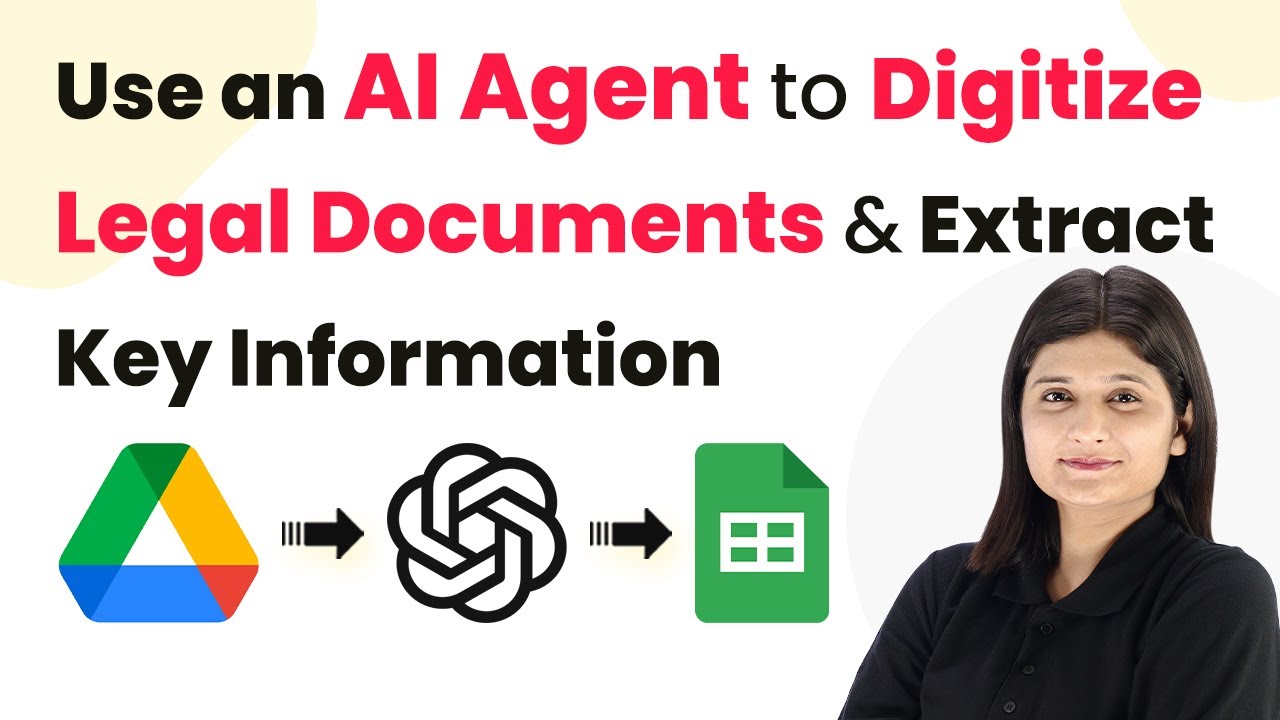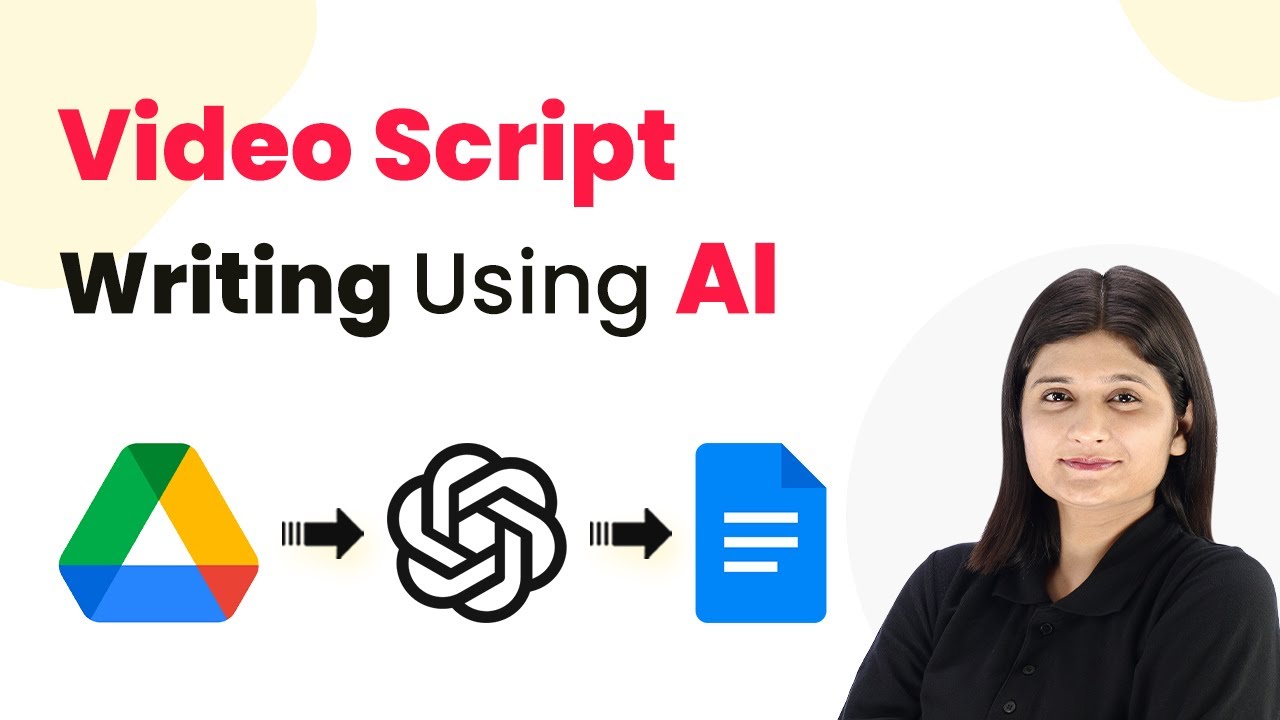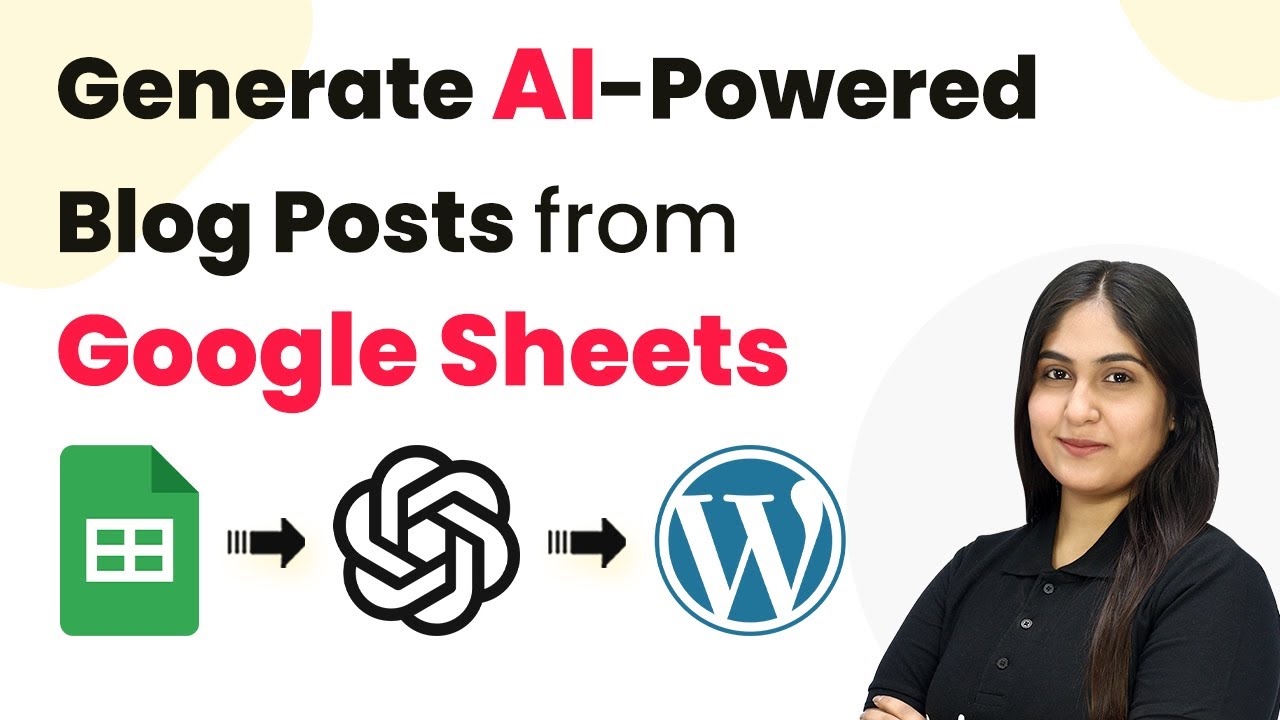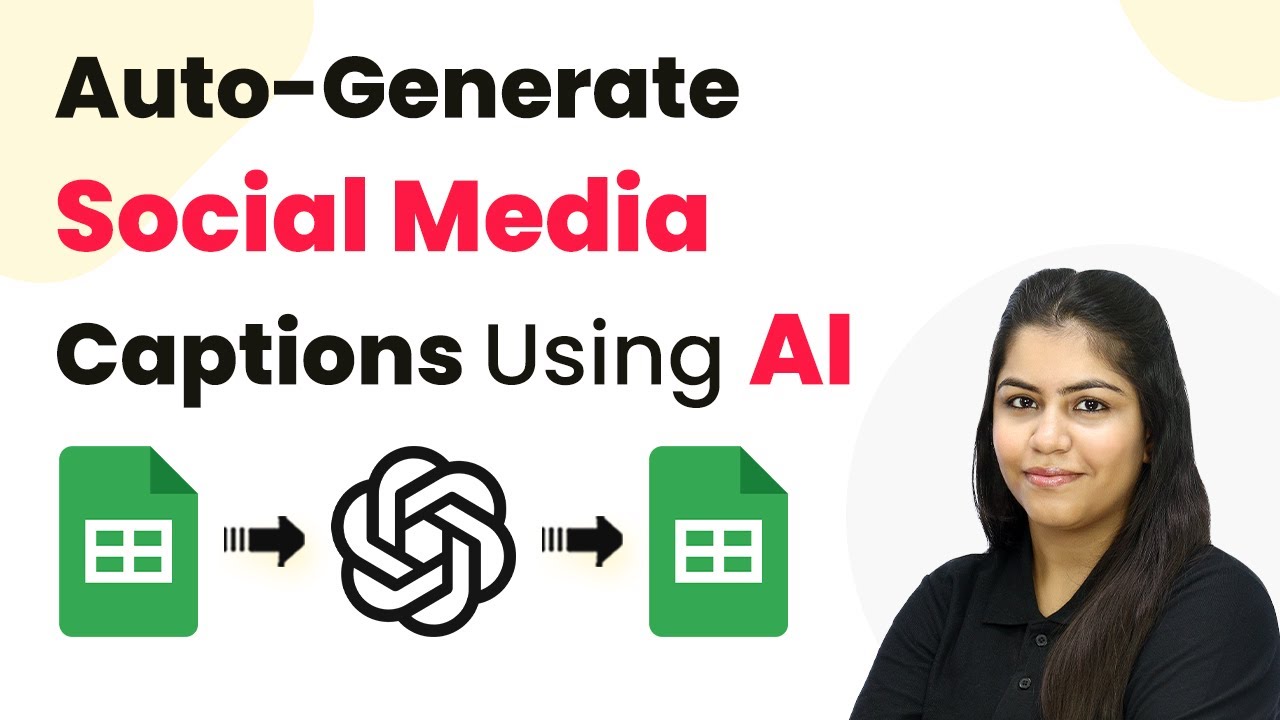Learn how to use Pabbly Connect to effortlessly extract work order data for job tracking from Google Drive and integrate it with Google Sheets and OpenAI.
Watch Step By Step Video Tutorial Below
1. Accessing Pabbly Connect for Automation
To begin using Pabbly Connect for extracting work order data, you first need to access the platform. Start by visiting the Pabbly Connect website at pabby.com/connect. Here, you will see options to sign in or sign up for a free account.
If you are a new user, click on ‘Sign Up Free’ to create an account. Existing users can simply sign in. Once logged in, you will be directed to the Pabbly Connect dashboard, where you can create your automation workflows.
2. Creating a New Workflow in Pabbly Connect
In the Pabbly Connect dashboard, the next step is to create a new workflow. Click on the ‘Create Workflow’ button located at the top right corner. You will be prompted to name your workflow; enter a descriptive name such as ‘Effortlessly Extract Work Order Data for Job Tracking’.
Once you name the workflow, select a folder to organize your workflow. You can choose an existing folder or create a new one. Afterward, proceed to set up the trigger and action steps necessary for your automation.
- Click on ‘Create’ to start building your workflow.
- Define the trigger as Google Drive, since that’s where your work orders will be uploaded.
- Select the trigger event as ‘New File in a Specific Folder’.
After setting up the trigger, you can now move on to connect your Google Drive account with Pabbly Connect to proceed with the automation.
3. Connecting Google Drive to Pabbly Connect
To connect Google Drive with Pabbly Connect, select ‘Add New Connection’ and click on ‘Sign in with Google’. Choose the Google account you want to connect and grant the necessary permissions to allow Pabbly Connect to access your Google Drive.
Once connected, specify the folder in which you will upload the work orders. Make sure the folder is set to allow access for AI reading. This can be done by updating the sharing settings of the folder to ‘Anyone with the link’. After these settings are configured, upload a new work order PDF file to the designated folder.
- Ensure that the folder is shared correctly to allow the AI to read the file.
- Upload the new work order PDF after setting the sharing permissions.
After uploading the file, return to Pabbly Connect and click on ‘Save and Send Test Request’ to capture the response from Google Drive.
4. Using OpenAI to Extract Work Order Data
Now that you have set up the trigger, the next step is to connect OpenAI to Pabbly Connect for data extraction. Select OpenAI as the action application and choose the action event ‘Extract Content from PDF or Image’.
To establish this connection, click ‘Add New Connection’ and provide the required API token from your OpenAI account. Once the connection is successful, you will need to select the OpenAI model, typically GPT-4 mini for this task.
Map the PDF URL from the previous Google Drive step to enable AI to access the document. Enter a prompt detailing what information you want to extract, such as work order number and client name.
After entering the prompt and mapping the PDF URL, click ‘Save and Send Test Request’ to retrieve the extracted data.
5. Adding Extracted Data to Google Sheets
The final step in this automation is to add the extracted data into Google Sheets using Pabbly Connect. Select Google Sheets as the action application and choose the action event ‘Add a New Row’.
Connect your Google Sheets account by clicking on ‘Add New Connection’ and signing in with your Google account. After successful authentication, select the spreadsheet where you want to store the work order details and map the fields accordingly.
Map the extracted fields such as client name, work order number, and total cost to the corresponding columns in Google Sheets. Click ‘Save and Send Test Request’ to finalize the process.
After completing this step, you will see the new row added in your Google Sheets with all the relevant work order information extracted by the AI.
Conclusion
By following these steps, you can effectively use Pabbly Connect to automate the extraction of work order data from Google Drive and populate it into Google Sheets. This process not only saves time but also minimizes errors in data entry, ensuring efficient job tracking.
Ensure you check out Pabbly Connect to create business automation workflows and reduce manual tasks. Pabbly Connect currently offer integration with 2,000+ applications.
- Check out Pabbly Connect – Automate your business workflows effortlessly!
- Sign Up Free – Start your journey with ease!
- 10,000+ Video Tutorials – Learn step by step!
- Join Pabbly Facebook Group – Connect with 21,000+ like minded people!
Using Pabbly Connect streamlines your workflow, allowing for seamless integration between Google Drive, OpenAI, and Google Sheets. This automation is essential for businesses looking to enhance their operational efficiency.